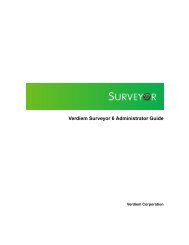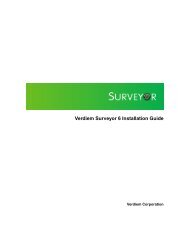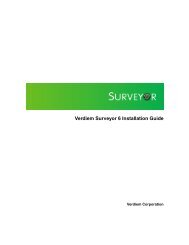Verdiem Surveyor 6 Administrator Guide
Verdiem Surveyor 6 Administrator Guide
Verdiem Surveyor 6 Administrator Guide
- No tags were found...
You also want an ePaper? Increase the reach of your titles
YUMPU automatically turns print PDFs into web optimized ePapers that Google loves.
<strong>Verdiem</strong> <strong>Surveyor</strong> 6 <strong>Administrator</strong> <strong>Guide</strong>Getting started with <strong>Surveyor</strong> and power managementProvides a suggested workflow for how to collect baseline data on devices and then configurepower management settings in <strong>Surveyor</strong>.Setting up power management in <strong>Surveyor</strong>The <strong>Administrator</strong> console in <strong>Surveyor</strong> helps you to see how devices are using energy inyour organization, and allows you to set up policies with scheduled power schemes toenforce power management.You can set up administrative groups and power management policies in any order thatyou choose. But you may want to define security groups first to control administrativepermissions and access to devices and power management settings in a network.The following workflow suggests how you might consider configuring power managementsettings in <strong>Surveyor</strong>.Step1TaskOpen the <strong>Administrator</strong> console to view andmanage devices, groups, policies, andserver settings.DescriptionFrom the Windows Start menu, click AllPrograms > <strong>Verdiem</strong> > <strong>Surveyor</strong><strong>Administrator</strong>.For other details, see Open the <strong>Administrator</strong>console on page 18.23View devices to get an overall picture of whatdevices are connecting to the system. Usedifferent filtering and sorting options to viewdifferent sets of devices.Create groups that reflect your needs fororganizing and controlling access to devices.In the <strong>Administrator</strong> console, on the <strong>Verdiem</strong>menu , click Devices, and then click agroup name to view its devices.To filter the view, click the Search button, and then select the Search, By Policy,By Subnet tab. Select different options inthe drop-down filter lists to display the set ofdevices you want to view.For more details, see View devices andattributes on page 61.In the <strong>Administrator</strong> console, on the <strong>Verdiem</strong>menu, click Groups.For details, see Overview of administrativegroups on page 32 and Configuringpermissions for delegated administration onpage 38.4Determine how you want to view andmanage sets of devices. Assign devices togroups manually or through assignmentrules.To assign devices to groups manually:1. In the <strong>Administrator</strong> console, click theSearch button and filter the deviceview.2. Select a device or set of devices.Introduction to <strong>Surveyor</strong> 615