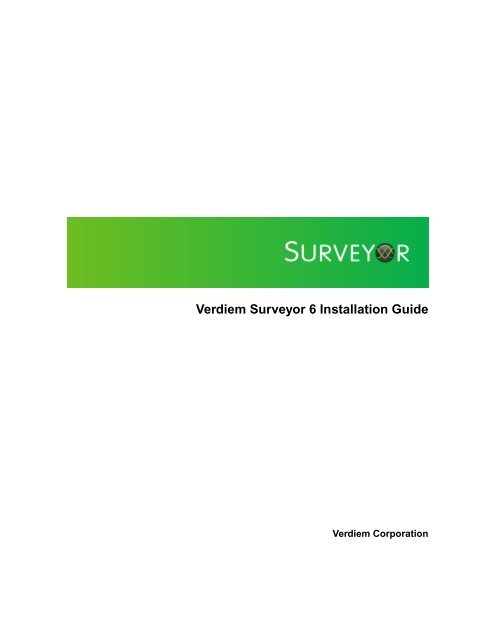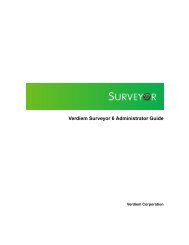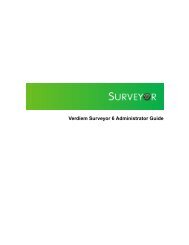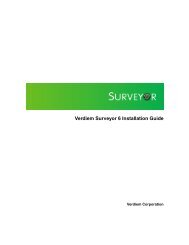Verdiem Surveyor 6 Installation Guide
Verdiem Surveyor 6 Installation Guide
Verdiem Surveyor 6 Installation Guide
You also want an ePaper? Increase the reach of your titles
YUMPU automatically turns print PDFs into web optimized ePapers that Google loves.
Viewing license information......................................................................................................66Add or remove a license file......................................................................................................67Reclaim licenses for inactive devices........................................................................................68Chapter 6: Configuring and running data summarization................................................................69About data summarization........................................................................................................70Resummarize data incrementally using the AdminCommand.exe tool.....................................72Resummarize data incrementally using a Windows task..........................................................73Resummarize all data...............................................................................................................76Chapter 7: Gathering data and setting the baseline..........................................................................77Establishing the baseline level of energy use...........................................................................78Set system default baseline values for devices.........................................................................80Set the baseline value for a device...........................................................................................81Chapter 8: Configuring <strong>Surveyor</strong> for EnergyWise devices...............................................................83Overview of EnergyWise domains............................................................................................84Overview of EnergyWise configuration in <strong>Surveyor</strong>..................................................................86General steps for configuring EnergyWise in <strong>Surveyor</strong>............................................................89Prevent <strong>Surveyor</strong> agents from automatically joining EnergyWise domains..............................91Tips on configuring the <strong>Surveyor</strong> agent to join a Cisco EnergyWise domain...........................92Edit the EnergyWise configuration file using the EnergyWise Proxy Configuration Editor.......94Chapter 9: Troubleshooting.................................................................................................................97Administrator console does not open in browser......................................................................98Configure the web server to allow ASP.NET v.2.0.50727 applications...................................100Wake for Remote Access Troubleshooting..............................................................................101Security message trying to display the Wake for Remote Access home page on Windows 2003.102Timeouts during the wake process.........................................................................................103Wake for Remote Access issues related to the IIS application...............................................104Duplicate computer names returned in search results...........................................................105Using the Wake for Remote Access (WRA) test files for troubleshooting...............................106EnergyWise Troubleshooting..................................................................................................107iv
Copyrights and trademarksCopyright © 2001-2013 <strong>Verdiem</strong> Corporation. All rights reserved.<strong>Verdiem</strong> is a registered trademark or trademark of <strong>Verdiem</strong> Corporation in the US and othercountries. All other trademarks mentioned are the property of their respective owners.5
<strong>Verdiem</strong> <strong>Surveyor</strong> 6 <strong>Installation</strong> <strong>Guide</strong>6
Chapter 1About <strong>Surveyor</strong>This section introduces <strong>Surveyor</strong> 6 and concepts related to the power management ofWindows and Mac computers, and other devices.In this chapter:• Overview of <strong>Surveyor</strong> 6About <strong>Surveyor</strong>7
<strong>Verdiem</strong> <strong>Surveyor</strong> 6 <strong>Installation</strong> <strong>Guide</strong>Overview of <strong>Surveyor</strong> 6<strong>Surveyor</strong> is a comprehensive power management solution that helps you manage the powerstates of computers and network-connected devices in a way that reduces energyconsumption without disrupting work activity.<strong>Surveyor</strong> measures, monitors, and regulates energy consumption of a variety of networkdevices from a central location, using a web-based administrator console.• Measure Costs: For any device connected to the system, <strong>Surveyor</strong> can track the timespent in each power state and its energy usage. <strong>Surveyor</strong> can track Windows PCs,Macintosh computers, and EnergyWise-enabled devices (IP phones, switches, wirelessaccess points, routers, router modules, iPDUs, security cameras).• Manage Energy: The administration tools in <strong>Surveyor</strong> help you manage the power statesof network-connected devices using direct commands and scheduled policies that youdefine to fit your organization’s needs.• Optimize Savings: <strong>Surveyor</strong> reports on the data it collects in useful charts and graphsthat show device and user activity. In addition to energy consumption and savings reports,<strong>Verdiem</strong> provides a range of useful information to help manage your PC fleet.<strong>Surveyor</strong> features<strong>Surveyor</strong> provides the following key features:FeatureCentralized administrationAgent-based powermanagementDirect device managementUsage data collectionRemote access and Wakeon LAN supportLocations, energy rateschedules, and currenciesRole-based securityDashboards and AnalyticsreportingDescriptionCentralized administration of device power states from a single, easyto use Web-based administrator console.Agent-based, non-intrusive PC and Mac power management withminimal impact to end-users, business applications, or IT maintenanceactivity.The ability to manage and control devices immediately via directcommands, or through policies and scheduled power schemes.The ability to collect actual usage information for computers to helpyou optimize intelligent power management policies.Unhindered remote access to office computers and high performanceWake on LAN support for waking PC and Mac client agents. Endusers can wake <strong>Surveyor</strong> client agents from a remote location overthe web and schedule strategic wake requests to work aroundscheduled maintenance windows.Support for multiple location that devices can be assigned to manuallyor through auto-assignment rules. Each location can have associatedenergy costs (fixed or variable for TOU and intraday rates) in thatlocation's currency. Reports reflect correct savings by automaticallycalculating local currencies exchange rates with the specified systemcurrency.Group-oriented administration with role-based security privileges.Role-based dashboards provide actionable information on energycosts, C02 emissions, and asset inventory and health to keyAbout <strong>Surveyor</strong>8
<strong>Verdiem</strong> <strong>Surveyor</strong> 6 <strong>Installation</strong> <strong>Guide</strong>FeatureDescriptionstakeholders. Summary reports can be emailed automatically on ascheduled basis. Analytics allow you to generate energy managementand IT efficiency reports that dive-down into data based on group,location, and other categories of interest.Device event reportingCisco EnergyWise devicesupportEvent reporting for analysis and optimization. Important events arerecorded and reported to a central server.Unified control of Cisco EnergyWise-enabled devices throughnetwork-based measurement of power draw and network-basedcontrol of device power levels. (Requires Cisco EnergyWise-enablednetwork hardware and Power over Ethernet (PoE) devices.) Fordetails, see "Configuring <strong>Surveyor</strong> for EnergyWise devices" in the<strong>Surveyor</strong> 6 Administrator <strong>Guide</strong>.Configuring power management in <strong>Surveyor</strong>Power management is the ability to move devices into appropriate power states as demandrequires.A device in <strong>Surveyor</strong> can be a Windows PC, Macintosh computer, or EnergyWise-enableddevices such as switches, routers, router modules, IP phones, iPDUs, and wireless accesspoints (WAPs).When devices first connect to <strong>Surveyor</strong>, they are automatically assigned the Baseline DataCollection policy. While a device uses this policy, data is collected to measure energy useand user activity; no power management settings are enforced.Policies contain the following types of settings:• Scheduled power schemes (PC and Mac only) that specify the amount of time of userinactivity before a device transitions to a lower power state. Each scheme can have aunique schedule.• An unscheduled, background power scheme that runs 24/7 when no other powerschemes are scheduled.• Scheduled power level changes (such as wake, shutdown, sleep, or restart), each witha unique schedule. Power level changes apply to PC and Mac clients, or PoE devices.• Wake up settings for PC and Mac clients.• Logging and data collection settings for PC and Mac clients.<strong>Surveyor</strong> assigns policies manually or through assignment rules that you create. Eachdevice can have only one policy assigned to it, but each policy can contain multiple schemesand power level changes, each with its own schedule.NOTE: All power settings in policies apply to PC and Mac clients. For other types of devices,only scheduled power level changes apply. <strong>Surveyor</strong> collects data for all device types for reportingpurposes.Devices can be assigned to administrative groups, either manually or through assignmentrules that you create. Groups help you to organize devices logically and aid you in applyingrole-based permissions for delegated administration.Devices can also be assigned to locations, which have associated currencies and energyrate schedules. For more details, see Managing locations, energy rates, andAbout <strong>Surveyor</strong>9
<strong>Verdiem</strong> <strong>Surveyor</strong> 6 <strong>Installation</strong> <strong>Guide</strong>currencyLocations can be assigned for devices, along with energy rate schedules to helpyou more accurately track and report energy savings for devices. .For general steps, see "Getting started with power management" in the <strong>Surveyor</strong> 6Administrator <strong>Guide</strong>.<strong>Surveyor</strong> system componentsIn a basic installation for PC and Mac power management, the <strong>Surveyor</strong> system comprisesthe following components:Component<strong>Surveyor</strong> ServerDatabase ServerAdministrator WebServerClient AgentsDescriptionManages policy distribution, sends power state change instructions toclient devices, and captures data to send to the <strong>Surveyor</strong> database.A Microsoft SQL Server database that stores power state and other devicedata sent to the server.A computer running Microsoft IIS. The Administrator console is a webapplication hosted on an IIS server.You use the Administrator console toconfigure and schedule power state changes; add, arrange, remove, andmonitor devices; manage and delegate permissions; and perform othermanagement tasks.Desktop and laptop Windows PC and Macintosh computers (referred toas clients or client agents) that receive and enforce power managementinstructions from the <strong>Surveyor</strong> server.In an installation that includes Cisco EnergyWise devices, the <strong>Surveyor</strong> system comprisesthe following components:About <strong>Surveyor</strong>10
<strong>Verdiem</strong> <strong>Surveyor</strong> 6 <strong>Installation</strong> <strong>Guide</strong>NOTE: The EnergyWise proxy server and provisioning server typically run on the same systemas the <strong>Surveyor</strong> server. For large scale installations, multiple power management servers andproxy servers can be used for load balancing.Component<strong>Surveyor</strong> ServerDatabase ServerAdministrator WebServerEnergyWise ProxyServerDescriptionManages policy distribution, sends power state change instructions todevices, and captures data to send to the <strong>Surveyor</strong> database.The <strong>Surveyor</strong> server communicates directly with PCs, and communicateswith EnergyWise-enabled devices via the EnergyWise proxy server.A Microsoft SQL Server database that stores power state and other devicedata sent to the server.A computer running Microsoft IIS (typically the same computer that ishosting the <strong>Surveyor</strong> Server). The Administrator console is a webapplication hosted on an IIS server.You use the Administrator console toconfigure and schedule power state changes; add, arrange, remove, andmonitor devices; manage and delegate permissions; and perform othermanagement tasks.The EnergyWise proxy service is a bridge between the <strong>Surveyor</strong> serverand the EnergyWise protocol. The EnergyWise proxy service acts as aAbout <strong>Surveyor</strong>11
<strong>Verdiem</strong> <strong>Surveyor</strong> 6 <strong>Installation</strong> <strong>Guide</strong>ComponentDescriptionproxy for EnergyWise devices to the <strong>Surveyor</strong> server, and is responsiblefor polling EnergyWise attributes (such as device and wattage information),sending EnergyWise commands, and reporting EnergyWise status to the<strong>Surveyor</strong> server.EnergyWise ProvisioningServerClient AgentsPoE DevicesThe EnergyWise provisioning service manages the assignment ofEnergyWise domains to instances of the EnergyWise proxy service.The EnergyWise provisioning service is installed by default on the samecomputer as the <strong>Surveyor</strong> server.Desktop and laptop Windows PC and Macintosh computers (referred toas clients or client agents) that receive and enforce power managementinstructions from the <strong>Surveyor</strong> server.Network-connected devices that support the Cisco EnergyWise protocol,such as various families of Cisco Catalyst PoE switches, routers, androuter modules, all Cisco PoE IP phones, iPDUs, security cameras, andwireless access points. Each device that is recognized as part of anEnergyWise domain is called an end point.Cisco EnergyWise<strong>Surveyor</strong> supports Cisco EnergyWise Phase 2.5. You can configure <strong>Surveyor</strong> to recognizePoE devices that are connected to Cisco network devices in EnergyWise domains (suchas various families of Cisco Catalyst PoE switches, routers, and router modules, all CiscoPoE IP phones, iPDUs, security cameras, and wireless access points).For a list of supported devices, see the Cisco IOS Release Notes for Cisco EnergyWise,EnergyWise Phase 2.5, on Cisco.com.For more details on EnergyWise support in <strong>Surveyor</strong>, see "Configuring <strong>Surveyor</strong> forEnergyWise devices" in the <strong>Surveyor</strong> 6 <strong>Installation</strong> <strong>Guide</strong>.For other information about EnergyWise, see the Cisco EnergyWise documentation onCisco.com.About <strong>Surveyor</strong>12
Chapter 2Preparing for the <strong>Surveyor</strong> server installationThis section provides steps to take to get your system ready for server installation. A typicalinstallation includes the <strong>Surveyor</strong> server and database, Wake for Remote Access, and theEnergyWise proxy server.In this chapter:• System requirements• Server installation options and prerequisite software• Prepare the environment for the server installation• Setting up the database environmentPreparing for the <strong>Surveyor</strong> server installation13
<strong>Verdiem</strong> <strong>Surveyor</strong> 6 <strong>Installation</strong> <strong>Guide</strong>System requirementsReview the following prerequisites and system requirements before beginning installation.This section lists supported hardware, operating system, database, and software requiredfor installing and running the <strong>Surveyor</strong> system. Latest patches are assumed throughout.NOTE: For a single-server installation, supported versions of the operating system, IIS, andSQL Server software should be installed on the dedicated <strong>Surveyor</strong> Server.With sufficient hardware, a single power management server can manage up to 70,000devices.System size and scalabilityBest practice is to dedicate to the power management server to <strong>Surveyor</strong> and not to anyadditional critical services.<strong>Surveyor</strong> power management server componentsThe following table lists the supported system components for the <strong>Surveyor</strong> powermanagement service, administrator console, and queue service.Required components that are not already installed on the computer will be installedautomatically as part of the server installation.Operating systemMicrosoft Windows Server 2008 R2NOTE: Windows Server 2008 (non-R2) is not supported.Web serverSoftware required for powermanagement servicesAdministrator console, AdvancedReporting, Wake for RemoteAccess web siteMicrosoft Internet Information Services (IIS) 6.0 or 7.x mustenabled in Windows Server..NET 4 (full version)ActiveMQ 5.3Adobe Flash Player 10 or laterInternet Explorer 8 or laterMozilla Firefox (current version)Google Chrome (current version)Apple Safari (current version)NOTE: If you use a supported 64-bit operating system,you will need to use the 32-bit version of IE to run AdobeFlash Player.Database requirementsThe power management server communicates with a Microsoft SQL Server database tostore and retrieve client and power-state transition data for reporting.Preparing for the <strong>Surveyor</strong> server installation14
<strong>Verdiem</strong> <strong>Surveyor</strong> 6 <strong>Installation</strong> <strong>Guide</strong>Supported versionsMicrosoft SQL Server 2012Microsoft SQL Server 2008 R2Microsoft SQL Server 2008 R2 Express Edition (For evaluations only)NOTE: Windows Installer 4.5 should already be installed on theserver computer if you are planning to run a basic installation thatuses SQL Server Express.Microsoft SQL Server 2005 SP3Database locationDatabase storage spaceDatabase can reside locally on the <strong>Surveyor</strong> server computer or remotelyon a separate computer.5 GB of hard drive storage space per 1,000 clients per year.<strong>Surveyor</strong> client agentThe <strong>Surveyor</strong> client agent is supported on any of following operating systems.• Windows 8 (x86 and x64)• Windows 7 (x86 and x64)• Windows Vista SP1 or later (x86)• Windows XP with SP3 or later (x86)• Apple Mac OS X versions 10.5 (Leopard) and 10.6 (Snow Leopard), 10.7 (Lion), 10.8(Mountain Lion)Preparing for the <strong>Surveyor</strong> server installation15
<strong>Verdiem</strong> <strong>Surveyor</strong> 6 <strong>Installation</strong> <strong>Guide</strong>Server installation componentsThe following table lists the components that are part of the server installation process,along with the names of the Windows or web services that are installed with each component.For more information about permissions required and information needed for the installationprogram, see Permissions required for installation and deployment on page 19.ComponentPower managementservice<strong>Surveyor</strong> databaseAdministrator API andAdministrator consoleEnergyWise proxyserverService name & typePMPService (web)SQL Server database(outside of <strong>Surveyor</strong>)Admin (web)AdminUI (web)<strong>Verdiem</strong> <strong>Surveyor</strong>EnergyWise Connector(Windows)DescriptionService that communicates powermanagement activity between manageddevices and the database, and betweendevices and server.Database that stores power-state anduser-activity data.Requires SQL Server 2012, 2008, or 2005.Advanced installation options prompt fordatabase server, name, instance, andauthentication method.Windows Installer 4.5 should is requiredon the server computer if you are planningto run a basic installation that usesMicrosoft SQL Server Express.For additional database requirements, seeSetting up the database environment onpage 24.The web server API and administratorconsole that runs on top of it. Requires.NET 4 (full version) and IIS. Thebrowser-based user interface requiresAdobe Flash Player 10 .Optional component for installations intoCisco EnergyWise environments.Acts as a proxy for EnergyWise devices tothe <strong>Surveyor</strong> power management server.Polls EnergyWise attributes (such asdevice and watt draw information), sendsEnergyWise commands, and reportsEnergyWise status to the <strong>Surveyor</strong> powermanagement server.The proxy server can be installed and runon different or multiple servers for a failoverconfiguration (for more details, see Failoverconfiguration for the EnergyWise proxyserver .Preparing for the <strong>Surveyor</strong> server installation17
<strong>Verdiem</strong> <strong>Surveyor</strong> 6 <strong>Installation</strong> <strong>Guide</strong>ComponentEnergyWise provisioningserverService name & typeEWProvService(web)DescriptionOptional component for installations intoCisco EnergyWise environments.Manages the assignment of EnergyWisedomains to instances of the EnergyWiseproxy server.Enterprise powermanagement processor<strong>Verdiem</strong> <strong>Surveyor</strong> TaskProcessor (Windows)Windows service that performs manycritical power management serverfunctions. This is required if you install thepower management service (PMP).Power managementqueue serviceAnalytics reportingengine<strong>Verdiem</strong> <strong>Surveyor</strong> ActiveMQ(Windows)WebFOCUS 77 ServerEnables asynchronous messaging betweenthe Administrator API and the PMP(essentially between server and clients).Requires ActiveMQ 5.3, which is installedif it isn’t detected.The WebFOCUS Server processes thedata queries that Advanced Reporting WebServices then turns into charts, graphs,PDFs, and other results visible inDashboards and Analytics reports.Web site files and virtual directoriesThe installer creates the following IIS virtual directories for the components that you install:• Admin: Administrator API• AdminUI: Administrator console• Dashboard: Dashboard reports• EWProvService: Cisco EnergyWise provisioning service• PMPService: Power Management Processor• WRA: Wake for Remote AccessPreparing for the <strong>Surveyor</strong> server installation18
<strong>Verdiem</strong> <strong>Surveyor</strong> 6 <strong>Installation</strong> <strong>Guide</strong>Permissions required for installation and deploymentTo install and run the <strong>Surveyor</strong> system, you need to confirm the necessary user accountsand permissions for the services that are installed.Creating user accounts for <strong>Surveyor</strong> and EnergyWise servicesEach service installed with <strong>Surveyor</strong> runs under a user account. The permissions for theuser account must be configured to allow the service to access other components of the<strong>Surveyor</strong> system.In general, <strong>Surveyor</strong> services require local administrator permissions on the computer onwhich they’re installed. However, instead of using the computer’s local system account oran administrator account that is also someone’s personal account, it is more secure anduseful for troubleshooting to create a user specifically for running <strong>Surveyor</strong> components.Services installed with the server setup programThe <strong>Surveyor</strong> setup program installs a number of services. Two of these are Windowsservices that run on the power management server; the others are web services that runthrough IIS. Frequently the power management and web servers will be hosted on the samecomputer, as is the case if you choose the Typical installation path in the <strong>Surveyor</strong> setupprogram.For the Typical installation path, default options are used, and all components are installedon the same computer. The <strong>Surveyor</strong> IIS application pool runs under the network account,the Enterprise Power Management Processor runs under the local system account, andthe IIS default web site is used with all of its default settings.The web services (PMPService,Admin, and EWProvService) run under the identity of the application pool.If you select the Advanced path, you can install individual components and specify usersthat run the services.The following table lists the services installed and the permissions needed for each.ServiceAdmin web servicePermissions needed• The equivalent of local administrator permissions on theserver, as well as on the computers that run theAdministrator console.• Must be a member of the Windows group IIS_WPG onthe IIS server.• Additional administrative permissions for performing powermanagement tasks on client agents are configured in rolesin the <strong>Surveyor</strong> Administrator console.<strong>Verdiem</strong> <strong>Surveyor</strong> Task Processor(background power managementprocessor)Permission to run as a Windows service.PMPService (power managementprocessor web service)• The equivalent of local administrator permissions on thepower management and web servers.• Must be a member of the Windows group IIS_WPG onthe IIS server.Preparing for the <strong>Surveyor</strong> server installation19
<strong>Verdiem</strong> <strong>Surveyor</strong> 6 <strong>Installation</strong> <strong>Guide</strong>ServicePermissions needed• data_reader and data_writer permissions on the powermanagement database in SQL Server.<strong>Verdiem</strong> <strong>Surveyor</strong> ActiveMQ (messagequeueing) service userPermission to run as a Windows service.EWProvService (EnergyWiseprovisioning web service)Must be a member of the Windows group IIS_WPG on theIIS server.<strong>Verdiem</strong> <strong>Surveyor</strong> EnergyWiseConnector (EnergyWise proxy service)Permission to run as a Windows service on the EnergyWiseproxy server computer.WebFOCUS 77 Server (advancedreporting engine)Permission to run as a Windows service.Permissions required for Wake for Remote AccessServicePermissions neededWRA (Wake for RemoteAccess web service)• Must be a member of the Windows group IIS_WPG on the IISserver.• Must be a member of a <strong>Surveyor</strong> security role that has ChangeDevice State and Wake permissions on all relevant security groupsthat are set up in the Administrator console.Preparing for the <strong>Surveyor</strong> server installation20
<strong>Verdiem</strong> <strong>Surveyor</strong> 6 <strong>Installation</strong> <strong>Guide</strong>Prepare the environment for the server installationBefore you run the <strong>Surveyor</strong> server installation program, take these steps to make suresoftware pre-requisites are met and the installation itself can run smoothly.NOTE: The <strong>Surveyor</strong> installation configures most of the settings needed in Microsoft IIS, however,you will still need to manually enable IIS 6.x in Microsoft Server 2003.1. Identify the dedicated computer or VM you are planning to use for the server, and confirmthat it is configured to meet installation requirements.• Minimum 4GB of RAM, 80GB of free hard disk space with a reasonably fast processor(ideally with 2 processors or cores).• Supported operating system, web server, and SQL Server software.SQL Server 2008 Express Edition is supported for evaluations. Production use of<strong>Surveyor</strong> requires SQL Server Standard Edition or other licensed editions.2. Log in to the <strong>Surveyor</strong> server computer as a user that is a member of the LocalAdministrator group.3. Windows Server 2003 systems: Open the Control Panel, navigate to Add or RemovePrograms / Add/Remove Windows Components, and in the wizard, do the following:• To avoid security-related errors during installation, clear the Internet ExplorerEnhanced Security Configuration check box.For more information, see Microsoft KB article 815141.• Select the Application Server check box, click Details, and then make sure ASP.NETand Internet Information Services (IIS) are selected.For more information, see Enable ASP.NET (IIS 6.0) on the Microsoft KnowledgeBase.Windows Server 2008 systems: Add the appropriate Windows components for IIS 7and ASP.NET, as described in Deploying an ASP.NET Server (IIS 7) on MicrosoftTechNet.4. Open IIS Manager, and allow ASP.NET v2.0.50727.• IIS 6: Click Web Service Extensions, select ASP.NET v2.0.50727, and then clickAllow.Preparing for the <strong>Surveyor</strong> server installation21
<strong>Verdiem</strong> <strong>Surveyor</strong> 6 <strong>Installation</strong> <strong>Guide</strong>• IIS 7: Select the server home, double-click ISAPI and CGI Restrictions, and thenallow ASP.NET v2.0.50727.5. Enable named pipes on the database server:a) Open the SQL Server Configuration Manager, navigate to Protocols forMSSQLSERVER, and enable Named Pipes.Preparing for the <strong>Surveyor</strong> server installation22
<strong>Verdiem</strong> <strong>Surveyor</strong> 6 <strong>Installation</strong> <strong>Guide</strong>b) Restart the SQL Server from the command line:net stop mssqlserver and net start mssqlserver6. If Windows Firewall is enabled on the server, add an exception to allow incoming trafficfrom <strong>Surveyor</strong> components.• In Control Panel / Windows Firewall, click the Exceptions tab, and add TCP port 80for power management components.For detailed steps, refer to the Microsoft TechNet topic Add a Port to the FirewallRules List.Preparing for the <strong>Surveyor</strong> server installation23
<strong>Verdiem</strong> <strong>Surveyor</strong> 6 <strong>Installation</strong> <strong>Guide</strong>Setting up the database environmentThis topic describes common power management database configurations and suggestionsfor when to use each.To start, you need to decide where to host the database. If your overall deployment isrelatively compact, you might put it on the same computer as the server. More commonly,though, the database resides on a separate server maintained by a database administrator.Using a local databaseIf the server will host both the database and the <strong>Surveyor</strong> server, the most straightforwardoption is to log in as a local administrator, and have the <strong>Surveyor</strong> installer create the databaseduring installation.However, if you decide to create a user for <strong>Surveyor</strong>, make sure that the user has theappropriate database permissions. See Using a remote database on page 24 for moreinformation.Using a remote databaseYou can host the power management database on a separate computer, either on the samedomain or across domains. If you will use a remote database, you can create and configurethe database independently before or after you install <strong>Surveyor</strong>, or the installer can createthe database during installation.• Creating the database during installationThe database administrator (DBA) grants permissions on the SQL server to allow the userrunning the <strong>Surveyor</strong> installation program to create a new database. After installation, theDBA can reduce permissions for that user for ongoing administration.Required permissions:The user must be a member of the dbcreator role during installation.After installation, the minimum permissions required are db_datareader and db_datawriter.• Creating the database independently of installationIf a DBA creates the database separately, use either of these options to configure it:• Create it before installation, and the user installing <strong>Surveyor</strong> points to it during installation.The setup program then creates and configures the database tables for <strong>Surveyor</strong>.Required permissions: The user running the installer and service must havedb_datareader and db_datawriter permission on the database.• The DBA creates and configures the database before or after the installation, so that theinstaller does not touch the database server. During installation, database credentialsare entered so that the installation program can write the proper settings to theconfiguration files.The required SQL script for creating the tables for <strong>Surveyor</strong> is included in the distributionpackage.IMPORTANT: If you choose to have your DBA pre-create the database prior to installing<strong>Surveyor</strong>, the DBA will need to run the EnterprisePowerManagementDB.sql against the newdatabase. This script is located in the distribution package in the <strong>Surveyor</strong>6xx\<strong>Surveyor</strong>Server\Resources\Database folder. You will see three SQL scripts in this folder, however onlythe EnterprisePowerManagementDB.sql needs to be run.Preparing for the <strong>Surveyor</strong> server installation24
<strong>Verdiem</strong> <strong>Surveyor</strong> 6 <strong>Installation</strong> <strong>Guide</strong>To begin setting up the remote database environment, you follow these steps:1. Enable SQL remote connections on page 26.2. Configure database or permissions according to which process you want to follow:• Set database permissions for the <strong>Surveyor</strong> installation on page 27 if you want theinstaller to configure the database tables.• Create and configure the <strong>Surveyor</strong> database manually on page 28 if your organizationhas specific database processes and you do not want the <strong>Surveyor</strong> installer to accessthe database server.Preparing for the <strong>Surveyor</strong> server installation25
<strong>Verdiem</strong> <strong>Surveyor</strong> 6 <strong>Installation</strong> <strong>Guide</strong>Enable SQL remote connectionsThis topic describes how to configure SQL Server to accept remote connections anddiscusses the port used for database communications.This topic assumes:• You want to use <strong>Surveyor</strong> with a remote database.• You created or designated the Windows user that will install and run <strong>Surveyor</strong>.• SQL Server is installed on the computer that will host the database.The steps in this topic are based on SQL Server 2005. If you're using a different version,some settings might vary.1. On the Windows Start menu, choose Microsoft SQL Server Management Studio /Configuration Tools / SQL Server Surface Area Configuration.2. Verify that the correct database server is listed, change it if necessary, and then clickSurface Area Configuration for Services and Connections.3. Expand the item that represents the appropriate instance of SQL Server.4. Under Database Engine, open Remote Connections, and under Local and RemoteConnections, select Using TCP/IP and named pipes and click OK.Allowing communications through the database portThe default port used by SQL Server is 1433. If you run a firewall application on the SQLServer host computer, make sure that network requests to SQL Server are allowed to passthrough the firewall on this port. Refer to your SQL Server documentation for moreinformation.Preparing for the <strong>Surveyor</strong> server installation26
<strong>Verdiem</strong> <strong>Surveyor</strong> 6 <strong>Installation</strong> <strong>Guide</strong>Set database permissions for the <strong>Surveyor</strong> installationThis topic contains instructions for enabling database permissions for installation if you wantthe installation program to create and configure the database.NOTE: If your DBA does not want the <strong>Surveyor</strong> installation program to access the databaseserver, the database can be created independently of <strong>Surveyor</strong> installation. For information, seeCreate and configure the <strong>Surveyor</strong> database manually on page 28.1. On the Windows Start menu, choose All Programs / Microsoft SQL Server / SQLServer Management Studio.2. In the Connect to Server dialog box, specify the appropriate SQL Server name andinstance, and then click Connect.3. Under the Security folder, right-click Logins, and choose New Login.4. In the Login - New dialog box, under Login name, do the following:• In the format of [domain name]\[user name], enter the <strong>Surveyor</strong> server domain andWindows user you created for installing <strong>Surveyor</strong>.• Select Windows authentication.5. Select Server Roles, and then select the dbcreator check box.After the <strong>Surveyor</strong> installation, you can assign a more appropriate role to the <strong>Surveyor</strong> userto reduce permission levels. The minimum post-installation permissions required aredb_datareader and db_datawriter.Preparing for the <strong>Surveyor</strong> server installation27
<strong>Verdiem</strong> <strong>Surveyor</strong> 6 <strong>Installation</strong> <strong>Guide</strong>Create and configure the <strong>Surveyor</strong> database manuallyIf you prefer, you can configure the <strong>Surveyor</strong> database independently of installation, so thatthe installer does not need to access the database server.This topic assumes that you have administrative access to the database server that willhost the <strong>Surveyor</strong> database, and the supported version of Microsoft SQL Server is alreadyinstalled.This manual process can be done before or after installation. For example, if your DBA hastime and the server ready to go, but you are still waiting for the <strong>Surveyor</strong> server hardware,the DBA can get started while you’re waiting for your other server.IMPORTANT: If you choose to have your DBA pre-create the database prior to installing<strong>Surveyor</strong>, the DBA will need to run the EnterprisePowerManagementDB.sql against the newdatabase. This script is located in the distribution package in the <strong>Surveyor</strong>6xx\<strong>Surveyor</strong>Server\Resources\Database folder. You will see three SQL scripts in this folder, however onlythe EnterprisePowerManagementDB.sql needs to be run.1. In the <strong>Surveyor</strong> distribution folder, navigate to the <strong>Surveyor</strong>6xx\<strong>Surveyor</strong>Server\Resources\Database folder, which contains the following script:• EnterprisePowerManagementDb.sqlNOTE:Other scripts may exist in the folder. You need only the one specified here.2. Use the process most straightforward to you to make the script file available from thedatabase server. For example, copy it to a shared network location.3. In SQL Server Management Studio, create a new database and name itEnterprisePowerManagementDB.4. Right-click the Users folder for the database, and choose Add Log in.5. Add the user that you designated to run the <strong>Surveyor</strong> services.6. Add the user to the appropriate role or configure permissions manually.The minimum required permissions are db_datareader and db_datawriter.7. Click New Query, and in the list of available databases, select theEnterprisePowerManagementDB.8. In Windows Explorer, navigate to the location of the script file listed in step 1, drag it tothe empty new query tab in SQL Server Management Studio, and click the Executebutton to run it.Preparing for the <strong>Surveyor</strong> server installation28
Chapter 3Installing and managing the <strong>Surveyor</strong> server componentsWhen you run the <strong>Surveyor</strong> setup program, you can select a default or custom installation.This section gives an overview of the components that you can choose to install with the<strong>Surveyor</strong> system and the prerequisites for installation. It also steps through the installationprocess itself.In this chapter:• Install and set up server components (Basic installation)• Install and set up server components (Advanced installation)• System settings and descriptions• Uninstall or change the server configuration• Configure Windows Firewall to allow web components to access the serverInstalling and managing the <strong>Surveyor</strong> server components29
<strong>Verdiem</strong> <strong>Surveyor</strong> 6 <strong>Installation</strong> <strong>Guide</strong>Install and set up server components (Basic installation)A basic <strong>Surveyor</strong> installation includes the <strong>Surveyor</strong> server and database, WebFOCUS (forAdvanced Reporting), Wake for Remote Access, and the EnergyWise proxy server, allinstalled on the same computer. All required components that are not already installed onthe computer will be installed automatically as part of the server installation.1. Log on to the server computer as a user that is a member of the Local Administratorgroup, and then navigate to the distribution folder.2. Run <strong>Surveyor</strong>ServerSetup.exe.If an existing version of the <strong>Surveyor</strong> server (version 6.0.502 or later) is detected, theinstallation will indicate the components to be upgraded. Click Upgrade <strong>Surveyor</strong> Server,accept the end user license agreement, and then click Begin Upgrade to proceed. Ifyou are upgrading, you won't need to follow the rest of the steps in this topic.3. Click Continue with Basic Install.4. Proceed through accepting the license agreement, and then click Begin Install.A full <strong>Surveyor</strong> installation includes the <strong>Surveyor</strong> server and database, WebFOCUS (forAdvanced Reporting), Wake for Remote Access, and the EnergyWise proxy server, allinstalled on the same computer. All required components that are not already installedon the computer are also installed automatically.For other details about the Default installation settings, see Server installation optionsand prerequisite software on page 16.5. Click Close Setup Wizard and Open the <strong>Surveyor</strong> Administrator Console and beginconfiguring <strong>Surveyor</strong>.Installing and managing the <strong>Surveyor</strong> server components30
<strong>Verdiem</strong> <strong>Surveyor</strong> 6 <strong>Installation</strong> <strong>Guide</strong>Install and set up server components (Advanced installation)The advanced options for installing <strong>Surveyor</strong> provide options for remote administration.This procedure assumes the following:• You have followed the steps appropriate for your organization in Prepare the environmentfor the server installation on page 21, and you have the web site and database connectioninformation.• You have created any user accounts you need to run the <strong>Surveyor</strong> services.NOTE: If you install all of the components on one computer, you do not need to perform theseextra configuration steps manually, because they are completed by the setup program.1. Log on to the server computer as a user that is a member of the Local Administratorgroup, and then navigate to the <strong>Surveyor</strong> distribution folder.2. Run <strong>Surveyor</strong>ServerSetup.exe.If an existing version of the <strong>Surveyor</strong> server (version 6.0.502 or later) is detected, theinstallation will indicate the components to be upgraded. Click Upgrade <strong>Surveyor</strong> Server,accept the end user license agreement, and then click Begin Upgrade to proceed. Ifyou are upgrading, you won't need to follow the rest of the steps in this topic.3. Click Set Advanced Install Options.4. Select the service account and database connection, and then click Continue withAdvanced Install Options.5. Select the installation path, and then click Continue with End User LicenseAgreements.6. Read and accept the agreements for the <strong>Surveyor</strong> server and WebFOCUS server andclient (for Advanced reporting), and then click Begin Install.A full <strong>Surveyor</strong> installation includes the <strong>Surveyor</strong> server and database, WebFOCUS (forAdvanced Reporting), Wake for Remote Access, and the EnergyWise proxy server, allinstalled on the same computer. All required components that are not already installedon the computer are also installed automatically.7. When the installation completes, click Close Setup Wizard and Open the <strong>Surveyor</strong>Administrator Console and begin configuring <strong>Surveyor</strong>.NOTE: If the administrator console does not open, you may need to enable ASP.NET inIIS. For details, see Administrator console does not open in the browser.NOTE: To open the <strong>Surveyor</strong> administrator console: From the Windows Start menu, clickAll Programs > <strong>Verdiem</strong> > <strong>Surveyor</strong> Administrator.If you granted db_creator or equivalent permissions to the user running the <strong>Surveyor</strong> installer,you can reduce those permissions. If the user is also the user that will run the service,minimum required permissions are db_datareader and db_datawriter.In addition, if you install individual server components on separate computers, you need todo some additional manual configuration.Installing and managing the <strong>Surveyor</strong> server components31
<strong>Verdiem</strong> <strong>Surveyor</strong> 6 <strong>Installation</strong> <strong>Guide</strong>System settings and descriptionsThe table in this topic contains settings from Configure Server Settings page.Display the server settingsTo access the settings, in the <strong>Surveyor</strong> Administrator console, on the Configure menu ,click System Settings.System SettingsThese settings originate at the server and affect anyone using the Administrator console,whether locally or remotely.SettingMaximum number of devicesreturned per viewDescriptionSets the maximum number of devices to display indevice lists or reports, given the currently selected groupor search parameters.A status message on the Devices page indicates thenumber of devices being shown in the current tab. Ifmore devices exist than those that appear in the list,the status message also indicates the total number ofdevices.Recommended setting: The same number as thenumber of devices in your largest <strong>Surveyor</strong> group.NOTE: Setting this to a large number of devices(thousands) might affect viewing or browsingperformance.When <strong>Surveyor</strong> wakes devicesBatch devices into sets of XThe number of clients to wake in one batch. Eachsubsequent wake batch is sent after the specifiednumber of seconds. The default value is 500 clients.Wait X seconds before sending next requestThe number of seconds to wait after sending a wakejob before sending the next one. This parameter takeseffect if you set the wake batch size to a number that’sless than the total number of clients to wake.The defaultvalue is 60 seconds.Devices should check in every XminutesNumber of computers to keepawake as Wake on WAN proxiesThe amount of time that the client device waits beforechecking with the server again for power-state updates.The default value is 10 minutes.The number of PC clients in each subnet to keep awakeat all times to receive magic packet requests from theserver and relay them to the other clients in theirInstalling and managing the <strong>Surveyor</strong> server components32
<strong>Verdiem</strong> <strong>Surveyor</strong> 6 <strong>Installation</strong> <strong>Guide</strong>SettingKeep detailed diagnostics devicedata for X daysKeep detailed reporting devicedata for X daysPolicy assignment rules runGroup assignment rules runLocation assignment rules runAdvanced Reporting URLAdvanced Reporting display unitsAdvanced Reporting savingsequivalentsAdvanced Reporting emailsettingsDescriptionbroadcast segment. This setting takes effect only if youenable Wake on WAN.By default, this is set to 2 proxies.The number of days that data on device diagnosticevents are stored. The default is 45.The number of days for which historical reporting dataon devices is stored. The default is 2000. Keepinghistorical data improves the information available fordevice-specific reports.Specifies when assignment rules will and can run: Oneach connection and on demand, On first connectionand on demand, Only on demand.Specifies when assignment rules will run: On eachconnection and on demand, On first connection and ondemand, Only on demand.Specifies when assignment rules will run: On eachconnection and on demand, On first connection and ondemand, Only on demand.The URL for the Analytics page accessed from the<strong>Verdiem</strong> menu.Measurement units used for CO2 emissions andgasoline.Enter the appropriate conversion factor values here toshow the environmental impact of power managementin your organization. Default equivalents are provided.Configures the server settings and distribution of<strong>Surveyor</strong> email reports. Click Configure email serversettings to specify what server is used to send the emailreports. Click Configure email report distribution tospecify what report is used, email text, and recipients.Browser Cookie SettingsWhen you use the Administrator console remotely, you can set some display behavior onyour own computer, without affecting others using the console.SettingHide unlicensed devices in devicelistsInclude EnergyWise Interfacedevice family in device lists andreportsDescriptionWhen selected, unlicensed devices are hidden indevices lists.When selected, empty ports (ports or switches with noendpoints) are displayed in device lists and reports.This setting applies only to Cisco EnergyWise devices.Installing and managing the <strong>Surveyor</strong> server components33
<strong>Verdiem</strong> <strong>Surveyor</strong> 6 <strong>Installation</strong> <strong>Guide</strong>SettingNumber of devices returned perviewDescriptionUse server default settingWhen selected, <strong>Surveyor</strong> uses the system setting forMaximum number of devices returned per view(described above). To specify a local preference for theAdministrator console (saved in a cookie for the currentbrowser session), select Return and then specify adifferent number.NOTE: Setting this to a large number of devices(thousands) might affect viewing or browsingperformance.Default baseline sectionThe default baseline settings determine the baseline values that are used by default forindividual devices. To change a device's baseline settings, see Set the baseline value fora device on page 81.SettingSystem is OnSystem is OffDisplay is OnDisplay is OffSystem is AsleepEnergyWise devices: Averagewatt drawDescriptionPercentage of time during a reporting period in whicha computer was on.Percentage of time during a reporting period in whicha computer was on.Percentage of time during a reporting period in whicha display was on.Percentage of time during a reporting period in whicha display was off.Percentage of time during a reporting period in whicha computer was asleep.Watt draw in kilowattsInstalling and managing the <strong>Surveyor</strong> server components34
<strong>Verdiem</strong> <strong>Surveyor</strong> 6 <strong>Installation</strong> <strong>Guide</strong>Uninstall or change the server configurationUse Add or Remove Programs in the Windows Control Panel to uninstall or change<strong>Surveyor</strong> server components.This starts the setup .msi file and gives you the appropriate options for the componentsinstalled. Run this process on each computer that hosts a <strong>Surveyor</strong> component that youwant to uninstall or change.Installing and managing the <strong>Surveyor</strong> server components35
<strong>Verdiem</strong> <strong>Surveyor</strong> 6 <strong>Installation</strong> <strong>Guide</strong>Configure Windows Firewall to allow web components toaccess the serverIf you use <strong>Surveyor</strong> components that access the server through http, and Windows Firewallis enabled on the server, make sure TCP port 80 is added to the exceptions list.You would need to access the server through http if you do any of the following:• Enable Wake for Remote Access for your end users to wake their computers from homeor another off-site location.Wake for Remote Access is an add-on component that comes with <strong>Surveyor</strong>. Forinformation see the Wake for Remote Access <strong>Guide</strong>.• Administer the server from a remote computer; for example, as you would if you set updelegated administration.1. On the server computer, navigate to Windows Start menu / Control Panel / WindowsFirewall.2. On the Exceptions tab, click Add Port.3. In the Add a Port dialog box, do the following:a) Type a name that indicates that the exception is for power management components.(This name appears in the exceptions list.)b) Specify port 80.c) Select TCP.4. Click OK, and then click OK in the Windows Firewall dialog box.For additional information, refer to the Microsoft TechNet topic Add a Port to the FirewallRules List.Installing and managing the <strong>Surveyor</strong> server components36
Chapter 4<strong>Surveyor</strong> client distributionThis section contains information for command-window installation of the client agent andsome common ways to distribute the <strong>Surveyor</strong> Windows client software to a large numberof computers. If you use a management system that is not covered here and would likesome help, feel free to contact Technical Support.In this chapter:• Install the <strong>Surveyor</strong> Windows client agent from the setup program• Install or uninstall <strong>Surveyor</strong> Windows agent from the command line• Install <strong>Surveyor</strong> 6 Mac Agent• Distribute the <strong>Surveyor</strong> Windows client agent by disk image• Deploy the <strong>Surveyor</strong> Windows client agent using Group Policy• Distribute the <strong>Surveyor</strong> Windows client agent through a Microsoft ConfigMgr package• Managing client agent software upgrades<strong>Surveyor</strong> client distribution37
<strong>Verdiem</strong> <strong>Surveyor</strong> 6 <strong>Installation</strong> <strong>Guide</strong>Install the <strong>Surveyor</strong> Windows client agent from the setupprogramTo use the setup program, you need to know the address of the <strong>Surveyor</strong> server computerand have access to the <strong>Surveyor</strong> distribution media.This procedure describes how to run the installation program on the Windows client computerdirectly.When you want to use your standard software distribution process, use the procedurefor running a silent installation. For information, see Install or uninstall <strong>Surveyor</strong> Windowsagent from the command line on page 39.1. On the client computer, log in as a local administrator and copy the <strong>Surveyor</strong> clientdistribution files from the distribution media to the client computer.2. Run the setup file <strong>Surveyor</strong>AgentSetup.exe and follow the instructions in the installationwizard. In the wizard pages, note the following:a) On the <strong>Installation</strong> Configuration page, you must replace servername with the correctaddress of the <strong>Surveyor</strong> server.b) On the same page, leave the Add <strong>Verdiem</strong> as a trusted publisher check boxselected.3. Click Install to continue.<strong>Surveyor</strong> client distribution38
<strong>Verdiem</strong> <strong>Surveyor</strong> 6 <strong>Installation</strong> <strong>Guide</strong>Install or uninstall <strong>Surveyor</strong> Windows agent from thecommand lineThis topic provides the command line parameters for installing or uninstalling the agentsoftware for Windows clients.<strong>Installation</strong> processThis procedure describes how to run the silent installation on the client computer directly.You can use this same command with your standard software distribution process to pushthe client agent to multiple computers.1. Copy the files for the client distribution to a location on the client computer.2. To run the silent installation, open a command window, change to the directory thatcontains the setup file, and then type the following command:<strong>Surveyor</strong>AgentSetup.exe /s /v"/qnPMP_URL=http://<strong>Surveyor</strong>WebServerName/PMPService/PMPService.svc/PMP"NOTE: There is no space between the /v parameter and the opening quotation mark. Addingone will cause the installation to fail.If you are creating a SCCM ConfigMgr package for the agent installation, there is a limitationof 171 characters in the command line argument. As a workaround, you can create a BATfile for the SCCM package to reference.Or, use the .msi file directly:Msiexec.exe /i [PATH TO <strong>Surveyor</strong> Agent.msi FILE] /qnPMP_URL="http:///PMPService/PMPService.svc/PMP"3. If you want to create an installation log file, add the /log parameter with the /qn parameterand specify the location. For example:<strong>Surveyor</strong>AgentSetup.exe /s /v"/qn [other parameters] /log setup_log.txt"A reliable location for setup_log.txt is the same directory as the setup file. However, youcan add the path to another location and file name. Either way, the directory that youspecify must exist on the client computer.Confirming client distribution successIf you installed the client agent by sending a distribution package from your desktopmanagement system to a large number of computers, verifying its success is usually atwo-phase process:• After the package runs, you can check the reports in the desktop management system toconfirm that it ran successfully.• After a week or two, use the <strong>Surveyor</strong> Administrator console to view the number ofcomputers that are checking in with the server and the number of licenses that are used.Troubleshooting Windows-based clientsIf it looks as if a computer is not checking in properly, check that the client agent is runningon that computer:1. On the client computer, open the Windows Services console: Click Start menu / Run,and type services.msc.<strong>Surveyor</strong> client distribution39
<strong>Verdiem</strong> <strong>Surveyor</strong> 6 <strong>Installation</strong> <strong>Guide</strong>2. Confirm that the status of the <strong>Surveyor</strong> Agent shows Started.Parameters and descriptionsFor a standard silent installation, common parameters include:• /s — silences the setup.exe file.• /v"[attributes]" — passes everything inside the quotations to the setup application.IMPORTANT: There is no space between the /v parameter and the opening quotation mark.Adding one will cause the installation to fail.• /qn — used inside the quotations of the /v parameter to silence the .msi application.You can pass additional attributes, including:INSTALLDIR=\”[path]” — specifies the parent directory in which you want to install theclient application files on the client computer. The default is C:\ProgramFiles\<strong>Verdiem</strong>\<strong>Surveyor</strong> Agent. Optional parameter.INSTALLCERTIFICATE=yes — sets <strong>Verdiem</strong> as a trusted publisher. Optional parameter.The default is yes.CONFIGFIREWALL=[blank] — if False, the installer will not attempt to configure WindowsFirewall to allow PC clients to join EnergyWise domains. If not specified (blank), or anyvalue other than False is specified, the installer will attempt to configure the firewall rulesto allow PC clients to join EnergyWise domains.The default is blank. Note:This parameteris valid only for versions of <strong>Surveyor</strong> 6.0.4x and later. For details on EnergyWise parametersused for installation in versions prior to 6.0.4x, see the Knowledgebase onwww.verdiem.com, or contact <strong>Verdiem</strong> support.PMP_URL=[url] — specifies the web address to the PMP service on the <strong>Surveyor</strong> server.Required parameter.DATA_COLLECTION_DIR=\"[path]" — specifies the directory where historical data andservice logs should be stored (if you need it to be different than default). Optionalparameter. Available in <strong>Surveyor</strong> 6.1.0 and later.Uninstalling the Windows client agentYou can uninstall the agent from the Add/Remove Programs component of the WindowsControl Panel on the client computer, or you can use the following command from the client’sdistribution directory:msiexec /q /x "<strong>Surveyor</strong> Agent.msi"If you did not copy the distribution files to the client, you can run a silent uninstall by usingthe product code in the registry instead the .msi file name.<strong>Surveyor</strong> client distribution40
<strong>Verdiem</strong> <strong>Surveyor</strong> 6 <strong>Installation</strong> <strong>Guide</strong>For example:mxiexec /q /x {387C6048-ABD5-4862-9DF7-711AABE561BB}In this example the x characters represent the product code.<strong>Surveyor</strong> client distribution41
<strong>Verdiem</strong> <strong>Surveyor</strong> 6 <strong>Installation</strong> <strong>Guide</strong>Command line parameters available for <strong>Surveyor</strong> 6 agentinstallationWhen running a command line install the following properties can be passed in via the /qnswitch.NOTE: INSTALLDIR and path names with spaces must be delimited by \"\".For details on EnergyWise parameters used in client installations prior to <strong>Surveyor</strong> version6.0.4xx, please see the Knowledgebase on www.verdiem.com or contact <strong>Verdiem</strong> support.PropertyINSTALLDIRINSTALLCERTIFICATECONFIGFIREWALLDATA_COLLECTION_DIREW_ONLY_MODEEW_PROV_INTERVALPMP_MAX_BACKOFFDescriptionThe parent directory for the install. The default isC:\Program Files\<strong>Verdiem</strong>\<strong>Surveyor</strong> Agent.OptionalIf Yes, <strong>Verdiem</strong> is added as a trusted publisher.Useful if you are planning to use PSTM scripts.Default is Yes.OptionalIf False, the installer will not attempt to configureWindows Firewall to allow PC clients to joinEnergyWise domains. If not specified (blank), orany value other than False is specified, theinstaller will attempt to configure the firewall rulesto allow PC clients to join EnergyWise domains.The default is blank.Note: This parameter is valid only for versions of<strong>Surveyor</strong> 6.0.4x and later.Specifies the directory where historical data andservice logs should be stored (if you need it to bedifferent than default). Available in <strong>Surveyor</strong> 6.1.0and later.OptionalIf set, the installer will create an EnergyWiseconfiguration for endpoint security none, allowinga server-less EnergyWise agent.OptionalThe interval, in minutes, that the agent will querythe EnergyWise provisioning server. If 0, the agentwill not poll the EnergyWise provisioning server.Negative numbers are not valid. The default is15.The maximum back off time in minutes used whenthe agent cannot reach its PMP server. Thedefault is 15 minutes.<strong>Surveyor</strong> client distribution42
<strong>Verdiem</strong> <strong>Surveyor</strong> 6 <strong>Installation</strong> <strong>Guide</strong>PMP_URLREINSTALLREINSTALLMODESETUSBBIOSXThe URL for the PMP web service; for example,http:///verdiemws/PMPService.svc/PMP.RequiredA Microsoft property used for upgrade installs.OptionalA Microsoft property used for upgrade installs.OptionalIf Yes, the windows registry key is added toprevent Windows XP from blocking suspend whenUSB mice or keyboards are enabled to wake themachine. The default is No.Optional<strong>Surveyor</strong> client distribution43
<strong>Verdiem</strong> <strong>Surveyor</strong> 6 <strong>Installation</strong> <strong>Guide</strong>Install <strong>Surveyor</strong> 6 Mac AgentThis topic provides an overview and step-by-step descriptions of commands you use toinstall the <strong>Surveyor</strong> agent package (<strong>Surveyor</strong>Agent.pkg) and update the serverconfigfile. You can use these steps in the command window or within an installation script thatyou create.The procedures here assume you have read <strong>Installation</strong> files for the <strong>Surveyor</strong> Mac Clienton page 47 and that you have Administrator-level permissions on the Mac client computers.Use the included updateinstallerconfig.pl script to recreate the package with customizedserverconfig information.NOTE: The <strong>Surveyor</strong>Agent.pkg can be installed on Mac OS X 10.5, 10.6, 10.7, or 10.8.The updateinstallerconfig.pl script runs only on Mac OS X 10.6 and later versions.<strong>Surveyor</strong> client distribution44
<strong>Verdiem</strong> <strong>Surveyor</strong> 6 <strong>Installation</strong> <strong>Guide</strong>Install the Mac agent using the updateinstallerconfig.pl scriptFor this procedure, you open the package, insert the server hostname into the serverconfigfile, re-create the package, and then install it.NOTE: The updateinstallerconfig.pl script runs only on Mac OS X 10.6, 10.7, or 10.8.Command overviewsudo perl ~/Desktop/updateinstallerconfig.pl --hostname yourserver --package~/Desktop/<strong>Surveyor</strong>Agent.pkgsudo installer -pkg ~/Desktop/<strong>Surveyor</strong>Agent.pkg -target /where yourserver is the hostname of the <strong>Surveyor</strong> server.NOTE: /Desktop can be whatever location you have copied updateinstallerconfig.pl to.Step-by-step description1. On the Mac client, open a command window and type the command to open the packageand insert the <strong>Surveyor</strong> server name:sudo perl ~/Desktop/updateinstallerconfig.pl --hostname yourserver --package~/Desktop/<strong>Surveyor</strong>Agent.pkgFor example:sudo perl ~/Desktop/updateinstallerconfig.pl --hostname lab.verdiem.local --package~/Desktop/<strong>Surveyor</strong>Agent.pkgFor Mac agents, use the following command line to configure the package for HTTPS:sudo perl ~/Desktop/updateinstallerconfig.pl --hostnameyourserver --https --package ~/Desktop/<strong>Surveyor</strong>Agent.pkg2. Next, install the package:sudo installer -pkg ~/Desktop/<strong>Surveyor</strong>Agent.pkg -target /IMPORTANT: You must specify the system root as the target as shown here, because the<strong>Surveyor</strong> agent is installed relative to the root.After you complete this procedure once, the serverconfig file in the installation packagecontains the server hostname, and for subsequent installations, you can simply run thepackage as in step 2.<strong>Surveyor</strong> client distribution45
<strong>Verdiem</strong> <strong>Surveyor</strong> 6 <strong>Installation</strong> <strong>Guide</strong>Manually configure serverconfig and restart the clientIn cases where manual configuration of the client serverconfig file is required, follow thesesteps.1. Stop the daemon. At the command line type:sudo launchctl unload /Library/LaunchDaemons/com.verdiem.pwrmgrdaemon.plist2. Edit the hostname in the serverconfig located at /Library/ApplicationSupport/<strong>Verdiem</strong>/Data (requires sudo). Note that codepage (UTF-8) must be respectedfor the serverconfig file.3. Restart the daemon:sudo launchctl load /Library/LaunchDaemons/com.verdiem.pwrmgrdaemon.plist<strong>Surveyor</strong> client distribution46
<strong>Verdiem</strong> <strong>Surveyor</strong> 6 <strong>Installation</strong> <strong>Guide</strong><strong>Installation</strong> files for the <strong>Surveyor</strong> Mac ClientThis topic describes the contents of the <strong>Surveyor</strong> agent package file and configurationinvolved in Mac client installation.Updating the serverconfig file with your server URLA required step of the installation process is to enter the hostname of your <strong>Surveyor</strong> serverinto the appropriate serverconfig setting, so that clients know where to report theirpower-state activity.For details, see Install <strong>Surveyor</strong> 6 Mac Agent on page 44.You can also update serverconfigfile manually.The <strong>Surveyor</strong> agent package file<strong>Surveyor</strong>Agent.pkg is a flat package file that contains the installation components, whichit installs into the following locations.NOTE: Macintosh OS X 10.5 (or later) is required to install the <strong>Surveyor</strong>Agent.pkg.Component and installed location/Library/Application Support/<strong>Verdiem</strong>/<strong>Surveyor</strong>Agent.app/Library/StartupItems/PwrMgrDetection/PwrMgrDetection/Library/StartupItems/PwrMgrDetection/StartupParameters.plist/Library/LaunchDaemons/com.verdiem.pwrmgrdaemon.plist/Library/Application Support/<strong>Verdiem</strong>/Data/serverconfig/Library/ApplicationSupport/<strong>Verdiem</strong>/Data/updateinstallerconfig.plDescriptionThe applicationbundle.The application thatdetects and dispatchespower-state events.Registrationdescription plist forstartup items.A plist used forlaunchctl, whichhandles the way thatthe <strong>Surveyor</strong> daemonis run and launched.An emptyserverconfig file inwhich you will need toenter the hostname the<strong>Surveyor</strong> servercomputer, eithermanually or by usingan included script.A Perl script thatinserts the hostnameof the <strong>Surveyor</strong> serverinto the serverconfigfile and restarts the<strong>Surveyor</strong> daemon.<strong>Surveyor</strong> client distribution47
<strong>Verdiem</strong> <strong>Surveyor</strong> 6 <strong>Installation</strong> <strong>Guide</strong>Component and installed locationDescriptionNOTE:Macintosh OS X10.6 is requiredto run this script./Library/PreferencePanes/<strong>Surveyor</strong>.prefPaneThe <strong>Surveyor</strong>preferences panel thatappears under SystemPreferences.<strong>Surveyor</strong>Agent.pkg also includes the following scripts that unload and load the daemon.• preinstall: Stops the <strong>Surveyor</strong> daemon if it's running.• postflight: Starts the <strong>Surveyor</strong> daemon, sets file permissions correctly on files in thebundle and other files listed above.NOTE: These scripts are used only by the installer; they are not installed on the client computer.<strong>Surveyor</strong> client distribution48
<strong>Verdiem</strong> <strong>Surveyor</strong> 6 <strong>Installation</strong> <strong>Guide</strong>Confirm Mac client connectivity to the <strong>Surveyor</strong> serverThis topic provides instructions for determining that a Mac client is connecting to the <strong>Surveyor</strong>server.1. Determine that the client agent is installed and running:a) On the Mac client, click Applications > Utilities > Activity Monitor, and verify thatPwrMgrDaemon appears in the list of processes running on the computer.b) On the Mac client, on the Apple menu > System Preferences. You should see the<strong>Surveyor</strong> application logo2. Confirm that the client is connected in <strong>Surveyor</strong>.a) In the <strong>Surveyor</strong> Administrator console on the Devices page, select the groups thatcontain the Mac agent client computers.b) Confirm that the Mac clients appear in the device list and that they each show thefollowing status settings:• Last Connected: today's date• Licensed: Yes• Status Summary: Current• Policy Status: Delivered3. Determine that the client is connected in the Mac console:a) On the Mac client, click Applications > Utilities > Console.b) On the File menu, click Open Recent, and then select PwrMgrService.log.<strong>Surveyor</strong> client distribution49
<strong>Verdiem</strong> <strong>Surveyor</strong> 6 <strong>Installation</strong> <strong>Guide</strong>Uninstall a Mac clientTo uninstall a Mac client, you will need to stop the <strong>Surveyor</strong> daemon and then delete severalfiles and directories.1. Stop the daemon. At the command line type:sudo launchctl unload /Library/LaunchDaemons/com.verdiem.pwrmgrdaemon.plist2. Delete the following files and directories:• /Library/LaunchDaemons/com.verdiem.pwrmgrdaemon.plist• /Library/Application Support/<strong>Verdiem</strong>/<strong>Surveyor</strong>Agent.app• /Library/StartupItems/PwrMgrDetection/PwrMgrDetection• /Library/StartupItems/PwrMgrDetection/StartupParameters.plist• /Library/Application Support/<strong>Verdiem</strong>/Data/<strong>Surveyor</strong> client distribution50
<strong>Verdiem</strong> <strong>Surveyor</strong> 6 <strong>Installation</strong> <strong>Guide</strong>Distribute the <strong>Surveyor</strong> Windows client agent by disk imageThis topic describes how to prepare a prototype Windows computer for distributing the clientagent by copying its disk image to the other computers.NOTE: This topic applies only to the Windows PC client.1. On the computer you want to use as the image, install the client agent from the setupprogram (<strong>Surveyor</strong>AgentSetup.exe).2. Verify that the client connects to the <strong>Surveyor</strong> server.3. In the Windows Services console, stop the <strong>Surveyor</strong> Agent service:a) Right-click My Computer and choose Manage.b) In the Computer Management console, expand Services and Applications.c) Under Services, right-click <strong>Surveyor</strong> Agent and choose Stop.4. In the Program Files or Program Files (x86)\<strong>Verdiem</strong>\<strong>Surveyor</strong> Agent\Data folder,delete the following files:• eventstore: contains power state and event history• policy: contains power management instructionsWhen you transfer the image to new computers, you want them to begin with a cleanhistory and no policy, so that they receive instructions only from the server.5. In the Data folder:For versions 6.0.4x or later: Delete the internal file from the folder.open the internal file in a text editor such as Notepad, and remove the following textthat assigns an id to the client:For versions 6.0.x - 6.0.3x: Open the serverconfig file in a text editor such as Notepad,and remove the following text that assigns an id to the client:from the folder."clientID": "xxxxxxxx-xxxx-xxxx-xxxx-xxxxxxxxxxxx"This enables a new unique id to be assigned to each computer when the agent is installed.6. In the serverconfig file (all versions), confirm that the path to your <strong>Surveyor</strong> powermanagement service is correct. It looks something like this:{"serverURL":"http:\/server_name.local\/PMPService\/PMPService.svc\/PMP"}7. In the Logs folder:Delete all files from the Logs folder (but do not delete the folder itself) .Additional informationAfter you prepare the prototype computer, you can copy its image to the other clientcomputers.To prevent collisions among <strong>Surveyor</strong> clients when they connect to the server, each computerthat receives the disk image must have:• a unique DNS name.<strong>Surveyor</strong> client distribution51
<strong>Verdiem</strong> <strong>Surveyor</strong> 6 <strong>Installation</strong> <strong>Guide</strong>• a unique MAC address.For more information about completing the image installation, refer to the documentationprovided by your imaging software.<strong>Surveyor</strong> client distribution52
<strong>Verdiem</strong> <strong>Surveyor</strong> 6 <strong>Installation</strong> <strong>Guide</strong>Deploy the <strong>Surveyor</strong> Windows client agent using Group PolicyThis process involves two separate procedures: create the transform file from the clientinstaller package (.msi); then add the transform and package to a Group Policy object. Thisprocedure applies to the Windows agent only.To create the transform file, you need a transform editor.The procedure provided here usesOrca, although you can use any transform editor.Orca is a database table editor for creating and editing Windows Installer packages andmerge modules. It is available in the Windows Installer SDK, which you can download fromthe Microsoft Download Center.1. Start Orca, and in the client agent folder of your <strong>Surveyor</strong> distribution, open <strong>Surveyor</strong>Agent.msi.2. From the Transform menu, choose New Transform.3. In the Tables column, select Property.4. Confirm the following properties and values:• PMP_URL: The address of the power management web server that hosts the PMPservice. Note: You must add this property.Specifies the web address to the PMP service on the <strong>Surveyor</strong> server. For example:http:///PMPService/PMPService.svc/PMP.• SERVER_PORT: the port number you will use for the deployment (http port 80 bydefault).5. From the Transform menu choose Generate Transform.6. Enter a name for the transform file (.mst), save it, and then exit Orca.<strong>Surveyor</strong> client distribution53
<strong>Verdiem</strong> <strong>Surveyor</strong> 6 <strong>Installation</strong> <strong>Guide</strong>Create the Group Policy object for <strong>Surveyor</strong> Windows clientinstallationAfter you create a transform file from the <strong>Surveyor</strong> client installer package, you can add itand the package to a Group Policy object to install the Windows client software.Before you can perform this procedure, use the steps on the previous page to create thetransform file that you'll use in this procedure.NOTE: This procedure is from the Group Policy Object Editor Help and modified to include theinformation specific to <strong>Surveyor</strong>.1. Open the Group Policy Object Editor by choosing Start menu / Run, and typinggpedit.msc.2. Navigate to and select Computer Configuration / Software Settings / Software<strong>Installation</strong>.3. Right-click in the details pane and click New / Package.4. In the Open dialog box, from the <strong>Surveyor</strong> distribution folder, browse to <strong>Surveyor</strong> Agent/ <strong>Surveyor</strong> Agent.msi, and then click Open.5. In the Deploy Software dialog box, click Advanced, and then click OK.6. In the properties dialog box for the package, in the Modifications tab, click Add.7. In the Open dialog box, browse to the transform file you created for the <strong>Surveyor</strong> clientinstaller, and then click Open.8. Make sure you are done configuring modifications, and then in the <strong>Surveyor</strong> Client AgentProperties window, click OK.NOTE: The package is assigned or published immediately when you click OK. If themodifications are not properly configured, you will have to uninstall the package or upgradethe package with a correctly configured version.9. Close the Group Policy Object Editor.10. To put the Group Policy updates into effect, either restart the computers or run thecommand gpupdate /force to refresh the Group Policy settings.NOTE: If you get an error that validation of the installer package has failed, try editing the defaultlanguage properties of the package. To do this, right-click the package and choose Properties.On the Deployment tab, click Advanced, and then select the Ignore language when deployingthis package check box.<strong>Surveyor</strong> client distribution54
<strong>Verdiem</strong> <strong>Surveyor</strong> 6 <strong>Installation</strong> <strong>Guide</strong>Distribute the <strong>Surveyor</strong> Windows client agent through aMicrosoft ConfigMgr packageDistributing the <strong>Surveyor</strong> Windows client agent through Microsoft Systems CenterConfiguration Manager 2007 involves three phases.1. Create a ConfigMgr package for the <strong>Surveyor</strong> Windows client agent installation on page562. Create an advertisement to distribute a <strong>Surveyor</strong> Windows client package on page 573. Validate <strong>Surveyor</strong> Windows client installation through ConfigMgr on page 58<strong>Surveyor</strong> client distribution55
<strong>Verdiem</strong> <strong>Surveyor</strong> 6 <strong>Installation</strong> <strong>Guide</strong>Create a ConfigMgr package for the <strong>Surveyor</strong> Windows clientagent installationThis procedure covers the first of three phases of distributing the <strong>Surveyor</strong> Windows clientagent through Configuration Manager: the settings that you use in the New Package Wizard.1. From the <strong>Surveyor</strong> distribution, copy the Windows client agent folder to a ConfigurationManager site server or to a shared network folder.2. Open the Configuration Manager console, navigate to Site Database / ComputerManagement / Software Distribution / Packages.3. Right-click Packages and choose New / Package.4. Follow the instructions in the New Package Wizard:a) On the General page, enter a name for the package, and complete any additionalfields you want.b) On the Data Source page, select This package contains source files, and clickSet. In the Set Source Directory dialog box, under Source directory location, clickthe type of connection, enter the source directory, and then click OK.c) On the Distribution Settings page, for Sending Priority, select High.5. When you complete the remaining wizard steps, click Close.The package appears under the Packages node of the site tree in the ConfigurationManager console.6. Expand the package, right-click Distribution Points, and choose New DistributionPoints.7. Select the check box beside the name of each server you want to make distributionpoints, and then click Next.The wizard creates the distribution points and completes.8. Click Close to return to the site tree.9. Right-click Programs, choose New / Program, and follow the instructions in the NewProgram wizard, noting the following specific setting for this program:• On the General page, For Command line, enter the command with the parametersyou want to install the client agent.For a sample command and list of available parameters, see Install or uninstall<strong>Surveyor</strong> Windows agent from the command line on page 39.After you create the package, select distribution points, and create the program for runningthe package, you set up an advertisement to distribute it.<strong>Surveyor</strong> client distribution56
<strong>Verdiem</strong> <strong>Surveyor</strong> 6 <strong>Installation</strong> <strong>Guide</strong>Create an advertisement to distribute a <strong>Surveyor</strong> Windowsclient packageThis task is the second phase of distributing the <strong>Surveyor</strong> Windows client agent throughConfiguration Manager. You do this after you create the installation package, selectdistribution points, and create the program that runs the installer.If you have not created the package for the <strong>Surveyor</strong> Windows client agent, see Create aConfigMgr package for the <strong>Surveyor</strong> Windows client agent installation on page 561. In the Configuration Manager console, set up a collection of clients that you want totarget for the <strong>Surveyor</strong> client agent distribution.You can base the collection on a query or direct membership rules.2. Right-click the collection, and then choose Distribute / Software.3. Follow the instructions in the Distribute Software to Collection Wizard:a) On the Package page, select Select an existing package, click Browse, and thenselect the <strong>Surveyor</strong> installation package you created.b) On the Advertise Program page, indicate that you want to advertise a program fromthis package.c) On the Select Program page, click the program you created for this distribution.d) On the Advertisement pages, configure the settings for the name, any subcollectionsto advertise to, and the schedule.e) On the Assign Program page, select Yes, assign the program.f) Complete the wizard.After the advertisement goes out to the collection, and the installation has completed, youcan validate the installation.<strong>Surveyor</strong> client distribution57
<strong>Verdiem</strong> <strong>Surveyor</strong> 6 <strong>Installation</strong> <strong>Guide</strong>Validate <strong>Surveyor</strong> Windows client installation throughConfigMgrAfter you distribute the <strong>Surveyor</strong> client agent through Configuration Manager, you use the<strong>Surveyor</strong> Administrator console to confirm that it was successful.If you have not yet distributed the <strong>Surveyor</strong> client agent to a collection, see Create aConfigMgr package for the <strong>Surveyor</strong> Windows client agent installation on page 56.1. On the <strong>Surveyor</strong> server computer, open the <strong>Surveyor</strong> Administrator console in a browser.2. On the Devices page, use the device filters to select the groups in the PC device familythat represent the computers that received the Configuration Manager distribution.3. Confirm that the PC clients appear in the device list and that they each show the followingstatus settings:• Last Connected: Today• Licensed: Yes• Status Summary: Current• Policy Status: DeliveredNOTE: If the total number of PCs that match your search criteria exceeds the number thatare displayed in the device list, you will need to refine the search to view all of them.<strong>Surveyor</strong> client distribution58
<strong>Verdiem</strong> <strong>Surveyor</strong> 6 <strong>Installation</strong> <strong>Guide</strong>Managing client agent software upgradesUse the Agent Update Settings page to manage which versions of the agent software canbe deployed to <strong>Surveyor</strong> clients.You can automatically update all <strong>Surveyor</strong> clients to a specified version of the agent software,or deploy specific versions of the client agent to specific clients (via the Devices or Searchpage view).• Automatically upgrade all client agents to the same version of the agent software on page61• Upgrade a subset of client agents to a specific version of the agent software on page 62NOTE: Automatic updates are supported in all Windows agents versions 6.0.x, and for Macagents starting with version 6.0.502 .To automatically upgrade <strong>Surveyor</strong> clients, you must point <strong>Surveyor</strong> to the correct path tothe agent installer provided to you by <strong>Verdiem</strong> Technical Support. For details, see Add anagent installer for automatic client upgrades on page 60.<strong>Surveyor</strong> client distribution59
<strong>Verdiem</strong> <strong>Surveyor</strong> 6 <strong>Installation</strong> <strong>Guide</strong>Add an agent installer for automatic client upgradesTo automatically upgrade <strong>Surveyor</strong> clients, you must point <strong>Surveyor</strong> to the correct path tothe agent installer provided to you by <strong>Verdiem</strong> Technical Support.1. Download the agent installer file onto the <strong>Surveyor</strong> server in the AgentInstallers folder.2.On the Configure menu , click Agent Upgrade Settings.3. Paste the URL (on the <strong>Surveyor</strong> server) for the agent installer you want to add.For example: http://My<strong>Surveyor</strong>Server/AgentInstallers/AgentUpgrader_6_0_25.exe.4. Click Add.The installer will appear in the list of available agent installers on the Agent UpgradeSettings page and also in the Assign Device Agent Version dialog box.<strong>Surveyor</strong> client distribution60
<strong>Verdiem</strong> <strong>Surveyor</strong> 6 <strong>Installation</strong> <strong>Guide</strong>Automatically upgrade all client agents to the same versionof the agent softwareManage versions of the agent software that can be deployed to <strong>Surveyor</strong> client agents onthe Agent Upgrade Settings page.1.On the Configure menu , click Agent Upgrade Settings.2. For Agent Auto-Upgrade, select the agent version you want to use for all clients, andselect (check) the Enabled option.If you don't see the version you want to use, you will need to add the installer. For details,see Add an agent installer for automatic client upgrades on page 60.The next time the client connects to <strong>Surveyor</strong>, the client agent software is automaticallyupgraded to the correct version.<strong>Surveyor</strong> client distribution61
<strong>Verdiem</strong> <strong>Surveyor</strong> 6 <strong>Installation</strong> <strong>Guide</strong>Upgrade a subset of client agents to a specific version of theagent softwareYou can upgrade a subset of client agents rather than all client agents at the same time byselecting the clients in Device view.First make sure the agent version is available in the Agent Upgrade Settings page. Fordetails, see Add an agent installer for automatic client upgrades on page 60.1.On the Configure menu , click Agent Upgrade Settings.2. For Agent Auto-Upgrade, clear (uncheck) the Enabled option.3.On the <strong>Verdiem</strong> menu , click Devices or Search.4. Select the devices you want to upgrade to a particular version of the agent software.If you don't see the version you want to use, you will need to add the installer. For details,see Add an agent installer for automatic client upgrades on page 60.5. On the Item Actions menu, click Assign Device Agent Version.6. Select the agent version, and then click OK.For details on upgrading all <strong>Surveyor</strong> clients to the same version at the same time, seeAutomatically upgrade all client agents to the same version of the agent software onpage 61.During the next 30 minutes, for any client that connects to <strong>Surveyor</strong>, the client agentsoftware is automatically upgraded to the correct version.IMPORTANT: If a client does not connect within 30 minutes of setting Assign Device AgentVersion, the message for this action will be dropped from the queue.You will need to selectthe installer again for that client or set of clients.<strong>Surveyor</strong> client distribution62
Chapter 5Licensing devicesAfter you install the client agent, you license the devices in your system. This sectiondescribes the process.In this chapter:• About device licenses• Viewing license information• Add or remove a license file• Reclaim licenses for inactive devicesLicensing devices63
<strong>Verdiem</strong> <strong>Surveyor</strong> 6 <strong>Installation</strong> <strong>Guide</strong>About device licensesThis topic provides an overview of the license file, license types, and viewing licenseinformation in the Administrator console.How the license file worksDevice licenses are stored in an XML file. You import the file into the system through theAdministrator console.The server can measure energy use or apply policies only on devicesthat are licensed.The license file includes information such as product and license id, number of devices inthe <strong>Surveyor</strong> system, effective dates, and other information that helps the server recognizewhich devices to measure or manage.How you obtain license filesDuring the evaluation period, your <strong>Verdiem</strong> representative works with you to determine thenumber of devices you want to license. After you decide to deploy <strong>Surveyor</strong>, the <strong>Verdiem</strong>representative goes through a process to generate a single license file that contains thenumber of licenses determined, the license types, and other required data.When you receive the file, you complete just a few simple steps in the Administrator consoleto apply the license to client devices.Viewing license informationIn the server settings of the Administrator console, you can view all licenses applied to aninstance of <strong>Surveyor</strong>, as well as the following status information:• Dates for when the license became active and when it expires.• Device families covered by the license and number of devices in each family.NOTE: The device type PC PMP represents both Windows and Mac computers. PMP refersto the <strong>Surveyor</strong> power management protocol.Licensing devices64
<strong>Verdiem</strong> <strong>Surveyor</strong> 6 <strong>Installation</strong> <strong>Guide</strong>• Number of total licenses available and in use.• Licensee (your organization name), licensor’s organization and individual contact names.• License unique id.In addition, when you view a list of devices on the License Management page, you candisplay a column that indicates whether each device is licensed.Licensing devices65
<strong>Verdiem</strong> <strong>Surveyor</strong> 6 <strong>Installation</strong> <strong>Guide</strong>Viewing license informationIn addition to viewing the license status of devices, you can also see information about thelicense file itself. For example, when it expires or how many devices it covers.License Management pageThe Manage Licenses page is where you can add or remove license files and monitorlicense allocation.The following table describes each of the settings on the License Management page (onthe Configure menu, click License Management.SettingDeviceTotal LicensesTotal Allocated / TotalRemainingStart / EndLicenseeContactLicensorIDDescriptionThe type of device that is licensed under the selected license file.Device typesPC PMP: PC or Mac Computers on which the client agent is installed, andon which you enforce policies. PMP stands for power management protocol.EnergyWise: Agentless devices that are configured for a Cisco EnergyWisedomain and also managed by <strong>Surveyor</strong>. For example, EnergyWise-enabledswitches, WAPs, IP phones.The number of devices that are allowed to be licensed through the selectedlicense file.The number of licenses in the selected license file that are in use, and thenumber that can still be used.The start and end dates during which the selected license file is valid.The organization to whom the license is issued.The person or organization to contact to renew the license or change itsconditions.The organization that issued the license.The globally unique string used to identify and verify the license file,automatically generated when the file is created by the Licensor.Licensing devices66
<strong>Verdiem</strong> <strong>Surveyor</strong> 6 <strong>Installation</strong> <strong>Guide</strong>Add or remove a license fileTo license devices, you obtain a license file from your <strong>Verdiem</strong> representative and thenactivate it though the Administrator console.This task describes how to add or remove a license file that you have already obtained forthe number of device licenses you need. Also see Reclaim licenses for inactive devices onpage 68.1. Log on to the server computer.2. You’ll have one of the following options for saving the license file to the server’s localdrive:• Save the file attachment from email.• Download the file from the customer portal address you were given.3. The license file is an XML file. If you obtained a .zip file, extract it and confirm that thelicense file shows the .xml extension.NOTE:If the file does not show the .xml extension, open it in Notepad to confirm that it’s an XMLfile, close it, and change or add the extension. If that does not work or the file is not an XMLfile, you will need to contact your <strong>Verdiem</strong> representative to resolve the problem.4.Open the Administrator console, on the Configure menu , click License Management.5. Click Add License File, and do the following:a) For Files of type, replace type Text by manually typing *.* to show all files.b) Navigate to your license file location, select the file, and click Open.If you want to remove an existing license, select the file, and click Delete.If you add a license file, its information is displayed in the Administrator console, indicatingthe number of licenses, where the license came from, and so on. Devices are licensedimmediately (you do not need to restart the service).When you remove a license file, devices that are associated with it become unlicensed. Atthat point, power use on those devices is no longer managed or measured.Licensing devices67
<strong>Verdiem</strong> <strong>Surveyor</strong> 6 <strong>Installation</strong> <strong>Guide</strong>Reclaim licenses for inactive devicesRather than removing licences from inactive devices, you can specify a time period in which<strong>Surveyor</strong> will automatically reclaim licenses for inactive devices and make those licensesavailable for use by other devices.1.In the Administrator console, on the Configure menu , click System Settings.2. For Reclaim licenses for inactive devices after, specify the number of days after thelast check-in, in which a device's license can be claimed for use by a different device.3. Click Save.Licensing devices68
Chapter 6Configuring and running data summarizationThis section describes data summarization, and how and when to configure, schedule, run,and check the status of it.In this chapter:• About data summarizationConfiguring and running data summarization69
<strong>Verdiem</strong> <strong>Surveyor</strong> 6 <strong>Installation</strong> <strong>Guide</strong>About data summarizationThis topic describes how to configure, schedule, run, and check the status of thesummarization process.The data displayed in higher level <strong>Surveyor</strong> dashboard and analytics reports is aggregated,summarized data.When you install <strong>Surveyor</strong> 6 (starting with version 6.0.502), the following data summarizationtasks are automatically configured in the Windows Task Scheduler, and use theAdminCommand.exe tool found in C:\Program Files\<strong>Verdiem</strong>\<strong>Surveyor</strong>\Tools:• <strong>Surveyor</strong> Resummarize Current Day - Summarizes data incrementally. After this taskis triggered soon after installation, the task runs every hour to summarize the past hourof data.• <strong>Surveyor</strong> Resummarize Past 30 Days - Summarizes data incrementally at 11:45 p.m.After this task is triggered, the task runs every evening to summarize the past 30 days of<strong>Surveyor</strong> data.• <strong>Surveyor</strong> Resummarize All Data - Completely resummarizes all available <strong>Surveyor</strong> data.This task is disabled by default. Running this task will take more time to complete thanthe tasks that summarize data incrementally.NOTE: The time required for a data summarization task to complete depends on the amountof data to be processed. Data that is summarized on an incremental basis typically takes lesstime to complete.Another scheduled task, <strong>Surveyor</strong> Delete Old History Data, runs every day at 10:30 p.m.and triggers the removal of historical data from the database that older than the number ofdays specified in System Settings option Keep detailed reporting device data for.Running the summarization processThe data summarization tasks that are already setup for <strong>Surveyor</strong> should usually be sufficientto meet your data needs for <strong>Surveyor</strong> reports. You can also set up your own scheduledtasks that call the AdminCommand.exe tool. For details, see Resummarize data incrementallyusing a Windows task on page 73.If you need to resummarize data outside of the already scheduled <strong>Surveyor</strong> tasks, you cando so using the AdminCommand.exe tool with the start_summarization command. For details,see Resummarize data incrementally using the AdminCommand.exe tool on page 72.For details on resummarizing all data, see Resummarize all data on page 76.To view the results of the summarization task:• Open the summarization log file in C:\Program Files\<strong>Verdiem</strong>\<strong>Surveyor</strong>\Logs.Settings that affect data summarization and reportingThe following settings and values affect data summarization calculations and how data isgrouped and displayed in <strong>Surveyor</strong> reports:• Device group, location, and policy assignments• Historical rate information for locations• Historical currency exchange rates• Device power draws• Device family assignmentsConfiguring and running data summarization70
<strong>Verdiem</strong> <strong>Surveyor</strong> 6 <strong>Installation</strong> <strong>Guide</strong>• Device baseline valuesIf possible, it is recommended that you define these values before you run the summarizationprocess for the first time to get the most accurate and uniform report results over time.When you make changes to default baseline settings in the System Settings page or througha device's right-click menu, watt draw values, device family assignments, locations (deviceassignment), groups (device assignment), policies (device assignment), business units inmetadata, only data that is collected and summarized from the time of the change will reflectthe new settings (historical data will still be based on the old settings). To get the mostaccurate and uniform reporting results, you may need to resummarize data.Factors affecting processing timeWhen a large amount of data is being processed, the computer running the summarizationprocess can use significant system resources and the process may take some time tocomplete. When resummarizing data, it is best to run the task when <strong>Surveyor</strong> server is notrequired to be active.Factors affecting the time required for the summarization process to complete the first timeit runs:• Database I/O. The summarization process potentially requests large amounts of data forthe database to read out. The speed of database I/O can affect how quickly thesummarization process completes.• Defragmentation. Table indexes are defragmented during the summarization process.The amount of defragmentation required can affect how quickly the summarization processcompletes.• Groups, locations, policies. Number of locations, business units, policies, andadministrative groups.• Memory. Available memory for SQL and the summarization process also can affect thetime required.Configuring and running data summarization71
<strong>Verdiem</strong> <strong>Surveyor</strong> 6 <strong>Installation</strong> <strong>Guide</strong>Resummarize data incrementally using theAdminCommand.exe toolIf you need to resummarize data outside of the already scheduled <strong>Surveyor</strong> tasks, you cando so using the AdminCommand.exe tool with the start_summarization command.The syntax for AdminCommand.exe is:start_summarization [] forceThis command starts, or restarts summarization. If summarization is already running andthe force option is omitted, there is no effect (the previous summarization job continues).If summarization is already running and and the force option is included, the existingsummarization job is canceled. If the number of days to be summarized isn't specified, afull re-summarization is performed.1. Launch the Windows command prompt as an administrator.AdminCommand.exe fromthe command prompt as an administrator.2. Run AdminCommand.exe start_summarization from the C:\ProgramFiles\<strong>Verdiem</strong>\<strong>Surveyor</strong>\Tools folder on the <strong>Surveyor</strong> server.For example:AdminCommand.exe start_summarization 30 forceTo view the results of the summarization task:• Open the summarization log file in C:\Program Files\<strong>Verdiem</strong>\<strong>Surveyor</strong>\Logs.Configuring and running data summarization72
<strong>Verdiem</strong> <strong>Surveyor</strong> 6 <strong>Installation</strong> <strong>Guide</strong>Resummarize data incrementally using a Windows taskThis topic describes the Windows tasks available to <strong>Surveyor</strong> 6.0.5xx that handleresummarizing data incrementally.When you install <strong>Surveyor</strong> 6 (starting with version 6.0.502), the following data summarizationtasks related to are automatically configured and scheduled to run in the Windows TaskScheduler:• <strong>Surveyor</strong> Resummarize Current Day - Summarizes data incrementally. After this taskis triggered soon after installation, the task runs every hour to summarize the past hourof data.The corresponding command line for this task is:AdminCommand.exe start_summarization 1The corresponding action is:"C:\Program Files (x86)\<strong>Verdiem</strong>\<strong>Surveyor</strong>\Tools\AdminCommand.exe" start_summarization1• <strong>Surveyor</strong> Resummarize Past 30 Days - Summarizes data incrementally at 11:45 p.m.After this task is triggered, the task runs every evening to summarize the past 30 days of<strong>Surveyor</strong> data.The corresponding command line for this task is:AdminCommand.exe start_summarization 30 forceThe corresponding action is:"C:\Program Files (x86)\<strong>Verdiem</strong>\<strong>Surveyor</strong>\Tools\AdminCommand.exe" start_summarization30 forceThough these tasks are already scheduled by default, you can trigger these tasks at anytime, or edit the schedule, or create your own data summarization tasks.1. Open the Windows Task Scheduler (Windows Start menu > Administrative Tools > TaskScheduler.2. Select Task Scheduler Library.3. Select the name of the <strong>Surveyor</strong> Resummarize Current Day or <strong>Surveyor</strong> ResummarizePast 30 Days task, and then click Run.Configure a scheduled task for data summarization (Windows Server2003)This topic describes how to create a data summarization task in the Windows TaskScheduler.1. To open Windows Task Scheduler, browse to the Windows Start menu > All Programs> Accessories > System Tools, and then click Scheduled Tasks.2. Double-click Add Scheduled Task to start the Scheduled Task Wizard, and then clickNext in the first dialog box.3. In the next dialog box, click Browse, browse to C:\ProgramFiles\<strong>Verdiem</strong>\<strong>Surveyor</strong>\Tools (from the default installed location, usually the samecomputer as the <strong>Surveyor</strong> server), select AdminCommand.exe, and then click Open.4. Type a name for the task, and then choose one of the options for frequency.Configuring and running data summarization73
<strong>Verdiem</strong> <strong>Surveyor</strong> 6 <strong>Installation</strong> <strong>Guide</strong>NOTE: The scheduling frequency you choose will depend on how current you want the datato be in your reports. For evaluations, Daily is recommended.5. On the next page, specify the information about the day and time to run the task.NOTE: Note that the information about the day and time to run the task vary depending onthe selection you made in the previous wizard page. For example, if you selected Weekly,you must indicate day of week, time, and recurrence frequency.6. Type the name and password of the user who is associated with this task. Make surethat you specify a user with sufficient permissions to run the program. By default, thewizard selects the name of the current user.7. Click Next and verify your selections. Select Open advanced properties for this taskwhen I click Finish, and then click Finish.NOTE: Right-click the name of the task you created in Windows Explorer and click Run torun the summarization process at any time.8. For Run, after the file path for AdminCommand.exe, type start_summarization, numberof days, and force.For example: "C:\Program Files\<strong>Verdiem</strong>\<strong>Surveyor</strong>\Tools\AdminCommand.exe"start_summarization 15 force.9. Click OK, and then enter the password information again.To view the results of the summarization process:• Open the summarization log file in C:\Program Files\<strong>Verdiem</strong>\<strong>Surveyor</strong>\Logs.Configure a scheduled task for data summarization (Windows Server2008)This topic describes how to create a data summarization task in the Windows TaskScheduler.1. To open Windows Task Scheduler, browse to the Windows Start menu > AdministrativeTools, and then click Task Scheduler.2. In the Task Scheduler, right-click Task Scheduler (local), and then click Create Task.Name the task.3. On the General tab of the Create Task dialog box:a) Name the task.b) Under Security Options, specify any user as long as they have permissions to thefollowing directories: C:\Program Files\<strong>Verdiem</strong>\<strong>Surveyor</strong>\Tools\.c) Select Run whether user is logged on or not.d) Click OK.4. On the Actions tab:a) Click New.b) For Action, select Start a program.c) For Program/script, click Browse, and then select AdminCommand.exe.By default, this file is installed to C:\Program Files\<strong>Verdiem</strong>\<strong>Surveyor</strong>\Tools\ onsame computer as the <strong>Surveyor</strong> server.d) For Add arguments, type start_summarization, the number of days, and force.Configuring and running data summarization74
<strong>Verdiem</strong> <strong>Surveyor</strong> 6 <strong>Installation</strong> <strong>Guide</strong>For example: start_summarization 15 force.e) For Start in (optional), type the directory location of the AdminCommand.exe file:C:\Program Files\<strong>Verdiem</strong>\<strong>Surveyor</strong>\Tools\ (by default).f) Click OK.5. On the Triggers tab:a) For Begins the task, select how often the task should run.For more up-to-date reporting, it is recommended that you run this task at least oncea day.b) Select other advanced settings as required for your needs.c) Click OK on the Triggers tab.6. Click OK in the Create Task dialog box.At this point, you will need to provide your password.To ensure the task works correctly, you can select the task you just created and clickRun.The message "The operation completed successfully (0x0)" in the Last Run Resultcolumn indicates the task is running correctly.To view the results of the summarization process:• Open the summarization log file in C:\Program Files\<strong>Verdiem</strong>\<strong>Surveyor</strong>\Logs.Configuring and running data summarization75
<strong>Verdiem</strong> <strong>Surveyor</strong> 6 <strong>Installation</strong> <strong>Guide</strong>Resummarize all dataThis topic describes how to reset summarization data for cases where you might want toresummarize data completely, from scratch.You can resummarize data by clicking the Resummarize All Data button on the DevicePower Draws page in the <strong>Surveyor</strong> Administrator console, or by running the <strong>Surveyor</strong>Resummarize All Data Windows task which uses the AdminCommand.exe start_summarizationforce command.NOTE:Do not click Resummarize All Data unless you are certain that you want to resummarize data.If you are interested in keeping the historical data in some form, back up the <strong>Surveyor</strong> databasebefore resummarizing all of the data.Any system settings that have changed since the previous summarization process has run willbe applied to all historical data in the database.This includes changes to device baseline values,watt draw values, policies, groups, business units, or locations.If you are running the summarization process on the <strong>Surveyor</strong> server computer (recommended),be sure to run the process when the <strong>Surveyor</strong> server is not required to be active.To completely resummarize all <strong>Surveyor</strong> data:1.In the <strong>Surveyor</strong> Administrator console, on the Configure menu , click Device PowerDraws.2. Click the Resummarize All Data button.Optionally, you can trigger the <strong>Surveyor</strong> Resummarize All Data task in the WindowsTask Scheduler.Or, manually resummarize all data by running AdminCommand.exe start_summarizationforce from the command prompt as an administrator from C:\ProgramFiles\<strong>Verdiem</strong>\<strong>Surveyor</strong>\Tools on the <strong>Surveyor</strong> server.To view the results of the summarization task:• Open the summarization log file in C:\Program Files\<strong>Verdiem</strong>\<strong>Surveyor</strong>\Logs.Configuring and running data summarization76
Chapter 7Gathering data and setting the baselineTo determine the baseline set up your first power management policies, you need to knowhow much energy different departments in your organization and different device types useunder normal operation.In this chapter:• Establishing the baseline level of energy use• Set system default baseline values for devices• Set the baseline value for a deviceGathering data and setting the baseline77
<strong>Verdiem</strong> <strong>Surveyor</strong> 6 <strong>Installation</strong> <strong>Guide</strong>Establishing the baseline level of energy useWhen measuring savings achieved through policy enforcement, an accurate starting point,or baseline, is critical. This topic describes the concepts for determining the baseline foryour network.Overview of the baseline data collection processThe baseline is the amount of energy that devices use without centralized powermanagement. It is a critical factor both in determining initial power management policiesand in post-enforcement reporting. Only with an accurate baseline can you obtain reliableresults when measuring savings from policy enforcement.For PC and Mac client agents in the <strong>Surveyor</strong> system, you complete the following baselinedata collection process after installation but before you enforce power management policies:1. Run the system with computers using the default policy (Baseline Data Collection) forseveral weeks of normal network operation.During this time, clients report their use to the server, and energy use is measured, butno policies are enforced.2.On the <strong>Verdiem</strong> menu , click Analytics. Generate an Activity: Computer PowerStates report that shows the number of clients reporting to the server each day duringthat period of time.IMPORTANT: The data displayed in the Activity: Computer Power States report isaggregated, summarized data. The data is aggregated during a summarization process.Youwill need to schedule and run the summarization process to make data available for reports.The scheduling frequency you choose will depend on how current you want the data to bein your reports.For more information on the summarization process, see About data summarization on page70.3. From the Activity: Computer Power States report, select a two-week period duringwhich a consistent number of clients reported to the server each day.Make sure this two-week period meets the requirements::• All days must reflect normal business operation.Holidays, hardware transitions, power outages, and other events that affect normalcomputer operation skew the data collected, producing an inaccurate baseline.• The Activity: Computer Power States report should show a consistent number ofdevices reporting to the server, and the number should be 80% or more of the licenseddevices.4. From the Activity: Computer Power States report, determine the start and end datefor your baseline period, or determine the percentages of time per day that devices arein the On, Sleep, or Off power states.You can then use these numbers to set the baselinevalue for devices. For details, see Set the baseline value for a device on page 81.For EnergyWise devices, the baseline energy use levels are calculated automatically,using the following criteria:• Devices are assumed to be always on at power level 10.Gathering data and setting the baseline78
<strong>Verdiem</strong> <strong>Surveyor</strong> 6 <strong>Installation</strong> <strong>Guide</strong>• Power draw depends on the device and its version, with values hard coded into the device.Gathering data and setting the baseline79
<strong>Verdiem</strong> <strong>Surveyor</strong> 6 <strong>Installation</strong> <strong>Guide</strong>Set system default baseline values for devicesThe baseline values that you set in the System Settings page are used to calculate energysavings in reports when the option Use system default baseline values is selected in adevice's Edit Device Baseline dialog box. Device baseline values are used in energysavings calculations for reports.Before you enter the baseline values, you will need to determine what the values shouldbe by following the steps in "Establishing the baseline level of energy use" in the <strong>Surveyor</strong>6 <strong>Installation</strong> <strong>Guide</strong> .1.In the Administrator console, on the Configure menu2. In the Default Baseline section, enter percentages for:• System is On• System is Off• System is Asleep• Display is On• Display is Off, click System Settings.3. Click Save.Gathering data and setting the baseline80
<strong>Verdiem</strong> <strong>Surveyor</strong> 6 <strong>Installation</strong> <strong>Guide</strong>Set the baseline value for a deviceYou can set the baseline values for devices automatically (using a start and end date range)or manually. Or you can use the Default Baseline settings from the System Settings page.Device baseline values are used in energy savings calculations for reports.Before you set manual or default baseline values for a device, you will need to determinewhat the values should be by following the steps in "Establishing the baseline level of energyuse" in the <strong>Surveyor</strong> 6 <strong>Installation</strong> <strong>Guide</strong> .If you plan to use the system default baseline settings, you will first need to enter thosevalues in the Systems Settings page. For details, see "Set system default baseline valuesfor devices" in the <strong>Surveyor</strong> 6 <strong>Installation</strong> <strong>Guide</strong> .1.In the Administrator console, on the <strong>Verdiem</strong> menugroup name to view its devices., click Devices, and then click aTo filter the view, click the Search button . Select different options in the device filtersto display the set of devices you want, type a search string (optional), and then click theSearch button to view the results set in the device list.2. Right-click a device (or a multi-selected set of devices), and then click Edit DeviceBaseline.• (Recommended option) If you know the start and end dates for the baseline period,click Auto-calculate baseline values from the data collected over time, and thenclick OK.• To manually enter the percentages for the amount of time a system is on, off, orasleep, or a display is on or off, or to enter the average watt draw for an EnergyWisedevice, click Manually enter baseline values below, and then click OK.• To use the default baseline settings, click Use the system default baseline values,and then click OK.Gathering data and setting the baseline81
<strong>Verdiem</strong> <strong>Surveyor</strong> 6 <strong>Installation</strong> <strong>Guide</strong>Gathering data and setting the baseline82
Chapter 8Configuring <strong>Surveyor</strong> for EnergyWise devicesWhen you install <strong>Surveyor</strong>, you will need to perform several configuration steps to includeEnergyWise domain support in the system. The topics in this chapter give you overviewinformation about EnergyWise domains, an overview of the configuration process, anddetails on how to configure <strong>Surveyor</strong> to recognize EnergyWise-enabled devices.In this chapter:• Overview of EnergyWise domains• Overview of EnergyWise configuration in <strong>Surveyor</strong>• General steps for configuring EnergyWise in <strong>Surveyor</strong>• Tips on configuring the <strong>Surveyor</strong> agent to join a Cisco EnergyWise domain• Edit the EnergyWise configuration file using the EnergyWise Proxy Configuration EditorConfiguring <strong>Surveyor</strong> for EnergyWise devices83
<strong>Verdiem</strong> <strong>Surveyor</strong> 6 <strong>Installation</strong> <strong>Guide</strong>Overview of EnergyWise domainsCisco EnergyWise is a network-based technology that monitors and manages the powerusage of devices in an EnergyWise network.Any network-connected devices and Cisco Power over Ethernet (PoE) devices that areconnected to EnergyWise-enabled switches are automatically recognized as end points ofan EnergyWise domain.PoE devices are automatically recognized as end points of the domain, and only if the switchhas been configured to join the EnergyWise domain. Windows PCs that are connected toan EnergyWise-enabled switch can also be recognized as end points of an EnergyWisedomain.An EnergyWise domain:• Is a virtual network domain with Cisco network devices that receive and forward messagesto other domain members and to end points. The EnergyWise domain of a network isindependent of the physical domain, as long as there is connectivity across physicaldomains.• Consists of Cisco domain members and end points. An end point can be a device connectedto the network, such as an IP phone, wireless access point (WAP), switch, iPDU, or securitycamera. A Windows PC can also be a member of an EnergyWise domain.An EnergyWise network discovers EnergyWise devices and monitors their powerconsumption.Configuring <strong>Surveyor</strong> for EnergyWise devices84
<strong>Verdiem</strong> <strong>Surveyor</strong> 6 <strong>Installation</strong> <strong>Guide</strong>NOTE: <strong>Surveyor</strong> supports Cisco EnergyWise Phase 2.5.You can configure <strong>Surveyor</strong> to recognizeEnergyWise devices that are connected to Cisco network devices. For a list of supported devices,see the Release Notes for Cisco EnergyWise, EnergyWise Phase 2.5, on Cisco.com.For more details on creating and configuring EnergyWise domains, see the Cisco EnergyWiseConfiguration <strong>Guide</strong> on Cisco.com.Configuring <strong>Surveyor</strong> for EnergyWise devices85
<strong>Verdiem</strong> <strong>Surveyor</strong> 6 <strong>Installation</strong> <strong>Guide</strong>Overview of EnergyWise configuration in <strong>Surveyor</strong>This topic describes how Windows PCs can automatically join EnergyWise domains, andhow the EnergyWise proxy server and EnergyWise provisioning server work with <strong>Surveyor</strong>to manage EnergyWise devices.Windows PCs and EnergyWise DomainsWith the default agent installation settings, and a few simple configuration settings, WindowsPCs can be recognized as fully-capable EnergyWise-compliant devices.Windows PCs can automatically join a Cisco EnergyWise domain when:• The <strong>Surveyor</strong> agent is installed on Windows PCs using the default installation settings• The EnergyWise configuration file contains current EnergyWise domain information.• The option <strong>Surveyor</strong> Agents Can Join is selected in the EnergyWise Proxy ConfigurationEditor settings for the EnergyWise configuration file.Using the settings from the EnergyWise configuration file, EnergyWise can tell the <strong>Surveyor</strong>server what EnergyWise domains exist on their network, and <strong>Surveyor</strong> PCs will automaticallybe configured to join them. Agents retrieve their entire configuration information from theserver.• Single Agent installationThe default <strong>Surveyor</strong> agent installation supports all <strong>Surveyor</strong> and EnergyWise capabilitieswithout modification. All configuration is on the single <strong>Surveyor</strong> server.• “Hot Plug” technology allows PCs to discover the correct EnergyWise domainPCs automatically discover the correct EnergyWise domain and join it. Even when a PCmoves between different EnergyWise domains, the correct domain is automaticallydiscovered.Agents retrieve credentials from the <strong>Surveyor</strong> server for each EnergyWise domain. Theyautomatically remember their last domain and join it. If unsuccessful, they discover thecorrect EnergyWise domain and join it.• Handling of EnergyWise security and secretsPCs never need to know the EnergyWise domain credentials. They are stored safely onthe server.Only the server knows the EnergyWise endpoint secret. <strong>Surveyor</strong> agents are given theirspecific SHA-1 credentials to join the EnergyWise domain, so they never know theEnergyWise endpoint secret.• PCs report via EnergyWise even when sleeping or offBefore going to a low-power mode, <strong>Surveyor</strong> tells EnergyWise that it will be sleeping oroff so the correct power state and watt usage will be reported from EnergyWise eventhough the PC is not available to respond to commands.The <strong>Surveyor</strong> agent uses the EnergyWise end-point caching feature to request that theEnergyWise domain report its low-power state before entering that state.This means even‘off’ PCs are reported via EnergyWise.• EnergyWise power consumption is model-specific to each PCConfiguring <strong>Surveyor</strong> for EnergyWise devices86
<strong>Verdiem</strong> <strong>Surveyor</strong> 6 <strong>Installation</strong> <strong>Guide</strong>Power consumption reported via EnergyWise is specific to each model of PC in eachpower state, so computers with differing power consumption profiles are reported correctlyvia EnergyWise.The <strong>Surveyor</strong> agent reports its model to the <strong>Surveyor</strong> server and is told by the server whatits power consumption is in all power states. The agent then reports this information viaEnergyWise. For example, an HP 7700 small form factor computer will report differentenergy consumption than the same model in the tower configuration.EnergyWise domains and services<strong>Surveyor</strong> communicates with EnergyWise devices through the EnergyWise proxy serverand gets configuration information from the EnergyWise provisioning server.The <strong>Surveyor</strong> installation includes the EnergyWise proxy server and EnergyWise provisioningserver.You will need to perform several additional configuration steps to enable EnergyWisesupport.For the steps required for EnergyWise configuration, see General steps for configuringEnergyWise in <strong>Surveyor</strong> on page 89 and Edit the EnergyWise configuration file using theEnergyWise Proxy Configuration Editor on page 94.NOTE: It is expected that you have already configured and enabled an EnergyWise domain(or domains) in your network before you configure <strong>Surveyor</strong> for EnergyWise support.Configuring <strong>Surveyor</strong> for EnergyWise devices87
<strong>Verdiem</strong> <strong>Surveyor</strong> 6 <strong>Installation</strong> <strong>Guide</strong>The <strong>Surveyor</strong> server communicates directly with PCs, and communicates withEnergyWise-enabled devices via the EnergyWise proxy server.Notes on support in <strong>Surveyor</strong> for EnergyWise attributesFor most changes that you make to EnergyWise attributes directly on the switch using theCLI (such as Roles, Keywords, Power Level, and so on), the EnergyWise proxy serversends the change to the <strong>Surveyor</strong> server and the changes will be reflected in the <strong>Surveyor</strong>database and Administrator console.However, <strong>Surveyor</strong> does not translate the EnergyWise recurrence attribute into <strong>Surveyor</strong>policies. EnergyWise recurrence strings that you set for devices (on the switch via CLI oranother management application) will be overwritten whenever the <strong>Surveyor</strong> server updatesthe policy that is assigned to the device. This can occur when:• A device changes from using Baseline Data Collection policy to another policy that enforcespower management settings.• An administrator clears the Do not enforce this policy option for a device’s assignedpolicy.• A policy is modified and saved, and <strong>Surveyor</strong> sends the updated policy information to adevice.The EnergyWise proxy server will not overwrite recurrences on a switch when it first startsup. Unless a policy update occurs, <strong>Surveyor</strong> does not overwrite preexisting recurrences.NOTE: For specific details on setting EnergyWise attributes using the EnergyWise commandline interface (CLI), see the Cisco EnergyWise Configuration <strong>Guide</strong> on Cisco.com.Unless a policy update occurs, <strong>Surveyor</strong> does not overwrite preexisting recurrences. Ifpreviously set recurrences exist on any switches or ports when <strong>Verdiem</strong> <strong>Surveyor</strong>EnergyWise Connector service (proxy server) is started for the first time, <strong>Surveyor</strong> will notoverwrite those recurrences.If the policy with the Do not enforce this policy option selected is assigned to ports whenthe EnergyWise proxy service starts for the first time, and you want to clear the preexistingrecurrences, use the following procedure:1. In the <strong>Surveyor</strong> Administrator console, on the <strong>Verdiem</strong> menu, select Policies.2. Select the policy.3. Clear the Do not enforce this policy option.4. Click Save. Wait until the recurrences have cleared. You can check this by using theshow energywise recurrences CLI command.5. Select the Do not enforce this policy option again.6. Click Save.Configuring <strong>Surveyor</strong> for EnergyWise devices88
<strong>Verdiem</strong> <strong>Surveyor</strong> 6 <strong>Installation</strong> <strong>Guide</strong>General steps for configuring EnergyWise in <strong>Surveyor</strong>You enable support for EnergyWise devices using the general steps described in thefollowing table. These steps links to other topics that contain the details about completingeach step.NOTE: This topic applies to <strong>Surveyor</strong> agent version 6.0.4xx and later. For help on configuringEnergyWise in <strong>Surveyor</strong> for versions 6.0xx -6.0.3xx, see the <strong>Verdiem</strong> Knowledgebase or contact<strong>Verdiem</strong> support.Table 1: Overview of steps to configure EnergyWise in <strong>Surveyor</strong>StepTaskDescription1Configure the EnergyWisedomain structure andYou configure the EnergyWise domain using thecommand-line interface (CLI). For detailed information onenable the switches that creating and configuring EnergyWise domains, see the Ciscoare domain members. EnergyWise Configuration <strong>Guide</strong> on Cisco.com.NOTE: You canperform this stepbefore or afterinstalling the <strong>Surveyor</strong>server.For a list of supported Cisco devices, see Cisco IOS ReleaseNotes for Cisco EnergyWise, EnergyWise Version 2.7 andEnergyWise devices supported in <strong>Surveyor</strong> 6.For details on security options, see Tips on configuring the<strong>Surveyor</strong> agent to join a Cisco EnergyWise domain on page92.NOTE: It is recommended that you set the time on yourswitches to the system time of the machine running theEnergyWise proxy server. This will help to ensure thatevents and reporting information coincide withpolicy-triggered actions on the switch. EnergyWise proxyservers should be set up to manage switches locatedin the same time zone.It is also recommended that you enable Save queriesto ensure that EnergyWise states persist between powercycles, and that you save the configuration file wheneveryou make any changes to it.22Install the <strong>Surveyor</strong> servercomponents.Install the <strong>Surveyor</strong> agenton PCs using the defaultsettings.The default installation includes the <strong>Surveyor</strong> server,database, and EnergyWise services.For details, see Installing and managing the <strong>Surveyor</strong> servercomponents on page 29.The default installation configures firewall rules on agents toallow PC clients to automatically join EnergyWise domains.For details, see Install the <strong>Surveyor</strong> Windows client agentfrom the setup program on page 38 or Install or uninstall<strong>Surveyor</strong> Windows agent from the command line on page39.Configuring <strong>Surveyor</strong> for EnergyWise devices89
<strong>Verdiem</strong> <strong>Surveyor</strong> 6 <strong>Installation</strong> <strong>Guide</strong>Step3TaskEdit the EnergyWisedomain information in theEnergyWise configurationfile.DescriptionThe default setting that allows PC clients to automatically joinEnergyWise domains is CONFIGFIREWALL. If not specified(blank), or any value other than False is specified, the installerwill attempt to configure the firewall rules to allow PC clientsto join EnergyWise domains.To edit this file, use the EnergyWise Proxy ConfigurationEditor (Edit the EnergyWise configuration file using theEnergyWise Proxy Configuration Editor on page 94).To allow Windows PC agents to automatically join anEnergyWise domain, the option <strong>Surveyor</strong> Agents Can Joinmust be selected in the EnergyWise Proxy ConfigurationEditor settings.NOTE:EnergyWise domain information is saved in the web.config file inC:\ProgramFiles\<strong>Verdiem</strong>\<strong>Surveyor</strong>\EnergyWiseProvisioningService.Configuring <strong>Surveyor</strong> for EnergyWise devices90
<strong>Verdiem</strong> <strong>Surveyor</strong> 6 <strong>Installation</strong> <strong>Guide</strong>Prevent <strong>Surveyor</strong> agents from automatically joiningEnergyWise domainsWindows PCs can automatically join a Cisco EnergyWise domain when:• The <strong>Surveyor</strong> agent is installed on Windows PCs using the default installation settings.The default setting that allows PC clients to automatically join EnergyWise domains isCONFIGFIREWALL. If not specified (blank), or any value other than False is specified,the installer will attempt to configure the firewall rules to allow PC clients to join EnergyWisedomains.• The option <strong>Surveyor</strong> Agents Can Join is selected in the EnergyWise Proxy ConfigurationEditor settings for the EnergyWise configuration file.• The EnergyWise configuration file in use by <strong>Surveyor</strong> contains current EnergyWise domaininformation.To prevent <strong>Surveyor</strong> agents from automatically joining EnergyWise domains:1. When installing the <strong>Surveyor</strong> agent on a client, use the following syntax:<strong>Surveyor</strong>AgentSetup.exe /s /v"/qn [other parameters] /configfirewall false"2. In the EnergyWise Proxy Configuration Editor, clear the option <strong>Surveyor</strong> Agents CanJoin so that it is not selected.Configuring <strong>Surveyor</strong> for EnergyWise devices91
<strong>Verdiem</strong> <strong>Surveyor</strong> 6 <strong>Installation</strong> <strong>Guide</strong>Tips on configuring the <strong>Surveyor</strong> agent to join a CiscoEnergyWise domain<strong>Surveyor</strong>, Windows PCs, and EnergyWise<strong>Surveyor</strong> agents (Windows PCs) automatically join a Cisco EnergyWise domain as when:• The <strong>Surveyor</strong> agent is installed using the default installation settings• The EnergyWise configuration file contains current EnergyWise domain information.• The option <strong>Surveyor</strong> Agents Can Join in the EnergyWise Proxy Configuration Editorsettings for the EnergyWise configuration file.After agents join an EnergyWise domain, they function as any other EnergyWise device,such as reporting their energy consumption via EnergyWise, allowing configuration ofattributes like EnergyWise keywords, roles, and importance, and allowing power statetransitions using EnergyWise commands.When using EnergyWise with Windows PCs, the PC firewall or network security must beconfigured to allow EnergyWise network traffic. During the <strong>Surveyor</strong> agent installation, thefirewall is automatically configured to allow communication between the agent andEnergyWise, even if a network security package is installed. (If no firewall is present, thenno extra configuration is required.)You might also want to consider the security required by EnergyWise to allow a PC to joinan EnergyWise domain. The following sections "Basic Configuration" and "EnhancingEnergyWise Security" describe how to set EnergyWise security to meet your needs.Basic Configuration: The Easiest and Most Flexible WayIn their default configuration, <strong>Surveyor</strong> agents will automatically try to join the EnergyWisedomain of any Cisco switch. The easiest way to start is to configure the Cisco switch so itwill allow any EnergyWise device to join the EnergyWise network without requiring thedevice to already know the EnergyWise domain name and password, and to configure the<strong>Surveyor</strong> Agent to join EnergyWise in what might be called "Plug-and-Play" mode.IOS ConfigurationConfigure and test the Cisco EnergyWise domain according to instructions from Cisco.Make sure each switch in the domain is configured with the IOS command:energywise endpoint security noneEnhancing EnergyWise SecurityIOS can be configured to require a password from the <strong>Surveyor</strong> server before allowing the<strong>Surveyor</strong> agent to join the EnergyWise domain. The <strong>Surveyor</strong> agent never needs to knowthe password. The EnergyWise password is maintained on the <strong>Surveyor</strong> server.IOS ConfigurationConfigure and test the Cisco EnergyWise domain according to instructions from Cisco.Make sure each switch in the domain is configured with the IOS command:energywise endpoint security shared-secret 0 mysharedsecret<strong>Surveyor</strong> Server ConfigurationConfiguring <strong>Surveyor</strong> for EnergyWise devices92
<strong>Verdiem</strong> <strong>Surveyor</strong> 6 <strong>Installation</strong> <strong>Guide</strong>When using the EnergyWise Proxy Configuration Editor on the <strong>Surveyor</strong> server to configureEnergyWise domains, make sure Endpoint Password is set to the same password usedin the IOS configuration command (above).Configuring <strong>Surveyor</strong> for EnergyWise devices93
<strong>Verdiem</strong> <strong>Surveyor</strong> 6 <strong>Installation</strong> <strong>Guide</strong>Edit the EnergyWise configuration file using the EnergyWiseProxy Configuration EditorUse the EnergyWise Proxy Configuration Editor to edit the web.config file that containsEnergyWise domain information and configuration parameters for each domain.For details on how to configure an EnergyWise domain, contact your Cisco representativeand visit these links on Cisco.com:• Cisco EnergyWise Configuration <strong>Guide</strong>, EnergyWise Phase 2.5• For a list of Cisco network devices supporting Cisco EnergyWise, see the Cisco IOSRelease Notes for Cisco EnergyWise, EnergyWise Phase 2.5 .For details on setting up EnergyWise in <strong>Surveyor</strong>, see General steps for configuringEnergyWise in <strong>Surveyor</strong> on page 89.NOTE: Whenever you make a change to the EnergyWise configuration file, make sure yousave the changes.IMPORTANT: The EnergyWise Domain and Proxy <strong>Installation</strong> entries in the EnergyWiseconfiguration file must exactly match the EnergyWise proxy server and EnergyWise domaininformation.1. On the Windows Start menu, click All Programs > <strong>Verdiem</strong> > EnergyWise ProxyConfiguration Editor.You must open the editing tool as an Administrator, otherwise Windows will not allowyou to save changes to the configuration file. (On the Windows Start menu, click AllPrograms > <strong>Verdiem</strong>, right-click EnergyWise Proxy Configuration Editor, and thenclick Run as or Run as Administrator.)By default, the web.config file in C:\ProgramFiles\<strong>Verdiem</strong>\<strong>Surveyor</strong>\EnergyWiseProvisioningService opens.NOTE: You may want to make a backup copy of the web.config file before editing it.2. Click Add Proxy <strong>Installation</strong> to identify available proxy servers, and then specify:ProxyIdentifierAuthorizedUserThe name of the EnergyWise proxy server. The name must match that name thatwas specified during the proxy server installation.This value is also stored in the energywise-proxy.properties file on thecomputer where the EnergyWise proxy server is installed (typically C:\ProgramFiles\<strong>Verdiem</strong>\EnergyWiseProxyServer\energywise-proxy.properties).The default value for Proxy Identifier is ProxyInstanceID-1. If you use multiple<strong>Surveyor</strong> EnergyWise proxy servers, make sure each has a unique proxy identifier.The Windows service account running the EnergyWise Proxy Service.This accountis listed in the Services Control Panel in the Log On As column.If the EnergyWise Proxy Service is running as Network Service, you will need tospecify NT AUTHORITY\NETWORK SERVICE as the user.Configuring <strong>Surveyor</strong> for EnergyWise devices94
<strong>Verdiem</strong> <strong>Surveyor</strong> 6 <strong>Installation</strong> <strong>Guide</strong>HostnameThe IP address or host name of the server on which the EnergyWise Proxy Serviceis installed.If you will be using only a primary proxy server, you can enter localhost or theloopback IP address 127.0.0.1 as the host name.NOTE:If you will be using this proxy with an EnergyWise domain that specifies asecondary proxy server, do not use the IP loop back address 127.0.0.1 orlocalhost for the host name.Click OK to accept the changes.3. Click Add EnergyWise Domain define a domain's configuration parameters and definethe association between the proxy server and the domain.Table 2: EnergyWise Domain SettingsDomain NamePrimaryManagementSwitchSecondaryManagementSwitchShared EndpointSecretSharedManagementSecretThe EnergyWise domain name previously configured on the switch orrouter.IOS equivalent: This is the value in the IOSconfiguration command: ENERGYWISE DOMAIN The IP address of the EnergyWise-enabled switch (or router with switchfunctionality) the proxy servers will use to manage the EnergyWise domain.The switch must already be configured with the shared management secretfor the EnergyWise domain.The IP address of a secondary EnergyWise-enabled switch (or router withswitch functionality) that proxy servers will use to manage the EnergyWisedomain if the primary switch is not available.This switch must already be configured with the shared managementsecret for the EnergyWise domain.If you are not using a secondary management switch, leave this field blank.The EnergyWise end point secret key for the EnergyWise domain that waspreviously configured on the switch or router (must match exactly).IOS equivalent: This is the value in the IOSconfiguration command: ENERGYWISE ENDPOINT SECURITYSHARED SECRET The EnergyWise management secret key for the domain previouslyconfigured on the switch or router (must match exactly). In EnergyWise,this is the management password on the switch that the managementstation uses to communicate with the domain.IOS equivalent: This is the value in the IOSconfiguration command: ENERGYWISE MANAGEMENT SECURITYSHARED SECRET 0 Configuring <strong>Surveyor</strong> for EnergyWise devices95
<strong>Verdiem</strong> <strong>Surveyor</strong> 6 <strong>Installation</strong> <strong>Guide</strong>Management PortQuery Timeout(seconds)The TCP port for management access.The default is 43440.The allowablerange is 1025 through 65535.IOS equivalent: This is the value in the IOS configurationcommand: ENERGYWISE MANAGEMENT SECURITYSHARED-SECRET 0 PORT The time interval in seconds that a proxy server will wait for a responseto an EnergyWise query. The allowable range is 1 to 180. A value of 10seconds (the default) or higher is recommended to ensure stable operation.Table 3: EnergyWise Proxy Server SettingsPrimary Proxy ServerSecondary ProxyServerThe proxy identifier of the server acting as the primary proxy server forthis EnergyWise domain. The proxy identifier must match apreviously-defined proxy installation.The proxy identifier of the server acting as the backup or secondaryproxy server for this EnergyWise domain.The proxy identifier must matcha previously-defined proxy installation.NOTE:If you are specifying a secondary proxy server, do not use the IPloop back address 127.0.0.1 or localhost for the host name ofeither the primary or secondary proxy server.Collection Interval(seconds)The time interval in seconds in which the proxy server will query theEnergyWise domain for status and energy use. It is recommended thatyou set this value to at least 900 seconds (15 minutes) for productiondeployments.Click OK to accept the changes.4. Select the option <strong>Surveyor</strong> Agents Can Join to allow Windows PC agents toautomatically join EnergyWise domains. If you don't want <strong>Surveyor</strong> agents to automaticallyjoin EnergyWise domains, clear this option.5. Click File > Save to save all changes in the configuration file.6. Exit the EnergyWise Proxy Configuration Editor when you are finished (click File > Exit).NOTE:It is recommended that you set the time on your switches to the system time of the machinerunning the <strong>Verdiem</strong> <strong>Surveyor</strong> EnergyWise Connector service. This will help to ensure thatevents and reporting information coincide with policy-triggered actions on the switch. It is alsorecommended that you set up EnergyWise proxy servers to manage switches located in thesame time zone.Configuring <strong>Surveyor</strong> for EnergyWise devices96
Chapter 9TroubleshootingThis section includes troubleshooting information for <strong>Surveyor</strong> server and Wake for RemoteAccess.In this chapter:• Administrator console does not open in browser• Configure the web server to allow ASP.NET v.2.0.50727 applications• Wake for Remote Access Troubleshooting• EnergyWise TroubleshootingTroubleshooting97
<strong>Verdiem</strong> <strong>Surveyor</strong> 6 <strong>Installation</strong> <strong>Guide</strong>Administrator console does not open in browserThis article describes the IIS settings that you can configure if the Administrator consoledoes not open in a browser.SymptomsWhen you attempt to open the Administrator console, the console does not open. In somecases, you might see a 404 - file not found error.CauseThe most common causes include:• IIS is not configured to allow ASP.NET v.2.0.50727 applications on page 98• ASP.NET is not registered in IIS on page 98• Multiple versions of ASP.NET registered in IIS on page 99• Windows Server 2008 systems: Windows Authentication is not enabled in IIS 7 on page99SolutionAll solutions involve configuring settings in the IIS Manager.IIS is not configured to allow ASP.NET v.2.0.50727 applicationsIf this is the issue none of the <strong>Surveyor</strong> web components will open, and you might get anerror 404. For steps to allow ASP.NET applications, see Configure the web server to allowASP.NET v.2.0.50727 applications on page 100ASP.NET is not registered in IISThis might be the case in one of the following circumstances:• The 32-bit version of the .NET framework has been installed on a computer running a64-bit operating system.To resolve the issue, enable IIS to run 32-bit applications.• IIS was installed after the .NET framework, and multiple versions of ASP.NET exist.To resolve the issue, you run the ASP.NET Registration Tool (Aspnet_regiis.exe) fromthe command line and appropriate location.The command uses the -i parameter, which installs the ASP.NET version that is associatedwith the registration tool and updates the script maps for the Sustainability Dashboard andother ASP.NET applications that use an earlier version of ASP.NET. (Applications that usea later version are not affected.)\aspnet_regiis.exe -iRun the registration tool from the location that will register the dashboard with the correctversion of ASP.NET.Troubleshooting98
<strong>Verdiem</strong> <strong>Surveyor</strong> 6 <strong>Installation</strong> <strong>Guide</strong>For exampleC:\WINDOWS\Microsoft.NET\Framework\v2.0.50727\aspnet_regiis.exe -iNOTE: To download the tool and get additional information about what it can do, see ASP.NETIIS Registration on the MSDN web site.Multiple versions of ASP.NET registered in IISIn cases where ASP.NET 4.0 was registered with the IIS, you may need to unregisterASP.NET 4.0 and then re-register ASP.NET 2.0.NOTE: On Windows Server 2003 x64, IIS does not show the ASP.NET tab to change theversion.• Unregister ASP.NET 4.0:C:WINDOWS\Microsoft.NET\Framework\v4.0.30319\aspnet_regiis.exe /u• Re-register ASP.NET 2.0:C:\WINDOWS\Microsoft.NET\Framework\v2.0.50727\aspnet_regiis.exe /iWindows Server 2008 systems:Windows Authentication is not enabledin IIS 7To enable Windows Authentication in IIS 7:1. Open IIS Manager and click the Default Web Site.2. In the IIS section, double-click Authentication.3. Right-click Windows Authentication and choose Enable.Applies toProduct• <strong>Verdiem</strong> <strong>Surveyor</strong> 5.x versionsComponent• Administrator consoleOther• IIS 6.0• IIS 7.0Troubleshooting99
<strong>Verdiem</strong> <strong>Surveyor</strong> 6 <strong>Installation</strong> <strong>Guide</strong>Configure the web server to allow ASP.NET v.2.0.50727applicationsThe correct version of ASP.NET must be allowed on any computer that hosts the <strong>Surveyor</strong>server or Wake for Remote Access.Open IIS Manager, and allow ASP.NET v2.0.50727.• IIS 6: Click Web Service Extensions, select ASP.NET v2.0.50727, and then clickAllow.• IIS 7: Select the server home, double-click ISAPI and CGI Restrictions, and thenallow ASP.NET v2.0.50727.Troubleshooting100
<strong>Verdiem</strong> <strong>Surveyor</strong> 6 <strong>Installation</strong> <strong>Guide</strong>Wake for Remote Access TroubleshootingThis section provides solutions to common errors that can occur when you run Wake forRemote Access after installing it, and describes the test files that come with the Wake forRemote Access installation.Troubleshooting101
<strong>Verdiem</strong> <strong>Surveyor</strong> 6 <strong>Installation</strong> <strong>Guide</strong>Security message trying to display the Wake for RemoteAccess home page on Windows 2003This error can occur if Internet Explorer identifies Wake for Remote Access as an Internetor untrusted zone.IssueYou might get a security message if you open the home page (Default.aspx) in InternetExplorer, particularly on a Windows Server 2003 computer, on which the Internet ExplorerEnhanced Security Configuration component is enabled. Under these conditions, the Wakefor Remote Access site could be identified as an Internet, or untrusted, zone, and it doesnot display the page.SolutionTo resolve the error, you can do one of the following:• Disable Internet Explorer Enhanced Security Configuration through Control Panel, in theAdd/Remove Windows Components section under Add/Remove Programs.• Leave Enhanced Security Configuration enabled, and add the Wake for Remote Accessserver URL to the intranet zone in Internet Explorer:1. In IE, choose Tools / Internet Options, and on the Security tab, click Local intranet.2. Click Sites, click Advanced, and then add the Wake for Remote Access server URLto the intranet zone.For more information, see Microsoft Knowledgebase Article 303650.Troubleshooting102
<strong>Verdiem</strong> <strong>Surveyor</strong> 6 <strong>Installation</strong> <strong>Guide</strong>Timeouts during the wake processIssueA user receives a timeout error when trying to wake his or her computer.Conditions and causeThe Device check-in interval, set on the Server Settings page in the Administrator console,can affect how long a wake request takes if the following conditions are true:• A computer is already awake when a user sends a wake request through Wake for RemoteAccess.AND• The AutoPing application settingThe following table lists and defines the WRA applicationsettings that you can customize in IIS Manager. is set to false.Under these conditions, if a user sends a wake request to a client through Wake for RemoteAccess shortly after the client’s last check-in, the wake process can take almost as long asthe check-in interval.By contrast, if the computer is asleep, it receives the wake request when the server makesthe request available.SolutionTo resolve this issue, set AutoPing to true, which is the default value.NOTE: The wake results browser page contains information to alert the user that frequenttimeouts can indicate that the computer is awake. From there it suggests that the user try to login to the computer normally.Troubleshooting103
<strong>Verdiem</strong> <strong>Surveyor</strong> 6 <strong>Installation</strong> <strong>Guide</strong>Wake for Remote Access issues related to the IIS applicationThis topic describes issues that can occur under specific conditions on the IIS server thathosts Wake for Remote Access.IIS Application pool unexpectedly exits when a worker process shutsdown or is recycledThis problem can occur if the user running the Wake for Remote Access service is not amember of the Windows group IIS_WPG on the IIS server. For information, see Wake forRemote Access permissions requirements and Microsoft Knowledgebase article 918041.IIS application errorThe following IIS error occurs:An application error occurred on the server. The current custom error settings forthis application prevent the details of the application error from being viewedremotely (for security reasons). It could, however, be viewed by browsers runningon the local server machine.ResolutionYou can try to view the web page from the computer on which Wake for Remote Access isinstalled. You can also temporarily enable the viewing of error details remotely.NOTE: Enabling the viewing of error details remotely may impact Wake for Remote Accessperformance and is best for temporary troubleshooting use.WRA error: Unable to process wakeWhen the following attached error appears on the Wake for Remote Access web page:A possible cause of this error is that the application pool identity does not have wake accessin <strong>Surveyor</strong>.ResolutionIn IIS, right-click the WRA application pool, and then choose Properties. Click the Identitytab and ensure the correct security account is selected for this application pool.Troubleshooting104
<strong>Verdiem</strong> <strong>Surveyor</strong> 6 <strong>Installation</strong> <strong>Guide</strong>Duplicate computer names returned in search resultsIssueAn end user performs a search, and the results return more than one computer with thesame name.SolutionTo find the source of this problem, open the Administrator console, and display the duplicatecomputers to see why there are two or more of them.Most commonly, this issue occurs if you need to replace a computer or a network card, butyou still use the same computer name. The Last Connected value can help you determinewhether this is the case. Make sure that instances of the computer that are not in currentuse are unlicensed in <strong>Surveyor</strong>, so they do not appear in Wake for Remote Access searchresults.Troubleshooting105
<strong>Verdiem</strong> <strong>Surveyor</strong> 6 <strong>Installation</strong> <strong>Guide</strong>Using the Wake for Remote Access (WRA) test files fortroubleshootingYou can use the Wake for Remote Access test files if the issue you’re experiencing is notcovered earlier in this section.These test files can provide you and <strong>Verdiem</strong> Technical Support with useful information forwhere to start troubleshooting unknown issues.The test files reside in the Program Files\<strong>Verdiem</strong>\<strong>Surveyor</strong>\WRA directory.How to Use the Test FilesWhen you receive an error message or otherwise are not able to run Wake for RemoteAccess, open a web browser, and enter the test file URL in the address bar. For example,http://YourServerName/WRA/ test file name, where test file name is one of the following:test.html—This HTML content is a simple success message. If it does not display, thesource of the issue is in IIS or your Internet connection.test.aspx—This file tests ASP.NET and the power management server connection. Whenyou open this file, it displays the results of a series of tests.The results tell you where the tests failed. For example, if Result shows Connected, butthe Permissions Test shows Failed, you know that you have access to the powermanagement server, but the current user does not have the required permissions on thepower management server.Troubleshooting106
<strong>Verdiem</strong> <strong>Surveyor</strong> 6 <strong>Installation</strong> <strong>Guide</strong>EnergyWise TroubleshootingThis section includes troubleshooting information related to configuring EnergyWise with<strong>Surveyor</strong>.Recurrence settings on an EnergyWise device do not match the policysettingsIf the No Enforcement policy is assigned to ports when the EnergyWise proxy servicestarts for the first time, and you want to clear the preexisting recurrences, use the followingprocedure:1. In the Administrator console, on the Policies menu, select Edit Policies.2. Select the No Enforcement policy.3. Clear the Do not enforce this policy option.4. Click Save. Wait until the recurrences have cleared. You can check this by using showenergywise recurrences CLI command on the switch.5. Select the Do not enforce this policy option again.6. Click Save.Troubleshooting107
<strong>Verdiem</strong> <strong>Surveyor</strong> 6 <strong>Installation</strong> <strong>Guide</strong>Troubleshooting108