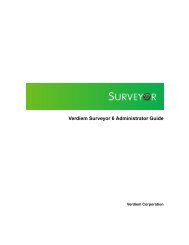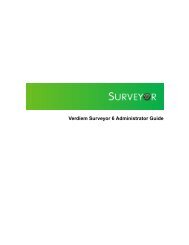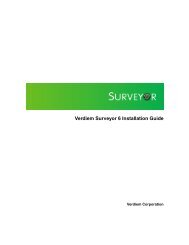Verdiem Surveyor 6 Installation Guide
Verdiem Surveyor 6 Installation Guide
Verdiem Surveyor 6 Installation Guide
You also want an ePaper? Increase the reach of your titles
YUMPU automatically turns print PDFs into web optimized ePapers that Google loves.
<strong>Verdiem</strong> <strong>Surveyor</strong> 6 <strong>Installation</strong> <strong>Guide</strong>Install or uninstall <strong>Surveyor</strong> Windows agent from thecommand lineThis topic provides the command line parameters for installing or uninstalling the agentsoftware for Windows clients.<strong>Installation</strong> processThis procedure describes how to run the silent installation on the client computer directly.You can use this same command with your standard software distribution process to pushthe client agent to multiple computers.1. Copy the files for the client distribution to a location on the client computer.2. To run the silent installation, open a command window, change to the directory thatcontains the setup file, and then type the following command:<strong>Surveyor</strong>AgentSetup.exe /s /v"/qnPMP_URL=http://<strong>Surveyor</strong>WebServerName/PMPService/PMPService.svc/PMP"NOTE: There is no space between the /v parameter and the opening quotation mark. Addingone will cause the installation to fail.If you are creating a SCCM ConfigMgr package for the agent installation, there is a limitationof 171 characters in the command line argument. As a workaround, you can create a BATfile for the SCCM package to reference.Or, use the .msi file directly:Msiexec.exe /i [PATH TO <strong>Surveyor</strong> Agent.msi FILE] /qnPMP_URL="http:///PMPService/PMPService.svc/PMP"3. If you want to create an installation log file, add the /log parameter with the /qn parameterand specify the location. For example:<strong>Surveyor</strong>AgentSetup.exe /s /v"/qn [other parameters] /log setup_log.txt"A reliable location for setup_log.txt is the same directory as the setup file. However, youcan add the path to another location and file name. Either way, the directory that youspecify must exist on the client computer.Confirming client distribution successIf you installed the client agent by sending a distribution package from your desktopmanagement system to a large number of computers, verifying its success is usually atwo-phase process:• After the package runs, you can check the reports in the desktop management system toconfirm that it ran successfully.• After a week or two, use the <strong>Surveyor</strong> Administrator console to view the number ofcomputers that are checking in with the server and the number of licenses that are used.Troubleshooting Windows-based clientsIf it looks as if a computer is not checking in properly, check that the client agent is runningon that computer:1. On the client computer, open the Windows Services console: Click Start menu / Run,and type services.msc.<strong>Surveyor</strong> client distribution39