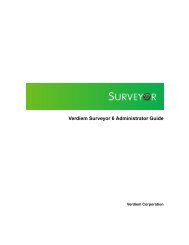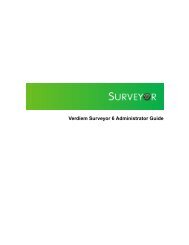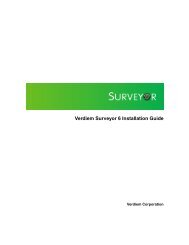Verdiem Surveyor 6 Installation Guide
Verdiem Surveyor 6 Installation Guide
Verdiem Surveyor 6 Installation Guide
You also want an ePaper? Increase the reach of your titles
YUMPU automatically turns print PDFs into web optimized ePapers that Google loves.
<strong>Verdiem</strong> <strong>Surveyor</strong> 6 <strong>Installation</strong> <strong>Guide</strong>Prepare the environment for the server installationBefore you run the <strong>Surveyor</strong> server installation program, take these steps to make suresoftware pre-requisites are met and the installation itself can run smoothly.NOTE: The <strong>Surveyor</strong> installation configures most of the settings needed in Microsoft IIS, however,you will still need to manually enable IIS 6.x in Microsoft Server 2003.1. Identify the dedicated computer or VM you are planning to use for the server, and confirmthat it is configured to meet installation requirements.• Minimum 4GB of RAM, 80GB of free hard disk space with a reasonably fast processor(ideally with 2 processors or cores).• Supported operating system, web server, and SQL Server software.SQL Server 2008 Express Edition is supported for evaluations. Production use of<strong>Surveyor</strong> requires SQL Server Standard Edition or other licensed editions.2. Log in to the <strong>Surveyor</strong> server computer as a user that is a member of the LocalAdministrator group.3. Windows Server 2003 systems: Open the Control Panel, navigate to Add or RemovePrograms / Add/Remove Windows Components, and in the wizard, do the following:• To avoid security-related errors during installation, clear the Internet ExplorerEnhanced Security Configuration check box.For more information, see Microsoft KB article 815141.• Select the Application Server check box, click Details, and then make sure ASP.NETand Internet Information Services (IIS) are selected.For more information, see Enable ASP.NET (IIS 6.0) on the Microsoft KnowledgeBase.Windows Server 2008 systems: Add the appropriate Windows components for IIS 7and ASP.NET, as described in Deploying an ASP.NET Server (IIS 7) on MicrosoftTechNet.4. Open IIS Manager, and allow ASP.NET v2.0.50727.• IIS 6: Click Web Service Extensions, select ASP.NET v2.0.50727, and then clickAllow.Preparing for the <strong>Surveyor</strong> server installation21