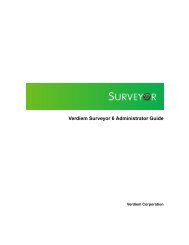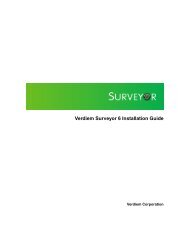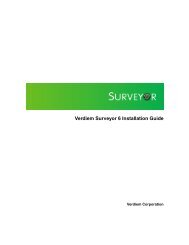Verdiem Surveyor 6 Administrator Guide
Verdiem Surveyor 6 Administrator Guide
Verdiem Surveyor 6 Administrator Guide
- No tags were found...
Create successful ePaper yourself
Turn your PDF publications into a flip-book with our unique Google optimized e-Paper software.
<strong>Verdiem</strong> <strong>Surveyor</strong> 6 <strong>Administrator</strong> <strong>Guide</strong>Configure group assignment rulesAfter you create groups, you can configure <strong>Surveyor</strong> to place new devices automaticallyinto the appropriate groups when the devices connect to the server.When you configure group assignment rules, devices are automatically assigned to specificgroups based on a set of criteria. Because rules that you set up for automatically assigningdevices to a group are saved as a set, their order is important and you will need to considerthe best order to get the results you want.You have the option to automatically run the rule set only when new devices connect, orfor all connections, which means that rules will be run whenever a device wakes or wheneverthe device moves from one network card to another, such as a computer moving from anetwork line to a wireless connection.Each rule can then contain a set of conditions that a device must meet to be placed intothe group. When you connect new devices to the server, only the devices that comply witha group’s conditions can be placed into that group.For example, you can create a rule for a Training Lab group that accepts clients only froma particular IP segment and with the string 'train' in their DNS names.NOTE: If a device meets the conditions in a specific rule, the device is placed into the rule’starget group and <strong>Surveyor</strong> does not check the conditions defined in any other subsequent rules.If a device does not meet any of the conditions in the rule, the device is placed into the DefaultGroup.1.In the <strong>Administrator</strong> console, on the Configure menu , click Auto Group AssignmentRules.2. Click New Rule. Type a name and a description for the rule, and then select the nameof the group to be assigned when the rule runs.3. Add conditions as needed.As you add conditions, you can test what the result will be by clicking the Test Rule tab.4. Specify whether the rule should be enforced when all conditions are satisfied, or whenany condition is satisfied.5. Specify whether the rule should be run automatically when new devices connect to theserver, or when all devices connect to the server.NOTE: With All connections, the rules run whenever a computer wakes up or whenevera computer moves from one network card to another (such as from a network line to a wirelessconnection or back).6. Click Save to save all changes.7. Reorder rules by selecting a rule in the set and then clicking Move Up or Move Down.Managing administrative groups35