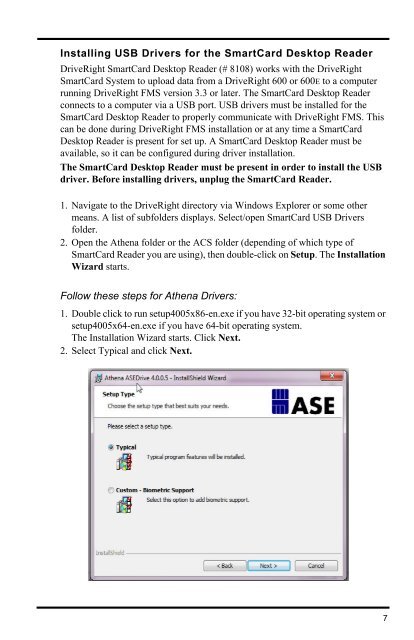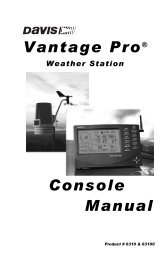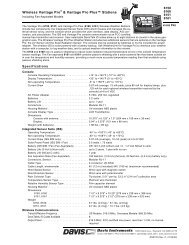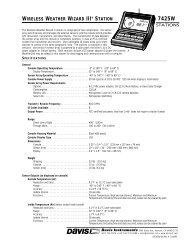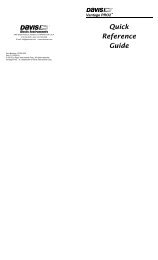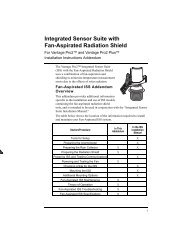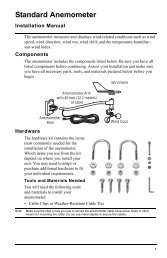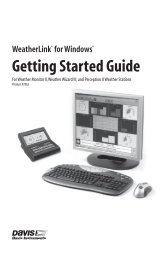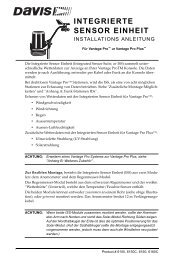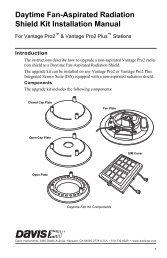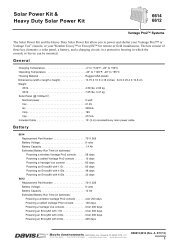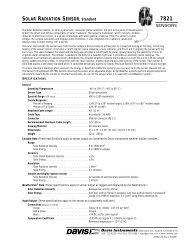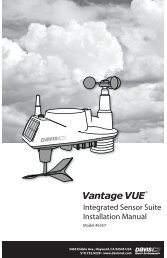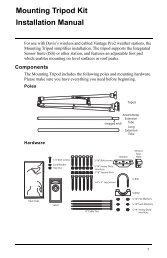DriveRight® - Davis Instruments Corp.
DriveRight® - Davis Instruments Corp.
DriveRight® - Davis Instruments Corp.
You also want an ePaper? Increase the reach of your titles
YUMPU automatically turns print PDFs into web optimized ePapers that Google loves.
Installing USB Drivers for the SmartCard Desktop ReaderDriveRight SmartCard Desktop Reader (# 8108) works with the DriveRightSmartCard System to upload data from a DriveRight 600 or 600E to a computerrunning DriveRight FMS version 3.3 or later. The SmartCard Desktop Readerconnects to a computer via a USB port. USB drivers must be installed for theSmartCard Desktop Reader to properly communicate with DriveRight FMS. Thiscan be done during DriveRight FMS installation or at any time a SmartCardDesktop Reader is present for set up. A SmartCard Desktop Reader must beavailable, so it can be configured during driver installation.The SmartCard Desktop Reader must be present in order to install the USBdriver. Before installing drivers, unplug the SmartCard Reader.1. Navigate to the DriveRight directory via Windows Explorer or some othermeans. A list of subfolders displays. Select/open SmartCard USB Driversfolder.2. Open the Athena folder or the ACS folder (depending of which type ofSmartCard Reader you are using), then double-click on Setup. The InstallationWizard starts.Follow these steps for Athena Drivers:1. Double click to run setup4005x86-en.exe if you have 32-bit operating system orsetup4005x64-en.exe if you have 64-bit operating system.The Installation Wizard starts. Click Next.2. Select Typical and click Next.7