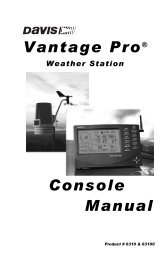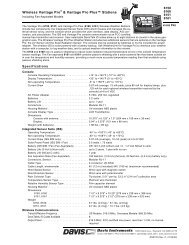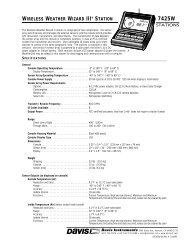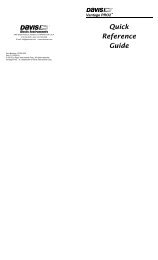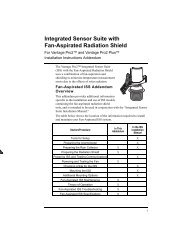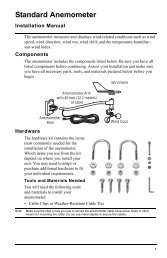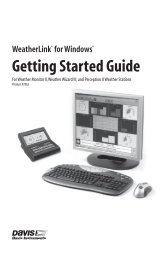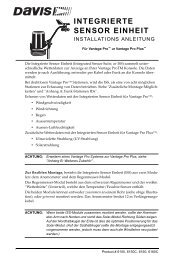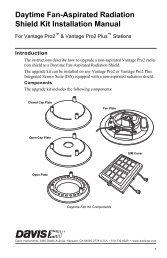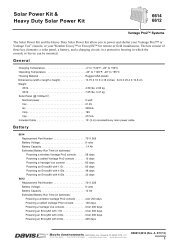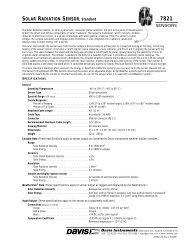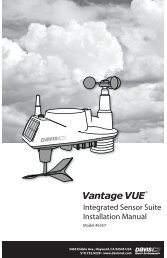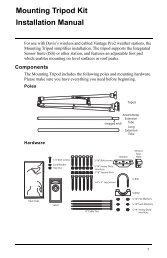DriveRight® - Davis Instruments Corp.
DriveRight® - Davis Instruments Corp.
DriveRight® - Davis Instruments Corp.
You also want an ePaper? Increase the reach of your titles
YUMPU automatically turns print PDFs into web optimized ePapers that Google loves.
Planning for Initial Software UseThe software allows for several layers of classification, and for different degrees ofdetail in accounting for driver and vehicle information. We recommend thinkingabout the following items so that you can tailor FMS to your needs.• Define Fleets (Optional) — Track separate groups of vehicles at the samelocation by assigning these groups of vehicles to different fleets. Fleets can becreated when you first set up your database or can be added at any time.• Define Driver Groups (Optional) — Track separate groups of drivers at thesame location, by assigning these groups of drivers to driver groups. Drivergroups can be set up when you first create your database or can be added at anytime.• Define Trip Addresses (Optional) — Create a list of trip addresses forfrequently visited clients, delivery points, or other routine destinations.• Password Protection (Optional) — Protect all or parts of the data fromunauthorized viewing and alteration. DriveRight FMS password protectionallows you to define each individual user’s level of access to the data. If nousers are defined then all users will have complete access to all softwarefunctions and to the data.First Time Running the SoftwareTo start the program, double click the shortcut icon on the desktop or selectDriveRight Software from the Start menu.Note: For best results using Vista or above, you should run the program as administrator. (Todo this, launch program using right click, choose Run as Administrator; or see your OSHelp.)Note: This manual uses the notation “Select File>Import>Fleets…” for menu commands. Thefirst part of the notation (“File”) represents the menu name, the second part (“Import”) thesub-menu name (where applicable), and the final part (“Fleets”) the command name.Initial Program ConfigurationThe first time you run DriveRight FMS, you will be required to perform thefollowing steps to register and configure the software.1. Enter your 8-digit Registration Number.A dialog box will prompt you for your 8-digit registration number. You can findthe Registration Number on the software registration card and on the cover ofthis manual.2. Refer to the DriveRight Fleet Management Software Database Selection Guidefor additional program configuration instructions.14