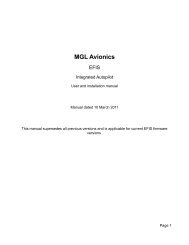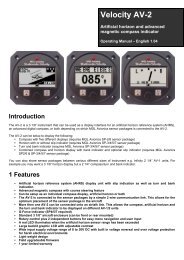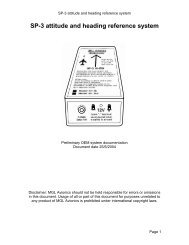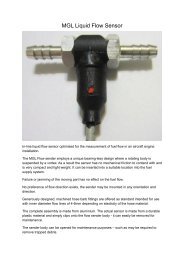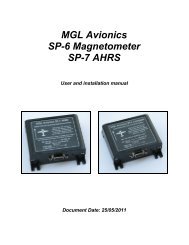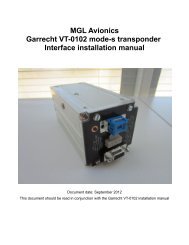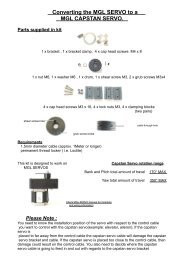Microsoft Flight Simulator to MGL Avionics EFIS bridge
Microsoft Flight Simulator to MGL Avionics EFIS bridge
Microsoft Flight Simulator to MGL Avionics EFIS bridge
Create successful ePaper yourself
Turn your PDF publications into a flip-book with our unique Google optimized e-Paper software.
<strong>Microsoft</strong> <strong>Flight</strong> <strong>Simula<strong>to</strong>r</strong><br />
<strong>to</strong><br />
<strong>MGL</strong> <strong>Avionics</strong> <strong>EFIS</strong><br />
<strong>bridge</strong>
General<br />
<strong>MGL</strong>U<strong>EFIS</strong> is a software package intended <strong>to</strong> run on a Windows platform.<br />
Using this package, it becomes possible <strong>to</strong> connect a <strong>MGL</strong> <strong>Avionics</strong> Enigma, Voyager or<br />
Odyssey <strong>EFIS</strong> <strong>to</strong> <strong>Microsoft</strong>'s <strong>Flight</strong> <strong>Simula<strong>to</strong>r</strong>. This is useful <strong>to</strong> create a low cost flight<br />
simula<strong>to</strong>r using a real <strong>EFIS</strong> or <strong>to</strong> experiment with the <strong>EFIS</strong> in various simulated conditions<br />
before installation in<strong>to</strong> an aircraft.<br />
<strong>MGL</strong>U<strong>EFIS</strong> Components<br />
<strong>MGL</strong>U<strong>EFIS</strong> consists of three major components:<br />
1) The <strong>MGL</strong>U<strong>EFIS</strong>.exe program. This program is the visual interface that executes on a<br />
Windows platform.<br />
2) The <strong>MGL</strong>U<strong>EFIS</strong>.sys device driver. This driver provides the USB data transport layer<br />
between the PC USB port and the <strong>MGL</strong>U<strong>EFIS</strong>.exe program.<br />
3) The FSUIPC.dll dynamic link library. This is a shareware interface library created by<br />
Peter Dowson. Web link: http://www.schiratti.com/dowson.html (valid January 2009).<br />
Installation<br />
Execute the <strong>MGL</strong>U<strong>EFIS</strong>.exe installation program (free download from<br />
www.<strong>MGL</strong><strong>Avionics</strong>.co.za – Enigma <strong>to</strong>ols page).<br />
Click the Next but<strong>to</strong>n...
Select your target folder for the <strong>MGL</strong>U<strong>EFIS</strong> installation or keep the suggested default. Click<br />
on the Next but<strong>to</strong>n...<br />
Select a shortcut folder (we recommend you accept the offered default). Click Next...
If you would like <strong>to</strong> be able <strong>to</strong> start the <strong>MGL</strong>U<strong>EFIS</strong> from your desk<strong>to</strong>p, click the selection.<br />
When done, click the Next but<strong>to</strong>n...<br />
Confirm your selections – go back <strong>to</strong> change or click Install...
When done click the Finish but<strong>to</strong>n...<br />
If you have selected <strong>to</strong> launch the program, it will start next.<br />
This is the window of the <strong>MGL</strong>U<strong>EFIS</strong> program. In this case it has not been able <strong>to</strong> connect <strong>to</strong><br />
either <strong>Microsoft</strong>'s <strong>Flight</strong> <strong>Simula<strong>to</strong>r</strong> or an <strong>MGL</strong> <strong>EFIS</strong>. This is expected for a new installation as<br />
you will need <strong>to</strong> do some more work...
Installing the device driver<br />
After installing the <strong>MGL</strong>U<strong>EFIS</strong> program, you need <strong>to</strong> install the device driver. This driver forms<br />
the interface between the <strong>MGL</strong>U<strong>EFIS</strong> program and your PC's USB port.<br />
Plug your <strong>EFIS</strong> in<strong>to</strong> an available PC USB host port using a standard USB printer cable. The<br />
device end of the cable should be connected <strong>to</strong> the <strong>EFIS</strong> USB device port.<br />
After a short while, Windows should show a dialog similar <strong>to</strong> the one below:<br />
Select the “No, not this time” option and then click Next...<br />
Select “Install from a list or specific location (Advanced)”. Then click Next...
When prompted, direct the system <strong>to</strong> your <strong>MGL</strong>U<strong>EFIS</strong> installation folder. Here are two files<br />
named <strong>MGL</strong>U<strong>EFIS</strong>.sys and <strong>MGL</strong>U<strong>EFIS</strong>.inf which <strong>to</strong>gether form the components of the USB<br />
device driver for the <strong>MGL</strong>U<strong>EFIS</strong> system.<br />
When done click the Next but<strong>to</strong>n...<br />
You may be presented with the above dialog. Click “Continue anyway”.
Wait until the installation completes. You may be presented with another dialog asking you <strong>to</strong><br />
insert a CD or browse for a path <strong>to</strong> your device driver. If this happens, browse <strong>to</strong> the same<br />
folder you did previously, the one that contains your <strong>MGL</strong>U<strong>EFIS</strong> installation and device<br />
drivers.<br />
When you see the above dialog your device driver has been installed. Click the Finish but<strong>to</strong>n.
Installing the FSUIPC DLL<br />
Using Windows Explorer, browse <strong>to</strong> your <strong>MGL</strong>U<strong>EFIS</strong> installation folder.<br />
You should be able <strong>to</strong> see the file FSUIPC.dll. If you do not see this file, change your folder<br />
options <strong>to</strong> show hidden and system files.<br />
Locate your <strong>Microsoft</strong> <strong>Flight</strong> <strong>Simula<strong>to</strong>r</strong> folder. You should be able <strong>to</strong> find a folder named<br />
“Modules”.
Copy or move the FSUIPC.dll file in<strong>to</strong> the Modules folder.<br />
Please note: FSUIPC.dll works with <strong>Flight</strong> <strong>Simula<strong>to</strong>r</strong> versions up <strong>to</strong> FS2004 Century of <strong>Flight</strong>.<br />
If you intend using FSX, you need <strong>to</strong> use the FSUIPC4 package which you can download<br />
from Peter Dowsons Web page at http://www.schiratti.com/dowson.html (Link valid January<br />
2009). FSUIPC4 has its own installation program.<br />
We recommend that you use either FS2002 or FS2004.<br />
Running <strong>MGL</strong>U<strong>EFIS</strong> for the first time<br />
Start your copy of <strong>Microsoft</strong>'s <strong>Flight</strong> simula<strong>to</strong>r. Ensure that the <strong>MGL</strong> Efis is running and<br />
plugged in<strong>to</strong> your PC. Verify that the USB device driver is loaded. You can do so using the<br />
Control Panel System Icon.<br />
Click on the Hardware tab and then select Device manager. You should be able <strong>to</strong> see the<br />
<strong>MGL</strong> driver under the Multifunction devices. Note: You will only see this entry if the <strong>EFIS</strong> is<br />
plugged in and running.<br />
Now run <strong>MGL</strong>U<strong>EFIS</strong>. You should be presented with the following window:
If you see the above window your <strong>EFIS</strong> is connected <strong>to</strong> your <strong>Flight</strong> simula<strong>to</strong>r. Primary flight<br />
instruments, AHRS and GPS related items should now be functional.<br />
Please note that early versions of <strong>MGL</strong>U<strong>EFIS</strong> do not pass on engine data. This will be added<br />
in a later update.<br />
We recommend that you install terrain data, maps and navigation data in your <strong>EFIS</strong> so it<br />
becomes fully functional with your <strong>Flight</strong> <strong>Simula<strong>to</strong>r</strong> interface.<br />
Startup sequence<br />
<strong>MGL</strong>U<strong>EFIS</strong> should be started after the <strong>MGL</strong> <strong>EFIS</strong> has been connected and switched on and<br />
after <strong>Microsoft</strong> <strong>Flight</strong> <strong>Simula<strong>to</strong>r</strong> has been started with an active aircraft.<br />
You can use the “Reconnect <strong>to</strong> <strong>Flight</strong> <strong>Simula<strong>to</strong>r</strong>” or “Reconnect <strong>to</strong> <strong>EFIS</strong>” but<strong>to</strong>ns should either<br />
start up after <strong>MGL</strong>U<strong>EFIS</strong> has been launched.<br />
Known issues<br />
<strong>Microsoft</strong>'s navigation database may differ from that of the <strong>EFIS</strong>. This may result in airports in<br />
the <strong>EFIS</strong> database not showing in the flight simula<strong>to</strong>r (mainly for smaller fields).<br />
It is possible that <strong>Flight</strong>Sim airports and runways are at slightly different locations compared<br />
<strong>to</strong> those of the <strong>EFIS</strong> database. This is usually apparent when you practice GLS approaches.<br />
Locations and details of navigation aids may differ.<br />
Terrain data may differ. For areas less well represented in <strong>Flight</strong>Sim terrain may appear<br />
smoother than that shown in the <strong>EFIS</strong>. Mountains may look less impressive.<br />
Smaller terrain peaks may be shown at slightly different locations.<br />
AHRS updates on the <strong>EFIS</strong> may be at a lower rate compared <strong>to</strong> a real AHRS connected <strong>to</strong><br />
the <strong>EFIS</strong>. This is mainly a performance issue of the PC. We recommend that a dual core PC<br />
with at least 2GByte of RAM (more if you use FSX) is used. A good graphics card is a must in<br />
order <strong>to</strong> offload the processor from CPU time consuming drawing tasks.<br />
On slower systems the AHRS may appear noticeably jerky during fast roll or pitch<br />
movements. This however does not affect the real time performance of the system. This<br />
behavior may be improved if you select lower frame rates, lower resolution and less detail for<br />
the <strong>Flight</strong>Sim display.<br />
FSUIPC<br />
FSUIPC is a interface library written by Peter Dowson and distributed as shareware. If you<br />
find this application useful, we would like <strong>to</strong> ask you <strong>to</strong> contribute <strong>to</strong> Peter's excellent efforts.<br />
You can do so by buying a license for FSUIPC. You will find details on Peter's web page at<br />
http://www.schiratti.com/dowson.html on how <strong>to</strong> do this. It is very inexpensive.