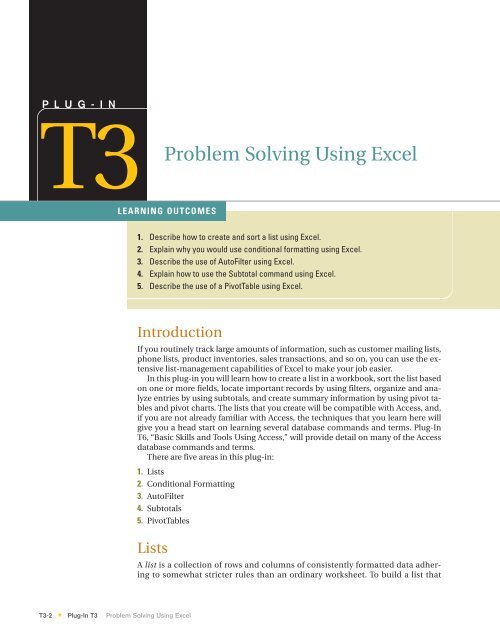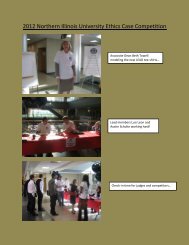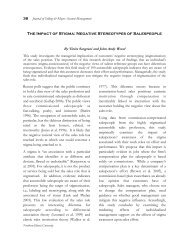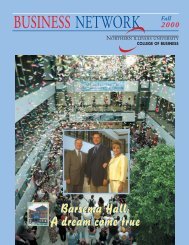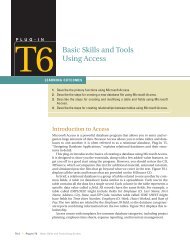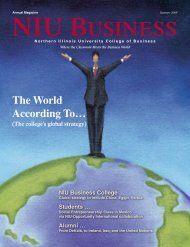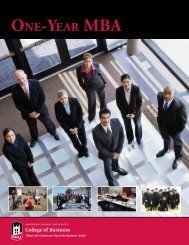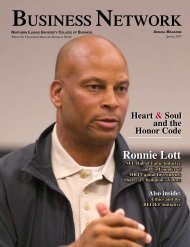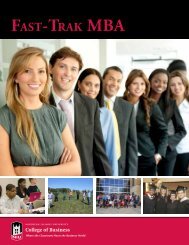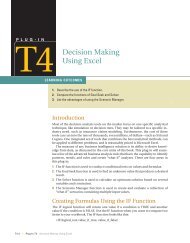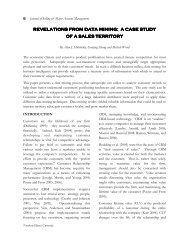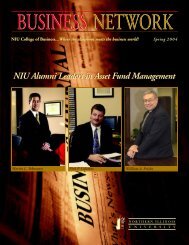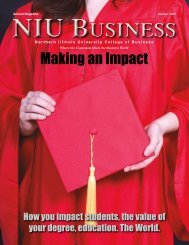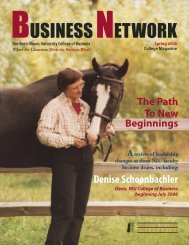T3 Problem Solving Using Excel - Computer and Information Science
T3 Problem Solving Using Excel - Computer and Information Science
T3 Problem Solving Using Excel - Computer and Information Science
- No tags were found...
Create successful ePaper yourself
Turn your PDF publications into a flip-book with our unique Google optimized e-Paper software.
You can choose the Subtotals comm<strong>and</strong> as often as necessary to modify yourgroupings or calculations. When you are finished using the Subtotals comm<strong>and</strong>,click Remove All in the Subtotal dialog box.PivotTablesA powerful built-in data-analysis feature in <strong>Excel</strong> is the PivotTable. A PivotTable analyzes,summarizes, <strong>and</strong> manipulates data in large lists, databases, worksheets, orother collections. It is called a PivotTable because fields can be moved within thetable to create different types of summary lists, providing a “pivot.” PivotTablesoffer flexible <strong>and</strong> intuitive analysis of data.Although the data that appear in PivotTables look like any other worksheet data,the data in the data area of the PivotTable cannot be directly entered or changed.The PivotTable is linked to the source data; the output in the cells of the table areread-only data. The formatting (number, alignment, font, etc.) can be changed aswell as a variety of computational options such as SUM, AVERAGE, MIN, <strong>and</strong> MAX.PIVOTTABLE TERMINOLOGYSome notable PivotTable terms are:■■■■Row field—Row fields have a row orientation in a PivotTable report <strong>and</strong> are displayedas row labels. These appear in the ROW area of a PivotTable report layout.Column field—Column fields have a column orientation in a PivotTable report<strong>and</strong> are displayed as column labels. These appear in the COLUMN area of a PivotTablereport layout.Data field—Data fields from a list or table contain summary data in a PivotTable,such as numeric data (e.g., statistics, sales amounts). These are summarized inthe DATA area of a PivotTable report layout.Page field—Page fields filter out the data for other items <strong>and</strong> display one page ata time in a PivotTable report.BUILDING A PIVOTTABLEThe PivotTable wizard steps through the process of creating a PivotTable, allowinga visual breakdown of the data in the <strong>Excel</strong> list or database. When the wizard stepsare complete, a diagram, such as Figure <strong>T3</strong>.15, with the labels PAGE, COLUMN,FIGURE <strong>T3</strong>.15The PivotTable, PivotTableToolbar, <strong>and</strong> PivotTableField ListPAGEFieldsCOLUMNFieldsDATA ITEMSROWFields<strong>T3</strong>-10 Plug-In <strong>T3</strong> <strong>Problem</strong> <strong>Solving</strong> <strong>Using</strong> <strong>Excel</strong>*
ROW, <strong>and</strong> DATA appears. The next step is to drag thefield buttons onto the PivotTable grid. This step tells<strong>Excel</strong> about the data needed to be analyzed with a PivotTable.<strong>Using</strong> the PivotTable Feature1. If the workbook <strong>T3</strong>_<strong>Problem</strong><strong>Solving</strong>_Data.xls isclosed, open it.2. Select the worksheet PivotTableData. Click anycell in the list. Now the active cell is within the list,<strong>and</strong> <strong>Excel</strong> knows to use the data in the <strong>Excel</strong> list tocreate a PivotTable.3. Select Data on the menu bar, then choose Pivot-Table <strong>and</strong> PivotChart Report. The PivotTable <strong>and</strong>Pivot Chart Wizard—Step 1 of 3 dialog box opens, as shown in Figure <strong>T3</strong>.16.4. In the Where is the data that you want to analyze? area, choose Microsoft<strong>Excel</strong> list or database if it is not already selected.5. In the What kind of report do you want to create? area, choose PivotTable.6. Click the Next button. The PivotTable <strong>and</strong> PivotChart Wizard—Step 2 of 3 dialogbox opens. In the Range box, the range should be $A$1:$E$97, which definesthe data range to use for the PivotTable. The range must include thecolumn headings in row 1, which will be the names of the fields to drag into thePivotTable.7. Click the Next button. The PivotTable <strong>and</strong> PivotChart Wizard—Step 3 of 3 dialogbox opens. This dialog box is used to tell <strong>Excel</strong> whether to place the Pivot-Table on an existing or new worksheet. Select New Worksheet.8. The next step is to design the layout of the PivotTable. Click the Layout button.<strong>Excel</strong> opens the PivotTable <strong>and</strong> PivotChart Wizard–Layout dialog box, as shownin Figure <strong>T3</strong>.17.9. The fields appear on buttons to the right in the dialog box. These currently arethe column fields. The four areas you can define to create your PivotTable areROW, COLUMN, DATA, <strong>and</strong> PAGE.10. In the next step, you will drag the field buttons to the areas to define the layout of thePivotTable. For example, to summarize the values in a field in the body of the table,place the field button in the DATA area. To arrange items in a field in columns withthe labels across the top, place the field button in the COLUMN area. To arrangeitems in a field of rows with labels along the side, place the field button in the ROWFIGURE <strong>T3</strong>.16The PivotTable <strong>and</strong>PivotChart Wizard—Step 1of 3 Dialog BoxFIGURE <strong>T3</strong>.17The PivotTable <strong>and</strong>PivotChart Wizard—Layout Dialog BoxPlug-In <strong>T3</strong> <strong>Problem</strong> <strong>Solving</strong> <strong>Using</strong> <strong>Excel</strong> <strong>T3</strong>-11*
FIGURE <strong>T3</strong>.18The PivotTable with Data,PivotTable Toolbar, <strong>and</strong>PivotTable Field Listarea. To show data for one item at a time, one item per page, place the field button inthe PAGE area.11. Drag the Month button to the PAGE area. The page field operates like the row<strong>and</strong> column fields but provides a third dimension to the data. It allows anothervariable to be added to the Pivot Table without necessarily viewing all its valuesat the same time.12. Drag the Sale button to the DATA area. The data field is the variable that thePivot Table summarizes.13. Drag the Region button to the COLUMN area. The column field is another variableused for comparison.14. Drag the Magazine button to the ROW area. A row field in a PivotTable is a variablethat takes on different values.15. Click OK to return to the PivotTable <strong>and</strong> PivotChart Wizard—Step 3 of 3 dialogbox.16. Click the Finish button. The PivotTable Wizard places the table in the new worksheetcalled Sheet2, as illustrated in Figure <strong>T3</strong>.18. In addition, the PivotTable toolbar<strong>and</strong> the PivotTable Field List should appear.MODIFYING A PIVOTTABLE VIEWAfter a PivotTable is built, modifications can be done at any time. For example, examiningthe sales for a particular region would mean that the Region field wouldneed to be changed. Use the drop-down list to the right of the field name. Select aregion <strong>and</strong> click OK. Click on the red ! button on the PivotTable toolbar to refresh thedata with the new criteria. The gr<strong>and</strong> total dollar amounts by region are at the bottomof each item, which have been recalculated according to the selected region (orregions).This report can be used in various ways to analyze the data. For instance, clickthe PivotTable down arrow button on the PivotTable toolbar, choose PivotTableWizard, <strong>and</strong> click the Layout button. Drag the buttons off the diagram <strong>and</strong> arrangethe fields like this:1. Magazine in the PAGE area.2. Month in the COLUMN area.<strong>T3</strong>-12 Plug-In <strong>T3</strong> <strong>Problem</strong> <strong>Solving</strong> <strong>Using</strong> <strong>Excel</strong>*
FIGURE <strong>T3</strong>.19Rearranged Data in thePivotTable3. Sale in the DATA area.4. Sales Rep in the ROW area.The completed PivotTable dialog box should look like the one in Figure <strong>T3</strong>.19.The PivotTable now illustrates the sales by month for each salesperson, along withthe total amount for the sales for each sales representative.PIVOTTABLE TOOLSThere are a number of PivotTable tools that you should be aware of, such as:■■■■■■■■■■PivotTable—Contains comm<strong>and</strong>s for working with a PivotTable.Format Report—Enables the user to format the PivotTable report.Chart Wizard—Enables the user to create a chart using the data in the PivotTable.Hide Detail—Hides the detail information in a PivotTable <strong>and</strong> shows only thetotals.Show Detail—Shows the detail information in a PivotTable.Refresh External Data—Allows the user to refresh the data in the PivotTableafter changes to data are made in the data source.Include Hidden Items in Totals—Lets the user show the hidden items in the totals.Always Display Items—Always shows the field item buttons with drop-downarrows in the PivotTable.Field Settings—Displays the PivotTable Field dialog box so that the user canchange computations <strong>and</strong> their number format.Hide Field List—Hides <strong>and</strong> shows the PivotTable Field List window.BUILDING A PIVOTCHARTA PivotChart is a column chart (by default) that is based on the data in a PivotTable.The chart type can be changed if desired. To build a PivotChart:1. Click the Chart Wizard (see Figure <strong>T3</strong>.20) on the PivotTable toolbar. <strong>Excel</strong> willautomatically create a new worksheet, labeled Chart 1, <strong>and</strong> display the currentPivotTable information in chart form like Figure <strong>T3</strong>.21.Plug-In <strong>T3</strong> <strong>Problem</strong> <strong>Solving</strong> <strong>Using</strong> <strong>Excel</strong> <strong>T3</strong>-13*