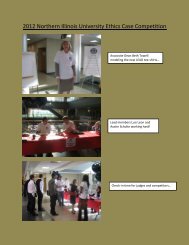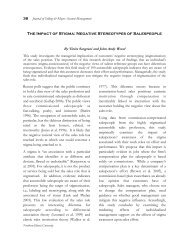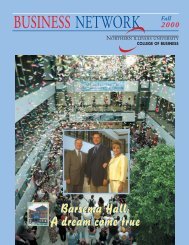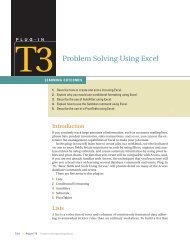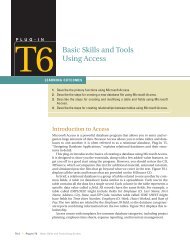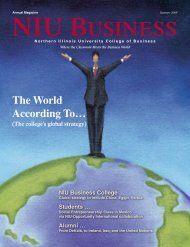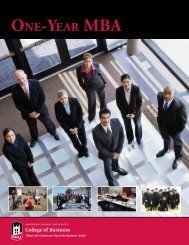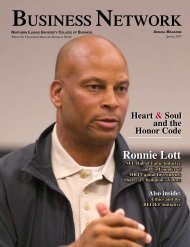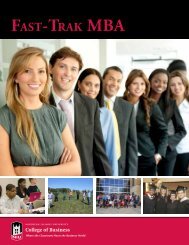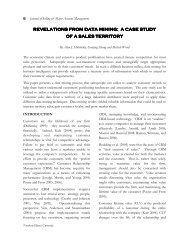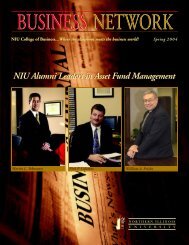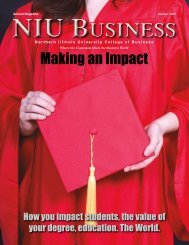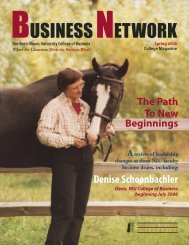T4 Decision Making Using Excel - Computer and Information Science
T4 Decision Making Using Excel - Computer and Information Science
T4 Decision Making Using Excel - Computer and Information Science
- No tags were found...
You also want an ePaper? Increase the reach of your titles
YUMPU automatically turns print PDFs into web optimized ePapers that Google loves.
P L U G - I N<strong>T4</strong><strong>Decision</strong><strong>Making</strong><strong>Using</strong> <strong>Excel</strong>LEARNING OUTCOMES1. Describe the use of the IF function.2. Compare the functions of Goal Seek <strong>and</strong> Solver.3. List the advantages of using the Scenario Manager.IntroductionMost of the decision-analysis tools on the market focus on one specific analyticaltechnique, like simulation or decision trees. They may be tailored to a specific industryneed, such as insurance claims modeling. Furthermore, the cost of thesetools can run into the tens of thous<strong>and</strong>s, even millions, of dollars—such as SAS <strong>and</strong>Cognos. One integrated set of tools that combines the best analytical methods, canbe applied to different problems, <strong>and</strong> is reasonably priced is Microsoft <strong>Excel</strong>.The measure of any business intelligence solution is its ability to derive knowledgefrom data, as discussed in the core units of this book. This plug-in will examinea few of the advanced business analysis tools that have the capability to identifypatterns, trends, <strong>and</strong> rules <strong>and</strong> create “what-if” analyses. There are four areas inthis plug-in:1. The IF function is used to conduct conditional tests on values <strong>and</strong> formulas.2. The Goal Seek function is used to find an unknown value that produces a desiredresult.3. The Solver function is used to calculate an optimum solution based on severalvariables <strong>and</strong> constraints.4. The Scenario Manager function is used to create <strong>and</strong> evaluate a collection of“what-if” scenarios containing multiple input values.Creating Formulas <strong>Using</strong> the IF FunctionThe IF logical function will return one value if a condition is TRUE <strong>and</strong> anothervalue if the condition is FALSE. Use the IF function when you want to compare twoitems in your workbook. The IF function looks like this:=IF(logical_test,value_if_true, value_if_false)<strong>T4</strong>-2 Plug-In <strong>T4</strong> <strong>Decision</strong> <strong>Making</strong> <strong>Using</strong> <strong>Excel</strong>*
■■■Logical_test is any value or expression that can be evaluated toTRUE or FALSE. For example, A10 = 100 is a logical expression; ifthe value in cell A10 is equal to 100, the expression evaluates toTRUE. Otherwise, the expression evaluates to FALSE. This argumentcan use any comparison calculation operator.Value_if_true is the value that is returned if the logical_test isTRUE. For example, if this argument is the text string “Withinbudget” <strong>and</strong> the logical_test argument evaluates to TRUE, then theIF function displays the text “Within budget.” Note: Value_if_truecan be another formula.Value_if_false is the value that is returned if the logical_test isFALSE. For example, if this argument is the text string “Over budget”<strong>and</strong> the logical_test argument evaluates to FALSE, then the IFfunction displays the text “Over budget.” Note: Value_if_false canbe another formula.To use the IF function follow these steps:1. Select the cell in which you want to enter the function.2. Click the Insert Function button.3. Click IF from the list of Logical functions <strong>and</strong> click OK.4. Enter the Logical_test argument. This argument states the condition you want totest for. Use cell references <strong>and</strong>/or values with logical operators. Figure <strong>T4</strong>.1 displaysthe list of logical operators.5. Enter the value_if_true argument. This is the text string or value that will bedisplayed if the Logical_test argument is true.6. Enter the value_if_false argument. This is the text string or value that will be displayedif the Logical_test argument is false.7. Click OK.For example, in a loan analysis worksheet, you want to write a conditional expressionthat examines the ratio of a loan amount to a purchase price. The logic forsolving this is if the ratio is greater than 0.8, then the assessment is $300. Otherwise,the assessment is $0.To create a conditional expression, complete the following steps:1. Open the workbook <strong>T4</strong>_LoanAnalysis_Data.xls that accompanies this textbook.2. Click cell B14, the cell that will display Assessment if the ratio of loan amount topurchase price is greater than 0.8—the same criteria for displaying (or not) anassessment fee of $300.3. Type = IF (B13 / B4 > 0.8, 300, 0) <strong>and</strong> press Enter. The cell displays 300 becausethe loan-to-price ratio is 0.875. Otherwise, nothing is displayed.When you are unsure of a function <strong>and</strong> want help writing it, you can use the InsertFunction comm<strong>and</strong>. Executing the Insert Function comm<strong>and</strong> opens a dialog box thatlists functions by categories <strong>and</strong> helps you build the function.To write an IF function using the Insert Function complete the following steps:1. Click cell B16 to make it active.2. Click Insert on the menu bar, <strong>and</strong> then click Function to open the Insert Functiondialog box.3. Click the Or select a category list box to display its list of function categories.4. Click Logical in the list of function category choices, click IF in the Select a functionlist box, <strong>and</strong> then click OK. The Function Arguments dialog box opens (seeFigure <strong>T4</strong>.2).5. Click the Logical_Test text box <strong>and</strong> type B13 / B4 > 0.8 (there are no spaces in thisline). Notice that the moment you type 0.8, the label TRUE appears to the right ofLogical operators are used to comparenumbers in two or more cells to a constant.= Equal to< Less than> Greater than≤≥≠NOTANDORLess than or equal toGreater than or equal toNot equal toLogical NotLogical AndLogical OrFIGURE <strong>T4</strong>.1Logical Operators*Plug-In <strong>T4</strong> <strong>Decision</strong> <strong>Making</strong> <strong>Using</strong> <strong>Excel</strong> <strong>T4</strong>-3*
the value. That indicates the current value of the expressionbased on the condition you just completed.6. Click the Value-if-true text box <strong>and</strong> type 300, whichis the value to return if the condition is true.7. Click the Value-if-false text box <strong>and</strong> type 0, which isthe value to return if the condition is false (see Figure<strong>T4</strong>.3).8. Click OK to complete the function. <strong>Excel</strong> places thecompleted IF function into cell B16, calculates thevalue of the function, <strong>and</strong> displays 300.00 becausethe ratio of the down payment to the purchase priceis greater than 0.8.FIGURE <strong>T4</strong>.2Function ArgumentsDialog BoxGoal SeekGoal Seek is an analytical function that allows a value in a formula to be adjusted toreach a desired result or answer. Goal Seek can eliminate unnecessary calculationsthat can be used to determine a single variable value in a formula. For example, asalesperson might participate in a bonus program that pays 3 percent of all salesdollars. The salesperson wants to receive a bonus of at least $2,500 <strong>and</strong> needs toknow the target sales dollar amount needed.Create a worksheet with the following information (see Figure <strong>T4</strong>.4 for a layoutsample):Label Cell Address ValueSales Dollars B1 (unknown—leave blank)Bonus Percentage B2 3%Bonus Amount B3 =B1 * B2FIGURE <strong>T4</strong>.3Function ArgumentsDialog BoxWhen the Goal Seek comm<strong>and</strong> starts to run, it repeatedly tries new values in thevariable cell to find a solution to the problem. This process is called iteration, <strong>and</strong> itcontinues until <strong>Excel</strong> has run the problem 100 times or has found an answer within.001 of the target value specified. The iteration settings can be adjusted by choosingTools, Options, <strong>and</strong> adjusting the Iteration options in the Calculations tab. It calculatesso fast, the Goal Seek comm<strong>and</strong> can save significant time <strong>and</strong> effort over thebrute force method of trying one number after another in a formula.USING THE GOAL SEEK COMMANDThe Goal Seek feature is used to fill in the target valueof the cell containing the Sales Dollar amount. TheGoal Seek values read “Set cell = B3, To value = 2500, Bychanging cell = $B$1.”To use the Goal Seek comm<strong>and</strong>:1. Select Tools from the main menu, then select Goal Seek.2. Specify the cell that contains the desired value inthe Set cell text box. Type in or select B3.3. Enter the desired value or answer in the To valuetext box. Type in 2500.4. Enter the cell whose value will be changed in the Bychanging cell text box. Type in or select $B$1.<strong>T4</strong>-4 Plug-In <strong>T4</strong> <strong>Decision</strong> <strong>Making</strong> <strong>Using</strong> <strong>Excel</strong>*
5. The Goal Seek dialog box should look like Figure <strong>T4</strong>.5.6. Choose OK.a. If a solution is found, the Goal Seek Status dialogbox appears.b. The results are shown in Figure <strong>T4</strong>.6.7. Select OK.Goal Seek is used to adjust a single variable in a formula.Use the Solver feature to adjust multiple variablesin a formula, as described in the next section.SolverSolver is part of a suite of functions sometimes calledwhat-if analysis tools used for optimizing problems thatcontain more than one variable. The Solver add-in utility is needed to analyze thescenarios in decision-making situations that involve consideration of values <strong>and</strong>constraints for several variables simultaneously. This powerful function uses multiplechanging variables <strong>and</strong> constraints to find the optimal solution to solve a problem.For example, consider a coffee shop that currently sells three beverages: (1) regularfresh-brewed coffee, (2) premium caffe latte, <strong>and</strong> (3) premium caffe mocha.The current price for regular coffee is set at $1.25, caffe latte at $2.00, <strong>and</strong> caffemocha at $2.25, but the revenue potential is uncertain. What special emphasis (ormarketing) should be given to each of the beverages to maximize revenue? Althoughthe premium coffees bring in more money, their ingredients are more expensive<strong>and</strong> they take more time to make than regular coffee. <strong>Making</strong> some basiccalculations by h<strong>and</strong> is easy, but there needs to be some structure to the sales datain a worksheet so that periodic changes can be made <strong>and</strong> analyzed. To set up theSolver scenario, follow these steps:INSTALLING SOLVERSolver comes with the st<strong>and</strong>ard <strong>Excel</strong> package, but it has to be installed. To installSolver, do the following:1. Select Tools from the main menu, then select Add-Ins.2. After clicking Add-Ins, scroll down to Solver Add-in <strong>and</strong> click the box.SETTING UP THE PROBLEMThe first step in using the Solver comm<strong>and</strong> is to build a“Solver-friendly” worksheet. This involves creating atarget cell to be the goal of your problem—for example,a formula that calculates total revenue—<strong>and</strong> assigningone or more variable cells that the Solver can change toreach the goal.To use Solver, complete the following:1. Set up a worksheet similar to Figure <strong>T4</strong>.7.2. The three variable cells in the worksheet are cellsD5, D9, <strong>and</strong> D13. These are the cells whose valuesthe Solver needs to determine to maximize theweekly revenue.3. In the bottom-right corner of the table is a list ofconstraints to use for forecasting.FIGURE <strong>T4</strong>.4Goal Seek WorksheetFIGURE <strong>T4</strong>.5Goal Seek FunctionPlug-In <strong>T4</strong> <strong>Decision</strong> <strong>Making</strong> <strong>Using</strong> <strong>Excel</strong> <strong>T4</strong>-5*
4. The worksheet must contain cells (G6 through G8)that include the formulas used as constraints. Thelimiting values for the constraints are listed in cellsG11 through G13.■ No more than 500 total cups of coffee (both regular<strong>and</strong> premium).■ No more than 350 cups of premium coffee (bothcaffe latte <strong>and</strong> caffe mocha).■ No more than 125 caffe mochas.FIGURE <strong>T4</strong>.6Goal Seek Results5. The subtotals for cells D6, D10, D14 need to be calculated,as well as the Total Revenue (sum of D6,D10, <strong>and</strong> D14) in G4.6. The value for cell G6 should equal the value that willbe calculated for D5 <strong>and</strong> the value for cell G7 will bethe sum of the values from D9 <strong>and</strong> D13. The calculationof G8 = SUM of D5, D9, <strong>and</strong> D13.7. Click the target cell G4—the one containing the formula that is based on thevariable cells you want the Solver to determine.8. Select Tools from the main menu, then select Solver. The Solver Parameters dialogbox opens, as shown in Figure <strong>T4</strong>.8. Select the Set Target Cell text box (unlessit already contains the correct reference), <strong>and</strong> then click cell G4 to insert $G$4 asthe target cell. The Equal To option button (Max) is already selected. Do notchange this since the problem requests the maximum value for the target cell.9. Select the By Changing Cells text box. Click the button in the text box to collapsethe dialog box. Select each of the variable cells by holding down the Ctrl key <strong>and</strong>clicking D5, D9, <strong>and</strong> D13. This places commas between the three cell entries inthe text box: $D$5, $D$9, $D$13 (refer to Figure <strong>T4</strong>.9).FIGURE <strong>T4</strong>.7Coffee Sales DataSheet for Solver<strong>T4</strong>-6 Plug-In <strong>T4</strong> <strong>Decision</strong> <strong>Making</strong> <strong>Using</strong> <strong>Excel</strong>*
10. This problem has three constraints. Click Add toadd the first constraint in the Add Constraint dialogbox.a. The first constraint is Pony Espresso can sellonly 500 cups of coffee in one week. To enter thisconstraint, click cell G8, click
Scenario ManagerFIGURE <strong>T4</strong>.10Solver Parameterswith ConstraintsA scenario is a set of input values <strong>and</strong> correspondingresults from calculations that <strong>Excel</strong> can save <strong>and</strong> reportas needed. A worksheet can be used to conduct a“what-if” analysis on a particular set of data. Severalinput values in a worksheet might change dependingon different situations or circumstances. Values thatproduce different results can be stored as scenarios.<strong>Excel</strong>’s Scenario Manager allows 32 different scenariosor groups of values to be defined. The Scenario Managercan then be used to selectively display the desiredvalues or scenario in the worksheet. The Scenario Manager eliminates the need tohave multiple copies of the same worksheet representing different situations. For eachgroup of input values a scenario must be named <strong>and</strong> stored before it can be used.SETTING UP SCENARIOSEach group of input values or scenarios must benamed <strong>and</strong> stored before it can be used. Scenarios arestored with the worksheet. To set up a scenario:FIGURE <strong>T4</strong>.11Solver Results DialogBox1. Open the file <strong>T4</strong>_Scenario_Data.xls on the CD. (seeFigure <strong>T4</strong>.15).2. Select the cells containing the first set of values tostore in a scenario.3. On the toolbar, select Tools, from the main menu, then select Scenarios.4. Click Add to display the Add Scenario dialog box.5. Enter Original for the Scenario name.6. In the Changing Cells text box, type D9:D11 or use the Collapse Dialog button atthe right side of the text box to manually select the cells that hold the Number ofFIGURE <strong>T4</strong>.12Optimum Revenue forSolver Results<strong>T4</strong>-8 Plug-In <strong>T4</strong> <strong>Decision</strong> <strong>Making</strong> <strong>Using</strong> <strong>Excel</strong>*
Technicians, Regular Hours, <strong>and</strong> Over Time Hoursvalues.7. Choose OK. The Scenario Values dialog box appears.8. The Scenario Values dialog box will display thevalues for cells D9, D10, <strong>and</strong> D11 as 1, 300, <strong>and</strong> 0,respectively, as shown in Figure <strong>T4</strong>.16. Click OK.9. Once the Original has been saved, the what-if scenariosneed to be created.10. Click Add. In the Add Scenario dialog box, typeSingle Contractor Overtime.11. Click OK. In the Scenario Values dialog box for cellD10, type 300 <strong>and</strong> for cell D11 enter 40. The value in D9 remains at 1.12. Click OK. Ensure that the Single Contractor Overtime scenario is selected, <strong>and</strong>click Show. <strong>Excel</strong> reports that this project will need an additional $3,000, asshown in Figure <strong>T4</strong>.17.13. Create one more scenario. In the Scenario Manager dialog box, click Add again.14. The Add Scenario dialog box appears. In the Scenario Name text box, type TwoContractors No Overtime.15. The Changing Cells (D9:D11) should already appear in the proper text box; ifnot, enter that range. Click OK to invoke the Scenario Values dialog box.16. Two outside contractors are brought in (by charging $200 for each additionaltechnician). Enter 2 in the text box for cell D9 <strong>and</strong> 0 in the text box for cell D11.This time in cell D10’s text box, type =300/2 since there will be two techniciansto split the time. Click OK. A message box shown in Figure <strong>T4</strong>.18 says that <strong>Excel</strong>converted the formula into a value.17. Click OK to dismiss the message, <strong>and</strong> <strong>Excel</strong> returns you to the Scenario Managerdialog box.18. Select Two Contractors <strong>and</strong> click Show. <strong>Excel</strong> displays 150 in cell D10 eventhough the total hours are 300. This scenario gives a completion cost of$15,200.FIGURE <strong>T4</strong>.13Editing Solver ForecastFIGURE <strong>T4</strong>.14Solver SolutionPlug-In <strong>T4</strong> <strong>Decision</strong> <strong>Making</strong> <strong>Using</strong> <strong>Excel</strong> <strong>T4</strong>-9*
FIGURE <strong>T4</strong>.15Scenario DataTemplate ExampleCompare the ScenariosCompare each scenario to determine the best solution, such as:ScenarioCostOriginal $15,000Single Contractor Overtime $18,000Two Contractors No Overtime $15,200FIGURE <strong>T4</strong>.16Scenario Values DialogBox ValuesMODIFYING A SCENARIOOnce scenarios have been defined, the data values in the scenarios can be modified,as needed. To modify a scenario:1. Select Tools from the main menu, then select Scenarios.2. Select the desired scenario name.3. Choose Edit.4. Modify the scenario information as desired.5. Close the Scenario Manager dialog box.CREATING A SCENARIO SUMMARY REPORTIncluded in the Scenario Manager is a feature called theSummary Report that creates a report that summarizesthe result cells that are affected by a scenario. The SummaryReport appears in the form of a summary tablethat is placed on a new worksheet, which can be printed.<strong>T4</strong>-10 Plug-In <strong>T4</strong> <strong>Decision</strong> <strong>Making</strong> <strong>Using</strong> <strong>Excel</strong>*
FIGURE <strong>T4</strong>.17Single ContractorOvertime ScenarioTo create a Scenario Summary Report:1. Select Tools from the main menu, then select Scenarios.2. Choose Summary.3. Choose Scenario summary in the Report typegroup box.4. In the Result cells text box, type in D7, D12, D15,D16, D17. Result cells are the cells affected by the specified scenario.5. Choose OK.6. <strong>Excel</strong> produces a Scenario Summary Report like Figure <strong>T4</strong>.19.FIGURE <strong>T4</strong>.18Message Dialog BoxFIGURE <strong>T4</strong>.19Scenario SummaryReportPlug-In <strong>T4</strong> <strong>Decision</strong> <strong>Making</strong> <strong>Using</strong> <strong>Excel</strong> <strong>T4</strong>-11*
*PLUG-IN SUMMARYTechnology can <strong>and</strong> does play a vitally important role in both supporting decision making<strong>and</strong>, in some instances, actually making decisions or recommendations. Microsoft<strong>Excel</strong> is spreadsheet software that has an integrated set of tools that combine the analyticalmethods that can be applied to different problems. If function, Goal Seek, Solver, <strong>and</strong>Scenario Manager are analysis tools that have the capability to identify patterns, trends, <strong>and</strong>rules <strong>and</strong> create “what-if” analyses.*MAKING BUSINESS DECISIONS1. Spotlight Video RentalsSpotlight Video is a premier video rental company in Denver, Colorado, offering the latestselections on DVD, game, <strong>and</strong> VHS releases. After DVDs <strong>and</strong> VHS tapes have been vieweda certain number of times, their quality deteriorates to the point that Spotlight Video considersthem to be defective. Furthermore, some customers own DVD <strong>and</strong> VHS players thatare defective <strong>and</strong> can ruin Spotlight Video’s merch<strong>and</strong>ise.Spotlight Video wants to maintain an inventory of DVDs <strong>and</strong> VHS tapes that are at least85 percent acceptable; although 95 percent is preferable. However, since it can’t keep customers’machines from damaging the rentals, Spotlight Video has had to relax its criterionFIGURE <strong>T4</strong>.20Spotlight VideoReport Sample<strong>T4</strong>-12 Plug-In <strong>T4</strong> <strong>Decision</strong> <strong>Making</strong> <strong>Using</strong> <strong>Excel</strong>*
a little. You have been hired to create a spreadsheet that will evaluate each DVD <strong>and</strong> VHSbased on the following criteria:■■■Number of times each title has been rented.Number of defects that have been reported.The percent of defects must be above 85 percent based on usage. If the percentage reportedis below 85 percent, then Spotlight Video wants to flag this video as “REPLACE.”Spotlight Video has provided you with the data in a file called <strong>T4</strong>_SpotlightVideo_Data.xls.You will want to create an IF function to write a conditional expression that examines the criteriamentioned above. Figure <strong>T4</strong>.20 displays a sample of the output that Spotlight Videoneeds.2. Scheduling SolverAirPlains Airline is a new airline company that maintains a schedule of two daily flightseach way between Salt Lake City, Denver, <strong>and</strong> Chicago. AirPlains Airline must strategicallyposition itself as a low-cost provider in a volatile industry. Therefore, it must work towardfinding a minimum cost for assigning flight crews to a given flight schedule while satisfyingrestrictions dictated by the Federal Aviation Administration.<strong>Using</strong> <strong>Excel</strong> Solver, determine all the possible crew rotations based on the flight schedulebelow. You will want to find an approximate expected cost of each combination <strong>and</strong> then solvethe original crew scheduling problem by using these costs. Secondly, you will want to calculatethe crew constraints to determine the decision variables, constraints, <strong>and</strong> objectives.The AirPlains Airline flight schedule is as follows:From To Departure ArrivalSalt Lake City Denver 9:00AM 12:00PMSalt Lake City Denver 2:00PM 5:00PMSalt Lake City Chicago 10:00AM 2:00PMSalt Lake City Chicago 3:00PM 7:00PMDenver Salt Lake City 8:00AM 11:00AMDenver Salt Lake City 2:00PM 5:00PMDenver Chicago 9:00AM 11:00AMDenver Chicago 3:00PM 5:00PMChicago Salt Lake City 8:00AM 12:00PMChicago Salt Lake City 2:00PM 6:00PMChicago Denver 10:00AM 12:00PMChicago Denver 4:00PM 6:00PMApply the following business rules (constraints) to your model:1. A crew that leaves a city in the morning has to return to the same city at night.2. The crew can return on another airplane. There are six airplanes in use.3. When a crew is flying, the cost is $200 per hour.4. When a crew is waiting or returning, the cost is $75 per hour.Plug-In <strong>T4</strong> <strong>Decision</strong> <strong>Making</strong> <strong>Using</strong> <strong>Excel</strong> <strong>T4</strong>-13*
3. DVD SalesHans Hultgren, the sales manager for DVD Sales, wants to maximize his profit on the sale ofportable DVD players. He already has two portable models he plans to sell:Products Retail Price Wholesale CostPanasonic DVD–LS50 $349.95 $192.47Mintek MDP–1810 $199.95 $109.99Hans needs your help in calculating his maximum profit. First, he would like you to use theWeb to locate the retail price of two other portable DVD players not listed in the tableabove. The wholesale price of each unit is 55 percent of the retail price for both units youfind. Hans has two constraints:1. Hans has $200,000 to purchase new DVD players. The total wholesale cost of the fourtypes of DVD units must be less than $200,000.2. Hans must purchase a minimum of 100 units of each player from his wholesaler.You want to use <strong>Excel</strong> Solver to maximize the total profit for Hans with the constraintsmentioned above <strong>and</strong> limiting the number of units to positive integers.4. Maximizing ProfitHotSprings Spas manufactures <strong>and</strong> sells two spa models: the Steamboat <strong>and</strong> the Classic.HotSprings Spas receives spa bodies from another manufacturer <strong>and</strong> then adds a pump<strong>and</strong> tubing to circulate the water. The Steamboat model dem<strong>and</strong>s 15.5 hours of labor <strong>and</strong>14.5 feet of tubing. The Classic model requires 10.5 hours of labor <strong>and</strong> uses 20 feet of tubing.Based on selling patterns, the owner, Deborah Liebson, has determined that theSteamboat model generates a profit of $400 per unit, <strong>and</strong> the Classic model generates$345 profit. While Deborah would like a large labor capacity <strong>and</strong> sufficient tubing <strong>and</strong> motorsto build any number of spas, her resources are limited. For the next production period,Deborah has 2,650 labor hours, 3,450 feet of tubing, <strong>and</strong> 231 pumps available. DeborahFIGURE <strong>T4</strong>.21HotSprings SpaTemplate<strong>T4</strong>-14 Plug-In <strong>T4</strong> <strong>Decision</strong> <strong>Making</strong> <strong>Using</strong> <strong>Excel</strong>*
needs assistance in figuring out how many Steamboat <strong>and</strong> Classic models to build inorder to maximize her profit. Given the constraints above, use Solver to assist Deborah inher what-if analysis.Deborah has provided you with a screen shot (see Figure <strong>T4</strong>.21) of a template you canuse to get started.5. Budget ConstraintsJoanne Krol wants to purchase a newer model automobile to replace her rusty 1989 car.The bank where Joanne has a checking account, US Bank, is advertising an annual interestrate of 6.75 percent for a three-year loan on used cars. By selling her old car <strong>and</strong> usingsome cash she has accumulated, Joanne has $3,000 available as a down payment. Underher current budget, Joanne figures that the maximum monthly loan payment she can affordis $300. She wants to find out the maximum car price she can afford <strong>and</strong> keep themonthly payment no higher than $300. She cannot alter the interest rate or the three-yearterm. Use the <strong>Excel</strong> Goal Seek comm<strong>and</strong> to figure out the highest purchase price Joannecan afford.Plug-In <strong>T4</strong> <strong>Decision</strong> <strong>Making</strong> <strong>Using</strong> <strong>Excel</strong> <strong>T4</strong>-15*