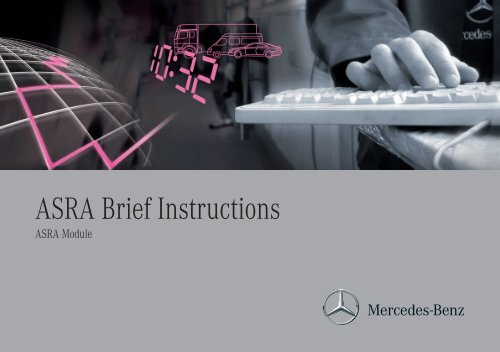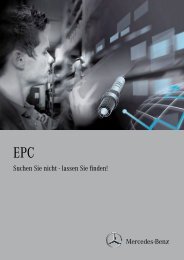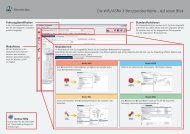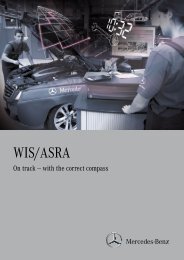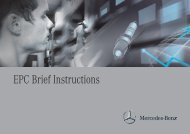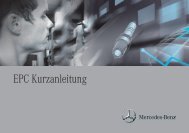"ASRA" module - Retailfactory Daimler ITR - Mercedes-Benz
"ASRA" module - Retailfactory Daimler ITR - Mercedes-Benz
"ASRA" module - Retailfactory Daimler ITR - Mercedes-Benz
- No tags were found...
You also want an ePaper? Increase the reach of your titles
YUMPU automatically turns print PDFs into web optimized ePapers that Google loves.
These Brief Instructions will guide you during your first contact withthe application.Regardless of whether you are a new or experienced user, theseBrief Instructions will accompany you as you take your first steps.You will be shown examples as you are guided step by step throughthe base functions of the "ASRA" <strong>module</strong>.A separate set of Brief Instructions is available to provide moredetailed information about the "WIS", "SSL" and "MSS" <strong>module</strong>s.The step-by-step instructions are marked with , , etc.Additional information is marked with , , etc.If you have further questions that are not covered in these BriefInstructions, you can also access extensive Online Help.13121110987654321
WelcomeASRA makes many things easier - from the start to the endof the orderAs ASRA development continues, additional functions havebeen added to its previously available functions.Modular design and flexible operationThe application is modular in design. The central vehicle identificationserves as a basis for successful searches for documents,damage codes, maintenance scopes and work units.The "ASRA" <strong>module</strong> is an electronic catalog of work unitsand flat rates that facilitates the fast and reliable search foroperation items and working times. The "ASRA" <strong>module</strong> alsoincludes additional operations, included work texts, notes andgraphic representations of vehicle parts.The information obtained using the "ASRA" <strong>module</strong> forms thebasis for creating cost estimates, orders and invoices. Theoutput interface allows ASRA data to be integrated into yourDealer Management System.The available functionalities are enabled by means of youraccess authorization. The application differentiates amongthe following access authorizations:AccessauthorizationWISASRAWIS/ASRAAvailable <strong>module</strong>s"WIS", "SSL", "MSS" <strong>module</strong>s"ASRA", "SSL" <strong>module</strong>s"WIS", "SSL", "MSS", "ASRA" <strong>module</strong>s12345678910111213
Overview of functions1312Define groupsChapter 6Select operationitemsChapter 7ASRAVehicle identificationChapter 3"ASRA" <strong>module</strong> "WIS" <strong>module</strong> "SSL" <strong>module</strong>Edit operation itemslistChapter 8Search literatureChapter 9Determinedamage codeChapter 10111098765The central vehicle identification is where the vehicle data determination occurs, which is the basis for nearly all other steps.Take your first steps with the "ASRA" <strong>module</strong> and get to know how it operates.Use the "WIS" <strong>module</strong> to search the literature for repair work relating to an operation item.Use the "SSL" <strong>module</strong> to determine a damage code for an operation item and add it to the existing operation items list.4321
The user interfaceThe application has a modularly designed user interface, whichoffers you flexible control.The user interface is clearly arranged, divided into differentareas.Vehicle identificationThe central vehicle identification serves as a basis for successfulsearches for documents, damage codes, maintenancescopes and work units. The vehicle identification is valid for all<strong>module</strong>s.Module barThe available <strong>module</strong>s are shown in the Module bar. You caneasily switch between <strong>module</strong>s by clicking the icons.Standard functionsThe standard functions apply to all <strong>module</strong>s.Control barThe Control bar uses logical steps to define the efficient use ofthe system.Module areaIn the <strong>module</strong> area, the corresponding controls are displayeddepending on the selected <strong>module</strong>.12345678910111213
13Tooltips are provided to explain icon functions. When you positionyour mouse pointer over an icon, a tooltip providing a briefdescription of the function appears.If you have further questions that are not covered in these BriefInstructions, you can also access extensive Online Help.In the tree structure one or more groups can be selected byclicking on the option buttons .121110987654321
Determine vehicle dataIn the "Vehicle identification" area, you determine the vehicle datathat serve as the basis for nearly all other steps.The more specific the vehicle data, the more precise the result ofyour search will be.Vehicle data can be determined using one of the followingmethods:• Variant 1: Determine vehicle data with aVehicle Identification NumberYou must enter a Vehicle Identification Number.• Variant 2: Determine vehicle data withVehicle type, Family and Model codeby selecting in the pull-down menus.• Variant 3: Determine vehicle data withDisplay model designationYou must select the Vehicle type and/or Family and/or Typecode and/or Model and/or Engine model designation in thepull-down menus.Entering a vehicle identification number is always advantageous ifyour computer has an interface to the vehicle datacards in EPC.In this case, the datacard is evaluated.12345678910111213
13Become familiar with the variants for the optimumdetermination of vehicle data using examples:Variant 1: Determine vehicle data with avehicle identification numberUsing the pull-down menu, select theWorld Manufacturer Code WDB for Germany.Enter vehicle identification number 2030061F000264in the input field and confirm your entry by pressingRETURN .The vehicle data are now set.1211109876Click the pull-down menu to open the "History".The last vehicle data you entered in WIS, ASRAand EPC are stored there.If you have an interface to EPC net on your computer,you can access the datacard by clicking the iconafter entering a vehicle identification number.54321
Variant 2: Determine vehicle data withVehicle type, Family and Model codeClick theicon to delete the vehicle data used previously.Using the "Vehicle type" pull-down menu, select thevehicle type "Car".The "Family" pull-down menu expands. All families availablefor the vehicle type are displayed.Enter the family 22 in the "Family" entry area of thepull-down menu.Select the family 22 203 C-Classwith the mouse in the "Family" pull-down menu.The pull-down menu "Model code" is shown expanded.12345678910111213
13Enter the model code 12 in the input area of the "Model code"pull-down menu.The list is filtered more precisely with each entry.If only the desired model code is displayed, applythe model code by pressing RETURN .The vehicle data are now set.Variant 3: Determine vehicle data withDisplay model designationTask:The installability is to be determined for the major assembly722.695 (automatic transmission).Click theicon.The "ASRA model designation" window opens.Click the "Engine" option button.The "Engine" column is moved to the left.The installability is determined based on an engine.121110987654321
Enter the engine model designation 647.961 in the input areaof the "Engine" pull-down menu and confirm the entry withRETURN .The vehicle model designations in which the engine is installedare shown in the Model list.Select the desired vehicle model designation and click on the"OK" button.The installability is determined.The vehicle data are now set.In these Brief Instructions, the determination of operation itemsand flat rates is described in relation to the "ASRA" <strong>module</strong>.A separate set of Brief Instructions is available to provide moredetailed information about the "WIS", "SSL" and "MSS" <strong>module</strong>s.12345678910111213
13121110987654321
"ASRA" <strong>module</strong> – Work units and flat ratesASRA is the german abbreviation for operation texts,standard texts, flat rates and work units.The "ASRA" <strong>module</strong> lets you quickly search for operationitems and working hours.You can access the "ASRA" <strong>module</strong> by clicking thein the Module bar.The following process steps take place within the "ASRA"<strong>module</strong>:1. Define groups2. Select operation items3. Edit operation items listiconThese process steps are carried out in the establishedsequence and correspondingly displayed in the Control bar.The next step is activated in the Control bar as soon as all ofthe required information has been entered in the current step.12345678910111213
13121110987654321
First steps in the "ASRA" <strong>module</strong>In the "ASRA" <strong>module</strong>, the search for operation items is carriedout first by defining groups. The selected operation items can beedited further in the other steps.In the vehicle identification, the vehicle data must bedetermined using a vehicle identification number or usingmodel designation information.Task: You are looking for operation items on the complaintCoolant loss with consequence replace radiator.Determine the vehicle data as described in Chapter 3.Click theicon in the Module bar.The "ASRA" <strong>module</strong> is displayed with the "Define groups"step activated.12345678910111213
13121110987654321
Next you must define the groups. This can be done by usingeither the tree structure or an ASRA picture.Define groupsVariant 1: Define groups with the tree structureUse the scroll bar to go to group 20.Click theicon.The subgroups will be shown.You have the option of selecting individual subgroupsor the entire group.In this example, select the group 20.1010using the option button .The group is displayed in the "Selected groups" list.The "Select operation items" button in the Control bar isactivated. This means that all information required for the"Select operation items" process step has been entered.12345678910111213
Define groupsVariant 2: Define groups with an ASRA pictureUse the scroll bar to go to group 20.Click theicon.The available ASRA pictures are displayed.Select the picture title of the ASRA picture in the treestructure.The ASRA picture is displayed.Select group number 3865 Radiator in the ASRA picture.The group is displayed in the "Selected groups" list.The "Select operation items" button in the Control bar isactivated. This means that all information required for the"Select operation items" process step has been entered.Click the "Select operation items" button in the Control bar.The operation items are displayed.13121110987654321
Next, in the step "Select operation items" you can display theIncluded work, Notes and Additional operations and selectthe operation items to be carried out.Select operation itemsClick the icon to display the included work text. Close theincluded work text by clicking the button.Click theicon to display the additional operations.Click the icon to display the datacard. If necessary, takeinto account information from the datacard when determiningadditional operations.The datacard can only be shown if the vehicle data were specifiedusing a vehicle identification number and EPC is available.Use the option buttons to select the operation items(as shown in the picture).The selected operation items are entered in the Operationitems list. The next step is displayed as activated.Click the "Edit operation items list" button in the Control bar.The operation items list is displayed.12345678910111213
The determined operation items are displayed in the "Editoperation items list" step and can be edited there. The workinghours are added up.The operation items list can be adapted as required. Forexample, ZM items can be overwritten and operation itemscan have a damage code added to them.Overwrite ZM itemsClick the "ZM" (time prescribed by foreperson) inputfield and enter the corresponding work unit (e.g. 3) or thecorresponding number of hours (e.g. 0.2). Confirm theentry with RETURN .The new working hours are calculated and then displayed asunderlined text.The information field "Total" shows the working hoursdetermined for the workshop order.13121110987654321
If necessary, you can click theto a selected operation item.icon to add a damage codeA <strong>module</strong> change into the "SSL" <strong>module</strong> is required.This function is described in detail in Chapter 10.You can select an operation item and click the icon to searchfor literature on the selected operation item if necessary.A literature search can only be performed if you have an accessauthorization for the "WIS" <strong>module</strong>.A <strong>module</strong> change into the "WIS" <strong>module</strong> is required.This function is described in detail in Chapter 9.You can click the icon in the Standard icon bar to print theoperation items list if necessary.You can save the operation items list if necessary by clickingthe icon.This step is described in detail in chapter 11.12345678910111213
13121110987654321
Important functions in the "Define groups" stepIn the "Define groups" step, you define the groups for whichoperation items are to be determined.The groups in the "ASRA" <strong>module</strong>are sorted by design groups.In the Direct areaoperation numbers and customer issues can be entered withoutspecifying groups. You can also access saved operation items lists.One or more groups can be selected using the tree structure.In addition to the tree structure, groups can also be defined byusing the ASRA picture.The following generally applies:In the "ASRA" <strong>module</strong>, the groups can be determined with thetree structure or the ASRA picture. The "Select operation items"button is not shown as activated in the Control bar until allnecessary criteria are determined.12345678910111213
13121110987654321
Functions in the Direct areaWhen a known (6-digit) operation number is entered, theoperation item is transferred to the subsequent step.If there are additional operations, then the "Select operationitems" step with all of the additional operations is expanded.If there are no additional operations, then the operation itemis added directly to the Operation items list.With the icon, saved operation item lists can be openedagain for further processing.The opened file contains the saved vehicle data and theoperation items list with all saved operation items.You can click the icon to add a customer request(= free text) to the operation items.The icon removes all selected groups from the"Groups" tree structure.With the icon, the group notes of all selectedoperation items can be displayed in one window.12345678910111213
"Groups" selection areaIn order to be able to determine operation items in the "ASRA"<strong>module</strong>, you must first determine groups.The groups in the "ASRA“ <strong>module</strong> are sorted bydesign groups.Only the selected groups are used to determine the operationitems.Each group or subgroup that you select in the tree structureby clicking the option button is automatically transferredto the list of selected groups.Click theicon to view special technicalinformation for a group, e.g. which operations areincluded in the selected group.Opening the "Keyword" pull-down menu activates thekeyword directory.With the "Keyword" pull-down menu, you can use keywords tosearch for groups. Selecting the keyword in the "Groups" treestructure selects the corresponding group.13121110987654321
"ASRA picture" selection areaClicking the picture title displays the ASRA picture.Each ASRA picture is uniquely assigned to a vehicle familyand a design group. The ASRA picture contains sketchesor schematic representations of vehicle components andmouse-sensitive fields.Clicking the sensitive fields in the ASRA picture transfers theassociated entries to the "Selected groups" selection list.The icon displays the picture in a separate window. Youcan close the separate window again by clicking the icon.12345678910111213
13121110987654321
Important functions in the "Select operation items" stepIn the "Select operation items" step, you select the operationitems to be carried out, which adds them to the operation itemslist. You must take into account the included work texts and notesas you do this.In the selection list, a distinction is made between a Stand-aloneoperation (shown in bold print), a Linked operation (shown normally)and an Additional operation (show in italics).Click the option buttons to transfer the associated operationitem into the operation items list.The time allowed for an operation item is displayed in the "WU"column.The display format of the time allowed can be preset in Setup.WUHrs.ZMWork unit (1 WU = 5 minutes)Decimal hours (0.1 hours = 6 minutes)Time prescribed by forepersonFor operation items that are designated with ZM, atime can be prescribed by the foreperson. The ZM itemis overwritten in the "Operation items list" step.12345678910111213
Additional operation: By clicking the icon, you and displayor hide the additional operations for anoperation item.Included work: By clicking the icon, you can obtaininformation on the suboperations of workinformation.Note: By clicking the icon, you can obtaininformation on the special technicalconsideration of an operation item.You can select an operation item and click the icon to searchfor literature on the selected operation item if necessary. Ifdocuments pertaining to the operation item are available, theywill be displayed in the "WIS" <strong>module</strong>.A literature search can only be performed if you have an accessauthorization for the "WIS" <strong>module</strong>.Clicking the icon allows you to enter any number of customerrequests as free text. These are added directly to the operationitems list.The icon is a toggle switch used to select or deselect alloperation items.With theicon, the group notes can be displayed.Enter a known operation number in the input fieldand confirm by pressingRETURN to enter this number directly in the operationitems list.13121110987654321
Important functions in the "Edit operation items list" stepIn the "Edit operation items list" step, the determined operationitems are displayed in the operation items list and theworking hours are totaled.The operation items list can be modified as required, e.g. ZMitems (times prescribed by foreperson) can be overwritten andoperation items can be supplemented with a damage code.The "Total" information field shows the time calculated forthe workshop order (in WU or hours).ZM = Time prescribed by forepersonFor operation items that are designated with ZM, a time canbe prescribed by a foreperson.By clicking in the "ZM" input field, you can enter your owntime allowed.12345678910111213
13Icons and functions of the ToolbarFor later processing, you can save the operation itemlist with the icon.This step is described in detail in chapter 11.You can select an operation item and click the icon tosearch for literature on theselected operation item if necessary. If documents pertainingto the operation item are available, they will be displayed inthe "WIS" <strong>module</strong>.A <strong>module</strong> change into the "WIS" <strong>module</strong> is required.This step is described in detail in chapter 9.Click the icon to add a damage code to a selectedoperation item.A <strong>module</strong> switch into the "SSL" <strong>module</strong> is required.This step is described in detail in chapter 10.You can use theitems up or down.icons to move the selected operationClick the icon to clear the selected operation items fromthe operation items list.Click theicon to copy the selected operation items.With the icon, you can enter as many Customer issues asdesired as freely selected text. These are transferred directlyto the operation items list.The icon is a toggle switch used to select or deselectall operation items.Theinput field allowsyou to enter an order number. This order number is shown onthe printout of the operation items list.121110987654321
With the icon, you can add one or more of your ownoperation items to an operation item list in the "Add/changeoperation item" window. Enter the group (2-place) and theoperation text in the "Add/change operation item" window.The work unit (WU) can be entered directly here or later in theoperation items list.Entry of the warranty ID (GKZ) is optional.The operation item is displayed in the operation item list withthebutton.With the icon, you can overwrite the placeholder (…..)in ASRA operation texts in the "Overwrite placeholder"window.The icon is only activated if placeholders are present in theselected ASRA operation text.The texts of the individual placeholders can be entered in the"Overwrite placeholder" window. A preview is shown in the"Operation text" information field.The changed operation text is displayed in the operation item listwith thebutton.Click theitems list.icon in the Standard icon bar to print the operation12345678910111213
13121110987654321
Search literature ("WIS" <strong>module</strong>)The "WIS" <strong>module</strong> is a sub<strong>module</strong> within the application.The icon transfers the operation number of the selectedoperation item to the "WIS" <strong>module</strong>. In the "WIS" <strong>module</strong>,the search literature function starts in the "Operation number"search mode.Task: You search for literature on the operation item 20-1010-01,Checking cooling and heating system with pressure device forleaks, establish findings.Select the operation item.Click theicon.The "WIS" <strong>module</strong> is started in the "Start search" step.The "Operation number" search mode has been activated. Theavailable literature on the selected operation item is searched for.The following options are possible:• If there is available literature pertaining to the selectedoperation item, the "Show documents" step is displayedin the "WIS" <strong>module</strong>.• If there is no available literature pertaining to the selectedoperation item, a corresponding message appears in the "WIS"<strong>module</strong>. The search criteria can be modified by clicking the"Change search criteria" button.If no list line is marked in the operation items list, theicon is shown as inactive.12345678910111213
13121110987654321
Add damage code ("SSL" <strong>module</strong>)The "SSL" <strong>module</strong> (damage code) is a sub<strong>module</strong> withinthe application.In the "SSL" <strong>module</strong>, clicking the icon allows you to determinethe damage code associated with a particular operation item.Task: You search for a damage code on the operation item20-1010-01, Checking cooling and heating system withpressure device for leaks, establish findings.Select the operation item.Click theicon.The "SSL" <strong>module</strong> is started in the "Specify damage code"step. The associated group is expanded.Click the icon of the group 20 and select the subgroup 20.20.The pictures are shown in the tree structure.In the tree structure, select the picture Radiator, coolant hose.The damage code picture is displayed.12345678910111213
Click the fault location radiator either inthe selection list or in the picture.Click the fault type leaky.Click the warranty type original equipment.Click the repair type Repair using material.The damage code is determined and canbe read in the information field.Click the "Send damage code to ASRA"button.The "ASRA" <strong>module</strong> is opened.The added damage code is insertedbelow the operation item.13121110987654321
Save operation items listOperation items lists can be stored for further processing.The saved file contains the vehicle data and the operationitems list with all operation items.The "Save operation items list" window is automatically displayedif you have transferred at least one operation itemto the operation items list and then carry out the followingaction:• You change the vehicle data in the vehicle identification.• Click the icon in the "Edit operation item list" step.• You open an operation items list already stored withthe icon in the "Define groups" step.• You end the application.12345678910111213
13Assign a file name. You have the following options:• Use the preset file name (e.g. joborder)• Enter a new file name in the input field.• Select an existing file name.This operation items list is then overwritten.If necessary, change the file type by entering a different fileextension (e.g. .txt, .utf, .ucs).The folder path and the file extension (e.g. .txt) are presetbased on the settings made in Setup.Click .The operation items list is saved.In the "Define groups" step, click the icon to reopen savedoperation items lists for editing. Opening a saved operation itemslist does not require prior specification of vehicle data.121110987654321
ASRA prefaceThe ASRA preface describes modifications and new features inthe latest ASRA release as well as other general information.The ASRA preface can be accessed from the Menu bar by selecting"Help/ASRA preface" or by pressing the function key F5.• The ASRA preface is updated monthly.• The ASRA preface can be printed if necessary.12345678910111213
13121110987654321
Setup, Online Help, Write feedbackSetupThe Setup function allows you to change the basic preferencesfor your user ID.In any case, you should check to make sure that your Setupsettings match your personal requirements. This is the onlyway to ensure that the available functions are used in themost effective manner possible.Open Setup windowThe setup window is opened in the Menu bar with "Options/Setup" or the F2 function key.Use the panels to switch between the general basic preferencesand the basic preferences for the individual <strong>module</strong>s."General" tabThe "General" tab is where basic preferences are set thatapply to all <strong>module</strong>s.• The desired paper format setting for the printout.• The basic default settings.12345678910111213
"Language selection" tabUse the "Language selection" tab to make language settings thatapply to all <strong>module</strong>s.Selecting the dialog language sets the language for the userinterface. This affects the buttons and tab labels, for example.Setting the priorities 1 – 3 allows you to stipulate whichlanguages will have priority when searching for documents.Each publication contains various languages. These are labeledwith the country ID.The display of available publications depends on your accessauthorization.13121110987654321
"ASRA <strong>module</strong>" tabThe activated option button establishes that the ZM items(time prescribed by foreperson) in the operation items list canbe overwritten.The default setting of the time mode and region is carriedout with the WIS/ASRA access authorization and is not to bechanged. Otherwise, the correct computation of the flat ratesis not ensured.The default setting for Germany and Austria is the "WU"time mode and the "Domestic" region. In all other countries,"Hours" must be set as the time mode and "Foreign" as theregion so that the flat rates are correctly calculated and displayedand are valid for warranty invoicing.Default setting for the folder path in which the saved operationitems lists are stored locally on the client.Defines the standard file names under which the operationitems list can be saved.The information field shows the ASRA data status.Example: 1012 = month 10, year 201212345678910111213
Online HelpThe application comes with an extensive Online Help systemthat can assist you with any question you may have aboutusing the program.This function provides assistance, regardless of whetheryou need information on the function of an icon, wouldlike to obtain detailed information or require step-by-stepinstructions.You can open the Online Help notes as follows:"Help" iconThe icon offers the context-sensitive help, e.g. forthe current step.You can navigate to other help topics with links or theNavigation bar.Menu barWhen opening the Help notes from the menu bar or bypressing the function key F1, a general help starting pagewill appear. Here you can choose between various help topics.You can navigate to other help topics with links or theNavigation bar.13121110987654321
12345678910111213
Links in running textLinks in running text are marked with colored text. Selectingthe link displays detailed information.Additional linksAdditional links are marked with an arrow and colored text.Selecting the text displays detailed information or additionalinformation.Links in overview graphicsMost of the overview graphics in the Help notes are mousesensitive.In sensitive areas, the mouse pointer changes froma hand and displays additional detailed information whenan element in the graphic is clicked.Navigation barAll Help topics are also included as entries in the navigation bar.When you open the Online Help for the first time, it isadvisable to read the Help topic "Information for newand experienced users"."Start search" tabWith the "Start search“ tab, the online help can bve searchedfor a search term.13121110987654321
1Write feedbackHave you discovered an error or do you have a suggestion forimproving the application? No problem, you can send a feedbackmessage to the responsible office in just a few quick and simplesteps.The icon is prominently positioned in the application.Clicking this icon opens a feedback message screen, towhich you can add a detailed description if necessary.Depending on your basic settings, you can select an XSF,email or fax form.Your administrator defines the setting as to which formis displayed.2345678910111213
13121110987654321
<strong>Daimler</strong> AGGSP/ORD-70546 StuttgartOrder No.: HLI 000 000 13 24Printed in Federal Republic of Germany / Imprimé en République fédérale d'Allemagne