Create successful ePaper yourself
Turn your PDF publications into a flip-book with our unique Google optimized e-Paper software.
PAD<br />
1 2 3 4 5 6 7 8 9 10 11 12 13 14 15 16 L R L R<br />
ST IN 2TR IN<br />
20dB<br />
–16 –60<br />
GAIN<br />
1<br />
SEND 1<br />
EQ-LOW<br />
20dB<br />
–16 –60<br />
GAIN<br />
2<br />
2<br />
MID<br />
20dB<br />
–16 –60<br />
GAIN<br />
3<br />
SCENE MEMORY<br />
STORE INC + UTILITY MIDI<br />
RECALL DEC – GROUP PAIR<br />
METER PAN/ø COMP CUE<br />
6<br />
1<br />
SEL<br />
0<br />
5<br />
10<br />
20<br />
40<br />
60<br />
00<br />
ON<br />
1<br />
6<br />
2<br />
SEL<br />
0<br />
5<br />
10<br />
20<br />
40<br />
60<br />
00<br />
ON<br />
2<br />
3<br />
4<br />
20dB<br />
–16 –60<br />
GAIN<br />
4<br />
HIGH LIBRARY<br />
6<br />
3<br />
SEL<br />
0<br />
5<br />
10<br />
20<br />
40<br />
60<br />
00<br />
ON<br />
3<br />
6<br />
4<br />
SEL<br />
0<br />
5<br />
10<br />
20<br />
40<br />
60<br />
00<br />
ON<br />
4<br />
20dB<br />
–16 –60<br />
GAIN<br />
5<br />
6<br />
5<br />
SEL<br />
0<br />
5<br />
10<br />
20<br />
40<br />
60<br />
00<br />
ON<br />
5<br />
20dB<br />
–16 –60<br />
GAIN<br />
6<br />
6<br />
FUNCTION<br />
MEMORY<br />
SEL CH<br />
6<br />
SEL<br />
0<br />
5<br />
10<br />
20<br />
40<br />
60<br />
00<br />
ON<br />
6<br />
20dB<br />
–16 –60<br />
GAIN<br />
7<br />
6<br />
7<br />
SEL<br />
0<br />
5<br />
10<br />
20<br />
40<br />
60<br />
00<br />
User’s Guide<br />
Manuel de référence<br />
Bedienungsanleitung<br />
Manual de uso<br />
ON<br />
7<br />
20dB<br />
–16 –60<br />
GAIN<br />
6<br />
8<br />
8<br />
SEL<br />
0<br />
5<br />
10<br />
20<br />
40<br />
60<br />
00<br />
ON<br />
8<br />
20dB<br />
–16 –60<br />
GAIN<br />
9<br />
6<br />
9<br />
SEL<br />
0<br />
5<br />
10<br />
20<br />
40<br />
60<br />
00<br />
ON<br />
9<br />
20dB<br />
–16 –60<br />
GAIN<br />
10<br />
10<br />
SEL<br />
6<br />
0<br />
5<br />
10<br />
20<br />
40<br />
60<br />
00<br />
ON<br />
10<br />
20dB<br />
–16 –60<br />
GAIN<br />
11<br />
11<br />
SEL<br />
6<br />
0<br />
5<br />
10<br />
20<br />
40<br />
60<br />
00<br />
ON<br />
11<br />
20dB<br />
–16 –60<br />
GAIN<br />
12<br />
12<br />
SEL<br />
6<br />
0<br />
5<br />
10<br />
20<br />
40<br />
60<br />
00<br />
ON<br />
12<br />
20dB<br />
–16 –60<br />
GAIN<br />
13<br />
RTN 1<br />
RTN 2<br />
SEND 3<br />
SEND 4<br />
13<br />
SEL<br />
6<br />
0<br />
5<br />
10<br />
20<br />
40<br />
60<br />
00<br />
ON<br />
13<br />
20dB<br />
–16 –60<br />
GAIN<br />
14<br />
14<br />
SEL<br />
6<br />
0<br />
5<br />
10<br />
20<br />
40<br />
60<br />
00<br />
ON<br />
14<br />
20dB<br />
–16 –60<br />
GAIN<br />
15<br />
CLIP<br />
15<br />
12<br />
9<br />
6<br />
3<br />
0<br />
–6<br />
–12<br />
–18<br />
–24<br />
–40<br />
L R<br />
15<br />
SEL<br />
6<br />
0<br />
5<br />
10<br />
20<br />
40<br />
60<br />
00<br />
ON<br />
15<br />
20dB<br />
–16 –60<br />
GAIN<br />
6<br />
0<br />
5<br />
10<br />
20<br />
40<br />
60<br />
00<br />
16<br />
ENTER<br />
ON<br />
16<br />
6<br />
0<br />
5<br />
10<br />
20<br />
40<br />
60<br />
00<br />
ON<br />
ST IN<br />
0 10<br />
LEVEL<br />
MONITOR<br />
OUT<br />
CUE/ 2TR IN<br />
0 10<br />
LEVEL<br />
PHONES<br />
PARAMETER<br />
16 ST IN<br />
RTN/<br />
SEND ST OUT<br />
SEL SEL SEL SEL<br />
6<br />
0<br />
5<br />
10<br />
20<br />
40<br />
60<br />
00<br />
ON<br />
RTN/<br />
SEND<br />
6<br />
0<br />
5<br />
10<br />
20<br />
40<br />
60<br />
00<br />
ON<br />
ST OUT
IMPORTANT NOTICE FOR<br />
THE UNITED KINGDOM<br />
Connecting the Plug and Cord<br />
WARNING: THIS APPARATUS MUST BE EARTHED<br />
IMPORTANT: The wires in this mains lead are coloured in accordance with<br />
the following code:<br />
GREEN-AND-YELLOW : EARTH<br />
BLUE : NEUTRAL<br />
BROWN : LIVE<br />
As the colours of the wires in the mains lead of this apparatus may not<br />
correspond with the coloured markings idenlifying the terminals in your<br />
plug, proceed as follows:<br />
The wire which is coloured GREEN and YELLOW must be connected to the<br />
terminal in the plug which is marked by the letter E or by the safety earth<br />
symbol or coloured GREEN and YELLOW.<br />
The wire which is coloured BLUE must be connected to the terminal which<br />
is marked with the letter N or coloured BLACK.<br />
The wire which is coloured BROWN must be connected to the terminal<br />
which is marked with the letter L or coloured RED.<br />
* This applies only to products distributed by YAMAHA KEMBLE MUSIC (U.K.)<br />
LTD.<br />
FCC INFORMATION (U.S.A.)<br />
1. IMPORTANT NOTICE: DO NOT MODIFY THIS UNIT!<br />
This product, when installed as indicated in the instructions contained in this manual, meets FCC requirements. Modifications not expressly approved by<br />
<strong>Yamaha</strong> may void your authority, granted by the FCC, to use the product.<br />
2. IMPORTANT: When connecting this product to accessories and/or another product use only high quality shielded cables. Cable/s supplied with this product<br />
MUST be used. Follow all installation instructions. Failure to follow instructions could void your FCC authorization to use this product in the USA.<br />
3. NOTE: This product has been tested and found to comply with the requirements listed in FCC Regulations, Part 15 for Class “B” digital devices. Compliance<br />
with these requirements provides a reasonable level of assurance that your use of this product in a residential environment will not result in harmful interference<br />
with other electronic devices. This equipment generates/uses radio frequencies and, if not installed and used according to the instructions found in the users<br />
manual, may cause interference harmful to the operation of other electronic devices. Compliance with FCC regulations does not guarantee that interference<br />
will not occur in all installations. If this product is found to be the source of interference, which can be determined by turning the unit “OFF” and “ON”, please<br />
try to eliminate the problem by using one of the following measures:<br />
Relocate either this product or the device that is being affected by the interference<br />
Utilize power outlets that are on different branch (circuit breaker of fuse) circuits or install AC line filter/s.<br />
In the case of radio or TV interference, relocate/reorient the antenna. If the antenna lead-in is 300 ohm ribbon lead, change the lead-in to coaxial type cable.<br />
If these corrective measures do not produce satisfactory results, please contact the local retailer authorized to distribute this type of product. If you can not locate<br />
the appropriate retailer, please contact <strong>Yamaha</strong> Corporation of America. Electronic Service Division, 6600 Orangethorpe Ave, Buena Park, CA 90620<br />
* This applies only to products distributed by YAMAHA CORPORATION OF AMERICA<br />
Dette apparat overholder det gaeldende EF-direktiv vedtrørende<br />
radiostøj.<br />
Cet appareil est conforme aux prescriptions de la directive<br />
communautaire 87/308/CEE.<br />
Diese Geräte entsprechen der EG-Richtlinie 82/499/EWG und/<br />
oder 87/308/EWG.<br />
This product complies with the radio frequency interference requirements<br />
of the Council Directive 82/499/EEC and/or 87/308/<br />
EEC.<br />
Questo apparecchio è conforme al D.M.13 aprile 1989 (Direttiva<br />
CEE/87/308) sulla soppressione dei radiodisturbi.<br />
Este producto está de acuerdo con los requisitos sobre interferencias<br />
de radio frequencia fijados por el Consejo Directivo 87/308/CEE.<br />
YAMAHA CORPORATION<br />
CANADA<br />
THIS DIGITAL APPARATUS DOES NOT EXCEED THE “CLASS<br />
B” LIMITS FOR RADIO NOISE EMISSIONS<br />
FROM DIGITAL APPARATUS SET OUT IN THE RADIO INTER-<br />
FERENCE REGULATION OF THE CANADIAN DEPARTMENT<br />
OF COMMUNICATIONS.<br />
LE PRESENT APPAREIL NUMERIQUE N’EMET PAS DE BRUITS<br />
RADIOELECTRIQUES DEPASSANT LES LIMITES APPLICABLES<br />
AUX APPAREILS NUMERIQUES DE LA “CLASSE B”<br />
PRESCRITES DANS LE REGLEMENT SUR LE BROUILLAGE<br />
RADIOELECTRIQUE EDICTE PAR LE MINISTERE DES COM-<br />
MUNICATIONS DU CANADA.<br />
* This applies only to products distributed by YAMAHA CANADA<br />
MUSIC LTD.<br />
Litiumbatter!<br />
Bör endast bytas av servicepersonal.<br />
Explosionsfara vid felaktig hantering.<br />
VAROITUS!<br />
Lithiumparisto, Räjähdysvaara.<br />
Pariston saa vaihtaa ainoastaan aian<br />
ammattimies.<br />
ADVARSELl!<br />
Lithiumbatter!<br />
Eksplosionsfare. Udskiftning må kun foretages<br />
af en sagkyndig, –og som beskrevet i<br />
servicemanualen.<br />
CONNEXIONS DES MICROPHONES ET DE LEURS CÂBLES<br />
POUR ÉVITER TOUT ENDOMMAGEMENT, S’ASSURER DE<br />
BRANCHER UNIQUEMENT DES MICROPHONES ET DES<br />
CÂBLES DE MICROPHONES CONCUS SELON LA NORME<br />
IEC268-15A.<br />
MICROPHONE CABLES AND MICROPHONES CONNECTION<br />
TO PREVENT HAZARD OR DAMAGE, ENSURE THAT ONLY<br />
MICROPHONE CABLES AND MICROPHONES DESIGNED TO<br />
THE IEC268-15A STANDARD ARE CONNECTED.
Brief Contents<br />
1 Touring <strong>ProMix</strong> <strong>01</strong> . . . . . . . . . . . . . . . 1<br />
2 User Interface . . . . . . . . . . . . . . . . . . 11<br />
3 Mixer Functions . . . . . . . . . . . . . . . . 17<br />
4 Auxiliaries and Effects . . . . . . . . . . . . 29<br />
5 CUE . . . . . . . . . . . . . . . . . . . . . . . . . . 49<br />
6 Groups and Pairs . . . . . . . . . . . . . . . 55<br />
7 Scene Memories . . . . . . . . . . . . . . . . 61<br />
8 Dynamics Processors . . . . . . . . . . . . 67<br />
9 MIDI . . . . . . . . . . . . . . . . . . . . . . . . . 79<br />
10 Other Functions . . . . . . . . . . . . . . . . 89<br />
Troubleshooting . . . . . . . . . . . . . . . . . . . 93<br />
Appendix . . . . . . . . . . . . . . . . . . . . . . . . 95<br />
Glossary . . . . . . . . . . . . . . . . . . . . . . . . 109<br />
Index . . . . . . . . . . . . . . . . . . . . . . . . . . . 113<br />
Additions . . . . . . . . . . . . . . . . . . . . . Add-1<br />
MIDI Data Format . . . . . . . . . . . . . Add-16<br />
i<br />
<strong>ProMix</strong> <strong>01</strong> User’s Guide
ii<br />
<strong>ProMix</strong> <strong>01</strong> User’s Guide
Full Contents<br />
1 Touring <strong>ProMix</strong> <strong>01</strong> . . . . . . . . . . . . . . . 1<br />
Top Panel . . . . . . . . . . . . . . . . . . . . . . . . . . . . . . . . . . . . . . . . 2<br />
Rear Panel . . . . . . . . . . . . . . . . . . . . . . . . . . . . . . . . . . . . . . . 5<br />
<strong>ProMix</strong> <strong>01</strong> <strong>Block</strong> <strong>Diagram</strong> . . . . . . . . . . . . . . . . . . . . . . . . . . 8<br />
An Analog Mixer Analogy . . . . . . . . . . . . . . . . . . . . . . . . . . 9<br />
2 User Interface . . . . . . . . . . . . . . . . . . 11<br />
About the User Interface . . . . . . . . . . . . . . . . . . . . . . . . . 12<br />
LCD Display . . . . . . . . . . . . . . . . . . . . . . . . . . . . . . . . . . . 12<br />
Cursor Buttons . . . . . . . . . . . . . . . . . . . . . . . . . . . . . . . . . 13<br />
PARAMETER Wheel . . . . . . . . . . . . . . . . . . . . . . . . . . . . 13<br />
ENTER Button . . . . . . . . . . . . . . . . . . . . . . . . . . . . . . . . . 13<br />
SEL Buttons . . . . . . . . . . . . . . . . . . . . . . . . . . . . . . . . . . . . 14<br />
LCD Functions . . . . . . . . . . . . . . . . . . . . . . . . . . . . . . . . . 15<br />
3 Mixer Functions . . . . . . . . . . . . . . . . 17<br />
Phantom Power . . . . . . . . . . . . . . . . . . . . . . . . . . . . . . . . . 18<br />
Pad . . . . . . . . . . . . . . . . . . . . . . . . . . . . . . . . . . . . . . . . . . . 18<br />
Gain . . . . . . . . . . . . . . . . . . . . . . . . . . . . . . . . . . . . . . . . . . 18<br />
Metering . . . . . . . . . . . . . . . . . . . . . . . . . . . . . . . . . . . . . . . 19<br />
Phase . . . . . . . . . . . . . . . . . . . . . . . . . . . . . . . . . . . . . . . . . 20<br />
EQ . . . . . . . . . . . . . . . . . . . . . . . . . . . . . . . . . . . . . . . . . . . . 21<br />
EQ Library . . . . . . . . . . . . . . . . . . . . . . . . . . . . . . . . . . . . . 22<br />
EQ Presets . . . . . . . . . . . . . . . . . . . . . . . . . . . . . . . . . . . . . 23<br />
Faders . . . . . . . . . . . . . . . . . . . . . . . . . . . . . . . . . . . . . . . . . 25<br />
ON Buttons . . . . . . . . . . . . . . . . . . . . . . . . . . . . . . . . . . . . 25<br />
Pan and Balance . . . . . . . . . . . . . . . . . . . . . . . . . . . . . . . . 26<br />
Stereo Output Balance . . . . . . . . . . . . . . . . . . . . . . . . . . . 26<br />
Stereo-Pair Pans . . . . . . . . . . . . . . . . . . . . . . . . . . . . . . . . 27<br />
Stereo Width . . . . . . . . . . . . . . . . . . . . . . . . . . . . . . . . . . . 27<br />
4 Auxiliaries and Effects . . . . . . . . . . . . 29<br />
About Auxiliaries . . . . . . . . . . . . . . . . . . . . . . . . . . . . . . . 30<br />
About Effects . . . . . . . . . . . . . . . . . . . . . . . . . . . . . . . . . . . 30<br />
Preset Effects Programs . . . . . . . . . . . . . . . . . . . . . . . . . . 30<br />
Stereo Input Channel and Sends . . . . . . . . . . . . . . . . . . . 31<br />
Applying Effects . . . . . . . . . . . . . . . . . . . . . . . . . . . . . . . . 31<br />
Sending a Channel Signal . . . . . . . . . . . . . . . . . . . . . . . . . 32<br />
SEND1 and SEND2 Pre or Post . . . . . . . . . . . . . . . . . . . . 32<br />
Returning the Processed Signal . . . . . . . . . . . . . . . . . . . . 33<br />
Recalling Effects Programs . . . . . . . . . . . . . . . . . . . . . . . . 34<br />
Editing Effects Programs . . . . . . . . . . . . . . . . . . . . . . . . . 35<br />
iii<br />
<strong>ProMix</strong> <strong>01</strong> User’s Guide
iv<br />
<strong>ProMix</strong> <strong>01</strong> User’s Guide<br />
Storing Effects Programs . . . . . . . . . . . . . . . . . . . . . . . . . . 36<br />
Preset Effects Program Parameters . . . . . . . . . . . . . . . . . . 37<br />
SEND3 and SEND4 . . . . . . . . . . . . . . . . . . . . . . . . . . . . . . 45<br />
SEND3 and SEND4 Pre or Post . . . . . . . . . . . . . . . . . . . . 45<br />
SEND3-4 Stereo Pair . . . . . . . . . . . . . . . . . . . . . . . . . . . . . 46<br />
SEND3-4 Channel Pans & Balance . . . . . . . . . . . . . . . . . . 47<br />
SEND3-4 Output Balance . . . . . . . . . . . . . . . . . . . . . . . . . 47<br />
SEND3-4 <strong>Block</strong> <strong>Diagram</strong> . . . . . . . . . . . . . . . . . . . . . . . . . . 48<br />
5 CUE . . . . . . . . . . . . . . . . . . . . . . . . . . 49<br />
About CUE . . . . . . . . . . . . . . . . . . . . . . . . . . . . . . . . . . . . . 50<br />
CUE Modes . . . . . . . . . . . . . . . . . . . . . . . . . . . . . . . . . . . . . 50<br />
Group CUE . . . . . . . . . . . . . . . . . . . . . . . . . . . . . . . . . . . . . 50<br />
Setting the CUE Mode . . . . . . . . . . . . . . . . . . . . . . . . . . . . 51<br />
CUE Signal Sources . . . . . . . . . . . . . . . . . . . . . . . . . . . . . . 51<br />
CUE/2TR IN Switch . . . . . . . . . . . . . . . . . . . . . . . . . . . . . . 51<br />
CUE LCD Function Info . . . . . . . . . . . . . . . . . . . . . . . . . . 52<br />
6 Groups and Pairs . . . . . . . . . . . . . . . 55<br />
Grouping Faders . . . . . . . . . . . . . . . . . . . . . . . . . . . . . . . . . 56<br />
Listening to Groups . . . . . . . . . . . . . . . . . . . . . . . . . . . . . . 56<br />
Group <strong>Block</strong> <strong>Diagram</strong> . . . . . . . . . . . . . . . . . . . . . . . . . . . . 57<br />
Pairing Channels . . . . . . . . . . . . . . . . . . . . . . . . . . . . . . . . 58<br />
Pair <strong>Block</strong> <strong>Diagram</strong> . . . . . . . . . . . . . . . . . . . . . . . . . . . . . . 59<br />
7 Scene Memories . . . . . . . . . . . . . . . . 61<br />
What are Scene Memories? . . . . . . . . . . . . . . . . . . . . . . . . 62<br />
What’s Stored in a Scene Memory? . . . . . . . . . . . . . . . . . 62<br />
What is the Edit Buffer? . . . . . . . . . . . . . . . . . . . . . . . . . . . 62<br />
Mix Scene 00 . . . . . . . . . . . . . . . . . . . . . . . . . . . . . . . . . . . . 62<br />
Storing Mix Scenes . . . . . . . . . . . . . . . . . . . . . . . . . . . . . . . 63<br />
Recalling Mix Scenes . . . . . . . . . . . . . . . . . . . . . . . . . . . . . 64<br />
Protecting Scene Memories . . . . . . . . . . . . . . . . . . . . . . . . 65<br />
8 Dynamics Processors . . . . . . . . . . . . 67<br />
<strong>ProMix</strong> <strong>01</strong> Dynamics Processors . . . . . . . . . . . . . . . . . . . . 68<br />
Preset Dynamics Programs . . . . . . . . . . . . . . . . . . . . . . . . 68<br />
Processor Types . . . . . . . . . . . . . . . . . . . . . . . . . . . . . . . . . 68<br />
Patching in a Processor . . . . . . . . . . . . . . . . . . . . . . . . . . . 72<br />
Dynamics Processor Meters . . . . . . . . . . . . . . . . . . . . . . . 73<br />
Pre-Fader or Post-Fader Patches . . . . . . . . . . . . . . . . . . . . 74<br />
Recalling a Dynamics Program . . . . . . . . . . . . . . . . . . . . . 75<br />
Editing a Dynamics Program . . . . . . . . . . . . . . . . . . . . . . 76<br />
Storing a Dynamics Program . . . . . . . . . . . . . . . . . . . . . . 77<br />
Preset Dynamics Processor Parameters . . . . . . . . . . . . . . 78
9 MIDI . . . . . . . . . . . . . . . . . . . . . . . . . 79<br />
MIDI and <strong>ProMix</strong> <strong>01</strong> . . . . . . . . . . . . . . . . . . . . . . . . . . . . 80<br />
MIDI Setup . . . . . . . . . . . . . . . . . . . . . . . . . . . . . . . . . . . . 81<br />
Program Change . . . . . . . . . . . . . . . . . . . . . . . . . . . . . . . . 82<br />
Control Change . . . . . . . . . . . . . . . . . . . . . . . . . . . . . . . . . 83<br />
Bulk Dump/Request . . . . . . . . . . . . . . . . . . . . . . . . . . . . . 85<br />
Local ON/OFF . . . . . . . . . . . . . . . . . . . . . . . . . . . . . . . . . . 86<br />
Memory Control Change Out . . . . . . . . . . . . . . . . . . . . . 87<br />
10 Other Functions . . . . . . . . . . . . . . . . 89<br />
Using the Oscillator . . . . . . . . . . . . . . . . . . . . . . . . . . . . . 90<br />
Checking the Battery . . . . . . . . . . . . . . . . . . . . . . . . . . . . . 91<br />
<strong>ProMix</strong> <strong>01</strong> Initialization . . . . . . . . . . . . . . . . . . . . . . . . . . 92<br />
Fader Calibration . . . . . . . . . . . . . . . . . . . . . . . . . . . . . . . 92<br />
Troubleshooting . . . . . . . . . . . . . . . . . . . 93<br />
Appendix . . . . . . . . . . . . . . . . . . . . . . . . 95<br />
LCD Function Map . . . . . . . . . . . . . . . . . . . . . . . . . . . . . . 96<br />
Button Protector . . . . . . . . . . . . . . . . . . . . . . . . . . . . . . . . 97<br />
Data Types . . . . . . . . . . . . . . . . . . . . . . . . . . . . . . . . . . . . . 98<br />
Error Messages . . . . . . . . . . . . . . . . . . . . . . . . . . . . . . . . 100<br />
<strong>ProMix</strong> <strong>01</strong> Compatible Products . . . . . . . . . . . . . . . . . . 104<br />
General Specifications . . . . . . . . . . . . . . . . . . . . . . . . . . 105<br />
Input Specifications . . . . . . . . . . . . . . . . . . . . . . . . . . . . 106<br />
Output Specifications . . . . . . . . . . . . . . . . . . . . . . . . . . . 106<br />
Digital OUT & MIDI Specifications . . . . . . . . . . . . . . . 107<br />
Digital Out Channel Status . . . . . . . . . . . . . . . . . . . . . . 107<br />
Glossary . . . . . . . . . . . . . . . . . . . . . . . . 109<br />
Index . . . . . . . . . . . . . . . . . . . . . . . . . . . 113<br />
Additions . . . . . . . . . . . . . . . . . . . . . Add-1<br />
<strong>ProMix</strong> <strong>01</strong> Level <strong>Diagram</strong> . . . . . . . . . . . . . . . . . . . . . Add-1<br />
<strong>ProMix</strong> <strong>01</strong> Dimensions . . . . . . . . . . . . . . . . . . . . . . . . Add-2<br />
Optional Rack-Mount Ears . . . . . . . . . . . . . . . . . . . . Add-3<br />
Optional Wooden Side Panels . . . . . . . . . . . . . . . . . . Add-3<br />
Mix Scene to Program Change Assignment Table . . Add-4<br />
Control Change to Parameter Assignment Table . . Add-5<br />
v<br />
<strong>ProMix</strong> <strong>01</strong> User’s Guide
vi<br />
<strong>ProMix</strong> <strong>01</strong> User’s Guide<br />
MIDI Data Format . . . . . . . . . . . . . Add-16<br />
1 General Items . . . . . . . . . . . . . . . . . . . . . . . . . . . . . Add-16<br />
2 Transmission/Reception . . . . . . . . . . . . . . . . . . . . Add-16<br />
3 Transmission Condition . . . . . . . . . . . . . . . . . . . . Add-18<br />
4 Receive Condition . . . . . . . . . . . . . . . . . . . . . . . . . Add-18<br />
5 Bulk Dump Request Format . . . . . . . . . . . . . . . . Add-19<br />
Button Number Table . . . . . . . . . . . . . . . . . . . . . . . Add-28
1<br />
Touring <strong>ProMix</strong> <strong>01</strong><br />
In this chapter...<br />
Touring <strong>ProMix</strong> <strong>01</strong><br />
Top Panel . . . . . . . . . . . . . . . . . . . . . . . . . . . . . . . . . . . . 2<br />
Rear Panel . . . . . . . . . . . . . . . . . . . . . . . . . . . . . . . . . . . . 5<br />
<strong>ProMix</strong> <strong>01</strong> <strong>Block</strong> <strong>Diagram</strong> . . . . . . . . . . . . . . . . . . . . . . 8<br />
An Analog Mixer Analogy . . . . . . . . . . . . . . . . . . . . . . . 9<br />
1<br />
<strong>ProMix</strong> <strong>01</strong> User’s Guide
2<br />
Chapter 1: Touring <strong>ProMix</strong> <strong>01</strong><br />
Top Panel<br />
1<br />
2<br />
3<br />
4<br />
5<br />
6<br />
7<br />
8<br />
PAD<br />
20dB<br />
–16 –60<br />
GAIN<br />
1<br />
<strong>ProMix</strong> <strong>01</strong> User’s Guide<br />
20dB<br />
–16 –60<br />
GAIN<br />
2<br />
20dB<br />
–16 –60<br />
GAIN<br />
3<br />
SCENE MEMORY<br />
STORE INC + UTILITY<br />
RECALL DEC –<br />
GROUP<br />
METER<br />
SEND 1<br />
EQ LOW<br />
6<br />
0<br />
5<br />
10<br />
20<br />
40<br />
60<br />
00<br />
1 2 3 4 5 6 7 8 9 10 11 12 13 14 15 16 L R L R<br />
ST IN 2TR IN<br />
1<br />
SEL<br />
ON<br />
1<br />
PAN/ø<br />
6<br />
0<br />
5<br />
10<br />
20<br />
40<br />
60<br />
00<br />
2<br />
MID<br />
2<br />
SEL<br />
ON<br />
2<br />
COMP<br />
3<br />
HIGH<br />
6<br />
0<br />
5<br />
10<br />
20<br />
40<br />
60<br />
00<br />
3<br />
SEL<br />
ON<br />
3<br />
20dB<br />
–16 –60<br />
GAIN<br />
4<br />
MIDI<br />
PAIR<br />
CUE<br />
4<br />
LIBRARY<br />
6<br />
0<br />
5<br />
10<br />
20<br />
40<br />
60<br />
00<br />
4<br />
SEL<br />
ON<br />
4<br />
20dB<br />
–16 –60<br />
GAIN<br />
5<br />
6<br />
0<br />
5<br />
10<br />
20<br />
40<br />
60<br />
00<br />
5<br />
SEL<br />
ON<br />
5<br />
20dB<br />
–16 –60<br />
GAIN<br />
6<br />
FUNCTION<br />
MEMORY<br />
SEL CH<br />
6<br />
0<br />
5<br />
10<br />
20<br />
40<br />
60<br />
00<br />
6<br />
SEL<br />
ON<br />
6<br />
20dB<br />
–16 –60<br />
GAIN<br />
7<br />
6<br />
0<br />
5<br />
10<br />
20<br />
40<br />
60<br />
00<br />
7<br />
SEL<br />
ON<br />
7<br />
20dB<br />
–16 –60<br />
GAIN<br />
8<br />
6<br />
0<br />
5<br />
10<br />
20<br />
40<br />
60<br />
00<br />
8<br />
SEL<br />
ON<br />
8<br />
20dB<br />
–16 –60<br />
GAIN<br />
9<br />
6<br />
0<br />
5<br />
10<br />
20<br />
40<br />
60<br />
00<br />
9<br />
SEL<br />
ON<br />
9<br />
20dB<br />
–16 –60<br />
GAIN<br />
10<br />
6<br />
0<br />
5<br />
10<br />
20<br />
40<br />
60<br />
00<br />
10<br />
SEL<br />
ON<br />
10<br />
20dB<br />
–16 –60<br />
GAIN<br />
11<br />
6<br />
0<br />
5<br />
10<br />
20<br />
40<br />
60<br />
00<br />
11<br />
SEL<br />
ON<br />
11<br />
20dB<br />
–16 –60<br />
GAIN<br />
12<br />
6<br />
0<br />
5<br />
10<br />
20<br />
40<br />
60<br />
00<br />
12<br />
SEL<br />
ON<br />
12<br />
20dB<br />
–16 –60<br />
GAIN<br />
13<br />
RTN 1<br />
RTN 2<br />
SEND 3<br />
SEND 4<br />
6<br />
0<br />
5<br />
10<br />
20<br />
40<br />
60<br />
00<br />
13<br />
SEL<br />
ON<br />
13<br />
20dB<br />
–16 –60<br />
GAIN<br />
14<br />
6<br />
0<br />
5<br />
10<br />
20<br />
40<br />
60<br />
00<br />
14<br />
SEL<br />
ON<br />
14<br />
20dB<br />
–16 –60<br />
GAIN<br />
15<br />
CLIP<br />
15<br />
12<br />
9<br />
6<br />
3<br />
0<br />
–6<br />
–12<br />
–18<br />
–24<br />
–40<br />
L R<br />
6<br />
0<br />
5<br />
10<br />
20<br />
40<br />
60<br />
00<br />
15<br />
SEL<br />
ON<br />
15<br />
20dB<br />
–16 –60<br />
GAIN<br />
16<br />
6<br />
0<br />
5<br />
10<br />
20<br />
40<br />
60<br />
00<br />
ENTER<br />
16<br />
SEL<br />
ON<br />
16<br />
6<br />
0<br />
5<br />
10<br />
20<br />
40<br />
60<br />
00<br />
ST IN<br />
SEL<br />
ON<br />
ST IN<br />
0 10<br />
LEVEL<br />
MONITOR<br />
OUT<br />
6<br />
0<br />
5<br />
10<br />
20<br />
40<br />
60<br />
00<br />
CUE/ 2TR IN<br />
SEL<br />
ON<br />
RTN/<br />
SEND<br />
0 10<br />
LEVEL<br />
PHONES<br />
PARAMETER<br />
RTN/<br />
SEND ST OUT<br />
6<br />
0<br />
5<br />
10<br />
20<br />
40<br />
60<br />
00<br />
SEL<br />
ON<br />
ST OUT<br />
9<br />
0<br />
A<br />
B<br />
C<br />
D<br />
E<br />
F
Top Panel<br />
1. PAD switches<br />
These switch the input Pad, which attenuates the input signal by<br />
20 dB. See “Pad” on page 18 for more details.<br />
2. GAIN controls<br />
These control the gain of the input preamp. See “Gain” on page 18<br />
for more details.<br />
3. LCD<br />
This is a 240 x 64 dot backlit graphic LCD and it displays the LCD<br />
functions and their parameter values graphically and numerically.<br />
4. SCENE MEMORY buttons<br />
These buttons are used to select, store, and recall mix scenes. See<br />
“Scene Memories” on page 61 for more details.<br />
5. Function buttons<br />
These buttons access the various LCD functions. The name of the currently<br />
selected LCD function is shown in the FUNCTION area on the<br />
LCD.<br />
6. SEL buttons<br />
The SEL buttons are used to select channels. Input channel and stereo<br />
input channel [SEL] buttons select their respective channels. The<br />
RTN/SEND [SEL] button, however, is used to select SEND3, SEND4,<br />
RTN1, and RTN2. Pressing it repeatedly cycles through the four<br />
options. The currently selected RTN/SEND channel is indicated by<br />
the highlighted arrow at the right side of the LCD. When a channel is<br />
selected, its [SEL] button LED lights up.<br />
7. ON buttons<br />
These buttons are used to turn channels ON and OFF. Input channel<br />
and stereo input channel [ON] buttons turn their respective channels<br />
ON and OFF. The RTN/SEND [ON] button, however, is used to turn<br />
SEND3, SEND4, RTN1, and RTN2 ON and OFF. You must, therefore,<br />
use the RTN/SEND [SEL] button to select the RTN/SEND channel<br />
that you want to turn ON or OFF beforehand. When a channel is ON,<br />
its [ON] button LED lights up. When a channel is turned OFF, the<br />
LED goes OFF.<br />
8. Faders<br />
These are multifunction controls, which means they are used to control<br />
more than one signal. They’re motorized, too, which means that<br />
they position themselves automatically when, for example, a mix<br />
scene is recalled, a number of faders are grouped, or an automated<br />
mix via MIDI is played back. See “Faders” on page 25 for more details.<br />
9. CUE/2TR IN switch<br />
This switch determines the signal source for the monitor output and<br />
phones. CUE selects the Cue bus, and 2TR IN selects the 2TR IN connection.<br />
3<br />
<strong>ProMix</strong> <strong>01</strong> User’s Guide
4<br />
Chapter 1: Touring <strong>ProMix</strong> <strong>01</strong><br />
<strong>ProMix</strong> <strong>01</strong> User’s Guide<br />
10.PHONES LEVEL control<br />
This is used to adjust the headphone output level.<br />
11.MONITOR OUT LEVEL control<br />
This is used to adjust the monitor output level.<br />
12.LCD Contrast control<br />
This is used to adjust the LCD contrast. Set it so that the LCD appears<br />
clear and easy to read. You may need to adjust it again when<br />
<strong>ProMix</strong> <strong>01</strong> warms up or when the LCD is viewed from a different<br />
height or angle.<br />
13.ENTER button<br />
The exact operation of this button depends on the selected LCD function.<br />
Essentially, it performs two operations. First, to enter/confirm<br />
settings made using the PARAMETER wheel. Second, to set parameters<br />
that have only two options. For example, EQ ON/OFF and Peak<br />
Hold ON/OFF.<br />
14.PARAMETER wheel<br />
This is used to adjust parameter values. Turn it clockwise to increase<br />
a value, and counterclockwise to decrease it.<br />
15.Cursor buttons<br />
These are used to select parameters and options on the LCD.<br />
16.Stereo output meters<br />
These 12-segment LED meters display the stereo output levels. See<br />
“Metering” on page 19 for more details.
Rear Panel<br />
PHANTOM<br />
MASTER<br />
CH1~8<br />
1 2 3<br />
4<br />
ON OFF<br />
(+48V)<br />
–10dB<br />
R (UNBAL) L<br />
+4dB<br />
R (UNBAL) L<br />
2TR IN ST IN<br />
POWER<br />
ON OFF<br />
5<br />
Rear Panel<br />
16 15 14 13 12 11 10 9 8 7 6 5 4 3 2 1<br />
INPUT (BAL)<br />
+4dB<br />
R (UNBAL) L<br />
+4dB<br />
4 (UNBAL) 3 R L<br />
PHONES MONITOR OUT AUX SEND<br />
+4dB (BAL)<br />
STEREO OUT<br />
6<br />
7<br />
8<br />
9<br />
ANALOG DIGITAL<br />
–10dB<br />
R (UNBAL) L<br />
COAXIAL OUT IN<br />
REC OUT MIDI<br />
1. PHANTOM MASTER switch<br />
This switch is used to turn the +48V DC phantom power ON and<br />
OFF. Phantom power is switched simultaneously for input channels<br />
1 through 8.<br />
2. 2TR IN<br />
These are RCA/phono jacks with a –10 dB nominal input level. Signals<br />
input here are fed through to the CUE/2TR IN switch and are<br />
monitored via the monitor out and headphones. The outputs of a<br />
2-track master recorder can be connected here for confidence monitoring<br />
and playback.<br />
Note: When no plugs are inserted into the ST IN phone jacks, the 2TR<br />
IN signals are fed through to the stereo input channel. This means that<br />
you can apply EQ, etc., to the 2TR IN signals. When plugs are inserted<br />
into the ST IN phone jacks, however, this connection is broken.<br />
3. ST IN<br />
These are unbalanced 1/4" phone jacks with a +4dB nominal input<br />
level. Signals input here are fed through to the stereo input channel.<br />
The outputs of an external effects processor, or other device with stereo<br />
line-level outputs can be connected here.<br />
When no plugs are inserted, the 2TR IN signals are fed through to the<br />
stereo input channel (see above note).<br />
0<br />
A<br />
5<br />
<strong>ProMix</strong> <strong>01</strong> User’s Guide
6<br />
Chapter 1: Touring <strong>ProMix</strong> <strong>01</strong><br />
Hot<br />
<strong>ProMix</strong> <strong>01</strong> User’s Guide<br />
2<br />
3<br />
1<br />
Ground<br />
Ground<br />
Cold<br />
Cold<br />
Hot<br />
4. INPUT (BAL)<br />
Input channels 1 through 8 have balanced XLR-3-31 type connectors<br />
for connecting microphones. The nominal input level is –60dB to<br />
+4dB. They are wired according to the IEC 268 standard: Pin<br />
1–ground, pin 2–hot (+), and pin 3–cold (–). Phantom powering is<br />
available for condenser type microphones, and it is set using the<br />
PHANTOM MASTER switch.<br />
Input channels 9 through 16 have balanced phone jack connectors.<br />
The nominal input level is –60dB to +4dB. Wiring is sleeve–ground,<br />
tip–hot (+), and ring–cold (–). They can be used with balanced or<br />
unbalanced plugs.<br />
Besides connector type and phantom power, the input circuits for<br />
inputs 1 through 16 are the same. So with an adaptor cable, inputs 9<br />
through 16 can also be used with balanced microphones.<br />
Note: Make sure that the balanced devices you connect to the INPUTs<br />
also use pin 2–hot, pin 3–cold wiring. If they’re wired differently, undesirable<br />
phase shifts may occur. Refer to their user manuals for details.<br />
5. POWER switch<br />
This is a push-type power switch. It’s recessed to prevent accidental<br />
operation. Press once to power ON; press again to power OFF.<br />
6. PHONES<br />
This is a stereo (TRS) 1/4" phone jack. A pair of stereo headphones<br />
can be connected here for monitoring. The phones output signal<br />
source is the same as that of the monitor output. The headphone level<br />
is set using the PHONES LEVEL control.<br />
7. MONITOR OUT<br />
These are unbalanced 1/4" phone jacks with a +4dB nominal output<br />
level. They output the monitor signals, and can be connected to the<br />
inputs on a monitor amplifier. The monitor signal source is determined<br />
by the CUE/2TR IN switch and CUE modes. The output level<br />
is set using the MONITOR OUT LEVEL control.<br />
8. AUX SEND<br />
These are unbalanced 1/4" phone jacks with a +4dB nominal output<br />
level. They output the SEND3 and SEND4 signals, and can be used<br />
to feed external effects processors, foldback amplifiers, or multitrack<br />
recording equipment.<br />
SEND3 and SEND4 can be configured as a stereo pair. In this case,<br />
an additional pan control on each input channel and a balance control<br />
on the stereo input channel allows input signals to be panned between<br />
these outputs. See “SEND3-4 Stereo Pair” on page 46 for more details.
Ground<br />
1 2<br />
3<br />
Hot<br />
Cold<br />
Rear Panel<br />
9. STEREO OUT<br />
These are balanced XLR-3-32 type connectors with a +4dB nominal<br />
output level. They are wired pin 1–ground, pin 2–hot (+), and pin<br />
3–cold (–).They output the main stereo signals and can be connected<br />
to power amplifiers in sound reinforcement applications.<br />
Note: When the STEREO OUT XLRs are used with unbalanced connectors,<br />
their maximum output level is reduced by 6dB. This means that<br />
the STEREO OUT signal actually clips when the 12dB LED lights up,<br />
which is 8dB before the CLIP LED.<br />
10.REC OUT<br />
The ANALOG outputs are RCA/phono jacks with a –10dB nominal<br />
output level. They output the main stereo signals for recording, and<br />
can be connected to cassette and other analog recorders. They can also<br />
be used instead of the XLR STEREO OUTs to connect <strong>ProMix</strong> <strong>01</strong> to<br />
your home hi-fi system.<br />
The DIGITAL COAXIAL output is an RCA/phono jack. It outputs the<br />
main stereo signals for recording, and can be connected to DAT, MD,<br />
and DCC digital recorders via a 75 ohm coaxial cable. The digital output<br />
format is IEC958 (Consumer).<br />
11.MIDI<br />
These are standard MIDI IN and OUT connections. They can be used<br />
to connect a controlling computer or MIDI sequencer for automated<br />
control. They can also be used for control of other <strong>ProMix</strong> <strong>01</strong>s in a<br />
multiple system. See “MIDI” on page 79.<br />
7<br />
<strong>ProMix</strong> <strong>01</strong> User’s Guide
8<br />
Chapter 1: Touring <strong>ProMix</strong> <strong>01</strong><br />
COMP (×3)<br />
GAIN<br />
REDUCTION OUTPUT<br />
METER METER<br />
ST SEND CUE<br />
L R 1 2 3 4 L R<br />
PHANTOM MASTER (+48V)<br />
ON<br />
CH FADER<br />
COMP<br />
METER<br />
OFF<br />
PAN<br />
ENVELOPE<br />
FOLLOWER<br />
ODD/L IN<br />
KEY IN<br />
HA<br />
PAD<br />
CH1–8<br />
ODD/L OUT<br />
3BAND<br />
PEQ<br />
ø<br />
AD<br />
SEND1<br />
PRE/POST<br />
ON<br />
GAIN<br />
20dB<br />
INPUT<br />
(BAL)<br />
<strong>ProMix</strong> <strong>01</strong> User’s Guide<br />
EVEN/R OUT<br />
EVEN/R IN<br />
SEND2<br />
SEND3<br />
Same as<br />
CH 1–8<br />
PAD<br />
CH9–16<br />
METER<br />
COMP<br />
ST OUT<br />
FADER<br />
COMP<br />
SEND4<br />
20dB<br />
CUE<br />
L<br />
DA<br />
3BAND<br />
PEQ<br />
METER<br />
STEREO OUT<br />
+4dB(BAL)<br />
ST IN FADER<br />
R<br />
COMP<br />
COMP<br />
3BAND<br />
PEQ<br />
ø<br />
AD<br />
L<br />
DUAL<br />
PAN<br />
ST IN<br />
+4dB<br />
(UNBAL)<br />
DA<br />
ON<br />
3BAND<br />
PEQ<br />
3BAND<br />
PEQ<br />
ø<br />
AD<br />
R<br />
ANALOG<br />
–10dB<br />
(UNBAL)<br />
SEND1<br />
R<br />
L<br />
SEND2<br />
ON<br />
<strong>ProMix</strong> <strong>01</strong> <strong>Block</strong> <strong>Diagram</strong><br />
REC OUT<br />
ST OUT<br />
BALANCE<br />
SEND3<br />
DIGITAL<br />
COAXIAL<br />
FORMAT<br />
CONVERTER<br />
SEND4<br />
PHONES<br />
CUE<br />
PHONES<br />
LEVEL<br />
2TR IN L<br />
–10dB<br />
(UNBAL) R<br />
DA<br />
L<br />
MONITOR OUT<br />
+4dB(UNBAL)<br />
DA<br />
R<br />
MONITOR OUT<br />
LEVEL<br />
CUE/<br />
2TR IN<br />
METER<br />
METER<br />
COMP<br />
COMP<br />
3BAND<br />
PEQ<br />
SEND3<br />
+4dB(UNBAL)<br />
DA<br />
INTERNAL<br />
EFFECT 1<br />
ON<br />
RTN1<br />
FADER SEND3<br />
FADER<br />
ON<br />
DUAL<br />
PAN<br />
CUE<br />
3BAND<br />
PEQ<br />
CUE<br />
METER<br />
METER<br />
COMP<br />
SEND4<br />
FADER<br />
COMP<br />
RTN2<br />
FADER<br />
3BAND<br />
PEQ<br />
SEND4<br />
+4dB(UNBAL)<br />
DA<br />
DUAL<br />
PAN<br />
ON<br />
INTERNAL<br />
EFFECT2<br />
ON<br />
3BAND<br />
PEQ<br />
CUE<br />
CUE<br />
METER<br />
ST OUT<br />
Multifunction faders and switches<br />
LCD functions<br />
SEND3<br />
SEND4<br />
OSCILLATOR<br />
ON<br />
LEVEL<br />
ASSIGN
An Analog Mixer Analogy<br />
–60<br />
–16 GAIN<br />
–15 +15<br />
HIGH<br />
–15 +15<br />
MID<br />
–15 +15<br />
LOW<br />
+48V<br />
20dB<br />
PAD<br />
∅<br />
0 10<br />
PRE/POST<br />
SEND1<br />
0 10<br />
SEND2 PRE/POST<br />
0 10<br />
PRE/POST<br />
SEND3<br />
0 10<br />
PRE/POST<br />
SEND4<br />
L<br />
PAN<br />
R<br />
ON<br />
CUE<br />
6<br />
0<br />
5<br />
10<br />
20<br />
40<br />
60<br />
∞<br />
EQ ON<br />
A<br />
B<br />
C<br />
D<br />
F<br />
Q<br />
SHELF<br />
PEAK<br />
F<br />
Q<br />
F<br />
Q<br />
SHELF<br />
PEAK<br />
G<br />
R<br />
O<br />
U<br />
P<br />
–15 +15<br />
HIGH<br />
–15 +15<br />
MID<br />
–15 +15<br />
LOW<br />
∅<br />
0 10<br />
PRE/POST<br />
SEND1<br />
0 10<br />
SEND2 PRE/POST<br />
0 10<br />
PRE/POST<br />
SEND3<br />
0 10<br />
PRE/POST<br />
SEND4<br />
L R<br />
DUAL PAN<br />
ON<br />
CH1–16 ST IN<br />
CUE<br />
6<br />
0<br />
5<br />
10<br />
20<br />
40<br />
60<br />
∞<br />
F<br />
Q<br />
SHELF<br />
PEAK<br />
F<br />
Q<br />
F<br />
Q<br />
SHELF<br />
PEAK<br />
A<br />
G<br />
B R<br />
O<br />
C U<br />
P<br />
D<br />
0 10<br />
LEVEL<br />
SEND3<br />
–15 +15<br />
HIGH<br />
–15 +15<br />
MID<br />
–15 +15<br />
LOW<br />
L R<br />
DUAL PAN<br />
RTN1<br />
ON<br />
CUE<br />
6<br />
0<br />
5<br />
10<br />
20<br />
40<br />
60<br />
∞<br />
ON<br />
CUE<br />
0 10<br />
LEVEL<br />
SEND4<br />
–15 +15<br />
HIGH<br />
–15 +15<br />
MID<br />
–15 +15<br />
LOW<br />
L R<br />
DUAL PAN<br />
RTN2<br />
ON<br />
CUE<br />
6<br />
0<br />
5<br />
10<br />
20<br />
40<br />
60<br />
∞<br />
ON<br />
CUE<br />
<strong>ProMix</strong> <strong>01</strong> <strong>Block</strong> <strong>Diagram</strong><br />
If <strong>ProMix</strong> <strong>01</strong> had an analog mixer interface, it might look something like this. If you’re familiar with analog<br />
mixers, you may find this illustration reassuring, and the cross references will certainly help you locate information<br />
quickly. Remember that <strong>ProMix</strong> <strong>01</strong> offers a lot more than what’s shown below, i.e., scene memories,<br />
full MIDI control, two internal effects, three dynamics processors...<br />
GAIN kP.18<br />
EQ kP.21<br />
SEND1, 2<br />
kP.30<br />
PRE/POST<br />
kP.32<br />
SEND3, 4<br />
kP.45<br />
PRE/POST<br />
kP.45<br />
PANkP.26<br />
ONkP.25<br />
CUEkP.50<br />
GROUPkP.56<br />
Phantom kP.18<br />
CLIP<br />
+12<br />
+6<br />
0<br />
–40<br />
Pad kP.18<br />
Phase kP.20<br />
EQ ON<br />
CLIP<br />
+12<br />
+6<br />
0<br />
–40<br />
FaderskP.25<br />
SEND3, SEND4kP.45<br />
CLIP<br />
+12<br />
+6<br />
0<br />
–40<br />
EQ ON<br />
F<br />
Q<br />
SHELF<br />
PEAK<br />
F<br />
Q<br />
F<br />
Q<br />
SHELF<br />
PEAK<br />
CLIP<br />
+12<br />
+6<br />
0<br />
–40<br />
CLIP<br />
+12<br />
+6<br />
0<br />
–40<br />
EQ ON<br />
F<br />
Q<br />
SHELF<br />
PEAK<br />
F<br />
Q<br />
F<br />
Q<br />
SHELF<br />
PEAK<br />
CLIP<br />
+12<br />
+6<br />
0<br />
–40<br />
MeterskP.19<br />
CLIP<br />
15<br />
12<br />
9<br />
6<br />
3<br />
0<br />
–6<br />
–12<br />
–18<br />
–24<br />
–40<br />
L R<br />
0 10<br />
PHONES<br />
0 10<br />
LEVEL<br />
MONITOR CUE/ST FIX<br />
–15 +15<br />
HIGH<br />
–15 +15<br />
MID<br />
–15 +15<br />
LOW<br />
EQ ON<br />
L R<br />
BALANCE<br />
ON<br />
6<br />
0<br />
5<br />
10<br />
20<br />
40<br />
60<br />
∞<br />
ST OUT<br />
CUE<br />
CUE/2TR IN<br />
F<br />
Q<br />
SHELF<br />
PEAK<br />
F<br />
Q<br />
F<br />
Q<br />
SHELF<br />
PEAK<br />
PHONES,<br />
MONITOR<br />
kP.50<br />
CUE/2TR<br />
kP.51<br />
CUEkP.50<br />
9<br />
BalancekP.26<br />
<strong>ProMix</strong> <strong>01</strong> User’s Guide
10<br />
Chapter 1: Touring <strong>ProMix</strong> <strong>01</strong><br />
<strong>ProMix</strong> <strong>01</strong> User’s Guide
2<br />
User Interface<br />
In this chapter...<br />
User Interface<br />
About the User Interface . . . . . . . . . . . . . . . . . . . . . . . 12<br />
LCD Display . . . . . . . . . . . . . . . . . . . . . . . . . . . . . . . . . 12<br />
Cursor Buttons . . . . . . . . . . . . . . . . . . . . . . . . . . . . . . . 13<br />
PARAMETER Wheel . . . . . . . . . . . . . . . . . . . . . . . . . . 13<br />
ENTER Button . . . . . . . . . . . . . . . . . . . . . . . . . . . . . . . 13<br />
SEL Buttons . . . . . . . . . . . . . . . . . . . . . . . . . . . . . . . . . 14<br />
LCD Functions . . . . . . . . . . . . . . . . . . . . . . . . . . . . . . . 15<br />
11<br />
<strong>ProMix</strong> <strong>01</strong> User’s Guide
12<br />
Chapter 2: User Interface<br />
The FUNCTION area<br />
shows the name of<br />
the selected LCD<br />
function<br />
The MEMORY area<br />
shows the current mix<br />
scene name and<br />
number<br />
The SEL CH area<br />
shows the currently<br />
selected channel<br />
<strong>ProMix</strong> <strong>01</strong> User’s Guide<br />
FUNCTION<br />
MEMORY<br />
SEL CH<br />
About the User Interface<br />
<strong>ProMix</strong> <strong>01</strong> user interface is straightforward and easy to use. It consists<br />
of a large backlit LCD display, four cursor buttons, a detented<br />
PARAMETER wheel, ENTER button, and the channel [SEL] buttons.<br />
Each of these are explained in detail in the following sections. Functions<br />
without dedicated controls are organized into LCD functions,<br />
which are selected using the function buttons to the left of the LCD.<br />
LCD Display<br />
The large backlit 240 x 64 dot graphic LCD display provides clear indication<br />
of mix settings and operating status. As well as showing parameter<br />
values numerically, faders and rotary controls are represented<br />
graphically, so you can actually see pan positions and fader positions.<br />
In addition, EQ curves are displayed graphically and signal levels are<br />
metered. The following illustration shows information that is always<br />
displayed and explains what it means.<br />
The following table shows what can appear in the FUNCTION,<br />
MEMORY, and SEL CH areas of the LCD.<br />
LCD Area Displayed<br />
FUNCTION<br />
RTN 1<br />
RTN 2<br />
SEND 3<br />
SEND 4<br />
UTILITY, MIDI, SCENE MEMORY, GROUP, PAIR, METER, PAN/ ∅,<br />
COMP, CUE, SEND1, SEND2, SEND3, SEND4, SEND3-4, EQ, LIBRARY<br />
MEMORY Name and number of the current mix scene: 00 to 50<br />
The highlighted arrow<br />
indicates the channel<br />
selected using the<br />
RTN/SEND [SEL] button<br />
This icon indicates that<br />
another display is available<br />
to the right. When<br />
that display is selected,<br />
the icon moves to the left<br />
side of the display<br />
SEL CH CH1–CH16, ST IN, RTN1, RTN2, SEND3, SEND4, SEND3-4, ST OUT
ENTER<br />
Cursor Buttons<br />
Cursor Buttons<br />
The cursor buttons are used to select parameters and options on the<br />
LCD. The selected parameter or option appears highlighted.<br />
Highlighted<br />
13<br />
The [ √]<br />
and [ ® ] cursor buttons move the cursor left and right, and<br />
the [ π]<br />
and [ † ] cursor buttons move the cursor up and down.<br />
Cursor buttons are also used to position the cursor in a name when<br />
naming mix scenes, user effects programs, user EQ programs, and<br />
user dynamics programs. They are also used to select LCD functions<br />
listed on the UTILITY and MIDI LCD function menus.<br />
When a display left or right icon appears at the left or right side of the<br />
display, indicating that another display is available, the [ √]<br />
and [ ® ]<br />
cursor buttons are used to select the display.<br />
Display left–right icons.<br />
PARAMETER Wheel<br />
The PARAMETER wheel is used to adjust the parameter selected<br />
using the cursor buttons. Its detented action gives it a positive feel,<br />
allowing quick and accurate parameter adjustments. Turning it clockwise<br />
increases the selected parameter value, or turns the parameter<br />
ON. Turning it counterclockwise decreases the selected parameter<br />
value, or turns the parameter OFF. The faster you turn it, the faster<br />
the parameter value changes.<br />
The PARAMETER wheel is also used to scroll through mix scenes,<br />
effects programs, EQ programs, and dynamics processor programs.<br />
When naming mix scenes, user effects programs, user EQ programs,<br />
and user dynamics programs, the PARAMETER wheel is used scroll<br />
through the available characters.<br />
ENTER Button<br />
The [ENTER] button is used to confirm settings made using the<br />
PARAMETER wheel and to toggle two-option parameters such as EQ<br />
ON/OFF and Effect ON/OFF. It is also used to access LCD functions<br />
listed on the UTILITY and MIDI LCD function menus.<br />
<strong>ProMix</strong> <strong>01</strong> User’s Guide
14<br />
Chapter 2: User Interface<br />
<strong>ProMix</strong> <strong>01</strong> User’s Guide<br />
SEL<br />
SEL Buttons<br />
The [SEL] buttons are used in conjunction with the LCD functions.<br />
To perform an action on a channel, first select it using a [SEL] button,<br />
then choose a function using the function buttons to the left of the<br />
LCD. This form of editing is similar to computer word processing.<br />
First, you select your text, then execute a function.<br />
The input channel, stereo input channel, and stereo output [SEL]<br />
buttons select their respective channels. The RTN/SEND [SEL] button,<br />
on the other hand, is used to select RTN1, RTN2, SEND3, and<br />
SEND4. Pressing it repeatedly cycles through the options in the following<br />
order:<br />
RTN1—>RTN2—>SEND3—>SEND4—><br />
When SEND3 and SEND4 are used as a stereo pair, SEND3 and<br />
SEND4 are selected together. The order then becomes:<br />
RTN1—>RTN2—>SEND3-4—><br />
RTN1, RTN2, SEND3, and SEND4 are selected automatically when<br />
the corresponding [SEND] button is pressed. For example, pressing<br />
[SEND1] selects RTN1 and pressing [SEND3] selects SEND3.<br />
When a channel is selected, its [SEL] button LED lights up and its<br />
name appears in the SEL CH area of the LCD. Stereo-pair channels<br />
are selected together. The channel currently selected by the<br />
RTN/SEND [SEL] button is indicated by the highlighted arrow head<br />
at the right side of the LCD.<br />
Selected channel<br />
Selected RTN/SEND channel<br />
RTN1<br />
RTN2<br />
SEND3<br />
SEND4
LCD Functions<br />
LCD Functions<br />
15<br />
<strong>ProMix</strong> <strong>01</strong> functions without dedicated controls are organized into<br />
LCD functions. They are selected using the function buttons to the<br />
left of the LCD. The name of the selected LCD function appears in<br />
the FUNCTION area of the display.<br />
The following table lists all LCD functions and explains what they do.<br />
LCD Function Description<br />
UTILITY<br />
MIDI<br />
SCENE MEMORY<br />
GROUP<br />
PAIR<br />
METER<br />
PAN/ ∅<br />
COMP<br />
CUE<br />
SEND1<br />
SEND2<br />
SEND3<br />
SEND4<br />
SEND3-4<br />
EQ<br />
LIBRARY<br />
Lists the utility functions: OSCILLATOR, SEND3, 4 CONFIGU-<br />
RATION, OUTPUT COMP PATCH POINT, MEMORY PROTECT,<br />
and BATTERY CHECK.<br />
Lists the MIDI functions: MIDI SETUP, PROGRAM CHANGE AS-<br />
SIGN, CONTROL CHANGE ASSIGN, BULK DUMP/REQUEST,<br />
LOCAL ON/OFF, and MEMORY CONTROL CHANGE OUT.<br />
Store and recall mix scenes.<br />
Set up the four fader groups.<br />
Set up channel pairs.<br />
Meter CH1–16, ST IN, RTN1, RTN2, SEND3, and SEND4 levels.<br />
There are two displays.<br />
Set pan, balance, and phase. There are three displays.<br />
Store, recall, and edit COMP1, COMP2, COMP3.<br />
Set the CUE mode and display channel information.<br />
Store, recall, and edit effects programs for internal Effect 1.<br />
Store, recall, and edit effects programs for internal Effect 2.<br />
Set up SEND3.<br />
Set up SEND4.<br />
This LCD function appears instead of SEND3 and SEND4 in<br />
SEND3-4 stereo mode. There are two displays. The second display<br />
contains the channel-to-SEND3-4 pan controls.<br />
Set the EQ.<br />
Store and recall EQ programs.<br />
<strong>ProMix</strong> <strong>01</strong> User’s Guide
16<br />
Chapter 2: User Interface<br />
<strong>ProMix</strong> <strong>01</strong> User’s Guide
3<br />
Mixer Functions<br />
In this chapter...<br />
Mixer Functions<br />
Phantom Power . . . . . . . . . . . . . . . . . . . . . . . . . . . . . . 18<br />
Pad . . . . . . . . . . . . . . . . . . . . . . . . . . . . . . . . . . . . . . . . . 18<br />
Gain . . . . . . . . . . . . . . . . . . . . . . . . . . . . . . . . . . . . . . . . 18<br />
Metering . . . . . . . . . . . . . . . . . . . . . . . . . . . . . . . . . . . . 19<br />
Phase . . . . . . . . . . . . . . . . . . . . . . . . . . . . . . . . . . . . . . . 20<br />
EQ . . . . . . . . . . . . . . . . . . . . . . . . . . . . . . . . . . . . . . . . . 21<br />
EQ Library . . . . . . . . . . . . . . . . . . . . . . . . . . . . . . . . . . 22<br />
EQ Presets . . . . . . . . . . . . . . . . . . . . . . . . . . . . . . . . . . . 23<br />
Faders . . . . . . . . . . . . . . . . . . . . . . . . . . . . . . . . . . . . . . 25<br />
ON Buttons . . . . . . . . . . . . . . . . . . . . . . . . . . . . . . . . . 25<br />
Pan and Balance . . . . . . . . . . . . . . . . . . . . . . . . . . . . . . 26<br />
Stereo Output Balance . . . . . . . . . . . . . . . . . . . . . . . . . 26<br />
Stereo-Pair Pans . . . . . . . . . . . . . . . . . . . . . . . . . . . . . . 27<br />
Stereo Width . . . . . . . . . . . . . . . . . . . . . . . . . . . . . . . . . 27<br />
17<br />
<strong>ProMix</strong> <strong>01</strong> User’s Guide
18<br />
Chapter 3: Mixer Functions<br />
PAD<br />
<strong>ProMix</strong> <strong>01</strong> User’s Guide<br />
PHANTOM<br />
MASTER<br />
CH1~8<br />
ON OFF<br />
(+48V)<br />
20dB<br />
–16 –60<br />
GAIN<br />
Phantom Power<br />
Phantom power provides a +48V DC power source for condenser<br />
type microphones. It is applied to XLR input channels 1 through 8.<br />
The PHANTOM MASTER switch on the rear panel is used to turn it<br />
ON and OFF. Phantom power is applied simultaneously to all eight<br />
inputs. It cannot be set for individual inputs.<br />
With phantom power set to ON, non-phantom powered microphones,<br />
dynamic microphones, and balanced line-level sources can<br />
still be connected to inputs 1 through 8. However, be careful with<br />
unbalanced sources.<br />
Pad<br />
The Pad function attenuates input signals by 20dB. This is useful<br />
when inputting high level signals that overload the input preamp. By<br />
increasing the effective range of the GAIN control, high-level signals<br />
can be adjusted accurately. Pad can be set individually for the 16 input<br />
channels. The PAD switch at the top of each channel is used to turn<br />
it ON and OFF: switch up for OFF, down for ON.<br />
Gain<br />
The GAIN controls are used to optimize the input channel signal levels.<br />
Use them with the METER LCD function, which shows the input<br />
signal levels. Ideally the level should be set relatively high and it’s OK<br />
for it to reach CLIP occasionally. If CLIP is reached often, however,<br />
back off the GAIN control a little, otherwise signal distortion may<br />
occur. The GAIN control should be set with some care, because if it<br />
is set too low, the S/N performance will suffer, and if it is set too high,<br />
unpleasant signal clipping and distortion may occur.
1. Press [METER].<br />
The METER LCD function<br />
appears.<br />
2. To turn the Peak Hold function<br />
ON and OFF, press<br />
[ENTER] or use the PARAM-<br />
ETER wheel.<br />
3. Use the [ √]<br />
[ ® ] cursor buttons<br />
or press [ENTER] to<br />
switch between the two<br />
METER displays.<br />
CLIP<br />
15<br />
12<br />
9<br />
6<br />
3<br />
0<br />
–6<br />
–12<br />
–18<br />
–24<br />
–40<br />
L R<br />
Stereo output meters<br />
Metering<br />
Metering<br />
19<br />
<strong>ProMix</strong> <strong>01</strong> features comprehensive signal level metering. Input channels,<br />
the stereo input channel, RTN1, RTN2, SEND3, and SEND4 are<br />
all metered using the METER LCD function. The stereo output is<br />
metered using the dedicated 12-segment LED meters. Peak hold is<br />
available for all meters.<br />
The METER LCD function consists of two displays. One shows the<br />
16 input channels. The other, the stereo input (ST IN), RTN1, RTN2,<br />
SEND3, and SEND4. Both displays are shown below.<br />
The Peak Hold function can be turned ON and OFF on either display.<br />
Peak hold levels are cancelled when Peak Hold is turned OFF or<br />
another LCD function is selected. The stereo output meter peak hold<br />
is not affected when other LCD functions are selected.<br />
Note: It’s OK for signal levels to reach CLIP occasionally. If CLIP is<br />
reached often, however, back off the GAIN control a little, otherwise signal<br />
distortion may occur.<br />
The following table lists the meter signal source points.<br />
Signal Source Point<br />
Input channel<br />
Post GAIN and A/D converter—pre phase and EQ<br />
Stereo input channel (ST IN)<br />
Stereo output<br />
RTN1, RTN2<br />
SEND3, SEND4<br />
Post GAIN and A/D converter—pre phase and EQ<br />
Post fader and balance—pre D/A converter<br />
Post internal effect—pre EQ and fader<br />
Post fader—pre D/A converter<br />
Note: When the STEREO OUT XLRs are used with unbalanced connectors,<br />
their maximum output level is reduced by 6dB. This means that<br />
the STEREO OUT signal actually clips when the 15dB LED lights up,<br />
which is 5dB before the CLIP LED.<br />
When the stereo output meter’s 0dB LED lights up, the DIGITAL REC<br />
OUT still has 20dB of headroom.<br />
<strong>ProMix</strong> <strong>01</strong> User’s Guide
20<br />
Chapter 3: Mixer Functions<br />
1. Select a channel using the<br />
[SEL] buttons.<br />
2. Press [PAN/ ∅].<br />
The PHASE LCD function<br />
appears. If the PAN display<br />
appears, press [PAN/ ∅]<br />
again.<br />
3. To change the phase, press<br />
[ENTER] or use the PARAM-<br />
ETER wheel.<br />
Other channels can be<br />
selected using the [SEL] buttons<br />
or cursor buttons.<br />
<strong>ProMix</strong> <strong>01</strong> User’s Guide<br />
Phase<br />
The Phase function reverses the polarity of the hot and cold feeds in<br />
a balanced input (i.e. pins 2 and 3). The phase can be set for the input<br />
channels and stereo input channel. It can be used to compensate for<br />
incorrectly wired cables and connectors. It is also useful, for example,<br />
when a snare drum is miked top and bottom. In this case the bottom<br />
microphone signal needs to be phase reversed.<br />
Shown below is the PHASE LCD function.<br />
The parameters are:<br />
N — normal phase.<br />
R — reverse phase.<br />
Stereo-pair channels are controlled together, as shown below.
1. Select a channel using the<br />
[SEL] buttons.<br />
2. Press [EQ LOW], [MID], or<br />
[HIGH].<br />
The EQ LCD function appears.<br />
3. Press [EQ LOW], [MID], or<br />
[HIGH] repeatedly to select<br />
the parameters for each<br />
band.<br />
You can also use the cursor<br />
buttons to select parameters.<br />
4. To turn the EQ ON or OFF,<br />
press [ENTER] or select the<br />
ON/OFF parameter and use<br />
the PARAMETER wheel.<br />
EQ<br />
EQ<br />
21<br />
<strong>ProMix</strong> <strong>01</strong> EQ is three-band fully parametric, with variable Q, frequency,<br />
gain, and ON/OFF parameters. Initially the EQ is configured<br />
as a conventional three-band EQ, with shelving-type low and high<br />
and peaking-type mid. However, high and low can also be configured<br />
as peaking types. EQ can be applied to the inputs channels, stereo<br />
input channel, RTN1, RTN2, and stereo output. Stereo-pair input<br />
channels are controlled together.<br />
Shown below is the EQ LCD function. The top-half shows the EQ<br />
response curve, the bottom-half, the EQ parameters. The vertical dotted<br />
line indicates the frequency of the selected band.<br />
EQ parameters are:<br />
Q<br />
F<br />
G<br />
LOW MID HIGH<br />
1/6, 1/4, 1/3,<br />
1/2, 3/4, 1, 3/2,<br />
2, 3 oct, SHELF<br />
1/6, 1/4, 1/3,<br />
1/2, 3/4, 1, 3/2,<br />
2, 3 oct<br />
1/6, 1/4, 1/3,<br />
1/2, 3/4, 1, 3/2,<br />
2, 3 oct, SHELF<br />
9 steps<br />
32 Hz–1 kHz 32 Hz–18 kHz 1 kHz–18 kHz 1/6 octave steps<br />
± 15 dB<br />
± 15 dB<br />
± 15 dB 1 dB steps<br />
Q is stated in musically intuitive octave values. The following table<br />
compares octave values with conventional decimal Q values.<br />
Octave Q<br />
1/6 8.65<br />
1/4 5.76<br />
1/3 4.32<br />
1/2 2.87<br />
3/4 1.90<br />
1 1.41<br />
3/2 0.92<br />
2 0.67<br />
3 0.40<br />
<strong>ProMix</strong> <strong>01</strong> User’s Guide
22<br />
Chapter 3: Mixer Functions<br />
Recalling EQ Programs<br />
1. Select a channel using the<br />
[SEL] buttons.<br />
2. Press [LIBRARY].<br />
The LIBRARY LCD function<br />
appears.<br />
3. Use the PARAMETER wheel<br />
to select an EQ program.<br />
4. Press [ENTER] to recall.<br />
The EQ program is recalled.<br />
Storing EQ Programs<br />
1. Select STORE.<br />
2. Use the PARAMETER wheel<br />
to select an EQ program.<br />
3. Press [ENTER].<br />
The LIBRARY NAME LCD function<br />
appears.<br />
4. Use the [√] [®] cursor buttons<br />
and PARAMETER<br />
wheel to name the program.<br />
If you want to cancel the store<br />
operation, select CANCEL and<br />
press [ENTER].<br />
5. Press [ENTER] to store.<br />
The EQ program is stored.<br />
! The preset EQ programs provide<br />
a good starting point and<br />
reference for making adjustments.<br />
<strong>ProMix</strong> <strong>01</strong> User’s Guide<br />
EQ Library<br />
The EQ library is used to store EQ settings. Settings are stored as EQ<br />
programs, and there are 30 preset programs (1–30) and 20 user programs<br />
(31–50) for you to store your own EQ settings. When STORE<br />
is selected on the LIBRARY LCD function, user program 31, the first<br />
user program, is selected automatically. You cannot select preset programs<br />
1 through 30 while the STORE option is selected. User EQ programs<br />
can be named for easy identification.<br />
Shown below is the LIBRARY LCD function. The response curve of<br />
the selected EQ program is shown to the right. Library programs are<br />
listed in the center and the name of the EQ program last recalled or<br />
stored is highlighted. Also there is an equal symbol (=) between the<br />
program’s name and number, not a period like the other programs.<br />
The PARAMETER wheel is used to scroll through the program list.<br />
When another program is selected, its name flashes. If it is recalled,<br />
it stops flashing, appears highlighted, and the period between its<br />
name and number changes to an equal symbol (=).<br />
Shown below is the MEMORY NAME LCD function. The selected<br />
character in the name is highlighted. Available characters scroll<br />
through the box in the center. Use the cursor buttons to position the<br />
cursor in the name and the PARAMETER wheel to scroll through the<br />
characters.<br />
EQ program names can be up to 15 characters long and the following<br />
characters are available.<br />
ABCDEFGHIJKLMNOPQRSTUVWXYZ<br />
abcdefghijklmnopqrstuvwxyz<br />
()[]{}#$%&@!?+-*/÷=– ,.:;" , ÙÛ◊<br />
<strong>01</strong>23456789<br />
-<br />
Spaces are available between the above character rows.
EQ Presets<br />
Program # Program Name Description<br />
1 RESET<br />
2 LOUDNESS<br />
3 EQ DISCO<br />
4 EQ POPS<br />
5 EQ ROCK<br />
6 EQ LIVE<br />
Reset the EQ (G = 0dB, F and Q = their<br />
initial values...same as mix scene 00).<br />
Same as loudness function on a hi-fi<br />
amp. Improves listening at low volume<br />
levels.<br />
Low and high boost for disco and<br />
dance.<br />
Mid and high range emphasis for pop<br />
music.<br />
Low and high range emphasis for rock<br />
music.<br />
Low, Mid, and high emphasis for a live<br />
sound.<br />
7 TIGHT DRUMS Tight EQ for pop music drums.<br />
8 LOUD DRUMS Loud EQ for rock drums.<br />
9 KICK DRUM<br />
Kick drum EQ that emphasizes beater<br />
attack and drum shell echo.<br />
10 SNARE 1 Tight and clean snare.<br />
11 SNARE 2 Big snare sound.<br />
12 CYMBALS<br />
Cymbal EQ that emphasizes stick hit<br />
and bell ride.<br />
13 HI-HATS Tight EQ for hi-hats.<br />
14 TOMS<br />
15 E.BASS<br />
Tom-tom EQ that emphasizes echo<br />
and attack.<br />
Electric bass EQ for a clear bottom end<br />
and a greater sense of pitch.<br />
EQ Presets<br />
Low<br />
Parameter<br />
Mid High<br />
G 0dB 0dB 0dB<br />
F 80Hz 2.0kHz 10kHz<br />
Q SHELF 3/2oct SHELF<br />
G +5dB +3dB 0dB<br />
F 80Hz 200Hz 10kHz<br />
Q SHELF 2oct SHELF<br />
G +5dB -4dB +4dB<br />
F 90Hz 700Hz 12kHz<br />
Q 3oct 1/6oct 3oct<br />
G 0dB +2dB +2dB<br />
F 100Hz 2.8kHz 10kHz<br />
Q SHELF 3oct 3oct<br />
G +4dB +2dB +4dB<br />
F 80Hz 2.5kHz 12kHz<br />
Q 1oct 1oct SHELF<br />
G +3dB +1dB +2dB<br />
F 125Hz 700Hz 12kHz<br />
Q SHELF 2oct SHELF<br />
G +5dB -5dB +4dB<br />
F 80Hz 400Hz 2.5kHz<br />
Q 3/4oct 1/3oct 3/2oct<br />
G +5dB +2dB +1dB<br />
F 110Hz 2.0kHz 12kHz<br />
Q SHELF 3/2oct 3oct<br />
G +8dB -7dB +5dB<br />
F 80Hz 400Hz 2.5kHz<br />
Q 3/4oct 1/6oct 1/3oct<br />
G +2dB +1dB +3dB<br />
F 200Hz 1.4kHz 5.6kHz<br />
Q SHELF 3/2oct 3oct<br />
G +5dB -6dB +5dB<br />
F 200Hz 700Hz 3.2kHz<br />
Q 3/4oct 1/6oct 3oct<br />
G +2dB 0dB +4dB<br />
F 200Hz 2.0kHz 12kHz<br />
Q SHELF 3/2oct SHELF<br />
G -3dB -2dB +3dB<br />
F 80Hz 250Hz 8.0kHz<br />
Q SHELF 1/6oct SHELF<br />
G +4dB -1dB +3dB<br />
F 200Hz 900Hz 4.0kHz<br />
Q SHELF 3/2oct 3oct<br />
G +5dB -1dB +4dB<br />
F 90Hz 450Hz 2.5kHz<br />
Q 1oct 1/4oct 1oct<br />
23<br />
<strong>ProMix</strong> <strong>01</strong> User’s Guide
24<br />
Chapter 3: Mixer Functions<br />
Program # Program Name Description<br />
16 WOOD BASS<br />
17 ACOUSTIC GUITAR<br />
<strong>ProMix</strong> <strong>01</strong> User’s Guide<br />
Wooden bass EQ with low range emphasis.<br />
Acoustic guitar EQ with high range<br />
emphasis.<br />
18 TRUMPET EQ for sustaining trumpet.<br />
19 SAXOPHONE EQ for sustaining saxophone.<br />
20 PIANO EQ for a natural piano sound.<br />
21 MALE VOCAL<br />
22 FEMALE VOCAL<br />
Male vocal EQ with low and mid<br />
range emphasis.<br />
Female vocal EQ with mid and high<br />
emphasis.<br />
23 CHORUS EQ for male, female, or mixed chorus.<br />
24 MALE ANNOUNCER Male announcer EQ providing clarity.<br />
25 FEMALE ANNOUNCER<br />
26 TELEPHONE VOICE<br />
27 NOTCH 4kHz<br />
28 HUM REDUCE 50Hz<br />
29 HUM REDUCE 60Hz<br />
30 W. NOISE REDUCE<br />
Female announcer EQ with mid range<br />
emphasis.<br />
Telephone voice EQ. Low and high<br />
range cut.<br />
Notch filter tuned to 4kHz for reducing<br />
acoustic feedback.<br />
Notch filters for 50Hz mains-born<br />
hum reduction.<br />
Notch filters for 60Hz mains-born<br />
hum reduction.<br />
High range cut for reducing analog<br />
tape noise.<br />
Low<br />
Parameter<br />
Mid High<br />
G +2dB +1dB +2dB<br />
F 80Hz 315Hz 2.2kHz<br />
Q 3oct 3/2oct SHELF<br />
G +2dB +3dB +4dB<br />
F 180hz 4.0kHz 7.0kHz<br />
Q 2oct 2oct SHELF<br />
G +1dB +1dB +4dB<br />
F 360Hz 1.4kHz 5.6kHz<br />
Q 3oct 1oct 2oct<br />
G +3dB +1dB +3dB<br />
F 315Hz 900Hz 3.6kHz<br />
Q 2oct 1/4oct SHELF<br />
G +2dB +1dB +1dB<br />
F 140Hz 2.0kHz 5.0kHz<br />
Q SHELF 2oct 3oct<br />
G +3dB +1dB +2dB<br />
F 280Hz 1.8kHz 5.0kHz<br />
Q 3oct 3/4oct SHELF<br />
G -1dB +1dB +2dB<br />
F 220Hz 2.0kHz 7.0kHz<br />
Q SHELF 3oct 3oct<br />
G +1dB +2dB +5dB<br />
F 280Hz 1.4kHz 5.6kHz<br />
Q 3oct 3/2oct SHELF<br />
G -3dB +2dB -4dB<br />
F 100Hz 4.5kHz 7.0kHz<br />
Q 1oct 3oct SHELF<br />
G -3dB +3dB -1dB<br />
F 200Hz 2.0kHz 8.0kHz<br />
Q SHELF 1oct SHELF<br />
G -15dB +12dB -10dB<br />
F 500Hz 1.1kHz 9.0kHz<br />
Q SHELF 2oct 3/4oct<br />
G 0dB 0dB -10dB<br />
F 80Hz 2.0kHz 4.0kHz<br />
Q SHELF 3/2oct 1/6oct<br />
G -9dB -10dB 0dB<br />
F 50Hz 160Hz 10kHz<br />
Q 1/6oct 1/6oct SHELF<br />
G -9dB -10dB 0dB<br />
F 60Hz 180Hz 10kHz<br />
Q 1/6oct 1/6oct SHELF<br />
G 0dB 0dB -13dB<br />
F 80Hz 2.0kHz 16kHz<br />
Q SHELF 3/2oct SHELF
Channel 1 fader<br />
~<br />
Channel 16 fader<br />
ST IN fader<br />
RTN/SEND fader<br />
ST OUT fader<br />
6<br />
0<br />
5<br />
10<br />
20<br />
40<br />
60<br />
00<br />
All LCD functions<br />
except—><br />
Faders<br />
Faders<br />
25<br />
<strong>ProMix</strong> <strong>01</strong> faders are motorized, which means that they can position<br />
themselves automatically. So all faders in a group or stereo pair move<br />
automatically when you move any fader in that group or stereo pair.<br />
Fader positions are stored in mix scenes, so when a mix scene is<br />
recalled the faders move automatically to their new positions. Fader<br />
positions are stored when <strong>ProMix</strong> <strong>01</strong> is powered OFF. So even if faders<br />
have been moved, they return automatically to their previous positions<br />
when <strong>ProMix</strong> <strong>01</strong> is powered ON again.<br />
The faders are multifunction controls, which means they are used to<br />
control more than one signal. The signal controlled by a fader at any<br />
given time depends on the selected LCD function. The following table<br />
shows how it works. Essentially, faders work as conventional mixer<br />
faders unless the SEND1, SEND2, SEND3, or SEND4 LCD function<br />
is selected. In this case, they work as channel-to-send level controls.<br />
The current LCD function is shown in the FUNCTION area on the<br />
display. When a SEND LCD function is selected, a flashing fader icon<br />
appears. When there’s no flashing fader icon, you know the faders are<br />
working as channel-to-mix level controls.<br />
SEND1 SEND2 SEND3 SEND4<br />
Channel 1—Fader Channel 1—SEND1 Channel 1—SEND2 Channel 1—SEND3 Channel 1—SEND4<br />
Channel 16—Fader Channel 16—SEND1 Channel 16—SEND2 Channel 16—SEND3 Channel 16—SEND4<br />
ST IN—Fader ST IN—SEND1 ST IN—SEND2 ST IN—SEND3 ST IN—SEND4<br />
Selected RTN/SEND<br />
channel<br />
ON<br />
~<br />
~<br />
RTN1 (Internal<br />
Effect1 return)<br />
RTN2 (Internal<br />
Effect2 return)<br />
Stereo Output (main stereo outputs)<br />
ON Buttons<br />
~<br />
~<br />
SEND3 (master send<br />
level)<br />
~<br />
SEND4 (master send<br />
level)<br />
Note: Fader travel is divided into 128 steps. If a fader is on the border<br />
between steps, it may, in rare circumstances, move one step on its own.<br />
Probably due to a temperature change. In this case, the EDIT indicator<br />
appears and the corresponding Control Change message is output.<br />
The [ON] buttons are used to turn channels ON and OFF. The input<br />
channel, stereo input channel, and stereo output [ON] buttons turn<br />
their respective channels ON and OFF. The RTN/SEND [ON] button,<br />
on the other hand, is used to turn RTN1, RTN2, SEND3, and SEND4<br />
ON and OFF. Therefore, you must use the RTN/SEND [SEL] button<br />
to select the channel that you want to turn ON and OFF beforehand.<br />
When a channel is turned ON, its [ON] button LED lights up. When<br />
it’s turned off, the LED goes off. Stereo-pair channels are turned ON<br />
and OFF together.<br />
<strong>ProMix</strong> <strong>01</strong> User’s Guide
26 Chapter 3: Mixer Functions<br />
1. Select a channel using the<br />
[SEL] buttons.<br />
2. Press [PAN/∅].<br />
The PAN LCD function<br />
appears. If the PHASE display<br />
appears, press [PAN/∅]<br />
again.<br />
3. Use the PARAMETER wheel<br />
to set the pan or balance.<br />
Other channels can be<br />
selected using the [SEL] buttons<br />
or cursor buttons.<br />
<strong>ProMix</strong> <strong>01</strong> User’s Guide<br />
Pan and Balance<br />
The PAN LCD function is used to pan and balance signals. Input<br />
channels, the stereo input channel, RTN1, and RTN2 can be panned,<br />
and the stereo output can be balanced.<br />
The PAN LCD function consists of two displays. One shows the 16<br />
input channel pans. The other, the stereo input (ST IN), RTN1, and<br />
RTN2 pans, and stereo output balance (ST OUT). Pressing a channel<br />
[SEL] button selects the corresponding display and pan control automatically.<br />
You can also use the cursor buttons to select pan controls<br />
and switch between the displays. Pressing the [PAN/∅] button repeatedly<br />
cycles through the displays (also the PHASE display). Both displays<br />
are shown below.<br />
The number of the selected channel is highlighted. Channel pan positions<br />
are indicated by marker lines, just like the ones on real knobs.<br />
The horizontal bar, at the bottom the display, shows the pan position<br />
and value of the selected channel.<br />
Including center, there are 33 pan positions.<br />
Left Center Right<br />
L16←L15←···←L2←L1← C →R1→R2→···→R15→R16<br />
Stereo Output Balance<br />
The ST OUT control allows you to balance the left and right signals<br />
of the stereo output. As the control is moved away from center, the<br />
level of one signal is increased, while the other is decreased. This control<br />
does not affect the stereo width. The balance control range is the<br />
same as for pan (33 positions).
Stereo-Pair Pans<br />
Stereo-Pair Pans 27<br />
When input channels are paired, their pan controls appear as one<br />
dual-concentric control (i.e. one control inside the other), as shown<br />
below. Horizontal bars, at the bottom of the display, show the pan<br />
positions and values of the selected channel pair. When channels are<br />
paired using ST RESET, the odd channel is automatically panned<br />
hard-left and the even channel, hard-right. See “Pairing Channels” on<br />
page 58.<br />
GANG and INDIVIDUAL modes provide simultaneous and individual<br />
pan adjustment, respectively. The current mode is shown at the<br />
bottom right of the display and can be set by pressing [ENTER]. It<br />
can also be set by selecting the GANG or INDIVIDUAL parameter<br />
with the cursor buttons and then using the PARAMETER wheel.<br />
Stereo Width<br />
In INDIVIDUAL mode, the width of a stereo signal can be set. When<br />
the pan controls are set hard-left and hard-right, the stereo width is<br />
100%. With both pans set to center the stereo width is 0%. Setting the<br />
controls to a position in between allows you to set the stereo width<br />
from 0% to 100%. To maintain a central balance, however, you must<br />
set both controls to the same left and right values. For example,<br />
L5–R5, or L10–R10.<br />
Switching back to GANG mode allows you to reposition the stereo<br />
signal within the stereo field. Note that this is not stereo balance,<br />
which is the individual adjustment of the left and right signal levels.<br />
The following display shows paired input channels 1 and 2 with a<br />
reduced stereo width. Input channels 3 and 4 also have a reduced stereo<br />
width and have been repositioned in the stereo field using GANG<br />
mode.<br />
<strong>ProMix</strong> <strong>01</strong> User’s Guide
28 Chapter 3: Mixer Functions<br />
<strong>ProMix</strong> <strong>01</strong> User’s Guide
4<br />
Auxiliaries and Effects 29<br />
Auxiliaries and Effects<br />
In this chapter...<br />
About Auxiliaries . . . . . . . . . . . . . . . . . . . . . . . . . . . . . 30<br />
About Effects . . . . . . . . . . . . . . . . . . . . . . . . . . . . . . . . 30<br />
Preset Effects Programs . . . . . . . . . . . . . . . . . . . . . . . . 30<br />
Stereo Input Channel and Sends . . . . . . . . . . . . . . . . 31<br />
Applying Effects . . . . . . . . . . . . . . . . . . . . . . . . . . . . . . 31<br />
Sending a Channel Signal . . . . . . . . . . . . . . . . . . . . . . 32<br />
SEND1 and SEND2 Pre or Post . . . . . . . . . . . . . . . . . 32<br />
Returning the Processed Signal . . . . . . . . . . . . . . . . . . 33<br />
Recalling Effects Programs . . . . . . . . . . . . . . . . . . . . . 34<br />
Editing Effects Programs . . . . . . . . . . . . . . . . . . . . . . . 35<br />
Storing Effects Programs . . . . . . . . . . . . . . . . . . . . . . . 36<br />
Preset Effects Program Parameters . . . . . . . . . . . . . . . 37<br />
SEND3 and SEND4 . . . . . . . . . . . . . . . . . . . . . . . . . . . 45<br />
SEND3 and SEND4 Pre or Post . . . . . . . . . . . . . . . . . 45<br />
SEND3-4 Stereo Pair . . . . . . . . . . . . . . . . . . . . . . . . . . 46<br />
SEND3-4 Channel Pans & Balance . . . . . . . . . . . . . . 47<br />
SEND3-4 Output Balance . . . . . . . . . . . . . . . . . . . . . . 47<br />
SEND3-4 <strong>Block</strong> <strong>Diagram</strong> . . . . . . . . . . . . . . . . . . . . . . 48<br />
<strong>ProMix</strong> <strong>01</strong> User’s Guide
30 Chapter 4: Auxiliaries and Effects<br />
<strong>ProMix</strong> <strong>01</strong> User’s Guide<br />
About Auxiliaries<br />
<strong>ProMix</strong> <strong>01</strong> has four auxiliary sends: SEND1, SEND2, SEND3, and<br />
SEND4. And two auxiliary returns: RTN1 and RTN2. Auxiliary sends<br />
can be configured pre-fader or post-fader. SEND1 and SEND2 are<br />
used to feed the internal effects processors: Effect1 and Effect2. RTN1<br />
and RTN2 are used to return the processed signals.<br />
SEND3 and SEND4 can be used to feed external effects processors,<br />
foldback amplifiers, or multitrack recording equipment. When<br />
SEND3 or SEND4 is used to feed an external effects processor, the<br />
processed signal can be returned via the stereo input channel or an<br />
unused input channel. SEND3 and SEND4 can also be used as a stereo<br />
pair. See “SEND3-4 Stereo Pair” on page 46 for more details.<br />
About Effects<br />
<strong>ProMix</strong> <strong>01</strong> features two stereo internal multi-effects processors:<br />
Effect1 and Effect2. These are fed by SEND1 and SEND2, and the processed<br />
signals are returned via RTN1 and RTN2, respectively. Effects<br />
can be applied to input channels and the stereo input channel. Effects<br />
are organized into programs. There are 30 preset effects programs<br />
(1–30) and 10 user effects programs (31–40) for you to store your own<br />
settings.<br />
Preset Effects Programs<br />
These are the preset effects programs.<br />
1 Reverb Hall 1 16 Chorus–>Delay L-C-R<br />
2 Reverb Hall 2 17 Delay–>Chorus<br />
3 Reverb Room 1 18 Karaoke Echo 1<br />
4 Reverb Room 2 19 Karaoke Echo 2<br />
5 Reverb Stage 20 Stereo Pitch Change<br />
6 Reverb Plate 21 Vocal Doubler<br />
7 Rev Ambience 1 22 Funny Pitch<br />
8 Rev Ambience 2 23 Chorus<br />
9 Rev Live Room 1 24 Broad Chorus<br />
10 Rev Live Room 2 25 Symphonic<br />
11 Reverb Vocal 26 Flange<br />
12 Chorus–>Reverb 27 Super Flange<br />
13 Flange–>Reverb 28 Phasing<br />
14 Delay L–C–R 29 Tremolo<br />
15 Mono Delay->Chorus 30 Auto Pan<br />
See “Preset Effects Program Parameters” on page 37 for a detailed listing<br />
of the preset effects program parameters.
Stereo Input Channel and Sends 31<br />
Stereo Input Channel and Sends<br />
Input channels 1 through 16 handle only a single signal. The stereo<br />
input channel, however, handles two signals: left and right. So before<br />
feeding the stereo input signal to the SEND1, SEND2, SEND3, and<br />
SEND4 send level controls, the left and right signals are summed to<br />
form a mono L+R mix.<br />
When SEND3 and SEND4 are used as a stereo pair, however, only the<br />
stereo input signals feeding SEND1 and SEND2 are summed. For<br />
SEND3-4, the left signal is fed to SEND3 and the right signal is fed to<br />
SEND4. The stereo input-to-SEND3-4 left and right signals can be<br />
balanced using the ST IN balance control on the SEND3-4 pan display.<br />
See “SEND3-4 Stereo Pair” on page 46 for more details about the<br />
SEND3-4 stereo pair.<br />
Applying Effects<br />
There are three steps to applying effects:<br />
1. Send a channel signal via SEND1 or SEND2 (set the level).<br />
2. Return the processed signal via RTN1 or RTN2 (EQ, level, pan).<br />
3. Set up Effect1 or Effect2 (recall, edit, and store).<br />
These steps are explained fully in the following sections.<br />
<strong>ProMix</strong> <strong>01</strong> User’s Guide
32 Chapter 4: Auxiliaries and Effects<br />
1. Press [SEND1] or [SEND2].<br />
The SEND1 or SEND2 LCD<br />
function appears. If you didn’t<br />
exit after your last effect edit,<br />
the EFFECT EDIT LCD function<br />
appears instead.<br />
The channel faders are now<br />
controlling channel-to-send<br />
levels and the RTN/SEND<br />
fader, the corresponding<br />
return (RTN1 or RTN2).<br />
2. Raise the channel fader.<br />
0dB is a good fader position<br />
to start with. You can always<br />
readjust later.<br />
For post-fader sends you must<br />
set the normal fader too.<br />
The LCD meters display the<br />
stereo effects return levels.<br />
3. Raise the RTN/SEND fader.<br />
The processed signal is fed<br />
back into the stereo mix.<br />
Effects returns can be EQ’d<br />
and panned. See “Returning<br />
the Processed Signal” on<br />
page 33.<br />
<strong>ProMix</strong> <strong>01</strong> User’s Guide<br />
Sending a Channel Signal<br />
Sending a channel signal via SEND1 or SEND2 is the first step to using<br />
effects. There are no master send level controls, so you only need to<br />
set the channel send levels.<br />
Shown below is the SEND1 LCD function. The SEND2 LCD function<br />
is essentially the same. Level meters for the stereo effects return signals<br />
are on the right. Meter signals are sourced after the effects. Ideally the<br />
level should be set relatively high and it’s OK to reach CLIP occasionally.<br />
If CLIP is reached often, however, reduce the send level a little,<br />
otherwise signal distortion may occur.<br />
SEND1 and SEND2 Pre or Post<br />
SEND1 and SEND2 can be configured as pre-fader or post-fader, and<br />
the current setting is shown at the bottom right of the display. This<br />
setting affects all channels, so if SEND1 is set to PRE, all channel<br />
SEND1s are pre-fader. Initially, SEND1 and SEND2 are configured as<br />
post-fader, the usual setting for effects sends.<br />
This setting can be changed by selecting the SEND: parameter and<br />
pressing [ENTER] to toggle between POST and PRE.<br />
POST — the send signal is sourced after the channel fader. This<br />
means that the send signal is also affected by the normal channel<br />
fader. So you must have that fader raised as well. The idea being that<br />
the channel-to-mix and channel-to-effects signal levels can be controlled<br />
together. With the former supplying the dry, unaffected signal<br />
and the latter suppling the wet, affected signal. This is useful when,<br />
for example, you fade-out a channel, since the channel-to-mix and<br />
channel-to-effects signals are reduced together.<br />
PRE — the send signal is sourced before the channel fader. This<br />
means that the send signal is unaffected by the normal channel fader<br />
and its level can be set independently.
Returning the Processed Signal 33<br />
Returning the Processed Signal<br />
Returning the processed signal via RTN1 or RTN2 is the second step<br />
to using effects. As explained in the “Sending a Channel Signal” procedure<br />
on page 32, the processed signal can be returned into the mix<br />
just by raising the RTN/SEND fader. However, RTN1 and RTN2 also<br />
feature the following functions.<br />
Meters — See “Sending a Channel Signal” on page 32.<br />
Faders — these are used to set the level of processed signal that is fed<br />
into the mix. When the SEND1 LCD function is selected, the<br />
RTN/SEND fader is automatically set to RTN1. Likewise, when the<br />
SEND2 LCD function is selected, it is automatically set to RTN2. The<br />
RTN/SEND [SEL] button can also be used to select RTN1 and RTN2.<br />
EQ — RTN1 and RTN2 feature the same three-band parametric EQ<br />
as that of the input channels. The EQ Library can also be used. See<br />
“EQ” on page 21 and “EQ Library” on page 22.<br />
CUE — RTN1 and RTN2 signals can be monitored in stereo<br />
(pre-ON/OFF switch) using CUE. See “CUE” on page 49 for more<br />
details.<br />
ON/OFF — RTN1 and RTN2 signals can be turned ON and OFF<br />
using the RTN/SEND [ON] button. When the SEND1 LCD function<br />
is selected, the RTN/SEND [ON] button is automatically set to RTN1.<br />
Likewise, when the SEND2 LCD function is selected, it is automatically<br />
set to RTN2. The RTN/SEND [SEL] button can also be used to<br />
select RTN1 and RTN2. See “ON Buttons” on page 25 for more<br />
details.<br />
Pan — RTN1 and RTN2 pan controls appear on the PAN LCD function.<br />
See “Pan and Balance” on page 26 for more details.<br />
<strong>ProMix</strong> <strong>01</strong> User’s Guide
34 Chapter 4: Auxiliaries and Effects<br />
1. Press [SEND1] or [SEND2].<br />
The SEND1 or SEND2 LCD<br />
function appears. If you didn’t<br />
exit after your last effect edit,<br />
the EFFECT EDIT LCD function<br />
appears instead.<br />
2. Select RECALL.<br />
3. Use the PARAMETER wheel<br />
to select a program.<br />
4. Press [ENTER] to recall.<br />
The effects program is<br />
recalled.<br />
! Remember that when a SEND<br />
button is pressed the faders control<br />
channel-to-send levels. To<br />
return the faders to normal operation,<br />
select an LCD function<br />
other than a SEND.<br />
<strong>ProMix</strong> <strong>01</strong> User’s Guide<br />
Recalling Effects Programs<br />
There are 30 preset effects programs (1–30) and 10 user effects programs<br />
(31–40).<br />
Shown below is the SEND1 LCD function. The SEND2 LCD function<br />
is essentially the same. The flashing fader icon in the FUNCTION area<br />
of the display indicates that the faders are now controlling channelto-send<br />
levels. Effects programs are listed in the center and the name<br />
of the current effects program is highlighted. Also there is an equal<br />
symbol (=) between the program’s name and number, not a period<br />
like the other programs. The PARAMETER wheel is used to scroll<br />
through the program list. When another program is selected, its name<br />
flashes. If it is recalled, it stops flashing, appears highlighted, and the<br />
period between its name and number changes to an equal symbol (=).<br />
Effects and Mix Scenes<br />
Effects settings are stored in mix scenes, so you can instantly change<br />
effects just by recalling a mix scene. If you are using a controlling computer<br />
or MIDI sequencer, you can also record effects setting adjustments<br />
as MIDI Control Change messages. Your effects adjustments<br />
can then be replayed automatically. See “Control Change” on page 83<br />
for more details. Note that mix scenes store only the current program<br />
names, numbers, and parameter settings for Effect1 and Effect2. They<br />
do not store the entire effects library of 40 programs.
1. Press [SEND1] or [SEND2].<br />
The SEND1 or SEND2 LCD<br />
function appears. If you didn’t<br />
exit after your last effect edit,<br />
the EFFECT EDIT LCD function<br />
appears instead.<br />
2. Select EDIT.<br />
3. Press [ENTER].<br />
The EFFECT EDIT LCD function<br />
appears.<br />
4. Use the [π] [†] cursor buttons<br />
to select parameters<br />
and the PARAMETER wheel<br />
to set them.<br />
You can go to another LCD<br />
function and return to the<br />
EFFECT EDIT LCD function at<br />
any time.<br />
5. When you’ve finished editing,<br />
select EXIT and press<br />
[ENTER], or simply press<br />
[ENTER] twice.<br />
To name and store the program,<br />
see “Storing Effects Programs”<br />
on page 36.<br />
Editing Effects Programs<br />
Editing Effects Programs 35<br />
You can edit all effects programs, however, you can store only to user<br />
effects locations. So if you edit a preset program, you must store it as<br />
a user program.<br />
A typical Edit display is shown below. The name and number of the<br />
effects program are shown at the top, and the effects parameters are<br />
shown in the center. The cursor buttons are used to scroll through the<br />
parameters and the PARAMETER wheel is used to set them.<br />
See “Preset Effects Program Parameters” on page 37 for a detailed listing<br />
of effects parameters, their ranges, and preset settings.<br />
<strong>ProMix</strong> <strong>01</strong> User’s Guide
36 Chapter 4: Auxiliaries and Effects<br />
1. Press [SEND1] or [SEND2].<br />
The SEND1 or SEND2 LCD<br />
function appears. If you didn’t<br />
exit after your last effect edit,<br />
the EFFECT EDIT LCD function<br />
appears instead.<br />
2. Select STORE and press<br />
[ENTER].<br />
The PROGRAM NAME display<br />
appears.<br />
3. Use the [√] [®] cursor buttons<br />
and PARAMETER<br />
wheel to name the effects<br />
program.<br />
If you want to cancel the store<br />
operation, select CANCEL and<br />
press [ENTER].<br />
4. Press [STORE] to store.<br />
The effects program is stored.<br />
! By recalling a program and<br />
storing it to another user location,<br />
you can copy and reorganize<br />
your effects programs.<br />
<strong>ProMix</strong> <strong>01</strong> User’s Guide<br />
Storing Effects Programs<br />
There are 10 user effects programs (31–40) for you to store your own<br />
effects settings. When STORE is selected on the SEND LCD function,<br />
user program 31, the first user location, is selected automatically. You<br />
cannot select preset programs 1 through 30 while the STORE option<br />
is selected. User programs can be named for easy identification.<br />
Shown below is the SEND1 LCD function. The SEND2 LCD function<br />
is essentially the same. Effects programs are listed in the center and<br />
the name of the effects program last recalled or stored is highlighted.<br />
Also there is an equal symbol (=) between the program’s name and<br />
number, not a period like the other programs. The PARAMETER<br />
wheel is used to scroll through the program list. When another program<br />
is selected, its name flashes. If it is stored, it stops flashing,<br />
appears highlighted, and the period between its name and number<br />
changes to an equal symbol (=).<br />
Shown below is the PROGRAM NAME LCD function that appears<br />
when [ENTER] is pressed in step 2. The type of effects used in the program<br />
is shown in parenthesis. The program name and number are<br />
shown above that. The selected character in the name is highlighted.<br />
Available characters scroll through the box in the center. Use the cursor<br />
buttons to position the cursor in the name, and the PARAMETER<br />
wheel to scroll through the characters.<br />
Effects program names can be up to 15 characters long and the following<br />
characters are available.<br />
ABCDEFGHIJKLMNOPQRSTUVWXYZ<br />
abcdefghijklmnopqrstuvwxyz<br />
()[]{}#$%&@!?+-*/÷=– ,.:;" , ÙÛ◊<br />
<strong>01</strong>23456789<br />
-<br />
Spaces are available between the above character rows.
Preset Effects Program Parameters<br />
Program 1—REVERB HALL 1<br />
Preset Effects Program Parameters 37<br />
Simulates the reverb of a large concert hall.<br />
Parameter Setting Range Description<br />
Rev.time 2.8s 0.3–30.0s Reverb time.<br />
High Ratio 0.8 0.1–1.0 High frequency decay ratio.<br />
Diffusion 6 0–10 Reverb diffusion.<br />
Ini.Dly 40.0ms 0.1–200.0ms Initial delay between the direct sound and early reverb reflections.<br />
LPF 7.0kHz 1.0kHz–16.0kHz, THRU Low pass filter cutoff frequency.<br />
HPF THRU THRU, 32Hz–8kHz High pass filter cutoff frequency.<br />
Program 2—REVERB HALL 2<br />
This is a variation of program 1.<br />
Parameter Setting Range Description<br />
Rev.time 3.2s<br />
High Ratio 0.7<br />
Diffusion 8<br />
Ini.Dly 38.0ms<br />
LPF 6.3kHz<br />
HPF THRU<br />
Program 3—REVERB ROOM 1<br />
Same as program 1 Same as program 1<br />
Simulates the reverb of a concrete-walled room that produces a lot of echo. Use it to add a live atmosphere to drum sounds.<br />
Parameter Setting Range Description<br />
Rev.time 1.4s<br />
High Ratio 0.8<br />
Diffusion 7<br />
Ini.Dly 5.0ms<br />
LPF THRU<br />
HPF 280Hz<br />
Program 4—REVERB ROOM 2<br />
Same as program 1 Same as program 1<br />
This is a variation of program 3.<br />
Parameter Setting Range Description<br />
Rev.time 1.8s<br />
High Ratio 0.6<br />
Diffusion 6<br />
Ini.Dly 17.0ms<br />
LPF 9.0kHz<br />
HPF 80Hz<br />
Same as program 1 Same as program 1<br />
<strong>ProMix</strong> <strong>01</strong> User’s Guide
38 Chapter 4: Auxiliaries and Effects<br />
Program 5—REVERB STAGE<br />
Similar to REVERB HALL, but brighter. You can create a live atmosphere by applying a little of this effect to the mix.<br />
Parameter Setting Range Description<br />
Rev.time 3.4s<br />
High Ratio 0.9<br />
Diffusion 8<br />
Ini.Dly 45.0ms<br />
LPF THRU<br />
HPF 70Hz<br />
Program 6—REVERB PLATE<br />
<strong>ProMix</strong> <strong>01</strong> User’s Guide<br />
Same as program 1 Same as program 1<br />
Simulates the reverb effect of a steel plate reverb system. Good with most sounds, especially vocals, drums, and percussion.<br />
Parameter Setting Range Description<br />
Rev.time 2.4s<br />
High Ratio 0.7<br />
Diffusion 8<br />
Ini.Dly 16.0ms<br />
LPF 8.0kHz<br />
HPF THRU<br />
Program 7—REV AMBIENCE 1<br />
Same as program 1 Same as program 1<br />
Simulates the close ambient reverb of an instrument. Good with vocals, chorus, and percussion.<br />
Parameter Setting Range Description<br />
Rev.time 1.2s<br />
High Ratio 1.0<br />
Diffusion 8<br />
Ini.Dly 19.0ms<br />
LPF 9.0kHz<br />
HPF 45Hz<br />
Program 8—REV AMBIENCE 2<br />
Same as program 1 Same as program 1<br />
A variation of program 7.<br />
Parameter Setting Range Description<br />
Rev.time 0.8s<br />
High Ratio 0.6<br />
Diffusion 8<br />
Ini.Dly 0.1ms<br />
LPF THRU<br />
HPF 56Hz<br />
Same as program 1 Same as program 1
Program 9—REV LIVE ROOM 1<br />
Simulates the reverb of a live room. Reverb reflections are stronger than those of REVERB ROOM.<br />
Parameter Setting Range Description<br />
Rev.time 2.4s<br />
High Ratio 0.8<br />
Diffusion 7<br />
Ini.Dly 0.1ms<br />
LPF 7.0kHz<br />
HPF THRU<br />
Same as program 1 Same as program 1<br />
Program 10—REV LIVE ROOM 2<br />
A variation of program 9.<br />
Parameter Setting Range Description<br />
Rev.time 2.2s<br />
High Ratio 0.5<br />
Diffusion 6<br />
Ini.Dly 12.0ms<br />
LPF 4.0kHz<br />
HPF THRU<br />
Program 11—REVERB VOCAL<br />
A reverb simulation ideal for vocals and chorus.<br />
Same as program 1 Same as program 1<br />
Parameter Setting Range Description<br />
Rev.time 1.9s<br />
High Ratio 0.5<br />
Diffusion 6<br />
Ini.Dly 16.0ms<br />
LPF 12.0kHz<br />
HPF 100Hz<br />
Same as program 1 Same as program 1<br />
Program 12—CHORUS->REVERB<br />
Stereo chorus followed by reverb.<br />
Parameter Setting Range Description<br />
Mod.Freq 0.8Hz 0.1–20.0Hz Modulation speed.<br />
Mod.Depth<br />
Mod.Dly<br />
Rev.time<br />
High Ratio<br />
Diffusion<br />
Ini.Dly<br />
LPF<br />
HPF<br />
Rev.Depth<br />
Preset Effects Program Parameters<br />
40% 0–100% Modulation depth. The amount of modulation.<br />
1.3ms 0.0–24.0ms Modulation delay. The delay time before modulation starts.<br />
2.4s 0.3–30.0s Reverb time.<br />
0.7 0.1–1.0 High-frequency decay ratio.<br />
7 0–10 Reverb diffusion.<br />
30.0ms 0.1–139.0ms Initial delay between the direct sound and early reverb reflections.<br />
6.3kHz 1.0kHz–16.0kHz, THRU Low pass filter cutoff frequency.<br />
THRU THRU, 32Hz–8kHz High pass filter cutoff frequency.<br />
24% 0–100% Reverb depth. The amount of reverb.<br />
This document was created with FrameMaker 4.0.4<br />
39<br />
<strong>ProMix</strong> <strong>01</strong> User’s Guide
40<br />
Chapter 4: Auxiliaries and Effects<br />
Program 13—FLANGE->REVERB<br />
Stereo flange followed by reverb.<br />
Parameter Setting Range Description<br />
Mod.Freq 1.4Hz 0.1–20.0Hz Flange modulation speed.<br />
Mod.Depth<br />
FB.Gain<br />
Mod.Dly<br />
Rev.time<br />
Diffusion<br />
Ini.Dly<br />
LPF<br />
HPF<br />
Rev.Depth<br />
<strong>ProMix</strong> <strong>01</strong> User’s Guide<br />
22% 0–100% Flange modulation depth. The amount of modulation.<br />
+45% –99...+99% Feedback gain. The amount of processed signal fed back into the flanger.<br />
13.0ms 0.0–15.5ms Flange modulation delay. The delay time before modulation starts.<br />
2.4s 0.3–30.0s Reverb time.<br />
8 0–10 Reverb diffusion.<br />
26.0ms 0.1–160.0ms Reverb initial delay between the direct sound and early reverb reflections.<br />
4.5kHz 1.0kHz–16.0kHz, THRU Reverb low pass filter cutoff frequency.<br />
45Hz THRU, 32Hz–8kHz Reverb high pass filter cutoff frequency.<br />
30% 0–100% Reverb depth. The amount of reverb.<br />
Program 14—DELAY L-C-R<br />
A three-part delay with independent delay time parameters for left, right, and center.<br />
Parameter Setting Range Description<br />
Dly(L) 250.0ms 0.1–661.0ms Left channel delay time.<br />
Dly(R)<br />
Dly(C)<br />
Level(C)<br />
FB.Dly<br />
FB.Gain<br />
High Ratio<br />
500.0ms 0.1–661.0ms Right channel delay time.<br />
125.0ms 0.1–661.0ms Center channel delay time.<br />
70 0–100 Center delay volume level.<br />
500.0ms 0.1–661.0ms Feedback delay. The delay time before feedback starts.<br />
+40% –99...+99% Feedback gain. The amount of delayed signal fed back into the delay.<br />
0.8 0.1–1.0 Feedback high-frequency decay ratio.<br />
Program 15—MONODLY->CHORUS<br />
Mono delay followed by stereo chorus.<br />
Parameter Setting Range Description<br />
Delay 400.0ms 0.1–618.0ms Delay time.<br />
FB.Gain<br />
High Ratio<br />
Mod.Freq<br />
Mod.Depth<br />
Mod.Dly<br />
+32% –99...+99% Delay feedback gain. The amount of delayed signal fed back into the delay.<br />
0.6 0.1–1.0 Delay feedback high-frequency decay ratio.<br />
0.4Hz 0.1–20.0Hz Chorus modulation speed.<br />
10% 0–100% Chorus modulation depth. The amount of modulation.<br />
0.1ms 0.0–24.0ms Chorus modulation delay. The delay time before modulation starts.
Program 16—CHORUS->DLY LCR<br />
Stereo chorus followed by a three-part (L-C-R) delay with feedback.<br />
Parameter Setting Range Description<br />
Mod.Freq 0.8Hz 0.1–20.0Hz Chorus modulation speed.<br />
Mod.Depth<br />
Mod.Dly<br />
Dly(L)<br />
Dly(R)<br />
Dly(C)<br />
Level(C)<br />
FB.Dly<br />
FB.Gain<br />
High Ratio<br />
Preset Effects Program Parameters<br />
24% 0–100% Chorus modulation depth. The amount of modulation.<br />
5.9ms 0.0–24.0ms Chorus modulation delay. The delay time before modulation starts.<br />
26.4ms 0.1–618.0ms Left channel delay time.<br />
33.2ms 0.1–618.0ms Right channel delay time.<br />
13.1ms 0.1–618.0ms Center channel delay time.<br />
60 0–100 Center delay volume level.<br />
40.5ms 0.1–618.0ms Feedback delay. The delay time before feedback starts.<br />
–48% –99...+99% Feedback gain. The amount of delayed signal fed back into the delay.<br />
0.1 0.1–1.0 Feedback high-frequency decay ratio.<br />
Program 17—DELAY->CHORUS<br />
Two-stage delay followed by stereo chorus.<br />
Parameter Setting Range Description<br />
Dly(1) 250.0ms 0.1–618.0ms Delay 1 delay time.<br />
Dly(2)<br />
FB.Dly<br />
FB.Gain<br />
High Ratio<br />
Mod.Freq<br />
Mod.Depth<br />
Mod.Dly<br />
500.0ms 0.1–618.0ms Delay 2 delay time.<br />
500.0ms 0.1–618.0ms Feedback delay. The delay time before feedback starts.<br />
+33% –99...+99% Feedback gain. The amount of delayed signal fed back into the delay.<br />
0.7 0.1–1.0 Feedback high-frequency decay ratio.<br />
1.2Hz 0.1–20.0Hz Chorus modulation speed.<br />
25% 0–100% Chorus modulation depth. The amount of modulation.<br />
10.0ms 0.0–24.0ms Chorus modulation delay. The delay time before modulation starts.<br />
Program 18—KARAOKE ECHO 1<br />
Typical karaoke type echo.<br />
Parameter Setting Range Description<br />
Dly(L) 220.0ms 0.1–322.0ms Left channel delay.<br />
FB.Gain(L)<br />
Dly(R)<br />
FB.Gain(R)<br />
High Ratio<br />
+40% –99...+99% Left channel feedback gain. The amount of delayed signal fed back.<br />
223.0ms 0.1–322.0ms Right channel delay.<br />
+40% –99...+99% Right channel feedback gain. The amount of delayed signal fed back.<br />
0.4 0.1–1.0 Feedback high-frequency decay ratio.<br />
Program 19—KARAOKE ECHO 2<br />
A variation of program 18.<br />
Parameter Setting Range Description<br />
Dly(L) 220.0ms<br />
FB.Gain(L)<br />
Dly(R)<br />
FB.Gain(R)<br />
High Ratio<br />
+44%<br />
180.0ms<br />
–55%<br />
0.2<br />
Same as program 18 Same as program 18<br />
41<br />
<strong>ProMix</strong> <strong>01</strong> User’s Guide
42<br />
Chapter 4: Auxiliaries and Effects<br />
Program 20—ST.PITCH CHANGE<br />
Two-part stereo pitch shifter. Each part has independent pan parameter for stereo effects.<br />
Parameter Setting Range Description<br />
Pitch 0 –12...+12 Coarse pitch setting for pitch changers 1 and 2.<br />
Fine(1)<br />
Fine(2)<br />
Out.Lvl(1)<br />
Out.Lvl(2)<br />
Pan(1)<br />
Pan(2)<br />
FB.Gain(1)<br />
FB.Gain(2)<br />
FB.Dly<br />
<strong>ProMix</strong> <strong>01</strong> User’s Guide<br />
+10 –50...+50 Fine pitch for pitch changer 1.<br />
–10 –50...+50 Fine pitch for pitch changer 2.<br />
+100 –100...+100 Output volume level for pitch changer 1.<br />
+100 –100...+100 Output volume level for pitch changer 2.<br />
L100 L100–R100 Pitch changer 1 panpot.<br />
R100 L100–R100 Pitch changer 2 panpot.<br />
+28% –99...+99% Pitch changer 1 feedback gain. The amount of processed signal fed back.<br />
–28% –99...+99% Pitch changer 2 feedback gain. The amount of processed signal fed back.<br />
25.0ms 0.1–223.0ms Feedback delay. The delay time before feedback starts.<br />
Program 21—VOCAL DOUBLER<br />
Vocal-doubling pitch shift. Good with guitar glissando.<br />
Parameter Setting Range Description<br />
Pitch 0<br />
Fine(1) +8<br />
Fine(2) –8<br />
Out.Lvl(1) +100<br />
Out.Lvl(2) +100<br />
Pan(1) L6<br />
Pan(2) R6<br />
FB.Gain(1) +20%<br />
FB.Gain(2) –20%<br />
FB.Dly 50.0ms<br />
Program 22—FUNNY PITCH<br />
Funny voice pitch shift for weird sounds.<br />
Same as program 20 Same as program 20<br />
Parameter Setting Range Description<br />
Pitch –2<br />
Fine(1) +8<br />
Fine(2) –8<br />
Out.Lvl(1) +100<br />
Out.Lvl(2) +100<br />
Pan(1) L90<br />
Pan(2) R90<br />
FB.Gain(1) +90%<br />
FB.Gain(2) –90%<br />
FB.Dly 4.0ms<br />
Same as program 20 Same as program 20
Program 23—CHORUS<br />
A stereo chorus. Produces a rich thickening effect. Good with guitar, bass, and strings.<br />
Parameter Setting Range Description<br />
Mod.Freq 0.6Hz 0.1–20.0Hz Modulation speed.<br />
AM Depth<br />
PM Depth<br />
Mod.Dly<br />
Preset Effects Program Parameters<br />
49% 0–100% Amplitude modulation depth. The amount of amplitude modulation.<br />
35% 0–100% Pitch modulation depth. The amount of pitch modulation.<br />
12.1ms –99...+99% Modulation delay. The delay time before modulation starts.<br />
Program 24—BROAD CHORUS<br />
A variation of program 23 with a wider chorus effect.<br />
Parameter Setting Range Description<br />
Mod.Freq 0.5Hz<br />
AM Depth 64%<br />
PM Depth 90%<br />
Mod.Dly 38.0ms<br />
Program 25—SYMPHONIC<br />
Same as program 23 Same as program 23<br />
Produces a rich and grand chorus effect, bigger than chorus alone.<br />
Parameter Setting Range Description<br />
Mod.Freq 0.6Hz 0.1–20.0Hz Modulation speed.<br />
Mod.Depth 8% 0–100% Modulation depth. The amount of modulation.<br />
Mod.Dly 2.4ms 0.0–40.0ms Modulation delay. The delay time before modulation starts.<br />
Program 26—FLANGE<br />
Stereo flanger. Produces a swishing, tunneling effect. Good with guitar, bass, piano, cymbals, and other rich harmonic sounds.<br />
Parameter Setting Range Description<br />
Mod.Freq 1.2Hz 0.1–20.0Hz Modulation speed.<br />
Mod.Depth<br />
FB.Gain<br />
Mod.Dly<br />
25% 0–100% Modulation depth. The amount of modulation.<br />
+45% –99...+99% Feedback gain. The amount of processed signal fed back into the flanger.<br />
14.6ms 0.0–15.0ms Modulation delay. The delay time before modulation starts.<br />
Program 27—SUPER FLANGE<br />
A variation of program 26 with extra flange.<br />
Parameter Setting Range Description<br />
Mod.Freq 0.2Hz<br />
Mod.Depth<br />
FB.Gain<br />
Mod.Dly<br />
80%<br />
+83%<br />
0.4ms<br />
Same as program 26 Same as program 26<br />
43<br />
<strong>ProMix</strong> <strong>01</strong> User’s Guide
44<br />
Chapter 4: Auxiliaries and Effects<br />
Program 28—PHASING<br />
Stereo phaser. Similar to flange, but different. Good with guitar, strings, and other rich harmonic sounds.<br />
Parameter Setting Range Description<br />
Mod.Freq 0.5Hz 0.1–20.0Hz Modulation speed.<br />
Mod.Depth 58% 0–100% Modulation depth. The amount of modulation.<br />
FB.Gain +47% –99...+99% Feedback gain. The amount of processed signal fed back into the phaser.<br />
Phase Ofst 24 0–100 Phase offset. The amount that the signal phase is offset.<br />
Program 29—TREMOLO<br />
Stereo tremolo. Just like that of the classic guitar amps. Good with guitars.<br />
Parameter Setting Range Description<br />
Mod.Freq 2.8Hz 0.1–20.0Hz Modulation speed.<br />
AM Depth 86% 0–100% Amplitude modulation depth. The amount of amplitude modulation.<br />
PM Depth 0% 0–100% Pitch modulation depth. The amount of pitch modulation.<br />
Program 30—AUTO PAN<br />
Auto pan. Automatic panning across the stereo image. Helps to maintain interest in repetitive phrases.<br />
Parameter Setting Range Description<br />
Mod.Freq 0.8Hz 0.1–20.0Hz Modulation speed.<br />
L/R Depth 98% 0–100% Pan depth between the left and right channels.<br />
F/R Depth 15% 0–100% Pan depth from front to rear.<br />
Auto pan direction.<br />
Direction L←→R L←→R, Turn L, Turn R<br />
L←→R: from left to right, right to left, left to right, and so on.<br />
Turn L: from left to right. Always turning direction at the left.<br />
Turn R: from right to left. Always turning direction at the right.<br />
<strong>ProMix</strong> <strong>01</strong> User’s Guide
1. Press [SEND3] or [SEND4].<br />
The SEND3 or SEND4 LCD<br />
function appears.<br />
The channel faders are now<br />
controlling channel-to-send<br />
levels and the RTN/SEND<br />
fader, the corresponding send<br />
(SEND3 or SEND4).<br />
2. Raise the channel fader.<br />
0dB is a good fader position<br />
to start with. You can always<br />
readjust later.<br />
For post-fader sends you must<br />
set the normal fader too.<br />
3. Raise the RTN/SEND fader.<br />
The send signal is output and<br />
its level is metered on the LCD.<br />
SEND3 and SEND4<br />
SEND3 and SEND4 45<br />
SEND3 and SEND4 can be used to feed external effects processors,<br />
foldback amplifiers, or multitrack recording equipment. When used<br />
to feed an external effects processor, the processed signal can be<br />
returned via the stereo input channel or an unused input channel.<br />
Input channel and stereo input channels signals can be fed to SEND3<br />
and SEND4.<br />
The master send level is set using the RTN/SEND fader. When the<br />
SEND3 LCD function is selected, the RTN/SEND fader is automatically<br />
set to SEND3. Likewise, when the SEND4 LCD function is<br />
selected, it is automatically set to SEND4. The RTN/SEND [SEL] button<br />
can also be used to select SEND3 and SEND4.<br />
Shown below is the SEND3 LCD function. The SEND4 LCD function<br />
is essentially the same. A level meter for the send signal is on the right.<br />
The meter signal is sourced after the RTN/SEND fader. Ideally the<br />
level should be set relatively high and it’s OK to reach CLIP occasionally.<br />
If CLIP is reached often, however, reduce the send level a little,<br />
otherwise signal distortion may occur.<br />
SEND3 and SEND4 Pre or Post<br />
SEND3 and SEND4 can be configured pre-fader or post-fader, and<br />
the current setting is shown at the bottom right of the display. This<br />
setting affects all channels, so if SEND3 is set to PRE, all channel<br />
SEND3s are pre-fader. Initially, SEND3 and SEND4 are configured<br />
pre-fader, the usual setting for foldback sends.<br />
This setting can be toggled between PRE and POST by pressing<br />
[ENTER] or turning the PARAMETER wheel.<br />
PRE — the send signal is sourced before the channel fader. So it’s<br />
unaffected by the normal channel fader. This means that the<br />
channel-to-mix and channel-to-foldback levels can be set independently.<br />
POST — the send signal is sourced after the channel fader. This<br />
means that the send signal is also affected by the normal channel<br />
fader. So you must have that fader raised as well. This setting is used<br />
mainly for effects sends. See “SEND1 and SEND2 Pre or Post” on<br />
page 32 for more details.<br />
<strong>ProMix</strong> <strong>01</strong> User’s Guide
46 Chapter 4: Auxiliaries and Effects<br />
1. Press [UTILITY].<br />
The UTILITY menu appears.<br />
2. Select SEND3, 4 CONFIGU-<br />
RATION and press [ENTER].<br />
The SEND3, 4 CONFIGURA-<br />
TION LCD function appears.<br />
3. To change the mode, press<br />
[ENTER] or use the PARAM-<br />
ETER wheel.<br />
4. Select the SEND3-4 MODE<br />
parameter, then press<br />
[ENTER] or use the PARAM-<br />
ETER wheel to set it.<br />
5. To exit this function and<br />
return to the UTILITY menu,<br />
select EXIT and press<br />
[ENTER], or just press [UTIL-<br />
ITY].<br />
The UTILITY menu reappears.<br />
<strong>ProMix</strong> <strong>01</strong> User’s Guide<br />
SEND3-4 Stereo Pair<br />
SEND3 and SEND4 can be linked for use as a stereo pair. In this way<br />
they can, essentially, be used as another pair of stereo outputs, allowing<br />
for another stereo mix to be set up. This is called SEND3-4 Stereo<br />
mode. Independent, or normal operation is called Mono mode.<br />
In Stereo mode, the SEND3 and SEND4 LCD functions are combined<br />
into the SEND3-4 LCD function. This LCD function can be selected<br />
by pressing either [SEND3] or [SEND4]. When either button is<br />
pressed, the RTN/SEND fader is automatically set to SEND3-4.<br />
When set to Stereo, the following changes occur:<br />
• For individual input channels, the SEND3 and SEND4 send level<br />
controls become a single send level control, and a SEND3-4 pan<br />
control appears (set to center) on the SEND3-4 PAN display.<br />
• For stereo-pair input channels, the SEND3 and SEND4 send level<br />
controls become single send level controls, and a SEND3-4 pan<br />
control appears on the SEND3-4 PAN display. Odd channels are<br />
panned hard-left (i.e. to SEND3) and even channels are panned<br />
hard-right (i.e. to SEND4).<br />
• For the stereo input channel, the left signal feeds SEND3 bus and<br />
the right signal feeds SEND4 bus. Levels are controlled together.<br />
A balance control appears on the SEND3-4 PAN display.<br />
• SEND3 and SEND4 dynamics processor patches are cancelled.<br />
• The SEND3-4 output comp patch point is set to the SEND3 setting.<br />
• The SEND3-4 fader level is set to the SEND3 setting.<br />
• SEND3-4 ON/OFF and PRE/POST are set to the SEND3 settings.<br />
Shown below is the SEND3, 4 CONFIGURATION LCD function that<br />
is used to select the Stereo and Mono modes.<br />
Shown below is the SEND3-4 LCD function. The right-arrow icon<br />
indicates that the SEND3-4 pan display is available to the right.
SEND3-4 Channel Pans & Balance 47<br />
SEND3-4 Channel Pans & Balance<br />
In SEND3-4 Stereo mode, a SEND3-4 pan control is available on each<br />
input channel and a SEND3-4 balance control is available on the stereo<br />
input channel (ST IN). These controls appear on the SEND3-4<br />
LCD function, shown below. After pressing either [SEND3] or<br />
[SEND4], press the [®] cursor button to access the SEND3-4 pan display.<br />
Alternatively, press the [SEND3] or [SEND4] button again. See<br />
“Pan and Balance” on page 26 for operation details.<br />
SEND3-4 Output Balance<br />
In Stereo mode, the stereo SEND3-4 output balance can be set. This<br />
control appears on the PAN LCD function, shown below. This balance<br />
control operates the same as the stereo output balance control.<br />
See “Stereo Output Balance” on page 26 for more details.<br />
<strong>ProMix</strong> <strong>01</strong> User’s Guide
48 Chapter 4: Auxiliaries and Effects<br />
PHANTOM MASTER (+48V)<br />
ON<br />
CH1–8<br />
OFF<br />
INPUT<br />
(BAL)<br />
CH9–16<br />
ST IN<br />
+4dB<br />
(UNBAL)<br />
L<br />
R<br />
2TR IN<br />
–10dB<br />
(UNBAL)<br />
L<br />
R<br />
PAD<br />
20dB<br />
PAD<br />
20dB<br />
HA<br />
GAIN<br />
Same as<br />
CH 1–8<br />
<strong>ProMix</strong> <strong>01</strong> User’s Guide<br />
AD<br />
AD<br />
AD<br />
METER<br />
ø<br />
METER<br />
ø<br />
ø<br />
3BAND<br />
PEQ<br />
3BAND<br />
PEQ<br />
3BAND<br />
PEQ<br />
COMP<br />
SEND3-4 <strong>Block</strong> <strong>Diagram</strong><br />
This block diagram shows what happens when SEND3 and SEND4<br />
are configured as a stereo pair: Input channel SEND3 and SEND4<br />
controls become a single control, and a SEND3-4 pan control<br />
appears. On the stereo input channel, a SEND3-4 balance control<br />
appears. The left signal feeds SEND3 and the right signal feeds<br />
SEND4. Levels are controlled together. On the SEND3-4 outputs, a<br />
SEND3-4 output balance control appears. See “SEND3 and SEND4”<br />
on page 45 for more details.<br />
CH FADER<br />
ON<br />
ST IN FADER<br />
ON<br />
CUE<br />
CUE<br />
PRE/POST<br />
SEND1<br />
SEND2<br />
SEND3-4<br />
DUAL<br />
PAN<br />
SEND1<br />
SEND2<br />
PAN<br />
SEND3-4<br />
PAN<br />
SEND3-4<br />
SEND3-4<br />
BALANCE<br />
ST SEND CUE<br />
L R 1 2 3 4 L R<br />
COMP<br />
COMP<br />
CUE<br />
CUE<br />
SEND3<br />
FADER<br />
SEND3-4<br />
BALANCE<br />
SEND4<br />
FADER<br />
Multifunction faders and switches<br />
LCD functions<br />
ON<br />
ON<br />
COMP<br />
COMP<br />
METER<br />
METER<br />
DA<br />
DA<br />
SEND3<br />
+4dB<br />
(UNBAL)<br />
SEND4<br />
+4dB<br />
(UNBAL)
5<br />
CUE<br />
In this chapter...<br />
CUE<br />
About CUE . . . . . . . . . . . . . . . . . . . . . . . . . . . . . . . . . . 50<br />
CUE Modes . . . . . . . . . . . . . . . . . . . . . . . . . . . . . . . . . 50<br />
Group CUE . . . . . . . . . . . . . . . . . . . . . . . . . . . . . . . . . . 50<br />
Setting the CUE Mode . . . . . . . . . . . . . . . . . . . . . . . . . 51<br />
CUE Signal Sources . . . . . . . . . . . . . . . . . . . . . . . . . . . 51<br />
CUE/2TR IN Switch . . . . . . . . . . . . . . . . . . . . . . . . . . 51<br />
CUE LCD Function Info . . . . . . . . . . . . . . . . . . . . . . . 52<br />
49<br />
<strong>ProMix</strong> <strong>01</strong> User’s Guide
50<br />
Chapter 5: CUE<br />
<strong>ProMix</strong> <strong>01</strong> User’s Guide<br />
About CUE<br />
<strong>ProMix</strong> <strong>01</strong> CUE provides comprehensive monitoring of virtually all<br />
inputs and outputs. The CUE signal is output to the MONITOR<br />
OUTPUT and PHONES. Output levels are controlled using the<br />
MONITOR OUT LEVEL control and PHONES LEVEL control,<br />
respectively.<br />
CUE Modes<br />
There are three CUE modes: MIX, LAST CUE, and ST FIX. The following<br />
table shows how they work in relation to the LCD functions.<br />
CUE MODE<br />
MIX<br />
LAST CUE<br />
ST FIX<br />
MIX — this mode can be used only when the CUE LCD function is<br />
selected. When this mode is selected, the message “Select a channel<br />
to CUE” appears and the selected channel’s [SEL] button LED goes<br />
OFF. The [SEL] buttons can then be used to add channels to the CUE<br />
mix. Stereo-pair channels are cued together. This mode is equivalent<br />
to the CUE function on a conventional mixer.<br />
LAST CUE — in this mode, the currently selected channel is cued.<br />
Stereo-pair channels are cued together. This mode is active when LCD<br />
functions other than GROUP are selected.<br />
ST FIX — in this mode, CUE follows the main stereo output (i.e. it’s<br />
fixed to ST OUT). It is not affected when either the CUE or GROUP<br />
LCD function is selected.<br />
Group CUE<br />
CUE<br />
Selected LCD Function<br />
GROUP Others<br />
MIX<br />
LAST CUE<br />
GROUP LAST CUE<br />
ST FIX<br />
When the GROUP LCD function is selected, you can listen to a<br />
post-fader mix of all channels in the selected group via CUE. This<br />
makes it easy to balance faders in a group. It works only when the CUE<br />
mode is set to MIX or LAST CUE, not when it’s set to ST FIX. When<br />
another LCD function is selected, CUE returns to normal operation.
1. Press [CUE].<br />
The CUE LCD function<br />
appears.<br />
2. Use the PARAMETER wheel<br />
to select a CUE mode.<br />
3. Press [ENTER] to activate<br />
the selected mode.<br />
The name of the CUE mode<br />
appears highlighted.<br />
Setting the CUE Mode<br />
Setting the CUE Mode<br />
51<br />
CUE modes are set on the CUE LCD function, shown below. The<br />
name of the current CUE mode is highlighted. The PARAMETER<br />
wheel is used to select modes. When another mode is selected, its<br />
name flashes. If it is activated by pressing [ENTER], it stops flashing,<br />
appears highlighted, and becomes the current CUE mode.<br />
CUE Signal Sources<br />
The following table shows where the various CUE signals are sourced.<br />
Channels<br />
CH1–16 mono<br />
CH1–16 stereo pair<br />
n/a: not applicable.<br />
CUE Modes<br />
MIX & LAST CUE<br />
CUE/2TR IN Switch<br />
GROUP LCD Function<br />
Mono/pre-fader Mono/post-fader, pre-pan<br />
Mono/pre-fader (L+R mix)<br />
Mono/post-fader, pre-pan<br />
(L+R mix)<br />
Stereo input Stereo/pre-fader Stereo/post-fader, pre-pan<br />
RTN1, RTN2 Stereo/pre-fader n/a<br />
SEND3, SEND4 Mono/pre-fader n/a<br />
SEND3-4 Stereo/pre-fader n/a<br />
Stereo output Stereo/pre-fader n/a<br />
This switch determines the signal source for the monitor output and<br />
phones. CUE selects the CUE bus; 2TR IN selects the 2 TR IN inputs.<br />
CUE is used for normal mixing operations. 2TR IN, for 2-track playback<br />
and confidence monitoring.<br />
<strong>ProMix</strong> <strong>01</strong> User’s Guide
52<br />
Chapter 5: CUE<br />
<strong>ProMix</strong> <strong>01</strong> User’s Guide<br />
CUE LCD Function Info<br />
As well as being used to set the CUE mode, the CUE LCD function<br />
displays various information about the currently selected channel.<br />
The exact information shown depends on the type of channel<br />
selected. CUE displays for each type of channel are shown below.<br />
Input Channel<br />
This is the CUE LCD function when an input channel is selected.<br />
Channel ON/OFF<br />
SEND PRE/POST<br />
Selected<br />
channel<br />
Group Phase Pan CUE mode<br />
CH: channel-to-mix fader<br />
S1: channel-to-SEND1 fader<br />
S2: channel-to-SEND2 fader<br />
S3: channel-to-SEND3 fader<br />
S4: channel-to-SEND4 fader<br />
Stereo-Pair Input Channels<br />
EQ ON/OFF<br />
This is the CUE LCD function when stereo-pair input channels are<br />
selected. It is, essentially, the same as the one above apart from the<br />
differences indicated. This example display also shows how the fader<br />
knob marker is filled when a fader is set at the 0dB position. Markers<br />
are also filled when faders are set at minimum ( ).<br />
Selected<br />
channel pair<br />
Filled markers<br />
Dual pan<br />
∞<br />
COMP patch<br />
and ON/OFF<br />
EQ curve<br />
COMP GR<br />
meter<br />
Meter for<br />
selected channel<br />
Meters for<br />
selected pair
Stereo Input Channel<br />
CUE LCD Function Info<br />
This is the CUE LCD function for the stereo input channel.<br />
ST IN ON/OFF<br />
SEND PRE/POST<br />
ST IN selected<br />
SEND3, SEND4<br />
This is the CUE LCD function for SEND3 and SEND4.<br />
Selected SEND<br />
SEND3-4 (Stereo Pair)<br />
Group Phase Dual Pan CUE mode<br />
ST IN: ST IN-to-mix fader<br />
S1: ST IN-to-SEND1 fader<br />
S2: ST IN-to-SEND2 fader<br />
S3: ST IN-to-SEND3 fader<br />
S4: ST IN-to-SEND4 fader<br />
EQ ON/OFF<br />
EQ curve<br />
This is the CUE LCD function for SEND3-4 as a stereo pair.<br />
SEND3-4<br />
SEND output fader<br />
SEND ON/OFF<br />
CUE mode<br />
SEND3-4 output balance<br />
SEND3-4 output fader<br />
SEND3-4 ON/OFF<br />
COMP GR<br />
meter<br />
ST IN meters<br />
COMP patch<br />
and ON/OFF<br />
53<br />
SEND meter<br />
SEND3-4 meters<br />
<strong>ProMix</strong> <strong>01</strong> User’s Guide
54<br />
Chapter 5: CUE<br />
<strong>ProMix</strong> <strong>01</strong> User’s Guide<br />
RTN1, RTN2<br />
This is the CUE LCD function for RTN1 and RTN2.<br />
Selected RTN<br />
Stereo Output<br />
EQ ON/OFF<br />
This is the CUE LCD function for the stereo output.<br />
ST OUT<br />
RTN-to-mix fader<br />
ST OUT fader<br />
RTN balance<br />
RTN ON/OFF<br />
ST OUT balance<br />
ST OUT ON/OFF<br />
CUE mode<br />
EQ curve<br />
EQ curve<br />
RTN meter<br />
CUE mode COMP patch<br />
and ON/OFF<br />
COMP GR<br />
meter<br />
ST OUT meters
6<br />
Groups and Pairs<br />
In this chapter...<br />
Groups and Pairs<br />
Grouping Faders . . . . . . . . . . . . . . . . . . . . . . . . . . . . . 56<br />
Listening to Groups . . . . . . . . . . . . . . . . . . . . . . . . . . . 56<br />
Group <strong>Block</strong> <strong>Diagram</strong> . . . . . . . . . . . . . . . . . . . . . . . . . 57<br />
Pairing Channels . . . . . . . . . . . . . . . . . . . . . . . . . . . . . 58<br />
Pair <strong>Block</strong> <strong>Diagram</strong> . . . . . . . . . . . . . . . . . . . . . . . . . . . 59<br />
55<br />
<strong>ProMix</strong> <strong>01</strong> User’s Guide
56<br />
Chapter 6: Groups and Pairs<br />
1. Press [GROUP].<br />
The GROUP LCD function<br />
appears.<br />
2. Use the [ π]<br />
[ † ] cursor buttons<br />
to select groups.<br />
3. Use the [SEL] buttons to add<br />
and remove channels to<br />
and from groups.<br />
Stereo-pair channels are<br />
added and removed together.<br />
4. To adjust an individual fader<br />
in a group, press [ENTER] to<br />
turn BAL ADJ ON, adjust the<br />
fader, then press [ENTER]<br />
again.<br />
!<br />
All faders move when one<br />
fader in a group is adjusted.<br />
The quickest way to select<br />
groups is to repeatedly press the<br />
[GROUP] button.<br />
<strong>ProMix</strong> <strong>01</strong> User’s Guide<br />
Grouping Faders<br />
Faders can be grouped for multiple fader control using one fader. This<br />
makes it easy to control several faders simultaneously. The input<br />
channel and stereo input channel faders can be used in groups. There<br />
are four groups available: A, B, C, and D.<br />
Note: Only faders feeding the stereo bus are grouped. When faders are<br />
used to adjust channel-to-send levels, grouping is not active.<br />
Shown below is the FADER GROUP LCD function. Channel numbers<br />
are listed along the top, and group letters to the left side. The<br />
selected group is highlighted and its name is shown at the bottom of<br />
the display. A dot appears when a channel is added to a group and disappears<br />
when it is removed.<br />
Move only one fader in a group at a time. If you try to adjust more,<br />
the first one adjusted should have priority, but you may upset their<br />
relative positions.<br />
You can temporarily disable a group to make adjusts to individual<br />
faders using the Balance Adjust function. When disabled (i.e. the Balance<br />
Adjust function is ON), the [SEL] buttons of the channels in the<br />
group flash.<br />
Listening to Groups<br />
When the GROUP LCD function is selected, you can listen to a<br />
post-fader mix of all channels in the selected group via CUE. This<br />
makes it easy to balance faders in a group. It works only when the CUE<br />
mode is set to MIX or LAST CUE, not when it’s set to ST FIX. When<br />
another LCD function is selected, CUE returns to normal operation.
PHANTOM MASTER (+48V)<br />
ON<br />
OFF<br />
PAD<br />
HA<br />
20dB GAIN<br />
Phantom<br />
power feed<br />
PAD<br />
HA<br />
20dB GAIN<br />
AD<br />
AD<br />
METER<br />
METER<br />
ø<br />
ø<br />
Group <strong>Block</strong> <strong>Diagram</strong><br />
Group <strong>Block</strong> <strong>Diagram</strong><br />
57<br />
This block diagram shows what happens when channels are grouped.<br />
Faders are linked for simultaneous control and the group CUE function<br />
is active. See “Listening to Groups” on page 56 for details about<br />
group CUE. Note that fader grouping works only for channel-to-mix<br />
faders, not channel-to-send faders.<br />
3BAND<br />
PEQ<br />
3BAND<br />
PEQ<br />
Multifunction faders and switches<br />
LCD functions<br />
COMP<br />
COMP<br />
Grouped fader link<br />
CH FADER<br />
ON<br />
CUE<br />
CH FADER<br />
CUE<br />
ON<br />
GROUP<br />
CUE<br />
GROUP<br />
CUE<br />
PRE/POST<br />
PRE/POST<br />
PAN<br />
SEND1<br />
SEND2<br />
SEND3<br />
SEND4<br />
PAN<br />
SEND1<br />
SEND2<br />
SEND3<br />
SEND4<br />
ST SEND CUE<br />
L R 1 2 3 4 L R<br />
Group CUE is available when the<br />
GROUP LCD function is selected<br />
<strong>ProMix</strong> <strong>01</strong> User’s Guide
58<br />
Chapter 6: Groups and Pairs<br />
1. Press [PAIR].<br />
The PAIR LCD function<br />
appears.<br />
2. Press a [SEL] button or use<br />
the cursor buttons to select<br />
a channel pair.<br />
3. Use the PARAMETER wheel<br />
to select an option.<br />
4. Press [ENTER] to activate.<br />
<strong>ProMix</strong> <strong>01</strong> User’s Guide<br />
Pairing Channels<br />
Adjacent input channels can be paired for stereo operation. This<br />
makes it easy to work with stereo input signals, because you only have<br />
to adjust one channel to control both left and right signals. Up to eight<br />
stereo pairs are available. The following parameters are linked:<br />
PHASE, EQ, COMP patch, ON/OFF, fader, CUE, SEND1, SEND2,<br />
SEND3, and SEND4.<br />
Shown below is the PAIR LCD function. The eight channel pairs are<br />
shown in boxes, and the selected pair is highlighted. When channels<br />
are paired, a stereo symbol appears in the corresponding box. The<br />
selected channels and available options are shown under the boxes.<br />
The currently set option is highlighted and the other options flash<br />
when selected.<br />
For mono channels ( ) the options are:<br />
MONO x 2 — this indicates that the channels are not paired.<br />
ST (1–>2) — this copies the settings of the odd input channel to the<br />
even input channel and sets them as a stereo pair.<br />
ST (2–>1) — this copies the settings of the even input channel to the<br />
odd input channel and sets them as a stereo pair.<br />
ST (RESET) — this resets both channels and sets them as a stereo<br />
pair. Odd channels are panned hard-left and even channels,<br />
hard-right.<br />
For stereo-pair channels ( )the options are:<br />
STEREO — this indicates that the channels are paired.<br />
ST (RESET) — this option maintains the stereo pair, but resets both<br />
channels. Odd channels are panned hard-left and even channels,<br />
hard-right.<br />
MONO x 2 — this option cancels the stereo pair and leaves channel<br />
settings as they are.<br />
Note: When channels using a dynamics processor are paired, the patch<br />
is cancelled. A message appears to warn you of this. When grouped channels<br />
are paired, they are removed from the group.
PHANTOM MASTER (+48V)<br />
ON<br />
OFF<br />
ODD<br />
PAD HA AD<br />
Channel<br />
EVEN<br />
Channel<br />
20dB GAIN<br />
Phantom<br />
power feed<br />
PAD<br />
HA<br />
20dB GAIN<br />
AD<br />
METER<br />
METER<br />
ø<br />
ø<br />
Pair <strong>Block</strong> <strong>Diagram</strong><br />
Pair <strong>Block</strong> <strong>Diagram</strong><br />
59<br />
This block diagram shows what happens when adjacent input channels<br />
are paired: PHASE, EQ, COMP patch, faders, ON/OFF, CUE,<br />
SEND1, SEND2, SEND3, and SEND4 are linked for simultaneous<br />
control. The dotted lines show which channel functions are linked.<br />
The send PRE/POST switches are always linked.<br />
3BAND<br />
PEQ<br />
3BAND<br />
PEQ<br />
Multifunction faders and switches<br />
LCD functions<br />
COMP<br />
COMP<br />
CH FADER<br />
CH FADER<br />
ON<br />
ON<br />
CUE<br />
CUE<br />
PRE/POST<br />
PRE/POST<br />
SEND1<br />
SEND1<br />
SEND2<br />
SEND2<br />
SEND3<br />
SEND3<br />
PAN<br />
SEND4<br />
PAN<br />
SEND4<br />
ST SEND CUE<br />
L R 1 2 3 4 L R<br />
<strong>ProMix</strong> <strong>01</strong> User’s Guide
60<br />
Chapter 6: Groups and Pairs<br />
<strong>ProMix</strong> <strong>01</strong> User’s Guide
7<br />
Scene Memories<br />
In this chapter...<br />
Scene Memories<br />
What are Scene Memories? . . . . . . . . . . . . . . . . . . . . . 62<br />
What’s Stored in a Scene Memory? . . . . . . . . . . . . . . 62<br />
What is the Edit Buffer? . . . . . . . . . . . . . . . . . . . . . . . . 62<br />
Mix Scene 00 . . . . . . . . . . . . . . . . . . . . . . . . . . . . . . . . 62<br />
Storing Mix Scenes . . . . . . . . . . . . . . . . . . . . . . . . . . . . 63<br />
Recalling Mix Scenes . . . . . . . . . . . . . . . . . . . . . . . . . . 64<br />
Protecting Scene Memories . . . . . . . . . . . . . . . . . . . . . 65<br />
61<br />
<strong>ProMix</strong> <strong>01</strong> User’s Guide
62<br />
Chapter 7: Scene Memories<br />
Name and number<br />
of the mix scene<br />
last recalled<br />
<strong>ProMix</strong> <strong>01</strong> User’s Guide<br />
The EDIT indicator<br />
appears when the<br />
mix settings have<br />
changed since the<br />
last mix scene was<br />
recalled<br />
What are Scene Memories?<br />
Scene memories are memory locations used to store mix scenes. A<br />
mix scene consists of all <strong>ProMix</strong> <strong>01</strong> mix settings. Up to 50 mix scenes<br />
can be stored and each can be named for easy identification. They can<br />
be stored and recalled manually using the [STORE] and [RECALL]<br />
buttons. They can be recalled using MIDI Program Changes from a<br />
computer, MIDI sequencer, or MIDI footswitch. See “Program<br />
Change” on page 82 for more details. Mix scenes can also be saved to<br />
a MIDI data filer. See “Bulk Dump/Request” on page 85.<br />
The name and number of the mix scene recalled last are always shown<br />
at the left side of the display.<br />
What’s Stored in a Scene Memory?<br />
Virtually all <strong>ProMix</strong> <strong>01</strong> mix settings are stored in a scene memory. For<br />
a full listing, see “Mix Scene Data” on page 98. Settings that are not<br />
stored consist mainly of analog controls and switches. They are: pad<br />
switches, gain controls, MONITOR OUT LEVEL control, PHONES<br />
LEVEL control, CUE/2TR IN switch, LCD contrast, and PHANTOM<br />
MASTER switch. MIDI setup and assignment table data is not stored.<br />
What is the Edit Buffer?<br />
The Edit Buffer is an internal memory area that stores the current mix<br />
settings. When a mix scene is stored, the Edit Buffer mix settings are<br />
written to the selected scene memory. When a mix scene is recalled,<br />
the mix settings of the selected scene memory are written back to the<br />
Edit Buffer. The Edit Buffer mix settings can also be saved to a MIDI<br />
data recorder. See “Bulk Dump/Request” on page 85.<br />
When a parameter is adjusted after a mix scene has been recalled, the<br />
EDIT indicator appears in the Memory area of the display. This indicates<br />
that the current mix settings (i.e. those in the Edit Buffer) do<br />
not match those of the mix scene recalled last.<br />
Mix Scene 00<br />
Mix scene 00 is a little different to mix scenes 1 through 50. It is a<br />
read-only memory and contains the initial <strong>ProMix</strong> <strong>01</strong> settings. You<br />
can recall it, but you cannot store it. When you want to reset all mix<br />
settings to their initial values, recall mix scene 00.
1. Press [STORE].<br />
The MEMORY STORE LCD<br />
function appears.<br />
2. Use the [INC+] [DEC–] buttons<br />
to select a mix scene.<br />
3. Use the [√] [®] cursor buttons<br />
and PARAMETER<br />
wheel to name the mix<br />
scene.<br />
If you want to cancel the store<br />
operation, select CANCEL and<br />
press [ENTER].<br />
4. Press [STORE].<br />
The mix scene is stored and its<br />
number appears in the MEM-<br />
ORY area of the display.<br />
! By recalling a mix scene and<br />
then storing it to another location,<br />
you can copy and reorganize<br />
your mix scenes.<br />
! When recalling mix scenes, be<br />
aware that volume levels may<br />
change suddenly as channels are<br />
switched ON and faders moved.<br />
Nobody likes sudden surprises<br />
or speaker damage!<br />
Storing Mix Scenes<br />
Storing Mix Scenes 63<br />
There are 50 scene memories, so you can store up to 50 mix scenes.<br />
More can be saved to a MIDI data filer. See “Bulk Dump/Request” on<br />
page 85. Mix scenes can be named for easy identification.<br />
Note: When a mix scene is stored, all data in the selected scene memory<br />
is overwritten. Be careful not to overwrite an important mix scene.<br />
Shown below is the MEMORY STORE LCD function. Mix scenes are<br />
listed in the center and the name of the mix scene last recalled or<br />
stored is highlighted. Also there is an equal symbol (=) between the<br />
program’s name and number, not a period like the other programs.<br />
The PARAMETER wheel is used to scroll through the list. When<br />
another mix scene is selected, its name flashes. If it is stored, it stops<br />
flashing, appears highlighted, and the period between its name and<br />
number changes to an equal symbol (=).<br />
Mix scene names can be up to eight characters long. The selected<br />
character in the name is highlighted. Available characters scroll<br />
through the box in the center. Use the cursor buttons to position the<br />
cursor in the name, and the PARAMETER wheel to scroll through the<br />
characters. The following characters are available.<br />
ABCDEFGHIJKLMNOPQRSTUVWXYZ<br />
abcdefghijklmnopqrstuvwxyz<br />
()[]{}#$%&@!?+-*/÷=– ,.:;" , ÙÛ◊<br />
<strong>01</strong>23456789<br />
Spaces are available between the above character rows.<br />
Note: When storing mix scenes, make sure there are no mix settings in<br />
the Edit Buffer that you do not want to store. Maybe some settings have<br />
been adjusted accidentally or by someone else. If you are not sure about<br />
the Edit Buffer’s exact contents, first recall the last mix scene, make the<br />
adjustments that you really want, and then store. You may want to store<br />
the current mix settings to an unused scene memory, just in case.<br />
-<br />
<strong>ProMix</strong> <strong>01</strong> User’s Guide
64 Chapter 7: Scene Memories<br />
1. Press [RECALL].<br />
The MEMORY RECALL LCD<br />
function appears. You can<br />
also go to the MEMORY LCD<br />
function by pressing the<br />
[INC+] [DEC–] buttons.<br />
2. Use the [INC+] [DEC–] buttons<br />
or the PARAMETER<br />
wheel to select a mix scene.<br />
3. Press [RECALL] to recall.<br />
The mix scene is recalled and<br />
its name and number appear<br />
in the MEMORY area of the<br />
display.<br />
<strong>ProMix</strong> <strong>01</strong> User’s Guide<br />
Recalling Mix Scenes<br />
Mix scenes are recalled using the [RECALL] button. They can also be<br />
recalled using MIDI Program Changes. See “Program Change” on<br />
page 82.<br />
Shown below is the MEMORY RECALL LCD function that appears<br />
when [RECALL] is pressed. Mix scenes are listed in the center and the<br />
name of the mix scene last recalled or stored is highlighted. Also there<br />
is an equal symbol (=) between the program’s name and number, not<br />
a period like the other programs. When another mix scene is selected,<br />
its name flashes. If it is recalled, it stops flashing, appears highlighted,<br />
and the period between its name and number changes to an equal<br />
symbol (=).<br />
Note: When you recall a mix scene, all mix settings in the Edit Buffer<br />
(current mix scene) are overwritten. So you may want to store the Edit<br />
Buffer to an unused scene memory before recalling, just in case.
1. Press [UTILITY].<br />
The UTILITY menu appears.<br />
2. Select MEMORY PROTECT<br />
and press [ENTER].<br />
The MEMORY PROTECT LCD<br />
function appears.<br />
3. Select Scene Memories<br />
<strong>01</strong>–25 or 26–50, then press<br />
[ENTER] or use the PARAM-<br />
ETER wheel to turn protect<br />
ON and OFF.<br />
4. To exit this function and<br />
return to the UTILITY menu,<br />
select EXIT and press<br />
[ENTER], or just press [UTIL-<br />
ITY].<br />
The UTILITY menu reappears.<br />
Protecting Scene Memories 65<br />
Protecting Scene Memories<br />
You can protect stored mix scenes against accidental overwriting<br />
using this Memory Protect function. This is useful when you’ve set<br />
up many mix scenes for repeated use, or when non-experienced users<br />
operate <strong>ProMix</strong> <strong>01</strong>.<br />
With Memory Protect set to ON, mix scenes cannot be stored using<br />
the [STORE] button. And mix scene data received as MIDI Bulk<br />
Dump is ignored. Scene memories are divided into two groups, <strong>01</strong>–25<br />
and 26–50, and protection can be set separately for each group.<br />
Shown below is the MEMORY PROTECT LCD function.<br />
When MEMORY PROTECT is set to ON, the word PROTECT<br />
appears on the MEMORY LCD function when a mix scene in the protected<br />
group is selected, as shown below.<br />
<strong>ProMix</strong> <strong>01</strong> User’s Guide
66 Chapter 7: Scene Memories<br />
<strong>ProMix</strong> <strong>01</strong> User’s Guide
8<br />
Dynamics Processors<br />
In this chapter...<br />
Dynamics Processors 67<br />
<strong>ProMix</strong> <strong>01</strong> Dynamics Processors . . . . . . . . . . . . . . . . 68<br />
Preset Dynamics Programs . . . . . . . . . . . . . . . . . . . . . 68<br />
Processor Types . . . . . . . . . . . . . . . . . . . . . . . . . . . . . . 68<br />
Patching in a Processor . . . . . . . . . . . . . . . . . . . . . . . . 72<br />
Dynamics Processor Meters . . . . . . . . . . . . . . . . . . . . 73<br />
Pre-Fader or Post-Fader Patches . . . . . . . . . . . . . . . . . 74<br />
Recalling a Dynamics Program . . . . . . . . . . . . . . . . . . 75<br />
Editing a Dynamics Program . . . . . . . . . . . . . . . . . . . 76<br />
Storing a Dynamics Program . . . . . . . . . . . . . . . . . . . 77<br />
Preset Dynamics Processor Parameters . . . . . . . . . . . 78<br />
<strong>ProMix</strong> <strong>01</strong> User’s Guide
68 Chapter 8: Dynamics Processors<br />
<strong>ProMix</strong> <strong>01</strong> User’s Guide<br />
<strong>ProMix</strong> <strong>01</strong> Dynamics Processors<br />
<strong>ProMix</strong> <strong>01</strong> features three stereo dynamics processors, for compression,<br />
limiting, gating, and ducking. They can be patched into input<br />
channels, SEND3, SEND4, and the stereo outputs. Processor settings<br />
are organized as programs, and there are 10 preset programs (1–10)<br />
and 10 user programs (11–20) for you to store your own settings.<br />
Preset Dynamics Programs<br />
These are the preset dynamics programs.<br />
1 Total Comp 6 Comp Heavy2<br />
2 Radio Comp 7 Gate Fast<br />
3 Comp Fast 8 Gate Slow<br />
4 Comp Slow 9 Ducking<br />
5 Comp Heavy1 10 BGM Ducking<br />
See “Preset Dynamics Processor Parameters” on page 78 for a detailed<br />
listing of the preset dynamics program parameters.<br />
Processor Types<br />
Dynamics processors are generally used to correct or control signal<br />
levels. However, they can also be used creatively to shape a sound’s<br />
volume envelope. The four types of dynamics processor and their<br />
general applications are explained below.<br />
Compressor<br />
Vocalists that tend to move toward and away from the microphone<br />
while singing produce fluctuating signal levels; sometimes loud,<br />
sometimes soft. Likewise, acoustic instruments with a large dynamic<br />
range produce sound levels from pianissimo (very soft) through to<br />
fortissimo (very loud). In these situations, it is often difficult to set an<br />
average fader level that will allow a voice or instrument to be heard<br />
clearly throughout a song or piece of music.<br />
This is where the compressor comes in with automatic level control.<br />
By automatically reducing high levels, thus effectively reducing the<br />
dynamic range, the compressor makes it much easier to control signals<br />
and set appropriate fader levels. Reducing the dynamic range also<br />
means that recording levels can be set higher, therefore improving<br />
S/N performance. To provide a more consistent signal level and to<br />
squeeze more out of the dynamic range offered by AM and FM broadcasting,<br />
radio and TV stations often compress their audio output.<br />
Typical radio compressor settings are provided by preset program #2<br />
(RADIO COMP).
Output level<br />
Output level<br />
+20<br />
+10<br />
0<br />
-10<br />
-20<br />
-30<br />
-40<br />
-50<br />
-60<br />
-70<br />
+20<br />
+10<br />
0<br />
-10<br />
-20<br />
-30<br />
-40<br />
-50<br />
-60<br />
-70<br />
dB<br />
dB<br />
Compression<br />
ratio = 2:1<br />
Threshold = -10dB<br />
-70 -60 -50 -40 -30 -20 -10 0 +10+20<br />
Input level<br />
Compression<br />
ratio = 10:1<br />
Threshold = -20dB<br />
-70 -60 -50 -40 -30 -20 -10 0 +10+20<br />
Input level<br />
dB<br />
dB<br />
Processor Types 69<br />
Compressor parameters are:<br />
Threshold (–40...+18dB) — This determines the level of input signal<br />
required to trigger the compressor. Signals at a level below the<br />
threshold pass through unaffected. Signals at and above the threshold<br />
level are compressed by the amount specified using the Ratio parameter.<br />
The trigger signal is sourced using the KEY IN parameter.<br />
Ratio (1:1–∞:1) — This determines the amount of compression.<br />
That is, the change in output signal level relative to change in input<br />
signal level. For a 2:1 ratio, for example, a 10dB change in input level<br />
(above the threshold) results in a 5dB change in output level. For a<br />
5:1 ratio, a 10dB change in input level (above the threshold) results<br />
in a 2dB change in output level.<br />
Compression ratios commonly used for vocals, piano, and bass range<br />
from 2:1 to 6:1. A stereo mix maybe compressed 2:1 to add punch and<br />
provide a more consistent volume level.<br />
Attack (0–120ms) This determines how soon the signal is compressed<br />
once the compressor has been triggered. With a fast attack<br />
time, the signal is compressed almost immediately. With a slow attack<br />
time, however, the initial transient of a sound passes through unaffected.<br />
Attack times from 1–5ms are a good place to start.<br />
Release (0.1–6.0s) — This determines how soon the compressor<br />
returns to its normal gain once the trigger signal level drops below<br />
the threshold. If the release time is too short, the gain will recover too<br />
quickly causing level pumping (i.e. noticeable gain fluctuations). If it<br />
is set too long, the compressor may not have time to recover before<br />
the next high level signal appears, and it will be compressed incorrectly.<br />
Release times from 0.1–0.5s are a good place to start.<br />
Out Gain (–18...+18dB) — This sets the compressor’s output signal<br />
level. Compression tends to reduce the average signal level. Out Gain<br />
can be used to counter this level reduction and set an appropriate level<br />
for the next stage in the audio path.<br />
Limiter<br />
A limiter is essentially a compressor with a high ratio setting. Compression<br />
ratios above 10:1 are considered to limit signals rather than<br />
compress them. When an input signal exceeds the specified threshold<br />
level, its level is automatically reduced to the threshold level. This<br />
means that the limiter’s output level never actually exceeds the threshold<br />
level. Limiters are often used to prevent signals from overloading<br />
amplifiers and tape recorders. A limiter with a relatively high threshold,<br />
for example, could be patched into the stereo outputs to prevent<br />
amplifier and speaker overload.<br />
Limiter parameters are the same as those for the compressor.<br />
<strong>ProMix</strong> <strong>01</strong> User’s Guide
70 Chapter 8: Dynamics Processors<br />
Output level<br />
+20<br />
+10<br />
0<br />
-10<br />
-20<br />
-30<br />
-40<br />
-50<br />
-60<br />
-70<br />
dB<br />
Threshold = -10dB<br />
Range = -30dB<br />
<strong>ProMix</strong> <strong>01</strong> User’s Guide<br />
-70 -60 -50 -40 -30 -20 -10 0 +10+20<br />
Input level<br />
Range = -80dB<br />
dB<br />
Gate<br />
A gate, or noise gate is essentially an audio switch used to mute signals<br />
below a set threshold level. It can be used to cut background noise<br />
picked up by open microphones, noise and hiss from guitar valve<br />
amps and effects pedals, and leakage between drum microphones. It<br />
also has many creative uses too. For example, gating a drum sound<br />
with a short decay time tightens up the sound. Also, patching a gate<br />
into a droning bass synth channel and then triggering it from the kick<br />
drum channel allows the bass synth through only when the kick drum<br />
is struck, adding extra wallop on the beat.<br />
Gate parameters are:<br />
Threshold (–50...+10dB) — This determines the level at which the<br />
gate closes, cutting off the signal. Signals above the threshold level<br />
pass through unaffected. Signals at or below the threshold, however,<br />
cause the gate to close. The trigger signal is sourced using the KEY IN<br />
parameter.<br />
Attack (0–120ms) — This determines how fast the gate opens when<br />
the signal exceeds the threshold level. Slow attack times can be used<br />
to remove the initial transient edge of percussive sounds. Too slow an<br />
attack time makes some sounds appear backwards.<br />
Hold (3–341ms) — This determines how long the gate stays open<br />
once the trigger signal has fallen below the threshold level.<br />
Decay (85ms–10.9s) — This determines how fast the gate closes<br />
once the hold time has expired. A longer decay time produces a more<br />
natural gating effect, allowing the natural decay of an instrument to<br />
pass through. With a maximum decay time of 10.9 seconds, you could<br />
even use this for fade-outs.<br />
Range (–80dB...0dB) — This determines the level to which the gate<br />
closes. Think of it as a brick holding a garden gate open so that a certain<br />
amount of signal always flows through. For a setting of –80dB,<br />
the gate closes completely when the input signal falls below the<br />
threshold. For a setting of –30dB, however, the gate only closes so far.<br />
For a setting of 0dB, the gate has no effect. When signals are gated<br />
abruptly, the sudden disappearance can sometimes sound odd. This<br />
parameter causes the gate to reduce the signal level rather than cut it<br />
completely.
Output level<br />
+20<br />
+10<br />
0<br />
-10<br />
-20<br />
-30<br />
-40<br />
-50<br />
-60<br />
-70<br />
dB<br />
Threshold = -20dB<br />
Range = -30dB<br />
-70 -60 -50 -40 -30 -20 -10 0 +10+20<br />
Input level<br />
dB<br />
Ducking<br />
Processor Types 71<br />
Ducking is commonly used for voice-over applications, where the<br />
background music level is reduced automatically when an announcer<br />
speaks. Ducking is achieved by triggering a compressor with a different<br />
sound source. For example, a ducker is patched into the background<br />
music channel, and the KEY IN signal is sourced from the<br />
announcer’s microphone channel. When the announcer’s microphone<br />
level exceeds the specified threshold, the background music<br />
level is reduced automatically, allowing the announcer to be heard<br />
clearly. The same technique can also be used for vocals in a mix. For<br />
example, ducking backing sounds such as rhythm guitar and synth<br />
pad during vocal phrases allows the vocals to be heard clearly. This<br />
can also be used to bring solo instruments up in a mix.<br />
Ducking parameters are:<br />
Threshold (–50...+10dB) — This determines the level of trigger signal<br />
(KEY IN) required to activate ducking. Trigger signal levels below<br />
the threshold do not activate ducking. Trigger signals at and above the<br />
threshold level, however, activate ducking, and the signal level is<br />
reduced to a level set by the Range parameter. The trigger signal is<br />
sourced using the KEY IN parameter.<br />
Attack (0–120ms) — This determines how soon the signal is ducked<br />
once the ducker has been triggered. With a fast attack time, the signal<br />
is ducked almost immediately. With a slow attack time, however,<br />
ducking appears to fade the signal. Too fast an attack time may sound<br />
abrupt.<br />
Hold (3–341ms) — This determines how long ducking remains<br />
active once the trigger signal has fallen below the threshold level.<br />
Decay (85ms–10.9s) — This determines how soon the ducker<br />
returns to its normal gain once the trigger signal level drops below<br />
the threshold.<br />
Range (–80...0dB) — This determines the level to which the signal<br />
is ducked. For a setting of –80dB, the signal is virtually cutoff. For a<br />
setting of –30dB, however, the signal is ducked by 30dB. For a setting<br />
of 0dB, the ducker has no effect.<br />
<strong>ProMix</strong> <strong>01</strong> User’s Guide
72 Chapter 8: Dynamics Processors<br />
1. Press [COMP] repeatedly to<br />
select a processor: 1, 2, or 3.<br />
The COMP LCD function<br />
appears. If you didn’t exit<br />
after your last COMP edit, the<br />
COMP EDIT LCD function<br />
appears instead.<br />
2. Use the cursor buttons to<br />
select the ON/OFF, PATCH,<br />
and KEYIN parameters and<br />
the PARAMETER wheel to<br />
set them.<br />
3. You must press [ENTER] to<br />
activate the PATCH and<br />
KEYIN parameters.<br />
<strong>ProMix</strong> <strong>01</strong> User’s Guide<br />
Patching in a Processor<br />
Dynamics processors can be patched into the input channels, SEND3,<br />
SEND4, and stereo output. The SEND3, SEND4, and stereo outputs<br />
patches can configured to pre-fader or post-fader. See “Pre-Fader or<br />
Post-Fader Patches” on page 74. Although a stereo dynamics processor<br />
can be used in mono (i.e. on a single channel), it cannot be used<br />
as two independent mono processors.<br />
Shown below is the COMP LCD function. Dynamics setup parameters<br />
appear in the top part of the display. Programs are listed in the<br />
center.<br />
The parameters are:<br />
ON/OFF — this is used to turn a dynamics processor ON and OFF.<br />
PATCH — this is used to patch a dynamics processor into a channel.<br />
The current setting is highlighted. Other settings flash when selected.<br />
Settings are activated by pressing [ENTER]. Stereo-pair channels are<br />
patched together.<br />
Note: Patch points that are in use by the other dynamics processors are<br />
not available.<br />
The options are:<br />
PATCH Patch Point<br />
OFF No patch<br />
CH1–CH16 An input channel: post-EQ, pre-fader<br />
SEND3 SEND3<br />
Can be pre-fader or post-fader.<br />
SEND4 SEND4<br />
See “Pre-Fader or Post-Fader<br />
STEREO Stereo output<br />
Patches” on page 74.
Dynamics Processor Meters 73<br />
KEY IN — this is used to select the processor trigger source. (i.e. the<br />
signal that triggers, or activates the processor). The current setting is<br />
highlighted. Other settings flash when selected. Settings are activated<br />
by pressing [ENTER].<br />
The options are:<br />
KEY IN Source<br />
SELF Same as PATCH<br />
CH1–CH16 An input channel: post-EQ, pre-fader<br />
SEND3 SEND3<br />
SEND4<br />
ST-L<br />
SEND4<br />
Stereo output left channel<br />
Can be pre-fader or post-fader.<br />
See “Pre-Fader or Post-Fader<br />
Patches” on page 74.<br />
ST-R Stereo output right channel<br />
IN — this parameter appears only when PATCH is set to STEREO. It<br />
determines whether a dynamics processor is patched into just the<br />
left/odd channel (L), right/even channel (R), or both (BOTH).<br />
Note: The ON/OFF, PATCH, KEY IN, and IN parameters are not stored<br />
in dynamics programs. They are, however, stored in mix scenes.<br />
Dynamics Processor Meters<br />
The amount of processor gain reduction (GR) and the output signal<br />
levels are metered on the COMP LCD function, as shown below. Gain<br />
reduction is the amount by which a signal’s level is reduced. The output<br />
signal levels work from bottom-to-top as conventional level<br />
meters. The GR level meter, however, works from top-to-bottom.<br />
For compression, limiting, and ducking, the GR meter operates when<br />
the processor is active (i.e. has been triggered by the KEY IN signal)<br />
and it shows the amount of signal level reduction. For a gate, however,<br />
the processor is active when the input signal is below the threshold.<br />
So the GR meter operates when the input signal is below the threshold<br />
and also when there is no input signal.<br />
Gain reduction Output levels<br />
<strong>ProMix</strong> <strong>01</strong> User’s Guide
74 Chapter 8: Dynamics Processors<br />
1. Press [UTILITY].<br />
The UTILITY menu appears.<br />
2. Select OUTPUT COMP<br />
PATCH POINT and press<br />
[ENTER].<br />
The OUTPUT COMP PATCH<br />
POINT LCD function appears.<br />
3. Use the cursor buttons to<br />
select parameters and the<br />
[ENTER] button or PARAM-<br />
ETER wheel to set them.<br />
4. To exit this function and<br />
return to the UTILITY menu,<br />
select EXIT and press<br />
[ENTER], or just press [UTIL-<br />
ITY].<br />
The UTILITY menu reappears.<br />
<strong>ProMix</strong> <strong>01</strong> User’s Guide<br />
Pre-Fader or Post-Fader Patches<br />
SEND3, SEND4, and stereo output dynamics processor patch points<br />
can be configured pre-fader or post-fader. These settings are made on<br />
the OUTPUT COMP PATCH POINT LCD function, shown below.<br />
Initially, they are all configured post-fader.
1. Press [COMP] repeatedly to<br />
select a processor: 1, 2, or 3.<br />
The COMP LCD function<br />
appears. If you didn’t exit<br />
after your last COMP edit, the<br />
COMP EDIT LCD function<br />
appears instead.<br />
2. Select RECALL.<br />
3. Use the PARAMETER wheel<br />
to select a program.<br />
4. Press [ENTER] to recall.<br />
The program is recalled.<br />
Recalling a Dynamics Program 75<br />
Recalling a Dynamics Program<br />
There are 10 preset programs (1–10) and 10 user programs (11–20).<br />
Shown below is the COMP LCD function. Setup parameters appear<br />
in the top part of the display. Programs are listed in the center and<br />
the name of the program last recalled or stored is highlighted. Also<br />
there is an equal symbol (=) between the program’s name and number,<br />
not a period like the other programs. The PARAMETER wheel<br />
is used to scroll through the program list. When another program is<br />
selected, its name flashes. If it is recalled, it stops flashing, appears<br />
highlighted, and the period between its name and number changes<br />
to an equal symbol (=).<br />
Dynamics Processors and Mix Scenes<br />
Dynamics processor settings are stored in mix scenes, so you can<br />
instantly change processors just by recalling a mix scene. If you are<br />
using a controlling computer or MIDI sequencer, you can also record<br />
processor setting adjustments as MIDI Control Change messages.<br />
Your adjustments can then be replayed automatically. See “Control<br />
Change” on page 83 for more details. Note that mix scenes store only<br />
the current program names, numbers, and parameter settings for<br />
COMP1, COMP2, and COMP3. They do not store the entire dynamics<br />
processor library of 20 programs.<br />
<strong>ProMix</strong> <strong>01</strong> User’s Guide
76 Chapter 8: Dynamics Processors<br />
1. Press [COMP] repeatedly to<br />
select a processor: 1, 2, or 3.<br />
The COMP LCD function<br />
appears. If you didn’t exit<br />
after your last COMP edit, the<br />
COMP EDIT LCD function<br />
appears instead.<br />
2. Select EDIT and press<br />
[ENTER].<br />
The COMP EDIT LCD function<br />
appears.<br />
3. Use the [π] [†] cursor buttons<br />
to select parameters<br />
and the PARAMETER wheel<br />
to set them.<br />
You can go to another LCD<br />
function and return to the<br />
COMP EDIT LCD function at<br />
any time.<br />
4. When you’ve finished editing,<br />
select EXIT and press<br />
[ENTER], or simply press<br />
[ENTER] twice.<br />
To name and store the program,<br />
see “Storing a Dynamics<br />
Program” on page 77.<br />
<strong>ProMix</strong> <strong>01</strong> User’s Guide<br />
Editing a Dynamics Program<br />
You can edit all dynamics programs, however, you can store only to<br />
user locations. So if you edit a preset program, you must store it as a<br />
user program.<br />
A typical edit display is shown below. The name and number of the<br />
program are shown at the top, and the dynamics parameters are<br />
shown in the center. The cursor buttons are used to scroll through the<br />
parameters and the PARAMETER wheel is used to set them. The gain<br />
graph to the right of the parameter list shows how the output signal<br />
level (vertical) changes relative to the input signal level (horizontal).<br />
This is affected by the Threshold, Ratio, and Range parameters.<br />
The ON/OFF parameter at the bottom of the display allows you to<br />
turn the selected dynamics processor ON and OFF. This parameter<br />
is the same as the ON/OFF parameter that appears on the COMP<br />
LCD function. The PATCH parameter indicates which channel the<br />
selected dynamics processor is patched to. This parameter is set on<br />
the COMP LCD function.<br />
See “Preset Dynamics Processor Parameters” on page 78 for a detailed<br />
listing of dynamics parameters, their ranges, and the preset program<br />
settings.
1. Press [COMP] repeatedly to<br />
select a processor: 1, 2, or 3.<br />
The COMP LCD function<br />
appears. If you didn’t exit<br />
after your last COMP edit, the<br />
COMP EDIT LCD function<br />
appears instead.<br />
2. Select STORE.<br />
3. Use the PARAMETER wheel<br />
to select a program and<br />
press [ENTER].<br />
The COMP NAME LCD function<br />
appears.<br />
4. Use the [√] [®] cursor buttons<br />
and PARAMETER<br />
wheel to name the program.<br />
If you want to cancel the store<br />
operation, select CANCEL and<br />
press [ENTER].<br />
5. Press [STORE] to store.<br />
The program is stored.<br />
! By recalling a program and<br />
then storing it to another location,<br />
you can copy and reorganize<br />
your dynamics programs.<br />
Storing a Dynamics Program 77<br />
Storing a Dynamics Program<br />
There are 10 user dynamics programs (11–20) for you to store your<br />
own settings. When STORE is selected on the COMP LCD function,<br />
user program 11, the first user program, is selected automatically. You<br />
cannot select preset programs 1 through 10 while the STORE option<br />
is selected. User programs can be named for easy identification.<br />
Shown below is the COMP LCD function. Dynamics setup parameters<br />
appear in the top part of the display. Programs are listed in the<br />
center and the name of the program last recalled or stored is highlighted.<br />
Also there is an equal symbol (=) between the program’s<br />
name and number, not a period like the other programs. The<br />
PARAMETER wheel is used to scroll through the program list. When<br />
another program is selected, its name flashes. If it is stored, it stops<br />
flashing, appears highlighted, and the period between its name and<br />
number changes to an equal symbol (=).<br />
Shown below is the COMP NAME LCD function that appears when<br />
[ENTER] is pressed in step 2. The type of dynamics processor used<br />
in the program is shown in parenthesis. The program name and number<br />
are shown above that. The selected character in the name is highlighted.<br />
Available characters scroll through the box in the center. Use<br />
the cursor buttons to position the cursor in the name, and the<br />
PARAMETER wheel to scroll through the characters.<br />
Dynamics program names can be up to 15 characters long and the<br />
following characters are available.<br />
ABCDEFGHIJKLMNOPQRSTUVWXYZ<br />
abcdefghijklmnopqrstuvwxyz<br />
()[]{}#$%&@!?+-*/÷=– ,.:;" , ÙÛ◊<br />
<strong>01</strong>23456789<br />
-<br />
Spaces are available between the above character rows.<br />
<strong>ProMix</strong> <strong>01</strong> User’s Guide
78 Chapter 8: Dynamics Processors<br />
Preset Dynamics Processor Parameters<br />
Type Program # Program Name Description Parameters<br />
Threshold Ratio Attack Release Out Gain<br />
–40...+18dB 1:1–∞:1 0–120ms 0.1–6.0s –18...+18dB<br />
Comp<br />
Gate<br />
Duck<br />
<strong>ProMix</strong> <strong>01</strong> User’s Guide<br />
1 TOTAL COMP<br />
Typical mix compression for<br />
adding punch and definition.<br />
0dB 2:1 50ms 3.0s +1dB<br />
2 RADIO COMP Typical FM radio compression. +6dB 4:1 18ms 5.0s +3dB<br />
3 COMP FAST<br />
Fast attack compression to<br />
catch all signal transients.<br />
+2dB 4:1 5ms 2.5s +3dB<br />
4 COMP SLOW<br />
Slow attack compression to allow<br />
signal transients to pass<br />
through unaffected.<br />
–2dB 4:1 70ms 5.0s +1dB<br />
5 COMP HEAVY1 Strong signal limiting. –3dB 10:1 14ms 0.5s +2dB<br />
6 COMP HEAVY2 Medium signal limiting. 0dB 6:1 18ms 1.5s +3dB<br />
Threshold Attack Hold Decay Range<br />
–50...+10dB 0–120ms 3–341ms 85ms–10.9s 0...–80dB<br />
7 GATE FAST Quick close noise gate. –6dB 1ms 1<strong>01</strong>ms 1.3s –20dB<br />
8 GATE SLOW Slow close noise gate. –2dB 5ms 315ms 8.2s –25dB<br />
Threshold Attack Hold Decay Range<br />
–50...+10dB 0–120ms 3–341ms 85ms–10.9s 0...–80dB<br />
9 DUCKING Typical signal ducking –8dB 9ms 296ms 6.5s –9dB<br />
10 BGM DUCKING<br />
Ducking for background music<br />
voice-overs.<br />
–18dB 9ms 341ms 10.9s –14dB
9<br />
MIDI<br />
In this chapter...<br />
MIDI and <strong>ProMix</strong> <strong>01</strong> . . . . . . . . . . . . . . . . . . . . . . . . . . 80<br />
MIDI Setup . . . . . . . . . . . . . . . . . . . . . . . . . . . . . . . . . . 81<br />
Program Change . . . . . . . . . . . . . . . . . . . . . . . . . . . . . 82<br />
Control Change . . . . . . . . . . . . . . . . . . . . . . . . . . . . . . 83<br />
Bulk Dump/Request . . . . . . . . . . . . . . . . . . . . . . . . . . 85<br />
Local ON/OFF . . . . . . . . . . . . . . . . . . . . . . . . . . . . . . . 86<br />
Memory Control Change Out . . . . . . . . . . . . . . . . . . 87<br />
MIDI 79<br />
<strong>ProMix</strong> <strong>01</strong> User’s Guide
80 Chapter 9: MIDI<br />
<strong>ProMix</strong> <strong>01</strong> User’s Guide<br />
OUT IN<br />
MIDI<br />
MIDI receive indicator<br />
MIDI and <strong>ProMix</strong> <strong>01</strong><br />
The true power of <strong>ProMix</strong> <strong>01</strong> can be realized with MIDI. Used in conjunction<br />
with a controlling computer or MIDI sequencer, mix scenes<br />
can be recalled automatically, providing snapshot mix automation. In<br />
addition, all mix parameters can be controlled in real time, providing<br />
dynamic mix automation. Various data, including mix scenes and the<br />
Edit Buffer, can be stored to a computer or MIDI data filer. <strong>ProMix</strong> <strong>01</strong><br />
uses the following MIDI messages:<br />
• Program Change — to recall mix scenes.<br />
• Control Change — to control mix parameters in real time.<br />
• Bulk Dump (System Exclusive) — to store data.<br />
MIDI connections are made using standard MIDI IN and OUT type<br />
connectors. Although there is no dedicated MIDI THRU connection,<br />
the same result can be achieved using the ECHO function, which<br />
appears on the MIDI SETUP LCD function. When set to ON, Program<br />
Change and Control Change messages received at MIDI IN are<br />
fed directly through to MIDI OUT.<br />
MIDI Menu<br />
MIDI LCD functions are accessed through the MIDI menu, shown<br />
below. The MIDI menu appears when the [MIDI] button is pressed.<br />
There are six MIDI related LCD functions available. These are<br />
explained in the following sections.<br />
MIDI Indicator<br />
When <strong>ProMix</strong> <strong>01</strong> is receiving MIDI data, the MIDI indicator appears<br />
in the Memory area of the display.
1. Press [MIDI].<br />
The MIDI menu appears.<br />
2. Select MIDI SETUP and<br />
press [ENTER].<br />
The MIDI SETUP LCD function<br />
appears.<br />
3. Use the cursor buttons to<br />
select parameters and the<br />
PARAMETER wheel to set<br />
them.<br />
Tx, Rx, OMNI, and ECHO<br />
parameters can also be set<br />
using [ENTER].<br />
4. To exit this function and<br />
return to the MIDI menu,<br />
select EXIT and press<br />
[ENTER], or just press<br />
[MIDI].<br />
The MIDI menu reappears.<br />
MIDI Setup<br />
MIDI Setup 81<br />
The MIDI SETUP LCD function shown below is used to set basic<br />
MIDI parameters.<br />
The parameters are:<br />
Tx Ch — this determines which MIDI Channel <strong>ProMix</strong> <strong>01</strong> uses to<br />
transmit Program Change, Control Change, and Bulk Dump messages.<br />
MIDI Channels 1 through 16 can be selected.<br />
Rx Ch — this determines which MIDI Channel <strong>ProMix</strong> <strong>01</strong> uses to<br />
receive Program Change, Control Change, and Bulk Dump messages.<br />
MIDI Channels 1 through 16 can be selected.<br />
Note: In Channel mode, Control Changes are transmitted and received<br />
on several MIDI Channels. See “Control Change” on page 83.<br />
The following parameters can be set independently for Program<br />
Change (PROGRAM), Control Change (CONTROL), and Bulk<br />
Dump (BULK).<br />
Tx — this determines whether <strong>ProMix</strong> <strong>01</strong> transmits MIDI data.<br />
When set to ON, MIDI data is transmitted as normal. When set to<br />
OFF, no MIDI data is transmitted.<br />
Rx — this determines whether <strong>ProMix</strong> <strong>01</strong> receives MIDI data. When<br />
set to ON, MIDI data is received as normal. When set to OFF, received<br />
MIDI data is ignored.<br />
OMNI — this determines whether <strong>ProMix</strong> <strong>01</strong> receives MIDI data on<br />
all MIDI Channels. When set to OFF, MIDI data is received on the<br />
MIDI Channels specified using Rx Ch. When set to ON, however,<br />
MIDI data is received on all MIDI Channels, regardless of Rx Ch settings.<br />
ECHO — this determines whether MIDI data received at MIDI IN is<br />
echoed through to MIDI OUT. When set to OFF, data is not echoed.<br />
When set to ON, it is echoed.<br />
<strong>ProMix</strong> <strong>01</strong> User’s Guide
82 Chapter 9: MIDI<br />
1. Press [MIDI].<br />
The MIDI menu appears.<br />
2. Select PROGRAM CHANGE<br />
ASSIGN and press [ENTER].<br />
The PROGRAM CHANGE<br />
ASSIGN LCD function<br />
appears.<br />
3. Use the cursor buttons to<br />
select Program Changes<br />
(PGM) and the PARAMETER<br />
wheel to assign mix scenes<br />
(MEM).<br />
4. To exit this function and<br />
return to the MIDI menu,<br />
select EXIT and press<br />
[ENTER], or just press<br />
[MIDI].<br />
The MIDI menu reappears.<br />
! Remember to set the relevant<br />
parameters on the MIDI SETUP<br />
LCD function before trying to<br />
transmit or receive Program<br />
Changes.<br />
<strong>ProMix</strong> <strong>01</strong> User’s Guide<br />
Program Change<br />
MIDI Program Change messages are used to recall <strong>ProMix</strong> <strong>01</strong> mix<br />
scenes, providing snapshot mix automation. When a mix scene is<br />
recalled using the [RECALL] button, a Program Change message is<br />
output. This allows for simultaneous mix scene recall on multiple<br />
<strong>ProMix</strong> <strong>01</strong>s. It can also be used to recall data on other MIDI devices.<br />
Such as an effects program on an external effects processor, or a voice<br />
on a synthesizer. Recalling mix scene #10, for example, could be used<br />
to recall voice #10 on a synthesizer. Mix scenes can also be recalled by<br />
transmitting Program Change messages from other MIDI devices.<br />
For example, most synthesizers are set to transmit a Program Change<br />
message when a voice is selected. This could be used to recall the corresponding<br />
mix scene on <strong>ProMix</strong> <strong>01</strong>. So with just one button press,<br />
your mixer, synthesizer, and other MIDI devices are instantly ready<br />
for the next song. You can also use a MIDI footswitch.<br />
Program Change messages really come into there own when used<br />
with a controlling computer or MIDI sequencer. For example, with<br />
your MIDI sequencer in record, [RECALL] button presses are<br />
recorded along with your song data. During playback, mix scenes are<br />
then recalled automatically. You can also edit and enter Program<br />
Changes in songs using your sequencer’s edit functions.<br />
Initially, mix scenes 1 through 50 are assigned to Program Changes 1<br />
through 50. Mix scene 00 is assigned to Program Change 128. You can,<br />
however, change these assignments using the PROGRAM CHANGE<br />
ASSIGN LCD function. A Mix scene to Program Change Assignment<br />
table is provided in the Additions section of this User’s Guide.<br />
Shown below is the PROGRAM CHANGE ASSIGN LCD function.<br />
Program Changes are listed in three columns. The mix scene (MEM)<br />
assigned to the selected Program Change (PGM) is highlighted. “--”<br />
means no assign.<br />
To reset these assignments to their initial values, select RESET and<br />
press [ENTER]. An “Are your sure” message appears. Select YES to<br />
reset, NO to cancel, then press [ENTER] again.<br />
Mix scene to Program Change assignments can be stored using MIDI<br />
Bulk Dump. See “Bulk Dump/Request” on page 85.
1. Press [MIDI].<br />
The MIDI menu appears.<br />
2. Select CONTROL CHANGE<br />
ASSIGN and press [ENTER].<br />
The CONTROL CHANGE<br />
ASSIGN LCD function<br />
appears.<br />
3. With the cursor in the<br />
No./NAME column, use the<br />
PARAMETER wheel to scroll<br />
through the <strong>ProMix</strong> <strong>01</strong><br />
parameters.<br />
4. Use the cursor buttons to<br />
select the Bank and Control<br />
Change (No.) columns and<br />
the PARAMETER wheel to<br />
set them.<br />
5. When the Bank or Control<br />
Change (No.) column is<br />
selected, the [π] [† ] cursor<br />
buttons can be used to<br />
select <strong>ProMix</strong> <strong>01</strong> parameters.<br />
6. To exit this function and<br />
return to the MIDI menu,<br />
select EXIT and press<br />
[ENTER], or just press<br />
[MIDI].<br />
The MIDI menu reappears.<br />
! Remember to set the relevant<br />
parameters on the MIDI SETUP<br />
LCD function before trying to<br />
transmit or receive Control<br />
Changes.<br />
Control Change<br />
Control Change 83<br />
In conjunction with a controlling computer or MIDI sequencer,<br />
MIDI Control Change messages are used to control <strong>ProMix</strong> <strong>01</strong> mix<br />
parameters in real time, providing dynamic mix automation. When<br />
a <strong>ProMix</strong> <strong>01</strong> mix setting is adjusted, a Control Change message is output.<br />
If this message is recorded to computer or MIDI sequencer, during<br />
playback your mix adjustments can be replayed automatically.<br />
<strong>ProMix</strong> <strong>01</strong> mix settings can also be controlled by transmitting Control<br />
Changes from other MIDI devices, using, for example, the assignable<br />
sliders on a synthesizer. This allows you to control <strong>ProMix</strong> <strong>01</strong><br />
from your synthesizer, or any other device that transmits Control<br />
Changes.<br />
There are 531 controllable mix parameters, 0 through 530, and 1,536<br />
Control Changes, divided into 16 banks of 96. All parameters are initially<br />
assigned to Control Changes. However, you can change these<br />
using the CONTROL CHANGE ASSIGN LCD function. The Control<br />
Change to Parameter Assignment table in the Additions section of<br />
this User’s Guide lists the initial assignments.<br />
Shown below is the CONTROL CHANGE ASSIGN LCD function.<br />
The PARAMETER wheel is used to scroll through the parameters, and<br />
the selected parameter is highlighted. In the Control Change Bank<br />
and No. columns, “--” means no assign.<br />
The MODE option sets the mode: Channel or Register.<br />
Channel — each bank of Control Changes uses a separate MIDI<br />
Channel. The MIDI Channel used depends on the Tx Ch parameter<br />
on the MIDI SETUP LCD function and is determined as follows:<br />
=<br />
So, for example, when Tx Ch is set to 1, bank 0 data uses MIDI Channel<br />
1 (1 + 0 = 1) and bank 5 data uses MIDI Channel 6 (5 + 1 = 6).<br />
When Tx Ch is set to 7, bank 0 data uses MIDI Channel 7 (7 + 0 = 7)<br />
and bank 5 data uses MIDI Channel 12 (5 + 7 = 12). If the result is<br />
higher than 16, start again from 1. For example, a value of 19 is MIDI<br />
Channel 3.<br />
The Control Change (CONTROL) OMNI parameter on the MIDI<br />
SETUP LCD function is ignored in Channel mode.<br />
+<br />
<strong>ProMix</strong> <strong>01</strong> User’s Guide
84<br />
Chapter 9: MIDI<br />
<strong>ProMix</strong> <strong>01</strong> User’s Guide<br />
Register — all Control Changes use the Tx Ch MIDI Channel, and<br />
Control Change #98 (Non-Registered Parameter LSB) is used to specify<br />
banks.<br />
To reset the Control Change assignments to their initial values, select<br />
RESET and press [ENTER]. An “Are your sure” message appears.<br />
Select YES to reset, NO to cancel, then press [ENTER] again.<br />
If several parameters are assigned to the same Control Change in the<br />
same bank, the lowest numbered parameter is controlled when that<br />
Control Change is received. When any one of the parameters is<br />
adjusted, the assigned Control Change is output as normal.
1. Press [MIDI].<br />
The MIDI menu appears.<br />
2. Select BULK DUMP<br />
REQUEST and press<br />
[ENTER].<br />
The BULK DUMP REQUEST<br />
LCD function appears.<br />
3. Select MODE and press<br />
[ENTER] or use the PARAM-<br />
ETER wheel to select BULK<br />
DUMP or BULK REQUEST.<br />
4. Use the cursor buttons to<br />
select a data type. Use the<br />
PARAMETER wheel to select<br />
mix scenes.<br />
5. Press [ENTER] to execute<br />
the dump or request.<br />
A message appears showing<br />
dump or request status.<br />
6. To exit this function and<br />
return to the MIDI menu,<br />
select EXIT and press<br />
[ENTER], or just press<br />
[MIDI].<br />
!<br />
The MIDI menu reappears.<br />
Remember to set the relevant<br />
BULK parameters on the MIDI<br />
SETUP LCD function before trying<br />
to transmit or receive Bulk<br />
Dump data.<br />
Bulk Dump/Request<br />
Bulk Dump/Request<br />
85<br />
The BULK DUMP/REQUEST LCD function has two operating<br />
modes: Bulk Dump and Bulk Request. Bulk Dump outputs the<br />
selected data as MIDI Bulk Dump data. This is used to store<br />
<strong>ProMix</strong> <strong>01</strong> data to a controlling computer, MIDI sequencer, or MIDI<br />
data filer. Bulk Request, on the other hand, outputs a Bulk Request<br />
message requesting the selected data. The controlling computer that<br />
receives this message responds by transmitting the requested data.<br />
The Dump and Request functions can also be used to exchange data<br />
between <strong>ProMix</strong> <strong>01</strong>s in a multiple system.<br />
Shown below is the BULK DUMP/REQUEST LCD function.<br />
The parameters are:<br />
MODE — this determines the mode: Bulk Dump or Bulk Request.<br />
When Bulk Dump is selected, the selected data is output as MIDI Bulk<br />
Dump. When Bulk Request is selected, a Bulk Request message<br />
requesting the selected data is output.<br />
ALL — this is all <strong>ProMix</strong> <strong>01</strong> data.<br />
SCENE — this is mix scene data. You can select all mix scenes<br />
(<strong>01</strong>–50), just one (10–10), or a range (05–15).<br />
EDIT BUFFER — this is the Edit Buffer data. For more details about<br />
this and other data types, see “Data Types” on page 98.<br />
SETUP MEMORY — this is the Setup Memory data.<br />
CONTROL — this is the Control Change to Parameter Assignment<br />
table data.<br />
PROGRAM — this is the Mix Scene to Program Change Assignment<br />
table data.<br />
INTERVAL TIME — this determines the interval between MIDI data<br />
blocks. MIDI devices with a relatively small MIDI buffer sometimes<br />
require longer intervals. Refer to your MIDI device’s user manuals to<br />
see what interval is recommended. For data transfer between<br />
<strong>ProMix</strong> <strong>01</strong>s, use the 300ms setting.<br />
While Bulk Dump or Bulk Request is in progress, the name of the data<br />
being output or requested is shown at the bottom of the display.<br />
To cancel Bulk Dump, press a cursor button or select another LCD<br />
function.<br />
<strong>ProMix</strong> <strong>01</strong> User’s Guide
86<br />
Chapter 9: MIDI<br />
1. Press [MIDI].<br />
The MIDI menu appears.<br />
2. Select LOCAL ON/OFF and<br />
press [ENTER].<br />
The LOCAL ON/OFF LCD function<br />
appears.<br />
3. Press [ENTER] or use the<br />
PARAMETER wheel to turn<br />
LOCAL ON/OFF ON and<br />
OFF.<br />
4. Use the cursor buttons to<br />
select the LOCAL ON/OFF<br />
parameter and the [ENTER]<br />
button to set it.<br />
5. To exit this function and<br />
return to the MIDI menu,<br />
select EXIT and press<br />
[ENTER], or just press<br />
[MIDI].<br />
The MIDI menu reappears.<br />
! Make sure that PROGRAM Tx<br />
and CONTROL Tx are set to<br />
ON. Otherwise, Control Change<br />
and Program Change messages<br />
are not output. Go to the MIDI<br />
SETUP LCD function.<br />
<strong>ProMix</strong> <strong>01</strong> User’s Guide<br />
Local ON/OFF<br />
The LOCAL ON/OFF LCD function allows you to use the <strong>ProMix</strong> <strong>01</strong><br />
faders and CH1–16 [SEL] buttons to control another <strong>ProMix</strong> <strong>01</strong>, or<br />
a MIDI device that responds to MIDI Control Change and Program<br />
Change messages. This is similar to the Local ON/OFF function of a<br />
synthesizer, where the keyboard is disconnected from the tone generator<br />
so that both parts can be used independently. Using the<br />
<strong>ProMix</strong> <strong>01</strong> faders you could, for example, control parameters on a<br />
synthesizer or effects processor. The <strong>ProMix</strong> <strong>01</strong> [SEL] buttons could<br />
be used to select voices, programs, patches, etc., on a MIDI device.<br />
Shown below is the LOCAL ON/OFF LCD function. Faders are listed<br />
in two boxed rows. Each box contains the fader’s number and its current<br />
position, specified as a hexadecimal MIDI value.<br />
LOCAL ON/OFF — this turns the Local function ON and OFF.<br />
When set to ON, the faders and [SEL] buttons control the <strong>ProMix</strong> <strong>01</strong><br />
as normal. When set to OFF, the faders and [SEL] buttons do not control<br />
the <strong>ProMix</strong> <strong>01</strong> (i.e. Edit Buffer). When a fader is moved, a Control<br />
Change message is output, and when a CH1–16 [SEL] button is<br />
pressed, a Program Change message is output. The message “Program<br />
Change Transmitted” appears when a [SEL] button is pressed. The ST<br />
IN, RTN/SEND, and ST OUT faders are set to minimum automatically.<br />
When Local is set to OFF, <strong>ProMix</strong> <strong>01</strong> can still be controlled by another<br />
device using Control Change messages. The Control Change to<br />
Parameter Assignment table in the Additions section of this User’s<br />
Guide lists the initial parameter assignments.<br />
Note: Local OFF is effective only when the MIDI LOCAL ON/OFF LCD<br />
function is selected. When another LCD function is selected, the faders<br />
and [SEL] buttons control the <strong>ProMix</strong> <strong>01</strong> as normal.<br />
Once the LOCAL ON/OFF parameter has been set to OFF, you can<br />
toggle between Local Off mode and normal operation very quickly.<br />
Simply press a function button to go to another LCD function. Then,<br />
to return to Local Off mode, just press the [MIDI] button.<br />
When <strong>ProMix</strong> <strong>01</strong> is powered ON, Local ON/OFF is set to ON automatically.
1. Press [MIDI].<br />
The MIDI menu appears.<br />
2. Select MEMORY CONTROL<br />
CHANGE OUT and press<br />
[ENTER].<br />
The MEMORY CONTROL<br />
CHANGE OUT LCD function<br />
appears.<br />
3. Use the cursor buttons to<br />
select parameters and the<br />
PARAMETER wheel and<br />
[ENTER] button to set them.<br />
4. Select OUTPUT:EXECUTE<br />
and press [ENTER].<br />
The selected data is output<br />
and the message “EXECUT-<br />
ING” appears. The message<br />
changes to “....DONE” when<br />
finished.<br />
5. To exit this function and<br />
return to the MIDI menu,<br />
select EXIT and press<br />
[ENTER], or just press<br />
[MIDI].<br />
The MIDI menu reappears.<br />
! Make sure that Control Tx is<br />
set to ON before trying to output<br />
mix scene data. Go to the MIDI<br />
SETUP LCD function.<br />
Memory Control Change Out 87<br />
Memory Control Change Out<br />
The MEMORY CONTROL CHANGE OUT LCD function allows you<br />
to selectively output mix scene data as MIDI Control Change messages.<br />
This can be used to selectively update mix scene data on another<br />
<strong>ProMix</strong> <strong>01</strong> or a controlling computer.<br />
Shown below is the MEMORY CONTROL CHANGE OUT LCD<br />
function.<br />
OUTPUT: EXECUTE — this executes Control Change Out.<br />
The following data types can be selected:<br />
MEMORY<br />
This selects the mix scene whose data is output. You can also select the<br />
Edit Buffer (i.e. current mix settings).<br />
ON/OFF<br />
CH1–16, ST IN, RTN1, RTN2, SEND3, SEND4, ST OUT ON/OFF<br />
(# 22–43).<br />
LEVEL CH1–16, ST IN, RTN1, RTN2, SEND3, SEND4, ST OUT level (#0–21).<br />
EQ<br />
COMP<br />
PAN<br />
SEND<br />
EFFECT<br />
OTHERS<br />
CH1–16, ST IN, RTN1, RTN2, ST OUT EQ ON/OFF (#196–215).<br />
CH1–16, ST IN, RTN1, RTN2, ST OUT EQ F/G/Q (#216–395).<br />
COMP1–3 ON/OFF (#458–460).<br />
COMP1–3 # (#446–448).<br />
COMP1–3 PATCH Channel (#449–451).<br />
COMP1–3 KEYIN Channel (#452–454).<br />
COMP1–3 KEYIN Mode (#455–457).<br />
COMP1–3 Parameter 1–(5) (#461–475). The number of parameters<br />
depends on the program selected.<br />
CH1–16, ST IN L-R, RTN1 L-R, RTN2 L-R, SEND3, SEND4, ST OUT Pan,<br />
Balance (# 44–67).<br />
CH1–16, ST IN SEND3-4 Pan, Balance (# 140–156).<br />
SEND1, SEND2, SEND3, SEND4 Pre/Post (# 136–139).<br />
CH1–16, ST IN, SEND1, SEND2, SEND3, SEND4 Level (# 68–135).<br />
Effect1, Effect2 Type (# 404–405).<br />
Effect1, Effect2 Parameter 1–(10) (# 406–445). The number of parameters<br />
depends on the program selected.<br />
CH1–16, ST IN Phase Normal/Reverse (# 179–195).<br />
CH1–16, ST IN Group (# 484–500).<br />
The following data is output with each of the above data types: CH1–16 Stereo Pair<br />
Flag (# 396–406) and SEND3, 4 Configuration Flag (# 476).<br />
<strong>ProMix</strong> <strong>01</strong> User’s Guide
88 Chapter 9: MIDI<br />
<strong>ProMix</strong> <strong>01</strong> User’s Guide
10 Other<br />
Functions<br />
In this chapter...<br />
Other Functions 89<br />
Using the Oscillator . . . . . . . . . . . . . . . . . . . . . . . . . . . 90<br />
Checking the Battery . . . . . . . . . . . . . . . . . . . . . . . . . . 91<br />
<strong>ProMix</strong> <strong>01</strong> Initialization . . . . . . . . . . . . . . . . . . . . . . . 92<br />
Fader Calibration . . . . . . . . . . . . . . . . . . . . . . . . . . . . . 92<br />
<strong>ProMix</strong> <strong>01</strong> User’s Guide
90 Chapter 10: Other Functions<br />
1. Press [UTILITY].<br />
The UTILITY menu appears.<br />
2. Select OSCILLATOR and<br />
press [ENTER].<br />
The OSCILLATOR LCD function<br />
appears.<br />
3. Assign the oscillator.<br />
4. Turn the OSC ON.<br />
5. Set the frequency (FREQ).<br />
6. Set the level.<br />
7. To exit this function and<br />
return to the UTILITY menu,<br />
select EXIT and press<br />
[ENTER], or just press [UTIL-<br />
ITY].<br />
The UTILITY menu reappears.<br />
<strong>ProMix</strong> <strong>01</strong> User’s Guide<br />
Using the Oscillator<br />
<strong>ProMix</strong> <strong>01</strong> features a useful sine wave oscillator that can be assigned<br />
to SEND3, SEND4, and the stereo output. Since it’s digital, it is highly<br />
accurate and produces a very clean sine wave. It can also produce pink<br />
noise. You can use it when setting recording levels on multitrack, two<br />
track, cassette, and DAT recorders. It’s also useful for system troubleshooting<br />
and other studio tasks.<br />
Note: Before turning the oscillator ON, it’s a good idea to set the SEND3,<br />
SEND4, or ST OUT faders to a minimal level. This will prevent any sudden<br />
tone burst surprises in your monitors or foldback headphones.<br />
Shown below is the OSCILLATOR LCD function. Oscillator parameters<br />
appear to the left of the LEVEL fader, and level meters for<br />
SEND3, SEND4, and ST OUT to the right.<br />
The parameters are:<br />
ASSIGN — use these parameters to assign the oscillator to SEND3,<br />
SEND4, and the stereo output (ST OUT).<br />
OSC — use this parameter to turn the oscillator ON and OFF. This<br />
is automatically set to OFF when another LCD function is selected.<br />
FREQ — use this parameter to select a sine wave frequency: 100Hz,<br />
1kHz, 10kHz, or PINK noise.<br />
LEVEL — use this parameter to set the oscillator level. The fader<br />
graphic indicates the level setting. The fader knob changes, too.<br />
LEVEL = –∞dB LEVEL = 0dB Other levels
1. Press [UTILITY].<br />
The UTILITY menu appears.<br />
2. Select BATTERY CHECK and<br />
press [ENTER].<br />
The BATTERY CHECK LCD<br />
function appears.<br />
3. To exit this function and<br />
return to the UTILITY menu,<br />
select EXIT and press<br />
[ENTER], or just press [UTIL-<br />
ITY].<br />
The UTILITY menu reappears.<br />
Checking the Battery<br />
Checking the Battery 91<br />
<strong>ProMix</strong> <strong>01</strong> uses a long-life battery to backup its RAM memory. The<br />
battery should last for up to five years, and you can check its condition<br />
using the BATTERY CHECK function.<br />
If the BATTERY CHECK function indicates that the battery needs<br />
replacing, please contact your <strong>Yamaha</strong> dealer.<br />
Important: Do not try to replace the battery yourself.<br />
Shown below is the BATTERY CHECK LCD function.<br />
Possible messages are:<br />
Battery is OK!! — battery is OK.<br />
Warning! Low battery — battery power is getting low. Ask your<br />
<strong>Yamaha</strong> dealer to install a new battery.<br />
Warning! No battery — no battery is installed. Ask your <strong>Yamaha</strong><br />
dealer to install a new battery.<br />
<strong>ProMix</strong> <strong>01</strong> User’s Guide
92 Chapter 10: Other Functions<br />
1. Power OFF <strong>ProMix</strong> <strong>01</strong>.<br />
2. Press and hold down<br />
[STORE] and [INC+].<br />
3. Power ON <strong>ProMix</strong> <strong>01</strong>.<br />
The message “Initializing<br />
Memory” appears.<br />
4. When the “Initializing<br />
Memory” message disappears,<br />
release the buttons.<br />
When the faders return to<br />
their minimum positions, initialization<br />
is complete.<br />
1. Power OFF <strong>ProMix</strong> <strong>01</strong>.<br />
2. Press and hold down<br />
[ENTER].<br />
3. Power ON <strong>ProMix</strong> <strong>01</strong>.<br />
The faders are calibrated.<br />
When the faders return to<br />
their previous positions, calibration<br />
is complete.<br />
<strong>ProMix</strong> <strong>01</strong> User’s Guide<br />
<strong>ProMix</strong> <strong>01</strong> Initialization<br />
This function allows you to reset all <strong>ProMix</strong> <strong>01</strong> mix settings, mix<br />
scenes, user effects programs, user EQ programs, and user dynamics<br />
programs to their initial settings (i.e. their factory settings).<br />
Note: If you want to reset just the mix settings, recall mix scene 00<br />
instead. See “Mix Scene 00” on page 62.<br />
Initialization consists of:<br />
• Clearing all user RAM areas: mix scenes, user effects programs,<br />
user EQ programs, and user dynamics programs.<br />
• Initializing the Edit Buffer (i.e. all mix settings).<br />
• Initializing the Mix Scene to Program Change table.<br />
• Initializing the Control Change to Parameter Assignment table.<br />
• Copying mix scene 00 to mix scenes 1 through 50.<br />
• Initializing the I/O ports.<br />
• Calibrating the faders (don’t worry about the noise).<br />
• Refreshing the LCD.<br />
• Resetting.<br />
Fader Calibration<br />
If <strong>ProMix</strong> <strong>01</strong> is not used for some time, is moved to a new location,<br />
or the faders are obstructed in some way, fader movements may<br />
become irregular. In this case the faders need calibrating. This calculates<br />
the torque required by each fader motor to drive its fader accurately<br />
and smoothly. Fader calibration takes about 30 seconds, and<br />
the message “Calibrating Faders” is shown while it’s in progress.<br />
Note: Do not touch or obstruct the faders while calibration is in progress.<br />
If you do so accidentally, calibrate the faders again.
Trouble Remedy<br />
<strong>ProMix</strong> <strong>01</strong> cannot be powered ON.<br />
The signal phase sounds odd.<br />
The input signal sounds distorted but<br />
the level looks OK on the METER LCD<br />
function.<br />
Configured a stereo pair, but it sounds<br />
like it’s in mono.<br />
Cannot control the channel-to-mix level<br />
using the faders.<br />
On the display it says that a fader group<br />
is ON, yet it doesn’t seem to work.<br />
The signals connected to the 2TR IN inputs<br />
appear on the stereo input channel.<br />
Cannot select preset effects programs 1<br />
through 30.<br />
Cannot select preset EQ programs 1<br />
through 30.<br />
The stereo outputs are clipping even<br />
though the CLIP LED is not lighting.<br />
Troubleshooting<br />
Troubleshooting<br />
Make sure that the <strong>ProMix</strong> <strong>01</strong> power cable is connected to an AC receptacle of the type<br />
marked on the rear panel.<br />
Make sure that the POWER switch is in the ON position.<br />
If installed, check the mains plug fuse.<br />
Make sure that the PHASE LCD function is set correctly.<br />
Make sure that your balanced cables are wired correctly.<br />
For signals at a relatively high level, applying a lot of EQ boost may cause signal distortion.<br />
Since the METER LCD function meters signals before the EQ, the signal level will still look OK.<br />
To remedy this, back off the GAIN control a little or reduce the amount of EQ boost.<br />
Make sure that the odd channel is panned hard-left and the even channel hard-right. When<br />
setting up the stereo pair, use the ST RESET option to set the pans automatically.<br />
Probably because one of the SEND LCD functions is selected. Select another LCD function to<br />
return the faders to their normal mode.<br />
This is because ON indicates that the Balance Adjust function in ON (i.e. the fader group is<br />
disabled temporarily). Switch the Balance Adjust function OFF.<br />
This is normal when no plugs are inserted into the ST IN phone jacks. The 2TR IN signal is<br />
fed to the stereo input channel. When plugs are inserted into the ST IN phone jack inputs,<br />
however, this connection is broken.<br />
Probably because the STORE option is currently selected.<br />
Probably because the STORE option is currently selected.<br />
When unbalanced connectors are connected to the STEREO OUT XLRs, their maximum output<br />
level is reduced by 6dB. This means that the STEREO OUT signal actually clips when the<br />
12dB LED lights up. This is 8dB before the CLIP LED.<br />
Cannot patch a dynamics processor into<br />
a channel.<br />
Possibly because a dynamics processor is already patched into that channel.<br />
Cannot monitor via CUE. Make sure that the CUE/2TR IN switch is set to CUE, not 2TR IN.<br />
Cannot recall mix scenes using MIDI Program<br />
Changes.<br />
Cannot control mix settings using MIDI<br />
Control Changes.<br />
Make sure that <strong>ProMix</strong> <strong>01</strong> is set to receive on the correct MIDI Channel and that Program<br />
Change receive is set to ON. Go to the MIDI SETUP LCD function.<br />
Make sure that the Mix Scene to Program Change assignments are correct.<br />
Make sure that the correct mode is selected (i.e. Register or Channel) and that Control<br />
Change receive is set to ON. Go to the CONTROL CHANGE ASSIGN and MIDI SETUP LCD<br />
functions.<br />
Make sure that the Control Change to Parameter assignments are correct.<br />
Fader operation seems odd. Calibrate the faders.<br />
Initially the faders may not move very smoothly. They will, however, get smoother as they<br />
Fader movement is not smooth. are used. This is because they have an ageing, or run-in period. This does not affect the internal<br />
data, so <strong>ProMix</strong> <strong>01</strong> sonic performance is not affected.<br />
93<br />
<strong>ProMix</strong> <strong>01</strong> User’s Guide
94<br />
Troubleshooting<br />
<strong>ProMix</strong> <strong>01</strong> User’s Guide
Appendix<br />
In this chapter...<br />
Appendix<br />
LCD Function Map . . . . . . . . . . . . . . . . . . . . . . . . . . . 96<br />
Button Protector . . . . . . . . . . . . . . . . . . . . . . . . . . . . . 97<br />
Data Types . . . . . . . . . . . . . . . . . . . . . . . . . . . . . . . . . . 98<br />
Error Messages . . . . . . . . . . . . . . . . . . . . . . . . . . . . . . 100<br />
<strong>ProMix</strong> <strong>01</strong> Compatible Products . . . . . . . . . . . . . . . 104<br />
General Specifications . . . . . . . . . . . . . . . . . . . . . . . . 105<br />
Input Specifications . . . . . . . . . . . . . . . . . . . . . . . . . . 106<br />
Output Specifications . . . . . . . . . . . . . . . . . . . . . . . . 106<br />
Digital OUT & MIDI Specifications . . . . . . . . . . . . . 107<br />
Digital Out Channel Status . . . . . . . . . . . . . . . . . . . . 107<br />
95<br />
<strong>ProMix</strong> <strong>01</strong> User’s Guide
96<br />
Appendix<br />
<strong>ProMix</strong> <strong>01</strong> User’s Guide<br />
LCD Function Map<br />
UTILITY menu OSCILLATOR kP.90<br />
SEND3, 4 CONFIGURATION kP.49<br />
OUTPUT COMP PATCH POINT kP.74<br />
MEMORY PROTECT kP.65<br />
BATTERY CHECK kP.91<br />
MIDI menu MIDI SETUP kP.81<br />
MEMORY kP.63<br />
GROUP kP.56<br />
PAIR kP.58<br />
METER kP.21<br />
PAN/∅ kP.28<br />
COMP kP.72<br />
CUE kP.51<br />
SEND1 kP.34<br />
SEND2 kP.34<br />
SEND3 kP.48<br />
SEND4 kP.48<br />
SEND3-4 kP.49<br />
EQ kP.23<br />
LIBRARY kP.24<br />
PROGRAM CHANGE ASSIGN kP.82<br />
CONTROL CHANGE ASSIGN kP.83<br />
BULK DUMP/REQUEST kP.85<br />
LOCAL ON/OFF kP.86<br />
MEMORY CONTROL CHANGE OUT kP.87
Button Protector<br />
Button Protector<br />
97<br />
If you find that your hand accidentally presses the ST OUT [ON] button<br />
when operating the PARAMETER wheel, affix the self-adhesive<br />
Button Protector as shown below.<br />
6<br />
0<br />
5<br />
10<br />
20<br />
40<br />
60<br />
00<br />
14<br />
SEL<br />
ON<br />
14<br />
CLIP<br />
15<br />
12<br />
9<br />
6<br />
3<br />
0<br />
–6<br />
–12<br />
–18<br />
–24<br />
–40<br />
L R<br />
6<br />
0<br />
5<br />
10<br />
20<br />
40<br />
60<br />
00<br />
15<br />
SEL<br />
ON<br />
15<br />
6<br />
0<br />
5<br />
10<br />
20<br />
40<br />
60<br />
00<br />
ENTER<br />
16<br />
SEL<br />
ON<br />
16<br />
6<br />
0<br />
5<br />
10<br />
20<br />
40<br />
60<br />
00<br />
ST IN<br />
SEL<br />
ON<br />
ST IN<br />
PARAMETER<br />
RTN/<br />
SEND ST OUT<br />
6<br />
0<br />
5<br />
10<br />
20<br />
40<br />
60<br />
00<br />
SEL<br />
ON<br />
RTN/<br />
SEND<br />
6<br />
0<br />
5<br />
10<br />
20<br />
40<br />
60<br />
00<br />
SEL<br />
ON<br />
ST OUT<br />
Button protector<br />
<strong>ProMix</strong> <strong>01</strong> User’s Guide
98<br />
Appendix<br />
<strong>ProMix</strong> <strong>01</strong> User’s Guide<br />
Data Types<br />
Mix Scene Data<br />
Data Source Details<br />
Mix scene name Eight characters<br />
ON/OFF buttons<br />
CH1–16, ST IN, SEND3, SEND4,<br />
RTN1, RTN2, ST OUT<br />
ON/OFF<br />
Phase settings CH1–16, ST IN Normal/reverse<br />
EQ<br />
Pan<br />
Balance<br />
Fader<br />
Edit Buffer Data<br />
Same as Mix Scene data.<br />
Control Data<br />
This is the MIDI Control Change to <strong>ProMix</strong> <strong>01</strong> Parameter Assignment<br />
Table. See the Additions section at the end of this User’s Guide.<br />
Program Data<br />
CH1–16, ST IN, RTN1, RTN2, ST<br />
OUT<br />
CH1–16, ST IN, RTN1, RTN2. In<br />
SEND3-4 stereo mode:<br />
CH1–16-to-SEND3-4<br />
ST OUT.<br />
In SEND3-4 stereo mode: SEND3-4<br />
output, ST IN-to-SEND3-4<br />
CH1–16, ST IN, SEND3, SEND4,<br />
RTN1, RTN2, ST OUT<br />
ON/OFF, frequency,<br />
gain, Q/shelf<br />
33-position<br />
33-position<br />
128-position resolution<br />
SEND faders<br />
CH1–16 and ST IN to SEND1,<br />
SEND2, SEND3, SEND4<br />
128-position resolution<br />
SEND Pre/Post CH1–16, ST IN (all set together) Pre/post<br />
Channel pairs CH1–16 ON/OFF<br />
Group data A, B, C, D CH1–16, ST IN<br />
Effects parameters Effect1, Effect2<br />
Dynamics<br />
parameters<br />
COMP1, COMP2, COMP3<br />
Program numbers and<br />
10 effects parameters<br />
from Effect1 and Effect2<br />
(20 in total)<br />
Patch point, ON/OFF,<br />
KEYIN, program numbers,<br />
and 5 parameters<br />
from each (15 in total)<br />
SEND3, 4 config Stereo/mono<br />
SEND3, SEND4<br />
and STEREO<br />
Post-fader/pre-fader<br />
COMP PATCH<br />
POINT<br />
This is the <strong>ProMix</strong> <strong>01</strong> Mix Scene to MIDI Program Change Assignment<br />
Table. See the Additions section at the end of this User’s Guide.
Setup Memory Data<br />
Data Types<br />
MIDI Data Details<br />
Tx channel 1–16<br />
Rx channel 1–16<br />
Control Change mode Channel/register<br />
Control Change Tx ON/OFF<br />
Control Change Rx ON/OFF<br />
Control Change OMNI ON/OFF<br />
Control Change ECHO ON/OFF<br />
Program Change Tx ON/OFF<br />
Program Change Rx ON/OFF<br />
Program Change OMNI ON/OFF<br />
Program Change ECHO ON/OFF<br />
Bulk Tx ON/OFF<br />
Bulk Rx ON/OFF<br />
Bulk OMNI ON/OFF<br />
MIDI Tx interval 0–1sec (100ms steps)<br />
MIDI Local ON/OFF ON/OFF<br />
MIDI Local fader levels CH1–16 fader positions<br />
Memory Control Change Out pa- Memory, ON/OFF, Pan, Level, Send, EQ, Eframetersfect,<br />
Comp, Others<br />
99<br />
<strong>ProMix</strong> <strong>01</strong> User’s Guide
100 Appendix<br />
<strong>ProMix</strong> <strong>01</strong> User’s Guide<br />
Error Messages<br />
ERROR! System Error[1]<br />
A fatal error has occurred. Initialize <strong>ProMix</strong> <strong>01</strong>. See “<strong>ProMix</strong> <strong>01</strong> Initialization”<br />
on page 92.<br />
ERROR! System Error[2]<br />
A fatal error has occurred. Initialize <strong>ProMix</strong> <strong>01</strong>. See “<strong>ProMix</strong> <strong>01</strong> Initialization”<br />
on page 92.<br />
ERROR! System Error[3]<br />
A fatal error has occurred. Initialize <strong>ProMix</strong> <strong>01</strong>. See “<strong>ProMix</strong> <strong>01</strong> Initialization”<br />
on page 92.<br />
ERROR! System Error[4]<br />
A fatal error has occurred. Initialize <strong>ProMix</strong> <strong>01</strong>. See “<strong>ProMix</strong> <strong>01</strong> Initialization”<br />
on page 92.<br />
ERROR! System Error[5]<br />
A fatal error has occurred. Initialize <strong>ProMix</strong> <strong>01</strong>. See “<strong>ProMix</strong> <strong>01</strong> Initialization”<br />
on page 92.<br />
ERROR! System Error[6]<br />
A fatal error has occurred. Initialize <strong>ProMix</strong> <strong>01</strong>. See “<strong>ProMix</strong> <strong>01</strong> Initialization”<br />
on page 92.<br />
ERROR! System Error[7]<br />
A fatal error has occurred. Initialize <strong>ProMix</strong> <strong>01</strong>. See “<strong>ProMix</strong> <strong>01</strong> Initialization”<br />
on page 92.<br />
MIDI Rx Buffer Full Error<br />
A MIDI receive error has occurred. Reduce the transmission data.<br />
SUB->MAIN CPU Receive Buffer Full Error<br />
An error has occurred while receiving fader data from the CPU.
MIDI Parity Error<br />
Error Messages 1<strong>01</strong><br />
A MIDI receive error has occurred. Check the transmission data and<br />
connecting cable.<br />
MIDI Framing Error<br />
A MIDI receive error has occurred. Check the transmission data and<br />
connecting cable.<br />
MIDI Over Run Error<br />
A MIDI receive error has occurred. Reduce the transmission data.<br />
SUB->MAIN CPU Parity Error<br />
An error has occurred while receiving fader data from the CPU.<br />
SUB->MAIN CPU Framing Error<br />
An error has occurred while receiving fader data from the CPU.<br />
SUB->MAIN Over Run Error<br />
An error has occurred while receiving fader data from the CPU.<br />
MIDI Transmit Buffer Full Error<br />
A MIDI receive error has occurred. Reduce the transmission data.<br />
MAIN->SUB CPU Transmit Buffer Full Error<br />
An error has occurred while receiving fader data from the CPU.<br />
MAIN->SUB CPU Receive Buffer Full Error<br />
An error has occurred while receiving fader data from the CPU.<br />
SUB->MAIN CPU Transmit Buffer Full Error<br />
An error has occurred while receiving fader data from the CPU.<br />
MAIN->SUB PUT Parity Error<br />
An error has occurred while receiving fader data from the CPU.<br />
MAIN->SUB Framing Error<br />
An error has occurred while receiving fader data from the CPU.<br />
<strong>ProMix</strong> <strong>01</strong> User’s Guide
102 Appendix<br />
<strong>ProMix</strong> <strong>01</strong> User’s Guide<br />
MAIN->SUB Over Run Error<br />
An error has occurred while receiving fader data from the CPU.<br />
WARNING! No battery.<br />
No battery is installed. Ask your <strong>Yamaha</strong> dealer to install one.<br />
WARNING! Low battery.<br />
Battery power is getting low. Ask your <strong>Yamaha</strong> dealer to install a new<br />
battery.<br />
Scene memory 00 is read only.<br />
Mix scene 00 is read only. Select another mix scene.<br />
Scene memories <strong>01</strong>-25 are protected.<br />
Scene memories 1 through 25 are protected. To store, first turn OFF<br />
the protection on the MEMORY PROTECT LCD function.<br />
Scene memories 26-50 are protected.<br />
Scene memories 26 through 50 are protected. To store, first turn OFF<br />
the protection on the MEMORY PROTECT LCD function.<br />
CAUTION! COMP1 patch will be cancelled.<br />
Due to a channel mode change, the COMP1 patch has been cancelled.<br />
Re-patch COMP1 when the channel mode has been set.<br />
CAUTION! COMP2 patch will be cancelled.<br />
Due to a channel mode change, the COMP2 patch has been cancelled.<br />
Re-patch COMP2 when the channel mode has been set.<br />
CAUTION! COMP3 patch will be cancelled.<br />
Due to a channel mode change, the COMP3 patch has been cancelled.<br />
Re-patch COMP3 when the channel mode has been set.<br />
Duplicate Grouping!<br />
This channel is already assigned to a group. To make a new group, first<br />
cancel that group.
BULK Transmit(TX) OFF!<br />
Error Messages 103<br />
Set BULK TX to ON on the MIDI SETUP LCD function, then try<br />
again.<br />
Control Change Transmit(TX) OFF!<br />
Set CONTROL TX to ON on the MIDI SETUP LCD function, then<br />
try again.<br />
Parameter not assigned.<br />
A parameter not assigned to a Control Change was found when trying<br />
to transmit mix scene data. Assign the parameter to a Control change,<br />
then try again.<br />
This COMP is still in use.<br />
A COMP is patched into the selected channel. Cancel the COMP<br />
patch, then try again.<br />
BULK transmission will be cancelled.<br />
Bulk Dump transmission has been cancelled.<br />
<strong>ProMix</strong> <strong>01</strong> User’s Guide
104 Appendix<br />
<strong>ProMix</strong> <strong>01</strong> User’s Guide<br />
<strong>ProMix</strong> <strong>01</strong> Compatible Products<br />
MFC1 MIDI Foot Controller<br />
The MFC1 is a MIDI foot controller that can transmit MIDI Program<br />
Change messages. This could be used with <strong>ProMix</strong> <strong>01</strong> for recalling<br />
mix scenes. With the addition of an optional FC7 Foot Controller and<br />
footswitch, the MFC1 can also transmit MIDI Control Change messages,<br />
which could be used for real-time <strong>ProMix</strong> <strong>01</strong> parameter<br />
control.<br />
QX3 MIDI Sequencer<br />
The QX3 is a dedicated 16-track MIDI sequencer. As well as recording<br />
MIDI data from musical instruments, it can be used to record<br />
<strong>ProMix</strong> <strong>01</strong> Program Change and Control Change messages for automated<br />
mixdowns.<br />
MDF2 MIDI Data Filer<br />
The MDF2 MIDI Data Filer provides convenient MIDI data storage<br />
for <strong>ProMix</strong> <strong>01</strong>. Data can be bulk dumped from the <strong>ProMix</strong> <strong>01</strong> to the<br />
MDF2 for storage, and recalled at anytime. The MDF2 also provides<br />
real-time MIDI recording and playback.<br />
MIDI Boxes (YME8, YMM2, YMC10)<br />
The YME8 is a 1-in, 8-out MIDI expander box. It can also be used as<br />
a 2-in, 4-out expander. This type of MIDI distribution box minimizes<br />
MIDI delays, which can occur when MIDI devices’ MIDI THRU connections<br />
are used. The YMM2 is a 2-in MIDI merge box. It can, for<br />
example, be used to merge the MIDI data from two MIDI controllers<br />
for connection to a MIDI sequencer with only one MIDI input. The<br />
YMC10 is an FSK to MIDI converter box. It provides an FSK type<br />
code for tape striping. During playback it converts that code into<br />
MIDI clock pulses for a MIDI sequencer or drum machine to sync to.<br />
DMC1000<br />
The DMC1000 is an 8-input, 8-bus, 8-monitor digital mixing console,<br />
with 28-bit internal processing and full automation. The<br />
<strong>ProMix</strong> <strong>01</strong> can be used as a sub mixer to expand the number of<br />
DMC1000 channels. <strong>ProMix</strong> <strong>01</strong> can be connected directly to one of<br />
the DMC1000’s CD/DAT format digital inputs.
Frequency Response<br />
THD<br />
Dynamic Range<br />
Hum & Noise (20Hz–20kHz)*<br />
Rs = 150 ohms. Input gain max.<br />
Input pad = 0dB. Input sensitivity = –60dB.<br />
Maximum Voltage Gain<br />
Crosstalk (@1kHz)<br />
Sampling Frequency<br />
A/D Converter<br />
D/A Converter<br />
Stereo Out<br />
Monitor out, SEND3, 4<br />
General Specifications<br />
20 Hz–20 kHz +1, –3 dB (@ +4 dB into 600 Ω)<br />
Less than 0.1% (20 Hz–20 kHz @ +14 dB into 600 Ω)<br />
105dB typ. (ST IN to ST OUT AD/DA converters)<br />
General Specifications 105<br />
–128dB Equivalent Input Noise<br />
–88dB residual stereo output noise (ST OUT = OFF)<br />
–88dB (92dB S/N) stereo output (ST OUT fader nominal, CH faders min.)<br />
–64dB (68dB S/N) (ST OUT fader nominal, 1 channel fader at nominal)<br />
76dB input channel to stereo output<br />
76dB input channel to sends 3 & 4 (pre-fader)<br />
12dB stereo input to stereo output<br />
76dB input channel to monitor output (via ST bus)<br />
–70dB adjacent input channels<br />
–70dB input to output<br />
48 kHz<br />
20-bit linear 64-times oversampling<br />
20-bit linear 8-times oversampling<br />
18-bit linear 8-times oversampling<br />
Processing<br />
Internal<br />
EQ<br />
24-bit linear<br />
36-bit linear<br />
Signal Delay Less than 3.5ms (input channel to stereo output)<br />
GAIN control 44dB (–60...–16dB) continuously variable<br />
PAD 0/20dB attenuation<br />
PAN 33-position<br />
Low F= 32 Hz–1 kHz; G= ±15 dB; Q=1/6, 1/4, 1/3, 1/2, 3/4, 1, 3/2, 2, 3 oct, shelving<br />
Parametric EQ Mid F= 32 Hz–18 kHz; G= ±15 dB; Q=1/6, 1/4, 1/3, 1/2, 3/4, 1, 3/2, 2, 3 oct<br />
High F= 1 kHz–18 kHz; G= ±15 dB; Q=1/6, 1/4, 1/3, 1/2, 3/4, 1, 3/2, 2, 3 oct, shelving<br />
Effects Types Reverb, delay, chorus, symphonic, flange, pitch change, phasing, tremolo, auto pan<br />
Compressor Types Compressor, Gate, Ducking<br />
Faders<br />
Type 60 mm motorized<br />
Resolution +6dB...–66dB, –∞dB (128 position)<br />
Scenes 50<br />
Memories<br />
Internal Effects<br />
EQ Presets<br />
30 preset, 10 user<br />
30 preset, 20 user<br />
COMP 10 preset, 10 user<br />
LCD display 240 x 64 dot backlit graphic LCD display<br />
Meters 2 × 12-segment LED bars<br />
Power requirements<br />
US & Canada model<br />
General model<br />
British model<br />
120V AC, 60Hz<br />
230V AC, 50Hz<br />
240V AC, 50Hz<br />
Power Consumption 70 W<br />
Weight 12.5 kg (27.6 lb)<br />
Dimensions (W × H × D) 435 × 124.7 × 487.4 mm (17.1" × 5" × 19.2")<br />
Free-air operating temperature range 10˚C–35˚C (50˚F–95˚F)<br />
Supplied Accessories Button protector<br />
Rack-Mount kit (RK<strong>01</strong>)<br />
Wooden side panels (W<strong>01</strong>SP)<br />
Optional Extras<br />
Carrying case<br />
Color fader knob set (FK8R, G, B, W, Y)<br />
* Hum & noise measured with a 6dB/octave 12.7kHz LPF, equivalent to a 20kHz filter with infinite dB/octave attenuation.<br />
<strong>ProMix</strong> <strong>01</strong> User’s Guide
106 Appendix<br />
Input connection PAD *4 GAIN<br />
CH INPUT<br />
CH1–CH8<br />
CH INPUT<br />
CH9–CH16<br />
<strong>ProMix</strong> <strong>01</strong> User’s Guide<br />
0 –60<br />
0<br />
20<br />
–16<br />
0 –60<br />
0<br />
20<br />
–16<br />
Actual load<br />
impedance<br />
3k Ω<br />
10k Ω<br />
Input Specifications<br />
For use with<br />
nominal<br />
50–600 Ω<br />
mics &<br />
600 Ω lines<br />
50–600 Ω<br />
mics &<br />
600 Ω lines<br />
STEREO IN [L, R] — — 10k Ω 600 Ω lines<br />
2TR IN [L, R] — — 10k Ω 600 Ω lines<br />
Sensitivity<br />
*1<br />
–72dB<br />
(194μV)<br />
–28dB<br />
(30.9mV)<br />
–8dB<br />
(309mV)<br />
–72dB<br />
(194μV)<br />
–28dB<br />
(30.9mV)<br />
–8dB<br />
(309mV)<br />
–8dB<br />
(309mV)<br />
–10dB<br />
(245mV)<br />
Input level<br />
Nominal<br />
–60dB<br />
(775μV)<br />
–16dB<br />
(123mV)<br />
+4dB<br />
(1.23V)<br />
–60dB<br />
(775μV)<br />
–16dB<br />
(123mV)<br />
+4dB<br />
(1.23V)<br />
+4dB<br />
(1.23V)<br />
–10dB<br />
(245mV)<br />
*1. Sensitivity is the lowest input level that will produce an output of +4dB (1.23V),<br />
the nominal output level when <strong>ProMix</strong> <strong>01</strong> is set to maximum gain (all level controls<br />
and faders set to maximum).<br />
*2. XLR-type connectors are balanced (1=GND, 2=HOT, 3=COLD).<br />
*3. MIC INPUT phone jacks are balanced (Tip=HOT, Ring=COLD, Sleeve=GND).<br />
*4. STEREO IN phone jacks are unbalanced.<br />
*5. 2TR IN RCA/phono jacks are unbalanced.<br />
*6. In these specifications, dB represents specific voltages. 0dB is referenced to 0.775<br />
volts RMS.<br />
Output Specifications<br />
Max.<br />
before clip<br />
–40dB<br />
(7.75mV)<br />
+4dB<br />
(1.23V)<br />
+24dB<br />
(12.3V)<br />
–40dB<br />
(7.75mV)<br />
+4dB<br />
(1.23V)<br />
+24dB<br />
(12.3V)<br />
+24dB<br />
(12.3V)<br />
+6dB<br />
(1.55V)<br />
Mixer connector<br />
XLR-3-31 type *2<br />
Phone jack (TRS)<br />
*3<br />
Phone jack *4<br />
RCA/phono *5<br />
Output connection<br />
Actual source<br />
impedance<br />
For use with<br />
nominal<br />
Output level<br />
Nominal Max. before clip<br />
Mixer connector<br />
ST OUT (L, R) 150 Ω 600 Ω lines +4dB (1.23V) +24dB (12.3V) XLR-3-32 type *1<br />
REC OUT (L, R) 600 Ω 10k Ω lines –10dB (245mV) +10dB (2.45V) RCA/phono *2<br />
MONITOR OUT (L, R) 600 Ω 10k Ω lines +4dB (1.23V) +20dB (7.75V) Phone jack *2<br />
AUX SEND (3, 4) 600 Ω 10k Ω lines +4dB (1.23V) +20dB (7.75V) Phone jack *2<br />
PHONES 100 Ω<br />
8 Ω phones 1 mW 25 mW<br />
40 Ω phones 3 mW 110 mW<br />
Stereo phone jack *2<br />
*1. Balanced connection (1=GND, 2=HOT, 3=COLD).<br />
*2. Unbalanced connection.<br />
* In these specifications, dB represents specific voltages. 0dB is referenced to 0.775<br />
volts RMS.
Digital OUT & MIDI Specifications 107<br />
Digital OUT & MIDI Specifications<br />
Output connection Format Level Mixer connector<br />
DIGITAL OUT (COAXIAL) S/PDIF 0.5Vpk-pk/75 Ω RCA/phono<br />
MIDI IN MIDI — 5-pin DIN<br />
MIDI OUT MIDI — 5-pin DIN<br />
Digital Out Channel Status<br />
Format Consumer<br />
Category AD converter<br />
Copy Prohibit No<br />
Emphasis No<br />
Type 2 Channel audio signal<br />
Clock Accuracy Level 2 (300 ppm)<br />
All specifications subject to change without notice.<br />
<strong>ProMix</strong> <strong>01</strong> User’s Guide
108 Appendix<br />
<strong>ProMix</strong> <strong>01</strong> User’s Guide
Glossary<br />
Glossary 109<br />
A/D converter — An electronic device that converts analog signals<br />
into digital signals.<br />
Aliasing — A type of signal distortion that occurs during A/D conversion<br />
if the sampling frequency is less than twice that of the highest<br />
audio frequency. A/D converters employ aliasing filters to filter out<br />
audio frequencies higher than half the sampling frequency. See also<br />
Nyquist Sampling Theorem.<br />
BGM (Background Music) — Music played in the background as<br />
a backdrop to a main event. Can be used as an accompaniment, or to<br />
create a mood.<br />
Bulk Dump — A <strong>ProMix</strong> <strong>01</strong> MIDI function that allows data transfer<br />
between <strong>ProMix</strong> <strong>01</strong>s. Data is transmitted as MIDI System Exclusive.<br />
Bus — In an audio mixer, a common conductor used to collect and<br />
distribute signals. The <strong>ProMix</strong> <strong>01</strong> has the following buses: SEND1,<br />
SEND2, SEND3, SEND4, ST, and CUE.<br />
IEC958 (Consumer) — A digital interface format that is used to<br />
transfer digital audio data between consumer type digital audio<br />
equipment such as CD players, consumer DAT recorders, DCC, and<br />
Mini Disc recorders. Two channels of digital audio (left & right) are<br />
carried in one connection, usually a phono/RCA jack type connection.<br />
This format is often called S/PDIF (Sony/Phillips Digital Interface<br />
Format). <strong>ProMix</strong> <strong>01</strong> DIGITAL REC OUT uses this format.<br />
Channel mode — The mode in which each bank of MIDI Control<br />
Change messages used to control <strong>ProMix</strong> <strong>01</strong> parameters are transmitted<br />
on individual MIDI channels.<br />
Confidence monitoring — Monitoring directly from a recording<br />
medium to make sure that program material is being recorded correctly.<br />
On an analog tape recorder, signals are picked up by the playback<br />
head immediately after being recorded to tape by the record<br />
head. This allows for confidence monitoring. It is not possible on a<br />
tape recorder with combined record and play heads. A DAT must have<br />
4 heads (inside one drum) for confidence monitoring.<br />
Control Change — A type of MIDI message that offers real-time<br />
control. Typical Control Changes include Modulation, Volume, Pan,<br />
and Portamento. All <strong>ProMix</strong> <strong>01</strong> mix parameters can be controlled<br />
using MIDI Control Change messages<br />
D/A converter — An electronic device that converts digital signals<br />
into analog signals.<br />
DSP (Digital Signal Processor) — A chip designed specifically for<br />
processing large amounts of data at high speed in real time. This type<br />
of processor is ideal for handling digital audio data.<br />
<strong>ProMix</strong> <strong>01</strong> User’s Guide
110 Glossary<br />
<strong>ProMix</strong> <strong>01</strong> User’s Guide<br />
Dynamic mix automation — Mixdown automation where mix<br />
settings are adjusted in real time.<br />
Dynamic range — The difference between the loudest and quietest<br />
signal levels in a system. In an audio device, usually the difference<br />
between the maximum output level and the residual noise floor. In a<br />
digital system, the available dynamic range is determined by the data<br />
resolution, about 6dB per digital bit. Hence, a 16-bit system theoretically<br />
provides a 96dB dynamic range.<br />
Edit Buffer — The internal RAM area that stores the current<br />
<strong>ProMix</strong> <strong>01</strong> mix settings (i.e. the current mix scene). When a mix scene<br />
is stored, the Edit Buffer data is copied to the selected scene memory.<br />
When a mix scene is recalled, the data of the selected scene memory<br />
is copied back to the Edit Buffer.<br />
LCD function — A <strong>ProMix</strong> <strong>01</strong> function that does not have dedicated<br />
hardware controls. LCD function parameters are selected on the LCD<br />
display and set using the PARAMETER wheel.<br />
LED (Light Emitting Diode) — An electronic component that<br />
lights up when an electric current is applied. <strong>ProMix</strong> <strong>01</strong> [SEL] and<br />
[ON] buttons and stereo output meters use LEDs.<br />
MIDI — An acronym for Musical Instrument Digital Interface. An<br />
internationally agreed standard that allows electronic musical instruments<br />
to communicate with each other.<br />
Mix scene — A set of mixer settings at a particular point in a song.<br />
Just like a play, a piece of music consists of various scenes, each requiring<br />
different mixer settings. Mix scenes are stored in scene memories,<br />
and can be recalled using front panel buttons or MIDI Program<br />
Changes. These messages can be sent from a computer, MIDI footswitch,<br />
keyboard, or sequencer. See also Scene Memory.<br />
Modulation — in general audio, using an LFO (low frequency oscillator)<br />
to control a signal’s frequency (pitch) or amplitude (level). The<br />
LFO frequency is set using modulation frequency parameters and the<br />
amount of LFO control is set using modulation depth parameters.<br />
Delay time and auto-pan speed parameters are also modulated.<br />
Nyquist Sampling Theorem — This theorem states that the sampling<br />
frequency of a digital audio system must be at least twice that<br />
of the highest audio frequency, otherwise waveform distortion called<br />
aliasing will occur. See also Aliasing.<br />
Oversampling — Sampling an audio signal at a rate higher than the<br />
normal sampling frequency. The net effect is that noise from quantization<br />
errors is reduced.<br />
PAM — An abbreviation for Pulse Amplitude Modulation. In the<br />
first part of the A/D conversion, pulses occurring at the sampling frequency<br />
are modulated by an analog audio signal. See also PCM.
Glossary 111<br />
Peaking — A type of EQ circuit used to cut and boost a band of frequencies.<br />
It produces a mountain-peak type response curve. The<br />
width of the frequency band is controlled by the Q parameter. Midband<br />
EQ is usually of the peaking type. Compare with Shelving.<br />
PCM — An abbreviation for Pulse Code Modulation. In the second<br />
part of the A/D conversion, the pulses derived using PAM are converted<br />
into binary data words using PCM. See also PAM.<br />
Q — The unit used to measure an EQ circuit’s selectivity. For high<br />
values the frequency band is narrow. For low values, it is wide.<br />
<strong>ProMix</strong> <strong>01</strong> Q is stated in musically intuitive octaves.<br />
Quantization — The PCM process where PAM pulses are approximated<br />
to the nearest binary value available. In the <strong>ProMix</strong> <strong>01</strong> 20-bit<br />
system, pulses can be approximated to any one of 1,048,576 binary<br />
values. That’s four times more than a 16-bit CD system. These<br />
approximations can result in quantization errors (i.e. noise). However,<br />
this is reduced by oversampling, as featured on <strong>ProMix</strong> <strong>01</strong>.<br />
Pink noise — A type of random noise that contains an equal amount<br />
of energy per octave. The bands 100–200, 800–1600, and 3000–6000<br />
all contain the same amount of energy. White noise, on the other<br />
hand, has an equal amount of energy per frequency band. That is,<br />
100–200, 800–900, and 3000–3100.<br />
Program Change — A type of MIDI message that is used to recall<br />
programs and patches. On the <strong>ProMix</strong> <strong>01</strong> they recall mix scenes.<br />
RAM (Random Access Read & Write Memory) — A type of<br />
memory chip that stores data that can be edited, but requires a continuous<br />
electrical charge. <strong>ProMix</strong> <strong>01</strong> mix settings and mix scenes are<br />
stored in RAM. An internal backup battery provides the continuous<br />
charge. Contrast with ROM.<br />
Register mode — The mode in which all MIDI Control Change<br />
messages used to control <strong>ProMix</strong> <strong>01</strong> parameters are transmitted on<br />
the same MIDI channel and MIDI Control Change 98 (Non Registered<br />
Parameter LSB) is used to identify banks.<br />
ROM (Read Only Memory) — A type of memory chip that stores<br />
data that cannot be edited, but does not require a continuous electrical<br />
charge. The <strong>ProMix</strong> <strong>01</strong> operating system is stored in ROM. Contrast<br />
with RAM.<br />
Sampling frequency — The number of times per second that an<br />
analog audio signal is sampled (measured) during A/D conversion.<br />
The value of each sample is stored as a data word. Once in the digital<br />
domain, the data usually remains at the same sampling frequency<br />
until final D/A conversion.<br />
Scene memory — A <strong>ProMix</strong> <strong>01</strong> memory location used to store a<br />
mix scene. See also Mix scene.<br />
<strong>ProMix</strong> <strong>01</strong> User’s Guide
112 Glossary<br />
<strong>ProMix</strong> <strong>01</strong> User’s Guide<br />
Shelving — A type of EQ circuit used to cut and boost frequencies<br />
above or below a set frequency. It produces a shelf-looking response<br />
curve. High and low EQs are usually of the shelving type. <strong>ProMix</strong> <strong>01</strong><br />
high and lows, however, can also be configured as peaking types.<br />
Compare with Peaking.<br />
Snapshot — See Mix scene.<br />
S/N (Signal to Noise ratio) — In an audio system, the difference<br />
between the nominal signal level and the residual noise floor, usually<br />
expressed as a ratio in decibels.<br />
System Exclusive — A type of MIDI message that is used to transmit<br />
data between MIDI devices exclusively. The <strong>ProMix</strong> <strong>01</strong> uses System<br />
Exclusive messages to transmit mix scene and setup data between<br />
<strong>ProMix</strong> <strong>01</strong>s. See also Bulk Dump.<br />
Further Reading<br />
If you want to know more about <strong>ProMix</strong> <strong>01</strong> related subjects, here are<br />
a few suggested books.<br />
• Practical Recording Techniques, Bruce and Jenny Bartlett, Sams,<br />
1992. A step-by-step guide to modern recording techniques.<br />
•<br />
•<br />
•<br />
Introducing Digital Audio,<br />
Ian R Sinclair, second edition, PC Publishing,<br />
1992. A good all-around introduction to digital audio for<br />
experienced analog users. Second edition explains oversampling<br />
and bitstream techniques.<br />
Principles of Digital Audio,<br />
Ken C. Pohlmann, Howard W.Sams &<br />
Co, 1989. Covering all aspects of digital audio, this book is ideal<br />
for the newcomer who wants to know the basics — plus a bit more.<br />
The Art of digital Audio,<br />
John Watkinson, Focal Press (Butterworth<br />
Group), 1990. An essential read for digital audio professionals —<br />
but only for the serious!<br />
• The MIDI Ins, Outs & Thrus,<br />
Jeff Rona, Hal Leonard Publishing,<br />
1992. An excellent introduction to MIDI with many illustrations<br />
for easy understanding.<br />
• MIDI Systems & Control, Francis Rumsey, second edition, Focal<br />
Press, 1994. Covers all MIDI topics in detail and looks at how<br />
MIDI can be used to control systems (i.e. digital mixers, synths).<br />
• <strong>Yamaha</strong> Sound Reinforcement Handbook,<br />
Gary Davis and Ralph<br />
Jones, second edition, Hal Leonard Publishing Corporation, 1990.<br />
Although primarily concerned with sound reinforcement, many<br />
of the subjects covered also apply to <strong>ProMix</strong> <strong>01</strong> applications. The<br />
second edition also includes a comprehensive section on MIDI.
Index<br />
Numerics<br />
2TR IN<br />
connection 5<br />
operation 51<br />
48V phantom power 18<br />
A<br />
A/D converter 109<br />
About<br />
auxiliaries 30<br />
CUE 50<br />
dynamics processors 68<br />
effects 30<br />
user interface 12<br />
Aliasing 109<br />
Analog mixer analogy 9<br />
Attack<br />
compressor 69<br />
ducker 71<br />
gate 70<br />
AUTO PAN 44<br />
Auxiliaries<br />
about 30<br />
and ST IN 31<br />
B<br />
Backlit LCD 12<br />
Balance 26<br />
BATTERY CHECK, LCD function 91<br />
Battery, checking 91<br />
BGM 109<br />
BGM DUCKING 78<br />
<strong>Block</strong> diagram 8<br />
groups 57<br />
pairs 59<br />
<strong>ProMix</strong> <strong>01</strong> 8<br />
SEND3-4 48<br />
BROAD CHORUS 43<br />
Bulk Dump<br />
interval time 85<br />
on/off 81<br />
BULK DUMP/REQUEST, LCD function 85<br />
Bus 109<br />
Button protector 97<br />
C<br />
Calibration, faders 92<br />
Channel mode 83<br />
CHORUS 43<br />
CHORUS->DLY LCR 41<br />
CHORUS->REVERB 39<br />
CLIP, metering 19<br />
Coaxial, see Digital out<br />
COMP FAST 78<br />
COMP HEAVY1 78<br />
COMP HEAVY2 78<br />
COMP SLOW 78<br />
COMP, LCD function 72<br />
COMP, see Dynamics processors<br />
Compatible <strong>Yamaha</strong> products 104<br />
Compressor 68<br />
Confidence monitoring 109<br />
Contrast control, LCD 4<br />
Control Change<br />
assigning 83<br />
Channel mode 83<br />
memory Control Change out 87<br />
on/off 81<br />
Register mode 83<br />
CONTROL CHANGE ASSIGN, LCD<br />
function 83<br />
CUE<br />
about 50<br />
channel info 52<br />
CUE/2TR IN switch 51<br />
groups 50<br />
mode setting 51<br />
modes 50<br />
signal sources 51<br />
CUE, LCD function 51<br />
Cursor buttons 13<br />
D<br />
D/A converter 109<br />
Data types 98<br />
Decay<br />
ducker 71<br />
gate 70<br />
DELAY L-C-R 40<br />
DELAY->CHORUS 41<br />
Digital out<br />
channel status 107<br />
meter level 19<br />
spec 107<br />
DSP 109<br />
Ducking 71<br />
DUCKING, preset 78<br />
Dynamic automation 110<br />
Dynamic range 110<br />
Dynamics processors<br />
about 68<br />
compressor 68<br />
ducking 71<br />
editing 76<br />
gate 70<br />
limiter 69<br />
meters 73<br />
patching 72<br />
pre/post fader 74<br />
E<br />
preset program parameters 78<br />
preset programs 68<br />
recalling programs 75<br />
storing 77<br />
with mix scenes 75<br />
ECHO on/off 81<br />
Edit buffer 62<br />
data 98<br />
scene memories 62<br />
EDIT indicator 62<br />
Editing<br />
dynamics processors 76<br />
effects programs 35<br />
Effects<br />
about 30<br />
applying 31<br />
editing 35<br />
pre/post fader sends 32<br />
preset program parameters 37<br />
recalling 34<br />
returning the signal 33<br />
sending a channel signal 32<br />
storing 36<br />
with mix scenes 34<br />
ENTER button 13<br />
EQ 21<br />
LCD function 21<br />
library 22<br />
preset programs 23<br />
Error messages 100<br />
F<br />
Faders<br />
calibration 92<br />
grouping 56<br />
using 25<br />
FLANGE 43<br />
FLANGE->REVERB 40<br />
Function buttons 3<br />
FUNCTION, LCD area 12<br />
FUNNY PITCH 42<br />
Further reading 112<br />
G<br />
Gain 18<br />
Gate 70<br />
GATE FAST 78<br />
GATE SLOW 78<br />
GR, gain reduction 73<br />
GROUP, LCD function 56<br />
Groups<br />
block diagram 57<br />
CUE 50<br />
113<br />
<strong>ProMix</strong> <strong>01</strong> User’s Guide
114<br />
H<br />
using 56<br />
High EQ 21<br />
Hold<br />
ducker 71<br />
gate 70<br />
I<br />
IEC268, wiring standard 6<br />
IEC958, digital format 109<br />
IN, dynamics processors 73<br />
Initialization 92<br />
Input channel, CUE info 52<br />
Interval time, Bulk Dump 85<br />
K<br />
KARAOKE ECHO 1 41<br />
KARAOKE ECHO 2 41<br />
KEYIN, dynamics processors 73<br />
L<br />
Last CUE, CUE mode 50<br />
LCD<br />
contrast 4<br />
display 12<br />
LCD functions<br />
BATTERY CHECK 91<br />
BULK DUMP/REQUEST 85<br />
COMP 72<br />
complete list 15<br />
CONTROL CHANGE ASSIGN 83<br />
CUE 51<br />
EQ 21<br />
GROUP 56<br />
LIBRARY 22<br />
LOCAL ON/OFF 86<br />
map 96<br />
MEMORY 63<br />
MEMORY CONTROL CHANGE OUT<br />
87<br />
MEMORY PROTECT 65<br />
METER 19<br />
MIDI SETUP 81<br />
OSCILLATOR 90<br />
OUTPUT COMP PATCH POINT 74<br />
PAIR 58<br />
PAN 26<br />
PROGRAM CHANGE ASSIGN 82<br />
SEND1, 2 32<br />
SEND3, 4 45<br />
SEND3, 4 CONFIGURATION 46<br />
LED 110<br />
Library, EQ 22<br />
<strong>ProMix</strong> <strong>01</strong> User’s Guide<br />
LIBRARY, LCD function 22<br />
Limiter 69<br />
Local on/off 86<br />
LOCAL ON/OFF, LCD function 86<br />
Low EQ 21<br />
M<br />
Map, LCD functions 96<br />
MEM 82<br />
MEMORY CONTROL CHANGE OUT,<br />
LCD function 87<br />
MEMORY PROTECT, LCD function 65<br />
MEMORY, LCD area 12<br />
MEMORY, LCD function 63<br />
METER, LCD function 19<br />
Metering<br />
dynamics processors 73<br />
inputs and outputs 19<br />
peak hold 19<br />
Mid EQ 21<br />
MIDI<br />
and <strong>ProMix</strong> <strong>01</strong> 80<br />
Bulk Dump 85<br />
Bulk Dump request 85<br />
connections 7<br />
Control Change 83<br />
Control Change out 87<br />
local on/off 86<br />
MIDI menu 80<br />
Program Change 82<br />
receive channel 81<br />
receive indicator 80<br />
setup 81<br />
transmit channel 81<br />
MIDI SETUP, LCD function 81<br />
Mix scenes<br />
data 98<br />
dynamics processors 75<br />
edit buffer 62<br />
EDIT indicator 62<br />
effects 34<br />
Program Change assign 82<br />
recalling 64<br />
scene 00 62<br />
storing 63<br />
Mix, CUE mode 50<br />
Modulation 110<br />
MONITOR OUT<br />
connection 6<br />
using 50<br />
MONO x 2, channel pairs 58<br />
MONODLY->CHORUS 40<br />
N<br />
Noise gate 70<br />
Non-registered parameter LSB 84<br />
Normal, phase 20<br />
Nyquist theorem 110<br />
O<br />
Octave, Q values 21<br />
OMNI on/off 81<br />
ON buttons 25<br />
Oscillator 90<br />
OSCILLATOR, LCD function 90<br />
Out gain<br />
compressor 69<br />
OUTPUT COMP PATCH POINT, LCD<br />
function 74<br />
Oversampling 110<br />
P<br />
Pad 18<br />
PAIR, LCD function 58<br />
Pairs<br />
block diagram 59<br />
using 58<br />
PAM 110<br />
Pan 26<br />
stereo pairs 27<br />
PAN, LCD function 26<br />
PARAMETER wheel 13<br />
Patch points, pre/post fader 74<br />
PATCH, dynamics processors 72<br />
Patching dynamics processors 72<br />
PCM 111<br />
Peak hold 19<br />
Peaking<br />
setting 21<br />
what is it? 111<br />
PGM 82<br />
Phantom master switch 5<br />
Phantom power 18<br />
Phase 20<br />
PHASING 44<br />
PHONES<br />
connection 6<br />
using 50<br />
Pink noise<br />
oscillator 90<br />
what is it? 111<br />
Post<br />
dynamics patch points 74<br />
SEND1, 2 32<br />
SEND3, 4 45<br />
POWER switch 6<br />
Pre<br />
dynamics patch points 74<br />
SEND1, 2 32<br />
SEND3, 4 45<br />
Preset effects programs 30<br />
Presets<br />
dynamics program parameters 78<br />
dynamics programs 68
effects program parameters 37<br />
effects programs 30<br />
EQ programs 23<br />
Program Change<br />
assigning 82<br />
on/off 81<br />
PROGRAM CHANGE ASSIGN, LCD<br />
function 82<br />
<strong>ProMix</strong> <strong>01</strong><br />
block diagram 8<br />
initialization 92<br />
rear panel 5<br />
top panel 2<br />
Protecting scene memories 65<br />
Q<br />
Q<br />
setting 21<br />
what is it? 111<br />
Quantization 111<br />
R<br />
RADIO COMP 78<br />
RAM 111<br />
Range<br />
ducker 71<br />
gate 70<br />
Ratio, compressor 69<br />
Rear panel 5<br />
REC OUT<br />
analog 7<br />
digital 7<br />
Recalling<br />
dynamics processors 75<br />
effects programs 34<br />
mix scenes 64<br />
Receive channel, MIDI 81<br />
Receive indicator, MIDI 80<br />
Register mode 83<br />
Release, compressor 69<br />
REV AMBIENCE 1 38<br />
REV AMBIENCE 2 38<br />
REV LIVE ROOM 1 39<br />
REV LIVE ROOM 2 39<br />
REVERB HALL 1 37<br />
REVERB HALL 2 37<br />
REVERB PLATE 38<br />
REVERB ROOM 1 37<br />
REVERB ROOM 2 37<br />
REVERB STAGE 38<br />
REVERB VOCAL 39<br />
Reverse, phase 20<br />
ROM 111<br />
RTN/SEND<br />
fader select 14<br />
RTN1, 2<br />
CUE info 54<br />
S<br />
dual pan 26<br />
returning effects signals 33<br />
S/N ratio 112<br />
S/PDIF, see Digital out<br />
Sampling frequency 111<br />
Scene memories<br />
mix scene 00 62<br />
protecting 65<br />
what are they? 62<br />
what do they store? 62<br />
SCENE MEMORY buttons 3<br />
SEL buttons 14<br />
SEL CH, LCD area 12<br />
SEND1, 2<br />
LCD function 32<br />
pre/post fader 32<br />
SEND3, 4<br />
connections 6<br />
CUE info 53<br />
LCD function 45<br />
pre/post fade 45<br />
using 45<br />
SEND3, 4 CONFIGURATION, LCD<br />
function 46<br />
SEND3-4<br />
block diagram 48<br />
channel pan 47<br />
CUE info 53<br />
output balance 47<br />
ST IN balance 47<br />
stereo pair 46<br />
Setup memory data 99<br />
Shelving<br />
setting 21<br />
what is it? 112<br />
Snapshot 112<br />
Specifications<br />
digital out & MIDI 107<br />
general 105<br />
input 106<br />
output 106<br />
ST FIX, CUE mode 50<br />
ST IN<br />
and sends 31<br />
connection 5<br />
CUE info 53<br />
dual pan 26<br />
ST OUT<br />
balance 26<br />
CUE info 54<br />
meters 19<br />
ST RESET, channel pairs 58<br />
ST.PITCH CHANGE 42<br />
Stereo pair<br />
configuring 58<br />
CUE info 52<br />
pan 27<br />
Stereo width 27<br />
Storing<br />
dynamics processors 77<br />
effects programs 36<br />
mix scenes 63<br />
SUPER FLANGE 43<br />
SYMPHONIC 43<br />
System Exclusive 112<br />
T<br />
Threshold<br />
compressor 69<br />
ducker 71<br />
gate 70<br />
Top panel 2<br />
TOTAL COMP 78<br />
Touring <strong>ProMix</strong> <strong>01</strong> 1<br />
Transmit channel, MIDI 81<br />
TREMOLO 44<br />
Troubleshooting 93<br />
U<br />
User interface 12<br />
V<br />
VOCAL DOUBLER 42<br />
W<br />
Wiring details<br />
phone jack INPUT 6<br />
XLR INPUT 6<br />
XLR STEREO OUT 7<br />
115<br />
<strong>ProMix</strong> <strong>01</strong> User’s Guide
Additions<br />
<strong>ProMix</strong> <strong>01</strong> Level <strong>Diagram</strong><br />
Analog Digital<br />
Digital Analog<br />
Master<br />
Master Master<br />
Pad Gain AD DC Cut Meter Phase EQ Patch ON/OFF Level Pan ST Bus Patch EQ Level Balance ON/OFF Patch Meter DA<br />
Analog Digital<br />
Bit<br />
dB<br />
dB<br />
Stereo out<br />
SEND3, 4<br />
Monitor out<br />
CLIP<br />
RTN1, 2<br />
0<br />
1<br />
2<br />
3<br />
4<br />
5<br />
6<br />
7<br />
0<br />
+24<br />
+20<br />
SEND3, 4<br />
-10<br />
-20<br />
+10<br />
+4<br />
0<br />
-30<br />
-10<br />
Gain min<br />
-40<br />
-20<br />
8<br />
9<br />
10<br />
-50<br />
-30<br />
-60<br />
11<br />
12<br />
13<br />
14<br />
15<br />
16<br />
17<br />
18<br />
19<br />
20<br />
21<br />
22<br />
23<br />
24<br />
25<br />
26<br />
27<br />
28<br />
29<br />
30<br />
31<br />
32<br />
-40<br />
-70<br />
-50<br />
-80<br />
Gain max<br />
-60<br />
-90<br />
-70<br />
-100<br />
-80<br />
-110<br />
-90<br />
-120<br />
-100<br />
-130<br />
-110<br />
DSP Noise Floor<br />
-140<br />
-120<br />
-150<br />
-130<br />
-160<br />
-140<br />
-170<br />
-150<br />
-180<br />
-160<br />
-190<br />
-170<br />
33<br />
34<br />
35<br />
36<br />
-200<br />
-180<br />
DEQ Noise Floor<br />
-210<br />
-190<br />
Add-1<br />
<strong>ProMix</strong> <strong>01</strong> User’s Guide
Add-2<br />
<strong>ProMix</strong> <strong>01</strong> Dimensions<br />
<strong>ProMix</strong> <strong>01</strong> User’s Guide<br />
308<br />
430<br />
W: 435<br />
H: 124.7<br />
110.1<br />
8<br />
64.4 395 27.8<br />
D: 487.4
Optional Rack-Mount Ears<br />
Optional Wooden Side Panels<br />
Add-3<br />
Use only the screws supplied<br />
Utilisez uniquement les vis fournies.<br />
Verwenden Sie ausschließlich die beiliegenden Schrauben.<br />
Use solamente los tornillos proporcionados.<br />
<strong>ProMix</strong> <strong>01</strong> User’s Guide
Add-4<br />
Mix Scene to Program Change Assignment Table<br />
Program<br />
Change #<br />
Initial Mix<br />
Scene #<br />
<strong>ProMix</strong> <strong>01</strong> User’s Guide<br />
User Mix<br />
Scene #<br />
Program<br />
Change #<br />
Initial Mix<br />
Scene #<br />
User Mix<br />
Scene #<br />
Program<br />
Change #<br />
Initial Mix<br />
Scene #<br />
1 1 44 44 87 —<br />
2 2 45 45 88 —<br />
3 3 46 46 89 —<br />
4 4 47 47 90 —<br />
5 5 48 48 91 —<br />
6 6 49 49 92 —<br />
7 7 50 50 93 —<br />
8 8 51 — 94 —<br />
9 9 52 — 95 —<br />
10 10 53 — 96 —<br />
11 11 54 — 97 —<br />
12 12 55 — 98 —<br />
13 13 56 — 99 —<br />
14 14 57 — 100 —<br />
15 15 58 — 1<strong>01</strong> —<br />
16 16 59 — 102 —<br />
17 17 60 — 103 —<br />
18 18 61 — 104 —<br />
19 19 62 — 105 —<br />
20 20 63 — 106 —<br />
21 21 64 — 107 —<br />
22 22 65 — 108 —<br />
23 23 66 — 109 —<br />
24 24 67 — 110 —<br />
25 25 68 — 111 —<br />
26 26 69 — 112 —<br />
27 27 70 — 113 —<br />
28 28 71 — 114 —<br />
29 29 72 — 115 —<br />
30 30 73 — 116 —<br />
31 31 74 — 117 —<br />
32 32 75 — 118 —<br />
33 33 76 — 119 —<br />
34 34 77 — 120 —<br />
35 35 78 — 121 —<br />
36 36 79 — 122 —<br />
37 37 80 — 123 —<br />
38 38 81 — 124 —<br />
39 39 82 — 125 —<br />
40 40 83 — 126 —<br />
41 41 84 — 127 —<br />
42 42 85 — 128 0<br />
43 43 86 —<br />
User Mix<br />
Scene #
Control Change to Parameter Assignment Table<br />
Param #<br />
Initial Setup<br />
Control<br />
Change #<br />
0 0<br />
Bank<br />
Channel Input 1 Level<br />
1 1 Channel Input 2 Level<br />
2 2 Channel Input 3 Level<br />
3 3 Channel Input 4 Level<br />
4 4 Channel Input 5 Level<br />
5 5 Channel Input 6 Level<br />
6 6 Channel Input 7 Level<br />
7 7 Channel Input 8 Level<br />
8 8 Channel Input 9 Level<br />
9 9 Channel Input 10 Level<br />
10 10 Channel Input 11 Level<br />
11 11 Channel Input 12 Level<br />
12 12 Channel Input 13 Level<br />
13 13 Channel Input 14 Level<br />
14 14 Channel Input 15 Level<br />
15 15 Channel Input 16 Level<br />
16 16 Stereo Input Level<br />
17 17 Effect Return 1 Level<br />
18 18 Effect Return 2 Level<br />
19 19 Send 3 Level<br />
20 20 Send 4 Level<br />
21 21 Stereo Output Level<br />
22 22 Channel Input 1 On/Off<br />
23 23 0 Channel Input 2 On/Off<br />
24 24 Channel Input 3 On/Off<br />
25 25 Channel Input 4 On/Off<br />
26 26 Channel Input 5 On/Off<br />
27 27 Channel Input 6 On/Off<br />
28 28 Channel Input 7 On/Off<br />
29 29 Channel Input 8 On/Off<br />
30 30 Channel Input 9 On/Off<br />
31 31 Channel Input 10 On/Off<br />
32 32 Channel Input 11 On/Off<br />
33 33 Channel Input 12 On/Off<br />
34 34 Channel Input 13 On/Off<br />
35 35 Channel Input 14 On/Off<br />
36 36 Channel Input 15 On/Off<br />
37 37 Channel Input 16 On/Off<br />
38 38 Stereo Input On/Off<br />
39 39 Effect Return 1 On/Off<br />
40 40 Effect Return 2 On/Off<br />
41 41 Send 3 On/Off<br />
42 42 Send 4 On/Off<br />
43 43 Stereo Output On/Off<br />
44 44 Channel Input 1 Panpot<br />
45 45 Channel Input 2 Panpot<br />
46 46 Channel Input 3 Panpot<br />
<strong>ProMix</strong> <strong>01</strong> Parameter<br />
Data<br />
Value<br />
128<br />
2<br />
33<br />
Add-5<br />
User Setup<br />
Control<br />
Bank<br />
Change #<br />
<strong>ProMix</strong> <strong>01</strong> User’s Guide
Add-6<br />
Param #<br />
47 47<br />
71 71 0 Channel Input 4 to Effect Send 1 Level<br />
72 72 Channel Input 5 to Effect Send 1 Level<br />
73 73 Channel Input 6 to Effect Send 1 Level<br />
74 74 Channel Input 7 to Effect Send 1 Level<br />
75 75 Channel Input 8 to Effect Send 1 Level<br />
76 76 Channel Input 9 to Effect Send 1 Level<br />
77 77 Channel Input 10 to Effect Send 1 Level<br />
78 78 Channel Input 11 to Effect Send 1 Level<br />
79 79 Channel Input 12 to Effect Send 1 Level<br />
80 80 Channel Input 13 to Effect Send 1 Level<br />
81 81 Channel Input 14 to Effect Send 1 Level<br />
82 82 Channel Input 15 to Effect Send 1 Level<br />
83 83 Channel Input 16 to Effect Send 1 Level<br />
84 84 Stereo Input to Effect Send 1 Level<br />
85 85 Channel Input 1 to Effect Send 2 Level<br />
86 86 Channel Input 2 to Effect Send 2 Level<br />
87 87 Channel Input 3 to Effect Send 2 Level<br />
88 88 Channel Input 4 to Effect Send 2 Level<br />
89 89 Channel Input 5 to Effect Send 2 Level<br />
90 90 Channel Input 6 to Effect Send 2 Level<br />
91 91 Channel Input 7 to Effect Send 2 Level<br />
92 92 Channel Input 8 to Effect Send 2 Level<br />
93 93 Channel Input 9 to Effect Send 2 Level<br />
94 94 Channel Input 10 to Effect Send 2 Level<br />
95 95 Channel Input 11 to Effect Send 2 Level<br />
<strong>ProMix</strong> <strong>01</strong> User’s Guide<br />
Initial Setup<br />
Control<br />
Change #<br />
Bank<br />
Channel Input 4 Panpot<br />
<strong>ProMix</strong> <strong>01</strong> Parameter<br />
48 48 Channel Input 5 Panpot<br />
49 49 Channel Input 6 Panpot<br />
50 50 Channel Input 7 Panpot<br />
51 51 Channel Input 8 Panpot<br />
52 52 Channel Input 9 Panpot<br />
53 53 Channel Input 10 Panpot<br />
54 54 Channel Input 11 Panpot<br />
55 55 Channel Input 12 Panpot<br />
56 56 Channel Input 13 Panpot<br />
57 57 Channel Input 14 Panpot<br />
58 58 Channel Input 15 Panpot<br />
59 59 Channel Input 16 Panpot<br />
60 60 Stereo Input Lch Panpot<br />
61 61 Stereo Input Rch Panpot<br />
62 62 Effect Return 1 Lch Panpot<br />
63 63 Effect Return 1 Rch Panpot<br />
64 64 Effect Return 2 Lch Panpot<br />
65 65 Effect Return 2 Rch Panpot<br />
66 66 Send 3/4 Balance(Send 3/4 Configuration=Stereo)<br />
67 67 Stereo Output Balance<br />
68 68 Channel Input 1 to Effect Send 1 Level<br />
69 69 Channel Input 2 to Effect Send 1 Level<br />
70 70 Channel Input 3 to Effect Send 1 Level<br />
Data<br />
Value<br />
33<br />
128<br />
User Setup<br />
Control<br />
Bank<br />
Change #
Param #<br />
Initial Setup<br />
Control<br />
Change #<br />
96 0<br />
Bank<br />
<strong>ProMix</strong> <strong>01</strong> Parameter<br />
Channel Input 12 to Effect Send 2 Level<br />
97 1 Channel Input 13 to Effect Send 2 Level<br />
98 2 Channel Input 14 to Effect Send 2 Level<br />
99 3 Channel Input 15 to Effect Send 2 Level<br />
100 4 Channel Input 16 to Effect Send 2 Level<br />
1<strong>01</strong> 5 Stereo Input to Effect Send 2 Level<br />
102 6 Channel Input 1 to Send 3 Level<br />
103 7 Channel Input 2 to Send 3 Level<br />
104 8 Channel Input 3 to Send 3 Level<br />
105 9 Channel Input 4 to Send 3 Level<br />
106 10 Channel Input 5 to Send 3 Level<br />
107 11 Channel Input 6 to Send 3 Level<br />
108 12 Channel Input 7 to Send 3 Level<br />
109 13 Channel Input 8 to Send 3 Level<br />
110 14 Channel Input 9 to Send 3 Level<br />
111 15 Channel Input 10 to Send 3 Level<br />
112 16 Channel Input 11 to Send 3 Level<br />
113 17 Channel Input 12 to Send 3 Level<br />
114 18 Channel Input 13 to Send 3 Level<br />
115 19 Channel Input 14 to Send 3 Level<br />
116 20 Channel Input 15 to Send 3 Level<br />
117 21 Channel Input 16 to Send 3 Level<br />
118 22 Stereo Input to Send 3 Level<br />
119<br />
120<br />
23<br />
24<br />
1<br />
Channel Input 1 to Send 4 Level<br />
Channel Input 2 to Send 4 Level<br />
121 25 Channel Input 3 to Send 4 Level<br />
122 26 Channel Input 4 to Send 4 Level<br />
123 27 Channel Input 5 to Send 4 Level<br />
124 28 Channel Input 6 to Send 4 Level<br />
125 29 Channel Input 7 to Send 4 Level<br />
126 30 Channel Input 8 to Send 4 Level<br />
127 31 Channel Input 9 to Send 4 Level<br />
128 32 Channel Input 10 to Send 4 Level<br />
129 33 Channel Input 11 to Send 4 Level<br />
130 34 Channel Input 12 to Send 4 Level<br />
131 35 Channel Input 13 to Send 4 Level<br />
132 36 Channel Input 14 to Send 4 Level<br />
133 37 Channel Input 15 to Send 4 Level<br />
134 38 Channel Input 16 to Send 4 Level<br />
135 39 Stereo Input to Send 4 Level<br />
136 40 Effect Send 1 Pre/Post<br />
137 41 Effect Send 2 Pre/Post<br />
138 42 Send 3 Pre/Post<br />
139 43 Send 4 Pre/Post<br />
140 44 Channel Input 1 to Send3/4 Panpot(Configuration=Stereo)<br />
141 45 Channel Input 2 to Send3/4 Panpot(Configuration=Stereo)<br />
142 46 Channel Input 3 to Send3/4 Panpot(Configuration=Stereo)<br />
143 47 Channel Input 4 to Send3/4 Panpot(Configuration=Stereo)<br />
Data<br />
Value<br />
128<br />
2<br />
33<br />
Add-7<br />
User Setup<br />
Control<br />
Bank<br />
Change #<br />
<strong>ProMix</strong> <strong>01</strong> User’s Guide
Add-8<br />
Param #<br />
144 48<br />
150 54 1 Channel Input 11 to Send3/4 Panpot(Configuration=Stereo)<br />
151 55 Channel Input 12 to Send3/4 Panpot(Configuration=Stereo)<br />
152 56 Channel Input 13 to Send3/4 Panpot(Configuration=Stereo)<br />
153 57 Channel Input 14 to Send3/4 Panpot(Configuration=Stereo)<br />
154 58 Channel Input 15 to Send3/4 Panpot(Configuration=Stereo)<br />
155 59 Channel Input 16 to Send3/4 Panpot(Configuration=Stereo)<br />
156 60 Stereo Input to Send3/4 Balance(Configuration=Stereo)<br />
157 --<br />
Channel Input 1 to Cue On/Off<br />
<strong>ProMix</strong> <strong>01</strong> User’s Guide<br />
Initial Setup<br />
Control<br />
Change #<br />
Bank<br />
<strong>ProMix</strong> <strong>01</strong> Parameter<br />
Channel Input 5 to Send3/4 Panpot(Configuration=Stereo)<br />
145 49 Channel Input 6 to Send3/4 Panpot(Configuration=Stereo)<br />
146 50 Channel Input 7 to Send3/4 Panpot(Configuration=Stereo)<br />
147 51 Channel Input 8 to Send3/4 Panpot(Configuration=Stereo)<br />
148 52 Channel Input 9 to Send3/4 Panpot(Configuration=Stereo)<br />
149 53 Channel Input 10 to Send3/4 Panpot(Configuration=Stereo)<br />
158 -- Channel Input 2 to Cue On/Off<br />
159 -- Channel Input 3 to Cue On/Off<br />
160 -- Channel Input 4 to Cue On/Off<br />
161 -- Channel Input 5 to Cue On/Off<br />
162 -- Channel Input 6 to Cue On/Off<br />
163 -- Channel Input 7 to Cue On/Off<br />
164 -- Channel Input 8 to Cue On/Off<br />
165 -- Channel Input 9 to Cue On/Off<br />
166 -- Channel Input 10 to Cue On/Off<br />
167<br />
168<br />
--<br />
--<br />
--<br />
Channel Input 11 to Cue On/Off<br />
Channel Input 12 to Cue On/Off<br />
169 -- Channel Input 13 to Cue On/Off<br />
170 -- Channel Input 14 to Cue On/Off<br />
171 -- Channel Input 15 to Cue On/Off<br />
172 -- Channel Input 16 to Cue On/Off<br />
173 -- Stereo Input to Cue On/Off<br />
174 -- Effect Return 1 to Cue On/Off<br />
175 -- Effect Return 2 to Cue On/Off<br />
176 -- Send 3 to Cue On/Off<br />
177 -- Send 4 to Cue On/Off<br />
178 -- Stereo Output to Cue On/Off<br />
179 83<br />
Channel Input 1 Phase<br />
180 84 Channel Input 2 Phase<br />
181 85 Channel Input 3 Phase<br />
182 86 Channel Input 4 Phase<br />
183 87 Channel Input 5 Phase<br />
184 88 Channel Input 6 Phase<br />
185 89 1 Channel Input 7 Phase<br />
186 90 Channel Input 8 Phase<br />
187 91 Channel Input 9 Phase<br />
188 92 Channel Input 10 Phase<br />
189 93 Channel Input 11 Phase<br />
190 94 Channel Input 12 Phase<br />
191 95 Channel Input 13 Phase<br />
Data<br />
Value<br />
33<br />
2<br />
User Setup<br />
Control<br />
Bank<br />
Change #
Param #<br />
Initial Setup<br />
Control<br />
Change #<br />
192 0<br />
Bank<br />
Channel Input 14 Phase<br />
<strong>ProMix</strong> <strong>01</strong> Parameter<br />
193 1 Channel Input 15 Phase<br />
194 2 Channel Input 16 Phase<br />
195 3 Stereo Input Phase<br />
196 4 Channel Input 1 Equalizer On/Off<br />
197 5 Channel Input 2 Equalizer On/Off<br />
198 6 Channel Input 3 Equalizer On/Off<br />
199 7 Channel Input 4 Equalizer On/Off<br />
200 8 Channel Input 5 Equalizer On/Off<br />
2<strong>01</strong> 9 Channel Input 6 Equalizer On/Off<br />
202 10 Channel Input 7 Equalizer On/Off<br />
203 11 Channel Input 8 Equalizer On/Off<br />
204 12 Channel Input 9 Equalizer On/Off<br />
205 13 Channel Input 10 Equalizer On/Off<br />
206 14 Channel Input 11 Equalizer On/Off<br />
207 15 Channel Input 12 Equalizer On/Off<br />
208 16 Channel Input 13 Equalizer On/Off<br />
209 17 Channel Input 14 Equalizer On/Off<br />
210 18 Channel Input 15 Equalizer On/Off<br />
211 19 Channel Input 16 Equalizer On/Off<br />
212 20 Stereo Input Equalizer On/Off<br />
213 21 Effect Return 1 Equalizer On/Off<br />
214 22 Effect Return 2 Equalizer On/Off<br />
215 23 Stereo Output Equalizer On/Off<br />
2<br />
216 24 Channel Input 1 Low Equalizer Frequency<br />
217 25 Channel Input 2 Low Equalizer Frequency<br />
218 26 Channel Input 3 Low Equalizer Frequency<br />
219 27 Channel Input 4 Low Equalizer Frequency<br />
220 28 Channel Input 5 Low Equalizer Frequency<br />
221 29 Channel Input 6 Low Equalizer Frequency<br />
222 30 Channel Input 7 Low Equalizer Frequency<br />
223 31 Channel Input 8 Low Equalizer Frequency<br />
224 32 Channel Input 9 Low Equalizer Frequency<br />
225 33 Channel Input 10 Low Equalizer Frequency<br />
226 34 Channel Input 11 Low Equalizer Frequency<br />
227 35 Channel Input 12 Low Equalizer Frequency<br />
228 36 Channel Input 13 Low Equalizer Frequency<br />
229 37 Channel Input 14 Low Equalizer Frequency<br />
230 38 Channel Input 15 Low Equalizer Frequency<br />
231 39 Channel Input 16 Low Equalizer Frequency<br />
232 40 Stereo Input Low Equalizer Frequency<br />
233 41 Effect Return 1 Low Equalizer Frequency<br />
234 42 Effect Return 2 Low Equalizer Frequency<br />
235 43 Stereo Output Low Equalizer Frequency<br />
236 44 Channel Input 1 Low Equalizer Gain<br />
237 45 Channel Input 2 Low Equalizer Gain<br />
238 46 Channel Input 3 Low Equalizer Gain<br />
239 47 Channel Input 4 Low Equalizer Gain<br />
Data<br />
Value<br />
2<br />
31<br />
Add-9<br />
User Setup<br />
Control<br />
Bank<br />
Change #<br />
<strong>ProMix</strong> <strong>01</strong> User’s Guide
Add-10<br />
Param #<br />
240 48<br />
263<br />
264<br />
71<br />
72<br />
2<br />
Channel Input 8 Low Equalizer Q/Shelf<br />
Channel Input 9 Low Equalizer Q/Shelf<br />
265 73 Channel Input 10 Low Equalizer Q/Shelf<br />
266 74 Channel Input 11 Low Equalizer Q/Shelf<br />
267 75 Channel Input 12 Low Equalizer Q/Shelf<br />
268 76 Channel Input 13 Low Equalizer Q/Shelf<br />
269 77 Channel Input 14 Low Equalizer Q/Shelf<br />
270 78 Channel Input 15 Low Equalizer Q/Shelf<br />
271 79 Channel Input 16 Low Equalizer Q/Shelf<br />
272 80 Stereo Input Low Equalizer Q/Shelf<br />
273 81 Effect Return 1 Low Equalizer Q/Shelf<br />
274 82 Effect Return 2 Low Equalizer Q/Shelf<br />
275 83 Stereo Output Low Equalizer Q/Shelf<br />
276 84 Channel Input 1 Mid Equalizer Frequency<br />
<strong>ProMix</strong> <strong>01</strong> User’s Guide<br />
Initial Setup<br />
Control<br />
Change #<br />
Bank<br />
<strong>ProMix</strong> <strong>01</strong> Parameter<br />
Channel Input 5 Low Equalizer Gain<br />
241 49 Channel Input 6 Low Equalizer Gain<br />
242 50 Channel Input 7 Low Equalizer Gain<br />
243 51 Channel Input 8 Low Equalizer Gain<br />
244 52 Channel Input 9 Low Equalizer Gain<br />
245 53 Channel Input 10 Low Equalizer Gain<br />
246 54 Channel Input 11 Low Equalizer Gain<br />
247 55 Channel Input 12 Low Equalizer Gain<br />
248 56 Channel Input 13 Low Equalizer Gain<br />
249 57 Channel Input 14 Low Equalizer Gain<br />
250 58 Channel Input 15 Low Equalizer Gain<br />
251 59 Channel Input 16 Low Equalizer Gain<br />
252 60 Stereo Input Low Equalizer Gain<br />
253 61 Effect Return 1 Low Equalizer Gain<br />
254 62 Effect Return 2 Low Equalizer Gain<br />
255 63 Stereo Output Low Equalizer Gain<br />
256 64 Channel Input 1 Low Equalizer Q/Shelf<br />
257 65 Channel Input 2 Low Equalizer Q/Shelf<br />
258 66 Channel Input 3 Low Equalizer Q/Shelf<br />
259 67 Channel Input 4 Low Equalizer Q/Shelf<br />
260 68 Channel Input 5 Low Equalizer Q/Shelf<br />
261 69 Channel Input 6 Low Equalizer Q/Shelf<br />
262 70 Channel Input 7 Low Equalizer Q/Shelf<br />
277 85 Channel Input 2 Mid Equalizer Frequency<br />
278 86 Channel Input 3 Mid Equalizer Frequency<br />
279 87 Channel Input 4 Mid Equalizer Frequency<br />
280 88 Channel Input 5 Mid Equalizer Frequency<br />
281 89 Channel Input 6 Mid Equalizer Frequency<br />
282 90 Channel Input 7 Mid Equalizer Frequency<br />
283 91 Channel Input 8 Mid Equalizer Frequency<br />
284 92 Channel Input 9 Mid Equalizer Frequency<br />
285 93 Channel Input 10 Mid Equalizer Frequency<br />
286 94 Channel Input 11 Mid Equalizer Frequency<br />
287 95 Channel Input 12 Mid Equalizer Frequency<br />
Data<br />
Value<br />
31<br />
10<br />
56<br />
User Setup<br />
Control<br />
Bank<br />
Change #
Param #<br />
Initial Setup<br />
Control<br />
Change #<br />
288 0<br />
Bank<br />
<strong>ProMix</strong> <strong>01</strong> Parameter<br />
Channel Input 13 Mid Equalizer Frequency<br />
289 1 Channel Input 14 Mid Equalizer Frequency<br />
290 2 Channel Input 15 Mid Equalizer Frequency<br />
291 3 Channel Input 16 Mid Equalizer Frequency<br />
292 4 Stereo Input Mid Equalizer Frequency<br />
293 5 Effect Return 1 Mid Equalizer Frequency<br />
294 6 Effect Return 2 Mid Equalizer Frequency<br />
295 7 Stereo Output Mid Equalizer Frequency<br />
296 8 Channel Input 1 Mid Equalizer Gain<br />
297 9 Channel Input 2 Mid Equalizer Gain<br />
298 10 Channel Input 3 Mid Equalizer Gain<br />
299 11 Channel Input 4 Mid Equalizer Gain<br />
300 12 Channel Input 5 Mid Equalizer Gain<br />
3<strong>01</strong> 13 Channel Input 6 Mid Equalizer Gain<br />
302 14 Channel Input 7 Mid Equalizer Gain<br />
303 15 Channel Input 8 Mid Equalizer Gain<br />
304 16 Channel Input 9 Mid Equalizer Gain<br />
305 17 Channel Input 10 Mid Equalizer Gain<br />
306 18 Channel Input 11 Mid Equalizer Gain<br />
307 19 Channel Input 12 Mid Equalizer Gain<br />
308 20 Channel Input 13 Mid Equalizer Gain<br />
309 21 Channel Input 14 Mid Equalizer Gain<br />
310 22 Channel Input 15 Mid Equalizer Gain<br />
311 23 Channel Input 16 Mid Equalizer Gain<br />
312 24 3 Stereo Input Mid Equalizer Gain<br />
313 25 Effect Return 1 Mid Equalizer Gain<br />
314 26 Effect Return 2 Mid Equalizer Gain<br />
315 27 Stereo Output Mid Equalizer Gain<br />
316 28 Channel Input 1 Mid Equalizer Q<br />
Data<br />
Value<br />
317 29 Channel Input 2 Mid Equalizer Q<br />
318 30 Channel Input 3 Mid Equalizer Q<br />
319 31 Channel Input 4 Mid Equalizer Q<br />
320 32 Channel Input 5 Mid Equalizer Q<br />
321 23 Channel Input 6 Mid Equalizer Q<br />
322 24 Channel Input 7 Mid Equalizer Q<br />
323 25 Channel Input 8 Mid Equalizer Q<br />
324 26 Channel Input 9 Mid Equalizer Q<br />
325<br />
326<br />
27<br />
38<br />
Channel Input 10 Mid Equalizer Q<br />
Channel Input 11 Mid Equalizer Q<br />
9<br />
327 39 Channel Input 12 Mid Equalizer Q<br />
328 40 Channel Input 13 Mid Equalizer Q<br />
329 41 Channel Input 14 Mid Equalizer Q<br />
330 42 Channel Input 15 Mid Equalizer Q<br />
331 43 Channel Input 16 Mid Equalizer Q<br />
332 44 Stereo Input Mid Equalizer Q<br />
333 45 Effect Return 1 Mid Equalizer Q<br />
334 46 Effect Return 2 Mid Equalizer Q<br />
335 47 Stereo Output Mid Equalizer Q<br />
336 48 Channel Input 1 High Equalizer Frequency 25<br />
56<br />
31<br />
Add-11<br />
User Setup<br />
Control<br />
Bank<br />
Change #<br />
<strong>ProMix</strong> <strong>01</strong> User’s Guide
Add-12<br />
Param #<br />
337 49<br />
360 72 3 Channel Input 5 High Equalizer Gain<br />
361 73 Channel Input 6 High Equalizer Gain<br />
362 74 Channel Input 7 High Equalizer Gain<br />
363 75 Channel Input 8 High Equalizer Gain<br />
364 76 Channel Input 9 High Equalizer Gain<br />
365 77 Channel Input 10 High Equalizer Gain<br />
366 78 Channel Input 11 High Equalizer Gain<br />
367 79 Channel Input 12 High Equalizer Gain<br />
368 80 Channel Input 13 High Equalizer Gain<br />
369 81 Channel Input 14 High Equalizer Gain<br />
370 82 Channel Input 15 High Equalizer Gain<br />
371 83 Channel Input 16 High Equalizer Gain<br />
372 84 Stereo Input High Equalizer Gain<br />
373 85 Effect Return 1 High Equalizer Gain<br />
374 86 Effect Return 2 High Equalizer Gain<br />
375 87 Stereo Output High Equalizer Gain<br />
376 88 Channel Input 1 High Equalizer Q/Shelf<br />
<strong>ProMix</strong> <strong>01</strong> User’s Guide<br />
Initial Setup<br />
Control<br />
Change #<br />
Bank<br />
<strong>ProMix</strong> <strong>01</strong> Parameter<br />
Channel Input 2 High Equalizer Frequency<br />
338 50 Channel Input 3 High Equalizer Frequency<br />
339 51 Channel Input 4 High Equalizer Frequency<br />
340 52 Channel Input 5 High Equalizer Frequency<br />
341 53 Channel Input 6 High Equalizer Frequency<br />
342 54 Channel Input 7 High Equalizer Frequency<br />
343 55 Channel Input 8 High Equalizer Frequency<br />
344 56 Channel Input 9 High Equalizer Frequency<br />
345 57 Channel Input 10 High Equalizer Frequency<br />
346 58 Channel Input 11 High Equalizer Frequency<br />
347 59 Channel Input 12 High Equalizer Frequency<br />
348 60 Channel Input 13 High Equalizer Frequency<br />
349 61 Channel Input 14 High Equalizer Frequency<br />
350 62 Channel Input 15 High Equalizer Frequency<br />
351 63 Channel Input 16 High Equalizer Frequency<br />
352 64 Stereo Input HighEqualizer Frequency<br />
353 65 Effect Return 1 High Equalizer Frequency<br />
354 66 Effect Return 2 High Equalizer Frequency<br />
355 67 Stereo Output High Equalizer Frequency<br />
356 68 Channel Input 1 High Equalizer Gain<br />
357 69 Channel Input 2 High Equalizer Gain<br />
358 70 Channel Input 3 High Equalizer Gain<br />
359 71 Channel Input 4 High Equalizer Gain<br />
377 89 Channel Input 2 High Equalizer Q/Shelf<br />
378 90 Channel Input 3 High Equalizer Q/Shelf<br />
379 91 Channel Input 4 High Equalizer Q/Shelf<br />
380 92 Channel Input 5 High Equalizer Q/Shelf<br />
381 93 Channel Input 6 High Equalizer Q/Shelf<br />
382 94 Channel Input 7 High Equalizer Q/Shelf<br />
383 95 Channel Input 8 High Equalizer Q/Shelf<br />
Data<br />
Value<br />
26<br />
31<br />
10<br />
User Setup<br />
Control<br />
Bank<br />
Change #
Param #<br />
Initial Setup<br />
Control<br />
Change #<br />
384 0<br />
Bank<br />
<strong>ProMix</strong> <strong>01</strong> Parameter<br />
Channel Input 9 High Equalizer Q/Shelf<br />
385 1 Channel Input 10 High Equalizer Q/Shelf<br />
386 2 Channel Input 11 High Equalizer Q/Shelf<br />
387 3 Channel Input 12 High Equalizer Q/Shelf<br />
388 4 Channel Input 13 High Equalizer Q/Shelf<br />
389 5 Channel Input 14 High Equalizer Q/Shelf<br />
390 6 Channel Input 15 High Equalizer Q/Shelf<br />
391 7 Channel Input 16 High Equalizer Q/Shelf<br />
392 8 Stereo Input High Equalizer Q/Shelf<br />
393 9 Effect Return 1 High Equalizer Q/Shelf<br />
394 10 Effect Return 2 High Equalizer Q/Shelf<br />
395 11 Stereo Output High Equalizer Q/Shelf<br />
396 12 Channel Input 1/2 Stereo Pair Flag On/Off<br />
397 13 Channel Input 3/4 Stereo Pair Flag On/Off<br />
398 14 Channel Input 5/6 Stereo Pair Flag On/Off<br />
399 15 Channel Input 7/8 Stereo Pair Flag On/Off<br />
400 16 Channel Input 9/10 Stereo Pair Flag On/Off<br />
4<strong>01</strong> 17 Channel Input 11/12 Stereo Pair Flag On/Off<br />
402 18 Channel Input 13/14 Stereo Pair Flag On/Off<br />
403 19 Channel Input 15/16 Stereo Pair Flag On/Off<br />
404 20 Internal Effect 1 Type<br />
405 21 Internal Effect 2 Type<br />
406 22 Internal Effect 1 Parameter 1 High Byte<br />
407 23 Internal Effect 1 Parameter 1 Low Byte<br />
408 24 4 Internal Effect 1 Parameter 2 High Byte<br />
409 25 Internal Effect 1 Parameter 2 Low Byte<br />
410 26 Internal Effect 1 Parameter 3 High Byte<br />
411 27 Internal Effect 1 Parameter 3 Low Byte<br />
412 28 Internal Effect 1 Parameter 4 High Byte<br />
413 29 Internal Effect 1 Parameter 4 Low Byte<br />
414 30 Internal Effect 1 Parameter 5 High Byte<br />
415 31 Internal Effect 1 Parameter 5 Low Byte<br />
416 32 Internal Effect 1 Parameter 6 High Byte<br />
417 33 Internal Effect 1 Parameter 6 Low Byte<br />
418 34 Internal Effect 1 Parameter 7 High Byte<br />
419 35 Internal Effect 1 Parameter 7 Low Byte<br />
420 36 Internal Effect 1 Parameter 8 High Byte<br />
421 37 Internal Effect 1 Parameter 8 Low Byte<br />
422 38 Internal Effect 1 Parameter 9 High Byte<br />
423 39 Internal Effect 1 Parameter 9 Low Byte<br />
424 40 Internal Effect 1 Parameter 10 High Byte<br />
425 41 Internal Effect 1 Parameter 10 Low Byte<br />
426 42 Internal Effect 2 Parameter 1 High Byte<br />
427 43 Internal Effect 2 Parameter 1 Low Byte<br />
428 44 Internal Effect 2 Parameter 2 High Byte<br />
429 45 Internal Effect 2 Parameter 2 Low Byte<br />
430 46 Internal Effect 2 Parameter 3 High Byte<br />
431 47 Internal Effect 2 Parameter 3 Low Byte<br />
432 48 Internal Effect 2 Parameter 4 High Byte<br />
Data<br />
Value<br />
10<br />
2<br />
40<br />
A<br />
Add-13<br />
User Setup<br />
Control<br />
Bank<br />
Change #<br />
<strong>ProMix</strong> <strong>01</strong> User’s Guide
Add-14<br />
Param #<br />
433 49<br />
456 72 4 Comp 2 In Mode(Both/Odd/Even)<br />
457 73 Comp 3 In Mode(Both/Odd/Even)<br />
458 74 Comp 1 On/Off<br />
A. Depends on selected effects type.<br />
B. Depends on selected dynamics type.<br />
<strong>ProMix</strong> <strong>01</strong> User’s Guide<br />
Initial Setup<br />
Control<br />
Change #<br />
Bank<br />
Internal Effect 2 Parameter 4 Low Byte<br />
434 50 Internal Effect 2 Parameter 5 High Byte<br />
435 51 Internal Effect 2 Parameter 5 Low Byte<br />
436 52 Internal Effect 2 Parameter 6 High Byte<br />
437 53 Internal Effect 2 Parameter 6 Low Byte<br />
438 54 Internal Effect 2 Parameter 7 High Byte<br />
439 55 Internal Effect 2 Parameter 7 Low Byte<br />
440 56 Internal Effect 2 Parameter 8 High Byte<br />
441 57 Internal Effect 2 Parameter 8 Low Byte<br />
442 58 Internal Effect 2 Parameter 9 High Byte<br />
443 59 Internal Effect 2 Parameter 9 Low Byte<br />
444 60 Internal Effect 2 Parameter 10 High Byte<br />
445 61 Internal Effect 2 Parameter 10 Low Byte<br />
446 62 Comp 1 Type<br />
447 63 Comp 2 Type<br />
448 64 Comp 3 Type<br />
449 65 Comp 1 Patch Point<br />
450 66 Comp 2 Patch Point<br />
451 67 Comp 3 Patch Point<br />
452 68 Comp 1 Keyin Channel<br />
453 69 Comp 2 Keyin Channel<br />
454 70 Comp 3 Keyin Channel<br />
455 71 Comp 1 In Mode(Both/Odd/Even)<br />
459 75 Comp 2 On/Off<br />
460 76 Comp 3 On/Off<br />
461 77 Comp 1 Parameter 1<br />
<strong>ProMix</strong> <strong>01</strong> Parameter<br />
Data<br />
Value<br />
462 78 Comp 1 Parameter 2<br />
463 79 Comp 1 Parameter 3<br />
464 80 Comp 1 Parameter 4<br />
465 81 Comp 1 Parameter 5<br />
466 82 Comp 2 Parameter 1<br />
467 83 Comp 2 Parameter 2<br />
468 84 Comp 2 Parameter 3<br />
B<br />
469 85 Comp 2 Parameter 4<br />
470 86 Comp 2 Parameter 5<br />
471 87 Comp 3 Parameter 1<br />
472 88 Comp 3 Parameter 2<br />
473 89 Comp 3 Parameter 3<br />
474 90 Comp 3 Parameter 4<br />
475 91 Comp 3 Parameter 5<br />
476<br />
477<br />
92<br />
93<br />
Send 3/4 Configuration Flag (Individual/Stereo)<br />
Oscillator On/Off<br />
2<br />
478 94 Oscillator Level 128<br />
479 95 Oscillator Frequency 4<br />
A<br />
20<br />
21<br />
3<br />
2<br />
User Setup<br />
Control<br />
Bank<br />
Change #
Add-15<br />
Param #<br />
Initial Setup<br />
<strong>ProMix</strong> <strong>01</strong> Parameter<br />
Data<br />
Value<br />
User Setup<br />
Control<br />
Change # Bank<br />
Control<br />
Change # Bank<br />
480 0<br />
Oscillator SEND3 Assign<br />
481 1 5 Oscillator SEND4 Assign<br />
2<br />
482 2 Oscillator ST OUT Assign<br />
483 -- -- Cue mode MIX/LAST CUE/GROUP CUE/STEREO OUT FIX 4<br />
484 4<br />
Channel Input 1 Group No. (0: OFF, 1–4: A–D)<br />
485 5 Channel Input 2 Group No.<br />
486 6 Channel Input 3 Group No.<br />
487 7 Channel Input 4 Group No.<br />
488 8 Channel Input 5 Group No.<br />
489 9 Channel Input 6 Group No.<br />
490 10 Channel Input 7 Group No.<br />
491 11 Channel Input 8 Group No.<br />
492 12 Channel Input 9 Group No.<br />
5<br />
493 13 Channel Input 10 Group No.<br />
494 14 Channel Input 11 Group No.<br />
495 15 Channel Input 12 Group No.<br />
496 16 Channel Input 13 Group No.<br />
497 17 Channel Input 14 Group No.<br />
498 18 Channel Input 15 Group No.<br />
499 19 Channel Input 16 Group No.<br />
500 20 Stereo Input Group No.<br />
5<strong>01</strong> 21 Panpot Control Mode (Individual/Gang) 2<br />
502 22 Group Select (A/B/C/D) 4<br />
503 23 “Ch Input 1/2 Pair Execute(MONO,Odd->Even,Even->Odd,Reset)”<br />
504 24 “Ch Input 3/4 Pair Execute(MONO,Odd->Even,Even->Odd,Reset)”<br />
505 25 “Ch Input 5/6 Pair Execute(MONO,Odd->Even,Even->Odd,Reset)”<br />
506 26 “Ch Input 7/8 Pair Execute(MONO,Odd->Even,Even->Odd,Reset)”<br />
507 27 5 “Ch Input 9/10 Pair Execute(MONO,Odd->Even,Even->Odd,Reset)”<br />
508 28 “Ch Input 11/12 Pair Execute(MONO,Odd->Even,Even->Odd,Reset)”<br />
509 29 “Ch Input 13/14 Pair Execute(MONO,Odd->Even,Even->Odd,Reset)”<br />
510 30 “Ch Input 15/16 Pair Execute(MONO,Odd->Even,Even->Odd,Reset)”<br />
511 31 Stereo Master Patch Point Pre/Post<br />
512 32 Send3 Master Patch Point Pre/Post<br />
513 33 Send4 Master Patch Point Pre/Post<br />
514 34 “Send3,4 Configuration Execute(Monaural/Stereo)”<br />
515 35 MIDI Local Off Fader No.1<br />
516 36 MIDI Local Off Fader No.2<br />
517 37 MIDI Local Off Fader No.3<br />
518 38 MIDI Local Off Fader No.4<br />
519 39 MIDI Local Off Fader No.5<br />
520 40 MIDI Local Off Fader No.6<br />
521 41 MIDI Local Off Fader No.7<br />
522 42 MIDI Local Off Fader No.8<br />
523 43 MIDI Local Off Fader No.9<br />
524 44 MIDI Local Off Fader No.10<br />
525 45 MIDI Local Off Fader No.11<br />
526 46 MIDI Local Off Fader No.12<br />
527 47 MIDI Local Off Fader No.13<br />
528 48 MIDI Local Off Fader No.14<br />
529 49 MIDI Local Off Fader No.15<br />
530 50 MIDI Local Off Fader No.16<br />
4<br />
2<br />
128<br />
<strong>ProMix</strong> <strong>01</strong> User’s Guide
Add-16<br />
MIDI Data Format<br />
1 General Items<br />
1-1 This section describes the <strong>ProMix</strong> <strong>01</strong> MIDI specifications.<br />
1-2 Electrical characteristics and signal specifications conform to the MIDI Standard 1.0.<br />
2 Transmission/Reception<br />
<strong>ProMix</strong> <strong>01</strong> transmits and receives Program Change, Control Change, and System Exclusive messages. Real-time<br />
messages, Active Sensing, and MIDI Reset are received only.<br />
2-1 Program Change<br />
Transmission Channel number (Tx Channel No.) is used for transmission. Messages are received only when the<br />
receive Channel number (Rx Channel No.) matches, or when OMNI is set to ON.<br />
Receiving a Program Change message recalls the scene memory assigned to that Program number. When a scene<br />
memory is recalled using the RECALL button, the corresponding Program Change message is output. Program<br />
Changes can be assigned to scene memories by the user.<br />
2-2 Control Change<br />
Control Change messages can be transmitted and received in Channel mode or Register mode. In Channel mode,<br />
the MIDI Channel No. is the Transmission/Receive Channel (Tx/Rx Channel No.) plus parameter Bank Number(Bank).<br />
If the resultant value exceeds 16, the remainder will be the Channel number. If all parameters are<br />
transmitted and received in this mode, many MIDI Channels are used. See below.<br />
In Register mode, the Channel number uses the transmission/receive Channel number (Tx/Rx Channel No.),<br />
and the parameter Bank Number(Bank) is specified by Non-Registered Parameter Number(NRPN) 62h (98 in<br />
decimal). In this mode, only one MIDI Channel is required, and OMNI operation is available. See below.<br />
The <strong>ProMix</strong> <strong>01</strong> parameter corresponding to the Control Change Bank number and Control Change number is<br />
adjusted.<br />
If an assigned parameter is adjusted using the front panel controls, the corresponding Control Change message<br />
is output. Parameters can be assigned to Control Changes by the user.<br />
The data format will be as follows:<br />
When you adjust a parameter of Channel #10, Bank #2, and Control #72:<br />
BB 48 dd (dd is data)<br />
When you adjust a parameter of Channel #13, Bank #5, and Control #20:<br />
B1 14 dd (dd is data)<br />
The data format will be as follows:<br />
When you adjust a parameter of Channel #10, Bank #2, and Control #72:<br />
B9 62 02 B9 48 dd (dd is data)<br />
For MIDI data transmission, a parameter’s minimum internal data value is expressed by 00h, and the maximum<br />
value is expressed by 7fh. For example, for Panpot data the internal data value “0” is expressed by 00h, and the<br />
internal data value “32 (MAX)” is” expressed by 7fh.<br />
<strong>ProMix</strong> <strong>01</strong> User’s Guide
Add-17<br />
To derive the midway value of the internal data, the following calculation is used (MIDI midway value = 64).<br />
First, 128 (the maximum value used in MIDI) is divided by the internal Data Value (Panpot = 33) to obtain the<br />
MIDI data number equivalent to one internal data number. The internal Data Values for all parameters are given<br />
in the Control Change to Parameter Assignment tables.<br />
ex. Panpot: 128 / 33 = 3...29<br />
To express the midway value of the internal data using the MIDI midway value (64), the remainder obtained<br />
from the above calculation is added to both sides of the MIDI range. If there is another remainder, “1” is added<br />
to the result.<br />
ex. Panpot: 29 / 2 = 14...1 14 + 1 = 15<br />
Therefore, when MIDI data is x, the internal data is calculated using the following formula:<br />
ex. Panpot: INTEGER (( x - 15) / 3)<br />
If the resultant value is below 0, it becomes the minimum internal data value.<br />
If the resultant value exceeds the maximum internal data value, it becomes the maximum internal data value.<br />
For data that consists of two bytes (Effect Parameter), 16,384 (14-bit value) is used instead of “128” (Minimum:<br />
0000h, Maximum: 3fffh).<br />
Usually, Control Change messages are output only when the internal data is changed. Incoming messages are<br />
processed so that they do not contradict the internal data (i.e. abnormal settings that are not acceptable to<br />
<strong>ProMix</strong> <strong>01</strong>). However, the following are exceptions:<br />
If the status of a stereo pair is changed, a Stereo Pair Flag Control Change is output, then the Control Change<br />
of the changed parameter is output. When <strong>ProMix</strong> <strong>01</strong> receives a Stereo Pair Flag Control Change, only the flag<br />
is changed. When the information about channels for a stereo pair is received afterward, the parameter of the<br />
other receive channel is also changed. Also, at the moment of operation, the parameters for both channels are<br />
changed. Therefore, the Control Change that has the same function as the pair processing on the unit is assigned<br />
to the other number. The parameters labelled “Execute” or “Ex.” can prevent contradiction occurring when the<br />
message is received. Also, when the unit receives the Control Change message of this number, the parameter<br />
changed by this message will, in turn, output a control change message.<br />
The above also applies to SEND3, 4 Configuration.<br />
When a Control Change message to change the level of a channel in a group is received, the other channels are<br />
not affected. The group is temporarily released, the fader adjusted, then grouping is reactivated.<br />
2-3 System Exclusive Message<br />
Transmission Channel number (Tx Channel No.) is used for transmission. Messages are received only when the<br />
receive Channel number (Rx Channel No.) matches, or when OMNI is set to ON.<br />
The <strong>ProMix</strong> <strong>01</strong> transmits and receives scene memory contents, Program Change Assignment Table, Control<br />
Change Assignment Table, Edit Buffer contents, Setup Memory contents, Backup Memory contents, Key Remote<br />
Message, Effect User Memory contents, Compressor User Memory contents, and EQ User Library contents.<br />
2-4 Real Time Message<br />
Only Active Sensing (FEh), and MIDI Reset (FFh) are received. Running Status is cleared if the unit dose not<br />
receive any data for more than 300 ms after receiving Active Sensing, or when MIDI Reset is received.<br />
<strong>ProMix</strong> <strong>01</strong> User’s Guide
Add-18<br />
3 Transmission Condition<br />
CONTROL CHANGE $BnH<br />
PROGRAM CHANGE $CnH<br />
SYSTEM EXCLUSIVE<br />
BULK DUMP $F0H, $43H<br />
REQUEST $F0H, $43H<br />
MIDI IN<br />
4 Receive Condition<br />
<strong>ProMix</strong> <strong>01</strong> User’s Guide<br />
CONTROL TX<br />
ON<br />
PROGRAM TX<br />
BULK TX<br />
ON<br />
ON<br />
ON<br />
CONTROL ECHO<br />
ON<br />
PROGRAM ECHO<br />
ON<br />
CONTROL RX<br />
MIDI TX<br />
MIDI OUT<br />
ON<br />
PROGRAM RX<br />
$BnH CONTROL CHANGE<br />
MIDI IN MIDI RX<br />
ON<br />
$CnH PROGRAM CHANGE<br />
CONTROL OMNI<br />
(REGISTER MODE ONLY)<br />
ON<br />
PROGRAM OMNI<br />
ON<br />
BULK OMNI<br />
ON<br />
BULK RX<br />
ON<br />
ON<br />
CONTROL ECHO<br />
ON<br />
PROGRAM ECHO<br />
ON<br />
SYSTEM EXCLUSIVE<br />
$F0H, $43H, $0nH BULK DUMP<br />
$F0H, $43H BULK REQUEST<br />
MIDI OUT
5 Bulk Dump Request Format<br />
5-1 One Memory Mixing Program Bulk Dump Data Format<br />
STATUS 11110000 F0 System Exclusive Message<br />
ID No. <strong>01</strong>000<strong>01</strong>1 43 Manufacturer’s ID No. (YAMAHA)<br />
SUB STATUS 0000xxxx 0n n=0-15(Tx/Rx Channel No.)<br />
FORMAT No. <strong>01</strong>111110 7E Universal Bulk Dump<br />
BYTE COUNT(HIGH) 0000<strong>01</strong>10 06 826(408x2+10)bytes<br />
BYTE COUNT(LOW) 0<strong>01</strong>11<strong>01</strong>0 3A<br />
<strong>01</strong>0<strong>01</strong>100 4C ‘L’<br />
<strong>01</strong>0<strong>01</strong>1<strong>01</strong> 4D ‘M’<br />
0<strong>01</strong>00000 20 ‘ ‘<br />
0<strong>01</strong>00000 20 ‘ ‘<br />
0<strong>01</strong>11000 38 ‘8’<br />
<strong>01</strong>0000<strong>01</strong> 41 ‘A’<br />
0<strong>01</strong>1<strong>01</strong>00 34 ‘4’<br />
0<strong>01</strong>100<strong>01</strong> 31 ‘1’<br />
DATA NAME <strong>01</strong>0<strong>01</strong>1<strong>01</strong> 4D ‘M’<br />
MEMORY NO. 0xxxxxxx mm “mm=1(<strong>01</strong>h)-50(32h)...Scene Memory No.,”<br />
127(7Fh)...Edit Buffer<br />
DATA*1 0xxxxxxx dsH Scene Memory Data(408x2bytes)*3<br />
0xxxxxxx dsL<br />
: :<br />
0xxxxxxx deH<br />
0xxxxxxx deL<br />
CHECK SUM*2 0xxxxxxx ee ee=(INVERT(‘L’+’M’+...+dsH+...+deL)+1) AND 7Fh<br />
EOX 1111<strong>01</strong>11 F7 End Of Exclusive<br />
5-2 All Program Change Assignment Table Bulk Dump Data Format<br />
STATUS 11110000 F0 System Exclusive Message<br />
ID No. <strong>01</strong>000<strong>01</strong>1 43 Manufacturer’s ID No. (YAMAHA)<br />
SUB STATUS 0000xxxx 0n n=0-15(Tx/Rx Channel No.)<br />
FORMAT No. <strong>01</strong>111110 7E Universal Bulk Dump<br />
BYTE COUNT(HIGH) 00000<strong>01</strong>0 02 266(128x2+10)bytes<br />
BYTE COUNT(LOW) 000<strong>01</strong><strong>01</strong>0 0A<br />
<strong>01</strong>0<strong>01</strong>100 4C ‘L’<br />
<strong>01</strong>0<strong>01</strong>1<strong>01</strong> 4D ‘M’<br />
0<strong>01</strong>00000 20 ‘ ‘<br />
0<strong>01</strong>00000 20 ‘ ‘<br />
0<strong>01</strong>11000 38 ‘8’<br />
<strong>01</strong>0000<strong>01</strong> 41 ‘A’<br />
0<strong>01</strong>1<strong>01</strong>00 34 ‘4’<br />
0<strong>01</strong>100<strong>01</strong> 31 ‘1’<br />
DATA NAME <strong>01</strong><strong>01</strong>0000 50 ‘P’<br />
MEMORY NO. 0<strong>01</strong>00000 20 ‘ ‘<br />
DATA*1 0xxxxxxx dsH Program Change Table(128x2bytes)*4<br />
0xxxxxxx dsL<br />
: :<br />
0xxxxxxx deH<br />
0xxxxxxx deL<br />
CHECK SUM*2 0xxxxxxx ee ee=(INVERT(‘L’+’M’+...+dsH+...+deL)+1) AND 7Fh<br />
EOX 1111<strong>01</strong>11 F7 End Of Exclusive<br />
Add-19<br />
<strong>ProMix</strong> <strong>01</strong> User’s Guide
Add-20<br />
5-3 All Control Change Assignment Table Bulk Dump Data Format<br />
STATUS 11110000 F0 System Exclusive Message<br />
ID No. <strong>01</strong>000<strong>01</strong>1 43 Manufacturer’s ID No. (YAMAHA)<br />
SUB STATUS 0000xxxx 0n n=0-15(Tx/Rx Channel No.)<br />
FORMAT No. <strong>01</strong>111110 7E Universal Bulk Dump<br />
BYTE COUNT(HIGH) 00<strong>01</strong>0<strong>01</strong>0 12 2314(96x6x2x2+10)bytes<br />
BYTE COUNT(LOW) 000<strong>01</strong><strong>01</strong>0 0A<br />
<strong>01</strong>0<strong>01</strong>100 4C ‘L’<br />
<strong>01</strong>0<strong>01</strong>1<strong>01</strong> 4D ‘M’<br />
0<strong>01</strong>00000 20 ‘ ‘<br />
0<strong>01</strong>00000 20 ‘ ‘<br />
0<strong>01</strong>11000 38 ‘8’<br />
<strong>01</strong>0000<strong>01</strong> 41 ‘A’<br />
0<strong>01</strong>1<strong>01</strong>00 34 ‘4’<br />
0<strong>01</strong>100<strong>01</strong> 31 ‘1’<br />
DATA NAME <strong>01</strong>000<strong>01</strong>1 43 ‘C’<br />
MEMORY NO. 0<strong>01</strong>00000 20 ‘ ‘<br />
DATA*1 0xxxxxxx dsH Control Change Table(96x6x2x2bytes)*5<br />
0xxxxxxx dsL<br />
: :<br />
0xxxxxxx deH<br />
0xxxxxxx deL<br />
CHECK SUM*2 0xxxxxxx ee ee=(INVERT(‘L’+’M’+...+dsH+...+deL)+1) AND 7Fh<br />
EOX 1111<strong>01</strong>11 F7 End Of Exclusive<br />
5-4 Setup Memory Bulk Dump Data Format<br />
STATUS 11110000 F0 System Exclusive Message<br />
ID No. <strong>01</strong>000<strong>01</strong>1 43 Manufacturer’s ID No. (YAMAHA)<br />
SUB STATUS 0000xxxx 0n n=0-15(Tx/Rx Channel No.)<br />
FORMAT No. <strong>01</strong>111110 7E Universal Bulk Dump<br />
BYTE COUNT(HIGH) 00000000 00 62(26x2+10)bytes<br />
BYTE COUNT(LOW) 0<strong>01</strong>11110 3E<br />
<strong>01</strong>0<strong>01</strong>100 4C ‘L’<br />
<strong>01</strong>0<strong>01</strong>1<strong>01</strong> 4D ‘M’<br />
0<strong>01</strong>00000 20 ‘ ‘<br />
0<strong>01</strong>00000 20 ‘ ‘<br />
0<strong>01</strong>11000 38 ‘8’<br />
<strong>01</strong>0000<strong>01</strong> 41 ‘A’<br />
0<strong>01</strong>1<strong>01</strong>00 34 ‘4’<br />
0<strong>01</strong>100<strong>01</strong> 31 ‘1’<br />
DATA NAME <strong>01</strong><strong>01</strong>0<strong>01</strong>1 53 ‘S’<br />
0<strong>01</strong>00000 20 ‘ ‘<br />
DATA*1 0xxxxxxx dsH Setup Memory(26x2bytes)*6<br />
0xxxxxxx dsL<br />
: :<br />
0xxxxxxx deH<br />
0xxxxxxx deL<br />
CHECK SUM*2 0xxxxxxx ee ee=(INVERT(‘L’+’M’+...+dsH+...+deL)+1) AND 7Fh<br />
EOX 1111<strong>01</strong>11 F7 End Of Exclusive<br />
<strong>ProMix</strong> <strong>01</strong> User’s Guide
5-5 Backup Memory Bulk Dump Data Format<br />
STATUS 11110000 F0 System Exclusive Message<br />
ID No. <strong>01</strong>000<strong>01</strong>1 43 Manufacturer’s ID No. (YAMAHA)<br />
SUB STATUS 0000xxxx 0n n=0-15(Tx/Rx Channel No.)<br />
FORMAT No. <strong>01</strong>111110 7E Universal Bulk Dump<br />
BYTE COUNT(HIGH) 000000<strong>01</strong> <strong>01</strong> 154(72x2+10)bytes<br />
BYTE COUNT(LOW) 00<strong>01</strong>1<strong>01</strong>0 1A<br />
<strong>01</strong>0<strong>01</strong>100 4C ‘L’<br />
<strong>01</strong>0<strong>01</strong>1<strong>01</strong> 4D ‘M’<br />
0<strong>01</strong>00000 20 ‘ ‘<br />
0<strong>01</strong>00000 20 ‘ ‘<br />
0<strong>01</strong>11000 38 ‘8’<br />
<strong>01</strong>0000<strong>01</strong> 41 ‘A’<br />
0<strong>01</strong>1<strong>01</strong>00 34 ‘4’<br />
0<strong>01</strong>100<strong>01</strong> 31 ‘1’<br />
DATA NAME <strong>01</strong>000<strong>01</strong>0 42 ‘B’<br />
0<strong>01</strong>00000 20 ‘ ‘<br />
DATA*1 0xxxxxxx dsH Backup Memory(72x2bytes)*7<br />
0xxxxxxx dsL<br />
: :<br />
0xxxxxxx deH<br />
0xxxxxxx deL<br />
CHECK SUM*2 0xxxxxxx ee ee=(INVERT(‘L’+’M’+...+dsH+...+deL)+1) AND 7Fh<br />
EOX 1111<strong>01</strong>11 F7 End Of Exclusive<br />
5-6 Effect User Memory Bulk Dump Data Format<br />
STATUS 11110000 F0 System Exclusive Message<br />
ID No. <strong>01</strong>000<strong>01</strong>1 43 Manufacturer’s ID No. (YAMAHA)<br />
SUB STATUS 0000xxxx 0n n=0-15(Tx/Rx Channel No.)<br />
FORMAT No. <strong>01</strong>111110 7E Universal Bulk Dump<br />
BYTE COUNT(HIGH) 00000000 00 82(36x2+10)bytes<br />
BYTE COUNT(LOW) <strong>01</strong><strong>01</strong>0<strong>01</strong>0 52<br />
<strong>01</strong>0<strong>01</strong>100 4C ‘L’<br />
<strong>01</strong>0<strong>01</strong>1<strong>01</strong> 4D ‘M’<br />
0<strong>01</strong>00000 20 ‘ ‘<br />
0<strong>01</strong>00000 20 ‘ ‘<br />
0<strong>01</strong>11000 38 ‘8’<br />
<strong>01</strong>0000<strong>01</strong> 41 ‘A’<br />
0<strong>01</strong>1<strong>01</strong>00 34 ‘4’<br />
0<strong>01</strong>100<strong>01</strong> 31 ‘1’<br />
DATA NAME <strong>01</strong>00<strong>01</strong><strong>01</strong> 45 ‘E’<br />
MEMORY NO. 0xxxxxxx mm “mm=1(00h)-10(09h)...Effect User Memory No.,”<br />
DATA*1 0xxxxxxx dsH Effect User Memory Data(36x2bytes)*8<br />
0xxxxxxx dsL<br />
: :<br />
0xxxxxxx deH<br />
0xxxxxxx deL<br />
CHECK SUM*2 0xxxxxxx ee ee=(INVERT(‘L’+’M’+...+dsH+...+deL)+1) AND 7Fh<br />
EOX 1111<strong>01</strong>11 F7 End Of Exclusive<br />
Add-21<br />
<strong>ProMix</strong> <strong>01</strong> User’s Guide
Add-22<br />
5-7 Compressor User Memory Bulk Dump Data Format<br />
STATUS 11110000 F0 System Exclusive Message<br />
ID No. <strong>01</strong>000<strong>01</strong>1 43 Manufacturer’s ID No. (YAMAHA)<br />
SUB STATUS 0000xxxx 0n n=0-15(Tx/Rx Channel No.)<br />
FORMAT No. <strong>01</strong>111110 7E Universal Bulk Dump<br />
BYTE COUNT(HIGH) 00000000 00 54(22x2+10)bytes<br />
BYTE COUNT(LOW) 0<strong>01</strong>1<strong>01</strong>10 36<br />
<strong>01</strong>0<strong>01</strong>100 4C ‘L’<br />
<strong>01</strong>0<strong>01</strong>1<strong>01</strong> 4D ‘M’<br />
0<strong>01</strong>00000 20 ‘ ‘<br />
0<strong>01</strong>00000 20 ‘ ‘<br />
0<strong>01</strong>11000 38 ‘8’<br />
<strong>01</strong>0000<strong>01</strong> 41 ‘A’<br />
0<strong>01</strong>1<strong>01</strong>00 34 ‘4’<br />
0<strong>01</strong>100<strong>01</strong> 31 ‘1’<br />
DATA NAME <strong>01</strong>0<strong>01</strong>111 4F ‘O’<br />
MEMORY NO. 0xxxxxxx mm “mm=1(00h)-10(09h)..Compressor User Memory No,”<br />
DATA*1 0xxxxxxx dsH Compressor User Memory Data(22x2bytes)*9<br />
0xxxxxxx dsL<br />
: :<br />
0xxxxxxx deH<br />
0xxxxxxx deL<br />
CHECK SUM*2 0xxxxxxx ee ee=(INVERT(‘L’+’M’+...+dsH+...+deL)+1) AND 7Fh<br />
EOX 1111<strong>01</strong>11 F7 End Of Exclusive<br />
5-8 Equalizer User Library Bulk Dump Data Format<br />
STATUS 11110000 F0 System Exclusive Message<br />
ID No. <strong>01</strong>000<strong>01</strong>1 43 Manufacturer’s ID No. (YAMAHA)<br />
SUB STATUS 0000xxxx 0n n=0-15(Tx/Rx Channel No.)<br />
FORMAT No. <strong>01</strong>111110 7E Universal Bulk Dump<br />
BYTE COUNT(HIGH) 00000000 00 58(24x2+10)bytes<br />
BYTE COUNT(LOW) 0<strong>01</strong>11<strong>01</strong>0 3A<br />
<strong>01</strong>0<strong>01</strong>100 4C ‘L’<br />
<strong>01</strong>0<strong>01</strong>1<strong>01</strong> 4D ‘M’<br />
0<strong>01</strong>00000 20 ‘ ‘<br />
0<strong>01</strong>00000 20 ‘ ‘<br />
0<strong>01</strong>11000 38 ‘8’<br />
<strong>01</strong>0000<strong>01</strong> 41 ‘A’<br />
0<strong>01</strong>1<strong>01</strong>00 34 ‘4’<br />
0<strong>01</strong>100<strong>01</strong> 31 ‘1’<br />
DATA NAME <strong>01</strong><strong>01</strong>00<strong>01</strong> 51 ‘Q’<br />
MEMORY NO. 0xxxxxxx mm “mm=1(00h)-20(13h)...Equalizer User Library No.,”<br />
DATA*1 0xxxxxxx dsH Equalizer User Memory Data(24x2bytes)*10<br />
0xxxxxxx dsL<br />
: :<br />
0xxxxxxx deH<br />
0xxxxxxx deL<br />
CHECK SUM*2 0xxxxxxx ee ee=(INVERT(‘L’+’M’+...+dsH+...+deL)+1) AND 7Fh<br />
EOX 1111<strong>01</strong>11 F7 End Of Exclusive<br />
<strong>ProMix</strong> <strong>01</strong> User’s Guide
5-9 Key Remote Bulk Dump Data Format (Receive only)<br />
STATUS 11110000 F0 System Exclusive Message<br />
ID No. <strong>01</strong>000<strong>01</strong>1 43 Manufacturer’s ID No. (YAMAHA)<br />
SUB STATUS 0000xxxx 0n n=0-15(Rx Channel No.)<br />
FORMAT No. <strong>01</strong>111110 7E Universal Bulk Dump<br />
BYTE COUNT(HIGH) 00000000 00 11(1+10)bytes<br />
BYTE COUNT(LOW) 000<strong>01</strong><strong>01</strong>1 0B<br />
<strong>01</strong>0<strong>01</strong>100 4C ‘L’<br />
<strong>01</strong>0<strong>01</strong>1<strong>01</strong> 4D ‘M’<br />
0<strong>01</strong>00000 20 ‘ ‘<br />
0<strong>01</strong>00000 20 ‘ ‘<br />
0<strong>01</strong>11000 38 ‘8’<br />
<strong>01</strong>0000<strong>01</strong> 41 ‘A’<br />
0<strong>01</strong>1<strong>01</strong>00 34 ‘4’<br />
0<strong>01</strong>100<strong>01</strong> 31 ‘1’<br />
DATA NAME <strong>01</strong>0<strong>01</strong><strong>01</strong>1 4B ‘K’<br />
MEMORY NO. 0xxxxxxx Kn Key Number*11<br />
DATA*1 0xxxxxxx DT Key Data*12<br />
CHECK SUM*2 0xxxxxxx ee ee=(INVERT(‘L’+’M’+...+dsH+...+deL)+1) AND 7Fh<br />
EOX 1111<strong>01</strong>11 F7 End Of Exclusive<br />
Add-23<br />
5-10 Error/Warning Report Bulk Dump Data Format (Transmission only)<br />
STATUS 11110000 F0 System Exclusive Message<br />
ID No. <strong>01</strong>000<strong>01</strong>1 43 Manufacturer’s ID No. (YAMAHA)<br />
SUB STATUS 0000xxxx 0n n=0-15(Tx Channel No.)<br />
FORMAT No. <strong>01</strong>111110 7E Universal Bulk Dump<br />
BYTE COUNT(HIGH) 0xxxxxxx nn nn([Message]x2+10)bytes<br />
BYTE COUNT(LOW) 0xxxxxxx nn<br />
<strong>01</strong>0<strong>01</strong>100 4C ‘L’<br />
<strong>01</strong>0<strong>01</strong>1<strong>01</strong> 4D ‘M’<br />
0<strong>01</strong>00000 20 ‘ ‘<br />
0<strong>01</strong>00000 20 ‘ ‘<br />
0<strong>01</strong>11000 38 ‘8’<br />
<strong>01</strong>0000<strong>01</strong> 41 ‘A’<br />
0<strong>01</strong>1<strong>01</strong>00 34 ‘4’<br />
0<strong>01</strong>100<strong>01</strong> 31 ‘1’<br />
DATA NAME <strong>01</strong><strong>01</strong>1000 58 ‘X’<br />
<strong>01</strong>00<strong>01</strong><strong>01</strong> 45 ‘E’<br />
DATA*1 0xxxxxxx EnH Message No.(HIGH)*13<br />
0xxxxxxx EnL Message No.(LOW)<br />
0xxxxxxx Ms Message*14<br />
: :<br />
0xxxxxxx Me<br />
CHECK SUM*2 0xxxxxxx ee ee=(INVERT(‘L’+’M’+...+dsH+...+deL)+1) AND 7Fh<br />
EOX 1111<strong>01</strong>11 F7 End Of Exclusive<br />
<strong>ProMix</strong> <strong>01</strong> User’s Guide
Add-24<br />
5-11 One Memory Mixing Program Bulk Request Data Format<br />
STATUS 11110000 F0 System Exclusive Message<br />
ID No. <strong>01</strong>000<strong>01</strong>1 43 Manufacturer’s ID No. (YAMAHA)<br />
SUB STATUS 0<strong>01</strong>0xxxx 2n n=0-15(Tx/Rx Channel No.)<br />
FORMAT No. <strong>01</strong>111110 7E Universal Bulk Dump<br />
<strong>01</strong>0<strong>01</strong>100 4C ‘L’<br />
<strong>01</strong>0<strong>01</strong>1<strong>01</strong> 4D ‘M’<br />
0<strong>01</strong>00000 20 ‘ ‘<br />
0<strong>01</strong>00000 20 ‘ ‘<br />
0<strong>01</strong>11000 38 ‘8’<br />
<strong>01</strong>0000<strong>01</strong> 41 ‘A’<br />
0<strong>01</strong>1<strong>01</strong>00 34 ‘4’<br />
0<strong>01</strong>100<strong>01</strong> 31 ‘1’<br />
DATA NAME <strong>01</strong>0<strong>01</strong>1<strong>01</strong> 4D ‘M’<br />
MEMORY NO. 0xxxxxxx mm “mm=1(<strong>01</strong>h)-50(32h)...Scene Memory No.,”<br />
127(7Fh)...Edit Buffer<br />
EOX 1111<strong>01</strong>11 F7 End Of Exclusive<br />
5-12 All Program Change Assignment Table Bulk Request Data Format<br />
STATUS 11110000 F0 System Exclusive Message<br />
ID No. <strong>01</strong>000<strong>01</strong>1 43 Manufacturer’s ID No. (YAMAHA)<br />
SUB STATUS 0<strong>01</strong>0xxxx 2n n=0-15(Tx/Rx Channel No.)<br />
FORMAT No. <strong>01</strong>111110 7E Universal Bulk Dump<br />
<strong>01</strong>0<strong>01</strong>100 4C ‘L’<br />
<strong>01</strong>0<strong>01</strong>1<strong>01</strong> 4D ‘M’<br />
0<strong>01</strong>00000 20 ‘ ‘<br />
0<strong>01</strong>00000 20 ‘ ‘<br />
0<strong>01</strong>11000 38 ‘8’<br />
<strong>01</strong>0000<strong>01</strong> 41 ‘A’<br />
0<strong>01</strong>1<strong>01</strong>00 34 ‘4’<br />
0<strong>01</strong>100<strong>01</strong> 31 ‘1’<br />
DATA NAME <strong>01</strong><strong>01</strong>0000 50 ‘P’<br />
0<strong>01</strong>00000 20 ‘ ‘<br />
EOX 1111<strong>01</strong>11 F7 End Of Exclusive<br />
5-13 All Control Change Assignment Table Bulk Request Data Format<br />
STATUS 11110000 F0 System Exclusive Message<br />
ID No. <strong>01</strong>000<strong>01</strong>1 43 Manufacturer’s ID No. (YAMAHA)<br />
SUB STATUS 0<strong>01</strong>0xxxx 2n n=0-15(Tx/Rx Channel No.)<br />
FORMAT No. <strong>01</strong>111110 7E Universal Bulk Dump<br />
<strong>01</strong>0<strong>01</strong>100 4C ‘L’<br />
<strong>01</strong>0<strong>01</strong>1<strong>01</strong> 4D ‘M’<br />
0<strong>01</strong>00000 20 ‘ ‘<br />
0<strong>01</strong>00000 20 ‘ ‘<br />
0<strong>01</strong>11000 38 ‘8’<br />
<strong>01</strong>0000<strong>01</strong> 41 ‘A’<br />
0<strong>01</strong>1<strong>01</strong>00 34 ‘4’<br />
0<strong>01</strong>100<strong>01</strong> 31 ‘1’<br />
DATA NAME <strong>01</strong>000<strong>01</strong>1 43 ‘C’<br />
0<strong>01</strong>00000 20 ‘ ‘<br />
EOX 1111<strong>01</strong>11 F7 End Of Exclusive<br />
<strong>ProMix</strong> <strong>01</strong> User’s Guide
5-14 Scene Memory Store Bulk Request Data Format*17<br />
STATUS 11110000 F0 System Exclusive Message<br />
ID No. <strong>01</strong>000<strong>01</strong>1 43 Manufacturer’s ID No. (YAMAHA)<br />
SUB STATUS 0<strong>01</strong>0xxxx 2n n=0-15(Tx/Rx Channel No.)<br />
FORMAT No. <strong>01</strong>111110 7E Universal Bulk Dump<br />
<strong>01</strong>0<strong>01</strong>100 4C ‘L’<br />
<strong>01</strong>0<strong>01</strong>1<strong>01</strong> 4D ‘M’<br />
0<strong>01</strong>00000 20 ‘ ‘<br />
0<strong>01</strong>00000 20 ‘ ‘<br />
0<strong>01</strong>11000 38 ‘8’<br />
<strong>01</strong>0000<strong>01</strong> 41 ‘A’<br />
0<strong>01</strong>1<strong>01</strong>00 34 ‘4’<br />
0<strong>01</strong>100<strong>01</strong> 31 ‘1’<br />
DATA NAME <strong>01</strong><strong>01</strong><strong>01</strong>11 57 ‘W’<br />
0<strong>01</strong>00000 20 ‘ ‘<br />
EOX 1111<strong>01</strong>11 F7 End Of Exclusive<br />
5-15 All Data Bulk Request Data Format*18<br />
STATUS 11110000 F0 System Exclusive Message<br />
ID No. <strong>01</strong>000<strong>01</strong>1 43 Manufacturer’s ID No. (YAMAHA)<br />
SUB STATUS 0<strong>01</strong>0xxxx 2n n=0-15(Tx/Rx Channel No.)<br />
FORMAT No. <strong>01</strong>111110 7E Universal Bulk Dump<br />
<strong>01</strong>0<strong>01</strong>100 4C ‘L’<br />
<strong>01</strong>0<strong>01</strong>1<strong>01</strong> 4D ‘M’<br />
0<strong>01</strong>00000 20 ‘ ‘<br />
0<strong>01</strong>00000 20 ‘ ‘<br />
0<strong>01</strong>11000 38 ‘8’<br />
<strong>01</strong>0000<strong>01</strong> 41 ‘A’<br />
0<strong>01</strong>1<strong>01</strong>00 34 ‘4’<br />
0<strong>01</strong>100<strong>01</strong> 31 ‘1’<br />
DATA NAME <strong>01</strong>0000<strong>01</strong> 41 ‘A’<br />
0<strong>01</strong>00000 20 ‘ ‘<br />
EOX 1111<strong>01</strong>11 F7 End Of Exclusive<br />
5-16 Setup Memory Bulk Request Data Format<br />
STATUS 11110000 F0 System Exclusive Message<br />
ID No. <strong>01</strong>000<strong>01</strong>1 43 Manufacturer’s ID No. (YAMAHA)<br />
SUB STATUS 0<strong>01</strong>0xxxx 2n n=0-15(Tx/Rx Channel No.)<br />
FORMAT No. <strong>01</strong>111110 7E Universal Bulk Dump<br />
<strong>01</strong>0<strong>01</strong>100 4C ‘L’<br />
<strong>01</strong>0<strong>01</strong>1<strong>01</strong> 4D ‘M’<br />
0<strong>01</strong>00000 20 ‘ ‘<br />
0<strong>01</strong>00000 20 ‘ ‘<br />
0<strong>01</strong>11000 38 ‘8’<br />
<strong>01</strong>0000<strong>01</strong> 41 ‘A’<br />
0<strong>01</strong>1<strong>01</strong>00 34 ‘4’<br />
0<strong>01</strong>100<strong>01</strong> 31 ‘1’<br />
DATA NAME <strong>01</strong><strong>01</strong>0<strong>01</strong>1 53 ‘S’<br />
0<strong>01</strong>00000 20 ‘ ‘<br />
EOX 1111<strong>01</strong>11 F7 End Of Exclusive<br />
Add-25<br />
<strong>ProMix</strong> <strong>01</strong> User’s Guide
Add-26<br />
5-17 Backup Memory Bulk Request Data Format<br />
STATUS 11110000 F0 System Exclusive Message<br />
ID No. <strong>01</strong>000<strong>01</strong>1 43 Manufacturer’s ID No. (YAMAHA)<br />
SUB STATUS 0<strong>01</strong>0xxxx 2n n=0-15(Rx Channel No.)<br />
FORMAT No. <strong>01</strong>111110 7E Universal Bulk Dump<br />
<strong>01</strong>0<strong>01</strong>100 4C ‘L’<br />
<strong>01</strong>0<strong>01</strong>1<strong>01</strong> 4D ‘M’<br />
0<strong>01</strong>00000 20 ‘ ‘<br />
0<strong>01</strong>00000 20 ‘ ‘<br />
0<strong>01</strong>11000 38 ‘8’<br />
<strong>01</strong>0000<strong>01</strong> 41 ‘A’<br />
0<strong>01</strong>1<strong>01</strong>00 34 ‘4’<br />
0<strong>01</strong>100<strong>01</strong> 31 ‘1’<br />
DATA NAME <strong>01</strong>000<strong>01</strong>0 42 ‘B’<br />
0<strong>01</strong>00000 20 ‘ ‘<br />
EOX 1111<strong>01</strong>11 F7 End Of Exclusive<br />
5-18 Effect User Memory Bulk Request Data Format<br />
STATUS 11110000 F0 System Exclusive Message<br />
ID No. <strong>01</strong>000<strong>01</strong>1 43 Manufacturer’s ID No. (YAMAHA)<br />
SUB STATUS 0<strong>01</strong>0xxxx 2n n=0-15(Rx Channel No.)<br />
FORMAT No. <strong>01</strong>111110 7E Universal Bulk Dump<br />
<strong>01</strong>0<strong>01</strong>100 4C ‘L’<br />
<strong>01</strong>0<strong>01</strong>1<strong>01</strong> 4D ‘M’<br />
0<strong>01</strong>00000 20 ‘ ‘<br />
0<strong>01</strong>00000 20 ‘ ‘<br />
0<strong>01</strong>11000 38 ‘8’<br />
<strong>01</strong>0000<strong>01</strong> 41 ‘A’<br />
0<strong>01</strong>1<strong>01</strong>00 34 ‘4’<br />
0<strong>01</strong>100<strong>01</strong> 31 ‘1’<br />
DATA NAME <strong>01</strong>00<strong>01</strong><strong>01</strong> 45 ‘E’<br />
MEMORY NO. 0xxxxxxx mm “mm=1(00h)-10(09h)...Effect User Memory No.,”<br />
EOX 1111<strong>01</strong>11 F7 End Of Exclusive<br />
5-19 Compressor User Memory Bulk Request Data Format<br />
STATUS 11110000 F0 System Exclusive Message<br />
ID No. <strong>01</strong>000<strong>01</strong>1 43 Manufacturer’s ID No. (YAMAHA)<br />
SUB STATUS 0<strong>01</strong>0xxxx 2n n=0-15(Rx Channel No.)<br />
FORMAT No. <strong>01</strong>111110 7E Universal Bulk Dump<br />
<strong>01</strong>0<strong>01</strong>100 4C ‘L’<br />
<strong>01</strong>0<strong>01</strong>1<strong>01</strong> 4D ‘M’<br />
0<strong>01</strong>00000 20 ‘ ‘<br />
0<strong>01</strong>00000 20 ‘ ‘<br />
0<strong>01</strong>11000 38 ‘8’<br />
<strong>01</strong>0000<strong>01</strong> 41 ‘A’<br />
0<strong>01</strong>1<strong>01</strong>00 34 ‘4’<br />
0<strong>01</strong>100<strong>01</strong> 31 ‘1’<br />
DATA NAME <strong>01</strong>0<strong>01</strong>111 4F ‘O’<br />
MEMORY NO. 0xxxxxxx mm “mm=1(00h)-10(09h)..Compressor User Memory No,”<br />
EOX 1111<strong>01</strong>11 F7 End Of Exclusive<br />
<strong>ProMix</strong> <strong>01</strong> User’s Guide
5-20 Equalizer User Library Bulk Request Data Format<br />
STATUS 11110000 F0 System Exclusive Message<br />
ID No. <strong>01</strong>000<strong>01</strong>1 43 Manufacturer’s ID No. (YAMAHA)<br />
SUB STATUS 0<strong>01</strong>0xxxx 2n n=0-15(Rx Channel No.)<br />
FORMAT No. <strong>01</strong>111110 7E Universal Bulk Dump<br />
<strong>01</strong>0<strong>01</strong>100 4C ‘L’<br />
<strong>01</strong>0<strong>01</strong>1<strong>01</strong> 4D ‘M’<br />
0<strong>01</strong>00000 20 ‘ ‘<br />
0<strong>01</strong>00000 20 ‘ ‘<br />
0<strong>01</strong>11000 38 ‘8’<br />
<strong>01</strong>0000<strong>01</strong> 41 ‘A’<br />
0<strong>01</strong>1<strong>01</strong>00 34 ‘4’<br />
0<strong>01</strong>100<strong>01</strong> 31 ‘1’<br />
DATA NAME <strong>01</strong><strong>01</strong>00<strong>01</strong> 51 ‘Q’<br />
MEMORY NO. 0xxxxxxx mm “mm=1(00h)-20(13h)...Equalizer User Library No.,”<br />
EOX 1111<strong>01</strong>11 F7 End Of Exclusive<br />
5-21 Memory Control Change Out Bulk Request Data Format<br />
STATUS 11110000 F0 System Exclusive Message<br />
ID No. <strong>01</strong>000<strong>01</strong>1 43 Manufacturer’s ID No. (YAMAHA)<br />
SUB STATUS 0<strong>01</strong>0xxxx 2n n=0-15(Rx Channel No.)<br />
FORMAT No. <strong>01</strong>111110 7E Universal Bulk Dump<br />
<strong>01</strong>0<strong>01</strong>100 4C ‘L’<br />
<strong>01</strong>0<strong>01</strong>1<strong>01</strong> 4D ‘M’<br />
0<strong>01</strong>00000 20 ‘ ‘<br />
0<strong>01</strong>00000 20 ‘ ‘<br />
0<strong>01</strong>11000 38 ‘8’<br />
<strong>01</strong>0000<strong>01</strong> 41 ‘A’<br />
0<strong>01</strong>1<strong>01</strong>00 34 ‘4’<br />
0<strong>01</strong>100<strong>01</strong> 31 ‘1’<br />
DATA NAME <strong>01</strong><strong>01</strong>10<strong>01</strong> 59 ‘Y’<br />
MEMORY NO. 0xxxxxxx mm “mm=1(<strong>01</strong>h)-50(32h)...Scene Memory No.,”<br />
127(7Fh)...Edit Buffer<br />
EOX 1111<strong>01</strong>11 F7 End Of Exclusive<br />
Add-27<br />
<strong>ProMix</strong> <strong>01</strong> User’s Guide
Add-28<br />
Button Number Table<br />
Button # Button Name Button # Button Name<br />
# 0 MEMORY STORE # 38 ST OUT SEL<br />
# 1 MEMORY UP # 39 CH1 ON<br />
# 2 UTILITY # 40 CH2 ON<br />
# 3 MIDI # 41 CH3 ON<br />
# 4 MEMORY RECALL # 42 CH4 ON<br />
# 5 MEMORY DOWN # 43 CH5 ON<br />
# 6 GROUP # 44 CH6 ON<br />
# 7 PAIR # 45 CH7 ON<br />
# 8 METER # 46 CH8 ON<br />
# 9 PAN/PHASE # 47 CH9 ON<br />
# 10 COMP # 48 CH10 ON<br />
# 11 CUE # 49 CH11 ON<br />
# 12 SEND1 # 50 CH12 ON<br />
# 13 SEND2 # 51 CH13 ON<br />
# 14 SEND3 # 52 CH14 ON<br />
# 15 SEND4 # 53 CH15 ON<br />
# 16 EQ LOW # 54 CH16 ON<br />
# 17 EQ MID # 55 ST IN ON<br />
# 18 EQ HIGH # 56 RTN/SEND ON<br />
# 19 EQ LIBRARY # 57 ST OUT ON<br />
# 20 CH1 SEL # 58 CURSOR UP<br />
# 21 CH2 SEL # 59 CURSOR DOWN<br />
# 22 CH3 SEL # 60 CURSOR LEFT<br />
# 23 CH4 SEL # 61 CURSOR RIGHT<br />
# 24 CH5 SEL # 62 ENTER<br />
# 25 CH6 SEL # 63 PARAMETER UP<br />
# 26 CH7 SEL # 64 PARAMETER DOWN<br />
# 27 CH8 SEL<br />
# 28 CH9 SEL<br />
# 29 CH10 SEL<br />
# 30 CH11 SEL<br />
# 31 CH12 SEL<br />
# 32 CH13 SEL<br />
# 33 CH14 SEL<br />
# 34 CH15 SEL<br />
# 35 CH16 SEL<br />
# 36 ST IN SEL<br />
# 37 RTN/SEND SEL<br />
<strong>ProMix</strong> <strong>01</strong> User’s Guide
Add-29<br />
*1 How to calculate data format. For example, Internal Data: Ds,D1,D2,D3,...,Dx,...,De (Dx is 1 byte data). The<br />
data ranges between 00h and FFh.<br />
DxH = ASCII ((Dx/16) AND 0Fh) (Character code ‘0’ to ‘F’)<br />
DxL = ASCII (Dx AND 0Fh) (Character code ‘0’ to ‘F’)<br />
*2 Check sum. Sum is calculated for the sum after the BYTE COUNT (LOW), namely ‘L’ to the data immediately<br />
before the CHECK SUM, all bits are inverted (one’s compliment), and then add 1 (one), and then the MSB (bit7)<br />
is set 0 (zero) for obtaining the CHECK SUM (two’s compliment).<br />
*3 Data between D0 and D407<br />
*4 Data between D0 and D127 (See the Program Change Assign Map)<br />
*5 Data between D0 and D1151 (See the Control Change Assign Map)<br />
*6 Data between D0 and D25<br />
*7 Data between D0 and D71<br />
*8 Data between D0 and D35<br />
*9 Data between D0 and D21<br />
*10 Data between D0 and D23<br />
*11 Data between 0 and 45 (See the Button Number Table)<br />
*12 SWITCH: “ON=7Fh, OFF=00h” DATA ENTRY:<strong>01</strong>-7Fh<br />
*13 See the Error Message List<br />
*14 How to calculate data format. For example, Strings character: Ms,M1,M2,M3,...,Mx,...,Me (Mx is ASCII code<br />
1 byte data. The data ranges between 00h and FFh).<br />
Mx = Mx (Character code) LF (Return) = 0Ah<br />
*15 The following is how to calculate data format. For example, Internal Data: Ds, D1, D2, D3, ..., Dx, ..., De<br />
(Dx is 1 byte data. The data ranges between 00h and 3Fh.) Dx = Dx<br />
*16 Data between D0 and D2559<br />
*17 This request signal is output when storing a scene memory on the STORE key, thus enabling the current<br />
setup within the EDIT BUFFER to be stored into a specified memory.<br />
*18 All Data= [1 Memory Mixing Program No. 1–50, Edit Buffer] + [All Program Change Assignment Table]<br />
+ [All Control Change Assignment Table] + [Setup Memory] + [Backup Memory] + [1 Effect User Memory<br />
No. 0–9] + [1 Compressor User Memory No. 0–12] + [1 EQ User Library No. 0–19].<br />
<strong>ProMix</strong> <strong>01</strong> User’s Guide
YAMAHA [Digital Mixer] Date: 3 June 1994<br />
Model: <strong>ProMix</strong> <strong>01</strong> MIDI Implementation Chart Version: 1.0<br />
Basic<br />
Channel<br />
Mode<br />
Function... Transmitted Recognized Remarks<br />
Default<br />
Changed<br />
Default<br />
Messages<br />
Altered<br />
Note<br />
Number True Voice<br />
Velocity<br />
After Touch<br />
Note On<br />
Note Off<br />
Keys<br />
Ch’s<br />
1 – 16<br />
1 – 16<br />
X<br />
X<br />
****************<br />
X<br />
****************<br />
1 – 16<br />
1 – 16<br />
OMNI off / OMNI on<br />
OMNI on/off<br />
X<br />
Pitch bend X X<br />
Control<br />
Change<br />
0–95<br />
96–97<br />
98–99<br />
100–120<br />
Prog<br />
Change :True#<br />
X<br />
X<br />
X<br />
X<br />
O<br />
X<br />
O<br />
X<br />
O 0–127<br />
****************<br />
X<br />
X<br />
X<br />
X<br />
X<br />
X<br />
O<br />
X<br />
O<br />
X<br />
O 0–127<br />
0–50<br />
Memorized<br />
Memorized<br />
System Exclusive O O Bulk Dump/Request<br />
System<br />
Common<br />
System<br />
Real Time<br />
Aux<br />
Messages<br />
:Song Pos<br />
:Song Sel<br />
:Tune<br />
:Clock<br />
:Commands<br />
:Local ON/OFF<br />
:All Notes OFF<br />
:Active Sense<br />
X<br />
X<br />
X<br />
X<br />
X<br />
X<br />
X<br />
X<br />
X<br />
Notes *1: Each parameter can be assigned to any Control Change and these assignment tables can be<br />
stored in memory.<br />
*2: For program 1–128, memory #0–#50 is selected.<br />
Mode 1: OMNI ON, POLY<br />
Mode 3: OMNI OFF, POLY<br />
Mode 2: OMNI ON, MONO<br />
Mode 4: OMNI OFF, MONO<br />
X<br />
X<br />
X<br />
X<br />
X<br />
X<br />
X<br />
X<br />
X<br />
*1<br />
*2<br />
O: Yes<br />
X: No
YAMAHA CORPORATION<br />
VS17170 IP 95 <strong>01</strong> 5000 AP Printed in Japan P.O.Box 1, Hamamatsu, Japan


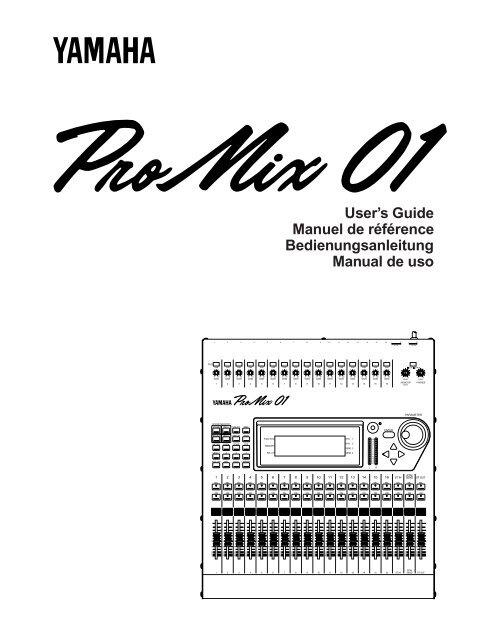












![Premere il pulsante [SONG] - Yamaha](https://img.yumpu.com/50419553/1/184x260/premere-il-pulsante-song-yamaha.jpg?quality=85)

