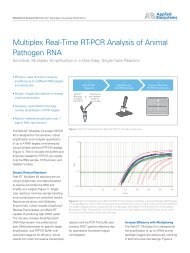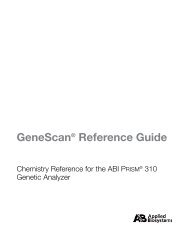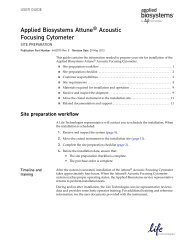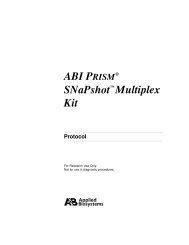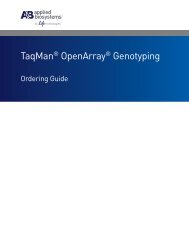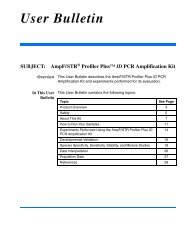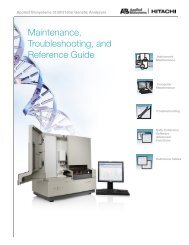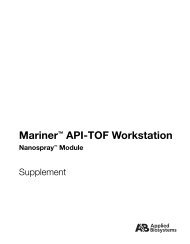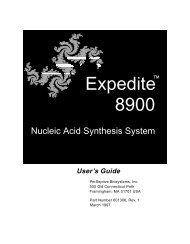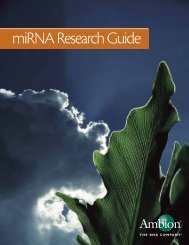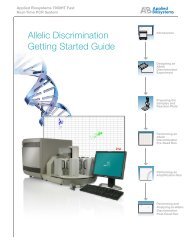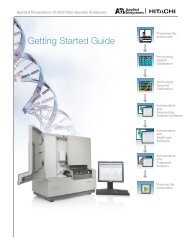SeqScape Software Version 2.1 Quick Reference Card 4332295C
SeqScape Software Version 2.1 Quick Reference Card 4332295C
SeqScape Software Version 2.1 Quick Reference Card 4332295C
Create successful ePaper yourself
Turn your PDF publications into a flip-book with our unique Google optimized e-Paper software.
Step 1: Create Analysis Defaults and Chapter 3<br />
Display Settings.<br />
1A. Select Tools > <strong>SeqScape</strong> Manager.<br />
1B. Create default analysis settings:<br />
a. Select the Analysis Protocols tab, then click<br />
New.<br />
Page 3-3<br />
Page 2<br />
b. Complete the tabs to specify a name and to<br />
select a basecaller, mixed base settings,<br />
clear range, and filter settings.<br />
c. Click OK.<br />
d. Select the Analysis Defaults tab, then click<br />
New.<br />
Page 3-12<br />
e. Complete the tabs to specify your settings,<br />
then click Save.<br />
1C. Create default display settings:<br />
a. Select the Display Settings tab, then click<br />
New.<br />
b. Complete the tabs to specify a name and<br />
display characteristics for quality values,<br />
electropherograms, and project and<br />
specimen views.<br />
c. Click Save.<br />
Step 2: Create an RDG.<br />
Chapter 4<br />
2A. In the <strong>SeqScape</strong> Manager, select the <strong>Reference</strong><br />
Data Group tab, then click New.<br />
2B. Step through the tabs to name the RDG, import<br />
the reference sequences, define layers and ROIs,<br />
link allele libraries (optional), designate the start<br />
codon, import NT and AA variants, and choose<br />
the variant display styles.<br />
2C. Click OK.<br />
Page 3-18