You also want an ePaper? Increase the reach of your titles
YUMPU automatically turns print PDFs into web optimized ePapers that Google loves.
DRUM RUM<br />
TRIGGER RIGGER<br />
MODULE ODULE<br />
DRUM KIT CHAIN<br />
PATTERN SONG<br />
MISC.<br />
CYMBAL<br />
SNARE<br />
KICK<br />
DRUM TRIGGER MODULE<br />
TEMPO BEAT<br />
MUTE<br />
MUTE<br />
MUTE<br />
MUTE<br />
MAIN A MAIN B FILL AB FILL BA INTRO ENDING<br />
MAX MAX<br />
OFF<br />
3<br />
MEASURE<br />
INPUT<br />
QUANT.<br />
CLICK<br />
MIN MIN<br />
MASTER MASTER VOL. VOL.<br />
AUX AUX IN<br />
DRUM DRUM<br />
KIT KIT<br />
CHAIN CHAIN<br />
ACCOMP ACCOMP<br />
TRIGGER TRIGGER<br />
SONG SONG<br />
CLICK CLICK<br />
VOICE VOICE<br />
PATTERN TTERN<br />
SNARE/CYMBAL KICK/MISC.<br />
UTILITY UTILITY<br />
CLICK<br />
Version 2.0<br />
PAGE AGE<br />
ERASE<br />
STORE STORE<br />
MAIN A<br />
FILL AB<br />
PAGE AGE<br />
�1/NO 1/NO<br />
INTRO<br />
MAIN B<br />
TEMPO TEMPO<br />
FILL BA<br />
�1/YES 1/YES<br />
ENDING<br />
TR1 TR1 TR2 TR2<br />
MISC.<br />
BASS BASS<br />
TMP TR<br />
SNARE<br />
CYMBAL<br />
CHO TR<br />
RHYTHM RHYTHM<br />
PAT TR<br />
KICK<br />
SHIFT SHIFT<br />
CHORD CHORD<br />
SOLO SOLO<br />
Version 2.0<br />
DRUM TRIGGER MODULE<br />
OWNER’S MANUAL
ADVARSEL!<br />
Lithiumbatteri—Eksplosionsfare ved fejiatig håndtering.<br />
Udskiftning må kun ske med batteri af samme fabrikat og type.<br />
Levér det brugte batteri tilbage til leverandoren.<br />
VARNING<br />
Explosionsfara vid felaktigt batteribyte. Använd samma batterityp<br />
eller en ekvivalent typ som rekommenderas av<br />
apparattillverkaren. Kassera använt batteri enligt fabrikantens<br />
instruktion.<br />
VAROITUS<br />
Paristo voi räjähtää, jos se on virheellisesti asennttu. Vaihda<br />
paristo ainoastaan laitevalmistajan suosittelemaan tyyppiin.<br />
Hävitä käytetty paristo valmistajan ohjeiden mukaisesti.<br />
FCC INFORMATION (U.S.A)<br />
1. IMPORTANT NOTICE: DO NOT MODIFY THIS UNIT!<br />
This product, when installed as indicated in the instructions contained in this manual, meets FCC requirements. Modifications not expressly<br />
approved by <strong>Yamaha</strong> may void your authority, granted by the FCC, to use the product.<br />
2. IMPORTANT: When connecting this product to accessories and/or another product use only high quality shielded cables.<br />
Cable/s supplied with this product MUST be used. Follow all installation instructions. Failure to follow instructions could void your FCC<br />
authorization to use this product in the USA.<br />
3. NOTE: This product has been tested and found to comply with the requirements listed in FCC Regulations, Part 15 for Class "B" digital devices.<br />
Compliance with these requirements provides a reasonable level of assurance that your use of this product in a residential environment will not<br />
result in harmful interference with other electronic devices. This equipment generates/uses radio frequencies and, if not installed and used<br />
according to the instructions found in the user's manual, may cause interference harmful to the operation of other electronic devices. Compliance<br />
with FCC regulations does not guarantee that interference will not occur in all installations. If this product is found to be the source of interference,<br />
which can be determined by turning the unit "OFF" and "ON", please try to eliminate the problem by using one of the following measures :<br />
Relocate either this product or the device that is being affected by the interference.<br />
Utilize power outlets that are on different branch (circuit breaker or fuse) circuits or install AC line filter/s.<br />
In the case of radio or TV interference, relocate/reorient the antenna.<br />
If the antenna lead-in is 300 ohm ribbon lead, change the lead-in to co-axial type cable.<br />
If these corrective measures do not produce satisfactory results, please contact the your local retailer authorized to distribute this type of product.<br />
If you can not locate the appropriate retailer, please contact <strong>Yamaha</strong> Corporation of America, Electronic Service Division, 6600 Orangethorpe<br />
Ave, Buena Park, CA 90620<br />
The above statements apply ONLY to those products distributed by <strong>Yamaha</strong> Corporation of America or its subsidiaries.<br />
Caution<br />
Always use the supplied <strong>Yamaha</strong> AC Adaptor to power DTX. The<br />
use of an incompatible adaptor may pose a serious shock hazard.
SPECIAL MESSAGE SECTION (USA)<br />
This product utilizes batteries or an external power supply (adapter).<br />
DO NOT connect this product to any power supply or adapter other<br />
than one described in the manual, on the name plate, or specifically<br />
recommended by <strong>Yamaha</strong>.<br />
WARNING: Do not place this product in a position where anyone<br />
could walk on, trip over, or roll anything over power or connecting<br />
cords of any kind. The use of an extension cord is not recommended!<br />
IF you must use an extension cord, the minimum wire size for a 25'<br />
cord (or less) is 18 AWG. NOTE: The smaller the AWG number, the<br />
larger the current handling capacity. For longer extension cords, consult<br />
a local electrician.<br />
This Product should be used only with the components supplied or; a<br />
cart, rack, or stand that is recommended by <strong>Yamaha</strong>. If a cart, etc., is<br />
used, please observe all safety markings and instructions that accompany<br />
the accessory product.<br />
SPECIFICATIONS SUBJECT TO CHANGE:<br />
The information contained in this manual is believed to be correct at<br />
the time of printing. However, <strong>Yamaha</strong> reserves the right to change or<br />
modify any of the specifications without notice or obligation to update<br />
existing units.<br />
This product, either alone or in combination with an amplifier and<br />
headphones or speaker/s, may be capable of producing sound levels<br />
that could cause permanent hearing loss. DO NOT operate for long<br />
periods of time at a high volume level or at a level that is uncomfortable.<br />
If you experience any hearing loss or ringing in the ears, you<br />
should consult an audiologist. IMPORTANT: The louder the sound,<br />
the shorter the time period before damage occurs.<br />
Some <strong>Yamaha</strong> products may have benches and/or accessory mounting<br />
fixtures that are either supplied with the product or as optional<br />
accessories. Some of these items are designed to be dealer assembled<br />
or installed. Please make sure that benches are stable and<br />
any optional fixtures (where applicable) are well secured BEFORE<br />
using.<br />
Benches supplied by <strong>Yamaha</strong> are designed for seating only. No other<br />
uses are recommended.<br />
NOTICE:<br />
Service charges incurred due to lack of knowledge relating to how a<br />
function or effect works (when the unit is operating as designed) are<br />
not covered by the manufacturer's warranty, and are therefore the<br />
owners responsibility. Please study this manual carefully and consult<br />
your dealer before requesting service.<br />
92-BP<br />
ENVIRONMENTAL ISSUES:<br />
<strong>Yamaha</strong> strives to produce products that are both user safe and environmentally<br />
friendly. We sincerely believe that our products and the<br />
production methods used to produce them, meet these goals.<br />
In keeping with both the letter and the spirit of the law, we want you to<br />
be aware of the following:<br />
Battery Notice:<br />
This product MAY contain a small non-rechargeable battery which (if<br />
applicable) is soldered in place. The average life span of this type of<br />
battery is approximately five years. When replacement becomes necessary,<br />
contact a qualified service representative to perform the replacement.<br />
This Product may also use "household" type batteries. Some of these<br />
may be rechargeable. Make sure that the battery being charged is a<br />
rechargeable type and that the charger is intended for the battery<br />
being charged.<br />
When installing batteries, do not mix old batteries with new, or with<br />
batteries of a different type. Batteries MUST be installed correctly.<br />
Mismatches or incorrect installation may result in overheating and<br />
battery case rupture.<br />
Warning:<br />
Do not attempt to disassemble, or incinerate any battery. Keep all<br />
batteries away from children. Dispose of used batteries promptly and<br />
as regulated by the laws in your area.<br />
Note: Check with any retailer of household type batteries in your area<br />
for battery disposal information.<br />
Disposal Notice:<br />
Should this Product become damaged beyond repair, or for some<br />
reason its useful life is considered to be at an end, please observe all<br />
local, state, and federal regulations that relate to the disposal of products<br />
that contain lead, batteries, plastics, etc. If your dealer is unable<br />
to assist you, Please contact <strong>Yamaha</strong> directly.<br />
NAME PLATE LOCATION:<br />
The name Plate is located on the bottom of the product. The model<br />
number, serial number, power requirements, etc., are located on this<br />
plate. You should record the model number, serial number, and the<br />
date of purchase in the spaces provided below and retain this manual<br />
as a permanent record of your purchase.<br />
Model<br />
Serial No.<br />
Purchase Date<br />
PLEASE KEEP THIS MANUAL
Your DTX will give you years of reliable service if you follow the simple rules given below:<br />
Location<br />
Do not expose the instrument to the following<br />
conditions, to avoid deformation, discoloration,<br />
or more serious damage.<br />
Direct sunlight, such as near a window.<br />
High temperatures, for example, near a heat<br />
source, outdoors, or in a car during the daytime.<br />
Excessive humidity.<br />
Excessive dust.<br />
Strong vibrations.<br />
Power Supply<br />
Always use the supplied <strong>Yamaha</strong> AC Adaptor<br />
(PA-1207, PA-3B or an equivalent) to power your<br />
DTX. Other adaptors may cause damage to the<br />
DTX. Also, make sure that the adaptor you have<br />
is appropriate for the AC mains supply voltage in<br />
the area where you intend to use the DTX.<br />
Turn the power OFF and unplug the AC adaptor<br />
when the instrument is not in use.<br />
Unplug the AC adaptor during electrical storms.<br />
Avoid plugging the AC adaptor used with the<br />
DTX into the same AC mains outlet as appliances<br />
with high power consumption, such as electric<br />
heaters or ovens. Also avoid using multi-plug<br />
adaptors since these can result in reduced sound<br />
quality and possibly damage.<br />
Turn off the power before making or breaking<br />
connections.<br />
To avoid damage to the instrument and other<br />
devices to which it is connected (a sound system,<br />
for example), always turn the power switches of<br />
all related devices OFF before connecting or<br />
disconnecting audio and MIDI cables.<br />
Handling and Transport<br />
Never apply excessive force to the controls,<br />
connectors, or other parts of the instrument.<br />
Always plug and unplug any cables by gripping<br />
the connector, not the cord itself. Disconnect all<br />
cables before moving the instrument.<br />
Dropping the DTX or otherwise subjecting it to<br />
strong physical shocks can damage it. Handle it<br />
with care.<br />
Cleaning<br />
Clean the cabinet and panel with a soft dry cloth.<br />
A slightly damp cloth may be used to remove<br />
stubborn grime and dirt.<br />
Do not use solvents such alcohol, benzine, or<br />
thinner to clean the cabinet or panel.<br />
Avoid placing vinyl objects on top of the<br />
instrument. Vinyl can stick to and discolor the<br />
surface.<br />
Electrical Interference<br />
The DTX contains digital circuitry and may cause<br />
interference or noise if placed too close to TV<br />
sets, radios, or similar equipment. If such a<br />
problem does occur, move the DTX further away<br />
from the affected equipment.<br />
Memory Back-up<br />
The DTX contains a special long-life battery that<br />
retains the contents of its internal RAM memory<br />
even when the power is turned OFF. The backup<br />
battery should last for several years. When the<br />
back-up battery needs to be replaced, the<br />
message “ERR-Low battery” will momentarily<br />
appear on the display when you turn the power<br />
ON. When this happens, have the back-up<br />
battery replaced by qualified <strong>Yamaha</strong> service<br />
personnel.<br />
DO NOT ATTEMPT TO REPLACE THE BACK-<br />
UP BATTERY YOURSELF.<br />
Transfer important data from your DTX to a<br />
MIDI data recorder such as the <strong>Yamaha</strong> MDF2<br />
MIDI Data Filer for safe long-term storage.<br />
<strong>Yamaha</strong> cannot be held responsible for data loss<br />
caused by battery failure or improper operation<br />
of the DTX.<br />
Service and Modification<br />
The DTX contains no user-serviceable parts.<br />
Opening the case and/or tampering with the<br />
internal circuitry can lead to irreparable damage<br />
and will void the warranty. Refer all maintenance<br />
to qualified <strong>Yamaha</strong> service personnel.<br />
Third-party Software<br />
<strong>Yamaha</strong> cannot take any responsibility for<br />
software produced for this product by third-party<br />
manufacturers. Please direct any comments about<br />
such software to the manufacturer or their<br />
agents.<br />
<strong>Yamaha</strong> is NOT responsible for damage caused by<br />
improper handling or operation.<br />
1
2<br />
INTRODUCTION<br />
Welcome to the <strong>Yamaha</strong> DRUM TRIGGER MODULE DTX—this is a COMPLETELY NEW type of <strong>drum</strong><br />
<strong>trigger</strong> <strong>module</strong> with <strong>Yamaha</strong>’s high quality AWM (Advanced Wave Memory) tone generation system and<br />
sequencer functions. It is equipped with the features and capability required for professional recordings,<br />
rehearsals, and practice sessions as well as live performances.<br />
In order to take full advantage of the DTX, please read this manual carefully and try out all of the<br />
examples set forth. Also, always keep this manual in a safe place for further reference.<br />
○ ○ ○ ○ ○ ○ ○ ○ ○ ○ ○ ○ ○ ○ ○ ○ ○ ○ ○ ○ ○ ○ ○ ○ ○ ○ ○ ○ ○ ○ ○ ○ ○ ○ ○ ○ ○ ○ ○ ○ ○ ○ ○ ○ ○ ○ ○ ○ ○ ○ ○ ○ ○ ○ ○ ○ ○ ○ ○ ○ ○ ○ ○ ○ ○<br />
ABOUT THIS MANUAL<br />
This manual consists of 2 sections: Getting Started and Feature Reference.<br />
○ ○ ○ ○ ○ ○ ○ ○ ○ ○ ○ ○ ○ ○ ○ ○ ○ ○ ○ ○ ○ ○ ○ ○ ○ ○ ○ ○ ○ ○ ○ ○ ○ ○ ○ ○ ○ ○ ○ ○ ○ ○ ○ ○ ○ ○ ○ ○ ○ ○ ○ ○ ○ ○ ○ ○ ○ ○ ○ ○ ○ ○ ○ ○ ○<br />
Getting Started<br />
This section describes the basic steps you need to quickly plug and play with a set up using the DTX. A<br />
general explanation of the DTX is also available in the “Overall Structure and Modes” section (P.18) .<br />
Feature Reference<br />
DESCRIPTIONS<br />
This section describes each function in detail. You can use it as a dictionary to look up functions or<br />
answers to your questions. The Table of Contents (P.4) or the Index (P.140) will help you look up words,<br />
features and functions.<br />
Page references are also made throughout this section for your quick reference.<br />
The following icons are used throughout this manual to draw attention to important points and<br />
information where necessary.<br />
A—This icon indicates more detailed information of a feature or function.<br />
C—This icon warns of possible hardware damage, software malfunction, or any other serious<br />
problem that may occur due to improper operation or set up.<br />
○ ○ ○ ○ ○ ○ ○ ○ ○ ○ ○ ○ ○ ○ ○ ○ ○ ○ ○ ○ ○ ○ ○ ○ ○ ○ ○ ○ ○ ○ ○ ○ ○ ○ ○ ○ ○ ○ ○ ○ ○ ○ ○ ○ ○ ○ ○ ○ ○ ○ ○ ○ ○ ○ ○ ○ ○ ○ ○ ○ ○ ○ ○ ○ ○<br />
INSIDE THIS PACKAGE<br />
●The DTX Owner’s Manual (This book)<br />
●Quick Guide<br />
●<strong>Yamaha</strong> AC Power Adaptor PA-1207 or PA-3B<br />
○ ○ ○ ○ ○ ○ ○ ○ ○ ○ ○ ○ ○ ○ ○ ○ ○ ○ ○ ○ ○ ○ ○ ○ ○ ○ ○ ○ ○ ○ ○ ○ ○ ○ ○ ○ ○ ○ ○ ○ ○ ○ ○ ○ ○ ○ ○ ○ ○ ○ ○ ○ ○ ○ ○ ○ ○ ○ ○ ○ ○ ○ ○ ○ ○
What is a DTX?<br />
In addition to the conventional <strong>drum</strong> <strong>trigger</strong> functions, the DTX is a multi-function digital instrument<br />
with an AWM 2 tone generator which is compatible with the GM standard providing high quality sounds,<br />
rhythm machine functions with many rhythm styles, and sequencer fucntions enabling you to create an<br />
entire song. You can use the DTX in many situations such as studio production, live performances and<br />
rhythm practice.<br />
Rhythm machine<br />
function<br />
Sequencer<br />
function<br />
The Main Features of the DTX<br />
Drum <strong>trigger</strong><br />
function<br />
AWM2 tone<br />
generator<br />
● Drum <strong>trigger</strong> functions allow you to designate detailed edits to each of the 12 input jacks for live<br />
performances and other purposes.<br />
● 32 practical preset <strong>drum</strong> kits as well as memory space for 32 user <strong>drum</strong> kits to assign your original set of<br />
voices to.<br />
● 928 high quality <strong>drum</strong> voices and an AWM tone generator (<strong>trigger</strong>ing up to 32 voices at one time) with<br />
128 keyboard sounds that comply to the GM System Level 1.<br />
● Edit functions to edit the effect, volume and pitch of each <strong>drum</strong> voice.<br />
● Complete sequencer functions to create or record the rhythm and backing patterns of your preference<br />
(pattern record) using a pad or a MIDI keyboard as well as to easily create an entire song using patterns or<br />
preset styles (song record).<br />
● Chain functions to conveniently conduct live performances and rhythm practice effectively.<br />
● Large LCD and LED displays, transport buttons and a Data scroll wheel that makes programming faster<br />
and easier.<br />
● 4 volume sliders to control the volume of the entire system as well as each rhythm or accompaniment part.<br />
● Groove checking functions to check the difference (percentage: %)in timing or “groove” feel.<br />
● Various MIDI functions to enhance the DTX system by connecting to MIDI devices or computers.<br />
○ ○ ○ ○ ○ ○ ○ ○ ○ ○ ○ ○ ○ ○ ○ ○ ○ ○ ○ ○ ○ ○ ○ ○ ○ ○ ○ ○ ○ ○ ○ ○ ○ ○ ○ ○ ○ ○ ○ ○ ○ ○ ○ ○ ○ ○ ○ ○ ○ ○ ○ ○ ○ ○ ○ ○ ○ ○ ○ ○ ○ ○ ○ ○ ○<br />
● As a high quality <strong>drum</strong> voice <strong>module</strong>.<br />
● To practice rhythm by playing to the patterns.<br />
● As a rhythm machine.<br />
● To conduct a solo live performance by creating an accompaniment in advance.<br />
● As a 16-part GM tone generator for computer music and create or edit songs any way you want by using<br />
the pattern or song functions.<br />
● ...or in any other way you choose! The DTX is a talented reliable partner for all musicians.<br />
3
4<br />
Contents<br />
○ ○ ○ ○ ○ ○ ○ ○ ○ ○ ○ ○ ○ ○ ○ ○ ○ ○ ○ ○ ○ ○ ○ ○ ○ ○ ○ ○ ○ ○ ○<br />
Controls and Functions ............................................................ 6<br />
Setting Up ................................................................................. 9<br />
Getting Started<br />
Getting Started ........................................................................ 14<br />
Overall Structure and Modes .................................................. 18<br />
Drum or Percussion Sounds and Drum Kits ....................................... 18<br />
Pattern and Song ................................................................................ 19<br />
Triggering .......................................................................................... 20<br />
The Modes of the DTX ....................................................................... 21<br />
Basic Operation ....................................................................... 22<br />
Entering a mode ................................................................................. 22<br />
Tips on the LCD ................................................................................ 25<br />
PAGE¡ and PAGE⁄ Buttons ............................................................. 26<br />
QCursor Buttons .................................................................. 26<br />
Data Scroll Wheel .............................................................................. 27<br />
+1/YES and -1/NO Buttons ................................................................ 27<br />
Transport Buttons .............................................................................. 27<br />
Feature Reference<br />
Drum Kit Play Mode ............................................................... 30<br />
Entering Drum Kit Play Mode ............................................................ 30<br />
Selecting a Drum Kit .......................................................................... 30<br />
Drum Kit Trigger Edit Mode ................................................... 32<br />
Entering the Drum Kit Trigger Edit Mode .......................................... 32<br />
Drum Kit Trigger Edit mode (Page structure and operation) .............. 33<br />
1 Kit name ................................................................................ 35<br />
2 PAD Type (pad type).............................................................. 35<br />
3 Auto Set ................................................................................. 36<br />
4 PAD Gain ............................................................................... 36<br />
6 VelRange (velocity range) ....................................................... 37<br />
7 VelCurve (velocity curve) ....................................................... 38<br />
8 Self Rej (self rejection) ............................................................ 39<br />
9 Reject (rejection) .................................................................... 39<br />
10 Spec Rej (specific rejection) .................................................... 40<br />
11 Note= (note numbers settings) ............................................... 40<br />
12 Note= (gate time) ................................................................... 42<br />
13 Note= (MIDI channel) ............................................................ 42<br />
14 KeyOn.................................................................................... 43<br />
15 VelXFade (velocity cross-fade) ............................................... 44<br />
16 RIMKeyOn ............................................................................. 44<br />
17 RIM Vel (RIM velocity) ........................................................... 45<br />
18 PAD Func (pad function) ....................................................... 45<br />
19 FS Func (FS function) ............................................................ 46<br />
20 FS MIDI (FS MIDI channel) ................................................... 47<br />
21 FS HHcls (FS hi-hat control) .................................................. 47<br />
22 FC Func (hi-hat control function) .......................................... 47<br />
23 FC MIDI (hi-hat control channel) .......................................... 47<br />
24 FC Sens (hi-hat control sensitivity) ........................................ 48<br />
25 HH Ctrl (hi-hat control) ......................................................... 48<br />
26 In 9 to 10 (Input 9 to 10) ....................................................... 48<br />
27 In 11 to 12 (Input 11 to 12) ................................................... 48<br />
28 Copy INP (copy input) ........................................................... 48<br />
29 Copy TRG (copy <strong>trigger</strong>) ........................................................ 49<br />
30 Edit (edit recall) ..................................................................... 49<br />
31 SetChord= (setting the note number by chord) ...................... 49<br />
Drum Kit Voice Edit Mode ..................................................... 50<br />
Entering Drum Kit Voice Edit Mode .................................................. 51<br />
Drum Kit Voice Edit Mode (Page structure and operation) ................. 51<br />
1 VCE (voice) ............................................................................ 53<br />
2 Volume .................................................................................. 53<br />
3 Pan ......................................................................................... 54<br />
4 Pitch ...................................................................................... 54<br />
5 Rev send (send reverb) ........................................................... 55<br />
6 Modify ................................................................................... 55<br />
7 Filter ...................................................................................... 56<br />
8 Decay ..................................................................................... 56<br />
9 Key mode ............................................................................... 57<br />
10 AlterGrp (alternate group) ...................................................... 57<br />
11 Key Off .................................................................................. 58<br />
12 Out Port ................................................................................. 58<br />
13 REV Rtn (reverb return) ......................................................... 58<br />
14 REV Type (reverb type) .......................................................... 59<br />
15 REV Time (reverb time) ......................................................... 59<br />
16 PC Ch= (transmit program change) ........................................ 59<br />
17 BK CH= (transmit bank select) ............................................... 60<br />
18 CC Ch= (transmit control change: volume) ............................ 60<br />
19 CC Ch= (transmit control change: pan) .................................. 61<br />
20 CC Ch= (transmit control change) ......................................... 61<br />
21 Root Note ............................................................................... 62<br />
Chain Play Mode ..................................................................... 63<br />
Entering the Chain Play Mode............................................................ 63<br />
Selecting a Chain ............................................................................... 64<br />
Switching the Steps ............................................................................ 64<br />
Chain Edit Mode ..................................................................... 65<br />
Entering the Chain Mode ................................................................... 65<br />
The Chain Edit Mode (Page structure and operation) ......................... 66<br />
1 Name (chain name) .................................................................. 67<br />
2 Chain create or revise ............................................................... 67<br />
3 Edit recall ................................................................................. 68<br />
Store Mode .............................................................................. 69<br />
Entering Store Mode .......................................................................... 69<br />
Drum Kit Store Mode .................................................................. 69<br />
Chain Store Mode ....................................................................... 69<br />
Storing ............................................................................................... 70<br />
Copying the Drum Kit or Chain ......................................................... 70<br />
Pattern Play Mode ................................................................... 71<br />
The Concept of “pattern” ................................................................... 71<br />
Types of Patterns ......................................................................... 71<br />
Style ............................................................................................ 71<br />
Section ........................................................................................ 71<br />
User Patterns ............................................................................... 72<br />
Entering Pattern Play Mode ................................................................ 72<br />
Selecting a Pattern .............................................................................. 72<br />
Playing a Pattern ................................................................................ 74<br />
Volume Adjustment ........................................................................... 75<br />
Adjusting the Tempo ......................................................................... 76<br />
Click (metronome) ............................................................................. 76<br />
Muting or Soloing Each Track ............................................................ 77<br />
Selecting the Chords .......................................................................... 78<br />
Pattern Record Mode .............................................................. 80<br />
Recording .................................................................................... 80<br />
Pattern Job Mode .................................................................... 88<br />
Entering Pattern Job Mode ................................................................. 88<br />
The Pattern Job Mode (page structure and operation) ........................ 88<br />
1 Copy (Pat/Dest): pattern copy ................................................. 90<br />
2 Quantize (quantization) ........................................................... 91<br />
3 CrTrNote (clear specific note) .................................................. 91<br />
4 ClrTrack (clears a track) ........................................................... 92<br />
5 ClearPat (clear pattern) ............................................................ 92<br />
6 Pgm= (selects the voices of a chord, bass or rhythm track) ................... 92<br />
7 Pat Name (pattern name) ......................................................... 92<br />
Song Play Mode ....................................................................... 93<br />
The Concept of “song” ....................................................................... 93<br />
Track Structure ........................................................................... 93<br />
Sequence Track ........................................................................... 93<br />
Backing Track ............................................................................. 93<br />
Types of Songs ............................................................................ 93<br />
Entering Song Play Mode ................................................................... 94<br />
Selecting a Song ................................................................................. 94<br />
Playing a Song .................................................................................... 95<br />
Volume Adjustment ........................................................................... 96<br />
Adjusting the Tempo ......................................................................... 96<br />
Click (metronome) ............................................................................. 96<br />
The Mute/Solo Function .................................................................... 97<br />
Groove Check Function ..................................................................... 97<br />
Song Record Mode .................................................................. 99<br />
Recording .................................................................................... 99<br />
Song Job Mode ...................................................................... 107<br />
Entering Song Job Mode .................................................................. 107<br />
The Song Job Mode (page structure and operation) ......................... 107<br />
1 Copy (Song/Dest): pattern copy .......................................... 108<br />
2 Quantize (quantization) ....................................................... 109
3 ClrTrack (clear track) ........................................................... 109<br />
4 Clr Song (clear song) ............................................................ 109<br />
5 PgmCh (select the voices of each channel) ........................... 110<br />
6 VolCh (channel volume) ...................................................... 110<br />
7 PanCh (channel pan) ........................................................... 110<br />
8 PlayMode ............................................................................. 110<br />
9 B Lnr TR (bass linear track mode) ........................................ 111<br />
10 Pat Mute (pattern track mute mode) .................................... 111<br />
11 SongName ............................................................................ 111<br />
Utility Mode .......................................................................... 112<br />
Entering Utility Mode ...................................................................... 112<br />
The Utility Mode (page structure and operation) .............................. 112<br />
1 SYSTEM ............................................................................... 114<br />
2 EditMode ............................................................................. 114<br />
3 LinkMode ............................................................................ 115<br />
4 Lrn Mode (learn mode) ........................................................ 115<br />
5 SldrMode (slider mode) ....................................................... 116<br />
6 Bypass .................................................................................. 116<br />
7 JumpRcnt (jump to recent page) .......................................... 116<br />
8 FC offset .............................................................................. 117<br />
9 Ma to Aux (main output to auxiliary output) ....................... 117<br />
10 Inc Func (increase function) ................................................ 117<br />
11 Dec Func (decrease function) ............................................... 117<br />
12 MIDI .................................................................................... 117<br />
13 DeviceNo (device number) ................................................... 117<br />
14 Receive SysX (receiving system exclusive data) ..................... 117<br />
15 Receive PC (receiving program change data) ........................ 118<br />
16 RecvCh10 All (receiving channel message through MIDI data from channel 10) . 118<br />
17 RecvCh10 PC (receive program change through channel 10) 118<br />
18 SendHH (send hi-hat control change) .................................. 118<br />
19 LocalClt (local control) ......................................................... 118<br />
20 DumpTime........................................................................... 119<br />
21 MergeOut ............................................................................. 119<br />
22 Dump Out (bulk data send) ................................................. 119<br />
23 P/C->KIT (program change table) ....................................... 120<br />
24 EQ (equalizer) ...................................................................... 120<br />
25Lo Mi Hi (gain) ..................................................................... 121<br />
26 Lo Freq (low frequency) ....................................................... 121<br />
27 Mid Freq (mid frequency) .................................................... 121<br />
28 Hi Freq (high frequency) ...................................................... 121<br />
29 SEQ (sequencer) .................................................................. 122<br />
30 Click Hi ............................................................................... 122<br />
31 Click Mid ............................................................................. 122<br />
32 Click Lo ............................................................................... 122<br />
33 Click Out ............................................................................. 123<br />
34 PlyClick (play click) ............................................................. 123<br />
35 Tempo ................................................................................. 123<br />
36 Count ................................................................................... 123<br />
37 GrvCheck (groove check) ..................................................... 124<br />
38 Break TB (break top/bottom) ................................................ 124<br />
39 MIDIctrl (MIDI control) ....................................................... 125<br />
40 SyncMode (synchronization mode) ...................................... 125<br />
41 MULTI (multi-timbre) .......................................................... 126<br />
42 MastTune (master tune) ....................................................... 126<br />
43 Program ............................................................................... 126<br />
44 Volume ................................................................................ 127<br />
45 Pan ....................................................................................... 127<br />
46 Pitch .................................................................................... 128<br />
47 RevSend (Reverb Send) ........................................................ 128<br />
Appendix<br />
MIDI ...................................................................................... 129<br />
MIDI Data Format ............................................................................ 134<br />
Troubleshooting ............................................................................... 136<br />
Error Messages ................................................................................. 138<br />
Specifications ................................................................................... 139<br />
Index ............................................................................................... 140<br />
Drum Voice List ............................................................................... 143<br />
GM Keyboard Voice List .................................................................. 147<br />
Drum Kit List ................................................................................... 148<br />
Preset Style List ................................................................................ 165<br />
Preset Song List ................................................................................ 165<br />
Drum Kit Trigger Edit Parameter (Blank Chart) ............................... 166<br />
Drum Kit Voice Edit Parameter (Blank Chart) .................................. 166<br />
MIDI Implementation Chart ............................................................ 168<br />
Getting Started<br />
Feature<br />
Reference<br />
Drum Kit Play Mode<br />
Drum Kit<br />
Trigger Edit Mode<br />
Drum Kit<br />
Voice Edit Mode<br />
Chain Play Mode<br />
Chain Edit Mode<br />
Store Mode<br />
Pattern Play Mode<br />
Pattern<br />
Record Mode<br />
Pattern Job Mode<br />
Song Play Mode<br />
Song Record Mode<br />
Song Job Mode<br />
Utility Mode<br />
Appendix<br />
5
6<br />
Controls and Functions<br />
Top Panel<br />
○ ○ ○ ○ ○ ○ ○ ○ ○ ○ ○ ○ ○ ○ ○ ○ ○ ○ ○ ○ ○ ○ ○ ○ ○ ○ ○ ○ ○ ○ ○ ○ ○ ○ ○ ○ ○ ○ ○ ○ ○ ○ ○ ○ ○ ○ ○ ○ ○ ○ ○ ○ ○ ○ ○ ○ ○ ○ ○ ○ ○ ○ ○ ○ ○<br />
DRUM KIT CHAIN<br />
PATTERN SONG<br />
MAX<br />
MASTER VOL.<br />
MIN<br />
AUX IN<br />
TEMPO BEAT<br />
MEASURE<br />
INPUT<br />
OFF<br />
3<br />
QUANT.<br />
CLICK<br />
MISC.<br />
MUTE<br />
CYMBAL<br />
MUTE<br />
SNARE<br />
MUTE<br />
KICK<br />
MUTE<br />
MAIN A MAIN B FILL AB FILL BA INTRO ENDING<br />
ACCOMP CLICK<br />
SNARE/CYMBAL KICK/MISC.<br />
! LCD (Liquid Crystal Display) (P.25)<br />
The large multi-function LCD panel shows all the<br />
prompts and parameters needed to operate the DTX<br />
easily and efficiently.<br />
Each screen of parameters is called a display “page.”<br />
The various pages of each mode can be picked using the<br />
+1/YES and -1/NO buttons.<br />
Within a page, there is a blinking letter, word, number,<br />
or symbol referred to as the “cursor”. A “focus area”<br />
refers to the parameter you can adjust. Use the<br />
Q cursor buttons to move the cursor to the<br />
focus area.<br />
" LED (Light Emitting Diode) Display (P.31)<br />
The large two-digit LED display shows the selected<br />
<strong>drum</strong> kit number so you can be sure of your selection<br />
especially during live performances with poor stage<br />
lighting.<br />
# MASTER Volume Slider (P.31)<br />
This volume control slider adjusts the total volume of<br />
sound output from the PHONES jack, the OUTPUT (L/<br />
MONO and R) jacks.<br />
$ AUX IN Volume Slider (P.11)<br />
This volume control slider adjusts the volume of the<br />
incoming signals of the AUX IN jack (CD player, tape<br />
recorder, etc.)<br />
DRUM<br />
KIT<br />
CHAIN<br />
SONG<br />
PATTERN<br />
CLICK<br />
TRIGGER<br />
VOICE<br />
UTILITY<br />
STORE<br />
PAGE AGE<br />
ERASE<br />
MAIN A<br />
FILL AB<br />
−1/NO 1/NO<br />
INTRO<br />
TEMPO<br />
Version 2.0<br />
DRUM TRIGGER MODULE<br />
PAGE AGE<br />
MAIN B<br />
FILL BA<br />
+1/YES 1/YES<br />
ENDING<br />
TR1 TR2<br />
MISC.<br />
BASS<br />
TMP TR<br />
SNARE<br />
CYMBAL<br />
RHYTHM<br />
PAT TR<br />
KICK<br />
SHIFT<br />
CHORD<br />
SOLO<br />
CHO TR<br />
% ACCOMP SNARE/CYMBAL Volume Slider (P.31)<br />
This volume control slider adjusts the volume of the<br />
accompaniment, snare <strong>drum</strong>, or cymbals of a song or<br />
pattern.<br />
& CLICK KICK/MISC. Volume Slider (P.31)<br />
This volume control adjusts the volume of the<br />
metronome click sound, kick, or other musical<br />
instruments.<br />
' DRUM KIT Button (P.30)<br />
Press this button to put the DTX into Drum Kit Play<br />
mode.<br />
( CHAIN Button (P.63)<br />
Press this button once to put the DTX into Chain mode.<br />
Press twice this button to put the DTX into Chain Edit<br />
mode.<br />
) SONG Button (P.94)<br />
Press this button once to put the DTX into Song mode.<br />
Press twice this button to put the DTX into Song Job<br />
mode.<br />
* PATTERN Button (P.72)<br />
Press this button once to put the DTX into Pattern<br />
mode. Press twice this button to put the DTX into<br />
Pattern Job mode.
+ TRIGGER Button (P.32)<br />
Press this button to put the DTX into Drum Kit Trigger<br />
Edit mode.<br />
, VOICE Button (P.51)<br />
Press this button to put the DTX into Drum Kit Voice<br />
Edit mode. This button also acts as an “audition” button<br />
which allows you to listen to a voice without actually<br />
changing it while you are editing.<br />
- UTILITY Button (P.112)<br />
Press this button to put the DTX into Utility mode.<br />
. STORE Button (P.69)<br />
Press this button to put the DTX into Drum Kit Store<br />
mode or Chain Store mode.<br />
/ PAGE¡/ERASE (MAIN A) Button (P.26, 73)<br />
This button selects the previous page. In Pattern mode,<br />
press this button while holding the SHIFT button to<br />
select the MAIN A pattern. In recording mode, press<br />
this button to erase data.<br />
0 PAGE⁄ (MAIN B) Button (P.26, 73)<br />
This button selects the next page. In Pattern mode,<br />
press this button while holding the SHIFT button to<br />
select the MAIN B pattern.<br />
1 ‡(FILL AB) Button (P.26, 73)<br />
This button allows you to move backward among the<br />
focus areas in a page. In Pattern mode, press this button<br />
while holding the SHIFT button to select the FILL AB<br />
Pattern.<br />
2 ¶(FILL BA) Button (P.26, 73)<br />
This button allows you to move forward among the<br />
focus areas in a page. In Pattern mode, press this button<br />
while holding the SHIFT button to select the FILL BA<br />
Pattern.<br />
3 -1/NO (INTRO) Button (P.27, 73)<br />
This button decreases the value of a parameter. In<br />
Pattern mode, press this button while holding the SHIFT<br />
button to select the INTRO Pattern.<br />
4 +1/YES (ENDING) Button (P.27, 73)<br />
This button increases the value of a parameter. In<br />
Pattern mode, press this button while holding the SHIFT<br />
button to select the ENDING Pattern.<br />
5 TEMPO Button (P.76)<br />
This button directly selects the TEMPO focus area.<br />
6 SHIFT Button (P.73, 77)<br />
This button sets a secondary function, for example<br />
selecting a section or muting part of a rhythm, by<br />
pressing another specific button while holding this<br />
buttn.<br />
7 TR1 (MISC.) Button (P.77)<br />
This button turns TR1 (Track 1) of the song ON or OFF.<br />
Press this button while holding, the SHIFT button, to<br />
mute the MISC. (other instruments) part of the rhythm.<br />
8 TR2 (CYMBAL) Button (P.77)<br />
This button turns TR2 (Track 2) of the song ON or OFF.<br />
Press this button while holding, the SHIFT button, to<br />
mute the CYM (cymbal) part of the rhythm.<br />
9 BASS TMP TR (SNARE) Button (P.77)<br />
This button turns the Bass Track or Tempo Track of the<br />
song ON or OFF. Press this button while holding, the<br />
SHIFT button, to mute the SNARE part of the rhythm.<br />
: RHYTHM PAT TR (KICK) Button (P.77)<br />
This button turns the Rhythm Track or Pattern Track of<br />
the song ON or OFF. Press this button while holding,<br />
the SHIFT button, to mute the KICK part of the rhythm.<br />
; CHORD CHO TR Button (P.77)<br />
This button turns the Chord Track of the song ON or<br />
OFF.<br />
< SOLO Button (P.78)<br />
Press the rhythm part buttons while holding this button<br />
to listen to the soling of a rhythm part.<br />
= CLICK Button (P.76)<br />
This button turns the metronome ON or OFF.<br />
> PAUSE Button (P.74, 95)<br />
This button pauses the song. The song will start where<br />
it was stopped when the button is pressed again.<br />
? REWIND Button (P.74, 95)<br />
This button moves the location indicator backward by a<br />
measure. Press continuously to rapidly rewind.<br />
@ START/STOP Button (P.74, 95)<br />
This button starts or stops playback or recording.<br />
A FORWARD Button (P.74, 95)<br />
This button steps the indicator forward by a measure.<br />
Press continuously to fast forward.<br />
B RECORD Button (P.81)<br />
This button switches the DTX into Record-ready (standby)<br />
mode.<br />
C Data Scroll Wheel (P.27)<br />
The Data Scroll Wheel allows rapid control over the<br />
parameters of the focus area.<br />
For fine single-step adjustments, you may want to use<br />
the +1/YES and -1/NO buttons described above.<br />
7
8<br />
Rear Panel<br />
○ ○ ○ ○ ○ ○ ○ ○ ○ ○ ○ ○ ○ ○ ○ ○ ○ ○ ○ ○ ○ ○ ○ ○ ○ ○ ○ ○ ○ ○ ○ ○ ○ ○ ○ ○ ○ ○ ○ ○ ○ ○ ○ ○ ○ ○ ○ ○ ○ ○ ○ ○ ○ ○ ○ ○ ○ ○ ○ ○ ○ ○ ○ ○ ○<br />
INPUT ATTENUATION<br />
12/11<br />
10/9 KICK<br />
8 H.HAT 7 CRASH 6 RIDE 5 TOM4 4 TOM3 3 TOM2 2 TOM1 1 SNARE<br />
POWER DC IN 12V R L R L/MONO PHONES AUX IN FOOT SW H.HAT CONTRAST OUT IN<br />
AUX OUT<br />
OUTPUT CONTROL<br />
MIDI<br />
! POWER Switch (P.12)<br />
Press this button to turn the DTX ON or OFF.<br />
" INPUT ATTENUATION Switches<br />
These switches adjust the input level when pads of<br />
varying output levels are connected. The input level<br />
increases when the switch is lowered. Try this when the<br />
volume does not respond to the pad played or when a<br />
double-<strong>trigger</strong>ing occurs to one tap.<br />
# DC IN Jack (P.12)<br />
Connect the AC adapter (<strong>Yamaha</strong> PA-1207, PA-3B or an<br />
equivalent) included in this package.<br />
AThe <strong>Yamaha</strong> PA-3 CANNOT be connected.<br />
$ 12/11 Input (P.9)<br />
Connects with an optional pad. If you use a stereo phone<br />
plug to connect the DTX and two pads, two <strong>trigger</strong>s can<br />
be input. If you use monaural phone plugs, only 11 is<br />
available to use.<br />
% 10/9 KICK Input (P.9)<br />
Connects with an optional pad. If you use a stereo phone<br />
plug to connect the DTX and two pads, two <strong>trigger</strong>s can<br />
be input. If you use monaural phone plugs, only 9 is<br />
available to use.<br />
& 1 SNARE to 8 H.HAT Inputs (P.9)<br />
Connect stereo phone plugs to input from <strong>trigger</strong> or<br />
switch type pads (<strong>Yamaha</strong> TP80S or PCY80S). Use a<br />
monaural phone plug for plain <strong>trigger</strong> input.<br />
APlugging a monaural phone plug when the power is ON<br />
may cause a reversed phase and the switch may malfunction. In<br />
this case, turn the power OFF, reconnect the plug and turn the<br />
power ON again.<br />
' AUX OUT L and R Jacks<br />
This jack is used to separately output specific sound(s)<br />
such as the kick and snare. To assign a sound to these<br />
output jacks, select the Output Port on the 12th page in<br />
Drum Kit Voice Edit mode (P.12). To assign a<br />
metronome click to these output jacks, set the SEQ<br />
ClickOut on the 27th page in Utility mode (P. 58).<br />
( OUTPUT L/MONO and R Jacks (P.10)<br />
Use these jacks to connect to external amplifiers or mixers<br />
using a monaural phone plug. For monaural playback,<br />
connect to L/MONO. For stereo playback, connect to<br />
both L/MONO and R.<br />
) PHONES Jack (P.9)<br />
Connect a stereo headphone to this jack to monitor the<br />
DTX.<br />
* AUX IN Jack (P.11)<br />
Use this jack to input data from an external audio device<br />
using a miniature stereo phone plug. This is convenient<br />
when you are playing to music from a CD or cassette<br />
tape.<br />
+ FOOT SW Jack (P.9)<br />
Connect a footswitch (<strong>Yamaha</strong> FS50 or FC5) to this plug.<br />
Select the footswitch function you want to use from the<br />
19th FS Function page in Drum Kit Trigger Edit mode (P.<br />
46).<br />
, H.HAT CONTROL Jack (P.9)<br />
Connect the hi-hat foot controller (<strong>Yamaha</strong> HH80 or<br />
FC7) to this plug. You can use this as a MIDI controller<br />
by changing the parameter on the 22nd Hi-hat Control<br />
Function page in Drum Kit Trigger Edit mode (P. 47).<br />
- CONTRAST Knob<br />
This knob adjusts the contrast of the LCD.<br />
. MIDI IN/OUT (P.9)<br />
Use these connectors to send or receive MIDI data to or<br />
from an external MIDI device. You can create a large<br />
scale MIDI system by connecting the DTX to an external<br />
MIDI tone generator or sequencer.
Setting Up<br />
Setting Up with Pads Only<br />
Connect each pad to the proper DTX input jack as shown below:<br />
(This illustration is an example of the pads, <strong>trigger</strong>s and devices that can be connected to the DTX. Refer to<br />
P.8 for the types of pads or <strong>trigger</strong>s that can be connected to each input jack.)<br />
○ ○ ○ ○ ○ ○ ○ ○ ○ ○ ○ ○ ○ ○ ○ ○ ○ ○ ○ ○ ○ ○ ○ ○ ○ ○ ○ ○ ○ ○ ○ ○ ○ ○ ○ ○ ○ ○ ○ ○ ○ ○ ○ ○ ○ ○ ○ ○ ○ ○ ○ ○ ○ ○ ○ ○ ○ ○ ○ ○ ○ ○ ○ ○ ○<br />
Additional Pads TP80,etc.<br />
KP80,etc.<br />
TP80,etc. PCY80,etc. PCY80,etc. TP80,etc. TP80,etc. TP80,etc. TP80,etc. TP80,etc.<br />
AC Power Adaptor<br />
Audio output<br />
Headphones<br />
INPUT ATTENUATION<br />
12/11<br />
10/9 KICK<br />
POWER DC IN 12V R L R L/MONO PHONES AUX IN FOOT SW H.HAT CONTRAST OUT IN<br />
AUX OUT<br />
OUTPUT CONTROL<br />
MIDI<br />
CD Player,etc.<br />
8 H.HAT 7 CRASH 6 RIDE 5 TOM4 4 TOM3 3 TOM2 2 TOM1 1 SNARE<br />
FS-50,etc.<br />
HH80,etc.<br />
MIDIkeyboard,etc.<br />
MIDI tone generator,etc.<br />
ATo further add a pad, use a conversion cable (which separates the stereo plug to two monaural plugs) for INPUT 10/9 and 12/11 which enables<br />
you to enter two different <strong>trigger</strong> signals. For most preset <strong>drum</strong> kits, a cupped cymbal voice is set to INPUT 10 and asuitable percussion voice for<br />
each preset <strong>drum</strong> kit is set to INPUT 11 and 12.<br />
To the pads<br />
Two monaural plugs Stereo plug<br />
Conversion cable<br />
To the DTX Input 10/9 or 12/11<br />
–<br />
9
10<br />
Setting Up with an Acoustic Drum Set (5-piece) and 5 Pads<br />
*Connect each acoustic <strong>drum</strong> piece to a <strong>drum</strong> <strong>trigger</strong> pick-up (<strong>Yamaha</strong> DT10—not included) in advance.<br />
(P.11)<br />
Connect each <strong>drum</strong> <strong>trigger</strong> pick-up to the proper input jack as shown below:<br />
○ ○ ○ ○ ○ ○ ○ ○ ○ ○ ○ ○ ○ ○ ○ ○ ○ ○ ○ ○ ○ ○ ○ ○ ○ ○ ○ ○ ○ ○ ○ ○ ○ ○ ○ ○ ○ ○ ○ ○ ○ ○ ○ ○ ○ ○ ○ ○ ○ ○ ○ ○ ○ ○ ○ ○ ○ ○ ○ ○ ○ ○ ○ ○ ○<br />
AC Power Adaptor<br />
INPUT ATTENUATION<br />
12/11<br />
10/9 KICK<br />
8 H.HAT 7 CRASH 6 RIDE 5 TOM4 4 TOM3 3 TOM2 2 TOM1 1 SNARE<br />
POWER DC IN 12V R L R L/MONO PHONES AUX IN FOOT SW H.HAT CONTRAST OUT IN<br />
AUX OUT<br />
OUTPUT CONTROL<br />
MIDI<br />
Ch. 1<br />
Ch. 2<br />
Headphones<br />
Mixer<br />
Amplifier<br />
Speaker Speaker<br />
HH80<br />
MIDI keyboard or other devices<br />
MIDI tone generator/keyboard<br />
or other devices<br />
—
Using the AUX IN jack<br />
The AUX IN jack (stereo mini jack) is located on the near panel. You can enter a sound source from a CD or cassette player<br />
through this jack, mix it with the DTX sounds and send it out through the output jacks on the rear panel. This is convenient<br />
when you practice a rhythm by playing to a tune or hold a band session. It is also posible to independently control the output<br />
volume of the sound source coming in from the external device by using the AUX IN volume slider. By doing so you can<br />
adjust the balance between the <strong>drum</strong> kits of the DTX and the external sound.<br />
5 TOM4 4 TOM3 3 TOM2<br />
PHONES AUX IN FOOT SW<br />
AUX IN jack<br />
Mounting the Drum Trigger Series DT<br />
MASTER VOL.<br />
MAX<br />
MIN<br />
AUX IN<br />
ACCOMP CLICK<br />
SNARE/CYMBAL KICK/MISC.<br />
! Bass Drum<br />
Mount the DT10 Sensor (<strong>trigger</strong>) on the batterhead of the bass <strong>drum</strong> close to, yet not touching the edge of<br />
the rim.<br />
○ ○ ○ ○ ○ ○ ○ ○ ○ ○ ○ ○ ○ ○ ○ ○ ○ ○ ○ ○ ○ ○ ○ ○ ○ ○ ○ ○ ○ ○ ○ ○ ○ ○ ○ ○ ○ ○ ○ ○ ○ ○ ○ ○ ○ ○ ○ ○ ○ ○ ○ ○ ○ ○ ○ ○ ○ ○ ○ ○ ○ ○ ○ ○ ○<br />
" Snare<br />
Mount the DT10 Sensor (<strong>trigger</strong>) on the batterhead of the snare close to, yet not touching the edge of the<br />
rim across the player.<br />
# Toms<br />
Mount the DT10 Sensor (<strong>trigger</strong>) on the shell, close to, yet not touching the rim. Place the <strong>trigger</strong>s away<br />
from the influence of other <strong>drum</strong>s (snare or toms), hi-hat, and cowbells.<br />
Sticky tape Sticky tape<br />
CBe sure to connect the audio devices before turning all the related devices ON.<br />
11
12<br />
Removing the Drum Triggers<br />
When changing the batterhead, carefully remove the <strong>trigger</strong> sensor with a sharp object before loosening the<br />
head. Take care not to pull the cord when you are removing the <strong>trigger</strong>.<br />
○ ○ ○ ○ ○ ○ ○ ○ ○ ○ ○ ○ ○ ○ ○ ○ ○ ○ ○ ○ ○ ○ ○ ○ ○ ○ ○ ○ ○ ○ ○ ○ ○ ○ ○ ○ ○ ○ ○ ○ ○ ○ ○ ○ ○ ○ ○ ○ ○ ○ ○ ○ ○ ○ ○ ○ ○ ○ ○ ○ ○ ○ ○ ○ ○<br />
ATTENTION<br />
Make sure the surface of the batterhead or the shell where the <strong>trigger</strong> is mounted is free from dirt or grind. Clean the surface<br />
with alcohol in advance.<br />
To prevent broken <strong>trigger</strong> cords caused by the vibration of the <strong>drum</strong> rim, cover and fix the <strong>trigger</strong>s and cords onto the<br />
batterhead with sticky tape.<br />
Irregular vibration and sustained resonance on the batterhead or the shell may cause double-<strong>trigger</strong>ing. This can be prevented<br />
by applying a mute (such as the <strong>Yamaha</strong> Ring Mute) to the batterhead and controlling the excessive vibration.<br />
Once you have removed the <strong>drum</strong> <strong>trigger</strong> and want to mount it again, be sure to completely remove the used sticky tape and<br />
apply new sticky tape. Using used sticky tape may cause bad pick-up response or double-<strong>trigger</strong>ing.<br />
The Power Supply<br />
! Make sure the POWER switch is OFF and connect the power adaptor (included) to the DC IN jack on the<br />
rear panel of the DTX, then plug the adaptor into a convenient wall AC outlet.<br />
○ ○ ○ ○ ○ ○ ○ ○ ○ ○ ○ ○ ○ ○ ○ ○ ○ ○ ○ ○ ○ ○ ○ ○ ○ ○ ○ ○ ○ ○ ○ ○ ○ ○ ○ ○ ○ ○ ○ ○ ○ ○ ○ ○ ○ ○ ○ ○ ○ ○ ○ ○ ○ ○ ○ ○ ○ ○ ○ ○ ○ ○ ○ ○ ○<br />
Wall AC outlet<br />
AC power adaptor<br />
INPUT ATTENUATION<br />
12/11<br />
10/9 KICK<br />
POWER DC IN 12V R<br />
AUX OUT<br />
CBe sure to use PA-1207, PA-3B or an equivalent included in this kit. Using an improper power adaptor may cause irreparable damage to the<br />
DTX, and might pose a serious shock hazard. Also, unplug the power adaptor from the electric outlet when the DTX is not in use for long periods of<br />
time.<br />
" Make sure all the devices such as the pads, external devices, or audio systems are connected correctly and<br />
turn the POWER switch on the rear panel of the DTX, ON. When the power is turned on, the DTX<br />
analyses the connections and optimizes the settings.<br />
POWER<br />
CTo avoid speaker damage, make it a rule to turn the power on in the order of 1) the DTX, 2) mixers and amplifiers, 3) audio devices. When<br />
turning the system off, simply reverse the process.
CHAPTER<br />
1<br />
Getting Started<br />
This chapter describes the basic operations of the DTX.<br />
Use this to get an overall image of the DTX and master the basic uses.<br />
Getting Started ....................................................................................................... (P.14)<br />
Overall Structure and Modes ................................................................................. (P.18)<br />
Basic Operation ...................................................................................................... (P.22)
14<br />
Getting Started<br />
YAMAHA DRUM TRIGGER MODULE DTX<br />
Getting Started<br />
Choose a Drum Kit and Start Playing!<br />
Your <strong>Yamaha</strong> DTX contains 928 <strong>drum</strong> and percussion sounds. Drum<br />
and percussion sounds make up a <strong>drum</strong> kit (<strong>drum</strong> voice) and the <strong>drum</strong><br />
kits are categorized by musical style. There are 64 <strong>drum</strong> kits: 32<br />
preset <strong>drum</strong> kits and 32 user <strong>drum</strong> kits which enable you to enjoy<br />
performances of various musical styles just by selecting a kit. You can<br />
create your own <strong>drum</strong> kit (user <strong>drum</strong> kit) from scratch. (P.32)<br />
○ ○ ○ ○ ○ ○ ○ ○ ○ ○ ○ ○ ○ ○ ○ ○ ○ ○ ○ ○ ○ ○ ○ ○ ○ ○ ○ ○ ○ ○ ○ ○ ○ ○ ○ ○ ○ ○ ○ ○ ○ ○ ○ ○ ○ ○ ○ ○ ○ ○ ○ ○ ○ ○ ○ ○ ○ ○ ○ ○ ○ ○ ○ ○ ○ ○ ○ ○ ○ ○ ○ ○<br />
AThe LCD illustrations in this manual are just examples used for the purpose of<br />
explanation. The display is subject to change depending on the operation, mode, settings or<br />
usage.<br />
! Turn the power ON.<br />
POWER<br />
" Enter Drum Kit Play mode<br />
by pressing the DRUM KIT<br />
button.<br />
DRUM<br />
KIT<br />
CHAIN<br />
SONG<br />
PATTERN<br />
TRIGGER<br />
VOICE<br />
UTILITY<br />
STORE<br />
DRUM KIT<br />
Acoustkt<br />
# Select a <strong>drum</strong> kit.<br />
Press the Q cursor buttons<br />
and move the cursor to the <strong>drum</strong> kit<br />
number.<br />
DRUM KIT<br />
MISC.<br />
CYMBAL<br />
SNARE<br />
KICK<br />
Acoustkt<br />
SONG<br />
CityDogs<br />
TEMPO BEAT<br />
MEASURE CLICK<br />
MASTER VOL.<br />
MAX<br />
MIN<br />
AUX IN ACCOMP CLICK<br />
SNARE/CYMBAL KICK/MISC.<br />
Rotate the Data Scroll Wheel to select<br />
the <strong>drum</strong> kit you want to use.<br />
A The <strong>drum</strong> kit number is also<br />
displayed on the LED. No. 1 to No. 32<br />
are the user <strong>drum</strong> kits, and No. 33 to<br />
No. 64 are the preset <strong>drum</strong> kits. The<br />
user <strong>drum</strong> kits No. 1 to No. 32 contain<br />
readily usable <strong>drum</strong>sounds.
$ Play the pads<br />
% Adjust the volume<br />
Use the MASTER Volume Slider to<br />
adjust the volume of the entire <strong>drum</strong><br />
kit.<br />
MASTER VOL.<br />
MAX<br />
MIN<br />
AUX IN<br />
ACCOMP<br />
SNARE/CYMBAL<br />
CLICK<br />
KICK/MISC.<br />
& Play to the Click<br />
Press the CLICK button to start the<br />
metronome. Press the CLICK button<br />
again to stop the metronome.<br />
CLICK<br />
' Change the Tempo of the<br />
Click<br />
Press the TEMPO button to move the<br />
cursor to TEMPO on the LCD. Rotate<br />
the Data Scroll Wheel or use the +1/<br />
YES and -1/NO buttons to set the<br />
click tempo between [=30 to 299.<br />
DRUM KIT<br />
MISC.<br />
CYMBAL<br />
SNARE<br />
KICK<br />
Acoustic<br />
SONG<br />
PAGE<br />
ERASE<br />
MAIN A<br />
FILL AB<br />
−1/NO<br />
INTRO<br />
TEMPO<br />
CityDogs<br />
PAGE<br />
MAIN B<br />
FILL BA<br />
+1/YES<br />
ENDING<br />
SHIFT<br />
TEMPO BEAT<br />
MEASURE CLICK<br />
Getting Started<br />
○ ○ ○ ○ ○ ○ ○ ○ ○ ○ ○ ○ ○ ○ ○ ○ ○ ○ ○ ○ ○ ○ ○ ○ ○ ○ ○ ○ ○ ○ ○ ○ ○ ○ ○ ○ ○ ○ ○ ○ ○ ○ ○ ○ ○ ○ ○ ○ ○ ○ ○ ○ ○ ○ ○ ○ ○ ○ ○ ○ ○ ○ ○ ○ ○ ○ ○ ○ ○ ○ ○ ○<br />
DRUM<br />
KIT<br />
CHAIN<br />
SONG<br />
PATTERN<br />
CLICK<br />
TRIGGER<br />
VOICE<br />
UTILITY<br />
STORE<br />
PAGE<br />
ERASE<br />
MAIN A<br />
FILL AB<br />
−1/NO<br />
INTRO<br />
TEMPO<br />
PAGE<br />
MAIN B<br />
TR1 TR2<br />
MISC.<br />
CYMBAL<br />
FILL BA<br />
BASS<br />
TMP TR<br />
RHYTHM<br />
PAT TR<br />
+1/YES<br />
ENDING<br />
SNARE KICK<br />
SHIFT<br />
CHORD<br />
CHO TR<br />
SOLO<br />
( Change the Volume of the<br />
Click<br />
Use the CLICK volume slider to adjust<br />
the volume of the metronome click.<br />
MASTER VOL.<br />
MAX<br />
MIN<br />
AUX IN<br />
ACCOMP CLICK<br />
SNARE/CYMBAL KICK/MISC.<br />
A You can also adjust the beat or<br />
quantization by moving the cursor to the<br />
BEAT or CLICK focus area and using<br />
the Data Scroll Wheel or the +1/YES and<br />
-1/NO buttons.<br />
15
16<br />
Getting Started<br />
Play to a Pattern!<br />
Your <strong>Yamaha</strong> DTX features rhythm machine functions containing 660<br />
preset patterns (110 styles x 6 sections) and 100 user patterns. One<br />
pattern consists of rhythm part, bass part and chord part. Each preset<br />
style contains 6 sections (MAIN A, MAIN B, FILL AB, FILL BA, INTRO,<br />
and ENDING).<br />
Try out the various patterns.<br />
○ ○ ○ ○ ○ ○ ○ ○ ○ ○ ○ ○ ○ ○ ○ ○ ○ ○ ○ ○ ○ ○ ○ ○ ○ ○ ○ ○ ○ ○ ○ ○ ○ ○ ○ ○ ○ ○ ○ ○ ○ ○ ○ ○ ○ ○ ○ ○ ○ ○ ○ ○ ○ ○ ○ ○ ○ ○ ○ ○ ○ ○ ○ ○ ○ ○ ○ ○ ○ ○ ○ ○<br />
! Enter Pattern Play mode.<br />
Press the PATTERN button to enter<br />
Pattern Play mode.<br />
DRUM KIT<br />
PATTERN<br />
MISC.<br />
CYMBAL<br />
SNARE<br />
KICK<br />
MAIN A<br />
Acoustic<br />
RP Hop<br />
TEMPO BEAT<br />
MEASURE CLICK<br />
A The Drum Kit Play mode and the<br />
Pattern Play mode will appear on the<br />
same display.<br />
" Select a style or pattern.<br />
After making sure the cursor is located<br />
on the style or pattern number, rotate<br />
the Data Scroll Wheel to select a style<br />
or pattern number.<br />
DRUM KIT<br />
PATTERN<br />
MISC.<br />
CYMBAL<br />
SNARE<br />
KICK<br />
MAIN A<br />
GM jazz<br />
RP Candy<br />
TEMPO BEAT<br />
MEASURE CLICK<br />
A The style or pattern number<br />
focus area is automatically selected and<br />
blinks when you enter Pattern Play<br />
mode.<br />
# Start to play the pattern.<br />
Press the START/STOP button to play<br />
a pattern. You can play the pads to<br />
the pattern.<br />
CLICK<br />
A It is possible to change to<br />
another style or pattern while a pattern<br />
or style is playing.<br />
$ Adjust the tempo.<br />
Press the TEMPO button to move the<br />
cursor to TEMPO on the LCD.<br />
Rotate the Data Scroll Wheel to<br />
change the tempo of the pattern<br />
between a range of [ =30 to 299.<br />
DRUM KIT<br />
PATTERN<br />
MISC.<br />
CYMBAL<br />
SNARE<br />
KICK<br />
MAIN A<br />
PAGE<br />
ERASE<br />
MAIN A<br />
FILL AB<br />
−1/NO<br />
INTRO<br />
TEMPO<br />
GM jazz<br />
CMaj7 __<br />
_ _<br />
PAGE<br />
MAIN B<br />
FILL BA<br />
+1/YES<br />
ENDING<br />
SHIFT<br />
TEMPO BEAT<br />
MEASURE CLICK<br />
A Each style has a default tempo<br />
value. Therefore, even if you change<br />
the tempo, once you stop playing and<br />
select a different style, the tempo will<br />
return to the default value of the newly<br />
selected style. However, when you<br />
select a different style in the middle of a<br />
pattern playback, the tempo will not<br />
change.<br />
% Adjust the volume of the<br />
pattern.<br />
Use the MASTER volume slider to<br />
adjust the volume of the entire<br />
system. Also, use the ACCOMP<br />
volume slider to adjust the volume of<br />
the accompaniment of the pattern.<br />
This is convenient when you want to<br />
listen only to the rhythm.<br />
MASTER VOL.<br />
MAX<br />
MIN<br />
AUX IN<br />
MAX<br />
MIN<br />
MASTER VOL.<br />
AUX IN ACCOMP<br />
SNARE/CYMBAL<br />
ACCOMP CLICK<br />
SNARE/CYMBAL KICK/MISC.<br />
CLICK<br />
KICK/MISC.
Getting Started<br />
○ ○ ○ ○ ○ ○ ○ ○ ○ ○ ○ ○ ○ ○ ○ ○ ○ ○ ○ ○ ○ ○ ○ ○ ○ ○ ○ ○ ○ ○ ○ ○ ○ ○ ○ ○ ○ ○ ○ ○ ○ ○ ○ ○ ○ ○ ○ ○ ○ ○ ○ ○ ○ ○ ○ ○ ○ ○ ○ ○ ○ ○ ○ ○ ○ ○ ○ ○ ○ ○ ○ ○<br />
DRUM<br />
KIT<br />
CHAIN<br />
SONG<br />
PATTERN TTERN<br />
CLICK<br />
TRIGGER<br />
VOICE<br />
UTILITY<br />
STORE<br />
& Switch sections.<br />
Press the MAIN A, MAIN B, FILL AB,<br />
FILL BA, INTRO, or ENDING buttons<br />
while holding the SHIFT button to<br />
change the sections of the currently<br />
selected style. The name of the<br />
section currently playing is displayed<br />
on the bottom level of the LCD.<br />
PAGE<br />
ERASE<br />
MAIN A<br />
FILL AB<br />
−1/NO<br />
INTRO<br />
TEMPO<br />
DRUM KIT<br />
PATTERN<br />
MISC.<br />
CYMBAL<br />
SNARE<br />
KICK<br />
PAGE<br />
ERASE<br />
MAIN A<br />
FILL AB<br />
−1/NO<br />
INTRO<br />
TEMPO<br />
PAGE<br />
MAIN B<br />
PAGE<br />
MAIN B<br />
FILL BA<br />
+1/YES<br />
ENDING<br />
SHIFT<br />
+<br />
While holding<br />
the SHIFT button ...<br />
GM jazz<br />
TEMPO BEAT<br />
MEASURE CLICK<br />
CMaj7 _ _<br />
FILL AB<br />
TR1 TR2<br />
MISC.<br />
PAGE<br />
ERASE<br />
MAIN A<br />
FILL AB<br />
−1/NO<br />
INTRO<br />
CYMBAL<br />
FILL BA BASS<br />
TMP TR<br />
RHYTHM<br />
PAT TR<br />
+1/YES<br />
ENDING<br />
SNARE KICK<br />
SHIFT<br />
CHORD<br />
CHO TR<br />
SOLO<br />
TEMPO<br />
PAGE<br />
MAIN B<br />
FILL BA<br />
+1/YES<br />
ENDING<br />
SHIFT<br />
AEach style contains 6 sections<br />
which have a variety of usage. Refer to<br />
P.71for details.<br />
' Mute each part.<br />
Press and turn off the BASS, CHORD,<br />
or RHYTHM button individually to<br />
mute each part. You can mute parts<br />
which are not necessary when you<br />
practice. To cancel the mute, press<br />
the same button again. The LED<br />
above each button will light up when<br />
the part is ON.<br />
TR1 TR2<br />
MISC.<br />
BASS<br />
TMP TR<br />
CHORD<br />
CHO TR<br />
CYMBAL<br />
RHYTHM<br />
PAT TR<br />
SNARE KICK<br />
SOLO<br />
( Mute each rhythm track.<br />
The rhythm part consists of KICK,<br />
SNARE, CYMBAL, and MISC. (other<br />
instruments) tracks. You can mute<br />
each track. Press the SNARE, KICK,<br />
CYMBAL, or MISC. button while<br />
holding SHIFT to mute each track.<br />
Use this to practice a particular part<br />
such as the snare or kick part by<br />
muting the part and substitute it by<br />
playing the snare or kick pad by<br />
yourself. The LCD will hide the<br />
“Data” indicators of the muted track<br />
and “MUTE” will appear on the right<br />
side of the rhythm track. To cancel,<br />
press the same button while holding<br />
SHIFT.<br />
PAGE AGE<br />
ERASE<br />
MAIN A<br />
FILL AB<br />
−1/NO 1/NO<br />
INTRO<br />
TEMPO<br />
MISC.<br />
CYMBAL<br />
SNARE<br />
KICK<br />
PAGE AGE<br />
MAIN B<br />
FILL BA<br />
+1/YES 1/YES<br />
ENDING<br />
SHIFT<br />
+<br />
While holding<br />
the SHIFT button ...<br />
FILL AB<br />
TR1 TR2<br />
MISC.<br />
BASS<br />
TMP TR<br />
CHORD<br />
CHO TR<br />
CYMBAL<br />
RHYTHM<br />
PAT TR<br />
SNARE KICK<br />
SOLO<br />
MUTE<br />
AThe lower part of the LCD<br />
displays the data indicators of each<br />
rhythm track in a 16-beat format. Refer<br />
to P.19, 77 for details.<br />
) Soloing each part.<br />
You can play each part of the rhythm<br />
solely and mute the other parts in one<br />
step. This is convenient when you<br />
want to audition each rhythm part or<br />
voice. Play each rhythm part solely by<br />
pressing the SNARE, KICK, CYMBAL,<br />
or MISC. button while holding SOLO.<br />
To cancel the solo function, press the<br />
SOLO button again.<br />
TR1 TR2<br />
MISC.<br />
BASS<br />
TMP TR<br />
CHORD<br />
CHO TR<br />
CYMBAL<br />
RHYTHM<br />
PAT TR<br />
SNARE KICK<br />
SOLO<br />
+<br />
While holding<br />
the SOLO button ...<br />
TR1 TR2<br />
MISC.<br />
BASS<br />
TMP TR<br />
CHORD<br />
CHO TR<br />
CYMBAL<br />
RHYTHM<br />
PAT TR<br />
SNARE KICK<br />
SOLO<br />
AThe DTX is factory preset to<br />
automatically switch the <strong>drum</strong> kit to its<br />
most appropriate pattern each time the<br />
pattern is changed. To keep the <strong>drum</strong><br />
kit from switching to its preset pattern,<br />
turn the PC function of the RecvCh 10<br />
PC in Utility Mode off.<br />
17
18<br />
Getting Started<br />
YAMAHA DRUM TRIGGER MODULE DTX<br />
Overall Structure and Modes<br />
The following describes how the DTX works in detail.<br />
Drum or Percussion Sounds and Drum Kits<br />
Your DTX has a total of 928 <strong>drum</strong> voices (<strong>drum</strong> and percussion sounds). These <strong>drum</strong> and percussion sounds<br />
are categorized and called “<strong>drum</strong> kits.” Drum kits consist of <strong>drum</strong> voices which are stored in correspondense<br />
to MIDI note numbers (P.41) There are 29 user <strong>drum</strong> kits and 32 preset <strong>drum</strong> kits which are frequently used,<br />
each categorized by music style. You can assign <strong>drum</strong> and percussion sounds to register 32 user <strong>drum</strong> kits.<br />
Each <strong>drum</strong> and percussion sound can be edited in many ways such as changing the pitch, adding a reverb,<br />
etc. You can use the chain function to set <strong>drum</strong> kits in the order of your preference and play them back in<br />
this order. This function is useful for live performances.<br />
Your DTX also contains 128 normal keyboard voices. These voices are used to add bass or chord parts to the<br />
DTX rhythm pattern. It is also possible to play a melody or obbligato by changing a part (MIDI channel).<br />
The tone generator section complies to the GM standard level 1 and can be used to play back the<br />
commercially available Standard MIDI Files by an external sequencer.<br />
○ ○ ○ ○ ○ ○ ○ ○ ○ ○ ○ ○ ○ ○ ○ ○ ○ ○ ○ ○ ○ ○ ○ ○ ○ ○ ○ ○ ○ ○ ○ ○ ○ ○ ○ ○ ○ ○ ○ ○ ○ ○ ○ ○ ○ ○ ○ ○ ○ ○ ○ ○ ○ ○ ○ ○ ○ ○ ○ ○ ○ ○ ○ ○ ○<br />
928 <strong>drum</strong> voices<br />
Kick<br />
Hi-hat<br />
Cymbal<br />
Snare<br />
Drum Kit Voice Edit<br />
128 normal keyboard voices<br />
Piano<br />
Guitar<br />
Organ<br />
MIDI note numbers<br />
13 to 84<br />
Preset <strong>drum</strong> kits (33 to 64)<br />
User <strong>drum</strong> kits (1 to 32)<br />
Drum Kit<br />
Trigger Edit<br />
Pattern or song<br />
Bass part<br />
Chord part<br />
Melody part<br />
Tone generator<br />
Parts and Voices<br />
MIDI<br />
Part channel<br />
1<br />
2<br />
3<br />
4<br />
5<br />
6<br />
7<br />
8<br />
9<br />
10<br />
11<br />
12<br />
13<br />
14<br />
15<br />
16<br />
MIDI file playback<br />
Melody<br />
and others<br />
Chord<br />
Bass<br />
Melody<br />
and others<br />
Drum (rhythm)<br />
Melody<br />
and others<br />
1<br />
2<br />
3<br />
4<br />
5<br />
6<br />
7<br />
8<br />
9<br />
10<br />
11<br />
12<br />
13<br />
14<br />
15<br />
16<br />
Voices<br />
to use<br />
Keyboard<br />
voice<br />
Drum voice<br />
Keyboard<br />
voice
Pattern and Song<br />
Getting Started<br />
A “pattern” consists of a rhythm track containing various <strong>drum</strong> voices and a backing track containing the<br />
chords and bass line which accompanies the rhythm. The rhythm pattern is displayed on the LCD in 4 parts:<br />
KICK, SNARE, CYMBAL and MISC. (other instruments) enabling you to visually check the rhythm structure.<br />
○ ○ ○ ○ ○ ○ ○ ○ ○ ○ ○ ○ ○ ○ ○ ○ ○ ○ ○ ○ ○ ○ ○ ○ ○ ○ ○ ○ ○ ○ ○ ○ ○ ○ ○ ○ ○ ○ ○ ○ ○ ○ ○ ○ ○ ○ ○ ○ ○ ○ ○ ○ ○ ○ ○ ○ ○ ○ ○ ○ ○ ○ ○ ○ ○<br />
Pattern<br />
Rhythm pattern<br />
+<br />
Backing pattern<br />
Chord<br />
Bass<br />
MISC. (other instruments)<br />
CYMBAL<br />
SNARE<br />
KICK<br />
LCD display<br />
MISC.<br />
CYMBAL<br />
SNARE<br />
KICK<br />
MAIN A<br />
Your DTX contains 660 preset patterns (110 styles x 6 sections) with matching preset backings. 100 original<br />
user patterns can be created and stored within the DTX. In the same manner as the <strong>drum</strong> kit, the patterns<br />
can also be played back in a specified order using the chain function.<br />
These patterns arranged in a specific order and combind with suitable chord progression create a “song”.<br />
Chords can be established by combining each root note with 25 chord types.<br />
A maximum of 30 original songs can be created using preset or user patterns. You can also actualy play a<br />
melody, obligato or <strong>drum</strong> part and store it as a song.<br />
It is also possible to play a <strong>drum</strong> kit to a particular pattern or song.<br />
660 preset patterns<br />
110 styles<br />
100 user patterns<br />
Song<br />
Style or<br />
pattern<br />
Chord<br />
progression<br />
Pattern<br />
1<br />
C<br />
×<br />
Pattern<br />
2<br />
F<br />
6 sections<br />
INTRO<br />
Pattern<br />
3<br />
G<br />
Store<br />
MAIN A<br />
Pattern<br />
4<br />
C<br />
MAIN B<br />
Recording of the actual playing of a melody, obbligato or <strong>drum</strong><br />
FILL AB<br />
FILL BA<br />
ENDING<br />
19
20<br />
Getting Started<br />
Creating a Song<br />
You can create a song on the DTX by following the steps below:<br />
! Audition the preset patterns in a preset style and find the pattern of your preference (P.71).<br />
" If you do not find a pattern of your preference, create your original pattern in the order of <strong>drum</strong>, bass, and<br />
chord and store it as a user pattern (P.80).<br />
# Place the pattern and chord on the backing track of the song in the order according to the structure of the<br />
song (P.99). It is also possible to enter the tempo changes.<br />
$ Audit the backing track and record the necessary brass refrains, string obligatos, and melody to the<br />
sequence track (TR 1 or TR2) (P.105).<br />
% To complete the song, adjust the tones, volume balance and pan position of each part.<br />
Triggering<br />
The term “<strong>trigger</strong>ing” refers to drive a tone generated from the DTX. The DTX is designed to produce a<br />
<strong>trigger</strong> signal when a pad or a <strong>drum</strong> with a <strong>trigger</strong> sensor connected to the DTX is hit. By assigning up to 5<br />
types of voices of your preference you can produce them at one time by <strong>trigger</strong>ing a single signal from a <strong>drum</strong><br />
pad. This can be used to perform various effects.<br />
○ ○ ○ ○ ○ ○ ○ ○ ○ ○ ○ ○ ○ ○ ○ ○ ○ ○ ○ ○ ○ ○ ○ ○ ○ ○ ○ ○ ○ ○ ○ ○ ○ ○ ○ ○ ○ ○ ○ ○ ○ ○ ○ ○ ○ ○ ○ ○ ○ ○ ○ ○ ○ ○ ○ ○ ○ ○ ○ ○ ○ ○ ○ ○ ○<br />
DTX<br />
Tone<br />
generator
Modes of the DTX<br />
Modes refer to functions which are grouped for efficient operation. The following 8 types of modes are<br />
available.<br />
Getting Started<br />
○ ○ ○ ○ ○ ○ ○ ○ ○ ○ ○ ○ ○ ○ ○ ○ ○ ○ ○ ○ ○ ○ ○ ○ ○ ○ ○ ○ ○ ○ ○ ○ ○ ○ ○ ○ ○ ○ ○ ○ ○ ○ ○ ○ ○ ○ ○ ○ ○ ○ ○ ○ ○ ○ ○ ○ ○ ○ ○ ○ ○ ○ ○ ○ ○<br />
Drum Kit Play mode (P.30): To select and<br />
play a <strong>drum</strong> kit.<br />
Chain Play mode (P.63): To play a preset<br />
chain (<strong>drum</strong> kits or patterns set in a specific<br />
order).<br />
Chain Edit mode (P.65): To create or edit a<br />
chain.<br />
Song Play mode (P.93): To select and play a<br />
song.<br />
Song Record mode (P.99): To record a song.<br />
Song Job mode (P.107): To edit a song.<br />
Pattern Play mode (P.71): To select and play<br />
a pattern.<br />
Pattern Record mode (P.80): To record a<br />
pattern.<br />
Pattern Job mode (P.88): To edit a pattern.<br />
DRUM<br />
KIT<br />
CHAIN<br />
SONG<br />
PATTERN<br />
TRIGGER<br />
VOICE<br />
UTILITY<br />
STORE<br />
Drum Kit Trigger Edit mode (P.32): To edit<br />
<strong>trigger</strong> input levels such as sensitivity.<br />
Drum Kit Voice Edit mode (P.50): To edit<br />
various <strong>drum</strong> and percussion sound settings.<br />
Utility mode (P.112): To change the settings<br />
of the entire system such as MIDI, reverb,<br />
equalizer, sequencer and multi-timbre tone<br />
generators.<br />
Store mode (P.69): To store the <strong>drum</strong> kit or<br />
chain settings.<br />
21
Press the STORE button while in Chain Play mode, Chain mode or Edit mode to enter Chain Store mode.<br />
Tips on the LCD<br />
DRUM<br />
KIT<br />
CHAIN<br />
SONG<br />
PATTERN<br />
TRIGGER<br />
VOICE<br />
UTILITY<br />
STORE<br />
MISC.<br />
CYMBAL<br />
SNARE<br />
KICK<br />
CHAIN<br />
Store CH<br />
to 1<br />
The Drum Kit Play mode and Chain Play mode share a common display focus area as shown in the<br />
illustration. The currently selected mode name is displayed on top of the focus area.<br />
Getting Started<br />
○ ○ ○ ○ ○ ○ ○ ○ ○ ○ ○ ○ ○ ○ ○ ○ ○ ○ ○ ○ ○ ○ ○ ○ ○ ○ ○ ○ ○ ○ ○ ○ ○ ○ ○ ○ ○ ○ ○ ○ ○ ○ ○ ○ ○ ○ ○ ○ ○ ○ ○ ○ ○ ○ ○ ○ ○ ○ ○ ○ ○ ○ ○ ○ ○<br />
Drum kit or chain<br />
number<br />
Mode Drum kit or chain name<br />
DRUM KIT CHAIN<br />
PATTERN SONG<br />
TEMPO BEAT<br />
MEASURE<br />
INPUT<br />
OFF<br />
3<br />
QUANT.<br />
CLICK<br />
MISC.<br />
MUTE<br />
CYMBAL<br />
MUTE<br />
SNARE<br />
MUTE<br />
KICK<br />
MUTE<br />
MAIN A MAIN B FILL AB FILL BA INTRO ENDING<br />
The Pattern Play mode and Song Play mode also share the common display focus area.<br />
Mode<br />
Style or song<br />
number<br />
PATTERN SONG<br />
MISC.<br />
CYMBAL<br />
SNARE<br />
KICK<br />
Style or song name<br />
MEASURE CLICK<br />
Two Play modes can be displayed on the LCD at one time. For example, the Drum Kit Play mode or Chain<br />
Play mode can be displayed at the same time with either the Pattern Play mode or Song Play mode. Other<br />
modes are displayed one at a time.<br />
Drum Kit Play mode display<br />
Example 1 Example 2<br />
DRUM KIT<br />
TEMPO BEAT<br />
PATTERN<br />
MEASURE<br />
INPUT<br />
OFF<br />
3<br />
QUANT.<br />
CLICK<br />
MISC.<br />
MUTE<br />
CYMBAL<br />
MUTE<br />
SNARE<br />
MUTE<br />
KICK<br />
MUTE<br />
MAIN A MAIN B FILL AB FILL BA INTRO ENDING<br />
Pattern Play mode display<br />
Chain Play mode display<br />
CHAIN<br />
SONG<br />
TEMPO BEAT<br />
MEASURE<br />
INPUT<br />
OFF<br />
3<br />
QUANT.<br />
CLICK<br />
MISC.<br />
MUTE<br />
CYMBAL<br />
MUTE<br />
SNARE<br />
MUTE<br />
KICK<br />
MUTE<br />
MAIN A MAIN B FILL AB FILL BA INTRO ENDING<br />
Song Play mode display<br />
25
26<br />
Getting Started<br />
PAGE¡ and PAGE⁄ Buttons<br />
All modes except Play mode and Store mode have multiple display pages. Use the PAGE¡ or PAGE⁄<br />
buttons to select the page. For example, in Chain Edit mode, each time you press the PAGE¡ button the<br />
previous page is selected and each time you press the PAGE⁄ button the next page is selected.<br />
○ ○ ○ ○ ○ ○ ○ ○ ○ ○ ○ ○ ○ ○ ○ ○ ○ ○ ○ ○ ○ ○ ○ ○ ○ ○ ○ ○ ○ ○ ○ ○ ○ ○ ○ ○ ○ ○ ○ ○ ○ ○ ○ ○ ○ ○ ○ ○ ○ ○ ○ ○ ○ ○ ○ ○ ○ ○ ○ ○ ○ ○ ○ ○ ○<br />
PAGE AGE<br />
ERASE<br />
MAIN A<br />
FILL AB<br />
−1/NO 1/NO<br />
INTRO<br />
TEMPO<br />
PAGE AGE<br />
MAIN B<br />
FILL BA<br />
+1/YES 1/YES<br />
ENDING<br />
SHIFT<br />
Name =<br />
Chain 1<br />
=DrumKit<br />
num= 1<br />
Edit<br />
recall ?<br />
A You can also turn the display pages back and forth rotating the Data Scroll Wheel while holding the SHIFT button.<br />
QCursor Buttons<br />
The Q cursor buttons allow you to move the cursor (the blinking character or symbol) to each focus<br />
area on the LCD and the parameters.<br />
○ ○ ○ ○ ○ ○ ○ ○ ○ ○ ○ ○ ○ ○ ○ ○ ○ ○ ○ ○ ○ ○ ○ ○ ○ ○ ○ ○ ○ ○ ○ ○ ○ ○ ○ ○ ○ ○ ○ ○ ○ ○ ○ ○ ○ ○ ○ ○ ○ ○ ○ ○ ○ ○ ○ ○ ○ ○ ○ ○ ○ ○ ○ ○ ○<br />
PAGE AGE<br />
ERASE<br />
MAIN A<br />
FILL AB<br />
−1/NO 1/NO<br />
INTRO<br />
TEMPO<br />
PAGE AGE<br />
MAIN B<br />
FILL BA<br />
+1/YES 1/YES<br />
ENDING<br />
SHIFT<br />
DRUM KIT<br />
MISC.<br />
CYMBAL<br />
SNARE<br />
KICK<br />
SONG<br />
CityDogs<br />
TEMPO BEAT<br />
MEASURE CLICK<br />
Use the PAGE¡ or PAGE⁄ buttons in Play mode to move up and down the display between the modes (e.g.<br />
Drum Kit mode and Pattern mode).<br />
PAGE AGE<br />
ERASE<br />
MAIN A<br />
FILL AB<br />
−1/NO 1/NO<br />
INTRO<br />
TEMPO<br />
PAGE AGE<br />
MAIN B<br />
FILL BA<br />
+1/YES 1/YES<br />
ENDING<br />
SHIFT<br />
DRUM KIT<br />
MISC.<br />
CYMBAL<br />
SNARE<br />
KICK<br />
SONG<br />
CityDogs<br />
TEMPO BEAT<br />
MEASURE CLICK
Data Scroll Wheel<br />
The Data Scroll Wheel is used to rapidly change the value of the focus area. Use this to select a <strong>drum</strong> kit<br />
number or pattern number, or to change the value of various settings.<br />
Getting Started<br />
○ ○ ○ ○ ○ ○ ○ ○ ○ ○ ○ ○ ○ ○ ○ ○ ○ ○ ○ ○ ○ ○ ○ ○ ○ ○ ○ ○ ○ ○ ○ ○ ○ ○ ○ ○ ○ ○ ○ ○ ○ ○ ○ ○ ○ ○ ○ ○ ○ ○ ○ ○ ○ ○ ○ ○ ○ ○ ○ ○ ○ ○ ○ ○ ○<br />
+1/YES and -1/NO Buttons<br />
The +1/YES and -1/NO buttons change the parameter of the focus area. Use these buttons for fine single-step<br />
selections or adjustments. The parameter will continue to change if you continue to press one of these<br />
buttons. This buttons are also used to answer the “yes/no” question when you are storing data on the DTX.<br />
○ ○ ○ ○ ○ ○ ○ ○ ○ ○ ○ ○ ○ ○ ○ ○ ○ ○ ○ ○ ○ ○ ○ ○ ○ ○ ○ ○ ○ ○ ○ ○ ○ ○ ○ ○ ○ ○ ○ ○ ○ ○ ○ ○ ○ ○ ○ ○ ○ ○ ○ ○ ○ ○ ○ ○ ○ ○ ○ ○ ○ ○ ○ ○ ○<br />
Transport Buttons<br />
PAGE<br />
ERASE<br />
MAIN A<br />
FILL AB<br />
−1/NO<br />
INTRO<br />
TEMPO<br />
○ ○ ○ ○ ○ ○ ○ ○ ○ ○ ○ ○ ○ ○ ○ ○ ○ ○ ○ ○ ○ ○ ○ ○ ○ ○ ○ ○ ○ ○ ○ ○ ○ ○ ○ ○ ○ ○ ○ ○ ○ ○ ○ ○ ○ ○ ○ ○ ○ ○ ○ ○ ○ ○ ○ ○ ○ ○ ○ ○ ○ ○ ○ ○ ○<br />
PAGE<br />
MAIN B<br />
FILL BA<br />
+1/YES<br />
ENDING<br />
SHIFT<br />
The START/STOP button controls the playback of a pattern or song. The RECORD button puts the DTX into<br />
Record-ready mode. The CLICK button is used to switch the metronome ON and OFF. Refer to P.74, 76,<br />
81, for details.<br />
Initializing Process<br />
CLICK<br />
Problems due to program conflict may occur when internal settings have been changed while you are using<br />
the DTX. It is possible to initialize your DTX if you need to set all of the settings back to factory preset<br />
conditions in one procedure for this reason or other.<br />
○ ○ ○ ○ ○ ○ ○ ○ ○ ○ ○ ○ ○ ○ ○ ○ ○ ○ ○ ○ ○ ○ ○ ○ ○ ○ ○ ○ ○ ○ ○ ○ ○ ○ ○ ○ ○ ○ ○ ○ ○ ○ ○ ○ ○ ○ ○ ○ ○ ○ ○ ○ ○ ○ ○ ○ ○ ○ ○ ○ ○ ○ ○ ○ ○<br />
COnce the initialization is executed, the factory preset settings will replace the current contents. Please take precautions to avoid losing your<br />
important data. It is also recommended to store the settings you need to save in advance to external devices such as the <strong>Yamaha</strong> MIDI Data Filer<br />
(MDF2). (See P.199)<br />
The following changes will occur when the initialization is executed.<br />
● The contents of the preset <strong>drum</strong> kit will be copied to the user <strong>drum</strong> kit.<br />
● All of the chain data will be deleted.<br />
● All of user songs and user patterns will be deleted.<br />
● All of the parameter values that can be changed will be set to their standard values.<br />
Turn the power switch on while holding the DRUMKIT, PAGE ¡, and PAGE ⁄ buttons all at the same time.<br />
27
28<br />
Getting Started
CHAPTER<br />
2<br />
Feature Reference<br />
This chapter describes the functions of each mode.<br />
Use this as a dictionary to look up items or the details and<br />
get to know the various ways to use a function.<br />
Drum Kit Play mode ............................................................................................. (P.30)<br />
Drum Kit Trigger Edit mode ................................................................................ (P.32)<br />
Drum Kit Voice Edit mode ................................................................................... (P.50)<br />
Chain Play mode .................................................................................................. (P.63)<br />
Chain Edit mode .................................................................................................. (P.65)<br />
Store mode ........................................................................................................... (P.69)<br />
Pattern Play mode ................................................................................................ (P.71)<br />
Pattern Record mode ............................................................................................ (P.80)<br />
Pattern Job mode .................................................................................................. (P.88)<br />
Song Play mode .................................................................................................... (P.93)<br />
Song Record mode................................................................................................ (P.99)<br />
Song Job mode...................................................................................................... (P.107)<br />
Utility mode ......................................................................................................... (P.112)
30<br />
Feature Reference — Drum Kit Play Mode<br />
YAMAHA DRUM TRIGGER MODULE DTX<br />
Drum Kit Play Mode<br />
This mode enables you to play the DTX <strong>drum</strong> voices from connected pads and <strong>trigger</strong>s. You can choose<br />
from 64 <strong>drum</strong> kits.<br />
Entering Drum Kit Play Mode<br />
Press the DRUM KIT button.<br />
○ ○ ○ ○ ○ ○ ○ ○ ○ ○ ○ ○ ○ ○ ○ ○ ○ ○ ○ ○ ○ ○ ○ ○ ○ ○ ○ ○ ○ ○ ○ ○ ○ ○ ○ ○ ○ ○ ○ ○ ○ ○ ○ ○ ○ ○ ○ ○ ○ ○ ○ ○ ○ ○ ○ ○ ○ ○ ○ ○ ○ ○ ○ ○ ○<br />
DRUM<br />
KIT<br />
CHAIN<br />
SONG<br />
PATTERN<br />
TRIGGER<br />
VOICE<br />
UTILITY<br />
STORE<br />
DRUM KIT<br />
PATTERN<br />
MISC.<br />
CYMBAL<br />
SNARE<br />
KICK<br />
Acoustic<br />
TEMPO BEAT<br />
MEASURE CLICK<br />
AThe Drum Kit Play mode is displayed in the same format as the Pattern Play mode (or Song Play mode).<br />
Selecting a Drum Kit<br />
! Use the Q cursor buttons to select the <strong>drum</strong> kit number.<br />
○ ○ ○ ○ ○ ○ ○ ○ ○ ○ ○ ○ ○ ○ ○ ○ ○ ○ ○ ○ ○ ○ ○ ○ ○ ○ ○ ○ ○ ○ ○ ○ ○ ○ ○ ○ ○ ○ ○ ○ ○ ○ ○ ○ ○ ○ ○ ○ ○ ○ ○ ○ ○ ○ ○ ○ ○ ○ ○ ○ ○ ○ ○ ○ ○<br />
PAGE<br />
ERASE<br />
MAIN A<br />
FILL AB<br />
−1/NO<br />
INTRO<br />
TEMPO<br />
PAGE<br />
MAIN B<br />
FILL BA<br />
+1/YES<br />
ENDING<br />
SHIFT<br />
Drum kit number<br />
DRUM KIT<br />
PATTERN<br />
MISC.<br />
CYMBAL<br />
SNARE<br />
KICK<br />
Acoustic<br />
Drum kit name<br />
TEMPO BEAT<br />
MEASURE CLICK<br />
A The <strong>drum</strong> kit number is automatically selected and blinks when you enter Drum Kit Play mode.
Feature Reference — Drum Kit Play Mode<br />
" Rotate the Data Scroll Wheel to choose the <strong>drum</strong> kit number you want to use. The <strong>drum</strong> kit number is<br />
also displayed on the LED.<br />
DRUM KIT<br />
PATTERN<br />
MISC.<br />
CYMBAL<br />
SNARE<br />
KICK<br />
Rock 1<br />
AYou can also change the <strong>drum</strong> kit number using the +1/YES and -1/NO buttons.<br />
Drum Kit Numbers<br />
User <strong>drum</strong> kit: 1 to 32<br />
Preset <strong>drum</strong> kit: 33 to 64<br />
TEMPO BEAT<br />
MEASURE CLICK<br />
Adjusting the Volume<br />
Use the MASTER volume slider to control the volume of the entire <strong>drum</strong> kit.<br />
MASTER VOL.<br />
MAX<br />
MIN<br />
AUX IN<br />
ACCOMP<br />
SNARE/CYMBAL<br />
CLICK<br />
KICK/MISC.<br />
Individually Adjusting the Volume of Snare and Kick<br />
The volume of the snare and kick can be adjusted independently from other voices.<br />
Move the ACCOMP (SNARE/CYMBAL) volume slider or CLICK (KICK/MISC.) volume slider while holding<br />
SHIFT to adjust the volume of the SNARE voice or KICK voice separately from other voices. This is very<br />
handy at live performances where you can directly control the volume of SNARE, KICK.<br />
PAGE AGE<br />
ERASE<br />
MAIN A<br />
FILL AB<br />
−1/NO 1/NO<br />
INTRO<br />
TEMPO<br />
PAGE AGE<br />
MAIN B<br />
FILL BA<br />
+1/YES<br />
ENDING<br />
SHIFT<br />
+<br />
MASTER VOL.<br />
MAX<br />
MIN<br />
AUX IN<br />
ACCOMP<br />
SNARE/CYMBAL<br />
CLICK<br />
KICK/MISC.<br />
AThese volume sliders are originally programmed to function as volume adjustment sliders for an accompaniment part of a pattern (ACCOMP) or<br />
metronome click (CLICK) when the SHIFT button is not pressed. You can change the slider assignment between ACCOMP and SNARE, CLICK and<br />
KICK by changing the parameters in Slider Mode on the 5th page (P.116) in Utility mode. This enables you to use these volume sliders to directly<br />
control the volume of the SNARE and KICK.<br />
AWhen playing the pads to a pattern or song, you can balance the volume of the <strong>drum</strong> voices you are <strong>trigger</strong>ing with the pads and the pattern or<br />
song, as well as adjust the volume of each part of the accompaniment or rhythm independently. Refer to P.75 for details.<br />
31
32<br />
Feature Reference — Drum Kit Trigger Edit Mode<br />
YAMAHA DRUM TRIGGER MODULE DTX<br />
Drum Kit Trigger Edit Mode<br />
This mode contains various settings to adjust the sensitivity or velocity of the inputs from pads and<br />
<strong>trigger</strong>s or assigning <strong>drum</strong> and percussion sounds to each pad (input).<br />
You can create a new <strong>drum</strong> kit from scratch or by modifying preset <strong>drum</strong> kits or existing user <strong>drum</strong> kits.<br />
These new <strong>drum</strong> kits can be stored in the user <strong>drum</strong> kit area (No. 1 to 32).<br />
A No. 1 to 29 include <strong>drum</strong> kits entered in advance. To edit the <strong>drum</strong> kit for these numbers, it is recommended to copy a user kit between No. 30<br />
to 32 and use it at a later stage. If you have written over No. 1 to 29 , turn the power on while holding down the DRUM KIT, PAGE up and PAGE down<br />
keys at the same time to reset it to its original factory settings. When you do so, all the data will be erased. Save the data you have edited to an<br />
external device such as the <strong>Yamaha</strong> MIDI Data Filer MDF2 before you reset.<br />
A You cannot edit a preset <strong>drum</strong> kit. The changes made to the preset <strong>drum</strong> kit are temporary. If you want to keep the edited data, select a user<br />
<strong>drum</strong> kit and save the changes to the user <strong>drum</strong> kit.<br />
A Use the blank chart provided at the end of this manual (P.166) to memo the editing contents of the user <strong>drum</strong> kit.<br />
Editing Procedures<br />
! Choose the <strong>drum</strong> kit you want to edit in Drum Kit Play mode.<br />
" Enter Drum Kit Trigger Edit mode.<br />
# Name the <strong>drum</strong> kit if necessary.<br />
$ Turn the page and set the necessary parameters.<br />
AIt is necessary to choose the input jack number (between 1 and 12) before setting the parameter on the 2nd to 18th and 26th pages in this<br />
mode.<br />
% Enter Store mode to store the <strong>drum</strong> kit to any one of the user <strong>drum</strong> kit numbers 1 through 32.<br />
Entering the Drum Kit Trigger Edit Mode<br />
Press the TRIGGER button.<br />
○ ○ ○ ○ ○ ○ ○ ○ ○ ○ ○ ○ ○ ○ ○ ○ ○ ○ ○ ○ ○ ○ ○ ○ ○ ○ ○ ○ ○ ○ ○ ○ ○ ○ ○ ○ ○ ○ ○ ○ ○ ○ ○ ○ ○ ○ ○ ○ ○ ○ ○ ○ ○ ○ ○ ○ ○ ○ ○ ○ ○ ○ ○ ○ ○<br />
DRUM<br />
KIT<br />
CHAIN<br />
SONG<br />
PATTERN<br />
TRIGGER<br />
VOICE<br />
UTILITY<br />
STORE<br />
MISC.<br />
CYMBAL<br />
SNARE<br />
KICK<br />
Kit Name<br />
GM std 1<br />
A Choose the <strong>drum</strong> kit you want to edit in Drum Kit Play mode before entering this mode. The LED display will show the <strong>drum</strong> kit number you<br />
have chosen even after you have entered Drum Kit Trigger Edit mode.<br />
AWhen the “JumpRcnt (jump to recent page)” parameter on the 7th page in Utility mode is “on”, the DTX will display the page you selected the<br />
last time you edited. Your DTX will display the 1st page when the “JumpRcnt (jump to recent page)” parameter is “off”. See P.116 for details<br />
regarding the “JumpRcnt (jump to recent page)” parameter.
Drum Kit Trigger Edit Mode (Page structure and operation)<br />
Feature Reference — Drum Kit Trigger Edit Mode<br />
The Drum Kit Trigger Edit modes consists of 31 display pages of various functions as the <strong>drum</strong> kit <strong>trigger</strong><br />
<strong>module</strong>s. However, by setting the Edit mode on the 2nd page in Utility mode to “easy”, some of the pages<br />
which are seldomly used will not appear. Change the Edit mode to "advance" to display all 31 pages.<br />
○ ○ ○ ○ ○ ○ ○ ○ ○ ○ ○ ○ ○ ○ ○ ○ ○ ○ ○ ○ ○ ○ ○ ○ ○ ○ ○ ○ ○ ○ ○ ○ ○ ○ ○ ○ ○ ○ ○ ○ ○ ○ ○ ○ ○ ○ ○ ○ ○ ○ ○ ○ ○ ○ ○ ○ ○ ○ ○ ○ ○ ○ ○ ○ ○<br />
AThe following page shows the list of the 28 display pages. The display pages with asterisks (*) will not appear when the Edit mode in Utility<br />
mode is set to “easy”.<br />
Page number<br />
Parameter<br />
Input level<br />
Output MIDI<br />
velocity<br />
Hi-hat control<br />
Level<br />
MISC.<br />
CYMBAL<br />
SNARE<br />
KICK<br />
Function name<br />
Kit Name<br />
GM std 1<br />
! Select the page using the PAGE¡ or PAGE⁄ buttons.<br />
AJump some of the display pages by pressing the DRUM KIT or TRIGGER button while holding SHIFT.<br />
" Select the parameter using the Q cursor buttons.<br />
# Select the input jack number for each of the input numbers 1 to 12. It is necessary to choose the input<br />
jack number before changing the parameters for the 2nd through 18th and the 30th pages. As a short cut,<br />
set the Learn mode on the 4th page in Utility mode to “always”. The input jack number will automatically<br />
be selected by playing a pad connected to the appropriate input (P.115).<br />
$ Set the value by rotating the Data Scroll Wheel or using the +1/YES and -1/NO buttons.<br />
A In this mode, the input level and the output velocity of the pad you play will appear next to the MISC. and CYMBAL, respectively, as a kind of<br />
VU meter. The Hi-hat control level will also appear on the kick bar chart. This is convenient in editing the sensitivity or velocity.<br />
A Once you have edited in this mode, a small dot lights on the lower right-hand corner of the <strong>drum</strong> kit number displayed on the LED to indicate<br />
that the edit results have not been stored. Refer to P.69 on how to store your edit. The dot disappears when you go to Drum Kit Play mode or Chain<br />
mode during an edit to select a different <strong>drum</strong> kit. The edited settings will return back to the default settings, but you can recall the edited data using<br />
the Recall function (P.49).<br />
Indicates you have not saved<br />
the edited settings.<br />
33
34<br />
Feature Reference — Drum Kit Trigger Edit Mode<br />
Functions of Each Display Page<br />
○ ○ ○ ○ ○ ○ ○ ○ ○ ○ ○ ○ ○ ○ ○ ○ ○ ○ ○ ○ ○ ○ ○ ○ ○ ○ ○ ○ ○ ○ ○ ○ ○ ○ ○ ○ ○ ○ ○ ○ ○ ○ ○ ○ ○ ○ ○ ○ ○ ○ ○ ○ ○ ○ ○ ○ ○ ○ ○ ○ ○ ○ ○ ○<br />
1 Kit Name (<strong>drum</strong> kit name) ..................................................................................... (P.35)<br />
2 PAD Type (pad type) .............................................................................................. (P.35)<br />
3 Auto Set .................................................................................................................. (P.36)<br />
4 PAD Gain................................................................................................................ (P.36)<br />
5 LevelRng (level range) ............................................................................................ (P.37)<br />
6 VelRange (velocity range)....................................................................................... (P.37)<br />
7 VelCurve (velocity curve)....................................................................................... (P.38)<br />
8 Self Rej (self rejection) ........................................................................................... (P.39)<br />
9 Reject (rejection) .................................................................................................... (P.39)<br />
10 Spec Rej (specific rejection) ................................................................................... (P.40)<br />
11 Note= (note numbers 1 to 5) .................................................................................. (P.40)<br />
*12 Note= (gate time) ................................................................................................... (P.42)<br />
*13 Note= (MIDI channel) ............................................................................................ (P.42)<br />
*14 Key On.................................................................................................................... (P.43)<br />
*15 velXFade (velocity cross fade) ................................................................................ (P.44)<br />
*16 RIMKeyOn .............................................................................................................. (P.44)<br />
*17 RIM Vel (RIM velocity) .......................................................................................... (P.45)<br />
*18 PAD Func (pad function) ....................................................................................... (P.45)<br />
*19 FS Func (FS function) ............................................................................................ (P.46)<br />
*20 FS MIDI (FS MIDI channel) ................................................................................... (P.47)<br />
*21 FS HHcls (FS hi-hat control) .................................................................................. (P.47)<br />
*22 FC Func (hi-hat control function) .......................................................................... (P.47)<br />
*23 FC MIDI (hi-hat control channel) .......................................................................... (P.47)<br />
*24 FC Sens (hi-hat control sensitivity) ....................................................................... (P.48)<br />
25 HH Ctrl (FS hi-hat control) .................................................................................... (P.48)<br />
*26 In 9 to 10 (input 9 to 10) ....................................................................................... (P.48)<br />
*27 In 11 to 12 (input 11 to 12) ................................................................................... (P.48)<br />
28 Copy INP (copy input) ........................................................................................... (P.48)<br />
29 Copy TRG (copy <strong>trigger</strong>) ........................................................................................ (P.49)<br />
30 Edit (edit recall) ..................................................................................................... (P.49)<br />
*31 SetChord= (setting the note number by chord) ..................................................... (P.49)<br />
A The "26 In 9 to 10 (input 9 to 10)" and "27 In 11 to 12 (input 11 to 12)" are additional features of DTX version 2.0. Please refer to the System<br />
Upgrade Information Guide (included in this package) for details.
1 Kit Name (<strong>drum</strong> kit name)<br />
Use up to 8 letters to name your original user<br />
<strong>drum</strong> kit.<br />
! Use the Q cursor buttons to go to the<br />
first letter of the <strong>drum</strong> kit name and choose the<br />
necessary alphabet, number, or symbol by<br />
rotating the Data Scroll Wheel or using the +1/<br />
YES and -1/NO buttons.<br />
" Move to the right and choose the necessary letter.<br />
# Repeat steps ! and " above and name your<br />
<strong>drum</strong> kit using a maximum of 8 letters.<br />
MISC.<br />
CYMBAL<br />
SNARE<br />
KICK<br />
Kit Name<br />
GM std 1<br />
The available letters to choose from are:<br />
(Space)<br />
Feature Reference — Drum Kit Trigger Edit Mode<br />
2 PAD Type<br />
Set the type of the pad or <strong>drum</strong> connected to<br />
each input jack. To ensure stable performance,<br />
be sure to select the proper pad type. Pad1 has<br />
the quickest response and kick2 has the longest<br />
response.<br />
! Move the cursor to the INPUT focus area<br />
and rotate the Data Scroll Wheel or use the<br />
+1/YES and -1/NO buttons to select the<br />
input jack number.<br />
As a short cut, set the Learn mode on the 4th<br />
page in Utility mode to ALWAYS. The input<br />
jack number will automatically change to the<br />
connected input jack by playing a pad,<br />
(P.115).<br />
" Move the cursor to the PAD TYPE parameter<br />
and rotate the Data Scroll Wheel or use the<br />
+1/YES and -1/NO buttons to select the pad<br />
type that suits the pad or <strong>drum</strong> connected to<br />
the input jack number.<br />
# Repeat steps ! and " to set the proper pad<br />
type for each input jack number.<br />
MISC.<br />
CYMBAL<br />
SNARE<br />
KICK<br />
PAD Type<br />
= pad2<br />
INPUT<br />
Settings:<br />
The following parameters are available for input<br />
numbers 1 to 12.<br />
pad1/pad2: Select this when you have connected an<br />
optional pad. Choose the response time for each<br />
connected pad. Pad2 responds faster than pad1.<br />
snare: Select this when you have connected the<br />
<strong>Yamaha</strong> DT10 to a snare.<br />
hi tom: Select this when you have connected the<br />
<strong>Yamaha</strong> DT10 or DT20 to a hi tom (smaller tom).<br />
lo tom: Select this when you have connected the<br />
<strong>Yamaha</strong> DT10 or DT20 to a low tom (larger tom).<br />
kick1/kick2: Select this when you have connected the<br />
<strong>Yamaha</strong> DT 10 to the kick (bass <strong>drum</strong>). Kick2<br />
responds faster than kick1.DT10 and DT20 are <strong>drum</strong><br />
<strong>trigger</strong> sensors. Refer to P.11.<br />
35
36<br />
Feature Reference — Drum Kit Trigger Edit Mode<br />
3 Auto Set<br />
This automatically sets the input gain<br />
(sensitivity) of each input jack number.<br />
A The appropriate input gains are preset as a setting<br />
example so that you can start to play without any input<br />
adjustment. However, you are required to adjust the input gain<br />
for each pad either here or in the next PAD gain section for your<br />
own <strong>drum</strong> settings.<br />
! Move the cursor to the INPUT focus area<br />
and rotate the Data Scroll Wheel or use the<br />
+1/YES and -1/NO buttons to choose the<br />
input jack number.<br />
You can also enable the Learn mode (P.115)<br />
to automatically select the input jack number<br />
by hitting each pad or <strong>drum</strong>, then select the<br />
input gain.<br />
" Move the cursor to the focus area and press<br />
the +1/YES button. The display will change<br />
to “HIT2ff”.<br />
MISC.<br />
CYMBAL<br />
SNARE<br />
KICK<br />
Auto Set<br />
= Off<br />
INPUT<br />
" Slowly beat the pad or <strong>drum</strong> connected to<br />
the input jack hard (ff=fortissimo) twice.<br />
The first beat changes the display to HIT1 ff<br />
and the second beat changes the display to<br />
“Off” quitting the automatic setting.<br />
# Repeat steps !, ", and # to set the input<br />
gain for each input jack number.<br />
4 PAD Gain<br />
This manually sets the input gain (sensitivity) of<br />
each input jack number.<br />
! Move the cursor to INPUT and rotate the<br />
Data Scroll Wheel or use the +1/YES and -1/<br />
NO buttons to choose the input jack<br />
number.<br />
You can also enable the Learn mode (P.115)<br />
to automatically select the input jack number<br />
by hitting each pad or <strong>drum</strong>, then select the<br />
input gain.<br />
" Move the cursor to the gain focus area and<br />
rotate the Data Scroll Wheel or use the +1/<br />
YES and -1/NO buttons to set the Gain. Play<br />
the pad or <strong>drum</strong> connected to the selected<br />
input jack number hard (ff=fortissimo) and<br />
adjust the Gain level to approximately 90%<br />
of the Input level.<br />
# Repeat steps ! and " and set the input<br />
Gain for each input jack number.<br />
Gain<br />
Input level<br />
MISC.<br />
CYMBAL<br />
SNARE<br />
KICK<br />
PAD Gain<br />
=32(00%)<br />
INPUT<br />
BThe input gain can be set faster and more efficiently if<br />
you use the Auto Set first to automatically set the levels and<br />
then make fine adjustments here.<br />
Settings:<br />
The following parameters can be set for input numbers<br />
1 to 12.<br />
Gain: 0 to 63.<br />
AThe Input level display here is operated differently from<br />
other displays and cannot be set by moving the cursor to the<br />
focus area. Set the Input level by following step 2 above.
5 LevelRng (level range)<br />
Set the Maximum and Minimum input levels of<br />
each input jack number. The levels are<br />
determined in proportion to the value set here.<br />
A Refer to P.38 for further details regarding the relation<br />
between input level and velocity.<br />
! Move the cursor to INPUT and Rotate the<br />
Data Scroll Wheel or use the +1/YES and -1/<br />
NO buttons to choose the input jack<br />
number.<br />
You can also enable the Learn mode (P.115)<br />
to automatically select the input jack number<br />
by hitting each pad or <strong>drum</strong>.<br />
" Move the cursor to the Maximum or<br />
Minimum level focus area and rotate the<br />
Data Scroll Wheel or use the +1/YES and -1/<br />
NO buttons to set the level.<br />
# Repeat steps ! and " to set the Maximum<br />
and Minimum levels for each input jack<br />
number.<br />
Minimum<br />
level<br />
Maximum<br />
level<br />
MISC.<br />
CYMBAL<br />
SNARE<br />
KICK<br />
LevelRng<br />
10%to99%<br />
INPUT<br />
ANo sound will be produced if the input signal is below<br />
the minimum level. If the input signal is above the maximum<br />
level, the sound produced will be at the maximum velocity set<br />
on the Velocity Range display page (the 6th page of this<br />
mode).<br />
Settings:<br />
The following parameters can be set for input numbers<br />
1 to 12.<br />
Minimum level: 0 to 98<br />
Maximum level: 1 to 99<br />
Feature Reference — Drum Kit Trigger Edit Mode<br />
6 VelRange (velocity range)<br />
Set the Maximum and Minimum velocity of<br />
each input jack number. This responds to the<br />
maximum and minimum input levels set on the<br />
5th page and delivers each sound within the<br />
velocity range set in this step.<br />
A Refer to P.38 for further details regarding the relation<br />
between input level and velocity.<br />
! Move the cursor to the INPUT focus area<br />
and rotate the Data Scroll Wheel or use the<br />
+1/YES and -1/NO buttons to choose the<br />
input jack number.<br />
You can also enable the Learn mode (P.115)<br />
to automatically select the input jack number<br />
by hitting each pad or <strong>drum</strong>.<br />
" Move the cursor to the Minimum Velocity or<br />
Maximum Velocity focus areas and rotate the<br />
Data Scroll Wheel or use the +1/YES and -1/<br />
NO buttons to set the velocity.<br />
# Repeat steps ! and " to set the Maximum<br />
and Minimum Velocity levels for each input<br />
jack number.<br />
Minimum<br />
velocity<br />
Maximum<br />
velocity<br />
MISC.<br />
CYMBAL<br />
SNARE<br />
KICK<br />
VelRange<br />
32to127<br />
INPUT<br />
Settings:<br />
The following parameters can be set for input numbers<br />
1 to 12.<br />
Minimum velocity: 1 to 126<br />
Maximum velocity: 2 to 127<br />
37
8 Self Rej (self rejection)<br />
This function prevents double <strong>trigger</strong>ing. When<br />
2 sounds have been played at the same time, the<br />
second sounds will be automatically muted for a<br />
certain length of time. The larger the value the<br />
longer the time. Set the length for each input<br />
jack number.<br />
! Move the cursor to the INPUT focus area<br />
and rotate the Data Scroll Wheel or use the<br />
+1/YES and -1/NO buttons to choose the<br />
input jack number.<br />
You can also enable the Learn mode (P.115)<br />
to automatically select the input jack number<br />
by hitting each pad or <strong>drum</strong>.<br />
" Move the cursor to the 8 Self Rej (self<br />
rejection) focus area and rotate the Data<br />
Scroll Wheel or use the +1/YES and -1/NO<br />
buttons to set the level.<br />
# Repeat steps ! and " to set the time length<br />
for each input jack number.<br />
MISC.<br />
CYMBAL<br />
SNARE<br />
KICK<br />
Self Rej<br />
= 0<br />
INPUT<br />
Settings:<br />
The following parameters can be set for input numbers<br />
1 to 12.<br />
0 (self rejection function disabled) to 9<br />
Feature Reference — Drum Kit Trigger Edit Mode<br />
9 Reject (rejection)<br />
This function prevents cross talk (mixed<br />
sounds) and double <strong>trigger</strong>ing among the pads<br />
or <strong>drum</strong>s connected to other input jacks. When<br />
a sound is <strong>trigger</strong>ed shortly after another, the<br />
voice will not be delivered if the input level is<br />
lower than the level set here. Set the level for<br />
each input jack number.<br />
! Move the cursor to the INPUT focus area<br />
and rotate the Data Scroll Wheel or use the<br />
+1/YES and -1/NO buttons to choose the<br />
input jack number.<br />
You can also enable the Learn mode (P.115)<br />
to automatically select the input jack number<br />
by hitting each pad or <strong>drum</strong>.<br />
" Move the cursor to the 9 Reject (rejection)<br />
focus area and rotate the Data Scroll Wheel<br />
or use the +1/YES and -1/NO buttons to set<br />
the level.<br />
# Repeat steps ! and " to set the level for<br />
each input jack number.<br />
MISC.<br />
CYMBAL<br />
SNARE<br />
KICK<br />
Reject<br />
= 0<br />
INPUT<br />
Settings:<br />
The following parameters can be set for input jack<br />
numbers 1 to 12.<br />
0 (rejection function disabled) to 9<br />
39
40<br />
Feature Reference — Drum Kit Trigger Edit Mode<br />
10 Spec Rej (specific rejection)<br />
This function prevents cross talk (mixed<br />
sounds) among the pads or <strong>drum</strong>s connected to<br />
specific input jacks. When a sound is <strong>trigger</strong>ed<br />
shortly after a specific sound, the sound will not<br />
be delivered if the level is lower than the level<br />
set here. Set the level for each input jack<br />
number.<br />
! Move the cursor to the INPUT focus area<br />
and rotate the Data Scroll Wheel or use the<br />
+1/YES and -1/NO buttons to choose the<br />
input jack number.<br />
You can also enable the Learn mode (P.115)<br />
to automatically select the input jack number<br />
by hitting each pad or <strong>drum</strong>.<br />
" Move the cursor to the specific input focus<br />
area and rotate the Data Scroll Wheel or use<br />
the +1/YES and -1/NO buttons to select the<br />
input jack number.<br />
# Move the cursor to the level focus area and<br />
rotate the Data Scroll Wheel or use the +1/<br />
YES and -1/NO buttons to set the level.<br />
$ Repeat steps !, ", and # to select and set<br />
the level of each input jack number.<br />
Specific input<br />
focus area<br />
Level focus area<br />
MISC.<br />
CYMBAL<br />
SNARE<br />
KICK<br />
Spec Rej<br />
from 1=0<br />
INPUT<br />
Settings:<br />
The following parameters can be set for input jack numbers<br />
1 to 12.<br />
Specific input: 1 to 12<br />
0 (rejection function disabled) to 9<br />
11 Note= (note numbers settings)<br />
This function assigns note numbers to each<br />
input. You can assign up to 7 MIDI note<br />
numbers to each input jack. When a <strong>trigger</strong><br />
signal is sent to the input jack, the MIDI note<br />
number assigned to that input jack is sent to the<br />
internal tone generator, which delivers the<br />
sound assigned to that number. This enables<br />
you to play 1 pad and deliver multiple (up to 5)<br />
<strong>drum</strong> sounds. The order of the 5 <strong>drum</strong> sounds<br />
to sound can be designated.<br />
By setting the Key On Mode (P.43), the sounds<br />
can be delivered simultaneously, or one by one.<br />
This feature can be applied to a wide range of<br />
ideas and enhance the efficiency of your<br />
performance.<br />
The MIDI note number can also be transmitted<br />
from the MIDI OUT jack on the rear panel of<br />
the DTX to an external device. This means you<br />
can play a pad and control an external MIDI<br />
tone generator or sequencer.<br />
Various <strong>drum</strong> and percussion sounds can be<br />
assigned to each note number in Drum Kit<br />
Voice Edit mode (P.50). Refer to P.41 for<br />
further information on note numbers.<br />
! Move the cursor to the INPUT focus area and<br />
rotate the Data Scroll Wheel or use the +1/YES<br />
and -1/NO buttons to choose the input jack<br />
number.<br />
You can also enable the Learn mode (P.115) to<br />
automatically select the input jack number by<br />
hitting each pad or <strong>drum</strong>.<br />
" Move the cursor to the Note=*** focus area and<br />
rotate the Data Scroll Wheel or use the +1/YES<br />
and -1/NO buttons to select the parameter (type)<br />
from the 5 numbers (1st to 5th), mut (mute), and<br />
rim for a MIDI note number.<br />
ASelect mut (mute) when designating the note number for<br />
the sound delivered when the pad is played while holding down<br />
the pad rim switch. The other 5 sounds will be muted when the<br />
pad is played while holding down the rim switch.<br />
ASelect rim to set the note number of the sound delivered<br />
when the rim is played.<br />
Awhen or an input number is assigned to a hi-hat<br />
controller (the default setting is input 8), the focus area will<br />
display the following 5 parameters.<br />
Opn: Delivered when the pad is played with the hi-hat opened<br />
Cls: Hi-hat closed<br />
FCl: Foot closed<br />
FOp: Foot opened<br />
rim: Pad rim is held
MIDI<br />
note<br />
number<br />
# Move the cursor to the MIDI note number<br />
focus area and rotate the Data Scroll Wheel<br />
or use the +1/YES and -1/NO buttons to<br />
select the note number of the <strong>drum</strong> voice.<br />
A Assign a MIDI note number the <strong>drum</strong> voice to in Drum<br />
Kit Voice Edit mode (P.50).<br />
AThe right side of the MIDI note number focus area shows<br />
the note name. The MIDI note number corresponds to each<br />
key on the keyboard. You can move the cursor to each focus<br />
area and set the note number using the note name. This is<br />
convenient when you are planning to play a scale on an<br />
external tone generator.<br />
The relationship between note numbers and names.<br />
MIDI defines the note “C” in the center of the keyboard as note<br />
number 60. <strong>Yamaha</strong> defines the note by putting a number that<br />
symbolizes the octave, and the “C” in the center of the<br />
keyboard is regarded as “C3”.<br />
C0 C1 C2 C3 C4 C5 C6<br />
0 24 36 48 60 72 84 96<br />
C7<br />
108 127<br />
ASkip (skp) can be selected when the Key On Mode<br />
on the 14th page of the Key On screen (P.43) is set to<br />
"alter" or "alterMN." This enables you to skip the notes set<br />
in Skip (skp) when you are playing each sound in<br />
sequence by playing the pads.<br />
$ Repeat steps " and # to assign the other<br />
MIDI note numbers and select the parameter<br />
(type). After you have completed setting the<br />
MIDI note numbers, go to step ! and set<br />
the parameters for the MIDI note numbers of<br />
the other input numbers.<br />
MIDI note<br />
number<br />
Note name<br />
MISC.<br />
CYMBAL<br />
SNARE<br />
KICK<br />
Note<br />
Note=1st<br />
= 36 C 1<br />
INPUT<br />
Settings:<br />
The following parameters can be set for input numbers 1<br />
to 12.<br />
Note:1st, 2nd, 3rd, 4th, 5th, mut, rim (or Opn, Cls,<br />
FCl, FOp, rim)<br />
MIDI note number: off, 13 to 84.<br />
Feature Reference — Drum Kit Trigger Edit Mode<br />
Using chord names to set the MIDI note number<br />
Press the CHORD button while holding SHIFT to<br />
display the 31th page or SetChord (chord settings).<br />
This display is used to set the chords played by<br />
hitting a pad. By selecting a chord from the 12<br />
roots and 25 types available, a MIDI note number<br />
representing the chord is automatically set to one<br />
of the 1st to 4th notes.<br />
Root<br />
Type<br />
! Move the cursor to the INPUT focus area and<br />
rotate the Data Scroll Wheel or use the +1/YES<br />
and -1/NO buttons to choose the input jack<br />
number.<br />
You can also enable the Learn mode (P.115) to<br />
automatically select the input jack number by<br />
hitting each pad or <strong>drum</strong>.<br />
" Move the cursor to the ROOT focus area of the<br />
CHORD and rotate the Data Scroll Wheel or<br />
use the +1/YES and -1/NO buttons to choose<br />
the ROOT type.<br />
# Repeat steps ! and " and set the CHORD for<br />
each INPUT number.<br />
$ To go back to the first page of this mode (the<br />
note number settings on the 11th page), press<br />
the PAGE¡ or PAGE⁄ buttons.<br />
MISC.<br />
CYMBAL<br />
SNARE<br />
KICK<br />
SetChord<br />
CMaj7<br />
INPUT<br />
Settings:<br />
The following parameters can be set for input<br />
numbers 1 to 12.<br />
Root: C, CG, D, DG, E, F, FG, G, GG, A, AG, B<br />
Type: Maj7, Maj, 6th, M7(11), Maj9, add9,<br />
min, min6, min7, m7(a5), mM7, min9, m<br />
add9, 7th, 7(G5), 7(a9), 7th9, 7(G9), 7G(11),<br />
7(a13), 7(13), 7sus4, sus4, dim, aug<br />
ARefer to the chord type list on P.79 for details of<br />
each chord.<br />
41
42<br />
Feature Reference — Drum Kit Trigger Edit Mode<br />
12 Note= (gate time)<br />
Sets the gate time (length) of the pad you play.<br />
The gate time applies to 5 note numbers at one<br />
time and can be set for each input jack number.<br />
As for input 8 (hi-hat) or an input number<br />
assigned to a hi-hat controller, you can set a<br />
different gate time to ; Open, Cls, FCl, FOp and<br />
rim.<br />
! Move the cursor to the INPUT focus area<br />
and rotate the Data Scroll Wheel or use the<br />
+1/YES and -1/NO buttons to choose the<br />
input jack number.<br />
You can also enable the Learn mode (P.115)<br />
to automatically select the input jack number<br />
by hitting each pad or <strong>drum</strong>.<br />
" Move the cursor to the Note focus area and<br />
rotate the Data Scroll Wheel or use the +1/<br />
YES and -1/NO buttons to select the 1st<br />
note. The gate time for all 5 notes are set<br />
just by selecting the 1st note.<br />
AIf you select a note other than the 1st, the gate time<br />
focus area will display “--” and you will not be able to set the<br />
gate time.<br />
AWhen an input number assigned to a hi-hat controller is<br />
selected (the default setting is input 8), you can select from<br />
Open, Cls, FCl, FOp and rim.<br />
AWhen the Key On Mode on the 14th page of the Key On<br />
screen (P.43) is set to anything besides "hold," you can set<br />
different gate times to each of the five notes.<br />
Opn .............. Settings simular to an open hi-hat sound.<br />
Cls ................ Settings simular to a close hi-hat sound.<br />
FCl ............... Settings simular to a closeing hi-hat sound.<br />
FOP .............. Settings simular to an opening hi-hat sound.<br />
# Move the cursor to the Gate Time focus area<br />
and rotate the Data Scroll Wheel or use the<br />
+1/YES and -1/NO buttons to set the gate<br />
time.<br />
$ Repeat steps !, ", and # to set the Gate<br />
Time for each input jack number.<br />
Note<br />
Gate time<br />
MISC.<br />
CYMBAL<br />
SNARE<br />
KICK<br />
Note=1st<br />
GT= 3.0s<br />
INPUT<br />
Settings:<br />
The following parameters can be set for input numbers<br />
1 to 12.<br />
Note: 1st, 2nd, 3rd, 4th, 5th, mut, rim or (Opn, Cls,<br />
FCl, FOp)<br />
Gate time: off, 0.0 to 10.0 seconds (settings by 1/10<br />
seconds).<br />
13 Note= (MIDI channel)<br />
Sets the 1st to 5th MIDI transmitting channels<br />
to the MIDI note number of each input jack<br />
number. You can set an external device to<br />
<strong>trigger</strong> a keyboard (normal) voice using the<br />
DTX internal tone generator if you have the<br />
input jack number set to a MIDI note number<br />
that <strong>trigger</strong>s a chord or bass voice in the DTX.<br />
! Move the cursor to the INPUT focus area<br />
and rotate the Data Scroll Wheel or use the<br />
+1/YES and -1/NO buttons to choose the<br />
input jack number.<br />
You can also enable the Learn mode (P.115)<br />
to automatically select the input jack number<br />
by hitting each pad or <strong>drum</strong>.<br />
" Move the cursor to the Note focus area and<br />
rotate the Data Scroll Wheel or use the +1/<br />
YES and -1/NO buttons to select 1st to 5th<br />
mut (mute) to a MIDI channel.<br />
AWhen an input number assigned to a hi-hat controller is<br />
selected (the default setting is input 8), you can select from<br />
Open, Cls, FCl, FOp and rim. Refer to 12 Note=(gate time)for<br />
details.<br />
# Move the cursor to the Channel focus area<br />
and set the MIDI channels.<br />
ATo select the same MIDI channel for all 5 notes, first set<br />
the MIDI channel for the 1st note, then select MIDI channel 1<br />
and repeat this procedure for the rest of the notes. This will<br />
indicate that you will be using the same channel as the 1st.<br />
AYou can also <strong>trigger</strong> a keyboard voice by designating a<br />
MIDI channel (other than 10 for the <strong>drum</strong> voice).<br />
ASelect bas or cho for inputs which <strong>trigger</strong> a bass or<br />
chord. This indicates that you will be using the same MIDI<br />
channel as a BASS track and CHORD track used to play a<br />
pattern or song, and the keyboard voices to be <strong>trigger</strong>ed.<br />
When you have chosen bas or cho, the 1st to 5th note numbers<br />
will change according to the chord progression of the pattern<br />
or song.<br />
$ Repeat steps !, ", and # to set the MIDI<br />
channel for each input jack number.<br />
Note<br />
MIDI channel<br />
MISC.<br />
CYMBAL<br />
SNARE<br />
KICK<br />
Note=1st<br />
Chan= 10<br />
INPUT<br />
Settings:<br />
The following parameters can be set for input numbers<br />
1 to 12.<br />
Note: 1st, 2nd, 3rd, 4th, 5th, mut, rim (or Opn, Cls,<br />
FCl, FOp)<br />
MIDI channels: 1 to 16, cho, bas
14 Key On<br />
Sets the key on mode for each input.<br />
The Key on mode defines how multiple notes<br />
(up to of 5) which are set to each INPUT<br />
number should be <strong>trigger</strong>ed. There are 5 key<br />
on modes which enable you to <strong>trigger</strong> all notes<br />
at the same time or in a specific order. This<br />
function is convenient when you want to layer<br />
multiple voices or produce an effect using the<br />
keyboard voice.<br />
! Move the cursor to the INPUT focus area<br />
and rotate the Data Scroll Wheel or use the<br />
+1/YES and -1/NO buttons to choose the<br />
input jack number.<br />
You can also enable the Learn mode (P.115)<br />
to automatically select the input jack number<br />
by hitting each pad or <strong>drum</strong>.<br />
" Move the cursor to the Key on mode focus<br />
area and rotate the Data Scroll Wheel or use<br />
the +1/YES and -1/NO buttons to select the<br />
key on mode from the following:<br />
stack ............. Triggers the 1st to 5th notes (P.40)<br />
simultaneously.<br />
alter .............. Triggers the 1st to 5th notes one by one<br />
each time the pad is played.<br />
stackMN ....... Triggers the 1st to 5th notes<br />
simultaneously, but truncates the<br />
preceding sound when the pad is played.<br />
alterMN ........ Alternately <strong>trigger</strong>s the 1st to 5th notes in<br />
order, but truncates the preceding sound<br />
when the pad is played.<br />
hold .............. Triggers and maintains the 1st to 5th notes<br />
simultaneously when the pad is played<br />
once, and stops when the pad is played<br />
again.<br />
AWhen the pad is played while holding the Rim Switch<br />
(<strong>Yamaha</strong> TP80S or PCY80S pads) note set by mut (mute) is<br />
enabled and the 1st to 5th notes are disabled. Therefore the<br />
<strong>trigger</strong> types of stack and alter, stackMN and alterMN become<br />
the same.<br />
ABy using the stackMN or alterMN function you can save<br />
memory space by excluding overlapping voices when<br />
recording to an external sequencer.<br />
Feature Reference — Drum Kit Trigger Edit Mode<br />
# Repeat steps ! and " to set the key on<br />
mode for each input jack number.<br />
MISC.<br />
CYMBAL<br />
SNARE<br />
KICK<br />
Key On<br />
= stack<br />
INPUT<br />
Settings:<br />
The following parameters can be set for input numbers<br />
1 to 12.<br />
Key on mode: stack, alter, stackMN, alterMN, hold<br />
43
17 RIM Vel (RIM velocity)<br />
This function sets the velocity of the <strong>trigger</strong><br />
when the rim of the pad is played. There are 2<br />
types of settings: one where the velocity is<br />
always the same level, and the other where the<br />
velocity changes according to the impact of the<br />
attack.<br />
! Move the cursor to the INPUT focus area<br />
and rotate the Data Scroll Wheel or use the<br />
+1/YES and -1/NO buttons to choose the<br />
input jack number.<br />
You can also enable the Learn mode (P.115)<br />
to automatically select the input jack number<br />
by hitting each pad or <strong>drum</strong>.<br />
" Move the cursor to the Velocity focus area<br />
and rotate the Data Scroll Wheel or use the<br />
+1/YES and -1/NO buttons to select the<br />
velocity. The settings vary as follows:<br />
mute Hi ....... The velocity changes according to the strength of<br />
the attack on the rim. In the same manner as the<br />
pad velocity, the velocity is automatically<br />
calculated based on the level range, velocity range<br />
and velocity curve on the 5th, 6th, and 7th<br />
display pages. The difference<br />
between“variabl”described below is that pad will<br />
be muted if the DTX receives a <strong>trigger</strong> lower than<br />
the minimum level set for level range on the 5th<br />
display page. This is convenient when you are<br />
using cymbal pads.<br />
mute Lo ....... The setting is simular to “mute Hi” above, but<br />
enables you to set the velocity at a lower level Use<br />
“mute Hi” when you are using the mute more<br />
than the rim, and “mute Lo” when you are<br />
playing the rim more than using the mute.<br />
variabl ......... The velocity changes according to the strength of<br />
the attack on the rim. In the same manner as the<br />
pad velocity, the velocity is automatically<br />
calculated based on the level range, velocity range<br />
and velocity curve on the 5th, 6th, and 7th<br />
display pages.<br />
fix1 to fix127 ..... The velocity set here remains the same regardless<br />
of the strength of the attack on the rim. The<br />
mute function cannot be used if values are set to<br />
this function. The voice <strong>trigger</strong> is faster<br />
compared to mute Hi and mute Lo.<br />
# Repeat steps ! and " to set the velocity of<br />
each input jack number.<br />
MISC.<br />
CYMBAL<br />
SNARE<br />
KICK<br />
RIM Vel<br />
=mute Hi<br />
INPUT<br />
Settings:<br />
The following parameters can be set for input numbers<br />
1 to 8.<br />
Rim Vel mode: mute Hi, mute Lo, variabl, fix1 to<br />
fix127.<br />
Feature Reference — Drum Kit Trigger Edit Mode<br />
18 PAD Func (pad function)<br />
This function sets the function of each pad<br />
connected to INPUT. Besides acting as a regular<br />
<strong>drum</strong> pad, various pad functions are available.<br />
For example, in Chain mode, you can move a<br />
chain step forward or backward, start or stop a<br />
pattern or song, or assign the pad to act as a<br />
switch for other types of functions.<br />
! Move the cursor to the INPUT focus area<br />
and rotate the Data Scroll Wheel or use the<br />
+1/YES and -1/NO buttons to choose the<br />
input jack number.<br />
You can also enable the Learn mode (P.115)<br />
to automatically select the input jack number<br />
by hitting each pad or <strong>drum</strong>.<br />
" Move the cursor to the parameter and rotate<br />
the Data Scroll Wheel or use the +1/YES and<br />
-1/NO buttons to select the function. The<br />
following functions are available:<br />
normal .......... The regular setting which <strong>trigger</strong>s the MIDI<br />
signal when the pad is played.<br />
click .............. Turns the click ON or OFF.<br />
inc ................ Selects the next <strong>drum</strong> kit number in Drum<br />
Kit mode or step in Chain mode.<br />
dec ................ Selects the previous <strong>drum</strong> kit number in<br />
Drum Kit mode or step in Chain mode.<br />
bypass .......... Cuts the voices of all other pads except the<br />
one selected, ON or OFF.<br />
strtStp .......... Starts or stops the style pattern or song.<br />
pause ............ Pauses the style pattern or song.<br />
do FILL ......... Changes the section to FILL.<br />
MAIN A ........ Changes the section to MAIN A.<br />
MAIN B ........ Changes the section to MAIN B.<br />
FILL AB ........ Changes the section to FILL AB.<br />
FILL BA ........ Changes the section to FILL BA.<br />
INTRO .......... Changes the section to INTRO.<br />
ENDING ....... Changes the section to ENDING.<br />
45
46<br />
Feature Reference — Drum Kit Trigger Edit Mode<br />
# Repeat steps ! and " to set each input jack<br />
number.<br />
MISC.<br />
CYMBAL<br />
SNARE<br />
KICK<br />
PAD Func<br />
= normal<br />
INPUT<br />
Settings:<br />
The following parameters can be set for input numbers<br />
1 to 12.<br />
normal, click, inc, dec, bypass, strtStp, pause, do Fill,<br />
MAIN A, MAIN B, FILL AB, FILL BA, INTRO,<br />
ENDING<br />
19 FS Func (FS function)<br />
This sets the function of the footswitch<br />
connected to the FOOT SW jack on the rear<br />
panel. Different assignments can be made for<br />
each <strong>drum</strong> kit.<br />
! Move the cursor to the function focus area<br />
and rotate the Data Scroll Wheel or use the<br />
+1/YES and -1/NO buttons to set the<br />
function of the footswitch.<br />
HH ctrl ......... Hi-hat controller (switches between open<br />
and closed).<br />
click .............. Switches the click sound ON or OFF.<br />
inc ................ Selects the next <strong>drum</strong> kit number in Drum<br />
Kit mode or step in Chain mode.<br />
dec ................ Selects the previous <strong>drum</strong> kit number in<br />
Drum Kit mode or step in Chain mode.<br />
bypass .......... Truncates the voices of all other pads<br />
except the one selected when ON.<br />
statStp .......... Starts or stops the style pattern or song.<br />
pause ............ Pauses the style pattern or song.<br />
do FILL ......... Changes the section to FILL.<br />
MAIN A ........ Changes the section to MAIN A.<br />
MAIN B ........ Changes the section to MAIN B.<br />
FILL AB ........ Changes the section to FILL AB.<br />
FILL BA ........ Changes the section to FILL BA.<br />
INTRO .......... Changes the section to INTRO.<br />
ENDING ....... Changes the section to ENDING.<br />
MIDI ............. Outputs the MIDI Channel Messages<br />
(control change messages).<br />
MISC.<br />
CYMBAL<br />
SNARE<br />
KICK<br />
FS Func<br />
=HH ctrl<br />
Settings:<br />
HH ctrl, click, inc, dec, bypass, strtStp, pause, do Fill,<br />
MAIN A, MAIN B, FILL AB, FILL BA, INTRO,<br />
ENDING, MIDI
20 FS MIDI (FS MIDI channel)<br />
You can choose this page only when the<br />
function on the 19th page (FS Func display)<br />
is set to MIDI.<br />
Move the cursor to the MIDI Channel focus area<br />
and Control Change number focus area, and<br />
rotate the Data Scroll Wheel or use the +1/YES<br />
and -1/NO buttons to select the MIDI channel<br />
and control change number, respectively.<br />
MIDI channel<br />
Control change<br />
number<br />
MISC.<br />
CYMBAL<br />
SNARE<br />
KICK<br />
FS MIDI<br />
Ch10C 1<br />
Settings:<br />
MIDI Channel: 1 to 16.<br />
Control Change number: C1 to C121.<br />
21 FS HHcls (FS hi-hat control)<br />
You can choose this page only when the<br />
function on the 19th page (FS Func display)<br />
is set to HH ctrl.<br />
Set the MIDI velocity output when the<br />
footswitch is closing the hi-hat (or you are<br />
stepping on the footswitch) when you use the<br />
footswitch as a hi-hat controller.<br />
Rotate the Data Scroll Wheel or use the +1/YES<br />
and -1/NO buttons to set the velocity.<br />
MISC.<br />
CYMBAL<br />
SNARE<br />
KICK<br />
Settings:<br />
1 to 127<br />
FS HHcls<br />
Vel= 85<br />
Feature Reference — Drum Kit Trigger Edit Mode<br />
22 FC Func (hi-hat control function)<br />
This sets the function of the Foot Controller<br />
connected to the H.HAT CONTROL jack on the<br />
rear panel. Different assignments can be made<br />
to each <strong>drum</strong> kit.<br />
Choose the function by rotating the Data Scroll<br />
Wheel or using the +1/YES and -1/NO buttons.<br />
The following 2 functions are available.<br />
HH ctrl ......... Functions as a hi-hat and a MIDI channel<br />
message transmitting controller<br />
(continuous).<br />
MIDI ............. Functions only as a MIDI Channel Message<br />
transmitting controller (continuous).<br />
MISC.<br />
CYMBAL<br />
SNARE<br />
KICK<br />
Settings:<br />
HH ctrl, MIDI<br />
FC Func<br />
=HH ctrl<br />
23 FC MIDI (hi-hat control channel)<br />
This sets the MIDI channel and type of the<br />
MIDI messages to be transmitted using the foot<br />
controller connected to the H.HAT CONTROL<br />
jack on the rear panel.<br />
Move the cursor to the MIDI channel focus area<br />
and type focus area of the MIDI Channel and<br />
rotate the Data Scroll Wheel or the +1/YES and -<br />
1/NO buttons to select the channel and type,<br />
respectively.<br />
MIDI channel<br />
Type<br />
MISC.<br />
CYMBAL<br />
SNARE<br />
KICK<br />
FC MIDI<br />
Ch10C 4<br />
Settings:<br />
MIDI Channel: 1 to 16<br />
Types: C1 to C119 (control change numbers 1 to<br />
119), A/T (after touch), PBup (pitch bend up), PBdw<br />
(pitch bend down).<br />
47
48<br />
Feature Reference — Drum Kit Trigger Edit Mode<br />
24 FC Sens (hi-hat control sensitivity)<br />
This adjusts the sensitivity of the foot controller<br />
connected to the H.HAT CONTROL jack on the<br />
rear panel.<br />
Rotate the Data Scroll Wheel or use the +1/YES<br />
and -1/NO buttons to set the sensitivity. The<br />
larger the value, the more sensitive the response<br />
of the internal tone generator.<br />
MISC.<br />
CYMBAL<br />
SNARE<br />
KICK<br />
Settings:<br />
1 to 16<br />
FC Sens<br />
= 8<br />
25 HH Ctrl (hi-hat control)<br />
This sets the input level to execute the hi-hat<br />
effect using the foot switch or foot controller<br />
only when the function on the 19th page (FS<br />
function display) or the 22nd page (hi-hat<br />
control function display) is set to HH ctrl (hihat<br />
control).<br />
Rotate the Data Scroll Wheel or use the +1/YES<br />
and -1/NO buttons to select the input level.<br />
MISC.<br />
CYMBAL<br />
SNARE<br />
KICK<br />
HH Ctrl<br />
input= 8<br />
Settings:<br />
INPUT number: 1 to 12<br />
26 In 9 to 10 (input 9 to 10)<br />
This is an additional feature of DTX version 2.0.<br />
Please refer to the System Upgrade Information<br />
Guide (included in this package).<br />
27 In 11 to 12 (input 11 to 12)<br />
This is an additional feature of DTX version 2.0.<br />
Please refer to the System Upgrade Information<br />
Guide (included in this package).<br />
28 Copy INP (copy input)<br />
This copies the input data settings of any<br />
<strong>drum</strong>kit input currently being edited to another<br />
<strong>drum</strong>kit input number. This is convenient in<br />
creating similar input settings.<br />
! Move the cursor to the Input Copy Source<br />
focus area and rotate the Data Scroll Wheel<br />
or use the +1/YES and -1/NO buttons to<br />
choose the (source) input jack number<br />
between 1 to 12.<br />
You can also enable the Learn mode (P.115)<br />
to automatically select the (source) input<br />
jack number by hitting each pad or <strong>drum</strong>.<br />
" Move the cursor to the Drum Kit Copy<br />
Destination focus area and rotate the Data<br />
Scroll Wheel or use the +1/YES and -1/NO<br />
buttons to select the <strong>drum</strong> kit (destination)<br />
input jack number.<br />
Drum kit copy<br />
destination<br />
Input copy source<br />
MISC.<br />
CYMBAL<br />
SNARE<br />
KICK<br />
Copy INP<br />
toD 2I 1 INPUT<br />
Settings:<br />
Drum kit copy destination: D1 to D32, --(current<br />
<strong>drum</strong> kit)<br />
Input copy source: 1 to 12<br />
# Press the START/STOP button and the LCD<br />
will display “Sure? y/n.”<br />
MISC.<br />
CYMBAL<br />
SNARE<br />
KICK<br />
Copy INP<br />
Sure?y/n<br />
INPUT<br />
$ Press the +1/YES button to copy. “complete”<br />
will flash on the LCD momentarily and the<br />
display will return to the original display.<br />
Press the -1/NO button to cancel.
29 Copy TRG (copy <strong>trigger</strong>)<br />
This copies the <strong>trigger</strong> data of the <strong>drum</strong> kit<br />
currently edited to another <strong>drum</strong> kit. This is<br />
convenient in creating similar <strong>drum</strong> kits.<br />
! Rotate the Data Scroll Wheel or use the +1/<br />
YES and -1/NO buttons to choose the user<br />
<strong>drum</strong> kit (1 to 32) to copy.<br />
MISC.<br />
CYMBAL<br />
SNARE<br />
KICK<br />
Copy TRG<br />
to 1<br />
" Press the START/STOP button and the LCD<br />
will display “Sure? y/n.”<br />
MISC.<br />
CYMBAL<br />
SNARE<br />
KICK<br />
Copy TRG<br />
Sure?y/n<br />
# Press the +1/YES button to execute the paste.<br />
“complete” will flash on the LCD<br />
momentarily and the display will return to<br />
the original display.<br />
Press the -1/NO button to cancel.<br />
Feature Reference — Drum Kit Trigger Edit Mode<br />
30 Edit (edit recall)<br />
While you are editing the <strong>drum</strong> kit, if you go to<br />
Drum Kit Play mode or Chain mode and select<br />
other <strong>drum</strong> kits, the edited settings will return<br />
to the default settings. However, the edited data<br />
is still stored in the edit buffer. By using this<br />
Edit Recall function, you can recall the data<br />
stored in the edit buffer and continue to edit.<br />
This function is convenient in comparing the<br />
edited data with the original data.<br />
AThis function is also effective in editing the voice in Drum<br />
Kit Voice Edit mode.<br />
! Choose the following Edit Recall display<br />
after choosing another <strong>drum</strong> kit in Drum Kit<br />
Play mode or Chain mode, and back to the<br />
<strong>drum</strong> kit you have edited.<br />
MISC.<br />
CYMBAL<br />
SNARE<br />
KICK<br />
Edit<br />
recall ?<br />
" Press the START/STOP button and the LCD<br />
will display “Sure? y/n.”<br />
MISC.<br />
CYMBAL<br />
SNARE<br />
KICK<br />
Recall<br />
Sure?y/n<br />
# Press the +1/YES button to execute Edit<br />
Recall . “complete” will flash on the LCD<br />
momentarily and the display will return to<br />
the Edit Recall display.<br />
Press the -1/NO button to cancel.<br />
31 SetChord= (setting the note number by<br />
chord)<br />
Refer to P.41 above.<br />
49
Entering Drum Kit Voice Edit mode<br />
Press the VOICE button<br />
Feature Reference — Drum Kit Voice Edit Mode<br />
○ ○ ○ ○ ○ ○ ○ ○ ○ ○ ○ ○ ○ ○ ○ ○ ○ ○ ○ ○ ○ ○ ○ ○ ○ ○ ○ ○ ○ ○ ○ ○ ○ ○ ○ ○ ○ ○ ○ ○ ○ ○ ○ ○ ○ ○ ○ ○ ○ ○ ○ ○ ○ ○ ○ ○ ○ ○ ○ ○ ○ ○ ○ ○ ○<br />
DRUM<br />
KIT<br />
CHAIN<br />
SONG<br />
PATTERN<br />
TRIGGER<br />
VOICE<br />
UTILITY<br />
STORE<br />
MISC.<br />
CYMBAL<br />
SNARE<br />
KICK<br />
VCE P 52<br />
P SurdoM<br />
AFirst select the <strong>drum</strong> kit you want to edit in Drum Kit Play mode. The LED will display the <strong>drum</strong> kit number currently selected when you have<br />
entered Drum Kit Voice Edit mode.<br />
AWhen the “JumpRcnt (jump to recent page)” parameter on the 7th page of the System Items in Utility mode is “on”, the DTX will display the<br />
page you selected the last time you edited. Your DTX will display the 1st page when the “JumpRcnt (jump to recent page)” parameter is “off”. See<br />
P.116 for details regarding the “JumpRcnt (jump to recent page)”<br />
Drum Kit Voice Edit Mode (Page structure and operation)<br />
The Drum Kit Voice Edit mode consists of 21 display pages of various functions as the <strong>drum</strong> kit <strong>trigger</strong><br />
<strong>module</strong>s. However, by setting the Edit mode on the 2nd page in Utility mode to “easy”, some of the pages<br />
which are seldomly used will not appear. Change the Edit mode to “advance” to display all 21 pages (P.114).<br />
○ ○ ○ ○ ○ ○ ○ ○ ○ ○ ○ ○ ○ ○ ○ ○ ○ ○ ○ ○ ○ ○ ○ ○ ○ ○ ○ ○ ○ ○ ○ ○ ○ ○ ○ ○ ○ ○ ○ ○ ○ ○ ○ ○ ○ ○ ○ ○ ○ ○ ○ ○ ○ ○ ○ ○ ○ ○ ○ ○ ○ ○ ○ ○ ○<br />
AThe following is a list of the 21 pages. The pages with asterisks (*) will not appear when the Edit mode in Utility mode is set to “easy”.<br />
Page number<br />
Function name<br />
Parameter<br />
MISC.<br />
CYMBAL<br />
SNARE<br />
KICK<br />
Volume<br />
= 110<br />
! Select the page using the PAGE¡ or PAGE⁄ buttons.<br />
" Select the parameter using the Q cursor buttons.<br />
# Set the value by rotating the Data Scroll Wheel or using the +1/YES and -1/NO buttons.<br />
ADepending on the voice you use, the sound may not stop when the Key Off parameter (P.58) is set to “disable.” In such a case, press the<br />
SHIFT button and the VOICE button at the same time and force the sound to stop.<br />
AAs a short cut, set the Learn mode on the 4th page in Utility mode to “always”. Just by hitting a pad, the input jack number will change to the<br />
input connected (P.115).<br />
APress the VOICE button to audition a voice when the DTX is in Edit mode.<br />
AOnce you have edited in this mode, a small dot lights on the lower right-hand corner of the <strong>drum</strong> kit number displayed on the LED to indicate<br />
that the edit results have not been stored. Refer to P.69 on how to store your edit.<br />
The dot disappears when you go to Drum Kit Play mode or Chain mode during an edit to select a different <strong>drum</strong> kit. The edited settings will return<br />
back to the default settings, but you can recall the edited data using the recall function (P.49).<br />
Indicates you have not<br />
saved the edited settings.<br />
51
52<br />
Feature Reference — Drum Kit Voice Edit Mode<br />
Functions of Each Display Page<br />
○ ○ ○ ○ ○ ○ ○ ○ ○ ○ ○ ○ ○ ○ ○ ○ ○ ○ ○ ○ ○ ○ ○ ○ ○ ○ ○ ○ ○ ○ ○ ○ ○ ○ ○ ○ ○ ○ ○ ○ ○ ○ ○ ○ ○ ○ ○ ○ ○ ○ ○ ○ ○ ○ ○ ○ ○ ○ ○ ○ ○ ○ ○ ○ ○<br />
1 VCE (voice) ............................................................................................................ (P.53)<br />
2 Volume ................................................................................................................... (P.53)<br />
3 Pan .......................................................................................................................... (P.54)<br />
4 Pitch ....................................................................................................................... (P.54)<br />
5 Rev Send (send reverb) .......................................................................................... (P.55)<br />
6 Modify .................................................................................................................... (P.55)<br />
7 Filter ....................................................................................................................... (P.56)<br />
8 Decay ...................................................................................................................... (P.56)<br />
*9 Key Mode ............................................................................................................... (P.57)<br />
10 AlterGrp (alternate group) ..................................................................................... (P.57)<br />
11 Key Off ................................................................................................................... (P.58)<br />
*12 Out Port .................................................................................................................. (P.58)<br />
13 REV Rtn (reverb return) ......................................................................................... (P.58)<br />
14 REV Type (reverb type).......................................................................................... (P.59)<br />
15 REV Time (reverb time) ......................................................................................... (P.59)<br />
*16 PC Ch= (transmit program change) ....................................................................... (P.59)<br />
*17 BK Ch= (transmit bank select) ............................................................................... (P.60)<br />
*18 CC Ch= (transmit control change: volume) ........................................................... (P.60)<br />
*19 CC Ch= (transmit control change: pan) ................................................................. (P.61)<br />
*20 CC Ch= (transmit control change) ......................................................................... (P.61)<br />
*21 Root Note ............................................................................................................... (P.62)
1 VCE (voice)<br />
This assigns a <strong>drum</strong> voice (<strong>drum</strong> or percussion<br />
sound) to each MIDI note number. Each voice<br />
is grouped by category for easy handling as<br />
follows:<br />
K ................... Kick<br />
S ................... Snare<br />
T ................... Tom<br />
C ................... Cymbal<br />
P ................... Percussion<br />
E ................... Effect<br />
k ................... Keyboard<br />
s .................... Strings<br />
b ................... Bass<br />
H ................... Hi-hat<br />
! Move the cursor to the MIDI note number<br />
focus area and rotate the Data Scroll Wheel<br />
or use the +1/YES and -1/NO buttons to<br />
choose the desired note number.<br />
You can also enable the Learn mode (P.115)<br />
to automatically select the MIDI note<br />
number by hitting each pad or <strong>drum</strong>.<br />
" Move the cursor to the group focus area or<br />
voice number focus area and rotate the Data<br />
Scroll Wheel or use the +1/YES and -1/NO<br />
buttons to set the parameter. You can also<br />
select by moving the cursor to the voice<br />
name focus area and rotate the Data Scroll<br />
Wheel or press the +1/YES or -1/NO<br />
buttons. Check and audition the voice by<br />
pressing the VOICE button.<br />
# Repeat steps ! and " to set the voice for<br />
each note number.<br />
Group<br />
Voice number<br />
Voice name<br />
MIDI note<br />
number<br />
MISC.<br />
CYMBAL<br />
SNARE<br />
KICK<br />
VCE P 52<br />
P SurdoM<br />
Settings:<br />
The following group and voice numbers can be<br />
selected for MIDI note numbers 13 to 84.<br />
Group and voice number: off, K1 to 119: Kick, S1 to<br />
250: Snare, T1 to 176: Tom, C1 to 105: Cymbal, P1 to<br />
103: Percussion, E1 to 115: Effect, k1 to 21: Keyboard,<br />
s1 to 8: Strings, b1 to 19: Bass., H1 to 12: (additional<br />
hi-hat in V2) , Voice name: BD DRY1 to Sy Bass 3H<br />
Refer to P.143 “Drum Voice List” for details on voice<br />
name and voice number.<br />
A When you are assigning more than 2 pads (input jacks)<br />
to the same MIDI note number, an asterisk “ ✻” will appear on<br />
the right side of the letters “VCE” on upper level of the LCD.<br />
Feature Reference — Drum Kit Voice Edit Mode<br />
2 Volume<br />
This adjusts the volume of each voice assigned<br />
to each MIDI note number. You can change the<br />
balance among the voices in the <strong>drum</strong> kit.<br />
! Move the cursor to the MIDI note number<br />
focus area and rotate the Data Scroll Wheel<br />
or use the +1/YES and -1/NO buttons to<br />
choose the MIDI note number.<br />
You can also enable the Learn mode (P.115)<br />
to automatically select the MIDI note<br />
number by hitting each pad or <strong>drum</strong>.<br />
" Move the cursor to the Volume focus area<br />
and rotate the Data Scroll Wheel or use the<br />
+1/YES and -1/NO buttons to adjust the<br />
volume. Press the VOICE button to audition<br />
the volume.<br />
! Repeat steps ! and " and set the volume<br />
for each note number.<br />
Volume<br />
MIDI note<br />
number<br />
MISC.<br />
CYMBAL<br />
SNARE<br />
KICK<br />
Volume<br />
= 110<br />
Settings:<br />
The following parameter can be set for MIDI note<br />
numbers 13 to 84.<br />
Volume: 0 to 127<br />
53
54<br />
Feature Reference — Drum Kit Voice Edit Mode<br />
3 Pan<br />
This sets the Pan (stereo pan position of the<br />
sound) for each voice assigned to each MIDI<br />
note number. This defines pan position of the<br />
voice between the left and right.<br />
! Move the cursor to the MIDI note number<br />
focus area and rotate the Data Scroll Wheel<br />
or use the +1/YES and -1/NO buttons to<br />
choose the MIDI note number.<br />
You can also enable the Learn mode (P.115)<br />
to automatically select the number by hitting<br />
each pad or <strong>drum</strong>.<br />
" Move the cursor to the Pan focus area and<br />
rotate the Data Scroll Wheel or use the +1/<br />
YES and -1/NO buttons to set the pan<br />
position. Press the VOICE button to<br />
audition the position of the sound.<br />
# Repeat steps ! and " to set the panning for<br />
each note number.<br />
Pan<br />
MIDI note<br />
number<br />
MISC.<br />
CYMBAL<br />
SNARE<br />
KICK<br />
Pan<br />
= R2<br />
Settings:<br />
The following pan positioning can be set for MIDI note<br />
numbers 13 to 84.<br />
L7 (=far left) to center (=center) to R7 (=far right)<br />
4 Pitch<br />
This sets the pitch for each voice assigned to<br />
each MIDI note number. Tune the pitch either<br />
by semitone or by approximately 1.2 cent<br />
increments or decrements.<br />
! Move the cursor to the MIDI note number<br />
focus area and rotate the Data Scroll Wheel<br />
or use the +1/YES and -1/NO buttons to<br />
choose the MIDI note number.<br />
You can also enable the Learn mode (P.115)<br />
to automatically select the MIDI note<br />
number by hitting each pad or <strong>drum</strong>.<br />
" Move the cursor to the Coarse Tune focus<br />
area or Fine Tune focus area and rotate the<br />
Data Scroll Wheel or use the +1/YES and -1/<br />
NO buttons to set the tuning. Press the<br />
VOICE button to audition the sound.<br />
# Repeat steps ! and " to set the pitch for<br />
each note number.<br />
Coarse tune<br />
MIDI note number<br />
MISC.<br />
CYMBAL<br />
SNARE<br />
KICK<br />
Pitch<br />
Fine tune<br />
C+ 2F 0<br />
Settings:<br />
The following parameters can be set for MIDI note<br />
numbers 13 to 84.<br />
C (coarse tune)[unit=semitone]: -64 to 0 (normal<br />
pitch) to +63<br />
F (fine tune)[unit= ca. 1.2]: -64 to 0 (normal pitch)<br />
to +63<br />
•1 cent=1/100th of a semitone
5 Rev send (send reverb)<br />
This sets the Reverb Send level for each voice<br />
assigned to each MIDI note number. Set the<br />
level here to adjust the amount of reverb.<br />
AThe actual reverb send level will be determined by<br />
multipling the value set here and the Reverb Send level set in<br />
the MULTI items (MIDI Channel 10) in Utility mode.<br />
! Move the cursor to the MIDI note number<br />
focus area and rotate the Data Scroll Wheel<br />
or use the +1/YES and -1/NO buttons to<br />
choose the MIDI note number.<br />
You can also enable the Learn mode (P.115)<br />
to automatically select the MIDI note<br />
number by hitting each pad or <strong>drum</strong>.<br />
" Move the cursor to the Reverb Send level<br />
focus area and rotate the Data Scroll Wheel<br />
or use the +1/YES and -1/NO buttons to set<br />
the level. The larger the value, the larger the<br />
send level. Press the VOICE button to<br />
audition the sound.<br />
# Repeat steps ! and " to set the Reverb<br />
Send level for each note number.<br />
Reverb send level<br />
MIDI note number<br />
MISC.<br />
CYMBAL<br />
SNARE<br />
KICK<br />
Rev Send<br />
= 0<br />
Settings:<br />
The following parameters can be set for MIDI note<br />
numbers 13 to 84.<br />
Rev Send: 0 to 127<br />
Feature Reference — Drum Kit Voice Edit Mode<br />
6 Modify<br />
This sets the Modify level for each voice<br />
assigned to each MIDI note number. The<br />
Modify level defines the volume balance<br />
between the 2 waves that make the voice. You<br />
can change the quality of the voice by setting<br />
the Modify level.<br />
! Move the cursor to the MIDI note number<br />
focus area and rotate the Data Scroll Wheel<br />
or use the +1/YES and -1/NO buttons to<br />
choose the MIDI note number.<br />
You can also enable the Learn mode (P.115)<br />
to automatically select the MIDI note<br />
number by hitting each pad or <strong>drum</strong>.<br />
" Move the cursor to the Modify level focus<br />
area and rotate the Data Scroll Wheel or use<br />
the +1/YES and -1/NO buttons to select the<br />
MIDI note number and audition to confirm<br />
the voice by pressing the VOICE button.<br />
By setting the Modify level to a plus level,<br />
the volume of one of the waves will increase.<br />
When the Modify level is set to a minus<br />
level, the volume of the other wave pattern<br />
will increase. The volume of both wave<br />
patterns will be the same when the level is<br />
“0”.<br />
ASince the wave patterns and volume change differ for<br />
each voice, you may not notice a difference in the change for<br />
some voices. For voices which Modify function is inactive , the<br />
Modfy focus area shows “--”.<br />
# Repeat steps ! and " to set the Modify<br />
level for each note number.<br />
Modify level<br />
MIDI note number<br />
MISC.<br />
CYMBAL<br />
SNARE<br />
KICK<br />
Modify<br />
= ---<br />
Settings:<br />
The following parameter can be set for MIDI note<br />
numbers 13 to 84.<br />
-64 to 0 (even volume balance) to +63<br />
55
56<br />
Feature Reference — Drum Kit Voice Edit Mode<br />
7 Filter<br />
This sets the Filter of each voice assigned to<br />
each MIDI note number. The filter affects the<br />
sound by passing a specific frequency<br />
bandwidth and eliminating the others. The<br />
filter you set will sharpen or muffle the sound.<br />
! Move the cursor to the MIDI note number<br />
focus area and rotate the Data Scroll Wheel<br />
or use the +1/YES and -1/NO buttons to<br />
choose the MIDI note number.<br />
You can also enable the Learn mode (P.115)<br />
to automatically select the MIDI note<br />
number by hitting each pad or <strong>drum</strong>.<br />
" Move the cursor to the Filter focus area and<br />
rotate the Data Scroll Wheel or use the +1/<br />
YES and -1/NO buttons to set the filter.<br />
Press the VOICE button to audition the<br />
sound. The Filter function is a low-pass type<br />
which eliminates the bandwidth higher than<br />
the cut-off point.<br />
# Repeat steps ! and " to set the filter for<br />
each note number.<br />
Filter<br />
MIDI note number<br />
MISC.<br />
CYMBAL<br />
SNARE<br />
KICK<br />
Filter<br />
= 0<br />
Settings:<br />
The following parameters can be set for MIDI note<br />
numbers 13 to 84.<br />
-64 to 0 (standard) to +63<br />
8 Decay<br />
This sets the decay of each voice assigned to<br />
each MIDI note number. The decay function<br />
controls the fading of a voice wave pattern. You<br />
can increase or decrease the fading effect of a<br />
voice. For example, increase the decay value if<br />
you want to extend the lingering sound of a<br />
cymbal.<br />
! Move the cursor to the MIDI note number<br />
and select the MIDI note number using the<br />
Data Scroll Wheel or the +1/YES and -1/NO<br />
buttons.<br />
You can also enable the Learn mode (P.115)<br />
to automatically select the input jack number<br />
by hitting each pad or <strong>drum</strong> connected to<br />
the DTX.<br />
" Move the cursor to the Decay focus area and<br />
set the decay by using the Data Scroll Wheel<br />
or the +1/YES and -1/NO buttons. Press the<br />
VOICE button the audition the sound. The<br />
fading effect is longer when the value (either<br />
negative or positive) is increased.<br />
# Repeat steps ! and " and set the decay for<br />
each note number.<br />
Decay<br />
MIDI note number<br />
MISC.<br />
CYMBAL<br />
SNARE<br />
KICK<br />
Decay<br />
= 0<br />
Settings:<br />
The following parameter can be set for MIDI note<br />
numbers 13 to 84.<br />
-64 to 0 (standard) to +63
9 Key mode<br />
This sets the Key mode to the voices assigned to<br />
each MIDI note number. This mode defines the<br />
sound output rules when the same voices are<br />
used.<br />
! Move the cursor to the MIDI note number<br />
focus area and rotate the Data Scroll Wheel<br />
or use the +1/YES and -1/NO buttons to<br />
choose the MIDI note number.<br />
You can also enable the Learn mode (P.115)<br />
to automatically select the MIDI note<br />
number by hitting each pad or <strong>drum</strong>.<br />
" Move the cursor to the Key mode focus area<br />
and rotate the Data Scroll Wheel or use the<br />
+1/YES and -1/NO buttons to select one of<br />
the following modes:<br />
poly .............. There are no limits to the number of voices<br />
delivered at once.<br />
semi(2) ......... Up to 2 voices for this note number can be<br />
produced at one time. When a 3rd voice is<br />
<strong>trigger</strong>ed, this function truncates one of the<br />
first 2 voices and delivers the 3rd voice.<br />
mono ............ One voice can be delivered at one time.<br />
When a 2nd voice is <strong>trigger</strong>ed, this<br />
function truncates the first voice and<br />
delivers the 2nd voice.<br />
hi mono ........ Truncates the previous voice and produces<br />
only one voice at a time. However, the<br />
note number selected in this mode<br />
overrules the other voices. For example,<br />
the note number selected here will not be<br />
truncated even if the number of voices<br />
produced at one time exceeds the<br />
maximum number of 32 voices.<br />
AWhen a voice with a long release such as the cymbal is<br />
set to “mono”, 2 hits with short intervals may cause an unnatural<br />
feel since the first sound is abruptly truncated.<br />
# Repeat steps ! and " to set the Key mode<br />
for each note number.<br />
Key mode<br />
MIDI note number<br />
MISC.<br />
CYMBAL<br />
SNARE<br />
KICK<br />
Key Mode<br />
= poly<br />
Settings:<br />
The following parameters can be set for MIDI note<br />
number 13 to 84.<br />
poly, semi(2), mono, hi mono<br />
Feature Reference — Drum Kit Voice Edit Mode<br />
10 AlterGrp (alternate group)<br />
This sets the Alternate Group for each voice<br />
assigned to each MIDI note number. The<br />
Alternate Group is a group of voices which<br />
should not be delivered at the same time. For<br />
example, by assigning an open hi-hat with a<br />
closed hi-hat in the same Alternate Group, the<br />
open hi-hat sound will be canceled once the<br />
closed hi-hat sound is delivered. This will help<br />
you create a more realistic feel featuring acoustic<br />
<strong>drum</strong>-like actions.<br />
! Move the cursor to the MIDI note number<br />
focus area and rotate the Data Scroll Wheel<br />
or use the +1/YES and -1/NO buttons to<br />
choose the MIDI note number.<br />
You can also enable the Learn mode (P.115)<br />
to automatically select the MIDI note<br />
number by hitting each pad or <strong>drum</strong>.<br />
" Move the cursor to the Alternate Group<br />
number focus area and rotate the Data Scroll<br />
Wheel or use the +1/YES and -1/NO buttons<br />
to set the numbers.<br />
AA voice assigned in the same Alternate Group is always<br />
dominated by the following voice and only one voice will be<br />
delivered at a time.<br />
Alternate group<br />
MIDI note number<br />
MISC.<br />
CYMBAL<br />
SNARE<br />
KICK<br />
AlterGrp<br />
= 3<br />
Settings:<br />
The following parameters can be set for MIDI note<br />
number 13 to 84.<br />
off, 1 to 127<br />
57
58<br />
Feature Reference — Drum Kit Voice Edit Mode<br />
11 Key Off<br />
When a voice with a long release is in use,<br />
sometimes a MIDI note off signal may cut the<br />
sound in an unnatural way. To prevent that, set<br />
this mode so that the DTX does not receive<br />
MIDI note off signals. Set the MIDI note off<br />
settings for each voice assigned to each MIDI<br />
note number.<br />
! Move the cursor to the MIDI note number<br />
focus area and rotate the Data Scroll Wheel<br />
or use the +1/YES and -1/NO buttons to<br />
choose the MIDI note number.<br />
You can also enable the Learn mode (P.115)<br />
to automatically select the MIDI note<br />
number by hitting each pad or <strong>drum</strong>.<br />
" Move the cursor to the Key Off focus area<br />
and rotate the Data Scroll Wheel or use the<br />
+1/YES and -1/NO buttons.<br />
Key off<br />
MIDI note number<br />
MISC.<br />
CYMBAL<br />
SNARE<br />
KICK<br />
Key Off<br />
=disable<br />
Settings:<br />
The following parameters can be set for MIDI note<br />
number 13 to 84.<br />
disable (will not receive MIDI note), enable (will<br />
receive MIDI note)<br />
ASome sounds may have an extremely long release when<br />
the Key Off functionis disabled. In such case, press the VOICE<br />
button while holding SHIFT to temporarily stop the sound.<br />
12 Out Port<br />
This sets the output of each voice assigned to<br />
each MIDI note number either to the main<br />
output or auxiliary output. This is convenient<br />
when you want to output specific voice(s) to an<br />
external mixing device.<br />
! Move the cursor to the MIDI note number<br />
focus area and rotate the Data Scroll Wheel<br />
or use the +1/YES and -1/NO buttons to<br />
choose the MIDI note number.<br />
You can also enable the Learn mode (P.115)<br />
to automatically select the MIDI note<br />
number by hitting each pad or <strong>drum</strong>.<br />
" Move the cursor to the Out Port focus area<br />
and rotate the Data Scroll Wheel or use the<br />
+1/YES and -1/NO buttons to set the focus<br />
area.<br />
Normally select “main” and the voices are<br />
delivered through the OUTPUT jack on the<br />
rear panel. Choose aux (auxiliary) to output<br />
a specific voice such as SNARE or KICK<br />
separately, and the voices will be delivered<br />
through the AUX OUT jacks on the rear<br />
panel.<br />
Out port<br />
MIDI note number<br />
MISC.<br />
CYMBAL<br />
SNARE<br />
KICK<br />
Out Port<br />
= main<br />
Settings:<br />
The following parameters can be set for MIDI note<br />
number 13 to 84.<br />
main, aux<br />
13 REV Rtn (reverb return)<br />
This sets the Reverb Return Level. By setting the<br />
level, you can adjust the reverb effect of the<br />
entire DTX system. The level can be set for each<br />
<strong>drum</strong> kit.<br />
Set the level by rotating the Data Scroll Wheel<br />
or using the +1/YES and -1/NO buttons.<br />
MISC.<br />
CYMBAL<br />
SNARE<br />
KICK<br />
Settings:<br />
0 to 127<br />
REV Rtn<br />
LVL= 127
14 REV Type (reverb type)<br />
Various reverbs from hall to room are available<br />
to add dimension to the voice. The Reverb<br />
Type can be set for each <strong>drum</strong> kit.<br />
Assign one of the reverb types by rotating the<br />
Data Scroll Wheel or using the +1/YES and -1/<br />
NO buttons. The following reverb types are<br />
available:<br />
none.............. No effect (dry sound).<br />
hall 1 ............ Small hall.<br />
hall 2 ............ Large hall.<br />
room 1 .......... Small room.<br />
room 2 .......... Large room.<br />
room 3 .......... Room with a high ceiling.<br />
stage 1 .......... Large stage.<br />
stage 2 .......... Small stage.<br />
plate ............. Steel plate reverb.<br />
white ............ A special short reverb effect.<br />
tunnel ........... A reverb effect similar to playing in a<br />
tunnel.<br />
canyon .......... A fantastic reverb effect similar to playing<br />
in a canyon.<br />
basemnt ........ A reverb effect similar to playing in the<br />
basement with short reflection.<br />
MISC.<br />
CYMBAL<br />
SNARE<br />
KICK<br />
REV Type<br />
= hall 1<br />
Settings:<br />
none, hall 1, hall 2, room 1, room 2, room 3, stage 1,<br />
stage 2, plate, white, tunnel, canyon, basemnt<br />
(basement)<br />
Feature Reference — Drum Kit Voice Edit Mode<br />
15 REV Time (reverb time)<br />
This determines the reverb length for each<br />
<strong>drum</strong> kit.<br />
Set the time by rotating the Data Scroll Wheel<br />
or using the +1/YES and -1/NO buttons. The<br />
larger the value, the longer the reverb time.<br />
MISC.<br />
CYMBAL<br />
SNARE<br />
KICK<br />
Settings:<br />
0 to 69<br />
REV Time<br />
= 18<br />
16 PC Ch= (transmit program change)<br />
This sets the MIDI program change number to<br />
be transmitted when the <strong>drum</strong> kit is changed.<br />
You can specify different program change<br />
numbers to channels 1 to 16. For example,<br />
change the <strong>drum</strong> kit on the DTX to an external<br />
synthesizer by selecting the voices on an<br />
external tone generator. This can be set for each<br />
<strong>drum</strong> kit.<br />
! Move the cursor to the Program Change<br />
Transmission Channel focus area and select<br />
the transmission channel by rotating the<br />
Data Scroll Wheel or using the +1/YES and -<br />
1/NO buttons.<br />
" Move the cursor to the PC= (program<br />
change) focus area and rotate the Data Scroll<br />
Wheel or use the +1/YES and -1/NO buttons<br />
to set the program change number.<br />
# Repeat steps ! and " to set the program<br />
change for each of the 16 channels.<br />
Program<br />
change<br />
MISC.<br />
CYMBAL<br />
SNARE<br />
KICK<br />
Program change transmission channel<br />
PC Ch= 1<br />
PC= off<br />
Settings:<br />
Program change transmission channel: 1 to 16.<br />
Program change: off, 1 to 128.<br />
59
60<br />
Feature Reference — Drum Kit Voice Edit Mode<br />
17 BK Ch= (transmit bank select)<br />
This selects the bank (MIDI Control Change) to<br />
be transmitted when the <strong>drum</strong> kit is changed.<br />
You can set the bank individually to channels 1<br />
through 16. By switching the DTX <strong>drum</strong> kit,<br />
you can change the bank of an external tone<br />
generator voice. By using this with the MIDI<br />
Program Change function mentioned above,<br />
you can effectively choose from many sounds<br />
available in the tone generator. This can be set<br />
for each <strong>drum</strong> kit.<br />
! Move the cursor to the Bank Select<br />
Transmission Channel focus area and rotate<br />
the Data Scroll Wheel or use the +1/YES and<br />
-1/NO buttons to select the transmission<br />
channel.<br />
" Move the cursor to Bank Select MSB focus<br />
area and rotate the Data Scroll Wheel or use<br />
the +1/YES and -1/NO buttons to select the<br />
MSB.<br />
# Move the cursor to Bank Select LSB focus<br />
area and rotate the Data Scroll Wheel or use<br />
the +1/YES and -1/NO buttons to select the<br />
LSB.<br />
$ Repeat steps !, ", and # to set the bank<br />
select for each of the 16 channels.<br />
Bank select MSB<br />
Bank select LSB<br />
MISC.<br />
CYMBAL<br />
SNARE<br />
KICK<br />
Bank select transmission channel<br />
BK Ch= 1<br />
M 0L 0<br />
Settings:<br />
Bank Select Transmission Channel: 1 to 16<br />
Bank Select MSB: 0 to 127<br />
Bank Select LSB: 0 to 127<br />
18 CC Ch= (transmit control change: volume)<br />
This sets the volume of the MIDI control change<br />
sent when the <strong>drum</strong> kit is switched. It is<br />
possible to set the volume value for each of the<br />
channels 1 to 16. For example, by switching<br />
the <strong>drum</strong> kit of the DTX, you can set the<br />
volume of a voice of an external synthesizer to a<br />
specific value. These parameters can be set for<br />
each <strong>drum</strong> kit.<br />
! Move the cursor to the Control Change<br />
Transmission Channel and select the<br />
Transmission channel using the Data Scroll<br />
Wheel or the +1/YES and -1/NO buttons.<br />
" Move the cursor to the Volume focus area<br />
and set the value using the Data Scroll Wheel<br />
or the +1/YES and -1/NO buttons.<br />
# Repeat steps ! and " and set the volume<br />
for each of the 16 channels.<br />
Volume<br />
MISC.<br />
CYMBAL<br />
SNARE<br />
KICK<br />
Control change transmission channel<br />
CC Ch= 1<br />
Vol= off<br />
Settings:<br />
Control change Send channel: 1 to 16<br />
Volume: off, 0 to 127
19 CC Ch= (transmit control change: pan)<br />
This sets the pan position (of a stereo image) of<br />
the MIDI control change sent when the <strong>drum</strong><br />
kit is switched. It is possible to set the volume<br />
value for each of the channels 1 to 16. For<br />
example, by switching the <strong>drum</strong> kit of the DTX,<br />
you can set the pan position of a voice of an<br />
external synthesizer to a specific value. These<br />
parameters can be set for each <strong>drum</strong> kit.<br />
! Move the cursor to the Control Change<br />
Transmission Channel and select the<br />
transmission channel using the Data Scroll<br />
Wheel or the +1/YES and -1/NO buttons.<br />
" Move the cursor to the Pan and set the value<br />
using the Data Scroll Wheel or the +1/YES<br />
and -1/NO buttons.<br />
# Repeat steps ! and " and set the pan<br />
position for each of the 16 channels.<br />
Pan<br />
MISC.<br />
CYMBAL<br />
SNARE<br />
KICK<br />
Control change transmission channel<br />
CC Ch= 1<br />
Pan= off<br />
Settings:<br />
Control change transmission channel: 1 to 16<br />
Pan: off, 0 (far left in a stereo image) to 127 (far right<br />
in a stereo image)<br />
Feature Reference — Drum Kit Voice Edit Mode<br />
20 CC Ch= (transmit control change)<br />
This sets the type (control change number) and<br />
value of the MIDI control change data<br />
transmitted when a <strong>drum</strong> kit is switched. It is<br />
possible to set control change numbers<br />
individually to each of the channels 1 to 16.<br />
For example, by switching a <strong>drum</strong> kit, you can<br />
set the sound parameters of external<br />
synthesizers connected to the DTX. The data<br />
can be set for each <strong>drum</strong> kit.<br />
AAlso refer to P.131 for further details regarding control<br />
change data.<br />
! Move the cursor to the Control Change<br />
Transmission Channel focus area and select<br />
the transmission channel by rotating the<br />
Data Scroll Wheel or using the +1/YES and<br />
-1/NO buttons.<br />
" Move the cursor to the control change<br />
number and select the number by rotating<br />
the Data Scroll Wheel or using the +1/YES<br />
and -1/NO buttons. This step selects the<br />
type of control change data to transmit.<br />
# Move the cursor to the data focus area and<br />
set the parameter by rotating the Data Scroll<br />
Wheel or using the +1/YES and -1/NO<br />
buttons.<br />
$ Repeat steps ! to # to set the control<br />
change numbers and data parameters for<br />
each of the 16 channels.<br />
Control<br />
Change<br />
Number<br />
Data<br />
MISC.<br />
CYMBAL<br />
SNARE<br />
KICK<br />
Control change transmission channel<br />
CC Ch= 1<br />
C 0=off<br />
Settings:<br />
Control change transmission channel: 1 to 16<br />
Control change number: 0 to 119<br />
Data: off, 0 to 127<br />
61
62<br />
Feature Reference — Drum Kit Voice Edit Mode<br />
21 RootNote<br />
This determines the minimum value of the<br />
MIDI note number of the voice. The DTX has a<br />
keyboard range of 71 keys and the default<br />
settings assign MIDI note numbers 13 to 84.<br />
For example, by changing the minimum value<br />
from 13 to 10, the valid note numbers become<br />
10 to 81. This setting is possible for each <strong>drum</strong><br />
kit.<br />
Set the Root note by rotating the Data Scroll<br />
Wheel or using the +1/YES and -1/NO buttons.<br />
MISC.<br />
CYMBAL<br />
SNARE<br />
KICK<br />
Settings:<br />
0 to 56<br />
RootNote<br />
= 13
YAMAHA DRUM TRIGGER MODULE DTX<br />
Chain Play Mode<br />
Feature Reference — Chain Play Mode<br />
Chains are used to organize the <strong>drum</strong> kits (or patterns) in a user-programmed order, making it quick and<br />
easy to select the <strong>drum</strong> kit (or patterns) you need.<br />
For example, you can use the chain function to quickly change your <strong>drum</strong> kit configuration according to<br />
the line-up of tunes at a live performance, or practice the rhythm of a specific line of patterns. A<br />
maximum of 16 chains can be set.<br />
AIf you want to use the Chain function, you are required to build the chains in Chain Edit mode.<br />
Chain 1<br />
Chain 2<br />
Chain 16<br />
Drum kit<br />
1<br />
Pattern<br />
1<br />
Entering the Chain Play Mode<br />
Press the CHAIN button.<br />
Step 1 Step 2 Step 3 Step 32<br />
Drum kit<br />
3<br />
Drum kit<br />
5<br />
Pattern<br />
10<br />
Pattern<br />
50<br />
Drum kit<br />
10<br />
○ ○ ○ ○ ○ ○ ○ ○ ○ ○ ○ ○ ○ ○ ○ ○ ○ ○ ○ ○ ○ ○ ○ ○ ○ ○ ○ ○ ○ ○ ○ ○ ○ ○ ○ ○ ○ ○ ○ ○ ○ ○ ○ ○ ○ ○ ○ ○ ○ ○ ○ ○ ○ ○ ○ ○ ○ ○ ○ ○ ○ ○ ○ ○ ○<br />
DRUM<br />
KIT<br />
CHAIN<br />
CHAIN<br />
VOICE<br />
SONG<br />
SONG<br />
PATTERN<br />
TRIGGER<br />
UTILITY<br />
STORE<br />
MISC.<br />
CYMBAL<br />
SNARE<br />
KICK<br />
Pattern<br />
20<br />
END<br />
Chain 1<br />
CityDogs<br />
END<br />
END<br />
TEMPO BEAT<br />
MEASURE CLICK<br />
AThe Chain Play mode display is configured in the same way as Pattern Play mode (or Song Play mode).<br />
Press the PATTERN button and enter Pattern Play mode to use a chain of patterns.<br />
63
64<br />
Feature Reference — Chain Play Mode<br />
Selecting a Chain<br />
! Use the Q cursor buttons to move the cursor to the chain number focus area.<br />
○ ○ ○ ○ ○ ○ ○ ○ ○ ○ ○ ○ ○ ○ ○ ○ ○ ○ ○ ○ ○ ○ ○ ○ ○ ○ ○ ○ ○ ○ ○ ○ ○ ○ ○ ○ ○ ○ ○ ○ ○ ○ ○ ○ ○ ○ ○ ○ ○ ○ ○ ○ ○ ○ ○ ○ ○ ○ ○ ○ ○ ○ ○ ○ ○<br />
PAGE AGE<br />
ERASE<br />
MAIN A<br />
FILL AB<br />
−1/NO 1/NO<br />
INTRO<br />
TEMPO<br />
PAGE AGE<br />
MAIN B<br />
FILL BA<br />
+1/YES 1/YES<br />
ENDING<br />
SHIFT<br />
Chain number<br />
MISC.<br />
CYMBAL<br />
SNARE<br />
KICK<br />
CHAIN<br />
Chain 1<br />
SONG<br />
CityDogs<br />
Chain name<br />
AIt is also possible to move up or down the LCD using the PAGE¡ and PAGE⁄ buttons.<br />
" Select the chain number rotating the Data Scroll Wheel.<br />
TEMPO BEAT<br />
MEASURE CLICK<br />
AThe LED display will show either the <strong>drum</strong> kit number set to the chain number, or the <strong>drum</strong> kit number that was chosen previous to entering the<br />
Chain mode.<br />
Chain number<br />
MISC.<br />
CYMBAL<br />
SNARE<br />
KICK<br />
CHAIN<br />
Chain 1<br />
SONG<br />
CityDogs<br />
AYou can also use the +1/YES and -1/NO buttons to change the chain number.<br />
Settings:<br />
The following chain numbers can be selected<br />
1 to 16<br />
Switching the Steps<br />
Chain name<br />
TEMPO BEAT<br />
MEASURE CLICK<br />
Each time you press the TRIGGER button or the DRUM KIT button while holding SHIFT, you can move the<br />
chain 1 step forward or backward, respectively.<br />
○ ○ ○ ○ ○ ○ ○ ○ ○ ○ ○ ○ ○ ○ ○ ○ ○ ○ ○ ○ ○ ○ ○ ○ ○ ○ ○ ○ ○ ○ ○ ○ ○ ○ ○ ○ ○ ○ ○ ○ ○ ○ ○ ○ ○ ○ ○ ○ ○ ○ ○ ○ ○ ○ ○ ○ ○ ○ ○ ○ ○ ○ ○ ○ ○<br />
PAGE<br />
ERASE<br />
MAIN A<br />
FILL AB<br />
−1/NO<br />
INTRO<br />
TEMPO<br />
PAGE<br />
MAIN B<br />
FILL BA<br />
+1/YES<br />
ENDING<br />
SHIFT<br />
Move 1 step backward.<br />
+<br />
DRUM<br />
KIT<br />
CHAIN<br />
SONG<br />
PATTERN<br />
Move 1 step forward.<br />
AIn order to quickly switch steps during live performances, it is recommended to use any 2 pad functions as a step-up/down switch (P.45). You<br />
can also use the footswitch as a step-up/down switch (P.46).<br />
TRIGGER<br />
VOICE<br />
UTILITY<br />
STORE
YAMAHA DRUM TRIGGER MODULE DTX<br />
Chain Edit Mode<br />
Feature Reference — Chain Edit Mode<br />
This used to create a chain of necessary <strong>drum</strong> kits or patterns. You can store up to 16 chains consisting<br />
of a maximum of 32 steps (<strong>drum</strong> kits).<br />
A Use the blank chart provided at the end of this manual (P.116) to memo the editing contents of the new chain.<br />
Creating a Chain<br />
! Select the chain number to create or edit a chain in Chain Play mode.<br />
" Enter Chain Edit mode.<br />
# Name the chain (if necessary).<br />
$ Select the <strong>drum</strong> kit (or pattern) and set the 1st step.<br />
% Move to the 2nd step and set the <strong>drum</strong> kit (or pattern).<br />
& Continue this procedure for the 3rd step on to set the <strong>drum</strong> kit (or pattern) for the necessary number of<br />
chain steps.<br />
' Enter Store mode and store the chain you have created.<br />
ARefer to P.69 for details on how to store a chain.<br />
Entering the Chain Edit Mode<br />
Press the CHAIN button twice or press the CHAIN button once if you are in Chain Play mode.<br />
○ ○ ○ ○ ○ ○ ○ ○ ○ ○ ○ ○ ○ ○ ○ ○ ○ ○ ○ ○ ○ ○ ○ ○ ○ ○ ○ ○ ○ ○ ○ ○ ○ ○ ○ ○ ○ ○ ○ ○ ○ ○ ○ ○ ○ ○ ○ ○ ○ ○ ○ ○ ○ ○ ○ ○ ○ ○ ○ ○ ○ ○ ○ ○ ○<br />
DRUM<br />
KIT<br />
CHAIN<br />
SONG<br />
PATTERN<br />
TRIGGER<br />
VOICE<br />
UTILITY<br />
STORE<br />
MISC.<br />
CYMBAL<br />
SNARE<br />
KICK<br />
Name =<br />
Chain 2<br />
ASelect the chain you want to edit in Chain Play mode before entering this mode.<br />
AWhen the “JumpRcnt (jump to recent page)” parameter on the 7th page of the System Items in Utility mode is “on”, the DTX will display the<br />
page you selected the last time you edited. Your DTX will display the 1st page when the “JumpRcnt (jump to recent page)” parameter is “off”. See<br />
P.116 for details regarding the “JJumpRcnt (jump to recent page)” parameter.<br />
65
66<br />
Feature Reference — Chain Edit Mode<br />
The Chain Edit Mode (Page structure and operation)<br />
The Chain Edit mode consists of the following 3 display pages:<br />
○ ○ ○ ○ ○ ○ ○ ○ ○ ○ ○ ○ ○ ○ ○ ○ ○ ○ ○ ○ ○ ○ ○ ○ ○ ○ ○ ○ ○ ○ ○ ○ ○ ○ ○ ○ ○ ○ ○ ○ ○ ○ ○ ○ ○ ○ ○ ○ ○ ○ ○ ○ ○ ○ ○ ○ ○ ○ ○ ○ ○ ○ ○ ○ ○<br />
Example:<br />
1st display page<br />
Parameter<br />
Page number<br />
MISC.<br />
CYMBAL<br />
SNARE<br />
KICK<br />
Name =<br />
Chain 2<br />
! Select the page using the PAGE¡ or PAGE⁄ buttons.<br />
" Select the parameter using the Q cursor buttons.<br />
Function name<br />
# Set the value by rotating the Data Scroll Wheel or using the +1/YES and -1/NO buttons.<br />
A Once you have edited in this mode, a small dot lights on the lower right-hand corner of the <strong>drum</strong> kit number displayed on the LED to indicate<br />
that the edit results have not been stored. See P.69 on how to store your edit. The dot disappears when you go to Chain Play mode during an edit to<br />
select a different chain. The edited settings will return back to the default settings, but you can recall the edited data using the Recall function (P.68).<br />
Functions of Each Page<br />
Indicates you have not saved<br />
the edited settings.<br />
○ ○ ○ ○ ○ ○ ○ ○ ○ ○ ○ ○ ○ ○ ○ ○ ○ ○ ○ ○ ○ ○ ○ ○ ○ ○ ○ ○ ○ ○ ○ ○ ○ ○ ○ ○ ○ ○ ○ ○ ○ ○ ○ ○ ○ ○ ○ ○ ○ ○ ○ ○ ○ ○ ○ ○ ○ ○ ○ ○ ○ ○ ○ ○ ○<br />
1 Name (chain name) ................................................................................................ (P.67)<br />
2 Chain create or revise............................................................................................. (P.67)<br />
3 Edit recall ............................................................................................................... (P.68)
1 Name (chain name)<br />
Use up to 8 letters to name the chain.<br />
Refer to the Drum Kit Name section (P.35) for<br />
details on which letters can be used and how to<br />
enter them.<br />
2 Chain create or revise<br />
This function is used to create or revise a chain.<br />
! Move the cursor to the chain step number<br />
focus area and rotate the Data Scroll Wheel<br />
or use the +1/YES and -1/NO buttons to<br />
select the 1st chain step.<br />
If you are revising an existing chain, select<br />
the Step number you want to change.<br />
MISC.<br />
CYMBAL<br />
SNARE<br />
KICK<br />
=DrumKit<br />
num= 1<br />
Chain step number<br />
AYou can also select the next or previous chain step<br />
number by pressing the TRIGGER or DRUM KIT button or by<br />
pressing the PAGE¡ or PAGE⁄ buttons while holding SHIFT,<br />
even if the cursor is not in the chain step number focus area.<br />
" Move the cursor to the <strong>drum</strong> kit or pattern<br />
focus area and rotate the Data Scroll Wheel<br />
or use the +1/YES and -1/NO buttons to<br />
select the <strong>drum</strong> kit or pattern for this chain<br />
step.<br />
MISC.<br />
CYMBAL<br />
SNARE<br />
KICK<br />
Drum kit or pattern focus area<br />
=DrumKit<br />
num= 1<br />
# Move the cursor to the <strong>drum</strong> kit or pattern<br />
number focus area and select the necessary<br />
number.<br />
Feature Reference — Chain Edit Mode<br />
Drum Kit:<br />
Select from <strong>drum</strong> kit numbers 1 to 64 for each<br />
chain step.<br />
Drum kit number<br />
MISC.<br />
CYMBAL<br />
SNARE<br />
KICK<br />
=DrumKit<br />
num= 1<br />
Pattern:<br />
1) Select from style or pattern numbers 1 to<br />
110 for each chain step.<br />
2) If you have selected from the preset styles<br />
(pattern styles 1 to 110), move the cursor to<br />
the section focus area and specify a section.<br />
AUser patterns do not have sections. Therefore, if you<br />
have selected from the user patterns (style number 111 on), the<br />
display will show “--” on the section focus area and you will not<br />
be able to select a section. See P.71for further details on<br />
section.<br />
Style (pattern)<br />
number<br />
Section<br />
MISC.<br />
CYMBAL<br />
SNARE<br />
KICK<br />
=Pattern<br />
= 1 MA<br />
$ Repeat steps !, ", and # to specify the<br />
<strong>drum</strong> kit or pattern for the necessary chain<br />
steps (up to 32 chain steps).<br />
AYou can mix a <strong>drum</strong>-kit-specified chain step and a<br />
pattern-specified chain step within one chain.<br />
% Upon editing the necessary steps of the<br />
chain, move the cursor to the <strong>drum</strong> kit or<br />
pattern focus area and rotate the Data Scroll<br />
Wheel or use the +1/YES and -1/NO buttons<br />
to display END to end the chain at the<br />
current chain step number.<br />
AIf you forward the chain step during Chain Play mode,<br />
the chain step will end at the END setting.<br />
67
68<br />
Feature Reference — Chain Edit Mode<br />
MISC.<br />
CYMBAL<br />
SNARE<br />
KICK<br />
= END<br />
Settings:<br />
Chain step number: 1 to 32<br />
Drum kit or pattern: DrumKit, pattern, END (sets the<br />
last chain step)<br />
Drum kit or pattern number: 1 to 64 (<strong>drum</strong> kits), 1<br />
to 220 (patterns)<br />
Section focus area (only when the selected pattern<br />
is between 1 and 110): IN (intro), MA (Main A), MB<br />
(Main B), FA (Fill AB), FB (Fill BA), EN (Ending)<br />
3 Edit recall<br />
While you are editing the <strong>drum</strong> kit, if you enter<br />
Chain Play mode and select other <strong>drum</strong> kits the<br />
DTX will return to its original data. However,<br />
by using the Edit Recall function, you can recall<br />
the edited data and continue to edit.<br />
! Select Edit Recall after selecting another<br />
chain in Chain Play mode.<br />
MISC.<br />
CYMBAL<br />
SNARE<br />
KICK<br />
Edit<br />
recall ?<br />
" Press the START/STOP button and the LCD<br />
will display “Sure? y/n.”<br />
MISC.<br />
CYMBAL<br />
SNARE<br />
KICK<br />
Recall<br />
Sure?y/n<br />
# Press the +1/YES button to execute Edit<br />
Recall . “complete” will flash on the LCD<br />
momentarily and the display will return to<br />
the Edit Recall display.<br />
Press the -1/NO button to cancel.
YAMAHA DRUM TRIGGER MODULE DTX<br />
Store Mode<br />
Feature Reference — Store Mode<br />
After you have created a chain of <strong>drum</strong> kits and edited voices, it is necessary to store the data into the<br />
DTX. Store the <strong>drum</strong> kit data in Drum Kit Store mode and chain data in Chain Store mode.<br />
Entering Store Mode<br />
○ ○ ○ ○ ○ ○ ○ ○ ○ ○ ○ ○ ○ ○ ○ ○ ○ ○ ○ ○ ○ ○ ○ ○ ○ ○ ○ ○ ○ ○ ○ ○ ○ ○ ○ ○ ○ ○ ○ ○ ○ ○ ○ ○ ○ ○ ○ ○ ○ ○ ○ ○ ○ ○ ○ ○ ○ ○ ○ ○ ○ ○ ○ ○ ○<br />
Drum Kit Store Mode<br />
Enter the Drum Kit Store mode by pressing the STORE button while editing in Drum Kit Trigger mode or<br />
Drum Kit Voice Edit mode or from Drum Kit Play mode.<br />
DRUM<br />
KIT<br />
CHAIN<br />
SONG<br />
PATTERN<br />
TRIGGER<br />
VOICE<br />
UTILITY<br />
STORE<br />
DRUM KIT<br />
MISC.<br />
CYMBAL<br />
SNARE<br />
KICK<br />
Store DK<br />
to 1<br />
AThe storage method differs dependig on the settings in Link mode (P.115) on the 3rd display page in Utility mode.<br />
Link mode = global ........... Stores the edited <strong>drum</strong> kit both to the specified destination and <strong>drum</strong> kit number 1.<br />
Link mode = indiv ............. Stores the edited <strong>drum</strong> kit only to the specified destination.<br />
Chain Store Mode<br />
Enter the Chain Store mode by pressing the STORE button while editing in Chain Edit mode or from Chain<br />
Play mode.<br />
DRUM<br />
KIT<br />
CHAIN<br />
SONG<br />
PATTERN<br />
TRIGGER<br />
VOICE<br />
UTILITY<br />
STORE<br />
MISC.<br />
CYMBAL<br />
SNARE<br />
KICK<br />
CHAIN<br />
Store CH<br />
to 1<br />
69
70<br />
Feature Reference — Store Mode<br />
Storing Procedures<br />
The steps to store data apply for both the <strong>drum</strong> kit and chain. Here the <strong>drum</strong> kit display will be used as an<br />
example.<br />
○ ○ ○ ○ ○ ○ ○ ○ ○ ○ ○ ○ ○ ○ ○ ○ ○ ○ ○ ○ ○ ○ ○ ○ ○ ○ ○ ○ ○ ○ ○ ○ ○ ○ ○ ○ ○ ○ ○ ○ ○ ○ ○ ○ ○ ○ ○ ○ ○ ○ ○ ○ ○ ○ ○ ○ ○ ○ ○ ○ ○ ○ ○ ○ ○<br />
! Choose the <strong>drum</strong> kit (or chain) number for the destination by rotating the Data Scroll Wheel or using the<br />
+1/YES and -1/NO buttons.<br />
DRUM KIT<br />
MISC.<br />
CYMBAL<br />
SNARE<br />
KICK<br />
Store DK<br />
to 10<br />
" Press the START/STOP button and the LCD will display “Sure? y/n.”<br />
CLICK<br />
DRUM KIT<br />
MISC.<br />
CYMBAL<br />
SNARE<br />
KICK<br />
Store DK<br />
Sure?y/n<br />
# Press the +1/YES button to store the <strong>drum</strong> kit (or chain) to the specified destination <strong>drum</strong> kit (or chain<br />
number). The LCD will flash “complete” momentarily and the display will return to the Drum Kit (or<br />
Chain) Play mode.<br />
Press the -1/NO button to cancel. The display will return to the Drum Kit (or Chain) Play mode.<br />
ATo enter a different mode without storing the data, simply press the DRUM KIT, CHAIN, SONG, or PATTERN buttons.<br />
Copying the Drum Kit or Chain<br />
○ ○ ○ ○ ○ ○ ○ ○ ○ ○ ○ ○ ○ ○ ○ ○ ○ ○ ○ ○ ○ ○ ○ ○ ○ ○ ○ ○ ○ ○ ○ ○ ○ ○ ○ ○ ○ ○ ○ ○ ○ ○ ○ ○ ○ ○ ○ ○ ○ ○ ○ ○ ○ ○ ○ ○ ○ ○ ○ ○ ○ ○ ○ ○ ○<br />
Use the store function to copy a <strong>drum</strong> kit or chain to a different number. This is convenient in creating a<br />
new <strong>drum</strong> kit or chain based on an existing <strong>drum</strong> kit or chain.<br />
! Select the <strong>drum</strong> kit (or chain) number of the copy source in Drum Kit Play (or Chain Play) mode.<br />
" Press the STORE button to enter Store mode.<br />
# Select the number (copy destination) and execute the store operation. This will copy the <strong>drum</strong> kit (or<br />
chain).
YAMAHA DRUM TRIGGER MODULE DTX<br />
Pattern Play Mode<br />
Feature Reference — Pattern Play Mode<br />
In this mode, there are 660 preset patterns (110 styles x 6 sections) and 100 user patterns to choose from.<br />
Change the tempo or chord, adjust the volume of each part, switch sections--a variety of patterns are<br />
available for any kind of performance you like. You can practice rhythm by playing the pads to a pattern.<br />
You can also mute parts that are not necessary. This mode can be applied in thousands of ways.<br />
The Concept of “pattern”<br />
Track Structure<br />
Each pattern consists of 3 tracks: chord, bass, and rhythm.<br />
○ ○ ○ ○ ○ ○ ○ ○ ○ ○ ○ ○ ○ ○ ○ ○ ○ ○ ○ ○ ○ ○ ○ ○ ○ ○ ○ ○ ○ ○ ○ ○ ○ ○ ○ ○ ○ ○ ○ ○ ○ ○ ○ ○ ○ ○ ○ ○ ○ ○ ○ ○ ○ ○ ○ ○ ○ ○ ○ ○ ○ ○ ○ ○ ○<br />
Chord<br />
Bass<br />
Rhythm<br />
Types of Patterns<br />
Your DTX contains 660 preset patterns (110 styles x 6 sections) and 100 user patterns.<br />
Style<br />
Style refers to the music category of the pattern. There are 110 different styles and 6 sections for each style.<br />
Select a section for a style to make a preset pattern.<br />
Section<br />
6 sections are available for each style. A section is a music component combined to create a music piece.<br />
The preset patterns have the following six sections programmed:<br />
MAIN A ........ This is the default section. It can be used for the basic verse and chorus structure of a pattern.<br />
MAIN B ........ This is the alternative section. It can be used to bridge patterns.<br />
The following 2 transmission sections play immediately when selected:<br />
FILL AB ........ Used to make the transition between the verse/chorus section and the bridge section. This section continues to MAIN B.<br />
FILL BA ........ Used to make the transition back to the verse/chorus section. This section continues to MAIN A.<br />
INTRO .......... Used for the introduction of the pattern. This section continues to MAIN A.<br />
ENDING ....... Ends the pattern play when completed.<br />
ADrum kits are programmed to change in a present pattern. To keep the <strong>drum</strong> kits from changing automatically. Set the parameter “RecvCh10<br />
PC” on the 17th display page in Utility mode (P.118) to “off”.<br />
71
72<br />
Feature Reference — Pattern Play Mode<br />
User Patterns<br />
User patterns refer to empty memory space (111 to 210) where you can create your own pattern. User<br />
patterns do not have sections as the preset styles or patterns do, but you can specify any user pattern as a<br />
section (INTRO, FILL, etc.).<br />
660 preset patterns<br />
110 styles<br />
100 user patterns<br />
×<br />
Entering Pattern Play Mode<br />
Press the PATTERN button.<br />
6 sections<br />
INTRO<br />
MAIN A<br />
MAIN B<br />
store within the DTX<br />
FILL AB<br />
FILL BA<br />
ENDING<br />
Selected pattern<br />
○ ○ ○ ○ ○ ○ ○ ○ ○ ○ ○ ○ ○ ○ ○ ○ ○ ○ ○ ○ ○ ○ ○ ○ ○ ○ ○ ○ ○ ○ ○ ○ ○ ○ ○ ○ ○ ○ ○ ○ ○ ○ ○ ○ ○ ○ ○ ○ ○ ○ ○ ○ ○ ○ ○ ○ ○ ○ ○ ○ ○ ○ ○ ○ ○<br />
DRUM<br />
KIT<br />
CHAIN<br />
SONG<br />
PATTERN<br />
TRIGGER<br />
VOICE<br />
UTILITY<br />
STORE<br />
DRUM KIT<br />
PATTERN<br />
MISC.<br />
CYMBAL<br />
SNARE<br />
KICK<br />
MAIN A<br />
Acoustic<br />
RP Hop<br />
TEMPO BEAT<br />
MEASURE CLICK<br />
AYou may inadvertently enter the Pattern Job mode if you press the PATTERN button 2 times. If this should happen, press the PATTERN button<br />
again. This button switches between Pattern Play mode and Pattern Job mode.<br />
AThe Pattern Play mode is displayed in the same format as Drum Kit Play mode (or Chain Play mode).<br />
Selecting a Pattern<br />
Select a preset pattern by choosing a combination of one style and one section from the 110 styles and 6<br />
sections. It is possible to combine the styles and sections of the preset pattern in 660 ways. User patterns do<br />
not have sections as preset patterns do.<br />
○ ○ ○ ○ ○ ○ ○ ○ ○ ○ ○ ○ ○ ○ ○ ○ ○ ○ ○ ○ ○ ○ ○ ○ ○ ○ ○ ○ ○ ○ ○ ○ ○ ○ ○ ○ ○ ○ ○ ○ ○ ○ ○ ○ ○ ○ ○ ○ ○ ○ ○ ○ ○ ○ ○ ○ ○ ○ ○ ○ ○ ○ ○ ○ ○<br />
! Move the cursor to the style or pattern number focus area using the Q cursor buttons.<br />
PAGE AGE<br />
ERASE<br />
MAIN A<br />
FILL AB<br />
−1/NO 1/NO<br />
INTRO<br />
TEMPO<br />
PAGE AGE<br />
MAIN B<br />
FILL BA<br />
+1/YES 1/YES<br />
ENDING<br />
SHIFT<br />
DRUM KIT<br />
PATTERN<br />
MISC.<br />
CYMBAL<br />
SNARE<br />
KICK<br />
MAIN A<br />
Acoustic<br />
RP Hop<br />
A The style number is automatically selected and blinks in Pattern Play mode.<br />
A It is also possible to move up or down the LCD using the PAGE¡ and Page⁄ buttons.<br />
TEMPO BEAT<br />
MEASURE CLICK
" Rotate the Data Scroll Wheel to select the style number.<br />
Style number Style name Tempo<br />
DRUM KIT<br />
PATTERN<br />
MISC.<br />
CYMBAL<br />
SNARE<br />
KICK<br />
MAIN A<br />
GM std 1<br />
RP Hop<br />
AYou can also switch the style number using the +1/YES and -1/NO buttons.<br />
TEMPO BEAT<br />
MEASURE CLICK<br />
Beat<br />
Measure<br />
Click<br />
Data focus area<br />
Section<br />
Feature Reference — Pattern Play Mode<br />
The style you have selected will automatically be set to the default tempo that matches the style when the<br />
Tempo mode in Utility mode is set to “pattern” (P.123).<br />
The data display (lower part of the LCD) shows the configuration of the currently selected rhythm.<br />
Style (and user pattern) numbers:<br />
Preset style: 1 to 110<br />
User pattern: 111 to 210<br />
# Select the section after you have selected a preset style.<br />
Press the MAIN A, MAIN B, FILL AB, FILL BA, INTRO, or ENDING buttons while holding SHIFT to<br />
select the section. The selected section will appear on the far bottom of the LCD.<br />
A The user pattern does not have a section. Therefore, the section will not appear if you have selected user pattern.<br />
PAGE AGE<br />
ERASE<br />
MAIN A<br />
FILL AB<br />
−1/NO 1/NO<br />
INTRO<br />
TEMPO<br />
PAGE AGE PAGE AGE<br />
ERASE<br />
PAGE AGE<br />
MAIN B<br />
FILL BA<br />
+1/YES 1/YES<br />
ENDING<br />
SHIFT<br />
+<br />
While holding<br />
the SHIFT button...<br />
MAIN A<br />
FILL AB<br />
−1/NO 1/NO<br />
INTRO<br />
TEMPO<br />
MAIN B<br />
FILL BA<br />
+1/YES 1/YES<br />
ENDING<br />
SHIFT<br />
DRUM KIT<br />
PATTERN<br />
MISC.<br />
CYMBAL<br />
SNARE<br />
KICK<br />
GM std 1<br />
DA RaveQ<br />
MAIN B<br />
TEMPO BEAT<br />
MEASURE CLICK<br />
AThe Pattern Play mode automatically selects the MAIN A section. However, if you have entered Pattern Play mode from Song Play mode, the<br />
styles and sections used in the song you used in Song Play mode will be selected.<br />
Selections<br />
Sections: MAIN A, MAIN B, FILL AB, FILL BA, INTRO, or ENDING<br />
73
Volume Adjustment<br />
Master Volume Adjustment<br />
The MASTER VOLUME slider adjusts the volume of the entire pattern.<br />
Feature Reference — Pattern Play Mode<br />
○ ○ ○ ○ ○ ○ ○ ○ ○ ○ ○ ○ ○ ○ ○ ○ ○ ○ ○ ○ ○ ○ ○ ○ ○ ○ ○ ○ ○ ○ ○ ○ ○ ○ ○ ○ ○ ○ ○ ○ ○ ○ ○ ○ ○ ○ ○ ○ ○ ○ ○ ○ ○ ○ ○ ○ ○ ○ ○ ○ ○ ○ ○ ○ ○<br />
AThe MASTER VOLUME slider also controls the sound of the <strong>drum</strong> kit input from the pads.<br />
MASTER VOL.<br />
MAX<br />
MIN<br />
AUX IN<br />
ACCOMP CLICK<br />
SNARE/CYMBAL KICK/MISC.<br />
Adjusting the Volume of Each Part<br />
Adjust the volume of the accompaniment (chord and bass), click, or rhythm. You can also balance the<br />
volume between the pattern and the <strong>drum</strong> kit input from the pads when you are practicing to a pattern.<br />
Use the ACCOMP (SNARE/CYMBAL) volume slider or the CLICK (KICK/MISC.) volume slider on the front<br />
panel to adjust the volume. Be aware that the functions and operation of these sliders will differ according to<br />
the Slider mode settings of the system items in Utility mode (P.116). The default Slider mode is set to<br />
practice (practice mode). The slider settings of this mode are as follows:<br />
Accompaniment (chord and bass):<br />
Use the ACCOMP (SNARE/CYMBAL) volume slider to control the accompaniment.<br />
MAX<br />
MIN<br />
MASTER VOL.<br />
AUX IN ACCOMP CLICK<br />
SNARE/CYMBAL KICK/MISC.<br />
Click:<br />
Use the CLICK (KICK/MISC.) volume slider to control the metronome click. See above.<br />
MAX<br />
MIN<br />
MASTER VOL.<br />
AUX IN ACCOMP CLICK<br />
SNARE/CYMBAL KICK/MISC.<br />
Snare:<br />
Use the ACCOMP (SNARE/CYMBAL) volume slider while holding SHIFT to control the snare (including snare sounds input<br />
from pads).<br />
PAGE AGE<br />
ERASE<br />
MAIN A<br />
FILL AB<br />
−1/NO 1/NO<br />
INTRO<br />
TEMPO<br />
PAGE AGE<br />
MAIN B<br />
FILL BA<br />
+1/YES 1/YES<br />
ENDING<br />
SHIFT<br />
+<br />
MAX<br />
MIN<br />
MASTER VOL.<br />
AUX IN ACCOMP CLICK<br />
SNARE/CYMBAL KICK/MISC.<br />
Kick:<br />
Use the CLICK (KICK/MISC.) volume slider while holding SHIFT to control the kick (including kick sounds input from pads)<br />
of the rhythm.<br />
PAGE AGE<br />
ERASE<br />
MAIN A<br />
FILL AB<br />
−1/NO 1/NO<br />
INTRO<br />
TEMPO<br />
PAGE AGE<br />
MAIN B<br />
FILL BA<br />
+1/YES 1/YES<br />
ENDING<br />
SHIFT<br />
+<br />
MAX<br />
MIN<br />
MASTER VOL.<br />
AUX IN ACCOMP CLICK<br />
SNARE/CYMBAL KICK/MISC.<br />
ABy setting the Slider mode in Utility mode to live (live mode), you can control the volume of the CYMBAL and MISC. (other instruments) parts<br />
(P.116).<br />
75
76<br />
Feature Reference — Pattern Play Mode<br />
Adjusting the Tempo<br />
Regardless of whether the pattern is playing or not, you can change the tempo. Move the cursor to the tempo<br />
focus area and rotate the Data Scroll Wheel or use the +1/YES and -1/NO buttons.<br />
○ ○ ○ ○ ○ ○ ○ ○ ○ ○ ○ ○ ○ ○ ○ ○ ○ ○ ○ ○ ○ ○ ○ ○ ○ ○ ○ ○ ○ ○ ○ ○ ○ ○ ○ ○ ○ ○ ○ ○ ○ ○ ○ ○ ○ ○ ○ ○ ○ ○ ○ ○ ○ ○ ○ ○ ○ ○ ○ ○ ○ ○ ○ ○ ○<br />
Settings:<br />
[= 30 to 299<br />
td 1<br />
aveQ<br />
TEMPO BEAT<br />
MEASURE CLICK<br />
AEach pattern has a default tempo value. Therefore, even if you change the tempo, once you select a different pattern, the tempo will return to<br />
the default value of the newly selected pattern. By setting the Tempo mode in the SEQ sub-mode of Utility mode to “global”, the tempo will remain the<br />
same while selecting different patterns. Refer to P.123 for details on this function.<br />
Click (metronome)<br />
Regardless of whether the pattern is playing or not, you can turn the click sound of the metronome ON or<br />
OFF by pressing the CLICK button.<br />
○ ○ ○ ○ ○ ○ ○ ○ ○ ○ ○ ○ ○ ○ ○ ○ ○ ○ ○ ○ ○ ○ ○ ○ ○ ○ ○ ○ ○ ○ ○ ○ ○ ○ ○ ○ ○ ○ ○ ○ ○ ○ ○ ○ ○ ○ ○ ○ ○ ○ ○ ○ ○ ○ ○ ○ ○ ○ ○ ○ ○ ○ ○ ○ ○<br />
! Press the CLICK button to start the metronome. The LED above the CLICK button will flash to the<br />
current tempo.<br />
CLICK<br />
" Press the CLICK button again to stop the metronome.<br />
AIf you press the CLICK button while a pattern is playing, the metronome will automatically synchronize to the tempo of the pattern.<br />
Adjusting the Volume (click)<br />
Use the CLICK (KICK/MISC.) volume slider to control the volume of the click. Refer to P.75 above for details.<br />
Adjusting the Tempo (click)<br />
Regardless of whether the click is playing or not, you can control the tempo in the same way as in adjusting the tempo of a<br />
pattern. Refer to “Adjusting the Tempo” above.<br />
Setting the Beat of the Click<br />
Regardless of whether the click is playing or not, you can control the beat of the click.<br />
Move the cursor to the BEAT focus area and rotate the Data Scroll Wheel or use the +1/YES and -1/NO buttons to set the beat.<br />
1<br />
eQ<br />
Settings:<br />
1/4 to 8/4, 1/8 to 16/8, 1/F (1/16) to 16/F (16/16)<br />
TEMPO BEAT<br />
MEASURE CLICK
Setting the Quantization<br />
Regardless of whether the click is playing or not, you can change the quantization of the click.<br />
Move the cursor to the CLICK focus area and rotate the Data Scroll Wheel or use the +1/YES and -1/NO buttons.<br />
Settings:<br />
quarter note,<br />
1<br />
eQ<br />
TEMPO BEAT<br />
MEASURE<br />
quarter note triplet, eighth note,<br />
3<br />
Muting or Soloing Each Track<br />
CLICK<br />
eighth note triplet, 16th note,<br />
3<br />
Feature Reference — Pattern Play Mode<br />
16th note triplet<br />
3<br />
This function enables you to mute each part of a pattern, rhythm, chord, or bass. In the opposite manner,<br />
you can also listen to each solo (individual part) using this function.<br />
○ ○ ○ ○ ○ ○ ○ ○ ○ ○ ○ ○ ○ ○ ○ ○ ○ ○ ○ ○ ○ ○ ○ ○ ○ ○ ○ ○ ○ ○ ○ ○ ○ ○ ○ ○ ○ ○ ○ ○ ○ ○ ○ ○ ○ ○ ○ ○ ○ ○ ○ ○ ○ ○ ○ ○ ○ ○ ○ ○ ○ ○ ○ ○ ○<br />
Muting<br />
By pressing the BASS, CHORD, or RHYTHM buttons, you can mute each part and the LED above each<br />
button turns off. You can mute the parts you do not need during rhythm practice. By pressing the same<br />
button again, the mute is cancelled and the LED above each button lights up.<br />
Muting each Rhythm Part<br />
TR1 TR2<br />
MISC.<br />
BASS RHYTHM<br />
TMP TR PAT TR<br />
SNARE KICK<br />
CHORD<br />
CHO TR<br />
CYMBAL<br />
SOLO<br />
AYou can also mute the RHYTHM, KICK, SNARE, CYMBAL, or MISC. (other instruments). This is convenient especially during rhythm practice<br />
where you can mute a snare or kick part and play your pad instead.<br />
Press the SNARE, KICK, CYMBAL, or MISC. (other instruments) buttons while holding SHIFT to mute each<br />
rhythm part. The LCD will hide the “Data” indicators (rhythm track) in the data focus area and “MUTE” will<br />
appear on the right side of the rhythm track. To cancel, press the same button while holding SHIFT.<br />
The snare is muted.<br />
PAGE AGE<br />
ERASE<br />
MAIN A<br />
FILL AB<br />
DRUM KIT CHAIN<br />
−1/NO 1/NO +1/YES 1/YES<br />
INTRO<br />
ARefer to P.19, 87 for details on the data focus area.<br />
PAGE AGE<br />
MAIN B<br />
FILL BA<br />
TEMPO PATTERN SHIFT SONG<br />
MISC.<br />
CYMBAL<br />
SNARE<br />
KICK<br />
MAIN A<br />
ROCK1<br />
ENDING<br />
RBMotrCC<br />
TR1 TR2<br />
MISC.<br />
CYMBAL<br />
+ TEMPO BEAT<br />
BASS RHYTHM<br />
TMP TR PAT TR<br />
SNARE KICK<br />
MEASURE<br />
INPUT<br />
OFF<br />
3<br />
QUANT.<br />
CHORD<br />
SOLO<br />
CHO TR CLICK<br />
MUTE<br />
77
80<br />
Feature Reference — Pattern Record Mode<br />
YAMAHA DRUM TRIGGER MODULE DTX<br />
Recording<br />
Pattern Record Mode<br />
You can records original patterns to user pattern numbers 111 to 210. Each pattern consists of 3 tracks:<br />
rhythm, chord, and bass (P.71). You can create patterns by real-time recording: hitting connected pads or<br />
playing a connected MIDI keyboard, or step recording: inputting notes one after another one step at a<br />
time. Step recording makes it possible to input rather complex beats which would be difficult to play in<br />
real time.<br />
! Getting prepared: (P.81)<br />
Select the user pattern number to record your original pattern in Pattern Play mode.<br />
A It is also necessary to select the <strong>drum</strong> kit (normal) and keyboard voice you want to use before you record.<br />
" Standby: (P.81)<br />
Enter the Pattern Record mode (Record-ready).<br />
# Select a recording track: (P.81)<br />
Select the track (chord/bass/rhythm) you want to record.<br />
$ Select the type of recording: (P.82)<br />
Select the type of recording (real-time or step recording) when you are using a rhythm track.<br />
AThis step is not required if you are only recording the chord or bass track where you can only record in real-time.<br />
% Set the tempo: (P.82)<br />
Set the tempo of the pattern you are going to record.<br />
& Set the beat (time signature): (P.83)<br />
Set the beat of the pattern you are going to record.<br />
' Set the number of measures: (P.83)<br />
Set the number of measures of the pattern you are going to record.<br />
( Set the quantization: (P.84)<br />
Set the quantization value.<br />
) Record in real-time: (P.84)<br />
Record your performance from an external MIDI keyboard or pad.<br />
AIf you choose step recording to record a rhythm track, you can input the data for each step while checking the LCD of the DTX (P.85).
1. Getting Ready to Record<br />
Feature Reference — Pattern Record Mode<br />
Select a user pattern number (111 to 210) in Pattern Play mode before entering Pattern Record mode (P.72).<br />
○ ○ ○ ○ ○ ○ ○ ○ ○ ○ ○ ○ ○ ○ ○ ○ ○ ○ ○ ○ ○ ○ ○ ○ ○ ○ ○ ○ ○ ○ ○ ○ ○ ○ ○ ○ ○ ○ ○ ○ ○ ○ ○ ○ ○ ○ ○ ○ ○ ○ ○ ○ ○ ○ ○ ○ ○ ○ ○ ○ ○ ○ ○ ○ ○<br />
2. Stand-by<br />
The MIDI Channel and Recorded Voices<br />
Select a <strong>drum</strong> kit you want to record on the 6th page in Pattern Job mode before entering Pattern Record mode and recording<br />
to the rhythm track. Refer to (P.92)for details on how to select the <strong>drum</strong> kit. If you are using a MIDI keyboard, you can<br />
record to the rhythm track by connecting the MIDI keyboard to channel 10.<br />
Select a keyboard voice voice from 128 types in the 6th display page in Pattern Job mode before entering Pattern Record<br />
mode and recording the voice to a chord or bass track. Refer to P.92 for details on how to select a voice. A chord track is<br />
recorded through MIDI channel 5 and a bass track through MIDI channel 7.<br />
By pressing the RECORD button, you will enter Pattern Record mode and the DTX will stand by for<br />
recording. The red LED above the RECORD button will light up.<br />
○ ○ ○ ○ ○ ○ ○ ○ ○ ○ ○ ○ ○ ○ ○ ○ ○ ○ ○ ○ ○ ○ ○ ○ ○ ○ ○ ○ ○ ○ ○ ○ ○ ○ ○ ○ ○ ○ ○ ○ ○ ○ ○ ○ ○ ○ ○ ○ ○ ○ ○ ○ ○ ○ ○ ○ ○ ○ ○ ○ ○ ○ ○ ○ ○<br />
CLICK<br />
PATTERN<br />
MISC.<br />
CYMBAL<br />
SNARE<br />
KICK<br />
Realtime<br />
REC Mode<br />
TEMPO BEAT<br />
MEASURE QUANT.<br />
AAn empty user pattern will automatically be selected even when a preset pattern is selected and the Record Button is pressed.<br />
AYou can erase all of the data in the currently selected user pattern just by pressing the RECORD button while holding SHIFT. The DTX will go<br />
into record-ready mode. This is convenient when you want to create a pattern from scratch.<br />
3. Selecting a Track<br />
Select a track for recording.<br />
Press the CHORD, BASS, or RHYTHM button to choose the track for recording and the LED above the button<br />
will light up.<br />
○ ○ ○ ○ ○ ○ ○ ○ ○ ○ ○ ○ ○ ○ ○ ○ ○ ○ ○ ○ ○ ○ ○ ○ ○ ○ ○ ○ ○ ○ ○ ○ ○ ○ ○ ○ ○ ○ ○ ○ ○ ○ ○ ○ ○ ○ ○ ○ ○ ○ ○ ○ ○ ○ ○ ○ ○ ○ ○ ○ ○ ○ ○ ○ ○<br />
TR1 TR2<br />
MISC.<br />
BASS<br />
TMP TR<br />
CHORD<br />
CHO TR<br />
CYMBAL<br />
RHYTHM<br />
PAT TR<br />
SNARE KICK<br />
SOLO<br />
OFF<br />
81
82<br />
Feature Reference — Pattern Record Mode<br />
4. Selecting the Type of Recording<br />
○ ○ ○ ○ ○ ○ ○ ○ ○ ○ ○ ○ ○ ○ ○ ○ ○ ○ ○ ○ ○ ○ ○ ○ ○ ○ ○ ○ ○ ○ ○ ○ ○ ○ ○ ○ ○ ○ ○ ○ ○ ○ ○ ○ ○ ○ ○ ○ ○ ○ ○ ○ ○ ○ ○ ○ ○ ○ ○ ○ ○ ○ ○ ○ ○<br />
*This step is not necessary if you have chosen a chord track or bass track to record. Skip this step and move<br />
on to step 5.<br />
If you have chosen the rhythm track to record, you can choose the type of recording.<br />
Move the cursor to the type of recording focus area and choose the type by rotating the Data Scroll Wheel or<br />
using the +1/YES and -1/NO buttons. You can choose from the following:<br />
Real-time: A recording to record the input from pads or <strong>drum</strong>s connected to the DTX. This method is the<br />
same as recording a chord track or bass track.<br />
Step Rec (step recording): A type of recording where you specify each <strong>drum</strong> voice to a beat one at a time<br />
while checking the data focus area on the LCD.<br />
PATTERN<br />
MISC.<br />
CYMBAL<br />
SNARE<br />
KICK<br />
Recording method<br />
Realtime<br />
REC Mode<br />
TEMPO BEAT<br />
MEASURE QUANT.<br />
The following operations are necessary for real-time recording. If you have selected step recording, skip to<br />
P.85.<br />
5. Setting the Tempo<br />
Set the tempo for real-time recording.<br />
○ ○ ○ ○ ○ ○ ○ ○ ○ ○ ○ ○ ○ ○ ○ ○ ○ ○ ○ ○ ○ ○ ○ ○ ○ ○ ○ ○ ○ ○ ○ ○ ○ ○ ○ ○ ○ ○ ○ ○ ○ ○ ○ ○ ○ ○ ○ ○ ○ ○ ○ ○ ○ ○ ○ ○ ○ ○ ○ ○ ○ ○ ○ ○ ○<br />
! Press the TEMPO button or use the Q cursor buttons to move the cursor to the tempo focus area.<br />
" Rotate the Data Scroll Wheel or use the +1/YES and -/NO buttons to set the tempo.<br />
Settings:<br />
Tempo: [ = 30 to 299<br />
PATTERN<br />
MISC.<br />
CYMBAL<br />
SNARE<br />
KICK<br />
Realtime<br />
REC Mode<br />
A You can only set the tempo of a pattern that does not contain any data.<br />
OFF<br />
TEMPO BEAT<br />
MEASURE QUANT.<br />
OFF
6. Setting the Beat (time signature)<br />
Set the beat of the pattern you are recording.<br />
Feature Reference — Pattern Record Mode<br />
○ ○ ○ ○ ○ ○ ○ ○ ○ ○ ○ ○ ○ ○ ○ ○ ○ ○ ○ ○ ○ ○ ○ ○ ○ ○ ○ ○ ○ ○ ○ ○ ○ ○ ○ ○ ○ ○ ○ ○ ○ ○ ○ ○ ○ ○ ○ ○ ○ ○ ○ ○ ○ ○ ○ ○ ○ ○ ○ ○ ○ ○ ○ ○ ○<br />
Move the cursor to the BEAT focus area and rotate the Data Scroll Wheel or use the +1/YES and -1/NO<br />
buttons to set the beat.<br />
PATTERN<br />
MISC.<br />
CYMBAL<br />
SNARE<br />
KICK<br />
Settings:<br />
1/F (1/16) to 16/F (16/16), 1/8 to 16/8, 1/4 to 8/4<br />
Realtime<br />
REC Mode<br />
TEMPO BEAT<br />
MEASURE QUANT.<br />
AYou can only set or record the beat of a pattern that does not contain any data.<br />
7. Setting the Number of Measures<br />
Set the length of the recorded pattern using measures as units.<br />
○ ○ ○ ○ ○ ○ ○ ○ ○ ○ ○ ○ ○ ○ ○ ○ ○ ○ ○ ○ ○ ○ ○ ○ ○ ○ ○ ○ ○ ○ ○ ○ ○ ○ ○ ○ ○ ○ ○ ○ ○ ○ ○ ○ ○ ○ ○ ○ ○ ○ ○ ○ ○ ○ ○ ○ ○ ○ ○ ○ ○ ○ ○ ○ ○<br />
Move the cursor to the MEASURE focus area and rotate the Data Scroll Wheel or use the +1/YES and -1/NO<br />
buttons to set the number of measures.<br />
Settings:<br />
1 to 8<br />
PATTERN<br />
MISC.<br />
CYMBAL<br />
SNARE<br />
KICK<br />
Realtime<br />
REC Mode<br />
TEMPO BEAT<br />
MEASURE QUANT.<br />
AYou can only set the number of measures of a pattern that does not contain any data.<br />
OFF<br />
83
84<br />
Feature Reference — Pattern Record Mode<br />
8. Setting the Quantization<br />
Set the quantization values for the recording. Quantization helps to produce a “tight” recording by<br />
automatically aligning notes to the nearest specified beat as you record. For example, if you want to record<br />
directly from a hi-hat on the eighth note, you can record your hi-hat sound precisely to the eighth note by<br />
setting the quantization value to the eighth note.<br />
○ ○ ○ ○ ○ ○ ○ ○ ○ ○ ○ ○ ○ ○ ○ ○ ○ ○ ○ ○ ○ ○ ○ ○ ○ ○ ○ ○ ○ ○ ○ ○ ○ ○ ○ ○ ○ ○ ○ ○ ○ ○ ○ ○ ○ ○ ○ ○ ○ ○ ○ ○ ○ ○ ○ ○ ○ ○ ○ ○ ○ ○ ○ ○ ○<br />
The quantization set here will be the minimum unit of the recording data. Pick the shortest quantization in<br />
the piece used for the phrase or rhythm you are recording.<br />
The performance will be recorded exactly as played if the quantization is OFF. You can also assign the<br />
quantization afterwards (P.91).<br />
Move the cursor to the QUANT. focus area and rotate the Data Scroll Wheel or use the +1/YES and -1/NO<br />
buttons to set the quantization.<br />
Settings:<br />
OFF, quarter note,<br />
PATTERN<br />
MISC.<br />
CYMBAL<br />
SNARE<br />
KICK<br />
Realtime<br />
REC Mode<br />
quarter note triplet, eighth note,<br />
3<br />
TEMPO BEAT<br />
MEASURE QUANT.<br />
OFF<br />
eighth note triplet, 16th note,<br />
3<br />
AThe finest level of quantization is when quantization is OFF, which resolves to 96 clocks per quarter note.<br />
9. Real-time Recording<br />
16th note triplet<br />
3<br />
Real-time recording allows you to record a pattern as you play the external MIDI keyboards or <strong>drum</strong> pads in<br />
real-time.<br />
○ ○ ○ ○ ○ ○ ○ ○ ○ ○ ○ ○ ○ ○ ○ ○ ○ ○ ○ ○ ○ ○ ○ ○ ○ ○ ○ ○ ○ ○ ○ ○ ○ ○ ○ ○ ○ ○ ○ ○ ○ ○ ○ ○ ○ ○ ○ ○ ○ ○ ○ ○ ○ ○ ○ ○ ○ ○ ○ ○ ○ ○ ○ ○ ○<br />
! Press the START/STOP button and the LED above the button will flash once, and the DTX will countdown<br />
two measures before beginning to record.<br />
CLICK<br />
PATTERN<br />
MISC.<br />
CYMBAL<br />
SNARE<br />
KICK<br />
Record..<br />
REC Mode<br />
TEMPO BEAT<br />
MEASURE QUANT.<br />
OFF
Feature Reference — Pattern Record Mode<br />
A The LED above the CLICK button will flash in time with the current tempo setting during the countdown. The LED above the CLICK button and<br />
the START/STOP button will flash in time with the current tempo setting during the recording.<br />
AThe recording to the chord track is executed through MIDI channel 5, the bass track through MIDI channel 7, and the rhythm track through<br />
MIDI channel 10.<br />
Once the DTX has looped back to the beginning of the first measure, you can record the snare <strong>drum</strong>, hi-hat,<br />
or other parts onto the track while checking the measure number.<br />
AThe data of each part (KICK, SNARE, CYMBAL, MISC.) you have played will appear in the data focus area of the LCD after recording a rhythm<br />
track. Refer to P.19, 87 for further details on the data focus area.<br />
" By pressing the START/STOP button, the LCD will display “Wait...” and the recording will end. The DTX<br />
will return to Pattern Play mode.<br />
Step Recording (for rhythm track only)<br />
Step recording can be used to record the rhythm track. This allows you to input each beat one step at a time<br />
while checking the structure in the data focus area.<br />
○ ○ ○ ○ ○ ○ ○ ○ ○ ○ ○ ○ ○ ○ ○ ○ ○ ○ ○ ○ ○ ○ ○ ○ ○ ○ ○ ○ ○ ○ ○ ○ ○ ○ ○ ○ ○ ○ ○ ○ ○ ○ ○ ○ ○ ○ ○ ○ ○ ○ ○ ○ ○ ○ ○ ○ ○ ○ ○ ○ ○ ○ ○ ○ ○<br />
! Follow steps 1. Getting Ready to Record (P. 81) and 4. Selecting the Type of Recording (P.82) and press<br />
the START/STOP button. The LED above the button will light up and the DTX will enter Step Recording<br />
mode.<br />
Pattern number<br />
Beat Indicator<br />
Location pointer<br />
Pattern number Drum voice name<br />
PATTERN<br />
MISC.<br />
CYMBAL<br />
SNARE<br />
KICK<br />
0-0-00<br />
--------<br />
Data focus area<br />
TEMPO BEAT<br />
MEASURE QUANT.<br />
OFF<br />
Beat<br />
Measure number<br />
Quantization<br />
Measure/Beat/Clock.. Indicates the present position.<br />
Pattern number ........ Indicates the number of the user pattern currently designated for recording.<br />
Drum voice name ..... Displays the voice name currently being used. If there is no voice recorded at this location, the display shows<br />
“--------”.<br />
Measure number ...... Indicates the number of the present measure.<br />
Quantization............. Indicates the quantization value (note length).<br />
Data focus area ......... Displays the input data with dots.<br />
Beat Indicator ........... Indicates the current beat.<br />
Location pointer ....... Indicates the present position of <strong>drum</strong> voice to input or clear. The cursor can be moved by a quantization<br />
value at a time.<br />
85
86<br />
Feature Reference — Pattern Record Mode<br />
" Move the cursor to the quantization focus area using the Q cursor buttons and select the<br />
quantization (note length) of the <strong>drum</strong> voice by rotating the Data Scroll Wheel or using the +1/YES and -<br />
1/NO buttons. Hereafter, you can move the cursor by the quantization value you have selected.<br />
Settings:<br />
OFF, quarter note,<br />
PATTERN<br />
MISC.<br />
0-0-00<br />
--------<br />
quarter note triplet, eighth note,<br />
3<br />
TEMPO BEAT<br />
MEASURE QUANT.<br />
OFF<br />
eighth note triplet, 16th note,<br />
3<br />
A The finest level of quantization is when quantization is OFF, which resolves to 96 clocks per quarter note.<br />
AThe location of the beat indicator will change depending on the quantization level you have selected.<br />
16th note triplet<br />
3<br />
# Move the location pointer to the location where you want to input a <strong>drum</strong> voice using the FORWARD or<br />
REWIND button. You can also move the location pointer a measure at a time by moving the cursor to the<br />
MEASURE focus area and rotating the Data Scroll Wheel or using the +1/YES and -1/NO buttons.<br />
The quantization is set to the eighth note.<br />
MISC.<br />
CYMBAL<br />
SNARE<br />
KICK<br />
The quantization is set to the quater note.<br />
MISC.<br />
CYMBAL<br />
SNARE<br />
KICK<br />
A The cursor can also be moved by a quantization value at a time.<br />
$ Play the pad or MIDI keyboard corresponding to the <strong>drum</strong> voice you want to input. The voice name of<br />
the input will appear and the data will appear in the data focus area in the form of a small square dot.<br />
MISC.<br />
CYMBAL<br />
SNARE<br />
KICK<br />
A The <strong>drum</strong> voice appears on the LCD categorized in 4 tracks: KICK, SNARE, CYMBAL, and MISC. (other instruments).<br />
AThe MIDI keyboard will be recorded through MIDI channel 10.<br />
Erasing a Mistake<br />
To erase a voice you have entered by mistake, take the following steps:<br />
1 Use the FORWARD or REWIND button to move the location pointer to the position above the dot (note indicator)<br />
position of the <strong>drum</strong> voice you want to erase.<br />
2 Press the ERASE button. And the mistake will be erased.
Feature Reference — Pattern Record Mode<br />
% Repeat steps " to $ and continue to enter the necessary <strong>drum</strong> voices in the appropriate positions.<br />
& Press the START/STOP button to exit Step recording and the display will return to Pattern Play mode.<br />
Sample: 8-beat <strong>drum</strong> pattern<br />
When an 8-beat <strong>drum</strong> pattern is entered, the LCD will display:<br />
Hi-hat<br />
Snare<br />
Kick<br />
MISC.<br />
CYMBAL<br />
SNARE<br />
KICK<br />
1st beat<br />
2nd beat 3rd beat 4th beat<br />
C Turning the power OFF while recording, erasing, or copying, may cause irretrievable loss to ALL of the user data.<br />
87
88<br />
Feature Reference — Pattern Job Mode<br />
YAMAHA DRUM TRIGGER MODULE DTX<br />
Pattern Job Mode<br />
This mode has various supporting functions to create a pattern: name a recorded pattern, quantize, copy,<br />
or clear a pattern.<br />
Entering Pattern Job Mode<br />
Press the PATTERN button twice or press the PATTERN button once while in Pattern Play mode.<br />
○ ○ ○ ○ ○ ○ ○ ○ ○ ○ ○ ○ ○ ○ ○ ○ ○ ○ ○ ○ ○ ○ ○ ○ ○ ○ ○ ○ ○ ○ ○ ○ ○ ○ ○ ○ ○ ○ ○ ○ ○ ○ ○ ○ ○ ○ ○ ○ ○ ○ ○ ○ ○ ○ ○ ○ ○ ○ ○ ○ ○ ○ ○ ○ ○<br />
DRUM<br />
KIT<br />
CHAIN<br />
SONG<br />
PATTERN<br />
TRIGGER<br />
VOICE<br />
UTILITY<br />
STORE<br />
PATTERN<br />
MISC.<br />
CYMBAL<br />
SNARE<br />
KICK<br />
MAIN A<br />
Copy Pat<br />
RP Hop<br />
A Select the user pattern in Pattern Play mode before entering Pattern Job mode.<br />
A When the “JumpRcnt(jump to recent page)” parameter on the 7th page in Utility mode is “on”, the DTX will display the page you selected the<br />
last time you edited. Your DTX will display the 1st page when the “JumpRcnt(jump to recent page)” parameter is “off”. Refer to P.116 for details<br />
regarding the “JumpRcnt(jump to recent page)” parameter.<br />
The Pattern Job Mode (page structure and operation)<br />
The Pattern Job mode consists of 7 display pages.<br />
○ ○ ○ ○ ○ ○ ○ ○ ○ ○ ○ ○ ○ ○ ○ ○ ○ ○ ○ ○ ○ ○ ○ ○ ○ ○ ○ ○ ○ ○ ○ ○ ○ ○ ○ ○ ○ ○ ○ ○ ○ ○ ○ ○ ○ ○ ○ ○ ○ ○ ○ ○ ○ ○ ○ ○ ○ ○ ○ ○ ○ ○ ○ ○ ○<br />
Page number Function name<br />
PATTERN<br />
MISC.<br />
CYMBAL<br />
SNARE<br />
KICK<br />
MAIN A<br />
Copy Pat<br />
RP Hop<br />
! Select the page: Use the PAGE¡ or PAGE⁄ buttons.<br />
" Select the parameter: Use the Q cursor buttons.<br />
# Set the value: Rotate the Data Scroll Wheel or use the +1/YES and -1/NO buttons.<br />
$ Execute the function: Execute quantization or copy.<br />
A Some display pages may not require step 4.
Functions of Each Page<br />
Feature Reference — Pattern Job Mode<br />
○ ○ ○ ○ ○ ○ ○ ○ ○ ○ ○ ○ ○ ○ ○ ○ ○ ○ ○ ○ ○ ○ ○ ○ ○ ○ ○ ○ ○ ○ ○ ○ ○ ○ ○ ○ ○ ○ ○ ○ ○ ○ ○ ○ ○ ○ ○ ○ ○ ○ ○ ○ ○ ○ ○ ○ ○ ○ ○ ○ ○ ○ ○ ○ ○<br />
1 Copy (Pat/Dest): Pattern copy ............................................................................... (P.90)<br />
2 Quantize: Quantization ......................................................................................... (P.91)<br />
3 CrTrNote: Clears a specific note ........................................................................... (P.91)<br />
4 ClrTrack: Clears a track ......................................................................................... (P.92)<br />
5 ClearPat: Clears a pattern ...................................................................................... (P.92)<br />
6 Ch/Ba/Ry Voice: Selects the voices of a chord, bass or rhythm track..................... (P.92)<br />
7 Pat Name: Pattern name ........................................................................................ (P.92)<br />
89
90<br />
Feature Reference — Pattern Job Mode<br />
1 Copy (Pat/Dest): pattern copy<br />
This copies a specific preset or user pattern to a<br />
different user pattern number.<br />
This is convenient in creating a new pattern<br />
based on an existing pattern.<br />
! Choose the preset style or user pattern by<br />
rotating the Data Scroll Wheel or using the<br />
+1/YES and -1/NO buttons.<br />
A It is necessary to specify the section (P.73) before<br />
selecting a preset style to copy.<br />
PATTERN<br />
MISC.<br />
CYMBAL<br />
SNARE<br />
KICK<br />
Copy Pat<br />
RP FunkS<br />
" Press the START/STOP button to select the<br />
CopyDest (copy destination) of the user<br />
pattern.<br />
PATTERN<br />
MISC.<br />
CYMBAL<br />
SNARE<br />
KICK<br />
CopyDest<br />
Init Pat<br />
# Rotate the Data Scroll Wheel or use the +1/<br />
YES and -1/NO buttons to choose the<br />
number of the user pattern.<br />
$ Press the START/STOP button and the LCD<br />
will display “Sure? y/n.”<br />
PATTERN<br />
MISC.<br />
CYMBAL<br />
SNARE<br />
KICK<br />
Copy Pat<br />
Sure?y/n<br />
% Press the +1/YES button to copy. The<br />
display will return to the original (Copy Pat<br />
display page).<br />
Press the -1/NO button to cancel a copy and<br />
the display will return to the first page.<br />
PATTERN<br />
MISC.<br />
CYMBAL<br />
SNARE<br />
KICK<br />
Copy Pat<br />
RP FunkS<br />
Settings:<br />
Copy source: preset style (1 to 110) x 6 sections, user<br />
pattern (111 to 210).<br />
Copy destination: user pattern (111 to 210).
2 Quantize (quantization)<br />
This function quantizes each track of the<br />
currently selected pattern. As described on<br />
P.84, the quantization function automatically<br />
aligns a note to the nearest specified beat.<br />
! Press the CHORD, BASS, or RHYTHM<br />
button of the track you want to quantize and<br />
the LED above will light up.<br />
TR1 TR2<br />
MISC.<br />
BASS RHYTHM<br />
TMP TR PAT TR<br />
SNARE KICK<br />
CHORD<br />
CHO TR<br />
CYMBAL<br />
SOLO<br />
" Rotate the Data Scroll Wheel or use the +1/<br />
YES and -1/NO buttons to set the<br />
quantization.<br />
PATTERN<br />
MISC.<br />
CYMBAL<br />
SNARE<br />
KICK<br />
Quantize<br />
Tr&Value<br />
QUANT.<br />
# Press the START/STOP button and the LCD<br />
will display “Sure? y/n.”<br />
$ Press the +1/YES button to quantize and the<br />
display will return to the original Quantize<br />
display page.<br />
Press the -1/NO button to cancel the<br />
quantize.<br />
Settings:<br />
Quantize: OFF, quarter note,<br />
eighth note,<br />
3<br />
16th note triplet<br />
3<br />
quarter note triplet,<br />
3<br />
eighth note triplet, 16th note,<br />
AOnce you quantize the track, the data is revised and is<br />
irretrievable.<br />
Feature Reference — Pattern Job Mode<br />
3 CrTrNote (clear specific note)<br />
This clears the specific note from an entire<br />
track.<br />
! Press the CHORD, BASS, or RHYTHM<br />
button of the track containing the note you<br />
want to clear and the LED above will light<br />
up.<br />
" By hitting the connected pad or playing the<br />
note on the connected MIDI keyboard, the<br />
LCD will display the specific note number<br />
and note name of the note that will be<br />
cleared.<br />
A You can also move the cursor to the note number, note<br />
name or octave number. Rotate the Data Scroll Wheel or use<br />
the +1/YES and -1/NO buttons to select the note you want to<br />
clear.<br />
Note number<br />
Note name<br />
Octave number<br />
PATTERN<br />
MISC.<br />
CYMBAL<br />
SNARE<br />
KICK<br />
CrTrNote<br />
= 60 C 3<br />
# Press the START/STOP button and the LCD<br />
will display “Sure? y/n.”<br />
$ Press the +1/YES button to clear and the<br />
display will return to the original CrTrNote<br />
display page.<br />
Press the -1/NO button to cancel clear.<br />
91
92<br />
Feature Reference — Pattern Job Mode<br />
4 ClrTrack (clears a track)<br />
This clears all the data on the specified track<br />
within the currently selected pattern.<br />
! Press the CHORD, BASS, or RHYTHM<br />
button of the track you want to clear and the<br />
LED above will light up.<br />
PATTERN<br />
MISC.<br />
CYMBAL<br />
SNARE<br />
KICK<br />
ClrTrack<br />
SetTrack<br />
" Press the START/STOP button and the LCD<br />
will display “Sure? y/n.”<br />
# Press the +1/YES button to clear the track<br />
and the display will return to the original<br />
ClrTrack page.<br />
Press the -1/NO button to cancel clear.<br />
5 ClearPat (clear pattern)<br />
This clears all the data within the currently<br />
selected user pattern.<br />
! Rotate the Data Scroll Wheel or use the +1/<br />
YES and -1/NO buttons to select a user<br />
pattern or “Clear All”.<br />
PATTERN<br />
MISC.<br />
CYMBAL<br />
SNARE<br />
KICK<br />
ClearPat<br />
Init Pat<br />
AThe “ClearAll” command is located after user pattern<br />
number 220. You can clear all the user patterns by selecting<br />
“ClearAll”.<br />
" Press the START/STOP button and the LCD<br />
will display “Sure? y/n.”<br />
# Press the +1/YES button to clear and the<br />
display will return to the original ClearPat<br />
page.<br />
Press the -1/NO button to cancel clear.<br />
6 Pgm= (selects the voices of a chord, bass or<br />
rhythm track)<br />
This selects the voices of a chord, bass or<br />
rhythm track for the currently selected pattern.<br />
! Move the cursor to the track display and<br />
select the track of the voice you want to set<br />
with the Data Scroll Wheel or use the +/YES<br />
or -1/NO buttons.<br />
Track<br />
Program<br />
Change Number<br />
Voice Name<br />
Track<br />
Profgram<br />
Change Number<br />
Voice Name<br />
Track<br />
Program<br />
Change Number<br />
Drum Kit Name<br />
Chord track voice selecting<br />
Pgm= cho<br />
PATTERN<br />
Ocarina<br />
Bass track voice selecting<br />
Pgm=bass<br />
PATTERN<br />
SlapBas2<br />
Rhythm track voice selecting<br />
Pgm= rhy<br />
PATTERN<br />
GM std 1<br />
" Move the cursor to the Program Change<br />
Number and rotate the Data Scroll Wheel or<br />
use the +1/YES and -1/NO buttons to select<br />
the voice or <strong>drum</strong> kit you want to use for the<br />
track.<br />
Settings:<br />
Track: cho, bass, rhy<br />
Program change numbers: 0 to 128<br />
ARefer to P.143 for details about the voice list.<br />
ARefer to P.120 “9 P/C→KIT” for details about the program<br />
change number of each <strong>drum</strong> kit.<br />
7 Pat Name (pattern name)<br />
Use up to 8 letters to name the pattern<br />
The alphabet, number, or symbol to use is the<br />
same as naming the <strong>drum</strong> kit. Refer to P.35 for<br />
details.<br />
C Turning the power OFF while recording, erasing, or<br />
copying, may cause irretrievable loss to ALL of the user data.
YAMAHA DRUM TRIGGER MODULE DTX<br />
Song Play Mode<br />
Feature Reference — Song Play Mode<br />
Use this mode to select and play from 100 preset songs and 30 user songs. By using the mute function<br />
you can easily create a minus-one playback and practice a <strong>drum</strong> or keyboard part to your original song<br />
previously created as well as synchronize with other connected digital devices at a live performance.<br />
The Concept of “song”<br />
Track Structure<br />
The song consists of 5 tracks: 2 sequence tracks (TR1 and TR2) and 3 backing tracks (pattern, chord, and<br />
tempo).<br />
○ ○ ○ ○ ○ ○ ○ ○ ○ ○ ○ ○ ○ ○ ○ ○ ○ ○ ○ ○ ○ ○ ○ ○ ○ ○ ○ ○ ○ ○ ○ ○ ○ ○ ○ ○ ○ ○ ○ ○ ○ ○ ○ ○ ○ ○ ○ ○ ○ ○ ○ ○ ○ ○ ○ ○ ○ ○ ○ ○ ○ ○ ○ ○ ○<br />
Sequence track<br />
(Record melody lines<br />
or obligatos using a<br />
MIDI keyboard)<br />
Backing track<br />
TR1 (track 1)<br />
TR2 (track 2)<br />
Pattern track<br />
Chord track<br />
(Chord progression)<br />
Tempo track<br />
Pattern 1<br />
Chord<br />
Bass<br />
Rhythm<br />
Pattern 2 Pattern 3<br />
Chord<br />
Bass<br />
Rhythm<br />
Chord<br />
Bass<br />
Rhythm<br />
C G F<br />
Sequence Tracks<br />
You can record a melody or obligato to each sequence track in real-time just as you would record a track on a<br />
sequencer.<br />
Backing Tracks<br />
The backing consists of 3 tracks: pattern (PAT TR), chord (CHO TR), and tempo (TMP TR). Create backing<br />
tracks by setting the pattern, chord, and tempo changes in sequential order.<br />
It is easy to create a song with an irregular beats or a song with ritardando or accelerando settings.<br />
Types of Songs<br />
You can create a total of 30 songs (No.101 to 130). The DTX also comes with 100 preset songs (No.1 to<br />
100).<br />
A The preset song contains <strong>drum</strong> kits which are set in advance and generate appropriate sounds. To keep the <strong>drum</strong> kit from automatically<br />
switching, change the settings on the 17th display page (RecvCh 10PC) in Utility mode (P.118).<br />
93
94<br />
Feature Reference — Song Play Mode<br />
Entering Song Play Mode<br />
Press the SONG button.<br />
○ ○ ○ ○ ○ ○ ○ ○ ○ ○ ○ ○ ○ ○ ○ ○ ○ ○ ○ ○ ○ ○ ○ ○ ○ ○ ○ ○ ○ ○ ○ ○ ○ ○ ○ ○ ○ ○ ○ ○ ○ ○ ○ ○ ○ ○ ○ ○ ○ ○ ○ ○ ○ ○ ○ ○ ○ ○ ○ ○ ○ ○ ○ ○ ○<br />
DRUM<br />
KIT<br />
CHAIN<br />
SONG<br />
PATTERN TTERN<br />
TRIGGER<br />
VOICE<br />
UTILITY<br />
STORE<br />
DRUM KIT<br />
MISC.<br />
CYMBAL<br />
SNARE<br />
KICK<br />
GM std 1<br />
SONG<br />
CityDogs<br />
TEMPO BEAT<br />
MEASURE CLICK<br />
A You may inadvertently enter Song Job mode if you press the SONG button twice. Press the SONG button again to return to Song Play mode.<br />
The modes will change alternately each time you press this button.<br />
AThe Song Play mode is displayed in the same format as the Drum Kit Play mode (or Chain Play mode).<br />
Selecting a Song<br />
! Use the Q cursor buttons to move the cursor to the song number focus area.<br />
○ ○ ○ ○ ○ ○ ○ ○ ○ ○ ○ ○ ○ ○ ○ ○ ○ ○ ○ ○ ○ ○ ○ ○ ○ ○ ○ ○ ○ ○ ○ ○ ○ ○ ○ ○ ○ ○ ○ ○ ○ ○ ○ ○ ○ ○ ○ ○ ○ ○ ○ ○ ○ ○ ○ ○ ○ ○ ○ ○ ○ ○ ○ ○ ○<br />
PAGE AGE<br />
ERASE<br />
MAIN A<br />
FILL AB<br />
−1/NO 1/NO<br />
INTRO<br />
TEMPO<br />
PAGE AGE<br />
MAIN B<br />
FILL BA<br />
+1/YES 1/YES<br />
ENDING<br />
SHIFT<br />
Song number<br />
DRUM KIT<br />
MISC.<br />
CYMBAL<br />
SNARE<br />
KICK<br />
Song name<br />
GM std 1<br />
SONG<br />
A The song number focus area automatically blinks in Song Play mode.<br />
CityDogs<br />
AIt is also possible to move up and down the LCD using the PAGE¡ or PAGE⁄ buttons.<br />
TEMPO BEAT<br />
MEASURE CLICK<br />
" Rotate the Data Scroll Wheel or use the +1/YES and -1/NO buttons to select the song number.<br />
Song number Song name Tempo<br />
DRUM KIT<br />
MISC.<br />
CYMBAL<br />
SNARE<br />
KICK<br />
GM std 1<br />
SONG<br />
CityDogs<br />
TEMPO BEAT<br />
MEASURE CLICK<br />
Beat<br />
Measure number<br />
Click<br />
Data focus area<br />
The selected song will be set to a preset tempo.<br />
The rhythm data of the current measure will appear in the form of small square dots on the LCD data focus<br />
area. Refer to P.19, 87 for further details about the data focus area.<br />
Selections:<br />
Preset song: 1 to 100<br />
User song: 101 to 130<br />
AThe section name of the current measure will appear on the far bottom of the LCD. If a user pattern is used in the current measure, the section<br />
will not appear on the LCD.<br />
Section
Playing a Song<br />
! Press the START/STOP button to play a song.<br />
Feature Reference — Song Play Mode<br />
○ ○ ○ ○ ○ ○ ○ ○ ○ ○ ○ ○ ○ ○ ○ ○ ○ ○ ○ ○ ○ ○ ○ ○ ○ ○ ○ ○ ○ ○ ○ ○ ○ ○ ○ ○ ○ ○ ○ ○ ○ ○ ○ ○ ○ ○ ○ ○ ○ ○ ○ ○ ○ ○ ○ ○ ○ ○ ○ ○ ○ ○ ○ ○ ○<br />
The green LED above the START/STOP button will flash to the tempo of the song that is playing.<br />
CLICK<br />
AWhen the "Count" parameter on the 36th page of the Count screen (P. 123) in Utility mode is "on," the metronome sound of the click will also<br />
play.<br />
" Press the START/STOP button again to stop playing the song. The song will automatically return to the<br />
beginning of the song.<br />
AThe “Beat” indicator will flash to the tempo (P.74) while the song is playing. The MEASURE focus area will show the measure number currently<br />
playing.<br />
PAUSE button<br />
Press the PAUSE button to pause the song. The LED above the START/STOP button will turn off. The song<br />
will start where it stopped when the PAUSE or the START/STOP button is pressed again.<br />
CLICK<br />
FORWARD and REWIND Buttons<br />
The FORWARD and REWIND buttons move the cursor to the measure where you want to start the song.<br />
The FORWARD and REWIND buttons move the indicator forward or backward by a measure when the song<br />
is not playing . The LCD will show the style, section, and tempo of the first measure.<br />
CLICK<br />
Song number Song name Tempo<br />
DRUM KIT<br />
MISC.<br />
CYMBAL<br />
SNARE<br />
KICK<br />
MAIN A<br />
GM std 1<br />
SONG<br />
CityDogs<br />
TEMPO BEAT<br />
MEASURE CLICK<br />
Measure number<br />
Data focus area<br />
AYou can also change the measure number by moving the cursor to the MEASURE focus area and by rotating the Data Scroll Wheel or using the<br />
+1/YES and -1/NO buttons.<br />
Section<br />
95
96<br />
Feature Reference — Song Play Mode<br />
Volume Adjustment<br />
○ ○ ○ ○ ○ ○ ○ ○ ○ ○ ○ ○ ○ ○ ○ ○ ○ ○ ○ ○ ○ ○ ○ ○ ○ ○ ○ ○ ○ ○ ○ ○ ○ ○ ○ ○ ○ ○ ○ ○ ○ ○ ○ ○ ○ ○ ○ ○ ○ ○ ○ ○ ○ ○ ○ ○ ○ ○ ○ ○ ○ ○ ○ ○ ○<br />
Master Volume Adjustment<br />
The MASTER VOLUME slider adjusts the volume of the entire song.<br />
A The MASTER VOLUME slider also controls the sound of the <strong>drum</strong> kit played and input from the pads.<br />
MASTER VOL.<br />
MAX<br />
MIN<br />
AUX IN<br />
ACCOMP CLICK<br />
SNARE/CYMBAL KICK/MISC.<br />
Volume Adjustment of Each Part<br />
Adjust the volume of the accompaniment (chord and bass), click, or rhythm independently. You can also<br />
balance the volume between the song and the <strong>drum</strong> kit input from the pads when you are practicing to a<br />
song.<br />
Adjust the volume in the same manner as in Pattern Play mode. Refer to P.75 for details.<br />
Adjusting the Tempo<br />
Regardless of whether the song is playing or not, you can change the tempo.<br />
○ ○ ○ ○ ○ ○ ○ ○ ○ ○ ○ ○ ○ ○ ○ ○ ○ ○ ○ ○ ○ ○ ○ ○ ○ ○ ○ ○ ○ ○ ○ ○ ○ ○ ○ ○ ○ ○ ○ ○ ○ ○ ○ ○ ○ ○ ○ ○ ○ ○ ○ ○ ○ ○ ○ ○ ○ ○ ○ ○ ○ ○ ○ ○ ○<br />
Press the TEMPO button or use the Q cursor buttons to move the cursor to the tempo focus area<br />
and rotate the Data Scroll Wheel or use the +1/YES and -1/NO buttons.<br />
Settings:<br />
Tempo: [ = 30 to 299<br />
PAGE<br />
ERASE<br />
MAIN A<br />
FILL AB<br />
−1/NO<br />
INTRO<br />
TEMPO<br />
PAGE<br />
MAIN B<br />
FILL BA<br />
+1/YES<br />
ENDING<br />
SHIFT<br />
DRUM KIT<br />
MISC.<br />
CYMBAL<br />
SNARE<br />
KICK<br />
MAIN A<br />
GM std 1<br />
SONG<br />
CityDogs<br />
TEMPO BEAT<br />
MEASURE CLICK<br />
A The tempo adjustment is temporary. When you select a different song, the tempo will restore the default tempo.<br />
Click (metronome)<br />
Regardless of whether the song is playing or not, you can turn the click sound of the metronome ON or OFF<br />
by pressing the CLICK button. The steps to set the volume, tempo, or beat of the click are the same as in<br />
Pattern Play mode. Refer to P.76 for details.<br />
○ ○ ○ ○ ○ ○ ○ ○ ○ ○ ○ ○ ○ ○ ○ ○ ○ ○ ○ ○ ○ ○ ○ ○ ○ ○ ○ ○ ○ ○ ○ ○ ○ ○ ○ ○ ○ ○ ○ ○ ○ ○ ○ ○ ○ ○ ○ ○ ○ ○ ○ ○ ○ ○ ○ ○ ○ ○ ○ ○ ○ ○ ○ ○ ○
Muting or Soloing Each Track<br />
Feature Reference — Song Play Mode<br />
This function enables you to mute the tracks of a song : TR1/2(tracks 1 or 2), rhythm, chord, or bass. You<br />
can mute the parts you do not need during rhythm practice. By pressing the same button again, the mute is<br />
cancelled and the LED above each button lights up.<br />
○ ○ ○ ○ ○ ○ ○ ○ ○ ○ ○ ○ ○ ○ ○ ○ ○ ○ ○ ○ ○ ○ ○ ○ ○ ○ ○ ○ ○ ○ ○ ○ ○ ○ ○ ○ ○ ○ ○ ○ ○ ○ ○ ○ ○ ○ ○ ○ ○ ○ ○ ○ ○ ○ ○ ○ ○ ○ ○ ○ ○ ○ ○ ○ ○<br />
Muting<br />
By pressing the TR1, TR2, BASS, CHORD, or RHYTHM buttons you can mute, each part and the LED above<br />
each button turns off. You can mute the parts you do not need during rhythm practice. By pressing the same<br />
button again, the mute is cancelled and the LED above each button lights up.<br />
TR1 TR2<br />
MISC.<br />
BASS RHYTHM<br />
TMP TR PAT TR<br />
SNARE KICK<br />
CHORD<br />
CHO TR<br />
CYMBAL<br />
SOLO<br />
A On TR1 (track 1), when the rhythm (<strong>drum</strong>) is recorded on MIDI channel 10 and the bass is recorded on MIDI channel 7 or parts of a chord are<br />
recorded on other channels respectively, it is possible to mute each part by pressing the corresponding RHYTHM, BASS and CHORD buttons.<br />
The Mute/Solo of each Rhythm Part<br />
AYou can also mute or solo play individually, each rhythm part in the same manner as in Pattern Play mode. Refer to P.77 for details.<br />
AYou can also mute each part or play a single part of the rhythm in Track 1 when Track 1 is used as the rhythm track for MIDI channel 10 .<br />
Groove Check Function<br />
*This function can also be used in Pattern Play Mode.<br />
○ ○ ○ ○ ○ ○ ○ ○ ○ ○ ○ ○ ○ ○ ○ ○ ○ ○ ○ ○ ○ ○ ○ ○ ○ ○ ○ ○ ○ ○ ○ ○ ○ ○ ○ ○ ○ ○ ○ ○ ○ ○ ○ ○ ○ ○ ○ ○ ○ ○ ○ ○ ○ ○ ○ ○ ○ ○ ○ ○ ○ ○ ○ ○ ○<br />
This is a unique feature of the <strong>Yamaha</strong> DTX which enables you to check the “groove” feeling, that is a<br />
difference in timing (how the pad or <strong>drum</strong> attack delays from the exact timing) of the song (or pattern) beat.<br />
The Groove Check Function consists of the following 2 modes:<br />
Single Mode .............. The LCD displays the difference (in clock units) of the timing, comparing each input from the pad or <strong>drum</strong> to<br />
the song (or pattern) beat. This is convenient to check the timing of a snare or kick. The finest groove check<br />
level depends on the quantization of the click.<br />
DRUM KIT<br />
MISC.<br />
CYMBAL<br />
SNARE<br />
KICK<br />
MAIN A<br />
GroovChk<br />
SONG<br />
dif:+00<br />
TEMPO BEAT<br />
MEASURE CLICK<br />
97
98<br />
Feature Reference — Song Play Mode<br />
Average Mode ........... The LCD analyses the difference of the timing and displays the percentage (%). This mode averages the<br />
difference and sets the 16th note quantization as 100%. Press the RECORD button again to clear all of the<br />
current data.<br />
MISC.<br />
CYMBAL<br />
SNARE<br />
KICK<br />
ave:+00%<br />
SONG<br />
dsp: 00%<br />
TEMPO BEAT<br />
MEASURE CLICK<br />
A Select the groove check mode on the Groove Check display page of the SEQ items in Utility Mode in advance.<br />
Operating the Groove Check Mode<br />
! Press the RECORD button while playing a song (or pattern).<br />
CLICK<br />
" Move the cursor to the CLICK focus area and rotate the Data Scroll Wheel or use the +1/YES and -1/NO<br />
buttons to set the quantization which becomes the finest Groove Check level.<br />
Settings:<br />
Quantization: quarter note,<br />
quarter note triplet, eighth note,<br />
3<br />
# Play the pad or <strong>drum</strong> to the song (or pattern).<br />
eighth note triplet, 16th note,<br />
3<br />
$ The results of Groove Check will appear on the LCD for each mode in real-time.<br />
16th note triplet<br />
3<br />
% The Group Check function will be canceled when you stop playing by pressing the START/STOP button.
YAMAHA DRUM TRIGGER MODULE DTX<br />
Song Record Mode<br />
Feature Reference — Song Record Mode<br />
Use this mode to record original songs to user song numbers 101 to 130. Create a song using the<br />
following steps:<br />
! Line up the necessary patterns by step recording and set the chord progression by assigning the chords to<br />
the backing track.<br />
" Play the external MIDI keyboard and record the melody or obligato to the 2 sequence tracks in real-time.<br />
Recording Procedures<br />
! Getting prepared: (P.100)<br />
Select the user song number to record your original song in Song Play mode.<br />
" Stand-by: (P.100)<br />
Enter Song Record mode.<br />
# Select a recording track: (P.100)<br />
Select the track (pattern, chord, tempo, track 1/2) you want to record to.<br />
The type of recording depends on the selected track.<br />
Step Recording (Recording to a Chord or Bass Track)(P.101, 103, 104)<br />
Input the data one step at a time while checking the LCD display of the DTX.<br />
Real-time Recording (Recording to track 1 or 2) (P.105)<br />
! Set the tempo (P.105)<br />
Set the tempo of the real-time recording.<br />
" Set the quantization (P.105)<br />
Set the quantization value of the real-time recording.<br />
# Select the starting point (P.106)<br />
Select the measure number of the starting point.<br />
$ Record (P.106)<br />
Record from the external MIDI keyboard.<br />
99
100<br />
Feature Reference — Song Record Mode<br />
1. Getting prepared<br />
Select a user song number (101 to 130) in Song Play mode before entering Song Record mode (P.94).<br />
○ ○ ○ ○ ○ ○ ○ ○ ○ ○ ○ ○ ○ ○ ○ ○ ○ ○ ○ ○ ○ ○ ○ ○ ○ ○ ○ ○ ○ ○ ○ ○ ○ ○ ○ ○ ○ ○ ○ ○ ○ ○ ○ ○ ○ ○ ○ ○ ○ ○ ○ ○ ○ ○ ○ ○ ○ ○ ○ ○ ○ ○ ○ ○ ○<br />
2. Stand-by<br />
Voices used for the sequence tracks (Track 1 or 2) and MIDI channels:<br />
Before you enter Song Record mode and record a sequence track, it is necessary to select a keyboard voice. Also when you<br />
are using an external MIDI keyboard, be sure to check the connection and match select the proper transmission channels to<br />
each track number.<br />
The normal keyboard voices used to record sequence tracks 1 or 2 can be selected from 128 voices on the 5th display page in<br />
Song Job mode. Refer to P.110 for details on how to select the voices.<br />
Press the RECORD button to enter Song Record mode. The DTX will stand-by for recording and the red LED<br />
above the RECORD button will light up.<br />
○ ○ ○ ○ ○ ○ ○ ○ ○ ○ ○ ○ ○ ○ ○ ○ ○ ○ ○ ○ ○ ○ ○ ○ ○ ○ ○ ○ ○ ○ ○ ○ ○ ○ ○ ○ ○ ○ ○ ○ ○ ○ ○ ○ ○ ○ ○ ○ ○ ○ ○ ○ ○ ○ ○ ○ ○ ○ ○ ○ ○ ○ ○ ○ ○<br />
CLICK<br />
Step recording display<br />
MISC.<br />
CYMBAL<br />
SNARE<br />
KICK<br />
MISC.<br />
CYMBAL<br />
SNARE<br />
KICK<br />
STEP REC<br />
SONG<br />
REC Mode<br />
Real-time recording display<br />
REALTIME<br />
SONG<br />
REC Mode<br />
TEMPO BEAT<br />
MEASURE<br />
TEMPO BEAT<br />
MEASURE QUANT.<br />
AAn empty user song will automatically be selected even when a preset song is selected and the Record Button is pressed.<br />
3. Selecting a Recording Track<br />
Select the track to record the song.<br />
Press the track button: TR1, TR2, TMP TR, PAT TR, or CHO TR and the LED above the track button will<br />
light up.<br />
○ ○ ○ ○ ○ ○ ○ ○ ○ ○ ○ ○ ○ ○ ○ ○ ○ ○ ○ ○ ○ ○ ○ ○ ○ ○ ○ ○ ○ ○ ○ ○ ○ ○ ○ ○ ○ ○ ○ ○ ○ ○ ○ ○ ○ ○ ○ ○ ○ ○ ○ ○ ○ ○ ○ ○ ○ ○ ○ ○ ○ ○ ○ ○ ○<br />
TR1 TR2<br />
MISC.<br />
BASS<br />
TMP TR<br />
CHORD<br />
CHO TR<br />
CYMBAL<br />
RHYTHM<br />
PAT TR<br />
SNARE KICK<br />
SOLO
Step Recording<br />
Feature Reference — Song Record Mode<br />
Use step recording to record pattern, chord, or tempo tracks. Input the data one step at a time while<br />
checking the LCD display of the DTX.<br />
○ ○ ○ ○ ○ ○ ○ ○ ○ ○ ○ ○ ○ ○ ○ ○ ○ ○ ○ ○ ○ ○ ○ ○ ○ ○ ○ ○ ○ ○ ○ ○ ○ ○ ○ ○ ○ ○ ○ ○ ○ ○ ○ ○ ○ ○ ○ ○ ○ ○ ○ ○ ○ ○ ○ ○ ○ ○ ○ ○ ○ ○ ○ ○ ○<br />
Step Recording to a Pattern Track<br />
Input the necessary measure from preset patterns (110 styles x 6 sections) or user patterns.<br />
! Select PATTR (pattern track) according to step 3. Selecting a Recording Track (P.100) and press the<br />
START/STOP button. The LED above the button will light up and the LCD will display the Step<br />
Recording display page.<br />
CLICK<br />
Style or pattern number<br />
MISC.<br />
CYMBAL<br />
SNARE<br />
KICK<br />
PatTrRec<br />
SONG<br />
NYC BOYZ<br />
Beat ................................ Shows the beat of the pattern entered in this measure.<br />
Tempo ............................ Shows the tempo of this measure.<br />
Style or pattern number . Shows the style or pattern number entered in this measure.<br />
Style or pattern name ..... Shows the style or pattern name entered in this measure.<br />
Measure number ............ Shows the current position by measure.<br />
Pattern input .................. Shows a “ ” when this measure contains a pattern.<br />
Data focus area ............... Displays the pattern data with dots.<br />
Section ............................ Shows the section of the pattern entered in this measure.<br />
Style or pattern name<br />
TEMPO BEAT<br />
MEASURE QUANT.<br />
INTRO<br />
Tempo<br />
Beat<br />
Measure number<br />
Pattern input<br />
Data focus area<br />
" Move the cursor to the style or pattern number focus area using the Q cursor buttons and select<br />
the style or pattern number by rotating the Data Scroll Wheel or using the +1/YES and -1/NO buttons.<br />
# Continue to specify the section if you have selected a preset style.<br />
Press the MAIN A, MAIN B, FILL AB, FILL BA, INTRO, or ENDING button while holding SHIFT to select<br />
the section. The selected section will appear on the far bottom of the LCD.<br />
AThe user pattern does not have a section. Therefore, the section will not appear if you have selected a user pattern.<br />
Section<br />
$ Use the FORWARD or REWIND button to select the measure number to enter the next pattern.<br />
A You can also select the measure number by moving the cursor to the MEASURE focus area and rotate the Data Scroll Wheel or use the +1/YES<br />
and -1/NO buttons.<br />
% Repeat steps ! to $ and enter the necessary patterns.<br />
& After you have finished entering the last pattern of the song, enter an “EndofSng” mark in the measure<br />
after the last. The “EndofSng” mark is located after the last style number (211). Select the “EndofSng”<br />
mark as you would the style or pattern number in step " above.<br />
ABy entering an END mark the DTX will automatically stop at the mark when you are playing a song or recording in real-time. If the song or<br />
pattern is looped, the END mark will function as the repeat mark.<br />
' Press the START/STOP button to exit Step recording and the display will return to Song Play mode.<br />
101
102<br />
Feature Reference — Song Record Mode<br />
Erasing a Mistake<br />
To change a pattern that has been entered, use the FORWARD or REWIND button to move the cursor to the position of the<br />
pattern you want to clear and select a different pattern.<br />
You can also erase the pattern of the current measure simply by pressing the ERASE button.<br />
PAGE<br />
ERASE<br />
MAIN A<br />
FILL AB<br />
−1/NO<br />
INTRO<br />
TEMPO<br />
PAGE<br />
MAIN B<br />
FILL BA<br />
+1/YES<br />
ENDING<br />
Sample Structure of a Song<br />
Each preset style consists of 6 sections which can be connected to create a smooth piece of music. You can<br />
also create other patterns and store them as user patterns and insert them into the song structure to try out<br />
new ideas or create a new music piece.<br />
SHIFT<br />
MAIN A MAIN A MAIN A FILL AB<br />
MAIN B MAIN B MAIN B FILL BA<br />
MAIN A MAIN A MAIN A Your Original<br />
Fill-in<br />
Your Original<br />
pattern A<br />
Your Original<br />
pattern A<br />
ARefer to P.71 for further details on sections.<br />
Your Original<br />
pattern A<br />
ENDING<br />
“EndOfSng”<br />
mark<br />
Preset<br />
User
Step Recording to a Chord Track<br />
Enter the necessary chords from a selection of 26 types one step at a time.<br />
ARefer to P.79 for details on chords.<br />
Feature Reference — Song Record Mode<br />
! Select the CHO TR (chord track) according to step 3. Selecting a Recording Track (P.100) and press the<br />
START/STOP button. The LED above the button will light up and the LCD display will turn to the Step<br />
Recording display page.<br />
TR1 TR2<br />
MISC.<br />
BASS<br />
TMP TR<br />
CHORD<br />
CHO TR<br />
Root<br />
CYMBAL<br />
RHYTHM<br />
PAT TR<br />
SNARE KICK<br />
SOLO<br />
Beat Indicator<br />
Location pointer<br />
MISC.<br />
CYMBAL<br />
SNARE<br />
KICK<br />
CLICK<br />
KyTypeOB<br />
SONG<br />
Type<br />
Data focus area<br />
Cmin7 _ _<br />
On-bass<br />
TEMPO BEAT<br />
MEASURE<br />
Tempo<br />
Beat<br />
Measure number<br />
Chord input<br />
Beat focus area ......... Shows the pattern beat of the measure for the current locationpointer position.<br />
Tempo focus area ..... Shows the tempo of the measure for the current locationpointer position.<br />
Root .......................... Shows the chord root of the measure for the current locationpointer position.<br />
Type ......................... Shows the chord type of the measure for the current locationpointer position.<br />
On-bass..................... Shows the on-bass setting of the measure for the current locationpointer position.<br />
Measure number ...... Shows the measure number for the current locationpointer position.<br />
Chord input.............. Shows a “ ” when the current location pointer position contains a chord.<br />
Location pointer ....... Indicates the current input position.<br />
Data focus area ......... Shows the pattern data in this measure with dots.<br />
" Move the cursor to the root focus area using the Q cursor buttons and select the root of the<br />
chord by rotating the Data Scroll Wheel or using the +1/YES and -1/NO buttons.<br />
# Move the cursor to the type focus area using the Q cursor buttons and select the type of the<br />
chord. With this step you specify one chord.<br />
$ (If necessary,) specify an on-bass chord. Move the cursor to the on-bass chord focus area and select the<br />
bass note apart from the root note.<br />
% Use the FORWARD or REWIND button to move the cursor to the next input position. You can move the<br />
cursor 1/16th note at a time.<br />
AYou can also select the input position one measure at a time by moving the cursor to the MEASURE focus area and by rotating the Data Scroll<br />
Wheel or using the +1/YES and -1/NO buttons.<br />
& Repeat steps ! to % and continue to enter the chords.<br />
' Press the START/STOP button after you have finished step recording. The display will return to Song Play<br />
mode.<br />
Erasing a Mistake<br />
To change a chord that has been entered, simply use the FORWARD or REWIND button to move the cursor to the focus area<br />
of the chord data you want to erase and select a different chord.<br />
To erase the chord data of the current measure simply by press the ERASE button.<br />
103
104<br />
Feature Reference — Song Record Mode<br />
Step Recording to a Tempo Track<br />
Enter the tempo change data one step at a time by specifying two parameters: the quantity of the tempo<br />
change and the time required to change. This simplifies and smoothes the process of changing the speed of<br />
the tempo.<br />
! Select the TMP TR (tempo track) according to step 3. Selecting a Recording Track(P.100) and press the<br />
START/STOP button. The LED above the button will light up and the LCD display will show the Step<br />
Recording display page.<br />
Tempo change quantity<br />
Location pointer<br />
CLICK<br />
MISC.<br />
CYMBAL<br />
SNARE<br />
KICK<br />
BASS<br />
TMP TR<br />
CHORD<br />
CHO TR<br />
TempTime<br />
SONG<br />
Data focus area<br />
TR1 TR2<br />
MISC.<br />
Tempo change time<br />
0 0<br />
CYMBAL<br />
RHYTHM<br />
PAT TR<br />
SNARE KICK<br />
SOLO<br />
TEMPO BEAT<br />
MEASURE<br />
Tempo<br />
Beat<br />
Measure number<br />
Data input<br />
Beat ................................ Shows the pattern beat of the measure for the current location pointer position.<br />
Tempo ............................ Shows the pattern tempo of the measure for the current location pointer position.<br />
Tempo change quantity .. Shows the quantity of the tempo change entered into the current location pointer position.<br />
Tempo change time ........ Shows the time required to change the tempo entered in the current location pointer position.<br />
Measure number ............ Shows the measure number of the current location pointer position.<br />
Data input ...................... Shows a “ ” when the current location pointer position contains tempo change data.<br />
Location pointer ............. Indicates the location pointer position.<br />
Data focus area area ....... Shows the pattern data in this measure with dots.<br />
" Use the FORWARD or REWIND button to move the location pointer to the position enter the tempo<br />
change data. The cursor can be moved by 1/16th note at a time.<br />
A You can also select the input position one measure at a time by moving the cursor to the MEASURE focus area and by rotating the Data Scroll<br />
Wheel or using the +1/YES and -1/NO buttons.<br />
# Move the cursor to the tempo change quantity focus area using the Q cursor buttons and select<br />
the tempo value by rotating the Data Scroll Wheel or using the +1/YES and -1/NO buttons.<br />
The value set in this focus area will be added or subtracted to the preset tempo value of the selected song.<br />
Settings:<br />
Tempo change quantity: -128 to +127
Feature Reference — Song Record Mode<br />
$ Move the cursor to the tempo change time focus area and set the number of beats (time) required to reach<br />
the tempo change value.<br />
Settings:<br />
Time required to change: 0 to 127 (beats)<br />
% Use the FORWARD or REWIND button to move the cursor to the next input position. You can move the<br />
cursor one 1/16th note at a time.<br />
& Repeat steps " to $ and continue to enter the tempo change data to the necessary positions.<br />
' Press the START/STOP button to exit Step recording and the display will return to Song Play mode.<br />
Erasing a Mistake<br />
To change the tempo change data that has been entered, simply use the FORWARD or REWIND button to move the cursor<br />
to the focus area of the tempo change data and enter the new data.<br />
You can also erase the tempo change of the current measure simply by pressing the ERASE button.<br />
Real-time Recording (Track 1 and 2 only)<br />
This is a recording method to record a rhythm part from a pad or a melody from a MIDI keyboard connected<br />
to the DTX in real-time. You can record two sequence tracks: track 1 and track 2.<br />
○ ○ ○ ○ ○ ○ ○ ○ ○ ○ ○ ○ ○ ○ ○ ○ ○ ○ ○ ○ ○ ○ ○ ○ ○ ○ ○ ○ ○ ○ ○ ○ ○ ○ ○ ○ ○ ○ ○ ○ ○ ○ ○ ○ ○ ○ ○ ○ ○ ○ ○ ○ ○ ○ ○ ○ ○ ○ ○ ○ ○ ○ ○ ○ ○<br />
Select TR1 (track 1) or TR2 (track 2) according to step 3. Selecting a Recording Track (P.100) and set the<br />
tempo or quantization value as required.<br />
1 Setting the Tempo<br />
Set the tempo for real-time recording. The value set here will be the initial tempo of the song.<br />
! Press the TEMPO button or move the cursor to the tempo focus area using the Q cursor buttons.<br />
" Set the tempo by rotating the Data Scroll Wheel or using the +1/YES and -1/NO buttons.<br />
Settings:<br />
Tempo: [ = 30 to 299<br />
REALTIME<br />
SONG<br />
TEMPO BEAT<br />
MEASURE QUANT.<br />
BYou can change the tempo of a song which already has data. By using this function, you can change the default tempo of a song you have<br />
completed.<br />
2 Setting the Quantization<br />
Set the quantization before recording to tracks 1 or 2. The quantization function automatically aligns notes<br />
to the nearest specified beat. The quantization set here will be the minimum unit for the recorded data.<br />
Move the cursor to the QUANT focus area and set the quantization value by rotating the Data Scroll Wheel or<br />
using the +1/YES and -1/NO buttons.<br />
105
106<br />
Feature Reference — Song Record Mode<br />
Settings:<br />
Quantize: OFF, quarter note,<br />
REALTIME<br />
SONG<br />
0 0<br />
TEMPO BEAT<br />
MEASURE QUANT.<br />
quarter note triplet, eighth note,<br />
3<br />
eighth note triplet, 16th note,<br />
3<br />
16th note triplet<br />
3<br />
A The performance will be recorded exactly as played if the quantization is OFF. You can also assign the quantization afterwards (P.109).<br />
ARefer to P.84 for details on quantization.<br />
3 Setting the First Measure<br />
You can specify the first measure and start recording.<br />
Use the FORWARD or REWIND button to move the cursor to the measure of the position and start<br />
recording.<br />
You can also move the cursor to the MEASURE focus area and select the measure by rotating the Data Scroll<br />
Wheel or using the +1/YES and -1/NO buttons.<br />
CLICK<br />
MISC.<br />
CYMBAL<br />
4 Real-time Recording<br />
Record a performance from an external MIDI keyboard in real-time.<br />
REALTIME<br />
SONG<br />
0 0<br />
TEMPO BEAT<br />
MEASURE QUANT.<br />
! Press the START/STOP button and the LED above the button will flash once. The DTX will countdown<br />
two measures before beginning to record, the MIDI data from the external MIDI keyboard.<br />
CLICK<br />
AThe LCD above the CLICK button will flash to the tempo when the DTX is counting the beat. The LEDs above both the CLICK button and the<br />
START/STOP button will flash to the tempo when you are recording.<br />
ARefer to P.110 on how to select the voice or MIDI channel for tracks 1 and 2.<br />
ABeware that the data will replace the previous data and the previous data will be irretrievable.<br />
" Press the START/STOP button to exit recording and the display will return to Song Play mode.<br />
ABy entering an END mark, the pattern track recording will automatically stop at the mark.<br />
CTurning the power OFF while recording, erasing, or copying, may cause irretrievable loss to ALL of the user data.<br />
Recording a rhythm part<br />
If you record a rhythm part (MIDI channel 10) to TR1 in real-time, the track will be muted when you mute the rhythm of the<br />
pattern track using the RHYTHM button. It is recommended to use TR2 (track 2) when you are recording a rhythm part in<br />
real-time. The rhythm part on TR2 can be muted using the RHYTHM button.
YAMAHA DRUM TRIGGER MODULE DTX<br />
Song Job Mode<br />
Feature Reference — Song Job Mode<br />
This mode has various supporting functions to create a song: naming a recorded song, setting the voice<br />
for each track, quantizing, copying, or clearing a song.<br />
Entering Song Job Mode<br />
Press the SONG button twice or press the SONG button once while in Song Play mode.<br />
○ ○ ○ ○ ○ ○ ○ ○ ○ ○ ○ ○ ○ ○ ○ ○ ○ ○ ○ ○ ○ ○ ○ ○ ○ ○ ○ ○ ○ ○ ○ ○ ○ ○ ○ ○ ○ ○ ○ ○ ○ ○ ○ ○ ○ ○ ○ ○ ○ ○ ○ ○ ○ ○ ○ ○ ○ ○ ○ ○ ○ ○ ○ ○ ○<br />
DRUM<br />
KIT<br />
CHAIN<br />
SONG<br />
PATTERN<br />
TRIGGER<br />
VOICE<br />
UTILITY<br />
STORE<br />
MISC.<br />
CYMBAL<br />
SNARE<br />
KICK<br />
CopySong<br />
SONG<br />
InitSong<br />
ASelect a user song in Song Play mode before entering the Song Job mode.<br />
AWhen the “JumpRcnt(jump to recent page)” parameter on the 7th page in Utility mode is “on”, the DTX will display the page you selected the<br />
last time you edited. Your DTX will display the 1st page when the “JumpRcnt(jump to recent page)” parameter is “off”. Refer to P.116 for details<br />
regarding the “JumpRcnt(jump to recent page)” parameter.<br />
The Song Job Mode (page structure and operation)<br />
The Song Job mode consists of the following 11 pages.<br />
○ ○ ○ ○ ○ ○ ○ ○ ○ ○ ○ ○ ○ ○ ○ ○ ○ ○ ○ ○ ○ ○ ○ ○ ○ ○ ○ ○ ○ ○ ○ ○ ○ ○ ○ ○ ○ ○ ○ ○ ○ ○ ○ ○ ○ ○ ○ ○ ○ ○ ○ ○ ○ ○ ○ ○ ○ ○ ○ ○ ○ ○ ○ ○ ○<br />
Page number<br />
MISC.<br />
CYMBAL<br />
SNARE<br />
KICK<br />
CopySong<br />
SONG<br />
InitSong<br />
Function name<br />
! Select the page: Use the PAGE¡ or PAGE⁄ buttons.<br />
" Select the parameter: Use the Q cursor buttons.<br />
# Set the value: Rotate the Data Scroll Wheel or use the +1/YES and -1/NO buttons.<br />
$ Execute the function<br />
ASome pages may not require step 4.<br />
107
108<br />
Feature Reference — Song Job Mode<br />
Functions of Each page<br />
○ ○ ○ ○ ○ ○ ○ ○ ○ ○ ○ ○ ○ ○ ○ ○ ○ ○ ○ ○ ○ ○ ○ ○ ○ ○ ○ ○ ○ ○ ○ ○ ○ ○ ○ ○ ○ ○ ○ ○ ○ ○ ○ ○ ○ ○ ○ ○ ○ ○ ○ ○ ○ ○ ○ ○ ○ ○ ○ ○ ○ ○ ○ ○ ○<br />
1 Copy (Song/Dest): song copy ................................................................................ (P.108)<br />
2 Quantize: quantization ........................................................................................... (P.109)<br />
3 ClrTrack: clear track .............................................................................................. (P.109)<br />
4 Clr Song: clear song ............................................................................................... (P.109)<br />
5 PgmCh: select the voice for each channel .............................................................. (P.110)<br />
6 VolCh (channel volume) ........................................................................................ (P.110)<br />
7 PanCh (channel pan) .............................................................................................. (P.110)<br />
8 PlayMode ................................................................................................................ (P.110)<br />
9 B Lnr TR: bass linear track mode ........................................................................... (P.111)<br />
10 Pat Mute: pattern track mute mode ........................................................................ (P.111)<br />
11 SongName .............................................................................................................. (P.111)<br />
AThe "6 VolCh (channel volume)" and "7 PanCh (channel pan)" are additional features of DTX version 2.0. Please refer to the System<br />
Upgrade Information Guide (included in this package) for details.<br />
1 Copy (Song/Dest): song copy<br />
This copies a specific preset song or user song<br />
to a different user song number. This is<br />
convenient in creating a new song based on an<br />
existing song.<br />
! Choose the preset song or user song by<br />
rotating the Data Scroll Wheel or using the<br />
+1/YES and -1/NO buttons.<br />
MISC.<br />
CYMBAL<br />
SNARE<br />
KICK<br />
CopySong<br />
SONG<br />
CityDogs<br />
" Press the START/STOP button to select the<br />
CopyDest (copy destination) of the user<br />
song.<br />
MISC.<br />
CYMBAL<br />
SNARE<br />
KICK<br />
CopyDest<br />
SONG<br />
InitSong<br />
# Rotate the Data Scroll Wheel or use the +1/<br />
YES and -1/NO buttons to choose the<br />
number of the user song.<br />
$ Press the START/STOP button and the LCD<br />
will display “Sure? y/n.”<br />
MISC.<br />
CYMBAL<br />
SNARE<br />
KICK<br />
CopySong<br />
Sure?y/n<br />
% Press the +1/YES button to copy.<br />
The display will return to the original (Copy<br />
Song display page).<br />
Press the -1/NO button to cancel a copy and<br />
the display will return to the first page.<br />
Settings:<br />
Copy source: preset song (1 to 100), user song (101<br />
to 130).<br />
Copy destination: user song (101 to 130).
2 Quantize (quantization)<br />
This function quantizes the tracks (TR1 or TR2)<br />
of the currently selected song. As described on<br />
P.84, quantization automatically aligns a note to<br />
the nearest specified beat.<br />
! Select a track by pressing the TR1 or TR2<br />
button and the LED above the track will<br />
light up.<br />
TR1 TR2<br />
MISC.<br />
BASS<br />
TMP TR<br />
CHORD<br />
CHO TR<br />
CYMBAL<br />
RHYTHM<br />
PAT TR<br />
SNARE KICK<br />
SOLO<br />
" Rotate the Data Scroll Wheel or use the +1/<br />
YES and -1/NO buttons to set the<br />
quantization.<br />
MISC.<br />
CYMBAL<br />
SNARE<br />
KICK<br />
Quantize<br />
SONG<br />
Tr&Value<br />
QUANT.<br />
# Press the START/STOP button and the LCD<br />
will display “Sure? y/n.”<br />
$ Press the +1/YES button to quantize and the<br />
display will return to the original Quantize<br />
page.<br />
Press the -1/NO button to cancel the<br />
quantize.<br />
Settings:<br />
Quantize: OFF, quarter note,<br />
eighth note,<br />
3<br />
16th note triplet<br />
3<br />
quarter note triplet,<br />
3<br />
eighth note triplet, 16th note,<br />
A Once you quantize the track, the data is revised and is<br />
irretrievable.<br />
Feature Reference — Song Job Mode<br />
3 ClrTrack (clear track)<br />
This clears all the data on the specified track<br />
within the currently selected song.<br />
! Press the track button you want to clear:<br />
TR1, TR2, TMP TR, PAT TR, or CHO TR<br />
and the LED above the track button will<br />
light up.<br />
MISC.<br />
CYMBAL<br />
SNARE<br />
KICK<br />
ClrTrack<br />
SONG<br />
SetTrack<br />
" Press the START/STOP button and the LCD<br />
will display “Sure? y/n.”<br />
# Press the +1/YES button to clear and the<br />
display will return to the original ClrTrack<br />
page.<br />
Press the -1/NO button to cancel clear. The<br />
display will return to the first page.<br />
4 Clr Song (clear song)<br />
This clears all the data within the currently<br />
selected user song.<br />
! Rotate the Data Scroll Wheel or use the +1/<br />
YES and -1/NO buttons to select a user song<br />
or “ClearAll”.<br />
MISC.<br />
CYMBAL<br />
SNARE<br />
KICK<br />
Clr Song<br />
SONG<br />
InitSong<br />
AThe “ClearAll” command is located after user song<br />
number 130. You can clear all the user song by selecting<br />
“ClearAll”.<br />
" Press the START/STOP button and the LCD<br />
will display “Sure? y/n.”<br />
# Press the +1/YES button to clear and the<br />
display will return to the original Clear Song<br />
page.<br />
Press the -1/NO button to cancel clear. The<br />
display will return to the first page.<br />
109
9 B Lnr TR (bass linear track mode)<br />
This sets the bass linear track mode ON or OFF.<br />
The bass linear mode is a mode which enables<br />
you to record a bass part in advance to TR 1 or<br />
2 (tracks 1 or 2) to use for unique music<br />
expressions featuring a bass line that cannot be<br />
executed by combining the preset patterns.<br />
By turning this mode ON, each pattern of the<br />
BASS TR (bass track) is muted while the song is<br />
playing. The BASS button mutes the channel<br />
data of the bass part recorded in TR 1 or 2<br />
(tracks 1 or 2).<br />
At the same time, the TR 1 and 2 buttons will<br />
not mute the channel of the bass part.<br />
Keep this mode OFF when not in use.<br />
Set the function ON or OFF by rotating the<br />
Data Scroll Wheel or using the +1/YES or -1/NO<br />
buttons.<br />
MISC.<br />
CYMBAL<br />
SNARE<br />
KICK<br />
Setting:<br />
on, off<br />
B Lnr TR<br />
SONG<br />
=off<br />
A Refer to P.132 for details on the relation between the<br />
MIDI channels and each part.<br />
Feature Reference — Song Job Mode<br />
10 Pat Mute (pattern track mute mode)<br />
This sets the pattern track mute mode ON or<br />
OFF.<br />
By turning this mode ON, the PAT TR (pattern<br />
track) is muted while the song is playing. This<br />
is used when you do not want to play back the<br />
pattern track while you are playing back a<br />
standard MIDI file through TR 1 or 2 (track 1 or<br />
2). Keep this mode OFF when not in use.<br />
Set the function ON or OFF by rotating the<br />
Data Scroll Wheel or using the +1/YES or -1/NO<br />
buttons.<br />
MISC.<br />
CYMBAL<br />
SNARE<br />
KICK<br />
Settings:<br />
on, off<br />
Pat Mute<br />
SONG<br />
=off<br />
11 SongName<br />
Use up to 8 letters to name the song.<br />
The alphabet, number, or symbol to use is the<br />
same as naming the <strong>drum</strong> kit. Refer to P.35 for<br />
details.<br />
A Turning the power OFF while recording, erasing, or<br />
copying, may cause irretrievable loss to ALL of the user data.<br />
111
112<br />
Feature Reference — Utility Mode<br />
YAMAHA DRUM TRIGGER MODULE DTX<br />
Utility Mode<br />
This mode sets the general parameters which affect the entire DTX system.<br />
Entering Utility Mode<br />
Press the UTILITY button.<br />
○ ○ ○ ○ ○ ○ ○ ○ ○ ○ ○ ○ ○ ○ ○ ○ ○ ○ ○ ○ ○ ○ ○ ○ ○ ○ ○ ○ ○ ○ ○ ○ ○ ○ ○ ○ ○ ○ ○ ○ ○ ○ ○ ○ ○ ○ ○ ○ ○ ○ ○ ○ ○ ○ ○ ○ ○ ○ ○ ○ ○ ○ ○ ○ ○<br />
DRUM<br />
KIT<br />
CHAIN<br />
SONG<br />
PATTERN<br />
TRIGGER<br />
VOICE<br />
UTILITY<br />
STORE<br />
MISC.<br />
CYMBAL<br />
SNARE<br />
KICK<br />
UTILITY<br />
[SYSTEM]<br />
The Utility Mode (page structure and operation)<br />
The Utility Mode has 5 sub-modes (1.SYSTEM, 9.MIDI, 20.EQ, 25.SEQ, and 36.MULTI). Each sub-mode<br />
contains multiple display pages of parameter settings.<br />
○ ○ ○ ○ ○ ○ ○ ○ ○ ○ ○ ○ ○ ○ ○ ○ ○ ○ ○ ○ ○ ○ ○ ○ ○ ○ ○ ○ ○ ○ ○ ○ ○ ○ ○ ○ ○ ○ ○ ○ ○ ○ ○ ○ ○ ○ ○ ○ ○ ○ ○ ○ ○ ○ ○ ○ ○ ○ ○ ○ ○ ○ ○ ○ ○<br />
Sub-mode<br />
number<br />
Parameter<br />
UTILITY<br />
[SYSTEM]<br />
UTILITY<br />
[ MIDI ]<br />
UTILITY<br />
[ EQ ]<br />
UTILITY<br />
[ SEQ ]<br />
! Select the sub-mode by rotating the Data Scroll Wheel or using the +1/YES and -1/NO buttons.<br />
UTILITY<br />
[ MULTI]<br />
" Use the PAGE¡ or PAGE⁄ buttons to move the cursor to the display page within the sub-mode you have<br />
selected.<br />
# Set the parameter by rotating the Data Scroll Wheel or using the +1/YES and -1/NO buttons.<br />
AUse the Q cursor buttons to move the cursor to the appropriate focus area if there are multiple parameter focus areas on the diplay<br />
page.<br />
AAny revision in Utility mode will directly change the settings of the DTX. There is no confirmation process or Store function in this mode.<br />
$ Press the PAGE¡ or PAGE⁄ buttons and return to the 1st display page of the sub-mode (title page) and<br />
rotate the Data Scroll Wheel or use the +1/YES and -1/NO buttons to select a different sub-mode. Display<br />
pages for sub-modes 1.SYSTEM, 12.MIDI, 24.EQ, 29.SEQ, and 41.MULTI are the title pages that<br />
represent 5 sub-modes with the multiple display pages listed on the next page.Furthermore, you can<br />
return to the title page of the current category by pressing the UTILITY button.
Functions of Each Display Page<br />
Feature Reference — Utility Mode<br />
○ ○ ○ ○ ○ ○ ○ ○ ○ ○ ○ ○ ○ ○ ○ ○ ○ ○ ○ ○ ○ ○ ○ ○ ○ ○ ○ ○ ○ ○ ○ ○ ○ ○ ○ ○ ○ ○ ○ ○ ○ ○ ○ ○ ○ ○ ○ ○ ○ ○ ○ ○ ○ ○ ○ ○ ○ ○ ○ ○ ○ ○ ○ ○ ○<br />
Overall system settings<br />
1 SYSTEM ............................................................................................................................ (P.114): Title Page<br />
2 EditMode ........................................................................................................... (P.114)<br />
3 LinkMode .......................................................................................................... (P.115)<br />
4 Lrn Mode (learn mode) ..................................................................................... (P.115)<br />
5 SldrMode (slider mode) .................................................................................... (P.116)<br />
6 Bypass ............................................................................................................... (P.116)<br />
7 JumpRcnt (jump to recent page) ....................................................................... (P.116)<br />
8 FCoffset ............................................................................................................. (P.117)<br />
9 Ma to Aux (main output to auxiliary output).................................................... (P.117)<br />
10 Inc Func (increase function) ............................................................................. (P.117)<br />
11 Dec Func (decrease function) ............................................................................ (P.117)<br />
MIDI related settings<br />
12 MIDI ............................................................................................................................... (P.117): Title Page<br />
13 DeviceNo (device number) ................................................................................ (P.117)<br />
14 Receive SysX (receiving system exclusive)........................................................ (P.117)<br />
15 Receive PC (receiving program change) ............................................................ (P.118)<br />
16 RecvCh10 All (receiving MIDI data through channel 10) ................................. (P.118)<br />
17 RecvCh10 PC (receiving MIDI data through channel 10) ................................. (P.118)<br />
18 SendHH (send hi-hat control change) ............................................................... (P.118)<br />
19 LocalClt (local control) ..................................................................................... (P.118)<br />
20 DumpTime ........................................................................................................ (P.119)<br />
21 MergeOut........................................................................................................... (P.119)<br />
22 Dump Out (bulk data send) .............................................................................. (P.119)<br />
23 P/C->KIT (program change table) .................................................................... (P.120)<br />
Equalizer settings<br />
24 EQ (equalizer) ................................................................................................................. (P.120): Title Page<br />
25 Lo Mi Hi (gain: low, mid, high) ......................................................................... (P.121)<br />
26 Lo Freq (low frequency) .................................................................................... (P.121)<br />
27 Mid Freq (mid frequency) ................................................................................. (P.121)<br />
28 Hi Freq (high frequency) ................................................................................... (P.121)<br />
CLICK and synchronization related settings<br />
29 SEQ (sequencer) ............................................................................................................. (P.122): Title Page<br />
30 Click Hi ............................................................................................................. (P.122)<br />
31 ClickMid ............................................................................................................ (P.122)<br />
32 Click Lo ............................................................................................................. (P.122)<br />
33 ClickOut ............................................................................................................ (P.123)<br />
34 PlyClick (play click) .......................................................................................... (P.123)<br />
113
114<br />
Feature Reference — Utility Mode<br />
35 Tempo ............................................................................................................... (P.123)<br />
36 Count................................................................................................................. (P.123)<br />
37 GrvCheck (groove check) .................................................................................. (P.124)<br />
38 Break TB (break top/bottom) ............................................................................ (P.124)<br />
39 MIDIctrl (MIDI control) .................................................................................... (P.125)<br />
40 SyncMode (synchronization mode) ................................................................... (P.125)<br />
Multi-timbre tone generator settings<br />
41 MULTI (multi-timbre)..................................................................................................... (P.126): Title Page<br />
42 MastTune (master tune) .................................................................................... (P.126)<br />
43 Program ............................................................................................................. (P.126)<br />
44 Volume .............................................................................................................. (P.127)<br />
45 Pan..................................................................................................................... (P.127)<br />
46 Pitch .................................................................................................................. (P.128)<br />
47 Rev Send (reverb send) ..................................................................................... (P.128)<br />
A The "9 Ma to Aux (main output to auxiliary output)," "10 Inc Func (increase function)," and "11 Dec Func (decrease function)" are additional<br />
features of DTX version 2.0. Please refer to the System Upgrade Information Guide (included in this package) for details.<br />
1 SYSTEM<br />
The System sub-mode contains various<br />
convenient functions which affect the entire<br />
system. Select from 11 display pages using the<br />
PAGE¡ or PAGE⁄ buttons to change the<br />
parameters which adjust the LCD display or<br />
panel sliders.<br />
A Move from this page to other sub-modes by rotating the<br />
Data Scroll Wheel or using the +1/YES and -1/NO buttons.<br />
MISC.<br />
CYMBAL<br />
SNARE<br />
KICK<br />
UTILITY<br />
[SYSTEM]<br />
2 EditMode<br />
This mode enables you to hide the pages of the<br />
functions that are not frequently used in Drum<br />
Kit Trigger Edit mode or Drum Kit Voice Edit<br />
mode.<br />
Select the edit mode by rotating the Data Scroll<br />
Wheel or using the +1/YES and -1/NO buttons.<br />
The following two modes are available.<br />
easy .............. Display pages 12, 13, 14, 15, 16, 17, 18,<br />
19, 20, 21, 22, 23, 24, 26, 27, 29 and 31<br />
will not be displayed in Drum Kit Trigger<br />
Edit mode. Pages 9, 12, 16, 17, 18, 19,<br />
20, and 21 will not be displayed in Drum<br />
Kit Voice Edit mode. The settings will still<br />
function although the display pages are not<br />
displayed.<br />
advance......... Displays all pages.<br />
MISC.<br />
CYMBAL<br />
SNARE<br />
KICK<br />
Settings:<br />
easy, advance<br />
EditMode<br />
=advance
3 LinkMode<br />
This function applies the <strong>trigger</strong> related data of<br />
<strong>drum</strong> kit number 1 to any selected <strong>drum</strong> kit.<br />
If the input data is unique to each <strong>drum</strong> kit,<br />
it may be necessary to reconnect the pads.<br />
By using LinkMode, you can always use the pad<br />
velocity or note number assignment in the same<br />
way as in <strong>drum</strong>kit 1 and play by changing the<br />
<strong>drum</strong> voice assignments of the <strong>drum</strong> kits.<br />
Rotate the Data Scroll Wheel or use the +1/YES<br />
and -1/NO buttons to select LinkMode. The<br />
following 2 modes are available.<br />
global ..................... Always applies the following <strong>trigger</strong><br />
input setting data of <strong>drum</strong> kit<br />
number 1. The data of the output<br />
voice is not linked and therefore, it is<br />
possible to set this mode<br />
independently.<br />
PAD Type, PAD Gain, Level Range, Velocity Range,<br />
Velocity Curve, Self Rejection, Specified Rejection, Pad<br />
Function, FS Function, FS MIDI Channel, FS Controlchange<br />
Number, FS HH Close-Velocity, FC Function, FC<br />
MIDI Channel, FC Control-change Number, FC<br />
Sensitivity, HH Control Input<br />
indiv (individual) .. The <strong>trigger</strong> input data set for each<br />
<strong>drum</strong> kit will be used.<br />
MISC.<br />
CYMBAL<br />
SNARE<br />
KICK<br />
Settings:<br />
global, indiv<br />
LinkMode<br />
= global<br />
A When this parameter is set to “global” and you edit a<br />
<strong>drum</strong> kit other than <strong>drum</strong> kit number 1 in Drum Kit Trigger Edit<br />
Mode, You will automatically change the contents of both that<br />
<strong>drum</strong> kit and <strong>drum</strong> kit number 1.<br />
Feature Reference — Utility Mode<br />
4 Lrn Mode (learn mode)<br />
This function enables you to select the input<br />
jack number or MIDI note number by hitting a<br />
pad when you are editing in Drum Kit Trigger<br />
Edit mode or Drum Kit Voice Edit mode,<br />
respectively.<br />
Rotate the Data Scroll Wheel or use the +1/YES<br />
and -1/NO buttons to select Learn mode. The<br />
following 3 modes are available.<br />
always........... In Drum Kit Trigger Edit mode, the input<br />
jack number of the pad that is connected<br />
will appear on the LCD each time you play<br />
a pad. In Drum Kit Voice Edit mode, the<br />
MIDI note number assigned in Drum Kit<br />
Trigger Edit mode will appear on the LCD<br />
each time you play a pad.<br />
w/shift .......... You can set the input jack number or MIDI<br />
note number in the same manner as above<br />
by playing a pad while holding SHIFT.<br />
off ................. The Learn mode will not function. Select<br />
the input jack number or MIDI note<br />
number manually.<br />
MISC.<br />
CYMBAL<br />
SNARE<br />
KICK<br />
Lrn Mode<br />
= always<br />
Settings:<br />
always, w/shift, off<br />
115
116<br />
Feature Reference — Utility Mode<br />
5 SldrMode (slider mode)<br />
The Slider mode changes the assignments of the<br />
ACCOMP/SNARE/CYMBAL and CLICK/KICK/<br />
MISC. volume sliders on the panel.<br />
Rotate the Data Scroll Wheel or use the +1/YES<br />
and -1/NO buttons to select Sldr mode. The<br />
following 2 modes are available.<br />
prctice (practice)<br />
(practice mode) .... The sliders adjust the volume of<br />
ACCOMP(accompaniment) and CLICK<br />
(metronome sound), respectively. By<br />
holding SHIFT, the sliders adjust the<br />
volume of SNARE and KICK.<br />
live (mode) ......... The sliders adjust the volume of<br />
SNARE and KICK, respectively. By<br />
holding SHIFT, the sliders adjust the<br />
volume of CYMBAL and MISC. (other<br />
instruments).<br />
MISC.<br />
CYMBAL<br />
SNARE<br />
KICK<br />
Settings:<br />
prctice, live<br />
SldrMode<br />
=prctice<br />
6 Bypass<br />
This function turns the Bypass on or off. When<br />
the Bypass is on, no input will enter the DTX<br />
from the connected pads. You will not be able<br />
to produce voices or transmit MIDI note<br />
numbers.<br />
Use this function when you are setting your<br />
<strong>drum</strong> kit with <strong>trigger</strong> pick-up devices, or when<br />
you do not want to accidentally make a sound<br />
while you are playing a pattern or song.<br />
Rotate the Data Scroll Wheel or use the +1/YES<br />
and -1/NO buttons to turn the Bypass on or off.<br />
Be sure to turn the Bypass off when you are<br />
using the DTX as a regular <strong>drum</strong> kit <strong>trigger</strong><br />
<strong>module</strong>.<br />
MISC.<br />
CYMBAL<br />
SNARE<br />
KICK<br />
Settings:<br />
off, on<br />
Bypass<br />
= off<br />
7 JumpRcnt (jump to recent page)<br />
This function enables you to display the page<br />
last selected in the previous edit of each Edit<br />
mode. This is convenient when you are using<br />
edit modes with many display pages such as the<br />
Drum Kit Trigger Edit mode or the Utility<br />
mode.<br />
Rotate the Data Scroll Wheel or use the +1/YES<br />
and -1/NO buttons to turn JumpRcnt on or off.<br />
on ................. The display page last selected in the<br />
previous edit will appear when you enter<br />
each Edit mode.<br />
off ................. The first page of each mode will appear<br />
when you enter each Edit mode.<br />
MISC.<br />
CYMBAL<br />
SNARE<br />
KICK<br />
Settings:<br />
off, on<br />
JumpRcnt<br />
Page= on
8 FCoffset<br />
This sets the value of the data sent by a foot<br />
controller connected to the H.HAT CONTROL<br />
jack on the rear panel to a + (plus) or - (minus)<br />
level. For example, you can delicately adjust<br />
the ouput MIDI velocity by stepping on the hihat<br />
foot controller and closing the hi-hat.<br />
Set the offset value using the Data Scroll Wheel<br />
or the +1/YES and -1/NO buttons.<br />
MISC.<br />
CYMBAL<br />
SNARE<br />
KICK<br />
Settings:<br />
-16 to +16<br />
FCoffset<br />
= 0<br />
9 Ma to Aux (main output to auxiliary output)<br />
This is an additional feature of DTX version 2.0.<br />
Please refer to the System Upgrade Information<br />
Guide (included in this package).<br />
10 Inc Func (increase function)<br />
This is an additional feature of DTX version 2.0.<br />
Please refer to the System Upgrade Information<br />
Guide (included in this package).<br />
11 Dec Func (decrease function)<br />
This is an additional feature of DTX version 2.0.<br />
Please refer to the System Upgrade Information<br />
Guide (included in this package).<br />
12 MIDI<br />
The MIDI sub-mode contains various MIDI<br />
settings. Select from 23 display pages using the<br />
PAGE¡ or PAGE⁄ buttons. The settings are to<br />
receive or send MIDI data between the DTX and<br />
an external MIDI device.<br />
AMove from this title page to other sub-modes by rotating<br />
the Data Scroll Wheel or using the +1/YES and -1/NO buttons.<br />
MISC.<br />
CYMBAL<br />
SNARE<br />
KICK<br />
UTILITY<br />
[ MIDI ]<br />
Feature Reference — Utility Mode<br />
13 DeviceNo (device number)<br />
This sets the MIDI device number. The device<br />
number of both the DTX and the external<br />
device should be assigned to the same number<br />
to receive or transmit system exclusive messages<br />
such as the parameter change and bulk data.<br />
Choose the number by rotating the Data Scroll<br />
Wheel or using the +1/YES and -1/NO buttons.<br />
MISC.<br />
CYMBAL<br />
SNARE<br />
KICK<br />
Settings:<br />
1 to 16<br />
DeviceNo<br />
= 1<br />
14 Receive SysX (receiving system exclusive<br />
data)<br />
This enables the DTX to receive system<br />
exclusive messages when you are receiving a<br />
bulk dump.<br />
Rotate the Data Scroll Wheel or use the +1/YES<br />
and -1/NO buttons to turn the function on or<br />
off. When the function is on, it will receive<br />
system exclusive messages. Turn the function<br />
off when you do not want to receive system<br />
exclusive messages.<br />
Settings:<br />
off, on<br />
MISC.<br />
CYMBAL<br />
SNARE<br />
KICK<br />
Receive<br />
SysX= on<br />
117
118<br />
Feature Reference — Utility Mode<br />
15 Receive PC (receiving program change<br />
data)<br />
This enables or disables the DTX to received<br />
MIDI program change.<br />
Set this function on when you want to change<br />
the <strong>drum</strong> kit number automatically or by using<br />
an external MIDI device.<br />
ASet the program change data receiving parameter of<br />
channel 10 on the 14th display page of this mode.<br />
Rotate the Data Scroll Wheel or use the +1/YES<br />
and -1/NO buttons to turn the function on or<br />
off. When the function is on, it will receive<br />
MIDI program change. Turn the function off<br />
when you are not receiving.<br />
Settings:<br />
off, on<br />
MISC.<br />
CYMBAL<br />
SNARE<br />
KICK<br />
Receive<br />
PC= on<br />
16 RecvCh10 All (receiving MIDI channel<br />
message through channel 10)<br />
This enables or disables the DTX to receive<br />
MIDI channel messages through channel 10.<br />
Channel 10 is the <strong>drum</strong> part of the DTX. Set<br />
this parameter to play DTX <strong>drum</strong> kits<br />
automatically or by using an external MIDI<br />
device.<br />
Rotate the Data Scroll Wheel or use the +1/YES<br />
and -1/NO buttons to turn the function on or<br />
off. When the function is on, channel 10 will<br />
receive MIDI channel messages. Turn the<br />
function off when you are not receiving.<br />
Settings:<br />
off, on<br />
MISC.<br />
CYMBAL<br />
SNARE<br />
KICK<br />
RecvCh10<br />
All= on<br />
ASet the parameters to receive program change data from<br />
channel 10 on the 17th display page.<br />
17 RecvCh10 PC (receive program change<br />
through channel 10)<br />
This enables or disables the DTX to receive program<br />
change messages through MIDI channel 10.<br />
Channel 10 is the <strong>drum</strong> part of the DTX. Set<br />
the parameters to switch the <strong>drum</strong> kits in the<br />
DTX automatically or by using an external MIDI<br />
device. It is also necessary to set the program<br />
change receive parameter of the 15th display<br />
page “on” in order to enable the settings of this<br />
parameter.<br />
AGo to the 23th display page to match the program<br />
change number to the <strong>drum</strong> kit you want to switch. Refer to P.<br />
120 for further details.<br />
Turn the parameter on or off by rotating the<br />
Data Scroll Wheel or using the +1/YES and -1/<br />
NO buttons. MIDI channel 10 will be able to<br />
receive program change messages when the<br />
parameter is on. Set the parameter off when it<br />
is not necessary to receive the messages.<br />
Settings:<br />
off, on<br />
MISC.<br />
CYMBAL<br />
SNARE<br />
KICK<br />
RecvCh10<br />
PC= on<br />
18 SendHH (send hi-hat control change)<br />
This is an additional feature of DTX version 2.0.<br />
Please refer to the System Upgrade Information<br />
Guide (included in this package).<br />
19 LocalCtl (local control)<br />
This function turns Local Control on or off.<br />
When the Local Control is off, the flow of MIDI<br />
signals <strong>trigger</strong>ed by connected pads is<br />
disconnected from the tone generator of the<br />
DTX and can only transmit from MIDI OUT<br />
(you will not be able to hear the DTX tone<br />
generator). This enables you to control the tone<br />
generator of the DTX from an external MIDI<br />
device connected to MIDI IN.<br />
Rotate the Data Scroll Wheel or use the +1/YES<br />
and -1/NO buttons to turn the function on or<br />
off. Turn the function on in normal operation,<br />
otherwise the DTX will not output the signals<br />
from the output jacks (no sound).<br />
Settings:<br />
off, on<br />
MISC.<br />
CYMBAL<br />
SNARE<br />
KICK<br />
LocalCtl<br />
= on
20 DumpTime<br />
This sets the length of intervals between the<br />
packets of data sent by Bulk Data Send. The<br />
intervals can be adjusted to the capacity of the<br />
external receiving device and prevent data<br />
overflow.<br />
Set the dump time by rotating the Data Scroll<br />
Wheel or using the +1/YES and -1/NO buttons.<br />
The time can be set from 50 ms to 300 ms by an<br />
increment of 50 ms.<br />
MISC.<br />
CYMBAL<br />
SNARE<br />
KICK<br />
DumpTime<br />
= 100ms<br />
Settings:<br />
50, 100, 150, 200, 250, 300 (ms)<br />
21 MergeOut<br />
This sets the MIDI Merge function on or off.<br />
When this function is on, it is possible to mix<br />
data from an external MIDI device connected to<br />
the MIDI IN with internal MIDI data and output<br />
the mixed MIDI data.<br />
Rotate the Data Scroll Wheel or use the +1/YES<br />
and -1/NO buttons to turn the function on or<br />
off.<br />
MISC.<br />
CYMBAL<br />
SNARE<br />
KICK<br />
Settings:<br />
off, on<br />
MergeOut<br />
= off<br />
Feature Reference — Utility Mode<br />
22 Dump Out (bulk data send)<br />
If you are using the <strong>Yamaha</strong> MIDI Data Filer<br />
MDF2 or an external device such as a sequencer<br />
that can receive exclusive messages, use this<br />
function to store or backup the patterns, songs,<br />
chains, <strong>drum</strong> kits, or system data by sending the<br />
bulk data to the device.<br />
A Properly connect the external MIDI device enabling it to<br />
receive the bulk data. Read the manual to set up the device.<br />
! Rotate the Data Scroll Wheel or use the +1/<br />
YES and -1/NO buttons to select the type of<br />
bulk data that will be sent from the following<br />
types:<br />
all data .......... All the data in the DTX.<br />
system .......... System data.<br />
cur DKIT ...... The data of the <strong>drum</strong> kit currently selected<br />
in Drum Kit Play mode.<br />
all DKIT........ All the <strong>drum</strong> kit data.<br />
curCHAIN .... The data of the chain currently selected in<br />
Chain Play mode.<br />
allCHAIN ..... All the chain data.<br />
cur SONG ..... The data of the song currently selected in<br />
Song Play mode.<br />
all SONG ...... All the song data.<br />
curPATRN .... The data of the pattern currently selected<br />
in Pattern Play mode.<br />
allPATRN ..... All the pattern data.<br />
QY PATRN ... Outputs the pattern data currently selected<br />
in Pattern Play mode in QY20/22 format.<br />
MISC.<br />
CYMBAL<br />
SNARE<br />
KICK<br />
Dump Out<br />
all data<br />
119
120<br />
Feature Reference — Utility Mode<br />
" Press the START/STOP button and the LCD<br />
will display “Sure? y/n.”<br />
MISC.<br />
CYMBAL<br />
SNARE<br />
KICK<br />
Dump Out<br />
Sure?y/n<br />
# Press the +1/YES button to send bulk data.<br />
The LCD will display “complete” for a<br />
moment when the operation is completed<br />
and the display will return to the original<br />
Dump Out display page.<br />
Press the -1/NO button to cancel the bulk<br />
data operation.<br />
MISC.<br />
CYMBAL<br />
SNARE<br />
KICK<br />
Dump Out<br />
complete<br />
Receiving Bulk Data<br />
You can send DTX data stored in an external device<br />
back to the DTX by using bulk data reception.<br />
! When the pattern or song is not playing, send<br />
bulk data from an external device.<br />
" When the DTX starts to receive bulk data, the<br />
following screen will appear on the LCD.<br />
MISC.<br />
CYMBAL<br />
SNARE<br />
KICK<br />
Bulk in<br />
Complete<br />
# When the DTX has completed receiving all the<br />
data, the following screen will appear on the<br />
LCD.<br />
MISC.<br />
CYMBAL<br />
SNARE<br />
KICK<br />
Bulk in<br />
Complete<br />
$ To return to the original display (before<br />
receiving bulk data), press any button or key.<br />
It is necessary to set the DTX to receive exclusive<br />
messages (P.117). It is also necessary to match the<br />
device number of the external device to the device<br />
number of the DTX (P.117).<br />
23 P/C➔KIT (program change table)<br />
This determines the program change number<br />
that will be used to change the <strong>drum</strong> kit<br />
number from an external MIDI device or with in<br />
the DTX.<br />
! Move the cursor to the program change<br />
number using the Q cursor buttons<br />
and set the program change number by<br />
rotating the Data Scroll Wheel or using the<br />
+1/YES and -1/NO buttons.<br />
" Move the cursor to the <strong>drum</strong> kit number and<br />
select the <strong>drum</strong> kit number by rotating the<br />
Data Scroll Wheel or using the +1/YES and<br />
-1/NO buttons.<br />
# Repeat steps ! and " and assign each<br />
program change number to the <strong>drum</strong> kits.<br />
Program change<br />
number<br />
Drum kit number<br />
MISC.<br />
CYMBAL<br />
SNARE<br />
KICK<br />
P/C->KIT<br />
1-> 16<br />
Settings:<br />
Program change number: 1 to 128<br />
Drum kit number: off, 1 to 64<br />
24 EQ (equalizer)<br />
The EQ sub-mode controls the internal<br />
equalizer settings. Select between this page and<br />
the 28th page using the PAGE¡ or PAGE⁄<br />
buttons. Adjust the quality of the entire sound<br />
output from the DTX using the equalizer page<br />
featuring parametric type settings of 3 frequency<br />
ranges: LOW, MID, and HIGH.<br />
A Move from this page to other sub-modes by rotating the<br />
Data Scroll Wheel or using the +1/YES and -1/NO buttons.<br />
MISC.<br />
CYMBAL<br />
SNARE<br />
KICK<br />
UTILITY<br />
[ EQ ]
25 Lo Mi Hi (gain)<br />
Set the gain to 3 frequency ranges: low, middle,<br />
and high. It is possible to boost or decrease the<br />
selected range using this function.<br />
Move the cursor to the Lo, Mi, or Hi focus area<br />
using the Q cursor buttons and set the<br />
gain by rotating the Data Scroll Wheel or using<br />
the +1/YES and -1/NO buttons. The positive<br />
(plus “+”) values boost the range and the<br />
negative (minus “-”) values decrease the range.<br />
MISC.<br />
CYMBAL<br />
SNARE<br />
KICK<br />
Lo Mi Hi<br />
+0 +0 +0<br />
Low<br />
Middle<br />
High<br />
Settings:<br />
The following values can be set to each Lo, Mi, or Hi focus<br />
area.<br />
-6 to 0 to +6<br />
26 Lo Freq (low frequency)<br />
This function sets the center frequency of the<br />
low frequency range of gain control.<br />
Rotate the Data Scroll Wheel or use the +1/YES<br />
and -1/NO buttons to set the center frequency.<br />
MISC.<br />
CYMBAL<br />
SNARE<br />
KICK<br />
Settings:<br />
32Hz to 2.0 kHz<br />
Lo Freq<br />
F= 100Hz<br />
Feature Reference — Utility Mode<br />
27 Mid Freq (mid frequency)<br />
This function sets the center frequency of the<br />
middle frequency range of gain control.<br />
Rotate the Data Scroll Wheel or use the +1/YES<br />
and -1/NO buttons to set the center frequency.<br />
MISC.<br />
CYMBAL<br />
SNARE<br />
KICK<br />
Mid Freq<br />
F= 800Hz<br />
Settings:<br />
100Hz to 10 kHz<br />
28 Hi Freq (high frequency)<br />
This function sets the center frequency of the<br />
high frequency range of gain control.<br />
Rotate the Data Scroll Wheel or use the +1/YES<br />
and -1/NO buttons to set the center frequency.<br />
MISC.<br />
CYMBAL<br />
SNARE<br />
KICK<br />
Settings:<br />
500 to 16 kHz<br />
Hi Freq<br />
F=2.0kHz<br />
121
122<br />
Feature Reference — Utility Mode<br />
29 SEQ (sequencer)<br />
The SEQ sub-mode contains the settings related<br />
to the CLICK and synchronization. Select the<br />
parameters between this page and the 40th page<br />
using the PAGE¡ or PAGE⁄ buttons. This<br />
function is mainly used to synchronize the<br />
metronome or external MIDI device.<br />
A Move from this page to other sub-modes by rotating the<br />
Data Scroll Wheel or using the +1/YES and -1/NO buttons.<br />
MISC.<br />
CYMBAL<br />
SNARE<br />
KICK<br />
UTILITY<br />
[ SEQ ]<br />
30 Click Hi<br />
This function sets the sound of the accent click<br />
(the click at the beginning of each measure) of<br />
the metronome.<br />
Rotate the Data Scroll Wheel or use the +1/YES<br />
and -1/NO buttons to select the note number of<br />
the sound you want to use. Check the sound<br />
by pressing the CLICK button to play the<br />
metronome.<br />
MISC.<br />
CYMBAL<br />
SNARE<br />
KICK<br />
Click Hi<br />
Note= 22<br />
Settings:<br />
Note number: 0-127<br />
ANote that the sounds used for the CLICK (hi, mid, low)<br />
may differ depending on the currently selected <strong>drum</strong> kit since<br />
the voices assigned to the MIDI note numbers are different.<br />
Refer to the <strong>drum</strong> kit list (P.148) for the voice assignment of<br />
each note number.<br />
31 Click Mid<br />
This function sets the sound of the normal click<br />
(the click of each quarter note) of the<br />
metronome.<br />
Rotate the Data Scroll Wheel or use the +1/YES<br />
and -1/NO buttons to select the note number of<br />
the sound you want to use. Check the sound<br />
by pressing the CLICK button to play the<br />
metronome.<br />
MISC.<br />
CYMBAL<br />
SNARE<br />
KICK<br />
ClickMid<br />
Note= 24<br />
Settings:<br />
Note number: 0-127<br />
32 Click Lo<br />
This function sets the sound of other clicks (the<br />
clicks set to notes of finer quantization) of the<br />
metronome.<br />
Rotate the Data Scroll Wheel or use the +1/YES<br />
and -1/NO buttons to select the note number of<br />
the sound you want to use. Check the sound<br />
by pressing the CLICK button to play the<br />
metronome.<br />
MISC.<br />
CYMBAL<br />
SNARE<br />
KICK<br />
Click Lo<br />
Note= 23<br />
Settings:<br />
Note number: 0-127
33 ClickOut<br />
This function sets the destination output of the<br />
CLICK. For example, you can set separate<br />
outputs for the click and song, and the<br />
<strong>drum</strong>mer can use the click as a guide click<br />
when playing to a song created by the DTX in a<br />
live performance or studio recording.<br />
Rotate the Data Scroll Wheel or use the +1/YES<br />
and -1/NO buttons to set the output jack.<br />
Select the jack from the following:<br />
mainL+R ....... Output from the OUTPUT L (MONO) jack<br />
and OUTPUT R jack on the rear panel.<br />
aux L+R ........ Output from the AUX OUT L jack and<br />
AUX OUT R jack on the rear panel.<br />
main L .......... Output from the OUTPUT L (MONO) jack<br />
on the rear panel.<br />
main R .......... Output from the OUTPUT R jack on the<br />
rear panel.<br />
aux L ............ Output from the AUX OUT L jack on the<br />
rear panel.<br />
aux R ............ Output from the AUX OUT R jack on the<br />
rear panel.<br />
MISC.<br />
CYMBAL<br />
SNARE<br />
KICK<br />
ClickOut<br />
=mainL+R<br />
Settings:<br />
mainL+R, aux L+R, main L, main R, aux L, aux R<br />
34 PlyClick (play click)<br />
This is an additional feature of DTX version 2.0.<br />
Please refer to the System Upgrade Information<br />
Guide (included in this package).<br />
Feature Reference — Utility Mode<br />
35 Tempo<br />
This function sets the tempo of a pattern to<br />
either change each time to its default tempo, or<br />
remain unchanged at a set tempo when the<br />
pattern is switched in Pattern Play mode.<br />
Rotate the Data Scroll Wheel or use the +1/YES<br />
and -1/NO buttons to set the tempo. The<br />
following two parameter settings are available.<br />
pattern .......... Changes the tempo of the pattern to its<br />
default tempo when the pattern is<br />
switched.<br />
global ............ Tempo remains unchanged at a set tempo<br />
when the pattern is switched.<br />
MISC.<br />
CYMBAL<br />
SNARE<br />
KICK<br />
Tempo<br />
Settings:<br />
pattern, global<br />
=pattern<br />
36 Count<br />
This function turns the countdown before<br />
playing or recording a pattern or song, on or<br />
off.<br />
Rotate the Data Scroll Wheel or use the +1/YES<br />
and -1/NO buttons to turn the function on or<br />
off. The countdown will be delivered when the<br />
function is on.<br />
MISC.<br />
CYMBAL<br />
SNARE<br />
KICK<br />
Settings:<br />
off, on<br />
Count<br />
= off<br />
123
124<br />
Feature Reference — Utility Mode<br />
37 GrvCheck (groove check)<br />
This sets the Groove Check mode from the<br />
following two types:<br />
Rotate the Data Scroll Wheel or use the +1/YES<br />
and -1/NO buttons to set the parameter. The<br />
following two types are available.<br />
single ............ The DTX shows how loose the data<br />
received from a pad or <strong>drum</strong> is from the<br />
beat in clock units. This is convenient to<br />
check the timing of a snare or kick. The<br />
minimum unit value of the groove check<br />
function depends on the quantization<br />
setting of the click.<br />
average ......... The LCD diaplays the average percentage<br />
of the beat timing against the precise beat<br />
of the groove check. 100% stands for 1/<br />
16th note quantization. This enables you<br />
to check the groove of the entire <strong>drum</strong> set.<br />
MISC.<br />
CYMBAL<br />
SNARE<br />
KICK<br />
Settings:<br />
single, average<br />
GrvCheck<br />
= single<br />
ARefer to P.97 for further details on the groove check<br />
function.<br />
38 Break TB (break top/bottom)<br />
This function enables you to insert a break into<br />
the rhythm in Pattern Play mode. (Only the<br />
rhythm of the specified measure(s) will be<br />
muted.) Set the length of the break by selecting<br />
the number of measures.<br />
! First select the pattern in Pattern Play mode<br />
and enter this page.<br />
" Move the cursor to T (TOP) and B<br />
(BOTTOM) using the Q cursor<br />
buttons and set the number of the measure<br />
to break (mute) by rotating the Data Scroll<br />
Wheel or using the +1/YES and -1/NO<br />
buttons. T and B have the following<br />
functions:<br />
T (TOP) .............. Mutes the selected measures of the<br />
rhythm part from the beginning of the<br />
pattern.<br />
B (BOTTOM) ...... Mute the selected measures of the<br />
rhythm part from the end of the<br />
pattern.<br />
For example, if you want to mute the rhythm<br />
part of the 1st and 4th measures of a 4-measure<br />
pattern, set the number in the T and B focus<br />
areas to “1”.<br />
4-measure pattern<br />
1 2 3 4<br />
mute mute<br />
T=1 B=1<br />
ASet the T and B focus areas to “0” if you are not muting<br />
any of the measures in this pattern.<br />
# Press the START/STOP button to exit this<br />
function and the mute settings will be<br />
effective on the currently selected pattern.<br />
T (TOP)<br />
A This function will affect all patterns, and therefore the<br />
result may not be what you intend if you apply the same setting<br />
to a pattern with a different number of measures.<br />
B (BOTTOM)<br />
MISC.<br />
CYMBAL<br />
SNARE<br />
KICK<br />
Settings:<br />
T (TOP): 0 to 8<br />
B (BOTTOM): 0 to 8<br />
Break TB<br />
T=0 B=0
39 MIDIctrl (MIDI control)<br />
This sets the DTX to transmit or receive system<br />
real-time messages (start, continue, stop).<br />
When this function is enabled, you can control<br />
the external sequencers or rhythm machines<br />
using the START/STOP button on the DTX<br />
panel as well as control the DTX pattern or<br />
song playback from an external sequencer.<br />
Rotate the Data Scroll Wheel or use the +1/YES<br />
and -1/NO buttons to turn the function on or<br />
off. When the function is on, it will transmit or<br />
receive the system real-time messages. Turn the<br />
function off when not in use.<br />
MISC.<br />
CYMBAL<br />
SNARE<br />
KICK<br />
Settings:<br />
off, on<br />
MIDIctrl<br />
= on<br />
Feature Reference — Utility Mode<br />
40 SyncMode (synchronization mode)<br />
This synchronizes the DTX with the external<br />
MIDI devices such as the rhythm machine.<br />
Rotate the Data Scroll Wheel or use the +1/YES<br />
and -1/NO buttons to set the SyncMode. The<br />
following two modes are available:<br />
int ................. Enables you to start/stop/continue/tempo<br />
and synchronize the playback of an<br />
external MIDI device from the DTX.<br />
ext ................ Enables you to control the start/stop/<br />
continue/tempo and synchronize the<br />
pattern or song playback of the DTX from<br />
an external MIDI device.<br />
ASet the function to int if you are not playing in sync with<br />
an external MIDI device.<br />
A It is necessary to first enable the transmission/reception<br />
of System Real-time Message (start/stop/continue).<br />
MISC.<br />
CYMBAL<br />
SNARE<br />
KICK<br />
Settings:<br />
int, ext<br />
SyncMode<br />
= int<br />
125
128<br />
Feature Reference — Utility Mode<br />
46 Pitch<br />
This sets the pitch for each voice assigned to<br />
each part. Tune the pitch either by semitones<br />
(coarse) or by approximately 1.2 cent<br />
increments (fine).<br />
! Move the cursor to the part number. Focus<br />
area and rotate the Data Scroll Wheel or use<br />
the +1/YES and -1/NO buttons to select the<br />
part number.<br />
" Move the cursor to the coarse tune focus<br />
area or the fine tune focus area and set the<br />
pitch by rotating the Data Scroll Wheel or<br />
using the +1/YES and -1/NO buttons.<br />
# Repeat steps ! and " to set the pitch of<br />
each part.<br />
Coarse tune<br />
Fine tune<br />
MISC.<br />
CYMBAL<br />
SNARE<br />
KICK<br />
Pitch<br />
C 0F 0<br />
Part number<br />
Settings:<br />
The following settings can be set for the parts 1 to 16.<br />
C (coarse tune): -64 to 0 (normal pitch) to +63<br />
(unit=semitone)<br />
F (fine tune): -64 to 0 (normal pitch) to +63 (unit=Ca.<br />
1.2 cent)<br />
47 Rev Send (Reverb Send)<br />
This sets the reverb send level for each voice<br />
assigned to each part.<br />
! Move the cursor to the part number focus<br />
area and rotate the Data Scroll Wheel or use<br />
the +1/YES and -1/NO buttons to select the<br />
number.<br />
" Move the cursor to the level focus area and<br />
set the level by rotating the Data Scroll<br />
Wheel or using the +1/YES and -1/NO<br />
buttons. The larger the value, the larger the<br />
send level.<br />
# Repeat steps ! and " to set the reverb send<br />
level of each part.<br />
Reverb send<br />
level<br />
MISC.<br />
CYMBAL<br />
SNARE<br />
KICK<br />
Rev Send<br />
= 40<br />
Part number<br />
Settings:<br />
The following send level can be set for the parts 1 to 16.<br />
0 to 127.<br />
AThe actual reverb send level of the <strong>drum</strong> kit in part 10 is<br />
the level indicated here multiplied by the reverb send level on<br />
the 5th display page of Drum Kit Voice Edit mode.
MIDI<br />
Appendix — MIDI<br />
The DTX contains various MIDI functions. By using the MIDI functions you can play or control external<br />
synthesizers, computers or sequencers connected to the DTX by hitting connected pads or <strong>drum</strong> sets with<br />
<strong>trigger</strong>s and create a large music system configuration. This can be used in various situations such as live<br />
performances, parties and events.<br />
This section provides basic knowledge regarding the MIDI functions as well as ways to actually use the<br />
MIDI functions of the DTX.<br />
Basic Information<br />
○ ○ ○ ○ ○ ○ ○ ○ ○ ○ ○ ○ ○ ○ ○ ○ ○ ○ ○ ○ ○ ○ ○ ○ ○ ○ ○ ○ ○ ○ ○ ○ ○ ○ ○ ○ ○ ○ ○ ○ ○ ○ ○ ○ ○ ○ ○ ○ ○ ○ ○ ○ ○ ○ ○ ○ ○ ○ ○ ○ ○ ○ ○ ○ ○<br />
The MIDI (Musical Instrument Digital Interface) world standard protocol was developed by a consortium of<br />
musical instrument hardware and software manufacturers. It is a kind of common language to permit<br />
performance and other data to be transferred and acknowledged between different instruments or even<br />
instruments made by different manufacturers. Different electronic instruments developed in different<br />
environments can communicate to each other with this common language.<br />
MIDI standard instruments transmit various performance commands or settings in the form of “messages”<br />
consisting of digital data (data that is converted into numbers). There are 2 categories of messages: a channel<br />
message and a system message. A channel message refers to the data regarding a keyboard note or musical<br />
expression (dumper pedal or volume) that can be transmitted through each designated MIDI channel. A<br />
system message refers to the data that enables multiple instruments linked together to function as a MIDI<br />
system.<br />
The DTX is equipped with a [MIDI OUT] channel to send out these messages to other MIDI devices and a<br />
[MIDI IN] channel to receive messages from other MIDI devices. Use exclusive MIDI cables to connect the<br />
devices between the [MIDI IN] and [MIDI OUT] channels.<br />
SNARE<br />
CONTRAST OUT IN<br />
MIDI<br />
This jack is used to<br />
send out MIDI signals.<br />
This jack is used to<br />
receive MIDI signals.<br />
AYou can buy MIDI cables at music instruments stores that carry electronic instruments. The length of the cables vary from 15 m to 30 cm<br />
depending on the purpose.<br />
MIDI Connection<br />
Check and see if the direction of the plug pins match the jack and plug in straightly. Connect the MIDI OUT<br />
jack of the device that will send a MIDI signal to the MIDI IN jack of the device that will receive a MIDI<br />
signal.<br />
AThe types of MIDI data that can be handled may differ depending on the MIDI device, and you may only be able to control the common<br />
functions between a set of MIDI devices. Use the MIDI Implementation Chart (P.168) to look up the common MIDI functions.<br />
DTX<br />
Tone<br />
generator<br />
MIDI OUT<br />
MIDI IN<br />
MIDI IN<br />
MIDI OUT<br />
External<br />
MIDI device<br />
129
130<br />
Appendix — MIDI<br />
MIDI Functions on the DTX<br />
As mentioned above, MIDI messages can be divided into a channel message and a system message. The<br />
following section describes the kind of data can be transmitted in these messages along with general MIDI<br />
knowledge and explanations.<br />
In order to transmit MIDI data from the DTX, it is necessary to set the various MIDI function parameters on<br />
the display pages in Utility mode (P.112). Reference pages are indicated by each item to look for details on<br />
how to operate or set each message.<br />
Channel Message<br />
You can transmit the following channel messages from or to the DTX. In order to transmit a channel<br />
message, it is necessary to match the MIDI transmission channel (P.42, 92, 110, 118) of the DTX to channel<br />
where the external MIDI device is connected.<br />
○ ○ ○ ○ ○ ○ ○ ○ ○ ○ ○ ○ ○ ○ ○ ○ ○ ○ ○ ○ ○ ○ ○ ○ ○ ○ ○ ○ ○ ○ ○ ○ ○ ○ ○ ○ ○ ○ ○ ○ ○ ○ ○ ○ ○ ○ ○ ○ ○ ○ ○ ○ ○ ○ ○ ○ ○ ○ ○ ○ ○ ○ ○ ○ ○<br />
Key Data<br />
This data is the most important data concerning the performance of the DTX and in general these messages<br />
are sent when a MIDI keyboard or synthesizer is played. It is also possible to send this data from an external<br />
keyboard or sequencer and play the DTX. In the opposite manner, it is also possible to play a pad connected<br />
to the DTX, a pattern or song and send these messages to play other external synthesizers.<br />
Note On ........ Generated when a key is pressed.<br />
Velocity ........ Shows how hard the key is struck.<br />
Note Off........ Generated when a key is released.<br />
The DTX contains <strong>drum</strong> voices and keyboard voices. Each <strong>drum</strong> voice (<strong>drum</strong> or percussion sound) is assigned to MIDI<br />
note numbers 0 to 127 and each keyboard voice is assigned to the half notes of MIDI note numbers 0 to 127. For<br />
example, if you play an external MIDI keyboard and send the key data of note number 60, you will hear the <strong>drum</strong> voice<br />
(<strong>drum</strong> or percussion sound) assigned to note number 60 on the DTX if it is a <strong>drum</strong> voice and note number 60 (or C3) if<br />
it is a keyboard voice. Also, if you are sending key data from the DTX by playing a pad connected, you can also send<br />
the note number data assigned to the input of the pad connected to an external device<br />
To correctly send key data from the DTX is it necessary to match the MIDI send channel to the channel of the external<br />
MIDI device on the 13th display page of Drum Kit Trigger Edit mode (P.42) Also, if you want to play a <strong>drum</strong> voice on<br />
the DTX from an external MIDI keyboard, it is necessary to set the send channel of the external MIDI keyboard to 10.<br />
Program Change<br />
This data is used to switch the tone. When you switch a <strong>drum</strong> kit on the DTX, the numbers assigned to each<br />
<strong>drum</strong> kit are sent. You can also switch the <strong>drum</strong> kit on the DTX by sending these messages from other<br />
keyboards or sequencers.<br />
In order to send program change data, it is necessary to assign the program change number on the 16th<br />
display pages of Drum Kit Voice Edit mode (P.59). Also, in order to receive program change data, it is<br />
necessary to set the parameter on the 15th display page of Utility mode to “receive” (P.118).
Appendix — MIDI<br />
Control Change<br />
This data is used to enhance your musical expression by conveying commands such as for the dumper pedal,<br />
effects and volume. Each function has a control number and the general value variable for each control<br />
ranges between 0 and 127. The DTX tone generator can receive various control change data. It is also<br />
possible to use the foot controller to send control change data to an external MIDI device. The following are<br />
examples of well known control change data.<br />
Ctrl.No.001 Modulation ....... Used to adjust the depth of a vibrato.<br />
Ctrl.No.007 Volume ............. Used to adjust the volume.<br />
Ctrl.No.010 Pad ................... Used to adjust the pan position (left or right position in a stereo image).<br />
Ctrl.No.011 Expression ....... Used to adjust the volume of a musical expression.<br />
Ctrl.No.064 Dumper Pedal .. Used to set the effect when the dumper pedal of a piano is stepped on.<br />
Ctrl.No.91 Reverb Depth ..... Used to adjust the depth of an effect (reverb) of a connected synthesizer or MIDI tone generator.<br />
In order to send control change data using a foot controller, it is necessary to assign the channel of the<br />
control change type you are sending on the 23rd display page in Drum Kit Trigger Edit mode (P.47).<br />
ARefer to the MIDI Implementation Chart on P.168 for details on the control change data of the DTX.<br />
Pitch Bend<br />
This data sends the pitch bend data of a pitch bend wheel normally equipped on a synthesizer that bends the<br />
pitch up or down. The DTX tone generator can receive pitch bend data. You can also send pitch bend data<br />
to an external MIDI device using a foot controller (P.47).<br />
System Message<br />
The DTX transmits the following system messages. The system message can be transmitted regardless of the<br />
MIDI channel settings.<br />
○ ○ ○ ○ ○ ○ ○ ○ ○ ○ ○ ○ ○ ○ ○ ○ ○ ○ ○ ○ ○ ○ ○ ○ ○ ○ ○ ○ ○ ○ ○ ○ ○ ○ ○ ○ ○ ○ ○ ○ ○ ○ ○ ○ ○ ○ ○ ○ ○ ○ ○ ○ ○ ○ ○ ○ ○ ○ ○ ○ ○ ○ ○ ○ ○<br />
Real-time Message<br />
This data synchronizes multiple MIDI devices. You can start, continue or stop an external rhythm machine<br />
or sequencer by pressing the START, PAUSE, or STOP buttons on the DTX, or synchronize a pattern or song<br />
on the DTX using the MIDI clock from an external device.<br />
In order to transmit start, continue or stop data, it is necessary to set the System Real-time Message parameter<br />
on the 39th display page in Utility mode to “transmit”. It is also necessary to set the parameters regarding<br />
synchronized performance on the 40th display page in Utility mode.<br />
Exclusive Message<br />
This data is mainly used to exchange system or tone data exclusive to a specific device. You can use the<br />
exclusive message to store the <strong>drum</strong> kit, pattern, or song data on your DTX by sending the bulk data to an<br />
external device such as a sequencer or computer, or recall such data to the DTX from the sequencer or<br />
computer.<br />
Refer to P.119 for details on the transmission of exclusive messages.<br />
131
132<br />
Appendix — MIDI<br />
Using the MIDI Functions<br />
Nowadays, the ways to use MIDI functions are widely diversified and differ by MIDI device or musician. The<br />
following are simple case studies and hints on how to use the DTX in a MIDI system. The rest depends on<br />
your original ideas.<br />
○ ○ ○ ○ ○ ○ ○ ○ ○ ○ ○ ○ ○ ○ ○ ○ ○ ○ ○ ○ ○ ○ ○ ○ ○ ○ ○ ○ ○ ○ ○ ○ ○ ○ ○ ○ ○ ○ ○ ○ ○ ○ ○ ○ ○ ○ ○ ○ ○ ○ ○ ○ ○ ○ ○ ○ ○ ○ ○ ○ ○ ○ ○ ○ ○<br />
Using the DTX as a Computer Music Tone Generator<br />
The word “Computer Music” has been used for a long time, and in this age of personal computers, the word<br />
MIDI or the production of music using MIDI has now become a generic term.<br />
Most of the music produced now generally use MIDI tone generators on personal computer or sequencer<br />
software because of the large number of sounds or parts (number of channels that can be played at the same<br />
time) that can be released simultaneously. The recent trend in particular is to use XG and GM (General<br />
MIDI) standards which provide common formats for tones to ease the transmission of MIDI song data and<br />
provide the compatibility to playback the original tones. The DTX is equipped with both GM standards.<br />
The following illustration is an example of how to connect and use the DTX as a tone generator in a system<br />
configuration using such computers or MIDI music production systems.<br />
The DTX has various functions to receive MIDI data, and it is possible to think of many ways to use this with<br />
the functions of external keyboards or sequence software.<br />
By connecting the DTX according to the following illustration, it is possible to play the DTX using a<br />
programming keyboard (to enter the MIDI data) or use the DTX as a tone generator to play the MIDI data<br />
from a computer. As mentioned above, the DTX tone generator complies to the GM standards known as the<br />
standard of computer music. The DTX is also equipped with the capability to play 32 sounds at one time<br />
enabling you to play instrument parts (up to 16 parts) at one time. You can also set the volume and pan of<br />
each part easily (P.127). The DTX also complies to control change or program change data used frequently<br />
in MIDI song data enabling you to preserve compatibility with other MIDI data. The DTX has the multi-tone<br />
generator functions and compatibility to produce computer music.<br />
Furthermore, it is necessary to set the sequencer or MIDI keyboard send channel to channel numbers 1 to 16<br />
for each part for the DTX to be able to receive the key data of each part correctly.<br />
MIDI OUT<br />
MIDI IN<br />
MIDI<br />
interface<br />
MIDI OUT<br />
MIDI IN<br />
MIDI keyboard<br />
DTX<br />
Personal computer<br />
Parts and Voices<br />
MIDI<br />
Part channel<br />
1<br />
2<br />
3<br />
4<br />
5<br />
6<br />
7<br />
8<br />
9<br />
10<br />
11<br />
12<br />
13<br />
14<br />
15<br />
16<br />
Melody<br />
and others<br />
Chord<br />
Bass<br />
Melody<br />
and others<br />
Drum (rhythm)<br />
Melody<br />
and others<br />
1<br />
2<br />
3<br />
4<br />
5<br />
6<br />
7<br />
8<br />
9<br />
10<br />
11<br />
12<br />
13<br />
14<br />
15<br />
16<br />
Voices<br />
to use<br />
Keyboard<br />
voice<br />
Drum voice<br />
Keyboard<br />
voice<br />
A It is necessary to prepare a MIDI interface and sequence software that works with the computer or keyboard you are using.
Appendix — MIDI<br />
Using the DTX as a MIDI Interface<br />
The <strong>trigger</strong> response of the DTX is fast enough to serve as a MIDI <strong>trigger</strong> interface.<br />
By playing a pad or <strong>drum</strong> with a <strong>trigger</strong> sensor connected to the DTX as in the following illustration, the DTX<br />
will send the Key On or Key Off data of the note number (P.40) set to each input. It is possible to overlay<br />
tone <strong>module</strong>s from external tone generators or sampler sounds on the DTX sounds to create a thick sound.<br />
Also, by switching the <strong>drum</strong> kits, you can send program change data (P.120).<br />
It is necessary to set the MIDI send channel to match the channel of the external MIDI device so that the DTX<br />
correctly receives the key data (P.42, 92, 110, 118).<br />
Tone generator <strong>module</strong>s<br />
MIDI IN<br />
MIDI OUT<br />
DTX<br />
Using the DTX in Live Performances<br />
The next illustration shows how to connect the DTX to external tone generator <strong>module</strong>s or sequencers to<br />
control them and create a large scale configuration for live performances.<br />
For example, by using a pad or foot switch connected to the DTX, you can start or stop a MIDI real-time<br />
message (P.125) thereby being able to synchronize a music system on a personal computer to a song on the<br />
DTX and conduct a solo live performance. By using the MIDI patch bay, you can play an external synthesizer<br />
(using MIDI note send signals) over a song from the DTX or the playing of your pad and produce a thicker<br />
sound. Use the chain function of the DTX to create a chain of <strong>drum</strong> kits in a designated order in advance to<br />
the song you will be playing at a live performance. It is also better if you set the reverb (P.55) for each voice<br />
when you are creating a <strong>drum</strong> kit to improve the music expression when playing real-time in a live<br />
performance.<br />
Tone generator<br />
DTX<br />
MIDI<br />
patch bay<br />
MIDI<br />
interface<br />
– –<br />
Synthesizer Synthesizer<br />
Personal computer<br />
133
134<br />
Appendix — MIDI<br />
MIDI Data Format<br />
○ ○ ○ ○ ○ ○ ○ ○ ○ ○ ○ ○ ○ ○ ○ ○ ○ ○ ○ ○ ○ ○ ○ ○ ○ ○ ○ ○ ○ ○ ○ ○ ○ ○ ○ ○ ○ ○ ○ ○ ○ ○ ○ ○ ○ ○ ○ ○ ○ ○ ○ ○ ○ ○ ○ ○ ○ ○ ○ ○ ○ ○ ○ ○<br />
1 Channel Message<br />
The channel message for MIDI channel 10 will not be received if<br />
the “RecvCh10 All” (P.118) parameter in Utility mode is set to<br />
“off”.<br />
1.1 Key On or Key Off<br />
Sends and receives data.<br />
Receive note range: C2 to G8<br />
Velocity range: 1 to 127 (note on only)<br />
1.2 Control Change<br />
1.2.1 0 bank select MSB<br />
Sends and receives data.<br />
data = 0: (normal) keyboard voice<br />
data = 127: <strong>drum</strong> voice<br />
The data will not be processed unless program change data is<br />
received.<br />
1.2.2 1 modulation<br />
Sends and receives data.<br />
1.2.3 6 data entry<br />
Sends and receives data. Used to specify RPN data.<br />
1.2.4 7 main volume<br />
Sends and receives data.<br />
1.2.5 10 pan<br />
Sends and receives data.<br />
0 is the far left of a stereo image and 127 is the far right of a stereo<br />
image.<br />
1.2.6 11 expression<br />
Sends and receives data.<br />
1.2.7 64 hold 1<br />
Sends and receives data.<br />
1.2.8 71 harmonic content<br />
Sends and receives data.<br />
1.2.9 72 release time<br />
Sends and receives data.<br />
1.2.10 73 attack time<br />
Sends and receives data.<br />
1.2.11 74 brightness<br />
Sends and receives data.<br />
1.2.12 84 portamento control<br />
Sends and receives data.<br />
1.2.13 91 effect1 depth<br />
Sends and receives data.<br />
1.2.14 100, 101 data increment/decrement<br />
Sends and receives data.<br />
1.2.15 RPN<br />
$00/$00 pitch bend sensitivity: Receive only.<br />
$00/$01 fine tuning: Receive only.<br />
$00/$02 coarse tuning: Receive only.<br />
$71/$71 NULL: Receive only.<br />
1.3 Channel Mode Message<br />
1.3.1 120 all sound off<br />
Mutes all the sounds currently playing through the specified<br />
channel.<br />
1.3.2 121 reset all controllers<br />
Sets the following controller values back to its initial value:<br />
pitchbend, modulation, expression, hold1, portament control,<br />
RPN number<br />
1.3.3 123 all note off<br />
Turns off all the notes of the specified channels currently on.<br />
They will however, not be muted unless “hold 1” is turned off.<br />
1.3.4 124 omni off<br />
Executes the same process as “all note off”.<br />
1.3.5 125 omni on<br />
Executes the same process as “all note off”.<br />
1.3.6 126 mono<br />
Executes the same process as “all sound off”.<br />
1.3.7 127 poly<br />
Executes the same process as “all sound off”.<br />
1.4 Program Change<br />
When the Recv Ch10 PC (P.118) parameter in Utility mode is set<br />
to “off”, the DTX will not receive program change data.<br />
When the RecvCh10 PC (P.118) parameter in Utility mode is set<br />
to “off”, the DTX will not receive MIDI channel 10 program<br />
change data.<br />
When the DTX receives a "GM system ON" or "XG system ON"<br />
message from an external device, it will only receive the following<br />
<strong>drum</strong> voice program change numbers:<br />
No: 1, 2, 9, 17, 25, 26, 33, 41, 49<br />
When the DTX receives a "DTX system ON" signal, the program<br />
numbers received, will not be limited to the above.<br />
1.5 Pitch Bend<br />
Sends and receives data.<br />
1.6 Channel Aftertouch<br />
Does not send or receive data.<br />
1.7 Polyphonic Aftertouch<br />
Does not send or receive data.<br />
2 System Exclusive Message<br />
When the Receive SysX (P.117) parameter in Utility mode is set to<br />
“off”, the DTX will not receive system exclusive messages.<br />
The DTX will not receive system exclusive messages that do not<br />
match the device number set in the DeviceNo. (P.117) parameter<br />
in Utility mode (with exceptions).<br />
The next section is based on the following notations:<br />
●Hexadecimal expressions are used for numbers.<br />
●The contents in { } are repeated more than once.<br />
●The contents in “ “ are ASCII characters.<br />
●“n” stands for device number.<br />
●“ss ss” indicates the upper 7 bits and the lower 7 bits of the data<br />
following directly after up to “csum (check sum)”.<br />
●“csum” indicates the lower 7 bits of the supplementary value: 2<br />
of the sum of the data after “ss ss” up to “csum”.
2.1 Parameter Change<br />
Receives only.<br />
2.1.1 GM system ON<br />
F0 7E 7F 09 01 F7<br />
Sets all the data except the MIDI master tuning data to its initial<br />
value.<br />
2.1.2 XG system ON<br />
F0 43 1n 4C 00 00 7E 00 F7<br />
Executes the same process as GM system ON.<br />
2.1.3 DTX system ON<br />
F043 7D in "DT" 7F F7<br />
Cancells the program change limitations of the <strong>drum</strong> channel.<br />
2.1.4 identify request F0 7E 0n 06 01 F7<br />
Sends identify reply.<br />
2.1.5 MIDI master volume<br />
F0 7F 7F 04 01 XX mm F7<br />
Ignores “XX”. “mm” is the volume.<br />
2.1.6 MIDI master tune<br />
F0 43 1n 27 30 00 00 mm II cc F7<br />
The values of “mm (MSB)” and “II (LSB)” (unit=Ca. 1.2 cent).<br />
2.2 Bulk Dump<br />
Sends and receives data. All the data except the system data is<br />
converted into 1 or 2 byte ASCII characters and transmitted.<br />
2.2.1 system<br />
F043 7D On {ss ss “DTX” “SYST” data csum}F7<br />
2.2.2 all <strong>drum</strong>kit<br />
F043 7D On {ss ss “DTX” “alDK” data csum}F7<br />
2.2.3 one <strong>drum</strong>kit<br />
F043 7D On {ss ss “DTX” “cuDK” data csum}F7<br />
2.2.4 all chain<br />
F043 7D On {ss ss “DTX” “alCH” data csum}F7<br />
2.2.5 one chain<br />
F043 7D On {ss ss “DTX” “cuCH” data csum}F7<br />
2.2.6 all pattern<br />
F043 7D On {ss ss “DTX” “alPA” data csum}F7<br />
2.2.7 one pattern<br />
F043 7D On {ss ss “DTX” “cuPA” data csum}F7<br />
2.2.8 all song<br />
F043 7D On {ss ss “DTX” “alSO” data csum}F7<br />
2.2.9 one song<br />
F043 7D On {ss ss “DTX” “cuSO” data csum}F7<br />
2.2.10 one stack<br />
F043 7D On {ss ss “DTX” “cuST” data csum}F7<br />
2.2.11 QY pattern<br />
F043 7D On ss ss {“LM 0086” “PT” data}csum F7<br />
2.2.12 identify reply<br />
Sends only.<br />
F0 7E 0n 06 02 43 00 4C 6B 07 mm 00 00 00 F7<br />
“mm” stands for the version number of the software.<br />
2.3 Dump Request<br />
Receives only.<br />
F0 43 7D 2n “DTX” “cccc” F7<br />
The compliant bulk dump is sent to the “cccc” area.<br />
3 Realtime Message<br />
Sends and receives data.<br />
3.1 timing clock<br />
Appendix — MIDI<br />
Synchronizes with the timing clock received when the SyncMode<br />
(P.125) in Utility mode is set to “ext”.<br />
3.2 start, continue, stop<br />
If the MIDIctrl (P.125) parameter in Utility mode is set to “off”,<br />
the DTX will not receive start, continue or stop data.<br />
3.3 active sensing<br />
Once active sensing data has been received, if no MIDI data is<br />
subsequently received for longer than an interval of approximately<br />
300 msec, the DTX will mute all the sounds.<br />
Send the messages within an interval of approximately 300 msec.<br />
135
136<br />
Appendix — Troubleshooting<br />
Troubleshooting<br />
○ ○ ○ ○ ○ ○ ○ ○ ○ ○ ○ ○ ○ ○ ○ ○ ○ ○ ○ ○ ○ ○ ○ ○ ○ ○ ○ ○ ○ ○ ○ ○ ○ ○ ○ ○ ○ ○ ○ ○ ○ ○ ○ ○ ○ ○ ○ ○ ○ ○ ○ ○ ○ ○ ○ ○ ○ ○ ○ ○ ○ ○ ○ ○ ○<br />
The DTX is Not Making a Sound or a Triggered Sound<br />
● Make sure the pads and <strong>trigger</strong>s are connected correctly to the input jacks of the DTX (P.9).<br />
● Make sure the connectors from the DTX OUTPUT jack (and NOT the AUX OUT jack) are plugged correctly to the<br />
input jacks of the amplifier or mixer (P.10).<br />
● Raise the volume by using the volume slider (P.31).<br />
● Make sure the input level is displayed on the LCD when you play the pad or <strong>drum</strong> with a <strong>trigger</strong> (P.33).<br />
● Raise the minimum value of the level range (P.37).<br />
● Make sure the outport settings of the voice is not “AUX OUT” (P.58).<br />
● Make sure the Utility Bypass mode is OFF (P.116).<br />
● Make sure the Volume parameter on the 44th page in Utility mode is not “0”. The <strong>drum</strong> part should be channel<br />
10 (P.127).<br />
● Check the Local Control on the 19th page in Utility mode. The Local Control should be “on” (P.118).<br />
● Check the cables to see if there is a short.<br />
The External Tone Generator is Not Making a Sound<br />
● Make sure the MIDI connectors are correctly connected (P.129).<br />
● Make sure the MIDI channels match the input jack numbers of the connected external devices (P.42, 92, 110,<br />
118).<br />
● Make sure the value of the MIDI note numbers are set correctly (P.40).<br />
● Make sure the Bypass parameter on the 6th page in Utility mode is “off” (P.116).<br />
The Sound does not Match the Settings<br />
● Make sure you have not plugged the monaural phone plug when the power is still ON. This sets the rim switch<br />
ON on the DTX. Turn the power OFF and ON again.<br />
● Make sure the output MIDI channel is set to Drum Voice (ch=10) (P.42)<br />
The Velocity (Sound) is Too Small<br />
● Make sure the DT10 is securely fastened with new (NOT old) sticky tape (P.11).<br />
● Raise the gain setting (P.36).<br />
● If the pads have an output or velocity control volume, adjust them (by raising them).<br />
● Raise the velocity (P.37).<br />
● Try a different velocity curve (P.38).<br />
● Raise the volume of the voice (P.53).<br />
● Make sure the input type is correct. Try a larger <strong>drum</strong> such as the TOM or KICK (P.35).<br />
● Replace the <strong>drum</strong> head.<br />
● Redo the Auto-set procedure (P.36).<br />
● Reset the INPUT ATTENUATION switch on the rear panel (P.8).<br />
The Triggered Sound is Not Stable (When using accoustic <strong>drum</strong>s)<br />
● Make sure you have select the correct input type. Try a larger <strong>drum</strong> (PAD ➞ SNARE ➞ TOM ➞ KICK) (P.35).<br />
● Make sure the DT10 is securely fastened with new sticky tape (P.11).<br />
● Make sure the cable is securely inserted into the DT10 jack.<br />
Double-<strong>trigger</strong>ing<br />
● If you are using a sensor made by other manufacturers, it may be sending a large signal causing double-<strong>trigger</strong>ing.<br />
● Make sure the head is not causing irregular vibration. If it is, it is necessary to mute the head .<br />
● Make sure the sensor is fixed near the rim (above the bearing) and not near center of the head (P.11).<br />
● Make sure that nothing is touching the sensor.<br />
● If the pads have an output or velocity control volume, adjust them (by lowering them).<br />
● Raise the rejection parameter. Be careful not to set it too high or it may cause a sound to be muted when another<br />
<strong>drum</strong> is played at the same time (P.39).<br />
● Try using the sub-rejection parameter (P.39).<br />
● Try switching the INPUT ATTENUATION switch on the rear panel (P.8).
You are Experiencing “Cross-talk”<br />
Appendix — Troubleshooting<br />
● Replace the sensor away from the nearby <strong>drum</strong>.<br />
● The minimum input level needs to be higher (P.37).<br />
● Raise the gain setting (P.36).<br />
● Raise the rejection parameter. Be careful not to set it too high or it may cause a sound to be muted when another<br />
<strong>drum</strong> is played at the same time (P.39).<br />
● If the sound cross-talks with a specific <strong>trigger</strong> input, use the Spec rejection settings(P.39).<br />
The Sounds are Cut when you Play Continuously<br />
● Set the Voice Type parameter on the 4th page of Voice Edit Mode to “MONO” .<br />
● If you are playing a rim shot, set the RIM Velocity parameter on the 17th page in Drum Kit Trigger Edit mode to<br />
a setting other than “mute Hi” and “mute Lo” (P.45).<br />
● Set the unnecessary 2nd notes on to “off” on the 11th page in Drum Kit Trigger Edit mode (P.40).<br />
Only 1 Sound is Heard when 2 Pads (Drums) are Played<br />
● Raise the gain setting of the pad (<strong>drum</strong>) that is not making a sound (P.36).<br />
● Lower the rejection parameter of the pad (<strong>drum</strong>) that is not making a sound (P.39).<br />
● Make sure that the pads (<strong>drum</strong>s) are not assigned to the same group in the Alternate Group settings on the 10th<br />
page in Drum Kit Voice Edit mode (P.57).<br />
The Sound is Too Loud (The Velocity is Permanently Too High)<br />
● Lower the gain setting (P.36).<br />
● Lower the minimum value of the velocity range (P.37).<br />
● Try another velocity curve (P.38).<br />
● If you are using a sensor made by other manufacturers, it may be sending a large signal.<br />
● Reset the INPUT ATTENUATION switch on the rear panel (P.8).<br />
The Hi-hat Foot Controller or Footswitch Works Oppositely<br />
● Turn the power switch on again with the foot controller or footswitch connected to the rear panel. The DTX will<br />
automatically detect the polarization of the switch and enable regular operation. (If the power is currently ON,<br />
turn it OFF once and then ON again).<br />
● Make sure you are not stepping on the foot controller or footswitch when you turn the power ON.<br />
The Bass or Chord Patterns do Not Play in Pattern or Song Mode<br />
● Make sure the tracks are not muted (P.77).<br />
● Make sure the Pattern Track Mute parameter on the 10th page in Song Job mode is “off” when you are playing a<br />
song (P.111).<br />
● Make sure the Bass Linear Track mode parameter on the 9th page in Song Job mode is “off” (P.111).<br />
The DTX does Not Receive any Switch or Trigger Data<br />
● A data error has occurred. Turn the power OFF and then ON while holding the DRUM KIT button and the<br />
PAGE¡ and PAGE⁄ buttons and the DTX will reset to its initial settings. Beware that all the data will be lost.<br />
Frequent data back-up storage to external MIDI devices such as the <strong>Yamaha</strong> MDF2 is recommended to prevent<br />
lost data (P.119).<br />
The Sound will Not Stop<br />
● Some sounds may have an extremely long release when the Key Off function is disabled (P.58). In such a case,<br />
enter Drum Kit Voice Edit mode and press the VOICE button while holding SHIFT to temporarily stop the sound.<br />
137
138<br />
Appendix — Error Messages<br />
Error Messages<br />
○ ○ ○ ○ ○ ○ ○ ○ ○ ○ ○ ○ ○ ○ ○ ○ ○ ○ ○ ○ ○ ○ ○ ○ ○ ○ ○ ○ ○ ○ ○ ○ ○ ○ ○ ○ ○ ○ ○ ○ ○ ○ ○ ○ ○ ○ ○ ○ ○ ○ ○ ○ ○ ○ ○ ○ ○ ○ ○ ○ ○ ○ ○ ○ ○<br />
ERR-MIDI<br />
BuffFull<br />
Too much MIDI data is being received in the buffer. Reduce the amount of data or insert intervals between the bulk<br />
transmission and try again.<br />
ERROR-<br />
MIDIdata<br />
There is a data error in the MIDI data being received. Check if the sum of the bulk dump data being received does not<br />
conform, or if the MIDI connections are looped. Check the MIDI cables and the data you want to send and try again.<br />
ERR-BULK<br />
Protect<br />
The System Exclusive Receive parameter is not “on” when the bulk dump data is being received. Set the parameter on<br />
the 11th page of Utility mode to “on” (P. 117) and try again.<br />
ERR-low<br />
Battery<br />
The built-in memory back-up lithium battery is running low. Store the necessary data to an external device such as the<br />
<strong>Yamaha</strong> MIDI Filer MDF2 and take the DTX to an authorized <strong>Yamaha</strong> Service Center to have the battery replaced.<br />
ERROR-<br />
Preset<br />
You are trying to edit preset data such as the preset <strong>drum</strong> kit, preset style pattern or preset song, or you are sending the<br />
bulk dump to a preset number. Select a user data area and try again.<br />
ERR-Now<br />
Running<br />
Bulk dump data is being transmitted while the DTX is playing or recording a song or pattern. Stop the playing or<br />
recording of the song or pattern and transmit the bulk dump data again.<br />
ERROR-<br />
NotEmpty<br />
Data already exists in the area you are trying to transmit the bulk dump data to. Clear the song or pattern (P.92, 109)<br />
and try to transmit again.<br />
ERROR-<br />
Bad Data<br />
You have received bulk dump data when you are not in Song Play Pattern Play mode, or when you have not stopped the<br />
song or pattern you had been playing. This message also appears when the beat or number of measures you are copying<br />
does not match those of the pattern or when the DTX is receiving erroneous bulk dump data. Correct the situation and<br />
try again.<br />
Memory<br />
Full<br />
The song and pattern memory areas are full. Clear unnecessary songs or patterns (P.92, 109) and try again.
Specifications<br />
○ ○ ○ ○ ○ ○ ○ ○ ○ ○ ○ ○ ○ ○ ○ ○ ○ ○ ○ ○ ○ ○ ○ ○ ○ ○ ○ ○ ○ ○ ○ ○ ○ ○ ○ ○ ○ ○ ○ ○ ○ ○ ○ ○ ○ ○ ○ ○ ○ ○ ○ ○ ○ ○ ○ ○ ○ ○ ○ ○ ○ ○ ○ ○ ○<br />
Tone Generator<br />
16-bit AWM2 (Compliant to GM Standard<br />
Level 1)<br />
Polyphony<br />
Maximum of 32 notes<br />
Voices<br />
928 Drum and Percussion Voices, 128 Normal<br />
Keyboard Voices<br />
Modes<br />
Drum Kit Mode<br />
Play Mode: 32 preset <strong>drum</strong> kits and 32 user<br />
<strong>drum</strong> kits<br />
Trigger Edit Mode: 31 functions<br />
Voice Edit Mode: 21 functions<br />
Chain Mode<br />
Play Mode: 16 types of chains (maximum of 32<br />
steps)<br />
Edit Mode: 3 functions<br />
Pattern Mode<br />
Play Mode: 660 preset patterns (110 styles x 6<br />
sections), 100 user patterns<br />
Record Mode: Real-time or step recording,<br />
recording tracks (chord, bass, rhythm)<br />
Job Mode: 7 functions<br />
Song Mode<br />
Play Mode: 100 preset songs, 30 user songs<br />
Record Mode: Real-time or step recording,<br />
recording tracks (TR1/TR2 sequencer tracks,<br />
pattern/chord/tempo tracks)<br />
Job Mode: 11 functions<br />
Store Mode<br />
Drum Kit Store, Chain Store<br />
Utility Mode<br />
System, MIDI, equalizer, sequence, multitimbre<br />
Effect<br />
Reverb (hall1/2, room1/2/3, stage1/2, plate,<br />
white, tunnel, canyon, basement)<br />
Chorus, variation (preset for each voice)<br />
Appendix<br />
Controls<br />
Volume Slider (MASTER, AUX IN, ACCOMP/<br />
SNARE/CYMBAL, CLICK/KICK/MISC.), Data<br />
Scroll Wheel, Mode buttons (DRUM KIT,<br />
CHAIN, SONG, PATTERN, TRIGGER, VOICE,<br />
UTILITY, STORE), PAGE¡/⁄ (MAIN A/B),<br />
Q Cursor button (FILL AB/BA), -1/<br />
NO(INTRO), +1/YES (ENDING), TEMPO,<br />
SHIFT, TR1 (MISC.), TR2 (CYMBAL), BASS/<br />
TMP TR (SNARE), RHYTHM/PAT TR (KICK),<br />
CHORD/CHO TR, SOLO, Transport buttons<br />
(CLICK, PAUSE, REWIND, START/STOP,<br />
FORWARD, RECORD), CONTRAST knob<br />
Display<br />
Custom LCD display<br />
2-digit large segment LED<br />
8 mute/sequencer operation LEDs<br />
Input Jacks<br />
1 SNARE–8 H.HAT, 10/9 KICK, 12/11, AUX IN<br />
Output Jacks<br />
PHONES, OUTPUT(L/MONO,R), AUX OUT(L/<br />
R)<br />
Foot Switch/Control Jacks<br />
FOOT SW, H.HAT CONTROL<br />
MIDI Jacks<br />
MIDI IN/OUT<br />
Power Requirements<br />
DC 12V<br />
Dimensions<br />
300mm (W) x 57mm (D) x 220mm (H)<br />
Weight<br />
1.4kg<br />
Included Accessories<br />
Owner’s Manual<br />
AC power adapter (PA-1207 or PA-3B)<br />
139
140<br />
Appendix<br />
Index<br />
○ ○ ○ ○ ○ ○ ○ ○ ○ ○ ○ ○ ○ ○ ○ ○ ○ ○ ○ ○ ○ ○ ○ ○ ○ ○ ○ ○ ○ ○ ○ ○ ○ ○ ○ ○ ○ ○ ○ ○ ○ ○ ○ ○ ○ ○ ○ ○ ○ ○ ○ ○ ○ ○ ○ ○ ○ ○ ○ ○ ○ ○ ○ ○ ○<br />
+1/YES (ENDING) Button ............................................................. 7<br />
+1/YES and -1/NO Buttons ......................................................... 27<br />
-1/NO (INTRO) Button ................................................................. 7<br />
1 Copy (Pat/Dest): pattern copy .................................................. 90<br />
1 Copy (Song/Dest): song copy ................................................. 108<br />
1 Kit Name (<strong>drum</strong> kit name)....................................................... 35<br />
1 Name (chain name) ................................................................. 67<br />
1 SNARE to 8 H.HAT Inputs ........................................................ 8<br />
1 SYSTEM ................................................................................. 114<br />
1 VCE (voice) ............................................................................. 53<br />
10 AlterGrp (alternate group) ..................................................... 57<br />
10 Pat Mute (pattern track mute mode) .................................... 111<br />
10 Spec Rej (specific rejection) ................................................... 40<br />
10/9 KICK Input ........................................................................... 8<br />
11 Key Off .................................................................................. 58<br />
11 Note= (note numbers settings) ............................................... 40<br />
11 SongName ........................................................................... 111<br />
12 Note= (gate time) ................................................................... 42<br />
12 Out Port................................................................................. 58<br />
12/11 Input .................................................................................. 8<br />
13 DeviceNo (device number) .................................................. 117<br />
13 Note= (MIDI channel) ............................................................ 42<br />
13 REV Rtn (reverb return) ......................................................... 58<br />
14 Key On .................................................................................. 43<br />
14 REV Type (reverb type).......................................................... 59<br />
14 Receive SysX (receiving system exclusive data) .................... 117<br />
15 REV Time (reverb time) ......................................................... 59<br />
15 Receive PC (receiving program change data) ........................ 118<br />
15 VelXFade (velocity cross-fade) ............................................... 44<br />
16 PC Ch= (transmit program change) ....................................... 59<br />
16 RIMKeyOn ............................................................................. 44<br />
16 RecvCh10 All (receiving channel message through channel 10)<br />
118<br />
17 BK Ch= (transmit bank select) ............................................... 60<br />
17 RIM Vel (RIM velocity) .......................................................... 45<br />
17 RecvCh10 PC (receive program change through channel 10)118<br />
18 CC Ch= (transmit control change: volume)............................ 60<br />
18 PAD Func (pad function) ....................................................... 45<br />
19 CC Ch= (transmit control change: pan) ................................. 61<br />
19 FS Func (FS function) ............................................................ 46<br />
19 LocalClt (local control) ........................................................ 118<br />
2 Chain create or revise............................................................... 67<br />
2 EditMode ............................................................................... 114<br />
2 PAD Type ................................................................................ 35<br />
2 Quantize (quantization) ................................................... 91, 109<br />
2 Volume .................................................................................... 53<br />
20 CC Ch= (transmit control change) ......................................... 61<br />
20 DumpTime .......................................................................... 119<br />
20 FS MIDI (FS MIDI channel) ................................................... 47<br />
21 FS HHcls (FS hi-hat control) .................................................. 47<br />
21 MergeOut ............................................................................ 119<br />
21 Root Note .............................................................................. 62<br />
21 RootNote ............................................................................... 62<br />
22 Dump Out (bulk data send) ................................................. 119<br />
22 FC Func (hi-hat control function) .......................................... 47<br />
23 FC MIDI (hi-hat control channel) .......................................... 47<br />
23 P/C’KIT (program change table) .......................................... 120<br />
24 EQ (equalizer) ..................................................................... 120<br />
24 FC Sens (hi-hat control sensitivity) ........................................ 48<br />
25 HH Ctrl (hi-hat control)......................................................... 48<br />
25 Lo Mi Hi (gain) .................................................................... 121<br />
26 In 11 to 12 (Input 11 to 12) .................................................. 48<br />
26 In 9 to 10 (Input 9 to 10) ...................................................... 48<br />
26 Lo Freq (low frequency)....................................................... 121<br />
27 Mid Freq (mid frequency) .................................................... 121<br />
28 Copy INP (copy input) .......................................................... 48<br />
28 Hi Freq (high frequency) ..................................................... 121<br />
29 Copy TRG (copy <strong>trigger</strong>) ........................................................ 49<br />
29 SEQ (sequencer) .................................................................. 122<br />
3 Auto Set ................................................................................... 36<br />
3 ClrTrack (clear track) ............................................................. 109<br />
3 CrTrNote (clear specific note) .................................................. 91<br />
3 Edit recall ................................................................................ 68<br />
3 LinkMode .............................................................................. 115<br />
3 Pan .......................................................................................... 54<br />
30 Click Hi ............................................................................... 122<br />
30 Edit (edit recall) ..................................................................... 49<br />
31 Click Mid ............................................................................. 122<br />
31 SetChord= (setting the note number by chord) ...................... 49<br />
32 Click Lo ............................................................................... 122<br />
33 Click Out ............................................................................. 123<br />
35 Tempo ................................................................................. 123<br />
36 Count .................................................................................. 123<br />
37 GrvCheck (groove check) .................................................... 124<br />
38 Break TB (break top/bottom) ............................................... 124<br />
39 MIDIctrl (MIDI control) ....................................................... 125<br />
4 Clr Song (clear song) ............................................................. 109<br />
4 ClrTrack (clears a track) ........................................................... 92<br />
4 Lrn Mode (learn mode) .......................................................... 115<br />
4 PAD Gain ................................................................................. 36<br />
4 Pitch ........................................................................................ 54<br />
40 SyncMode (synchronization mode) ...................................... 125<br />
41 MULTI (multi-timbre) ......................................................... 126<br />
42 MastTune (master tune) ....................................................... 126<br />
43 Program ............................................................................... 126<br />
44 Volume ................................................................................ 127<br />
45 Pan ...................................................................................... 127<br />
46 Pitch .................................................................................... 128<br />
47 RevSend (Reverb Send) ........................................................ 128<br />
5 ClearPat (clear pattern) ............................................................ 92<br />
5 LevelRng (level range) .............................................................. 37<br />
5 PgmCh (select the voices for each channel) ............................ 110<br />
5 Rev send (send reverb) ............................................................. 55<br />
5 SldrMode (slider mode) ......................................................... 116<br />
6 Bypass .................................................................................... 116<br />
6 Modify ..................................................................................... 92<br />
6 Pgm= (selects the voices of a chord, ......................................... 55<br />
6 VelRange (velocity range) ......................................................... 37<br />
7 Filter ........................................................................................ 56<br />
7 JumpRcnt (jump to recent page) ............................................ 116<br />
7 Pat Name (pattern name) ......................................................... 92<br />
7 VelCurve (velocity curve) ......................................................... 38<br />
8 Decay ....................................................................................... 56<br />
8 FCoffset ................................................................................. 117<br />
8 PlayMode ............................................................................... 110<br />
8 Self Rej (self rejection) ............................................................. 39<br />
9 B Lnr TR (bass linear track mode) .......................................... 111<br />
9 Key mode ................................................................................ 57<br />
9 MIDI ...................................................................................... 117<br />
9 Reject (rejection) ...................................................................... 39<br />
A<br />
ACCOMP SNARE/CYMBAL Volume Slider ................................... 6<br />
all data ...................................................................................... 119<br />
all DKIT .................................................................................... 119<br />
all SONG .................................................................................. 119<br />
allCHAIN .................................................................................. 119<br />
allPATRN .................................................................................. 119<br />
alter ............................................................................................ 43<br />
alterMN ...................................................................................... 43<br />
always ....................................................................................... 115<br />
AUX IN Jack ................................................................................. 8<br />
AUX IN Volume Slider .................................................................. 6<br />
aux L ........................................................................................ 123<br />
AUX OUT L and R Jacks ............................................................... 8<br />
aux R ........................................................................................ 123<br />
auxL+R ..................................................................................... 123
average...................................................................................... 124<br />
Average Mode ............................................................................. 98<br />
B<br />
b ................................................................................................. 53<br />
B (BOTTOM) ............................................................................ 124<br />
Backing Track ............................................................................. 93<br />
basemnt ...................................................................................... 59<br />
BASS TMP TR (SNARE) Button ..................................................... 7<br />
Beat ........................................................................... 83, 101, 104<br />
Beat focus area .......................................................................... 103<br />
Beat Indicator ............................................................................. 85<br />
bypass .................................................................................. 45, 46<br />
C<br />
C ................................................................................................. 53<br />
C (coarse tune) .................................................................. 54, 128<br />
canyon ........................................................................................ 59<br />
CHAIN Button .............................................................................. 6<br />
Chain Edit Mode ......................................................................... 65<br />
Chain Edit mode ......................................................................... 23<br />
Chain Play Mode ......................................................................... 63<br />
Chain Play mode ......................................................................... 23<br />
Channel Message ...................................................................... 130<br />
CHORD CHO TR Button .............................................................. 7<br />
Chord input .............................................................................. 103<br />
Chord List................................................................................... 79<br />
Chord type .......................................................................... 78, 79<br />
Chords ........................................................................................ 78<br />
click ..................................................................................... 45, 46<br />
Click (metronome) .............................................................. 76, 96<br />
CLICK Button ............................................................................... 7<br />
CLICK KICK/MISC. Volume Slider ............................................... 6<br />
clip ............................................................................................. 38<br />
Cls ....................................................................................... 40, 42<br />
CONTRAST Knob ......................................................................... 8<br />
Control Change ........................................................................ 131<br />
Copy destination ................................................................ 90, 108<br />
Copy source ....................................................................... 90, 108<br />
curCHAIN ................................................................................ 119<br />
curDKIT ................................................................................... 119<br />
curPATRN ................................................................................ 119<br />
curSONG .................................................................................. 119<br />
Cursor Buttons............................................................................ 26<br />
D<br />
Data focus area.......................................................... 85, 101, 103<br />
Data focus area area .................................................................. 104<br />
Data input ................................................................................. 104<br />
Data Scroll Wheel .................................................................. 7, 27<br />
DC IN Jac ..................................................................................... 8<br />
dec ....................................................................................... 45, 46<br />
do FILL ................................................................................ 45, 46<br />
DRUM KIT Button ........................................................................ 6<br />
Drum Kit Play Mode ................................................................... 30<br />
Drum Kit Play mode ................................................................... 22<br />
Drum Kit Trigger Edit Mode ....................................................... 32<br />
Drum Kit Trigger Edit mode ....................................................... 22<br />
Drum Kit Voice Edit Mode .......................................................... 50<br />
Drum Kit Voice Edit mode .......................................................... 22<br />
Drum Kits ................................................................................... 18<br />
Drum or Percussion Sounds ........................................................ 18<br />
Drum voice name ....................................................................... 85<br />
Dumper Pedal ........................................................................... 131<br />
dynamic ...................................................................................... 38<br />
E<br />
E ................................................................................................. 53<br />
ENDING ....................................................................... 45, 46, 71<br />
Exclusive Message ..................................................................... 131<br />
Appendix<br />
expand ........................................................................................ 38<br />
Expression ................................................................................ 131<br />
ext ............................................................................................ 125<br />
F<br />
F (fine tune) ....................................................................... 54, 128<br />
FCl ...................................................................................... 40, 42<br />
FILL AB ........................................................................ 45, 46, 71<br />
FILL BA ........................................................................ 45, 46, 71<br />
fix1 to fix127 .............................................................................. 45<br />
FOOT SW Jack ............................................................................. 8<br />
FOP ............................................................................................ 42<br />
FOp ............................................................................................ 40<br />
FORWARD and REWIND Buttons ....................................... 74, 95<br />
FORWARD Button ........................................................................ 7<br />
G<br />
Gain ............................................................................................ 36<br />
global ............................................................................... 115, 123<br />
Groove Check Function .............................................................. 97<br />
H<br />
H.HAT CONTROL Jack ................................................................ 8<br />
hall 1 .......................................................................................... 59<br />
hall 2 .......................................................................................... 59<br />
HH ctrl ................................................................................ 46, 47<br />
hi mono ...................................................................................... 57<br />
hi tom ......................................................................................... 35<br />
hold ..................................................................................... 43, 44<br />
I<br />
inc ....................................................................................... 45, 46<br />
indiv (individual) ...................................................................... 115<br />
INPUT ATTENUATION Switches ................................................. 8<br />
int ............................................................................................. 125<br />
INTRO .......................................................................... 45, 46, 71<br />
K<br />
K ................................................................................................. 53<br />
k ................................................................................................. 53<br />
Key Data ................................................................................... 130<br />
kick1/kick2 ................................................................................. 35<br />
L<br />
LCD ............................................................................................ 25<br />
LCD (Liquid Crystal Display) ........................................................ 6<br />
LED (Light Emitting Diode) Display ............................................. 6<br />
live (mode) ............................................................................... 116<br />
lo tom ......................................................................................... 35<br />
Location pointer ......................................................... 85, 103, 104<br />
M<br />
MAIN A ........................................................................ 45, 46, 71<br />
MAIN B ........................................................................ 45, 46, 71<br />
main L ...................................................................................... 123<br />
main R ...................................................................................... 123<br />
mainL+R ................................................................................... 123<br />
MASTER Volume Slider ................................................................ 6<br />
Measure number .............................................. 85, 101, 103, 104<br />
Measure/Beat/Clock .................................................................... 85<br />
Measures ..................................................................................... 83<br />
MIDI ........................................................................... 46, 47, 129<br />
MIDI Data Format..................................................................... 134<br />
MIDI IN/OUT ............................................................................... 8<br />
MIDI note number ...................................................................... 41<br />
Modulation ............................................................................... 131<br />
mono .......................................................................................... 57<br />
mute Hi ...................................................................................... 45<br />
141
142<br />
Appendix<br />
mute Lo ...................................................................................... 45<br />
Muting ................................................................................. 77, 97<br />
N<br />
none ........................................................................................... 59<br />
normal ................................................................................. 38, 45<br />
Note Off .................................................................................... 130<br />
Note On .................................................................................... 130<br />
O<br />
off ............................................................................................. 115<br />
On-bass ...................................................................... 78, 79, 103<br />
One Way .................................................................................. 110<br />
Opn ..................................................................................... 40, 42<br />
OUTPUT L/MONO and R Jacks .................................................... 8<br />
P<br />
P ................................................................................................. 53<br />
Pad ........................................................................................... 131<br />
pad1/pad2 .................................................................................. 35<br />
PAGE¡ and PAGE⁄ Buttons ...................................................... 26<br />
PAGE¡/ERASE (MAIN A) Button ................................................. 7<br />
PAGE⁄ (MAIN B) Button ............................................................. 7<br />
Pattern ................................................................................. 19, 71<br />
pattern ...................................................................................... 123<br />
PATTERN Button .......................................................................... 6<br />
Pattern input ............................................................................. 101<br />
Pattern Job Mode ........................................................................ 88<br />
Pattern Job mode ........................................................................ 23<br />
Pattern number ........................................................................... 85<br />
Pattern Play Mode ....................................................................... 71<br />
Pattern Play mode ....................................................................... 23<br />
Pattern Record Mode .................................................................. 80<br />
Pattern Record mode .................................................................. 23<br />
pause ................................................................................... 45, 46<br />
PAUSE Button ........................................................................ 7, 74<br />
PAUSE button ............................................................................. 95<br />
PHONES Jack ............................................................................... 8<br />
Pitch Bend ................................................................................ 131<br />
plate ............................................................................................ 59<br />
poly ............................................................................................ 57<br />
POWER Switch ............................................................................. 8<br />
prctice (practice mode) ............................................................. 116<br />
Program Change ....................................................................... 130<br />
Q<br />
Quantization ............................................................... 84, 85, 105<br />
QY PATRN................................................................................ 119<br />
R<br />
Real-time .................................................................................... 82<br />
Real-time Message ..................................................................... 131<br />
Real-time Recording .................................................. 84, 105, 106<br />
Receiving Bulk Data .................................................................. 120<br />
RECORD Button ........................................................................... 7<br />
Repeat ....................................................................................... 110<br />
Reverb Depth ............................................................................ 131<br />
REWIND Button ........................................................................... 7<br />
RHYTHM PAT TR (KICK) Button ................................................. 7<br />
rim .............................................................................................. 40<br />
room 1 ........................................................................................ 59<br />
room 2 ........................................................................................ 59<br />
room 3 ........................................................................................ 59<br />
Root ............................................................................ 78, 79, 103<br />
S<br />
S ................................................................................................. 53<br />
s .................................................................................................. 53<br />
Section ............................................................................... 71, 101<br />
semi(2) ....................................................................................... 57<br />
Sequence Track ........................................................................... 93<br />
SHIFT Button ............................................................................... 7<br />
single ................................................................................. 44, 124<br />
Single Mode ................................................................................ 97<br />
snare ........................................................................................... 35<br />
Solo ............................................................................................ 78<br />
SOLO Button ................................................................................ 7<br />
Song ........................................................................................... 19<br />
song ............................................................................................ 93<br />
SONG Button ............................................................................... 6<br />
Song Job Mode ......................................................................... 107<br />
Song Job mode............................................................................ 24<br />
Song Play Mode .......................................................................... 93<br />
Song Play mode .......................................................................... 24<br />
Song Record Mode ...................................................................... 99<br />
Song Record mode ...................................................................... 24<br />
stack ........................................................................................... 43<br />
stackMN ..................................................................................... 43<br />
stage 1 ........................................................................................ 59<br />
stage 2 ........................................................................................ 59<br />
START/STOP Button ..................................................................... 7<br />
statStp ......................................................................................... 46<br />
Step Rec (step recording) ............................................................ 82<br />
Step Recording ................................................................... 85, 101<br />
STORE Button .............................................................................. 7<br />
Store Mode ................................................................................. 69<br />
Store mode ................................................................................. 24<br />
strtStp ......................................................................................... 45<br />
Style ............................................................................................ 71<br />
Style or pattern name ................................................................ 101<br />
Style or pattern number ............................................................ 101<br />
system....................................................................................... 119<br />
System Message ........................................................................ 131<br />
T<br />
T ................................................................................................. 53<br />
T (TOP) .................................................................................... 124<br />
Tempo ............................................... 76, 82, 96, 101, 104, 105<br />
TEMPO Button ............................................................................. 7<br />
Tempo change quantity ............................................................ 104<br />
Tempo change time .................................................................. 104<br />
Tempo focus area ...................................................................... 103<br />
TR1 (MISC) Button ....................................................................... 7<br />
TR2 (CYMBAL) Button ................................................................. 7<br />
Track ................................................................................... 71, 93<br />
Transport Buttons ....................................................................... 27<br />
TRIGGER Button .......................................................................... 7<br />
Triggering ................................................................................... 20<br />
tunnel ......................................................................................... 59<br />
Type ......................................................................................... 103<br />
U<br />
User Patterns............................................................................... 72<br />
UTILITY Button ............................................................................ 7<br />
Utility Mode.............................................................................. 112<br />
Utility mode ................................................................................ 24<br />
V<br />
Variabl ........................................................................................ 45<br />
Velocity..................................................................................... 130<br />
VOICE Button............................................................................... 7<br />
Volume .............................................................................. 96, 131<br />
Volume Adjustment .................................................................... 75<br />
W<br />
w/shift....................................................................................... 115<br />
white .......................................................................................... 59<br />
withPad ...................................................................................... 44
No Grp G.No Name (LCD) No Grp G.No Name (LCD) No Grp G.No Name (LCD) No Grp G.No Name (LCD)<br />
465 T 96 TEKK 1M 523 T 154 ACTomF 581 C 36 MinChina 639 C 94 H SplNB<br />
466 T 97 TEKK 1L 524 T 155 TOMXfadH ● 582 C 37 C CrshSi ● 640 C 95 H Spl13<br />
467 T 98 TEKK 1F 525 T 156 TOMXfadM ● 583 C 38 C Crash 641 C 96 H Splsht<br />
468 T 99 TEKK 2H 526 T 157 TOMXfadL ● 584 C 39 C CrshAC 642 C 97 HHFTpdl1<br />
469 T 100 TEKK 2M 527 T 158 TOMXfadF ● 585 C 40 CrashB 643 C 98 FTsplRK<br />
470 T 101 TEKK 2L 528 T 159 AnaIndsH ● 586 C 41 PaperThn 644 C 99 FTsplRK2 ●<br />
471 T 102 TEKK 2F 529 T 160 AnaIndsM ● 587 C 42 China 645 C 100 HHRoKopn<br />
472 T 103 TEKK 3H 530 T 161 AnaIndsL ● 588 C 43 C Splsh1 646 C 101 HHRoKcls<br />
473 T 104 TEKK 3M 531 T 162 AnaIndsF ● 589 C 44 C Splsh2 647 C 102 HHcl2Xfd ●<br />
474 T 105 TEKK 3L 532 T 163 Udu808H ● 590 C 45 AngCym 648 C 103 HHclsXfd ●<br />
475 T 106 TEKK 3F 533 T 164 Udu808L ● 591 C 46 C FX01 649 C 104 FTsplsh1<br />
476 T 107 Distrt H 534 T 165 HybridH ● 592 C 47 C FX02 650 C 105 FTsplsh2 ●<br />
477 T 108 Distrt M 535 T 166 HybridM ● 593 C 48 Thrash ● 651 P 1 P AgogCh<br />
478 T 109 Distrt L 536 T 167 HybridL ● 594 C 49 ReverseC 652 P 2 P AgogH1<br />
479 T 110 Distrt F 537 T 168 HybridF ● 595 C 50 HCym1 653 P 3 P AgogH2<br />
480 T 111 TomMUJH 538 T 169 IndTmH ● 596 C 51 HCymOpnL 654 P 4 P ATR<br />
481 T 112 TomMUJM 539 T 170 IndTmM ● 597 C 52 HCymClsL 655 P 5 P Bell<br />
482 T 113 TomMUJ L 540 T 171 IndTmL ● 598 C 53 HCymOpnM 656 P 6 P BongMu<br />
483 T 114 ETMooRH 541 T 172 IndTmF ● 599 C 54 HCymClsM 657 P 7 P BongHi<br />
484 T 115 ETMooRM 542 T 173 Night H 600 C 55 HCym2 ● 658 P 8 P BongLo<br />
485 T 116 ETMooRL 543 T 174 Night M 601 C 56 H OpnL1 ● 659 P 9 P Cabasa<br />
486 T 117 ETMooRXL 544 T 175 Night L 602 C 57 H OpnL2 ● 660 P 10 P Castnt<br />
487 T 118 T Dist03 545 T 176 Night F 603 C 58 H OpnMU ● 661 P 11 P Conga<br />
488 T 119 Analog 546 C 1 ChinaHi 604 C 59 H OpnDW ● 662 P 12 P CongAn<br />
489 T 120 T EthnoE 547 C 2 CrshDRK 605 C 60 H OpnL3 ● 663 P 13 P Clap8<br />
490 T 121 T GongE 548 C 3 DeepCym ● 606 C 61 H OpnLK ● 664 P 14 P ClapA<br />
491 T 122 TM Revrs 549 C 4 RideXfd ● 607 C 62 H OpnLA1 ● 665 P 15 P ClvsA<br />
492 T 123 AnaTom1 ● 550 C 5 Rider3 ● 608 C 63 H OpnLA2 ● 666 P 16 P Clvs<br />
493 T 124 AnaTom2 ● 551 C 6 Bell A 609 C 64 H OpnLX1 ● 667 P 17 P BassDr<br />
494 T 125 AnaTom3 ● 552 C 7 Rocksizl ● 610 C 65 H OpnDWX ● 668 P 18 P CongaC<br />
495 T 126 AnaTom4 ● 553 C 8 RidesizA ● 611 C 66 H OpnNB 669 P 19 P CongaH<br />
496 T 127 AnaTom5 ● 554 C 9 RidesizB ● 612 C 67 H OPMu 670 P 20 P CongaM<br />
497 T 128 AnaTom6 ● 555 C 10 RidesizC ● 613 C 68 H Opn13 671 P 21 P CongaO<br />
498 T 129 GateBndH ● 556 C 11 BellTip 614 C 69 H OpnAn 672 P 22 P CongaS<br />
499 T 130 GateBndM ● 557 C 12 Ridedrk ● 615 C 70 H OpnTc 673 P 23 P CongC7<br />
500 T 131 GateBndL ● 558 C 13 Sizzler ● 616 C 71 H OpnAMu 674 P 24 P CongBe<br />
501 T 132 GateBndF ● 559 C 14 FlatTop ● 617 C 72 H QOpnNB 675 P 25 P Cong8H<br />
502 T 133 DistOm H ● 560 C 15 RideRock 618 C 73 H QOpn13 676 P 26 P Cong8L<br />
503 T 134 DistOm M ● 561 C 16 FastCras 619 C 74 H QOPMu 677 P 27 P CowB1<br />
504 T 135 DistOm L ● 562 C 17 VoclShKR ● 620 C 75 H Cls01 678 P 28 P CowB2<br />
505 T 136 DistOm F ● 563 C 18 RaveRide ● 621 C 76 H ClsNB1 679 P 29 P CowBM<br />
506 T 137 AmbTomH 564 C 19 InddogCR ● 622 C 77 H ClsNB2 ● 680 P 30 P CowBAn<br />
507 T 138 AmbTomM 565 C 20 SoftRoll 623 C 78 H ClsMu 681 P 31 P CuicaH<br />
508 T 139 AmbTomL 566 C 21 DeepDRK 624 C 79 H Cls13 682 P 32 P CuicaL<br />
509 T 140 AmbTomF 567 C 22 TambHH ● 625 C 80 H ClsTc1 683 P 33 P Kalmb<br />
510 T 141 EthnTomH ● 568 C 23 FasCrash ● 626 C 81 H ClsTc2 684 P 34 P EthCB<br />
511 T 142 EthnTomL ● 569 C 24 BriteCrs 627 C 82 H ClsTc3 685 P 35 P EthWB<br />
512 T 143 RetroTmH ● 570 C 25 SizzlLit ● 628 C 83 H ClsTc4 686 P 36 P FSnap1<br />
513 T 144 RetroTmM ● 571 C 26 SizzlDrk ● 629 C 84 H ClsA1 687 P 37 P FSnap2<br />
514 T 145 RetroTmL ● 572 C 27 SizzlRck ● 630 C 85 H ClsA2 688 P 38 P Guiro<br />
515 T 146 RetroTmF ● 573 C 28 RideLite 631 C 86 H TiCls1 689 P 39 P GuiSht<br />
516 T 147 TOMntrlH 574 C 29 RideDark 632 C 87 H TiCls2 690 P 40 P HiQ<br />
517 T 148 TOMntrlM 575 C 30 RideRock 633 C 88 H Pdl13 691 P 41 P Log H<br />
518 T 149 TOMntrlL 576 C 31 RidB Lit 634 C 89 H PdlNB 692 P 42 P Log L<br />
519 T 150 TOMntrlF 577 C 32 RidB Drk 635 C 90 H PdlMu 693 P 43 P MarcsA<br />
520 T 151 ACTomH 578 C 33 RidB Rc 636 C 91 H PdlDW 694 P 44 P Marcs<br />
521 T 152 ACTomM 579 C 34 Ride Anl 637 C 92 H PdlLit ● 695 P 45 P MtBel<br />
522 T 153 ACTomL 580 C 35 Ride'EM ● 638 C 93 H PdTit 696 P 46 P Mtron<br />
Appendix<br />
145
146<br />
Appendix<br />
No Grp G.No Name (LCD) No Grp G.No Name (LCD) No Grp G.No Name (LCD) No Grp G.No Name (LCD)<br />
697 P 47 P Scrach 755 E 2 E Didger 813 E 60 SDdark! ● 871 k 3 Xylophon<br />
698 P 48 P ShakeA 756 E 3 E FM Met 814 E 61 SDdkrim ● 872 k 4 GlockenH<br />
699 P 49 P Shake1 757 E 4 E Glass1 815 E 62 INDride3 873 k 5 GlockenM<br />
700 P 50 P Shake2 758 E 5 C Crash 816 E 63 INDride2 ● 874 k 6 GlockenL<br />
701 P 51 P SlBell 759 E 6 E Gun 1 817 E 64 DogHats ● 875 k 7 Celesta<br />
702 P 52 P SurdoM 760 E 7 E Gun 3 818 E 65 INDconga ● 876 k 8 SteelDr3<br />
703 P 53 P Surdo 761 E 8 E Indust 819 E 66 EvlLoop✽ 877 k 9 SynPf 3<br />
704 P 54 P TablaH 762 E 9 E InsAmb 820 E 67 Gargoyle ● 878 k 10 Chorus 4 ✽<br />
705 P 55 P TablaM 763 E 10 E LoMo 821 E 68 RatlBoom ● 879 k 11 Chor 539 ✽<br />
706 P 56 P TablaN 764 E 11 E MotoM 822 E 69 Spirals✽ 880 k 12 Chor 516 ✽<br />
707 P 57 P TablaO 765 E 12 E OrcHt1 823 E 70 AlienSp✽ ● 881 k 13 ORGAN 3 ✽<br />
708 P 58 P TambA 766 E 13 E CBRadi 824 E 71 INDshakr ● 882 k 14 sitar599<br />
709 P 59 P Tambrn 767 E 14 E ComVc 825 E 72 LoMLoop✽ ● 883 k 15 Brass 4 ✽<br />
710 P 60 P TimbH 768 E 15 E Funky 826 E 73 LoMsolo✽ 884 k 16 Brass 5 ✽<br />
711 P 61 P TimbL 769 E 16 E HipNs 827 E 74 Wakloop✽ ● 885 k 17 SBrass 4 ✽<br />
712 P 62 P Timb 770 E 17 E Motor 828 E 75 RaveWave ● 886 k 18 SBrass 5 ✽<br />
713 P 63 P TimCas 771 E 18 E OOOWWW 829 E 76 TablaX ● 887 k 19 Trp 4 ✽<br />
714 P 64 P TriMut 772 E 19 E TekGt 830 E 77 DigiTime ● ✽ 888 k 20 MTrp 4 ✽<br />
715 P 65 P Triang 773 E 20 E TV vo 831 E 78 LoopItUp ● ✽ 889 k 21 Trb 3 ✽<br />
716 P 66 P CongaG 774 E 21 E Yadee 832 E 79 BuzzyWak ● 890 s 1 STRNG 4 ✽<br />
717 P 67 P Udo F 775 E 22 E Scream 833 E 80 HandyDad ● 891 s 2 STRNG 3 ✽<br />
718 P 68 P Udo H 776 E 23 E Bottle 834 E 81 HandySon ● 892 s 3 SStrngA ✽<br />
719 P 69 P Udo L 777 E 24 E CarPss 835 E 82 TineDrum ● 893 s 4 SStrngB ✽<br />
720 P 70 P VibrS 778 E 25 E Crush 836 E 83 MetalDip ● 894 s 5 SynSt 3 ✽<br />
721 P 71 P WBloc 779 E 26 E CStart 837 E 84 Creature ● 895 s 6 Syn 3 ✽<br />
722 P 72 P WHP 780 E 27 E Dog 838 E 85 AMRhythm ● 896 s 7 Strg 552<br />
723 P 73 P Whist 781 E 28 E FStep 839 E 86 TungDrum ● 897 s 8 Syn 531 ✽<br />
724 P 74 P ClapL 782 E 29 E DSqrm 840 E 87 RubbrOil 898 b 1 AcBass<br />
725 P 75 P TalkD 783 E 30 E Door 841 E 88 BreakOut ● 899 b 2 SyBass1L<br />
726 P 76 P TimpH 784 E 31 E Gun 2 842 E 89 OmenBass ● 900 b 3 SyBass1H<br />
727 P 77 P TimpL 785 E 32 E BrsHit 843 E 90 TimbTimp ● 901 b 4 BassSAWL ✽<br />
728 P 78 P GranC 786 E 33 E OrcHt1 844 E 91 NoyzEB ● 902 b 5 BassSAWH ✽<br />
729 P 79 P GrnCRe 787 E 34 E Laugh 845 E 92 SlikRoad ● 903 b 6 SyBass2L<br />
730 P 80 P Taiko 788 E 35 E NZE ✽ 846 E 93 6AMBreth ● 904 b 7 SyBass2H<br />
731 P 81 P WCHim 789 E 36 E PAD 847 E 94 Reverse ● 905 b 8 BassSINL<br />
732 P 82 Cabasa ● 790 E 37 E Ring 848 E 95 HaHoHee ● 906 b 9 BassSINH<br />
733 P 83 SWhistH✽ 791 E 38 E Stream 849 E 96 TymKeepr ● 907 b 10 S.BassL<br />
734 P 84 SWhistL✽ 792 E 39 Stream ✽ 850 E 97 WetMetal ● 908 b 11 S.BassH<br />
735 P 85 JingBell 793 E 40 E Thundr 851 E 98 SloSprkl ● 909 b 12 P.BassL<br />
736 P 86 Bell Tre 794 E 41 E Tire 852 E 99 TakeOff ● 910 b 13 P.BassH<br />
737 P 87 AnCowbll 795 E 42 E USS 853 E 100 JerseyL ✽ 911 b 14 J.BassL<br />
738 P 88 AnCongaH 796 E 43 E Seasho 854 E 101 UptownL ✽ 912 b 15 J.BassH<br />
739 P 89 AnCongaM 797 E 44 E Bird-P 855 E 102 Hollis L ✽ 913 b 16 E.BassL<br />
740 P 90 AnCongaL ● 798 E 45 E Bird 856 E 103 PhatLoo ✽ 914 b 17 E.BassH<br />
741 P 91 AnMaracs ● 799 E 46 E Heli 857 E 104 SwingnL ✽ 915 b 18 SyBass3L<br />
742 P 92 XfadeTri ● 800 E 47 E Heli ✽ 858 E 105 KillnL ✽ 916 b 19 SyBass3H<br />
743 P 93 Tambourn 801 E 48 EAmbush ● 859 E 106 Kangroo✽ ●<br />
917 H 1 HHfatcls<br />
744 P 94 Maracas ● 802 E 49 E Applau ● 860 E 107 Machine✽ ●<br />
918 H 2 HHbrtcls<br />
745 P 95 Tabla B 803 E 50 LPscNoiz ✽ 861 E 108 NYCLoop✽ ●<br />
919 H 3 HHntrlcl<br />
746 P 96 Tabla BL 804 E 51 OrchSmsh ● 862 E 109 PsychoL✽ ●<br />
920 H 4 HHnycls<br />
747 P 97 Tabla BM 805 E 52 Shazam! ● 863 E 110 HellsBl ✽<br />
921 H 5 HH32cls<br />
748 P 98 Tabla BV 806 E 53 INDhihat ● 864 E 111 ET Loop ✽ ●<br />
922 H 6 HHopen#1<br />
749 P 99 Tabla OV 807 E 54 INDchina 865 E 112 LoMO LP ✽<br />
923 H 7 HHopen#2<br />
750 P 100 CongaMV 808 E 55 INDride ● 866 E 113 FactryL ✽<br />
924 H 8 Hadlcls1<br />
751 P 101 TalknDrV 809 E 56 INDcrash 867 E 114 Cymbloo✽ ●<br />
925 H 9 Hadlcls2<br />
752 P 102 TalknDrD 810 E 57 SDind59 ● 868 E 115 DIGERDO ✽<br />
926 H 10 Hadlcls3<br />
753 P 103 TalknDrU 811 E 58 INDbells ● 869 k 1 vibe 541<br />
927 H 11 Hadlcls4<br />
754 E 1 E CoolSA 812 E 59 INDrave ● 870 k 2 Marimba<br />
928 H 12 Hpsplsh1
GM Keyboard Voice List<br />
No Category Display Layer No Category Display Layer No Category Display Layer<br />
1 Piano GrandPno 1 49 Ensemble Strings1 1 97 Synth Rain 2<br />
2 BritePno 1 50 Strings2 1 98<br />
Effects<br />
SoundTrk 2<br />
3 E.Grand 2 51 Syn.Str1 2 99 Crystal 2<br />
4 HnkyTonk 2 52 Syn.Str2 2 100 Atmosphr 2<br />
5 E.Piano1 2 53 ChoirAah 2 101 Bright 2<br />
6 E.Piano2 2 54 VoiceOoh 1 102 Goblins 2<br />
7 Harpsi. 1 55 SynVoice 1 103 Echoes 2<br />
8 Clavi. 1 56 Orch.Hit 1 104 SF 2<br />
9 Chromatic Celesta 1 57 Brass Trumpet 1 105 Ethnic Sitar 1<br />
Percussion<br />
10 Glocken 1 58 Trombone 1 106 Banjo 1<br />
11 MusicBox 2 59 Tuba 1 107 Shamisen 1<br />
12 Vibes 1 60 Mute.Trp 1 108 Koto 1<br />
13 Marimba 1 61 Fr.Horn 1 109 Kalimba 1<br />
14 Xylophon 1 62 BrasSect 1 110 Bagpipe 2<br />
15 TubulBel 1 63 SynBras1 2 111 Fiddle 1<br />
16 Dulcimer 2 64 SynBras2 2 112 Shanai 1<br />
17 Organ DrawOrgn 1 65 Reed SprnoSax 1 113 Percussiv TnklBell 2<br />
18 PercOrgn 1 66 Alto Sax 1 114 Agogo 1<br />
19 RockOrgn 2 67 TenorSax 1 115 SteelDrm 2<br />
20 ChrchOrg 2 68 Bari.Sax 1 116 WoodBlok 1<br />
21 ReedOrgn 1 69 Oboe 1 117 TaikoDrm 1<br />
22 Acordion 2 70 Eng.Horn 1 118 MelodTom 1<br />
23 Harmnica 1 71 Bassoon 1 119 Syn.Drum 1<br />
24 TangoAcd 2 72 Clarinet 1 120 RevCymbl 1<br />
25 Guitar NylonGtr 1 73 Pipe Piccolo 1 121 Sound FretNoiz 1<br />
26 SteelGtr 1 74 Flute 1 122<br />
Effect<br />
BrthNoiz 1<br />
27 Jazz Gtr 1 75 Recorder 1 123 Seashore 2<br />
28 CleanGtr 2 76 PanFlute 1 124 Tweet 2<br />
29 Mute.Gtr 1 77 Bottle 2 125 Telphone 1<br />
30 Ovrdrive 1 78 Shakhchi 1 126 Helicptr 2<br />
31 Dist.Gtr 1 79 Whistle 1 127 Applause 2<br />
32 GtrHarmo 1 80 Ocarina 1 128 Gunshot 1<br />
33 Bass Aco.Bass 1 81 Synth Lead SquareLd 2<br />
34 FngrBass 1 82 Saw.Lead 2<br />
35 PickBass 1 83 CaliopLd 2<br />
36 Fretless 1 84 Chiff Ld 2<br />
37 SlapBas1 1 85 CharanLd 2<br />
38 SlapBas2 1 86 Voice Ld 2<br />
39 SynBass1 1 87 Fifth Ld 2<br />
40 SynBass2 1 88 Bass &Ld 2<br />
41 Strings Violin 1 89 Synth Pad NewAgePd 2<br />
42 Viola 1 90 Warm Pad 2<br />
43 Cello 1 91 PolySyPd 2<br />
44 ContraBs 1 92 ChoirPad 2<br />
45 Trem.Str 2 93 BowedPad 2<br />
46 Pizz.Str 2 94 MetalPad 2<br />
47 Harp 1 95 Halo Pad 2<br />
48 Timpani 1 96 SweepPad 2<br />
Appendix<br />
147
148<br />
Appendix<br />
Drum Kit List<br />
User Drum kits<br />
(Rewritable) Preset Drum kits<br />
Number Name<br />
1<br />
2<br />
3<br />
4<br />
5<br />
6<br />
7<br />
8<br />
9<br />
10<br />
11<br />
12<br />
13<br />
14<br />
15<br />
16<br />
17<br />
18<br />
19<br />
20<br />
21<br />
22<br />
23<br />
24<br />
25<br />
26<br />
27<br />
28<br />
29<br />
30<br />
31<br />
32<br />
Acoustkt<br />
RockLive<br />
PowerKit<br />
BigRoomD<br />
RockDry1<br />
RockDry2<br />
RockDry3<br />
RockDry4<br />
RockDry5<br />
HipDanse<br />
HardGtBD<br />
kick3itm<br />
N.Y. 3<br />
N.Y. 4<br />
Livinlrg<br />
Hats!dog<br />
DownTown<br />
Space123<br />
SD!Panic<br />
Reggae<br />
Tabla<br />
AlterPer<br />
SFX 1<br />
SFX 2<br />
Piano<br />
Vibe<br />
SteelDrm<br />
Strings<br />
Bass<br />
User kit<br />
User kit<br />
User kit<br />
Number Name<br />
33 Acoustic<br />
34 Rock 1<br />
35 Hip-Hop<br />
36 Industry<br />
37 N.Y. 1<br />
38 N.Y. 2<br />
39 Country<br />
40 BeBop<br />
41 Rock 2<br />
42 1970 kit<br />
43 X-Fade<br />
44 Studio<br />
45 Dance 1<br />
46 Dance 2<br />
47 HHpDncMX<br />
48 WldDncMX<br />
49 IndustMX<br />
50 Banana<br />
51 LatinPer<br />
52 Symphony<br />
53 Latin<br />
54 World 1<br />
55 World 2<br />
56 GM std 1<br />
57 GM std 2<br />
58 GM room<br />
59 GM rock<br />
60 GM elec.<br />
61 GM anal.<br />
62 GM jazz<br />
63 GM brush<br />
64 GM class<br />
Preset Drum Kit<br />
33 Acoustic<br />
PAD ASSIGNMENT<br />
Trigger Input<br />
Key-on<br />
Mode 1st 2nd<br />
Note Number (0: off)<br />
3rd 4th 5th RIM MUTE<br />
PAD1 SNARE 0 40 0 0 0 0 34 0<br />
PAD2 TOM1 0 48 0 0 0 0 13 0<br />
PAD3 TOM2 0 47 0 0 0 0 14 0<br />
PAD4 TOM3 0 45 0 0 0 0 15 0<br />
PAD5 TOM4 0 43 0 0 0 0 17 0<br />
PAD6 RIDE 0 59 0 0 0 0 53 0<br />
PAD7 CRASH 0 49 0 0 0 0 55 83<br />
PAD8 H.HAT (H.Hat) 46 42 44 20 0 16 0<br />
PAD9 KICK 0 36 33 0 0 0 0 0<br />
PAD10 0 53 0 0 0 0 0 0<br />
PAD11 0 53 0 0 0 0 0 0<br />
PAD12 0 56 0 0 0 0 0 0<br />
Drum Voice (ch10)<br />
Note<br />
Number<br />
Voice Name<br />
Pitch<br />
fine Corse<br />
Alt<br />
Grp<br />
Key<br />
Off<br />
Key<br />
mode<br />
13 T 151 ACTomH -33 1 3 0 1<br />
14 T 152 ACTomM 0 0 3 0 1<br />
15 T 153 ACTomL 0 -2 0 0 1<br />
16 C 59 H OpnDW 2 -3 0 0 1<br />
17 T 154 ACTomF 0 -2 4 0 1<br />
18 P 47 P Scrach 0 -2 4 0 1<br />
19 P 37 P FSnap2 0 3 0 0 1<br />
20 C 94 H SplNB 0 -1 1 0 1<br />
21 P 46 P Mtron -20 1 0 0 1<br />
22 P 45 P MtBel -19 1 0 0 1<br />
23 P 71 P WBloc 38 11 0 0 1<br />
24 P 71 P WBloc 0 15 0 0 1<br />
25 S 95 BrshTap2 0 0 0 0 1<br />
26 S 92 BrSwL✽ 0 0 0 1 1<br />
27 S 97 BrshSlpL 0 0 0 0 1<br />
28 S 93 BrSwH✽ 0 0 0 1 1<br />
29 S 81 SnRoll2✽ 0 0 0 1 1<br />
30 P 10 P Castnt 0 0 0 0 1<br />
31 S 9 Wood65 0 1 0 0 0<br />
32 S 46 S STK_HT 0 -1 0 0 1<br />
33 K 95 BDaftty2 0 0 0 0 1<br />
34 S 238 BuzRgRim -36 -1 0 0 1<br />
35 K 7 BD 24Dry 0 4 0 0 1<br />
36 K 111 BDbasc1 0 0 0 0 1<br />
37 S 48 S SStck2 40 0 0 0 1<br />
38 S 249 Cool Dry 0 1 0 0 0<br />
39 P 14 P ClapA 0 4 0 0 1<br />
40 S 113 Loosy -35 2 0 0 0<br />
41 T 49 DRY GM1 0 0 0 0 1<br />
42 C 79 H Cls13 0 -1 1 0 1<br />
43 T 4 Dry1 Flr 0 -2 0 0 1<br />
44 C 91 H PdlDW 0 0 1 0 1<br />
45 T 3 Dry1 Lo 0 -1 0 0 1<br />
46 C 57 H OpnL2 0 0 1 0 1<br />
47 T 2 Dry1 Mid 0 1 0 0 1<br />
48 T 1 Dry1 Hi 0 3 0 0 1<br />
49 C 40 CrashB 0 0 0 0 1<br />
50 T 1 Dry1 Hi 0 2 0 0 1<br />
51 C 13 Sizzler 0 -2 0 0 0<br />
52 C 14 FlatTop 0 -1 0 0 1<br />
53 C 6 Bell A ✽ 10 0 0 0 1<br />
54 P 93 Tambourn 0 0 0 0 1<br />
55 C 42 China 0 -2 0 0 1<br />
56 P 28 P CowB2 20 0 0 0 1<br />
57 C 40 CrashB 0 2 0 0 1<br />
58 P 70 P VibrS 0 0 0 0 1<br />
59 C 9 RidesizB 36 -2 0 0 0<br />
60 P 7 P BongHi 0 0 0 0 1<br />
61 P 8 P BongLo 0 0 0 0 1<br />
62 P 20 P CongaM 0 0 0 0 1<br />
63 P 11 P Conga 0 1 0 0 1<br />
64 P 11 P Conga -30 -3 0 0 1<br />
65 P 60 P TimbH 0 -5 0 0 1<br />
66 P 61 P TimbL 0 -8 0 0 1<br />
67 P 3 P AgogH2 40 1 0 0 1<br />
68 P 3 P AgogH2 0 -4 0 0 1<br />
69 P 82 Cabasa 0 0 0 0 1<br />
70 P 94 Maracas 0 0 0 0 1<br />
71 P 83 SWhistH✽ 0 2 0 1 1<br />
72 P 84 SWhistL✽ 0 2 0 1 1<br />
73 P 39 P GuiSht 0 9 0 0 1<br />
74 P 38 P Guiro 0 0 0 1 1<br />
75 P 16 P Clvs 0 -2 0 0 1<br />
76 P 71 P WBloc 0 0 0 0 1<br />
77 P 71 P WBloc 0 -6 0 0 1<br />
78 P 31 P CuicaH 0 0 0 0 1<br />
79 P 32 P CuicaL 0 -1 0 0 1<br />
80 P 64 P TriMut 0 0 2 0 1<br />
81 P 65 P Triang 0 0 2 0 1<br />
82 P 49 P Shake1 0 0 0 0 1<br />
83 C 6 Bell A ✽ 0 2 0 0 1<br />
84 P 86 Bell Tre 0 4 0 0 0<br />
Key-on Mode 0:stack, 1:alter, 2:stack MN, 3:alter MN, 4:hold<br />
Note Number Numbers indicate ch10 Drum Voice, voice names indicate keyboard voices other than from ch10<br />
Key mode 0:Poly, 1:Semi(2), 2:Mono, 3:Hi Mono<br />
Key off 0:disable, 1:enable
34 Rock 1<br />
PAD ASSIGNMENT<br />
Trigger Input<br />
Key-on<br />
Mode 1st 2nd<br />
Note Number (0: off)<br />
3rd 4th 5th RIM MUTE<br />
PAD1 SNARE 0 38 40 0 0 0 34 0<br />
PAD2 TOM1 0 48 0 0 0 0 13 0<br />
PAD3 TOM2 0 47 0 0 0 0 14 0<br />
PAD4 TOM3 0 45 0 0 0 0 15 0<br />
PAD5 TOM4 0 43 0 0 0 0 17 0<br />
PAD6 RIDE 0 59 0 0 0 0 53 0<br />
PAD7 CRASH 0 55 0 0 0 0 49 83<br />
PAD8 H.HAT (H.Hat) 46 42 44 20 0 16 0<br />
PAD9 KICK 0 36 33 0 0 0 0 0<br />
PAD10 0 53 0 0 0 0 0 0<br />
PAD11 0 53 0 0 0 0 0 0<br />
PAD12 0 56 0 0 0 0 0 0<br />
Drum Voice (ch10)<br />
Note<br />
Number<br />
Voice Name<br />
Pitch<br />
fine<br />
Corse<br />
Alt<br />
Grp<br />
Key<br />
Off<br />
Key<br />
mode<br />
13 T 173 Night H 0 -1 3 0 1<br />
14 T 174 Night M 0 -1 3 0 1<br />
15 T 175 Night L 0 -1 0 0 1<br />
16 C 101 HHRoKcls 2 0 0 0 1<br />
17 T 176 Night F 0 0 4 0 1<br />
18 P 47 P Scrach 0 -2 4 0 1<br />
19 P 37 P FSnap2 0 3 0 0 1<br />
20 C 104 FTsplsh1 -41 -1 1 0 1<br />
21 P 46 P Mtron -20 1 0 0 1<br />
22 P 45 P MtBel -19 1 0 0 1<br />
23 P 71 P WBloc 38 11 0 0 1<br />
24 P 71 P WBloc 0 15 0 0 1<br />
25 S 95 BrshTap2 0 0 0 0 1<br />
26 S 92 BrSwL✽ 0 0 0 1 1<br />
27 S 97 BrshSlpL 0 0 0 0 1<br />
28 S 93 BrSwH✽ 0 0 0 1 1<br />
29 S 81 SnRoll2✽ 0 0 0 1 1<br />
30 P 10 P Castnt 0 0 0 0 1<br />
31 S 98 SAmbie1 0 -1 0 0 0<br />
32 S 46 S STK_HT 0 -1 0 0 1<br />
33 K 60 2HeadLo 0 0 0 0 1<br />
34 S 210 Fatbrim -36 0 0 0 1<br />
35 K 7 BD 24Dry 0 4 0 0 1<br />
36 K 112 BDbasc2 0 0 0 0 1<br />
37 S 48 S SStck2 40 0 0 0 1<br />
38 S 227 Sheetmtl 32 -1 0 0 0<br />
39 P 14 P ClapA 0 4 0 0 1<br />
40 S 113 Loosy -35 1 0 0 0<br />
41 T 49 DRY GM1 0 0 0 0 1<br />
42 C 76 H ClsNB1 0 -3 1 0 1<br />
43 T 28 Room1Flr 0 0 0 0 1<br />
44 C 97 HHFTpdl1 0 -1 1 0 1<br />
45 T 27 Room1 Lo 0 0 0 0 1<br />
46 C 100 HHRoKopn 0 0 1 0 1<br />
47 T 26 Room1Mid 0 -2 0 0 1<br />
48 T 25 Room1 Hi 0 -1 0 0 1<br />
49 C 40 CrashB 0 -2 0 0 1<br />
50 T 54 DRY GM6 0 0 0 0 1<br />
51 C 28 RideLite 0 0 0 0 1<br />
52 C 39 C CrshAC 0 -2 0 0 1<br />
53 C 33 RidB Rc -26 0 0 0 1<br />
54 P 93 Tambourn 0 0 0 0 1<br />
55 C 42 China 0 -4 0 0 1<br />
56 P 28 P CowB2 20 0 0 0 1<br />
57 C 40 CrashB 0 2 0 0 1<br />
58 E 96 TymKeepr 0 0 0 1 1<br />
59 C 27 SizzlRck -4 0 0 0 1<br />
60 P 7 P BongHi 0 0 0 0 1<br />
61 P 8 P BongLo 0 0 0 0 1<br />
62 P 20 P CongaM 0 0 0 0 1<br />
63 P 11 P Conga 0 1 0 0 1<br />
64 P 11 P Conga -30 -3 0 0 1<br />
65 P 60 P TimbH 0 -5 0 0 1<br />
66 P 61 P TimbL 0 -8 0 0 1<br />
67 P 3 P AgogH2 40 1 0 0 1<br />
68 P 3 P AgogH2 0 -4 0 0 1<br />
69 P 82 Cabasa 0 0 0 0 1<br />
70 E 97 WetMetal 0 0 0 1 1<br />
71 P 83 SWhistH✽ 0 2 0 1 1<br />
72 E 9 E InsAmb 0 0 0 1 1<br />
73 E 33 E OrcHt1 0 -1 6 0 1<br />
74 E 32 E BrsHit 0 -7 5 0 1<br />
75 E 33 E OrcHt1 0 -3 6 0 1<br />
76 E 32 E BrsHit 0 -9 5 0 1<br />
77 P 71 P WBloc 0 -6 0 0 1<br />
78 P 31 P CuicaH 0 0 0 0 1<br />
79 P 66 P CongaG 0 -1 0 0 1<br />
80 E 113 FactryLP 0 0 0 1 3<br />
81 E 99 TakeOff 0 0 2 0 1<br />
82 E 70 AlienSp✽ 0 0 0 1 3<br />
83 C 6 Bell A ✽ 0 2 0 0 1<br />
84 E 72 LoMLoop✽ 0 0 0 1 3<br />
35 Hip-Hop<br />
PAD ASSIGNMENT<br />
Drum Voice (ch10)<br />
Appendix<br />
Trigger Input<br />
Key-on<br />
Mode 1st 2nd<br />
Note Number (0: off)<br />
3rd 4th 5th RIM MUTE<br />
PAD1 SNARE 0 38 0 0 0 0 34 0<br />
PAD2 TOM1 0 GrandPno (ch=16) 23 0<br />
PAD3 TOM2 1 41 45 47 48 50 15 0<br />
PAD4 TOM3 0 GrandPno (ch=16) 27 0<br />
PAD5 TOM4 4 19 0 0 0 0 0 0<br />
PAD6 RIDE 0 59 0 0 0 0 53 0<br />
PAD7 CRASH 4 49 0 0 0 0 55 83<br />
PAD8 H.HAT (H.Hat) 46 42 44 20 0 16 0<br />
PAD9 KICK 1 36 0 0 0 0 0 0<br />
PAD10 0 53 33 0 0 0 0 0<br />
PAD11 4 14 0 0 0 0 0 0<br />
PAD12 0 56 0 0 0 0 0 0<br />
Note<br />
Number<br />
Voice Name<br />
Pitch<br />
fine Corse<br />
Alt<br />
Grp<br />
Key<br />
Off<br />
Key<br />
mode<br />
13 K 68 Sub1 0 0 0 0 1<br />
14 E 115 DIGERDO 0 1 0 1 3<br />
15 E 15 E Funky 0 1 0 0 2<br />
16 C 79 H Cls13 2 0 0 0 1<br />
17 K 72 Sub5 0 6 0 0 1<br />
18 K 104 BDurban1 0 -1 0 0 1<br />
19 E 106 KangrooL -54 2 0 1 3<br />
20 C 94 H SplNB 0 -1 0 0 1<br />
21 P 46 P Mtron -20 1 0 0 1<br />
22 P 45 P MtBel -19 1 0 0 1<br />
23 P 1 P AgogCh 38 0 0 0 1<br />
24 P 71 P WBloc 0 15 0 0 1<br />
25 S 95 BrshTap2 0 0 0 0 1<br />
26 S 92 BrSwL✽ 0 0 0 1 1<br />
27 E 18 E OOOWWW 0 0 0 0 2<br />
28 S 93 BrSwH✽ 0 0 0 1 1<br />
29 S 81 SnRoll2✽ 0 0 0 1 1<br />
30 P 10 P Castnt 0 0 0 0 1<br />
31 S 176 AnHitRim 0 2 0 0 0<br />
32 S 46 S STK_HT 0 -1 0 0 1<br />
33 K 114 BDlong1 0 0 4 0 1<br />
34 S 5 Hip Hop 0 1 0 0 1<br />
35 K 8 BD DRYB1 0 4 0 0 1<br />
36 K 34 BD ELEC2 0 0 0 0 1<br />
37 S 48 S SStck2 40 0 0 0 1<br />
38 S 127 RoldGold 0 3 0 0 0<br />
39 E 32 E BrsHit 0 -5 0 0 1<br />
40 S 127 RoldGold 48 1 0 0 0<br />
41 T 14 Jazz Mid 0 0 0 0 1<br />
42 C 75 H Cls01 0 -2 1 0 1<br />
43 K 56 Pointy 0 -2 0 0 1<br />
44 C 91 H PdlDW 0 0 1 0 1<br />
45 T 16 Jazz Flr 0 -1 0 0 1<br />
46 C 61 H OpnLK 0 0 1 0 1<br />
47 T 14 Jazz Mid 0 3 0 0 1<br />
48 T 13 Jazz Hi 0 0 0 0 1<br />
49 E 50 LPscNoiz 0 0 0 1 3<br />
50 T 15 Jazz Lo 0 0 0 0 1<br />
51 C 28 RideLite 0 0 0 0 1<br />
52 C 43 C Splsh1 0 -1 0 0 1<br />
53 C 33 RidB Rc 10 -1 0 0 1<br />
54 P 93 Tambourn 0 0 0 0 1<br />
55 C 40 CrashB 0 0 0 0 1<br />
56 P 28 P CowB2 20 0 0 0 1<br />
57 C 40 CrashB 0 2 0 0 1<br />
58 P 70 P VibrS 0 0 0 0 1<br />
59 E 62 INDride3 36 13 0 0 1<br />
60 P 7 P BongHi 0 0 0 0 1<br />
61 P 8 P BongLo 0 0 0 0 1<br />
62 P 20 P CongaM 0 0 0 0 1<br />
63 P 11 P Conga 0 1 0 0 1<br />
64 T 175 Night L -30 -5 0 0 1<br />
65 T 175 Night L 0 -1 0 0 1<br />
66 P 61 P TimbL 0 -8 0 0 1<br />
67 T 174 Night M 40 -1 0 0 1<br />
68 P 3 P AgogH2 0 -4 0 0 1<br />
69 T 173 Night H 0 1 0 0 1<br />
70 P 94 Maracas 0 0 0 0 1<br />
71 P 83 SWhistH✽ 0 2 0 1 1<br />
72 P 84 SWhistL✽ 0 2 0 1 1<br />
73 P 39 P GuiSht 0 9 0 0 1<br />
74 P 38 P Guiro 0 0 0 1 1<br />
75 P 16 P Clvs 0 -2 0 0 1<br />
76 P 71 P WBloc 0 0 0 0 1<br />
77 P 72 P WHP 0 -6 0 0 1<br />
78 P 31 P CuicaH 0 0 0 0 1<br />
79 E 75 RaveWave 0 -1 0 1 1<br />
80 P 64 P TriMut 0 0 2 0 1<br />
81 E 16 E HipNs 0 0 2 1 1<br />
82 P 49 P Shake1 0 0 0 0 1<br />
83 E 108 NYCLoop 21 0 0 1 3<br />
84 E 101 UptownL -10 0 0 1 3<br />
149
150<br />
Appendix<br />
36 Industry<br />
PAD ASSIGNMENT<br />
Trigger Input<br />
Key-on<br />
Mode 1st 2nd<br />
Note Number (0: off)<br />
3rd 4th 5th RIM MUTE<br />
PAD1 SNARE 0 38 31 0 0 0 34 0<br />
PAD2 TOM1 0 48 0 0 0 0 79 0<br />
PAD3 TOM2 0 47 0 0 0 0 84 0<br />
PAD4 TOM3 0 45 0 0 0 0 15 0<br />
PAD5 TOM4 4 43 0 0 0 0 17 83<br />
PAD6 RIDE 0 59 0 0 0 0 53 0<br />
PAD7 CRASH 0 49 0 0 0 0 55 83<br />
PAD8 H.HAT (H.Hat) 46 42 44 20 0 16 0<br />
PAD9 KICK 0 36 33 13 0 0 0 0<br />
PAD10 0 53 0 0 0 0 0 0<br />
PAD11 4 71 73 74 76 0 0 0<br />
PAD12 0 56 0 0 0 0 0 0<br />
Drum Voice (ch10)<br />
Note<br />
Number<br />
Voice Name<br />
Pitch<br />
fine Corse<br />
Alt<br />
Grp<br />
Key<br />
Off<br />
Key<br />
mode<br />
13 K 19 BD NN04C 0 0 0 0 1<br />
14 K 106 BDurban2 0 -2 0 1 1<br />
15 E 17 E Motor 0 0 0 0 1<br />
16 C 80 H ClsTc1 2 0 0 0 1<br />
17 E 102 Hollis L 0 1 0 1 3<br />
18 K 73 AnaQuick 0 -1 4 0 1<br />
19 P 37 P FSnap2 0 3 0 0 1<br />
20 C 94 H SplNB 0 -1 0 0 1<br />
21 P 46 P Mtron -20 1 0 0 1<br />
22 P 45 P MtBel -19 1 0 0 1<br />
23 P 28 P CowB2 38 0 0 0 1<br />
24 P 71 P WBloc 0 15 0 0 1<br />
25 S 95 BrshTap2 0 0 0 0 1<br />
26 S 92 BrSwL✽ 0 0 0 1 1<br />
27 S 97 BrshSlpL 0 0 0 0 1<br />
28 S 93 BrSwH✽ 0 0 0 1 1<br />
29 S 81 SnRoll2✽ 0 0 0 1 1<br />
30 P 10 P Castnt 0 0 0 0 1<br />
31 S 206 Ambt1rim 0 0 0 0 0<br />
32 S 46 S STK_HT 0 -1 0 0 1<br />
33 K 106 BDurban2 0 1 0 0 1<br />
34 S 35 OpnRimD -7 0 0 0 1<br />
35 K 7 BD 24Dry 0 0 0 0 1<br />
36 K 93 BDvman 1 0 0 0 0 1<br />
37 S 48 S SStck2 40 0 0 0 1<br />
38 S 213 Enotype 0 0 0 0 0<br />
39 E 32 E BrsHit 0 -5 0 0 1<br />
40 S 213 Enotype 13 -2 0 0 0<br />
41 T 49 DRY GM1 0 0 0 0 1<br />
42 E 64 DogHats 0 0 1 0 1<br />
43 E 110 HellsBel 0 0 0 1 3<br />
44 C 91 H PdlDW 0 0 1 0 1<br />
45 T 176 Night F 0 2 0 0 1<br />
46 C 57 H OpnL2 0 0 1 0 1<br />
47 T 174 Night M 0 -6 0 0 1<br />
48 T 173 Night H -35 -1 0 0 1<br />
49 C 1 ChinaHi 0 2 0 0 1<br />
50 T 54 DRY GM6 0 0 0 0 1<br />
51 C 28 RideLite 0 0 0 0 1<br />
52 C 43 C Splsh1 0 -1 0 0 1<br />
53 C 6 Bell A ✽ 10 -2 0 0 1<br />
54 P 93 Tambourn 0 0 0 0 1<br />
55 C 2 CrshDRK 0 -2 0 0 1<br />
56 P 28 P CowB2 20 0 0 0 1<br />
57 C 40 CrashB 0 2 0 0 1<br />
58 C 49 ReverseC 0 -5 0 0 1<br />
59 C 12 Ridedrk 36 -1 0 0 1<br />
60 P 7 P BongHi 0 0 0 0 1<br />
61 P 8 P BongLo 0 0 0 0 1<br />
62 P 20 P CongaM 0 0 0 0 1<br />
63 P 11 P Conga 0 1 0 0 1<br />
64 P 11 P Conga -30 -3 0 0 1<br />
65 P 61 P TimbL 0 0 0 0 1<br />
66 P 61 P TimbL 0 -8 0 0 1<br />
67 s 1 STRNG 4 40 1 0 1 3<br />
68 P 3 P AgogH2 0 -4 0 0 1<br />
69 P 82 Cabasa 0 0 0 0 1<br />
70 P 94 Maracas 0 0 0 0 1<br />
71 s 1 STRNG 4 0 -12 0 1 3<br />
72 P 84 SWhistL✽ 0 2 0 1 1<br />
73 s 2 STRNG 3 0 2 0 1 3<br />
74 s 2 STRNG 3 0 -24 0 1 3<br />
75 P 16 P Clvs 0 -2 0 0 1<br />
76 s 4 SStrngB4 0 -6 0 1 3<br />
77 P 71 P WBloc 0 -6 0 0 1<br />
78 P 31 P CuicaH 0 0 0 0 1<br />
79 E 1 E CoolSA 0 -1 0 0 1<br />
80 P 64 P TriMut 0 0 2 0 1<br />
81 P 65 P Triang 0 0 2 0 1<br />
82 P 49 P Shake1 0 0 0 0 1<br />
83 C 43 C Splsh1 0 0 0 0 1<br />
84 E 20 E TV vo -37 0 0 0 0<br />
Key-on Mode 0:stack, 1:alter, 2:stack MN, 3:alter MN, 4:hold<br />
Note Number Numbers indicate ch10 Drum Voice, voice names indicate keyboard voices other than from ch10<br />
Key mode 0:Poly, 1:Semi(2), 2:Mono, 3:Hi Mono<br />
Key off 0:disable, 1:enable<br />
37 N.Y. 1<br />
PAD ASSIGNMENT<br />
Trigger Input<br />
Key-on<br />
Mode 1st 2nd<br />
Note Number (0: off)<br />
3rd 4th 5th RIM MUTE<br />
PAD1 SNARE 0 40 0 0 0 0 34 0<br />
PAD2 TOM1 0 RockOrgn (ch=14) 19 0<br />
PAD3 TOM2 0 RockOrgn (ch=14) 18 0<br />
PAD4 TOM3 0 45 0 0 0 0 54 0<br />
PAD5 TOM4 4 43 0 0 0 0 17 0<br />
PAD6 RIDE 0 59 0 0 0 0 53 0<br />
PAD7 CRASH 3 Fifth Ld (ch=15) 0<br />
PAD8 H.HAT (H.Hat) 46 42 44 46 0 16 0<br />
PAD9 KICK 1 Synbass1 (cn=16) 0 0<br />
PAD10 0 53 0 0 0 0 0 0<br />
PAD11 1 52 49 0 0 0 0 0<br />
PAD12 0 56 0 0 0 0 0 0<br />
Drum Voice (ch10)<br />
Note<br />
Number<br />
Voice Name<br />
Pitch<br />
fine<br />
Corse<br />
Alt<br />
Grp<br />
Key<br />
Off<br />
Key<br />
mode<br />
13 K 118 BDbass2 0 -12 3 0 1<br />
14 K 118 BDbass2 0 -5 3 0 1<br />
15 K 118 BDbass2 0 2 0 0 1<br />
16 C 80 H ClsTc1 2 4 0 0 1<br />
17 E 73 LoMsolo✽ 0 2 0 1 3<br />
18 P 47 P Scrach 0 0 4 0 1<br />
19 P 70 P VibrS 0 0 0 0 1<br />
20 P 36 P FSnap1 0 9 0 0 1<br />
21 P 46 P Mtron -20 1 0 0 1<br />
22 P 45 P MtBel -19 1 0 0 1<br />
23 P 71 P WBloc 38 11 0 0 1<br />
24 P 71 P WBloc 0 15 0 0 1<br />
25 S 95 BrshTap2 0 0 0 0 1<br />
26 S 92 BrSwL✽ 0 0 0 1 1<br />
27 S 97 BrshSlpL 0 0 0 0 1<br />
28 S 93 BrSwH✽ 0 0 0 1 1<br />
29 E 99 TakeOff 0 0 0 1 1<br />
30 P 10 P Castnt 0 0 0 0 1<br />
31 S 9 Wood65 0 1 0 0 0<br />
32 S 46 S STK_HT 0 -1 0 0 1<br />
33 K 6 BD GMM2 0 0 0 0 1<br />
34 S 224 FX rim 26 0 0 0 0<br />
35 K 7 BD 24Dry 0 4 0 0 1<br />
36 K 92 BDersko1 0 0 0 0 1<br />
37 S 48 S SStck2 40 0 0 0 1<br />
38 S 249 Cool Dry 0 1 0 0 1<br />
39 P 14 P ClapA 0 4 0 0 1<br />
40 S 113 Loosy -35 2 0 0 0<br />
41 T 49 DRY GM1 0 0 0 0 1<br />
42 C 79 H Cls13 0 0 1 0 1<br />
43 E 104 SwingnL 0 1 0 1 3<br />
44 C 91 H PdlDW 0 0 1 0 1<br />
45 T 8 Dry2 Flr 0 0 0 0 1<br />
46 C 66 H OpnNB 0 0 1 0 1<br />
47 T 14 Jazz Mid 0 1 0 0 1<br />
48 T 13 Jazz Hi 0 2 0 0 1<br />
49 C 40 CrashB 0 0 0 0 1<br />
50 T 54 DRY GM6 0 0 0 0 1<br />
51 C 28 RideLite 0 0 0 0 1<br />
52 E 18 E OOOWWW 0 -1 0 0 1<br />
53 C 6 Bell A ✽ 10 -1 0 0 1<br />
54 E 98 SloSprkl 0 -1 0 0 1<br />
55 C 42 China 0 -2 0 0 1<br />
56 P 28 P CowB2 20 0 0 0 1<br />
57 C 40 CrashB 0 2 0 0 1<br />
58 P 70 P VibrS 0 0 0 0 1<br />
59 C 8 RidesizA 36 -1 0 0 1<br />
60 P 7 P BongHi 0 0 0 0 1<br />
61 P 8 P BongLo 0 0 0 0 1<br />
62 P 20 P CongaM 0 0 0 0 0<br />
63 P 11 P Conga 0 1 0 0 1<br />
64 P 11 P Conga -30 -3 0 0 1<br />
65 P 62 P Timb 0 -5 0 0 1<br />
66 P 61 P TimbL 0 -8 0 0 1<br />
67 P 3 P AgogH2 40 1 0 0 1<br />
68 P 3 P AgogH2 0 -4 0 0 1<br />
69 P 82 Cabasa 0 0 0 0 1<br />
70 P 94 Maracas 0 0 0 0 1<br />
71 P 83 SWhistH✽ 0 2 0 1 1<br />
72 P 84 SWhistL✽ 0 2 0 1 1<br />
73 P 39 P GuiSht 0 9 0 0 1<br />
74 P 38 P Guiro 0 0 0 1 1<br />
75 P 16 P Clvs 0 -2 0 0 1<br />
76 P 71 P WBloc 0 0 0 0 1<br />
77 P 71 P WBloc 0 -6 0 0 1<br />
78 P 31 P CuicaH 0 0 0 0 1<br />
79 P 32 P CuicaL 0 -1 0 0 1<br />
80 P 64 P TriMut 0 0 2 0 1<br />
81 P 65 P Triang 0 0 2 0 1<br />
82 P 49 P Shake1 0 0 0 0 1<br />
83 C 6 Bell A ✽ 0 2 0 0 1<br />
84 P 86 Bell Tre 0 4 0 0 0
38 N.Y. 2<br />
PAD ASSIGNMENT<br />
Trigger Input<br />
Key-on<br />
Mode 1st 2nd<br />
Note Number (0: off)<br />
3rd 4th 5th RIM MUTE<br />
PAD1 SNARE 0 38 40 0 0 0 34 0<br />
PAD2 TOM1 2 78 79 80 81 83 0 0<br />
PAD3 TOM2 2 71 73 74 76 0 0 0<br />
PAD4 TOM3 0 45 0 0 0 0 33 0<br />
PAD5 TOM4 4 43 17 0 0 0 18 0<br />
PAD6 RIDE 1 BritePno (ch=13) 0<br />
PAD7 CRASH 1 Orch.Hit (ch15) 0<br />
PAD8 H.HAT (H.Hat) 46 42 44 46 0 16 0<br />
PAD9 KICK 0 36 SynBass1 (ch16) 0 0 0<br />
PAD10 0 59 0 0 0 0 0 0<br />
PAD11 0 52 0 0 0 0 0 0<br />
PAD12 0 56 0 0 0 0 0 0<br />
Drum Voice (ch10)<br />
Note<br />
Number<br />
Voice Name<br />
Pitch<br />
fine Corse<br />
Alt<br />
Grp<br />
Key<br />
Off<br />
Key<br />
mode<br />
13 P 30 P CowBAn 0 0 3 0 1<br />
14 P 31 P CuicaH 0 2 3 0 1<br />
15 P 18 P CongaC 0 2 0 0 1<br />
16 P 50 P Shake2 0 4 0 0 1<br />
17 E 113 FactryLP 0 0 4 1 3<br />
18 E 88 BreakOut 0 0 0 0 1<br />
19 P 15 P ClvsA 0 3 0 0 1<br />
20 P 14 P ClapA 0 0 0 0 1<br />
21 P 24 P CongBe 0 0 0 0 1<br />
22 P 23 P CongC7 -19 1 0 0 1<br />
23 P 49 P Shake1 0 11 0 0 1<br />
24 P 49 P Shake1 0 15 0 0 1<br />
25 S 57 Tekk 0 0 0 0 1<br />
26 S 52 Dance02 0 0 0 1 1<br />
27 S 58 Tekk 01 0 0 0 0 1<br />
28 S 55 Dance05 0 0 0 1 1<br />
29 S 53 Dance03 0 0 0 1 1<br />
30 C 93 H PdTit 0 0 0 0 1<br />
31 S 227 Sheetmtl 0 0 0 0 0<br />
32 S 44 S Gate2 0 -1 0 0 1<br />
33 K 109 BDevolvr 0 0 0 0 1<br />
34 S 228 Shmtlrim 0 0 0 0 0<br />
35 K 45 BDAnlg L 0 0 0 0 1<br />
36 K 16 BD KONG1 0 0 0 0 1<br />
37 S 42 S Gate 40 0 0 0 1<br />
38 S 227 Sheetmtl 0 0 0 0 0<br />
39 C 97 HHFTpdl1 0 4 0 0 1<br />
40 S 9 Wood65 0 3 0 0 0<br />
41 S 242 WackyEFX 0 0 0 0 1<br />
42 C 101 HHRoKcls 0 0 1 0 1<br />
43 E 105 KillnL 0 2 0 1 3<br />
44 C 91 H PdlDW 0 0 1 0 1<br />
45 T 154 ACTomF 0 0 0 0 1<br />
46 C 100 HHRoKopn 0 0 1 0 1<br />
47 S 241 Nashvill 0 6 0 0 1<br />
48 S 241 Nashvill 0 9 0 0 1<br />
49 T 168 HybridF 0 2 0 0 1<br />
50 S 241 Nashvill 0 14 0 0 1<br />
51 C 1 ChinaHi 0 -1 0 0 1<br />
52 C 16 FastCras 0 -3 0 0 1<br />
53 T 172 IndTmF 0 -1 0 0 1<br />
54 P 37 P FSnap2 0 0 0 0 1<br />
55 C 33 RidB Rc 0 1 0 0 1<br />
56 P 5 P Bell 0 0 0 0 1<br />
57 T 168 HybridF 0 2 0 0 1<br />
58 P 48 P ShakeA 0 0 0 0 1<br />
59 C 1 ChinaHi 36 0 0 0 1<br />
60 C 90 H PdlMu 0 0 0 0 1<br />
61 C 91 H PdlDW 0 0 0 0 1<br />
62 C 103 HHclsXfd 0 0 0 0 1<br />
63 C 94 H SplNB 0 1 0 0 1<br />
64 C 94 H SplNB 0 -3 0 0 1<br />
65 P 39 P GuiSht 0 0 0 0 1<br />
66 P 39 P GuiSht 0 -8 0 0 1<br />
67 C 86 H TiCls1 40 1 0 0 1<br />
68 C 86 H TiCls1 0 -4 0 0 1<br />
69 C 92 H PdlLit 0 0 0 0 1<br />
70 P 22 P CongaS 0 0 0 0 1<br />
71 s 2 STRNG 3 0 -17 0 1 3<br />
72 P 62 P Timb 0 2 0 1 1<br />
73 s 1 STRNG 4 0 -10 0 1 3<br />
74 s 2 STRNG 3 0 0 0 1 3<br />
75 C 99 FTsplRK2 0 -2 0 0 1<br />
76 s 4 SStrngB4 0 5 0 1 3<br />
77 s 1 STRNG 4 0 5 0 1 3<br />
78 s 1 STRNG 4 0 -22 0 1 3<br />
79 s 1 STRNG 4 0 -15 0 1 3<br />
80 s 1 STRNG 4 0 -7 2 1 3<br />
81 s 1 STRNG 4 0 4 2 1 3<br />
82 P 27 P CowB1 0 0 0 0 1<br />
83 s 1 STRNG 4 0 -5 0 1 3<br />
84 P 64 P TriMut 0 0 0 0 0<br />
39 Country<br />
PAD ASSIGNMENT<br />
Drum Voice (ch10)<br />
Appendix<br />
Trigger Input<br />
Key-on<br />
Mode 1st 2nd<br />
Note Number (0: off)<br />
3rd 4th 5th RIM MUTE<br />
PAD1 SNARE 0 38 31 40 0 0 34 0<br />
PAD2 TOM1 0 48 0 0 0 0 23 0<br />
PAD3 TOM2 0 47 0 0 0 0 18 0<br />
PAD4 TOM3 0 45 0 0 0 0 33 0<br />
PAD5 TOM4 0 43 0 0 0 0 17 0<br />
PAD6 RIDE 0 59 0 0 0 0 53 0<br />
PAD7 CRASH 0 49 0 0 0 0 55 83<br />
PAD8 H.HAT (H.Hat) 46 42 44 20 0 16 0<br />
PAD9 KICK 0 36 0 0 0 0 0 0<br />
PAD10 0 53 0 0 0 0 0 0<br />
PAD11 0 53 0 0 0 0 0 0<br />
PAD12 0 56 0 0 0 0 0 0<br />
Note<br />
Number<br />
Voice Name<br />
Pitch<br />
fine<br />
Corse<br />
Alt<br />
Grp<br />
Key<br />
Off<br />
Key<br />
mode<br />
13 P 52 P SurdoM 0 0 3 0 1<br />
14 E 101 UptownL 0 1 0 1 3<br />
15 P 40 P HiQ 0 2 0 0 1<br />
16 C 80 H ClsTc1 2 0 0 0 1<br />
17 C 1 ChinaHi 0 -1 4 0 1<br />
18 P 59 P Tambrn 0 -1 4 0 1<br />
19 P 37 P FSnap2 0 3 0 0 1<br />
20 C 94 H SplNB 0 -1 0 0 1<br />
21 P 46 P Mtron -20 1 0 0 1<br />
22 P 45 P MtBel -19 1 0 0 1<br />
23 P 28 P CowB2 38 0 0 0 1<br />
24 P 71 P WBloc 0 15 0 0 1<br />
25 S 95 BrshTap2 0 0 0 0 1<br />
26 S 92 BrSwL✽ 0 0 0 1 1<br />
27 S 97 BrshSlpL 0 0 0 0 1<br />
28 S 93 BrSwH✽ 0 0 0 1 1<br />
29 S 81 SnRoll2✽ 0 0 0 1 1<br />
30 P 10 P Castnt 0 0 0 0 1<br />
31 S 9 Wood65 0 0 0 0 0<br />
32 S 46 S STK_HT 0 -1 0 0 1<br />
33 K 55 WudPoint 0 0 0 0 1<br />
34 S 158 BigWdRim 2 0 0 0 1<br />
35 K 8 BD DRYB1 0 4 0 0 1<br />
36 K 95 BDaftty2 0 0 0 0 1<br />
37 S 48 S SStck2 40 0 0 0 1<br />
38 S 217 Woody 0 0 0 0 0<br />
39 E 32 E BrsHit 0 -5 0 0 1<br />
40 S 135 Nashvill 13 -1 0 0 0<br />
41 T 49 DRY GM1 0 0 0 0 1<br />
42 C 79 H Cls13 0 0 1 0 1<br />
43 T 4 Dry1 Flr 0 -2 0 0 1<br />
44 C 91 H PdlDW 0 0 1 0 1<br />
45 T 3 Dry1 Lo 0 -3 0 0 1<br />
46 C 66 H OpnNB 0 0 1 0 1<br />
47 T 2 Dry1 Mid 0 -1 0 0 1<br />
48 T 1 Dry1 Hi 0 0 0 0 1<br />
49 C 38 C Crash 0 -4 0 0 1<br />
50 T 54 DRY GM6 0 0 0 0 1<br />
51 C 28 RideLite 0 0 0 0 1<br />
52 C 40 CrashB 0 -1 0 0 1<br />
53 C 6 Bell A ✽ 10 -1 0 0 1<br />
54 P 93 Tambourn 0 0 0 0 1<br />
55 C 42 China 0 -2 0 0 1<br />
56 P 28 P CowB2 20 0 0 0 1<br />
57 C 40 CrashB 0 2 0 0 1<br />
58 P 70 P VibrS 0 0 0 0 1<br />
59 C 8 RidesizA 36 -2 0 0 1<br />
60 P 7 P BongHi 0 0 0 0 1<br />
61 P 8 P BongLo 0 0 0 0 1<br />
62 P 20 P CongaM 0 0 0 0 1<br />
63 P 11 P Conga 0 1 0 0 1<br />
64 P 11 P Conga -30 -3 0 0 1<br />
65 P 61 P TimbL 0 0 0 0 1<br />
66 P 61 P TimbL 0 -8 0 0 1<br />
67 P 3 P AgogH2 40 1 0 0 1<br />
68 P 3 P AgogH2 0 -4 0 0 1<br />
69 P 82 Cabasa 0 0 0 0 1<br />
70 P 94 Maracas 0 0 0 0 1<br />
71 P 83 SWhistH✽ 0 2 0 1 1<br />
72 P 84 SWhistL✽ 0 2 0 1 1<br />
73 P 39 P GuiSht 0 9 0 0 1<br />
74 P 38 P Guiro 0 0 0 1 1<br />
75 P 16 P Clvs 0 -2 0 0 1<br />
76 P 71 P WBloc 0 0 0 0 1<br />
77 P 71 P WBloc 0 -6 0 0 1<br />
78 P 31 P CuicaH 0 0 0 0 1<br />
79 P 32 P CuicaL 0 -1 0 0 1<br />
80 P 64 P TriMut 0 0 2 0 1<br />
81 P 65 P Triang 0 0 2 0 1<br />
82 P 49 P Shake1 0 0 0 0 1<br />
83 C 43 C Splsh1 0 0 0 0 1<br />
84 P 86 Bell Tre 0 4 0 0 0<br />
151
152<br />
Appendix<br />
40 BeBop<br />
PAD ASSIGNMENT<br />
Trigger Input<br />
Key-on<br />
Mode 1st 2nd<br />
Note Number (0: off)<br />
3rd 4th 5th RIM MUTE<br />
PAD1 SNARE 0 38 40 0 0 0 34 0<br />
PAD2 TOM1 0 48 0 0 0 0 13 0<br />
PAD3 TOM2 0 47 0 0 0 0 14 0<br />
PAD4 TOM3 0 45 0 0 0 0 17 0<br />
PAD5 TOM4 0 28 25 0 0 0 27 0<br />
PAD6 RIDE 0 59 0 0 0 0 53 0<br />
PAD7 CRASH 0 49 0 0 0 0 55 83<br />
PAD8 H.HAT (H.Hat) 46 42 44 20 0 16 0<br />
PAD9 KICK 0 33 36 0 0 0 0 0<br />
PAD10 0 53 0 0 0 0 0 0<br />
PAD11 0 53 0 0 0 0 0 0<br />
PAD12 0 56 0 0 0 0 0 0<br />
Drum Voice (ch10)<br />
Note<br />
Number<br />
Voice Name<br />
Pitch<br />
fine Corse<br />
Alt<br />
Grp<br />
Key<br />
Off<br />
Key<br />
mode<br />
13 T 17 BrshJzHi 57 2 3 0 1<br />
14 T 18 BrshJzMd 0 2 3 0 1<br />
15 T 19 BrshJzLo 0 -2 0 0 1<br />
16 C 59 H OpnDW 2 -3 0 0 1<br />
17 T 20 BrshJzFl 0 -2 4 0 1<br />
18 P 47 P Scrach 0 -2 4 0 1<br />
19 P 37 P FSnap2 0 3 0 0 1<br />
20 C 94 H SplNB 27 0 1 0 1<br />
21 P 46 P Mtron -20 1 0 0 1<br />
22 P 45 P MtBel -19 1 0 0 1<br />
23 P 71 P WBloc 38 11 0 0 1<br />
24 P 71 P WBloc 0 15 0 0 1<br />
25 S 199 BrshHit2 0 0 0 0 1<br />
26 S 92 BrSwL✽ 0 0 2 1 1<br />
27 S 197 BrshHit1 0 0 2 0 1<br />
28 S 204 BrshAtak 0 0 2 1 1<br />
29 S 81 SnRoll2✽ 0 0 0 1 1<br />
30 P 10 P Castnt 0 0 0 0 1<br />
31 S 9 Wood65 0 1 0 0 0<br />
32 S 46 S STK_HT 0 -1 0 0 1<br />
33 K 61 2HedMed1 0 0 0 0 1<br />
34 S 218 Woodyrim 2 1 0 0 1<br />
35 K 7 BD 24Dry 0 4 0 0 1<br />
36 K 92 BDersko1 0 0 0 0 1<br />
37 S 48 S SStck2 40 0 0 0 1<br />
38 S 249 Cool Dry 0 1 0 0 0<br />
39 P 14 P ClapA 0 4 0 0 1<br />
40 S 9 Wood65 0 1 0 0 0<br />
41 T 49 DRY GM1 0 0 0 0 1<br />
42 C 79 H Cls13 0 1 1 0 1<br />
43 T 16 Jazz Flr 0 -4 0 0 1<br />
44 C 88 H Pdl13 -28 -1 1 0 1<br />
45 T 16 Jazz Flr 0 1 0 0 1<br />
46 C 59 H OpnDW -57 -2 1 0 1<br />
47 T 14 Jazz Mid 0 -1 0 0 1<br />
48 T 13 Jazz Hi 0 0 0 0 1<br />
49 C 1 ChinaHi 0 0 0 0 1<br />
50 T 1 Dry1 Hi 0 2 0 0 1<br />
51 C 13 Sizzler 0 -2 0 0 0<br />
52 C 3 DeepCym 0 -2 0 0 1<br />
53 C 32 RidB Drk 10 0 0 0 1<br />
54 P 93 Tambourn 0 0 0 0 1<br />
55 C 16 FastCras 0 -2 0 0 1<br />
56 P 28 P CowB2 20 0 0 0 1<br />
57 C 40 CrashB 0 2 0 0 1<br />
58 P 70 P VibrS 0 0 0 0 1<br />
59 C 8 RidesizA 36 -2 0 0 0<br />
60 P 7 P BongHi 0 0 0 0 1<br />
61 P 8 P BongLo 0 0 0 0 1<br />
62 P 20 P CongaM 0 0 0 0 1<br />
63 P 11 P Conga 0 1 0 0 1<br />
64 P 11 P Conga -30 -3 0 0 1<br />
65 P 60 P TimbH 0 -5 0 0 1<br />
66 P 61 P TimbL 0 -8 0 0 1<br />
67 P 3 P AgogH2 40 1 0 0 1<br />
68 P 3 P AgogH2 0 -4 0 0 1<br />
69 P 82 Cabasa 0 0 0 0 1<br />
70 P 94 Maracas 0 0 0 0 1<br />
71 P 83 SWhistH✽ 0 2 0 1 1<br />
72 P 84 SWhistL✽ 0 2 0 1 1<br />
73 P 39 P GuiSht 0 9 0 0 1<br />
74 P 38 P Guiro 0 0 0 1 1<br />
75 P 16 P Clvs 0 -2 0 0 1<br />
76 P 71 P WBloc 0 0 0 0 1<br />
77 P 71 P WBloc 0 -6 0 0 1<br />
78 P 31 P CuicaH 0 0 0 0 1<br />
79 P 32 P CuicaL 0 -1 0 0 1<br />
80 P 64 P TriMut 0 0 2 0 1<br />
81 P 65 P Triang 0 0 2 0 1<br />
82 P 49 P Shake1 0 0 0 0 1<br />
83 C 2 CrshDRK 0 0 0 0 1<br />
84 P 86 Bell Tre 0 4 0 0 0<br />
Key-on Mode 0:stack, 1:alter, 2:stack MN, 3:alter MN, 4:hold<br />
Note Number Numbers indicate ch10 Drum Voice, voice names indicate keyboard voices other than from ch10<br />
Key mode 0:Poly, 1:Semi(2), 2:Mono, 3:Hi Mono<br />
Key off 0:disable, 1:enable<br />
41 Rock 2<br />
PAD ASSIGNMENT<br />
Trigger Input<br />
Key-on<br />
Mode 1st 2nd<br />
Note Number (0: off)<br />
3rd 4th 5th RIM MUTE<br />
PAD1 SNARE 0 38 40 0 0 0 34 0<br />
PAD2 TOM1 0 48 0 0 0 0 13 0<br />
PAD3 TOM2 0 47 0 0 0 0 14 0<br />
PAD4 TOM3 0 45 0 0 0 0 15 0<br />
PAD5 TOM4 0 43 0 0 0 0 17 0<br />
PAD6 RIDE 0 59 0 0 0 0 53 0<br />
PAD7 CRASH 0 55 0 0 0 0 49 83<br />
PAD8 H.HAT (H.Hat) 46 42 44 20 0 16 0<br />
PAD9 KICK 0 36 33 0 0 0 0 0<br />
PAD10 0 53 0 0 0 0 0 0<br />
PAD11 0 53 0 0 0 0 0 0<br />
PAD12 0 56 0 0 0 0 0 0<br />
Drum Voice (ch10)<br />
Note<br />
Number<br />
Voice Name<br />
Pitch<br />
fine<br />
Corse<br />
Alt<br />
Grp<br />
Key<br />
Off<br />
Key<br />
mode<br />
13 T 173 Night H 0 -1 3 0 1<br />
14 T 174 Night M 0 -1 3 0 1<br />
15 T 175 Night L 0 -1 0 0 1<br />
16 C 101 HHRoKcls 2 0 0 0 1<br />
17 T 176 Night F 0 0 4 0 1<br />
18 P 47 P Scrach 0 -2 4 0 1<br />
19 P 37 P FSnap2 0 3 0 0 1<br />
20 C 104 FTsplsh1 -41 -1 1 0 1<br />
21 P 46 P Mtron -20 1 0 0 1<br />
22 P 45 P MtBel -19 1 0 0 1<br />
23 P 71 P WBloc 38 11 0 0 1<br />
24 P 71 P WBloc 0 15 0 0 1<br />
25 S 95 BrshTap2 0 0 0 0 1<br />
26 S 92 BrSwL✽ 0 0 0 1 1<br />
27 S 97 BrshSlpL 0 0 0 0 1<br />
28 S 93 BrSwH✽ 0 0 0 1 1<br />
29 S 81 SnRoll2✽ 0 0 0 1 1<br />
30 P 10 P Castnt 0 0 0 0 1<br />
31 S 98 SAmbie1 0 -1 0 0 0<br />
32 S 46 S STK_HT 0 -1 0 0 1<br />
33 K 16 BD KONG1 0 0 0 0 1<br />
34 S 170 SnarfRim -36 0 0 0 1<br />
35 K 7 BD 24Dry 0 4 0 0 1<br />
36 K 112 BDbasc2 0 0 0 0 1<br />
37 S 48 S SStck2 40 0 0 0 1<br />
38 S 227 Sheetmtl 32 -1 0 0 0<br />
39 P 14 P ClapA 0 4 0 0 1<br />
40 S 73 RockM -35 1 0 0 0<br />
41 T 49 DRY GM1 0 0 0 0 1<br />
42 C 79 H Cls13 0 0 1 0 1<br />
43 T 28 Room1Flr 0 0 0 0 1<br />
44 C 89 H PdlNB 0 -1 1 0 1<br />
45 T 27 Room1 Lo 0 0 0 0 1<br />
46 C 57 H OpnL2 50 0 1 0 1<br />
47 T 26 Room1Mid 0 -2 0 0 1<br />
48 T 25 Room1 Hi 0 -1 0 0 1<br />
49 C 40 CrashB 0 -2 0 0 1<br />
50 T 54 DRY GM6 0 0 0 0 1<br />
51 C 28 RideLite 0 0 0 0 1<br />
52 C 39 C CrshAC 0 -2 0 0 1<br />
53 C 33 RidB Rc -26 0 0 0 1<br />
54 P 93 Tambourn 0 0 0 0 1<br />
55 C 42 China 0 -4 0 0 1<br />
56 P 28 P CowB2 20 0 0 0 1<br />
57 C 40 CrashB 0 2 0 0 1<br />
58 E 96 TymKeepr 0 0 0 1 1<br />
59 C 27 SizzlRck -4 0 0 0 1<br />
60 P 7 P BongHi 0 0 0 0 1<br />
61 P 8 P BongLo 0 0 0 0 1<br />
62 P 20 P CongaM 0 0 0 0 1<br />
63 P 11 P Conga 0 1 0 0 1<br />
64 P 11 P Conga -30 -3 0 0 1<br />
65 P 60 P TimbH 0 -5 0 0 1<br />
66 P 61 P TimbL 0 -8 0 0 1<br />
67 P 3 P AgogH2 40 1 0 0 1<br />
68 P 3 P AgogH2 0 -4 0 0 1<br />
69 P 82 Cabasa 0 0 0 0 1<br />
70 E 97 WetMetal 0 0 0 1 1<br />
71 P 83 SWhistH✽ 0 2 0 1 1<br />
72 E 9 E InsAmb 0 0 0 1 1<br />
73 E 11 E MotoM 0 -2 0 0 1<br />
74 E 32 E BrsHit 0 -7 5 0 1<br />
75 E 11 E MotoM 0 -4 0 0 1<br />
76 E 32 E BrsHit 0 -9 5 0 1<br />
77 P 71 P WBloc 0 -6 0 0 1<br />
78 P 31 P CuicaH 0 0 0 0 1<br />
79 P 66 P CongaG 0 -1 0 0 1<br />
80 E 113 FactryLP 0 0 0 1 3<br />
81 E 93 6AMBreth 0 0 2 0 1<br />
82 E 70 AlienSp✽ 0 0 0 1 3<br />
83 C 6 Bell A ✽ 0 2 0 0 1<br />
84 E 72 LoMLoop✽ 0 0 0 1 3
42 1970 kit<br />
PAD ASSIGNMENT<br />
Trigger Input<br />
Key-on<br />
Mode 1st 2nd<br />
Note Number (0: off)<br />
3rd 4th 5th RIM MUTE<br />
PAD1 SNARE 0 40 0 0 0 0 34 0<br />
PAD2 TOM1 0 48 0 0 0 0 23 0<br />
PAD3 TOM2 0 47 0 0 0 0 18 0<br />
PAD4 TOM3 0 45 0 0 0 0 33 0<br />
PAD5 TOM4 0 43 0 0 0 0 17 0<br />
PAD6 RIDE 0 59 0 0 0 0 53 0<br />
PAD7 CRASH 0 49 0 0 0 0 55 83<br />
PAD8 H.HAT (H.Hat) 46 42 44 20 0 16 0<br />
PAD9 KICK 0 36 0 0 0 0 0 0<br />
PAD10 0 53 0 0 0 0 0 0<br />
PAD11 0 53 0 0 0 0 0 0<br />
PAD12 0 56 0 0 0 0 0 0<br />
Drum Voice (ch10)<br />
Note<br />
Number<br />
Voice Name<br />
Pitch<br />
fine Corse<br />
Alt<br />
Grp<br />
Key<br />
Off<br />
Key<br />
mode<br />
13 P 52 P SurdoM 0 0 3 0 1<br />
14 E 101 UptownL 0 1 0 1 3<br />
15 P 40 P HiQ 0 2 0 0 1<br />
16 C 80 H ClsTc1 2 0 0 0 1<br />
17 C 1 ChinaHi 0 -1 4 0 1<br />
18 P 59 P Tambrn 0 -1 4 0 1<br />
19 P 37 P FSnap2 0 3 0 0 1<br />
20 C 94 H SplNB 0 -1 0 0 1<br />
21 P 46 P Mtron -20 1 0 0 1<br />
22 P 45 P MtBel -19 1 0 0 1<br />
23 P 28 P CowB2 38 0 0 0 1<br />
24 P 71 P WBloc 0 15 0 0 1<br />
25 S 95 BrshTap2 0 0 0 0 1<br />
26 S 92 BrSwL✽ 0 0 0 1 1<br />
27 S 97 BrshSlpL 0 0 0 0 1<br />
28 S 93 BrSwH✽ 0 0 0 1 1<br />
29 S 81 SnRoll2✽ 0 0 0 1 1<br />
30 P 10 P Castnt 0 0 0 0 1<br />
31 S 10 S Dry 0 0 0 0 0<br />
32 S 46 S STK_HT 0 -1 0 0 1<br />
33 K 55 WudPoint 0 0 0 0 1<br />
34 S 158 BigWdRim 2 -3 0 0 1<br />
35 K 8 BD DRYB1 0 5 0 0 1<br />
36 K 109 BDevolvr 0 -1 0 0 1<br />
37 S 48 S SStck2 40 0 0 0 1<br />
38 S 217 Woody 0 0 0 0 0<br />
39 E 32 E BrsHit 0 -5 0 0 1<br />
40 S 27 Pilow Sn 13 1 0 0 0<br />
41 T 49 DRY GM1 0 0 0 0 1<br />
42 C 79 H Cls13 0 0 1 0 1<br />
43 T 158 TOMXfadF 0 -2 0 0 1<br />
44 C 91 H PdlDW 0 0 1 0 1<br />
45 T 157 TOMXfadL 0 -3 0 0 1<br />
46 C 66 H OpnNB 0 0 1 0 1<br />
47 T 156 TOMXfadM 0 -1 0 0 1<br />
48 T 155 TOMXfadH 0 0 0 0 1<br />
49 C 38 C Crash 0 -4 0 0 1<br />
50 T 54 DRY GM6 0 0 0 0 1<br />
51 C 28 RideLite 0 0 0 0 1<br />
52 C 40 CrashB 0 -1 0 0 1<br />
53 C 6 Bell A ✽ 10 -1 0 0 1<br />
54 P 93 Tambourn 0 0 0 0 1<br />
55 C 42 China 0 -2 0 0 1<br />
56 P 28 P CowB2 20 0 0 0 1<br />
57 C 40 CrashB 0 2 0 0 1<br />
58 P 70 P VibrS 0 0 0 0 1<br />
59 C 8 RidesizA 36 -2 0 0 1<br />
60 P 7 P BongHi 0 0 0 0 1<br />
61 P 8 P BongLo 0 0 0 0 1<br />
62 P 20 P CongaM 0 0 0 0 1<br />
63 P 11 P Conga 0 1 0 0 1<br />
64 P 11 P Conga -30 -3 0 0 1<br />
65 P 61 P TimbL 0 0 0 0 1<br />
66 P 61 P TimbL 0 -8 0 0 1<br />
67 P 3 P AgogH2 40 1 0 0 1<br />
68 P 3 P AgogH2 0 -4 0 0 1<br />
69 P 82 Cabasa 0 0 0 0 1<br />
70 P 94 Maracas 0 0 0 0 1<br />
71 P 83 SWhistH✽ 0 2 0 1 1<br />
72 P 84 SWhistL✽ 0 2 0 1 1<br />
73 P 39 P GuiSht 0 9 0 0 1<br />
74 P 38 P Guiro 0 0 0 1 1<br />
75 P 16 P Clvs 0 -2 0 0 1<br />
76 P 71 P WBloc 0 0 0 0 1<br />
77 P 71 P WBloc 0 -6 0 0 1<br />
78 P 31 P CuicaH 0 0 0 0 1<br />
79 P 32 P CuicaL 0 -1 0 0 1<br />
80 P 64 P TriMut 0 0 2 0 1<br />
81 P 65 P Triang 0 0 2 0 1<br />
82 P 49 P Shake1 0 0 0 0 1<br />
83 C 43 C Splsh1 0 0 0 0 1<br />
84 P 86 Bell Tre 0 4 0 0 0<br />
43 X-Fade<br />
PAD ASSIGNMENT<br />
Drum Voice (ch10)<br />
Appendix<br />
Trigger Input<br />
Key-on<br />
Mode 1st 2nd<br />
Note Number (0: off)<br />
3rd 4th 5th RIM MUTE<br />
PAD1 SNARE 0 38 31 40 0 0 34 0<br />
PAD2 TOM1 0 48 0 0 0 0 23 0<br />
PAD3 TOM2 0 47 0 0 0 0 27 0<br />
PAD4 TOM3 0 45 0 0 0 0 33 0<br />
PAD5 TOM4 1 slapbas1 (ch13) 39 0<br />
PAD6 RIDE 0 59 0 0 0 0 53 0<br />
PAD7 CRASH 0 49 0 0 0 0 55 83<br />
PAD8 H.HAT (H.Hat) 46 42 44 20 0 16 0<br />
PAD9 KICK 0 36 0 0 0 0 0 0<br />
PAD10 0 53 0 0 0 0 0 0<br />
PAD11 0 53 0 0 0 0 0 0<br />
PAD12 0 56 0 0 0 0 0 0<br />
Note<br />
Number<br />
Voice Name<br />
Pitch<br />
fine<br />
Corse<br />
Alt<br />
Grp<br />
Key<br />
Off<br />
Key<br />
mode<br />
P 52 P SurdoM 0 0 3 0 1<br />
13 C 2 CrshDRK 0 0 0 0 1<br />
14 P 40 P HiQ 0 2 0 0 1<br />
15 C 80 H ClsTc1 2 0 0 0 1<br />
16 P 47 P Scrach 0 4 4 0 1<br />
17 P 47 P Scrach 0 -1 4 0 1<br />
18 P 37 P FSnap2 0 3 0 0 1<br />
19 C 94 H SplNB 0 -1 0 0 1<br />
20 P 46 P Mtron -20 1 0 0 1<br />
21 P 45 P MtBel -19 1 0 0 1<br />
22 P 28 P CowB2 38 0 0 0 1<br />
23 P 71 P WBloc 0 15 0 0 1<br />
24 S 95 BrshTap2 0 0 0 0 1<br />
25 S 92 BrSwL✽ 0 0 0 1 1<br />
26 S 97 BrshSlpL 0 0 0 0 1<br />
27 S 93 BrSwH✽ 0 0 0 1 1<br />
28 S 81 SnRoll2✽ 0 0 0 1 1<br />
29 P 10 P Castnt 0 0 0 0 1<br />
30 S 9 Wood65 0 0 0 0 0<br />
31 S 46 S STK_HT 0 -1 0 0 1<br />
32 K 55 WudPoint 0 0 0 0 1<br />
33 S 155 Steel -7 0 0 0 1<br />
34 K 8 BD DRYB1 0 4 0 0 1<br />
35 K 109 BDevolvr 0 0 0 0 1<br />
36 S 48 S SStck2 40 0 0 0 1<br />
37 S 217 Woody 0 0 0 0 0<br />
38 E 32 E BrsHit 0 -5 0 0 1<br />
39 S 238 BuzRgRim 13 -2 0 0 0<br />
40 T 3 Dry1 Lo 0 0 0 0 1<br />
41 C 79 H Cls13 0 0 1 0 1<br />
42 K 56 Pointy 0 -2 0 0 1<br />
43 C 91 H PdlDW 0 0 1 0 1<br />
44 T 158 TOMXfadF 0 -1 0 0 1<br />
45 C 66 H OpnNB 0 0 1 0 1<br />
46 T 156 TOMXfadM 0 -1 0 0 1<br />
47 T 155 TOMXfadH 0 0 0 0 1<br />
48 C 40 CrashB 0 0 0 0 1<br />
49 T 54 DRY GM6 0 0 0 0 1<br />
50 C 28 RideLite 0 0 0 0 1<br />
51 C 43 C Splsh1 0 -1 0 0 1<br />
52 C 6 Bell A ✽ 10 -1 0 0 1<br />
53 P 93 Tambourn 0 0 0 0 1<br />
54 C 42 China 0 -2 0 0 1<br />
55 P 28 P CowB2 20 0 0 0 1<br />
56 C 40 CrashB 0 2 0 0 1<br />
57 P 70 P VibrS 0 0 0 0 1<br />
58 C 8 RidesizA 36 -2 0 0 1<br />
59 P 7 P BongHi 0 0 0 0 1<br />
60 P 8 P BongLo 0 0 0 0 1<br />
61 P 20 P CongaM 0 0 0 0 1<br />
62 P 11 P Conga 0 1 0 0 1<br />
63 P 11 P Conga -30 -3 0 0 1<br />
64 P 61 P TimbL 0 0 0 0 1<br />
65 P 61 P TimbL 0 -8 0 0 1<br />
66 P 3 P AgogH2 40 1 0 0 1<br />
67 P 3 P AgogH2 0 -4 0 0 1<br />
68 P 82 Cabasa 0 0 0 0 1<br />
69 P 94 Maracas 0 0 0 0 1<br />
70 P 83 SWhistH✽ 0 2 0 1 1<br />
71 P 84 SWhistL✽ 0 2 0 1 1<br />
72 P 39 P GuiSht 0 9 0 0 1<br />
73 P 38 P Guiro 0 0 0 1 1<br />
74 P 16 P Clvs 0 -2 0 0 1<br />
75 P 71 P WBloc 0 0 0 0 1<br />
76 P 71 P WBloc 0 -6 0 0 1<br />
77 P 31 P CuicaH 0 0 0 0 1<br />
78 P 32 P CuicaL 0 -1 0 0 1<br />
79 P 64 P TriMut 0 0 2 0 1<br />
80 P 65 P Triang 0 0 2 0 1<br />
81 P 49 P Shake1 0 0 0 0 1<br />
82 C 43 C Splsh1 0 0 0 0 1<br />
83 P 86 Bell Tre 0 4 0 0 0<br />
153
154<br />
Appendix<br />
44 Studio<br />
PAD ASSIGNMENT<br />
Trigger Input<br />
Key-on<br />
Mode 1st 2nd<br />
Note Number (0: off)<br />
3rd 4th 5th RIM MUTE<br />
PAD1 SNARE 0 31 0 0 0 0 34 0<br />
PAD2 TOM1 0 48 0 0 0 0 37 0<br />
PAD3 TOM2 0 47 0 0 0 0 56 0<br />
PAD4 TOM3 0 45 0 0 0 0 32 0<br />
PAD5 TOM4 0 43 0 0 0 0 52 0<br />
PAD6 RIDE 0 59 0 0 0 0 53 0<br />
PAD7 CRASH 0 49 0 0 0 0 55 54<br />
PAD8 H.HAT (H.Hat) 46 42 44 46 0 20 0<br />
PAD9 KICK 0 36 0 0 0 0 0 0<br />
PAD10 0 51 0 0 0 0 0 0<br />
PAD11 0 54 0 0 0 0 0 0<br />
PAD12 0 56 0 0 0 0 0 0<br />
Drum Voice (ch10)<br />
Note<br />
Number<br />
Voice Name<br />
Pitch<br />
fine Corse<br />
Alt<br />
Grp<br />
Key<br />
Off<br />
Key<br />
mode<br />
13 P 52 P SurdoM 0 0 3 0 1<br />
14 P 53 P Surdo 0 2 3 0 1<br />
15 P 40 P HiQ 0 2 0 0 1<br />
16 P 72 P WHP 2 4 0 0 1<br />
17 P 47 P Scrach 0 4 4 0 1<br />
18 P 47 P Scrach 0 -2 4 0 1<br />
19 P 37 P FSnap2 0 3 0 0 1<br />
20 C 74 H QOPMu 0 0 0 0 1<br />
21 P 46 P Mtron -20 1 0 0 1<br />
22 P 45 P MtBel -19 1 0 0 1<br />
23 P 71 P WBloc 38 11 0 0 1<br />
24 P 71 P WBloc 0 15 0 0 1<br />
25 S 95 BrshTap2 0 0 0 0 1<br />
26 S 92 BrSwL✽ 0 0 0 1 1<br />
27 S 97 BrshSlpL 0 0 0 0 1<br />
28 S 93 BrSwH✽ 0 0 0 1 1<br />
29 S 80 SnrRoll✽ 0 0 0 1 1<br />
30 P 10 P Castnt 0 0 0 0 1<br />
31 S 26 Tosh Sn 0 0 0 0 0<br />
32 T 8 Dry2 Flr 0 0 0 0 1<br />
33 K 6 BD GMM2 0 0 0 0 1<br />
34 S 4 Fat looz 0 4 0 0 1<br />
35 K 4 BD GMM 0 0 0 0 1<br />
36 K 7 BD 24Dry 0 -2 0 0 1<br />
37 T 5 Dry2 Hi 40 -2 0 0 1<br />
38 S 16 SnareM 0 0 0 0 0<br />
39 P 14 P ClapA 0 4 0 0 1<br />
40 S 17 SnareH 12 0 0 0 0<br />
41 T 49 DRY GM1 0 0 0 0 1<br />
42 C 78 H ClsMu 0 13 1 0 1<br />
43 T 4 Dry1 Flr 0 2 0 0 1<br />
44 C 92 H PdlLit 0 9 1 0 1<br />
45 T 3 Dry1 Lo 0 2 0 0 1<br />
46 C 67 H OPMu 0 10 1 0 1<br />
47 T 2 Dry1 Mid 0 0 0 0 1<br />
48 T 1 Dry1 Hi 0 3 0 0 1<br />
49 C 41 PaperThn 0 2 0 0 1<br />
50 T 54 DRY GM6 0 0 0 0 1<br />
51 C 28 RideLite 0 0 0 0 1<br />
52 C 42 China 0 -2 0 0 1<br />
53 C 48 Thrash 10 0 0 0 1<br />
54 T 7 Dry2 Lo 0 0 0 0 1<br />
55 C 44 C Splsh2 0 0 0 0 1<br />
56 T 6 Dry2 Mid 20 -3 0 0 1<br />
57 C 40 CrashB 0 2 0 0 1<br />
58 P 70 P VibrS 0 0 0 0 1<br />
59 C 25 SizzlLit 36 0 0 0 1<br />
60 P 7 P BongHi 0 0 0 0 1<br />
61 P 8 P BongLo 0 0 0 0 1<br />
62 P 20 P CongaM 0 0 0 0 1<br />
63 P 11 P Conga 0 1 0 0 1<br />
64 P 11 P Conga -30 -3 0 0 1<br />
65 P 60 P TimbH 0 -5 0 0 1<br />
66 P 61 P TimbL 0 -8 0 0 1<br />
67 P 3 P AgogH2 40 1 0 0 1<br />
68 P 3 P AgogH2 0 -4 0 0 1<br />
69 P 82 Cabasa 0 0 0 0 1<br />
70 P 94 Maracas 0 0 0 0 1<br />
71 P 83 SWhistH✽ 0 2 0 1 1<br />
72 P 84 SWhistL✽ 0 2 0 1 1<br />
73 P 39 P GuiSht 0 9 0 0 1<br />
74 P 38 P Guiro 0 0 0 1 1<br />
75 P 16 P Clvs 0 -2 0 0 1<br />
76 P 71 P WBloc 0 0 0 0 1<br />
77 P 71 P WBloc 0 -6 0 0 1<br />
78 P 31 P CuicaH 0 0 0 0 1<br />
79 P 32 P CuicaL 0 -1 0 0 1<br />
80 P 64 P TriMut 0 0 2 0 1<br />
81 P 65 P Triang 0 0 2 0 1<br />
82 P 49 P Shake1 0 0 0 0 1<br />
83 C 44 C Splsh2 0 7 0 0 1<br />
84 P 86 Bell Tre 0 4 0 0 0<br />
Key-on Mode 0:stack, 1:alter, 2:stack MN, 3:alter MN, 4:hold<br />
Note Number Numbers indicate ch10 Drum Voice, voice names indicate keyboard voices other than from ch10<br />
Key mode 0:Poly, 1:Semi(2), 2:Mono, 3:Hi Mono<br />
Key off 0:disable, 1:enable<br />
45 Dance 1<br />
PAD ASSIGNMENT<br />
Trigger Input<br />
Key-on<br />
Mode 1st 2nd<br />
Note Number (0: off)<br />
3rd 4th 5th RIM MUTE<br />
PAD1 SNARE 0 40 0 0 0 0 34 0<br />
PAD2 TOM1 0 48 0 0 0 0 70 0<br />
PAD3 TOM2 0 47 0 0 0 0 17 0<br />
PAD4 TOM3 0 45 0 0 0 0 18 0<br />
PAD5 TOM4 0 43 0 0 0 0 52 0<br />
PAD6 RIDE 0 59 0 0 0 0 53 0<br />
PAD7 CRASH 0 49 0 0 0 0 55 54<br />
PAD8 H.HAT (H.Hat) 46 42 44 46 0 54 0<br />
PAD9 KICK 0 36 0 0 0 0 0 0<br />
PAD10 0 53 0 0 0 0 0 0<br />
PAD11 0 53 0 0 0 0 0 0<br />
PAD12 0 56 0 0 0 0 0 0<br />
Drum Voice (ch10)<br />
Note<br />
Number<br />
Voice Name<br />
Pitch<br />
fine Corse<br />
Alt<br />
Grp<br />
Key<br />
Off<br />
Key<br />
mode<br />
13 P 52 P SurdoM 0 0 3 0 1<br />
14 P 53 P Surdo 0 2 3 0 1<br />
15 P 40 P HiQ 0 2 0 0 1<br />
16 P 72 P WHP 2 4 0 0 1<br />
17 P 47 P Scrach 0 4 4 0 1<br />
18 P 47 P Scrach 0 -2 4 0 1<br />
19 P 37 P FSnap2 0 3 0 0 1<br />
20 P 36 P FSnap1 0 9 0 0 1<br />
21 P 46 P Mtron -20 1 0 0 1<br />
22 P 45 P MtBel -19 1 0 0 1<br />
23 P 71 P WBloc 38 11 0 0 1<br />
24 P 71 P WBloc 0 15 0 0 1<br />
25 S 95 BrshTap2 0 0 0 0 1<br />
26 S 92 BrSwL✽ 0 0 0 1 1<br />
27 S 97 BrshSlpL 0 0 0 0 1<br />
28 C 49 ReverseC 0 0 0 1 1<br />
29 S 80 SnrRoll✽ 0 0 0 1 1<br />
30 P 40 P HiQ 0 0 0 0 1<br />
31 S 52 Dance02 0 3 0 0 0<br />
32 S 46 S STK_HT 0 -1 0 0 1<br />
33 K 36 BDDance1 0 0 0 0 1<br />
34 S 165 HiFive 0 0 0 0 1<br />
35 K 44 BDDance9 0 -2 0 0 1<br />
36 K 37 BDDance2 0 0 0 0 1<br />
37 S 65 AnSStick 40 0 0 0 1<br />
38 S 55 Dance05 0 2 0 0 0<br />
39 P 14 P ClapA 0 4 0 0 1<br />
40 S 59 Tekk 02 0 0 0 0 0<br />
41 T 98 TEKK 1F 0 -4 0 0 1<br />
42 C 84 H ClsA1 0 0 1 0 1<br />
43 T 105 TEKK 3L 0 0 0 0 1<br />
44 C 85 H ClsA2 0 0 1 0 1<br />
45 T 104 TEKK 3M 0 0 0 0 1<br />
46 C 69 H OpnAn 0 0 1 0 1<br />
47 T 103 TEKK 3H 0 0 0 0 1<br />
48 T 101 TEKK 2L 0 0 0 0 1<br />
49 C 45 AngCym 0 2 0 0 1<br />
50 T 95 TEKK 1H 0 4 0 0 1<br />
51 C 28 RideLite 0 0 0 0 1<br />
52 C 42 China 0 -2 0 0 1<br />
53 C 31 RidB Lit 10 0 0 0 1<br />
54 P 93 Tambourn 0 0 0 0 1<br />
55 C 43 C Splsh1 0 2 0 0 1<br />
56 P 30 P CowBAn 32 2 0 0 1<br />
57 C 40 CrashB 0 2 0 0 1<br />
58 P 70 P VibrS 0 0 0 0 1<br />
59 C 34 Ride Anl 36 0 0 0 1<br />
60 P 7 P BongHi 0 0 0 0 1<br />
61 P 8 P BongLo 0 0 0 0 1<br />
62 P 25 P Cong8H 0 0 0 0 1<br />
63 P 26 P Cong8L 0 1 0 0 1<br />
64 P 26 P Cong8L -30 -1 0 0 1<br />
65 P 60 P TimbH 0 -5 0 0 1<br />
66 P 61 P TimbL 0 -8 0 0 1<br />
67 P 3 P AgogH2 40 1 0 0 1<br />
68 P 3 P AgogH2 0 -4 0 0 1<br />
69 P 82 Cabasa 0 0 0 0 1<br />
70 P 91 AnMaracs 0 1 0 0 1<br />
71 P 83 SWhistH✽ 0 2 0 1 1<br />
72 P 84 SWhistL✽ 0 2 0 1 1<br />
73 P 39 P GuiSht 0 9 0 0 1<br />
74 P 38 P Guiro 0 0 0 1 1<br />
75 P 15 P ClvsA 0 2 0 0 1<br />
76 P 71 P WBloc 0 0 0 0 1<br />
77 P 71 P WBloc 0 -6 0 0 1<br />
78 P 47 P Scrach 0 1 0 0 1<br />
79 P 47 P Scrach 0 -4 0 0 1<br />
80 P 64 P TriMut 0 0 2 0 1<br />
81 P 65 P Triang 0 0 2 0 1<br />
82 P 49 P Shake1 0 0 0 0 1<br />
83 P 85 JingBell 0 2 0 0 1<br />
84 P 86 Bell Tre 0 4 0 0 0
46 Dance 2<br />
PAD ASSIGNMENT<br />
Trigger Input<br />
Key-on<br />
Mode 1st 2nd<br />
Note Number (0: off)<br />
3rd 4th 5th RIM MUTE<br />
PAD1 SNARE 0 31 0 0 0 0 34 0<br />
PAD2 TOM1 0 48 0 0 0 0 82 0<br />
PAD3 TOM2 0 47 0 0 0 0 19 0<br />
PAD4 TOM3 0 45 0 0 0 0 18 0<br />
PAD5 TOM4 0 43 0 0 0 0 52 0<br />
PAD6 RIDE 0 59 0 0 0 0 53 0<br />
PAD7 CRASH 0 49 0 0 0 0 55 54<br />
PAD8 H.HAT (H.Hat) 46 42 44 46 0 54 0<br />
PAD9 KICK 0 35 0 0 0 0 0 0<br />
PAD10 0 53 0 0 0 0 0 0<br />
PAD11 0 53 0 0 0 0 0 0<br />
PAD12 0 56 0 0 0 0 0 0<br />
Drum Voice (ch10)<br />
Note<br />
Number<br />
Voice Name<br />
Pitch<br />
fine Corse<br />
Alt<br />
Grp<br />
Key<br />
Off<br />
Key<br />
mode<br />
13 P 52 P SurdoM 0 0 3 0 1<br />
14 P 53 P Surdo 0 2 3 0 1<br />
15 P 40 P HiQ 0 2 0 0 1<br />
16 P 72 P WHP 2 4 0 0 1<br />
17 P 47 P Scrach 0 4 4 0 1<br />
18 P 47 P Scrach 0 -2 4 0 1<br />
19 P 43 P MarcsA 0 3 0 0 1<br />
20 P 36 P FSnap1 0 9 0 0 1<br />
21 P 46 P Mtron -20 1 0 0 1<br />
22 P 45 P MtBel -19 1 0 0 1<br />
23 P 71 P WBloc 38 11 0 0 1<br />
24 P 71 P WBloc 0 15 0 0 1<br />
25 S 95 BrshTap2 0 0 0 0 1<br />
26 S 92 BrSwL✽ 0 0 0 1 1<br />
27 S 97 BrshSlpL 0 0 0 0 1<br />
28 C 49 ReverseC 0 0 0 1 1<br />
29 S 80 SnrRoll✽ 0 0 0 1 1<br />
30 P 40 P HiQ 0 0 0 0 1<br />
31 S 55 Dance05 0 3 0 0 0<br />
32 S 46 S STK_HT 0 -1 0 0 1<br />
33 K 37 BDDance2 0 0 0 0 1<br />
34 S 31 OpnRim 0 0 0 0 1<br />
35 K 44 BDDance9 0 -2 0 0 1<br />
36 K 39 BDDance4 0 0 0 0 1<br />
37 S 65 AnSStick 40 0 0 0 1<br />
38 S 66 AnalogH1 0 2 0 0 0<br />
39 P 14 P ClapA 0 4 0 0 1<br />
40 S 67 AnalogL1 0 0 0 0 0<br />
41 T 98 TEKK 1F 0 -4 0 0 1<br />
42 C 84 H ClsA1 0 0 1 0 1<br />
43 T 98 TEKK 1F 0 0 0 0 1<br />
44 C 85 H ClsA2 0 0 1 0 1<br />
45 T 97 TEKK 1L 0 0 0 0 1<br />
46 C 69 H OpnAn 0 0 1 0 1<br />
47 T 96 TEKK 1M 0 0 0 0 1<br />
48 T 95 TEKK 1H 0 0 0 0 1<br />
49 C 45 AngCym 0 2 0 0 1<br />
50 T 95 TEKK 1H 0 4 0 0 1<br />
51 C 28 RideLite 0 0 0 0 1<br />
52 C 42 China 0 -2 0 0 1<br />
53 C 31 RidB Lit 10 0 0 0 1<br />
54 P 58 P TambA 0 0 0 0 1<br />
55 C 44 C Splsh2 0 2 0 0 1<br />
56 P 30 P CowBAn 32 2 0 0 1<br />
57 C 40 CrashB 0 2 0 0 1<br />
58 P 70 P VibrS 0 0 0 0 1<br />
59 C 34 Ride Anl 36 0 0 0 1<br />
60 P 7 P BongHi 0 0 0 0 1<br />
61 P 8 P BongLo 0 0 0 0 1<br />
62 P 25 P Cong8H 0 0 0 0 1<br />
63 P 26 P Cong8L 0 1 0 0 1<br />
64 P 26 P Cong8L -30 -1 0 0 1<br />
65 P 60 P TimbH 0 -5 0 0 1<br />
66 P 61 P TimbL 0 -8 0 0 1<br />
67 P 3 P AgogH2 40 1 0 0 1<br />
68 P 3 P AgogH2 0 -4 0 0 1<br />
69 P 82 Cabasa 0 0 0 0 1<br />
70 P 91 AnMaracs 0 1 0 0 1<br />
71 P 83 SWhistH✽ 0 2 0 1 1<br />
72 P 84 SWhistL✽ 0 2 0 1 1<br />
73 P 39 P GuiSht 0 9 0 0 1<br />
74 P 38 P Guiro 0 0 0 1 1<br />
75 P 15 P ClvsA 0 2 0 0 1<br />
76 P 71 P WBloc 0 0 0 0 1<br />
77 P 71 P WBloc 0 -6 0 0 1<br />
78 P 47 P Scrach 0 1 0 0 1<br />
79 P 47 P Scrach 0 -4 0 0 1<br />
80 P 64 P TriMut 0 0 2 0 1<br />
81 P 65 P Triang 0 0 2 0 1<br />
82 P 49 P Shake1 0 0 0 0 1<br />
83 P 85 JingBell 0 2 0 0 1<br />
84 P 86 Bell Tre 0 4 0 0 0<br />
47 HHpDncMX<br />
PAD ASSIGNMENT<br />
Drum Voice (ch10)<br />
Appendix<br />
Trigger Input<br />
Key-on<br />
Mode 1st 2nd<br />
Note Number (0: off)<br />
3rd 4th 5th RIM MUTE<br />
PAD1 SNARE 0 40 0 0 0 0 34 0<br />
PAD2 TOM1 0 VoiceOoh (ch14) 0 0 0 0 0<br />
PAD3 TOM2 0 VoiceOoh (ch14) 0 0 0 0 0<br />
PAD4 TOM3 4 43 0 0 0 0 17 0<br />
PAD5 TOM4 0 52 0 0 0 0 17 0<br />
PAD6 RIDE 0 59 0 0 0 0 53 0<br />
PAD7 CRASH 3 Orch.Hit (ch15) 0<br />
PAD8 H.HAT (H.Hat) 46 42 44 46 0 16 0<br />
PAD9 KICK 1 SynBass1(ch16) 0 0 0<br />
PAD10 0 53 0 0 0 0 0 0<br />
PAD11 1 53 49 0 0 0 0 0<br />
PAD12 0 56 0 0 0 0 0 0<br />
Note<br />
Number<br />
Voice Name<br />
Pitch<br />
fine<br />
Corse<br />
Alt<br />
Grp<br />
Key<br />
Off<br />
Key<br />
mode<br />
13 K 118 BDbass2 ** 0 -12 3 0 1<br />
14 K 118 BDbass2 ** 0 -5 3 0 1<br />
15 K 118 BDbass2 ** 0 2 0 0 1<br />
16 C 80 H ClsTc1 2 4 0 0 1<br />
17 E 73 LoMsolo✽ 0 2 0 1 3<br />
18 P 47 P Scrach 0 0 4 0 1<br />
19 P 70 P VibrS 0 0 0 0 1<br />
20 P 36 P FSnap1 0 9 0 0 1<br />
21 P 46 P Mtron -20 1 0 0 1<br />
22 P 45 P MtBel -19 1 0 0 1<br />
23 P 71 P WBloc 38 11 0 0 1<br />
24 P 71 P WBloc 0 15 0 0 1<br />
25 S 95 BrshTap2 0 0 0 0 1<br />
26 S 92 BrSwL✽ 0 0 0 1 1<br />
27 S 97 BrshSlpL 0 0 0 0 1<br />
28 S 93 BrSwH✽ 0 0 0 1 1<br />
29 E 99 TakeOff ** 0 0 0 1 1<br />
30 P 10 P Castnt 0 0 0 0 1<br />
31 S 9 Wood65 0 1 0 0 0<br />
32 S 46 S STK_HT 0 -1 0 0 1<br />
33 K 6 BD GMM2 0 0 0 0 1<br />
34 S 184 AnaWeRim ** 26 0 0 0 0<br />
35 K 7 BD 24Dry 0 4 0 0 1<br />
36 K 92 BDersko1 ** 0 0 0 0 1<br />
37 S 48 S SStck2 40 0 0 0 1<br />
38 S 249 Cool Dry ** 0 1 0 0 1<br />
39 P 14 P ClapA 0 4 0 0 1<br />
40 S 104 SAna1 ** -35 2 0 0 0<br />
41 T 49 DRY GM1 0 0 0 0 1<br />
42 C 79 H Cls13 0 0 1 0 1<br />
43 E 104 SwingnL 0 1 0 1 3<br />
44 C 91 H PdlDW 0 0 1 0 1<br />
45 T 8 Dry2 Flr 0 0 0 0 1<br />
46 C 66 H OpnNB 0 0 1 0 1<br />
47 T 14 Jazz Mid 0 1 0 0 1<br />
48 T 13 Jazz Hi 0 2 0 0 1<br />
49 C 40 CrashB 0 0 0 0 1<br />
50 T 54 DRY GM6 0 0 0 0 1<br />
51 C 28 RideLite 0 0 0 0 1<br />
52 E 18 E OOOWWW 0 -1 0 0 1<br />
53 C 6 Bell A ✽ 10 -1 0 0 1<br />
54 E 98 SloSprkl 0 -1 0 0 1<br />
55 C 42 China 0 -2 0 0 1<br />
56 P 28 P CowB2 20 0 0 0 1<br />
57 C 40 CrashB 0 2 0 0 1<br />
58 P 70 P VibrS 0 0 0 0 1<br />
59 C 8 RidesizA 36 -1 0 0 1<br />
60 P 7 P BongHi 0 0 0 0 1<br />
61 P 8 P BongLo 0 0 0 0 1<br />
62 P 20 P CongaM 0 0 0 0 0<br />
63 P 11 P Conga 0 1 0 0 1<br />
64 P 11 P Conga -30 -3 0 0 1<br />
65 P 62 P Timb 0 -5 0 0 1<br />
66 P 61 P TimbL 0 -8 0 0 1<br />
67 P 3 P AgogH2 40 1 0 0 1<br />
68 P 3 P AgogH2 0 -4 0 0 1<br />
69 P 82 Cabasa 0 0 0 0 1<br />
70 P 94 Maracas 0 0 0 0 1<br />
71 P 83 SWhistH✽ 0 2 0 1 1<br />
72 P 84 SWhistL✽ 0 2 0 1 1<br />
73 P 39 P GuiSht 0 9 0 0 1<br />
74 P 38 P Guiro 0 0 0 1 1<br />
75 P 16 P Clvs 0 -2 0 0 1<br />
76 P 71 P WBloc 0 0 0 0 1<br />
77 P 71 P WBloc 0 -6 0 0 1<br />
78 P 31 P CuicaH 0 0 0 0 1<br />
79 P 32 P CuicaL 0 -1 0 0 1<br />
80 P 64 P TriMut 0 0 2 0 1<br />
81 P 65 P Triang 0 0 2 0 1<br />
82 P 49 P Shake1 0 0 0 0 1<br />
83 C 6 Bell A ✽ 0 2 0 0 1<br />
84 P 86 Bell Tre 0 4 0 0 0<br />
155
156<br />
Appendix<br />
48 WldDncMX<br />
PAD ASSIGNMENT<br />
Trigger Input<br />
Key-on<br />
Mode 1st 2nd<br />
Note Number (0: off)<br />
3rd 4th 5th RIM MUTE<br />
PAD1 SNARE 0 31 0 0 0 0 34 0<br />
PAD2 TOM1 0 48 0 0 0 0 37 0<br />
PAD3 TOM2 0 47 0 0 0 0 56 0<br />
PAD4 TOM3 0 45 0 0 0 0 54 0<br />
PAD5 TOM4 0 43 0 0 0 0 32 0<br />
PAD6 RIDE 4 59 0 0 0 0 53 0<br />
PAD7 CRASH 4 49 0 0 0 0 55 83<br />
PAD8 H.HAT (H.Hat) 46 42 44 46 0 46 0<br />
PAD9 KICK 0 36 0 0 0 0 0 0<br />
PAD10 0 52 0 0 0 0 0 0<br />
PAD11 0 67 0 0 0 0 0 0<br />
PAD12 0 58 0 0 0 0 0 0<br />
Drum Voice (ch10)<br />
Note<br />
Number<br />
Voice Name<br />
Pitch<br />
fine Corse<br />
Alt<br />
Grp<br />
Key<br />
Off<br />
Key<br />
mode<br />
13 P 52 P SurdoM 0 0 3 0 1<br />
14 P 53 P Surdo 0 2 3 0 1<br />
15 P 40 P HiQ 0 2 0 0 1<br />
16 P 72 P WHP 2 4 0 0 1<br />
17 P 47 P Scrach 0 4 4 0 1<br />
18 P 47 P Scrach 0 -2 4 0 1<br />
19 P 37 P FSnap2 0 3 0 0 1<br />
20 P 36 P FSnap1 0 9 0 0 1<br />
21 P 46 P Mtron -20 1 0 0 1<br />
22 P 45 P MtBel -19 1 0 0 1<br />
23 P 71 P WBloc 38 11 0 0 1<br />
24 P 71 P WBloc 0 15 0 0 1<br />
25 S 95 BrshTap2 0 0 0 0 1<br />
26 S 92 BrSwL✽ 0 0 0 1 1<br />
27 S 97 BrshSlpL 0 0 0 0 1<br />
28 S 93 BrSwH✽ 0 0 0 1 1<br />
29 S 80 SnrRoll✽ 0 0 0 1 1<br />
30 P 10 P Castnt 0 0 0 0 1<br />
31 S 51 Dance01 0 0 0 0 0<br />
32 E 30 E Door 0 6 0 0 1<br />
33 K 6 BD GMM2 0 0 0 0 1<br />
34 S 56 Dance06 0 0 0 0 1<br />
35 K 4 BD GMM 0 0 0 0 1<br />
36 K 89 BDRave10 0 0 0 0 1<br />
37 E 59 INDrave 40 0 0 1 1<br />
38 S 16 SnareM 0 0 0 0 0<br />
39 P 14 P ClapA 0 4 0 0 1<br />
40 S 17 SnareH 12 0 0 0 0<br />
41 T 49 DRY GM1 0 0 0 0 1<br />
42 C 84 H ClsA1 0 0 1 0 1<br />
43 E 30 E Door 0 -6 0 0 1<br />
44 C 88 H Pdl13 0 15 1 0 1<br />
45 E 35 E NZE ✽ 0 2 0 1 1<br />
46 C 69 H OpnAn 0 0 1 0 1<br />
47 E 18 E OOOWWW 0 0 0 0 1<br />
48 E 13 E CBRadi 0 0 0 0 1<br />
49 E 104 SwingnL 0 2 0 1 1<br />
50 T 54 DRY GM6 0 0 0 0 1<br />
51 C 28 RideLite 0 0 0 0 1<br />
52 C 42 China 0 -2 0 0 1<br />
53 E 60 SDdark! 10 0 0 0 1<br />
54 E 14 E ComVc 0 0 0 0 1<br />
55 E 32 E BrsHit 0 5 0 1 1<br />
56 E 34 E Laugh 20 0 0 0 1<br />
57 C 40 CrashB 0 2 0 0 1<br />
58 P 70 P VibrS 0 0 0 0 1<br />
59 E 50 LPscNoiz 36 -1 0 1 1<br />
60 P 7 P BongHi 0 0 0 0 1<br />
61 P 8 P BongLo 0 0 0 0 1<br />
62 P 20 P CongaM 0 0 0 0 1<br />
63 P 11 P Conga 0 1 0 0 1<br />
64 P 11 P Conga -30 -3 0 0 1<br />
65 P 60 P TimbH 0 -5 0 0 1<br />
66 P 61 P TimbL 0 -8 0 0 1<br />
67 P 3 P AgogH2 40 1 0 0 1<br />
68 P 3 P AgogH2 0 -4 0 0 1<br />
69 P 82 Cabasa 0 0 0 0 1<br />
70 P 94 Maracas 0 0 0 0 1<br />
71 P 83 SWhistH✽ 0 2 0 1 1<br />
72 P 84 SWhistL✽ 0 2 0 1 1<br />
73 P 39 P GuiSht 0 9 0 0 1<br />
74 P 38 P Guiro 0 0 0 1 1<br />
75 P 16 P Clvs 0 -2 0 0 1<br />
76 P 71 P WBloc 0 0 0 0 1<br />
77 P 71 P WBloc 0 -6 0 0 1<br />
78 P 31 P CuicaH 0 0 0 0 1<br />
79 P 32 P CuicaL 0 -1 0 0 1<br />
80 P 64 P TriMut 0 0 2 0 1<br />
81 P 65 P Triang 0 0 2 0 1<br />
82 P 49 P Shake1 0 0 0 0 1<br />
83 T 117 ETMooRXL 0 2 0 0 1<br />
84 P 86 Bell Tre 0 4 0 0 0<br />
Key-on Mode 0:stack, 1:alter, 2:stack MN, 3:alter MN, 4:hold<br />
Note Number Numbers indicate ch10 Drum Voice, voice names indicate keyboard voices other than from ch10<br />
Key mode 0:Poly, 1:Semi(2), 2:Mono, 3:Hi Mono<br />
Key off 0:disable, 1:enable<br />
49 IndustMX<br />
PAD ASSIGNMENT<br />
Trigger Input<br />
Key-on<br />
Mode 1st 2nd<br />
Note Number (0: off)<br />
3rd 4th 5th RIM MUTE<br />
PAD1 SNARE 0 31 0 0 0 40 34 0<br />
PAD2 TOM1 0 48 0 0 0 0 37 0<br />
PAD3 TOM2 0 47 0 0 0 0 56 0<br />
PAD4 TOM3 0 45 0 0 0 0 54 0<br />
PAD5 TOM4 0 43 0 0 0 0 13 0<br />
PAD6 RIDE 3<br />
SlapBas2 (ch15)<br />
0 0<br />
PAD7 CRASH 2<br />
VoiceOoh (ch16)<br />
0 0<br />
PAD8 H.HAT (H.Hat) 46 42 44 46 0 46 0<br />
PAD9 KICK 0 36 0 0 0 0 0 0<br />
PAD10 0 53 0 0 0 0 0 0<br />
PAD11 0 59 0 0 0 0 0 0<br />
PAD12 0 45 0 0 0 0 0 0<br />
Drum Voice (ch10)<br />
Note<br />
Number<br />
Voice Name<br />
Pitch<br />
fine<br />
Corse<br />
Alt<br />
Grp<br />
Key<br />
Off<br />
Key<br />
mode<br />
13 E 84 Creature 0 0 3 0 1<br />
14 P 53 P Surdo 0 2 3 0 1<br />
15 P 40 P HiQ 0 2 0 0 1<br />
16 P 72 P WHP 2 4 0 0 1<br />
17 P 47 P Scrach 0 4 4 0 1<br />
18 P 47 P Scrach 0 -2 4 0 1<br />
19 P 37 P FSnap2 0 3 0 0 1<br />
20 P 36 P FSnap1 0 9 0 0 1<br />
21 P 46 P Mtron -20 1 0 0 1<br />
22 P 45 P MtBel -19 1 0 0 1<br />
23 P 71 P WBloc 38 11 0 0 1<br />
24 P 71 P WBloc 0 15 0 0 1<br />
25 S 95 BrshTap2 0 0 0 0 1<br />
26 S 92 BrSwL✽ 0 0 0 1 1<br />
27 S 97 BrshSlpL 0 0 0 0 1<br />
28 S 93 BrSwH✽ 0 0 0 1 1<br />
29 S 80 SnrRoll✽ 0 0 0 1 1<br />
30 P 10 P Castnt 0 0 0 0 1<br />
31 S 13 Looz Pic 0 0 0 0 0<br />
32 E 82 TineDrum 0 -1 0 0 1<br />
33 K 6 BD GMM2 0 0 0 0 1<br />
34 S 5 Hip Hop 0 0 0 0 1<br />
35 K 4 BD GMM 0 0 0 0 1<br />
36 K 103 BDNIN1 0 0 0 0 1<br />
37 E 50 LPscNoiz 40 0 0 1 1<br />
38 S 16 SnareM 0 0 0 0 0<br />
39 P 14 P ClapA 0 4 0 0 1<br />
40 S 17 SnareH 12 0 0 0 0<br />
41 T 49 DRY GM1 0 0 0 0 1<br />
42 C 78 H ClsMu 0 0 1 0 1<br />
43 E 20 E TV vo 0 0 0 0 2<br />
44 C 90 H PdlMu 0 0 1 0 1<br />
45 E 85 AMRhythm 0 0 0 0 1<br />
46 C 67 H OPMu 0 0 1 0 1<br />
47 S 28 Blaaaghf 0 -9 0 0 1<br />
48 E 76 TablaX 0 0 0 0 1<br />
49 s 4 SStrngB4 0 0 0 1 1<br />
50 T 54 DRY GM6 0 0 0 0 1<br />
51 C 28 RideLite 0 0 0 0 1<br />
52 C 42 China 0 -2 0 0 1<br />
53 C 31 RidB Lit 10 0 0 0 1<br />
54 E 16 E HipNs 0 -1 0 0 1<br />
55 k 9 SynPf 3 0 2 0 0 1<br />
56 E 35 E NZE ✽ 0 3 0 1 1<br />
57 C 40 CrashB 0 2 0 0 1<br />
58 P 70 P VibrS 0 0 0 0 1<br />
59 b 2 SyBass1L 36 0 0 1 1<br />
60 P 7 P BongHi 0 0 0 0 1<br />
61 P 8 P BongLo 0 0 0 0 1<br />
62 P 20 P CongaM 0 0 0 0 1<br />
63 P 11 P Conga 0 1 0 0 1<br />
64 P 11 P Conga -30 -3 0 0 1<br />
65 P 60 P TimbH 0 -5 0 0 1<br />
66 P 61 P TimbL 0 -8 0 0 1<br />
67 P 3 P AgogH2 40 1 0 0 1<br />
68 P 3 P AgogH2 0 -4 0 0 1<br />
69 P 82 Cabasa ** 0 0 0 0 1<br />
70 P 94 Maracas 0 0 0 0 1<br />
71 P 83 SWhistH✽ 0 2 0 1 1<br />
72 P 84 SWhistL✽ 0 2 0 1 1<br />
73 P 39 P GuiSht 0 9 0 0 1<br />
74 P 38 P Guiro 0 0 0 1 1<br />
75 P 16 P Clvs 0 -2 0 0 1<br />
76 b 2 SyBass1L 0 0 0 1 1<br />
77 P 71 P WBloc 0 -6 0 0 1<br />
78 b 2 SyBass1L 0 1 0 1 1<br />
79 P 32 P CuicaL 0 -1 0 0 1<br />
80 b 2 SyBass1L 0 3 2 1 1<br />
81 P 65 P Triang 0 0 2 0 1<br />
82 b 2 SyBass1L 0 5 0 1 1<br />
83 P 85 JingBell 0 2 0 0 1<br />
84 b 3 SyBass1H 0 5 0 1 0
50 Banana<br />
PAD ASSIGNMENT<br />
Trigger Input<br />
Key-on<br />
Mode 1st 2nd<br />
Note Number (0: off)<br />
3rd 4th 5th RIM MUTE<br />
PAD1 SNARE 0 31 0 0 0 0 34 0<br />
PAD2 TOM1 0 48 0 0 0 0 37 0<br />
PAD3 TOM2 0 47 0 0 0 0 56 0<br />
PAD4 TOM3 0 45 0 0 0 0 54 0<br />
PAD5 TOM4 0 43 0 0 0 0 32 0<br />
PAD6 RIDE 0 59 0 0 0 0 53 0<br />
PAD7 CRASH 0 49 0 0 0 0 55 83<br />
PAD8 H.HAT (H.Hat) 46 42 44 46 0 46 0<br />
PAD9 KICK 0 36 0 0 0 0 0 0<br />
PAD10 0 53 0 0 0 0 0 0<br />
PAD11 0 79 0 0 0 0 0 0<br />
PAD12 0 56 0 0 0 0 0 0<br />
Drum Voice (ch10)<br />
Note<br />
Number<br />
Voice Name<br />
Pitch<br />
fine Corse<br />
Alt<br />
Grp<br />
Key<br />
Off<br />
Key<br />
mode<br />
13 P 52 P SurdoM 0 0 3 0 1<br />
14 P 53 P Surdo 0 2 3 0 1<br />
15 P 40 P HiQ 0 2 0 0 1<br />
16 P 72 P WHP 2 4 0 0 1<br />
17 P 47 P Scrach 0 4 4 0 1<br />
18 P 47 P Scrach 0 -2 4 0 1<br />
19 P 37 P FSnap2 0 3 0 0 1<br />
20 P 36 P FSnap1 0 9 0 0 1<br />
21 P 46 P Mtron -20 1 0 0 1<br />
22 P 45 P MtBel -19 1 0 0 1<br />
23 P 71 P WBloc 38 11 0 0 1<br />
24 P 71 P WBloc 0 15 0 0 1<br />
25 S 95 BrshTap2 0 0 0 0 1<br />
26 S 92 BrSwL✽ 0 0 0 1 1<br />
27 S 97 BrshSlpL 0 0 0 0 1<br />
28 S 93 BrSwH✽ 0 0 0 1 1<br />
29 S 80 SnrRoll✽ 0 0 0 1 1<br />
30 P 10 P Castnt 0 0 0 0 1<br />
31 S 70 Electrik 0 2 0 0 0<br />
32 P 59 P Tambrn 0 -1 0 0 1<br />
33 K 6 BD GMM2 0 0 0 0 1<br />
34 S 6 BrassPic 0 0 0 0 1<br />
35 K 4 BD GMM 0 0 0 0 1<br />
36 K 34 BD ELEC2 0 -1 0 0 1<br />
37 S 48 S SStck2 40 0 0 0 1<br />
38 S 16 SnareM 0 0 0 0 0<br />
39 P 14 P ClapA 0 4 0 0 1<br />
40 S 17 SnareH 12 0 0 0 0<br />
41 T 49 DRY GM1 0 0 0 0 1<br />
42 C 78 H ClsMu 0 13 1 0 1<br />
43 P 67 P Udo F 0 -2 0 0 1<br />
44 C 92 H PdlLit 0 9 1 0 1<br />
45 P 68 P Udo H 0 -5 0 0 1<br />
46 C 67 H OPMu 0 10 1 0 1<br />
47 T 45 Tron Hi 0 0 0 0 1<br />
48 T 53 DRY GM5 0 0 0 0 1<br />
49 C 44 C Splsh2 0 2 0 0 1<br />
50 T 54 DRY GM6 0 0 0 0 1<br />
51 C 28 RideLite 0 0 0 0 1<br />
52 C 42 China 0 -2 0 0 1<br />
53 C 31 RidB Lit 10 0 0 0 1<br />
54 P 93 Tambourn 0 2 0 0 1<br />
55 C 44 C Splsh2 0 0 0 0 1<br />
56 P 102 TalknDrD 20 0 0 0 1<br />
57 C 40 CrashB 0 2 0 0 1<br />
58 P 70 P VibrS 0 0 0 0 1<br />
59 C 25 SizzlLit 36 0 0 0 1<br />
60 P 7 P BongHi 0 0 0 0 1<br />
61 P 8 P BongLo 0 0 0 0 1<br />
62 P 20 P CongaM 0 0 0 0 1<br />
63 P 11 P Conga 0 1 0 0 1<br />
64 P 11 P Conga -30 -3 0 0 1<br />
65 P 60 P TimbH 0 -5 0 0 1<br />
66 P 61 P TimbL 0 -8 0 0 1<br />
67 P 3 P AgogH2 40 1 0 0 1<br />
68 P 3 P AgogH2 0 -4 0 0 1<br />
69 P 82 Cabasa 0 0 0 0 1<br />
70 P 94 Maracas 0 0 0 0 1<br />
71 P 83 SWhistH✽ 0 2 0 1 1<br />
72 P 84 SWhistL✽ 0 2 0 1 1<br />
73 P 39 P GuiSht 0 9 0 0 1<br />
74 P 38 P Guiro 0 0 0 1 1<br />
75 P 16 P Clvs 0 -2 0 0 1<br />
76 P 71 P WBloc 0 0 0 0 1<br />
77 P 71 P WBloc 0 -6 0 0 1<br />
78 P 31 P CuicaH 0 0 0 0 1<br />
79 P 32 P CuicaL 0 -1 0 0 1<br />
80 P 64 P TriMut 0 0 2 0 1<br />
81 P 65 P Triang 0 0 2 0 1<br />
82 P 49 P Shake1 0 0 0 0 1<br />
83 - off off 0 2 0 0 1<br />
84 P 86 Bell Tre 0 4 0 0 0<br />
51 LatinPer<br />
PAD ASSIGNMENT<br />
Drum Voice (ch10)<br />
Appendix<br />
Trigger Input<br />
Key-on<br />
Mode 1st 2nd<br />
Note Number (0: off)<br />
3rd 4th 5th RIM MUTE<br />
PAD1 SNARE 0 64 0 0 0 0 20 0<br />
PAD2 TOM1 0 65 0 0 0 0 56 0<br />
PAD3 TOM2 0 66 0 0 0 0 55 0<br />
PAD4 TOM3 0 57 0 0 0 0 52 0<br />
PAD5 TOM4 0 28 0 0 0 0 58 0<br />
PAD6 RIDE 0 67 0 0 0 0 68 0<br />
PAD7 CRASH 0 79 0 0 0 0 49 54<br />
PAD8 H.HAT (H.Hat) 63 47 59 0 0 62 0<br />
PAD9 KICK 0 33 0 0 0 0 0 0<br />
PAD10 0 81 0 0 0 0 0 0<br />
PAD11 0 60 0 0 0 0 0 0<br />
PAD12 0 61 0 0 0 0 0 0<br />
Note<br />
Number<br />
Voice Name<br />
Pitch<br />
fine<br />
Corse<br />
Alt<br />
Grp<br />
Key<br />
Off<br />
Key<br />
mode<br />
13 P 52 P SurdoM 0 0 3 0 1<br />
14 P 53 P Surdo 0 2 3 0 1<br />
15 P 6 P BongMu 0 2 0 0 1<br />
16 P 72 P WHP 2 4 0 0 1<br />
17 P 12 P CongAn 0 4 4 0 1<br />
18 P 22 P CongaS 0 -2 4 0 1<br />
19 P 21 P CongaO 0 3 0 0 1<br />
20 P 19 P CongaH 0 0 0 0 1<br />
21 P 46 P Mtron -20 1 0 0 1<br />
22 P 45 P MtBel -19 1 0 0 1<br />
23 P 71 P WBloc 38 11 0 0 1<br />
24 P 71 P WBloc 0 15 0 0 1<br />
25 P 92 XfadeTri 0 0 0 0 1<br />
26 P 99 Tabla OV 0 0 0 1 1<br />
27 P 100 CongaMV 0 0 0 0 1<br />
28 P 69 P Udo L 0 -2 0 1 1<br />
29 P 103 TalknDrU 0 0 0 1 1<br />
30 P 10 P Castnt 0 0 0 0 1<br />
31 S 9 Wood65 0 0 0 0 0<br />
32 S 46 S STK_HT 0 -1 0 0 1<br />
33 K 61 2HedMed1 0 0 0 0 1<br />
34 S 31 OpnRim 0 0 0 0 1<br />
35 P 22 P CongaS 0 4 0 0 1<br />
36 P 24 P CongBe 0 -4 0 0 1<br />
37 S 48 S SStck2 40 0 0 0 1<br />
38 P 25 P Cong8H -29 0 0 0 0<br />
39 P 14 P ClapA 0 4 0 0 1<br />
40 P 26 P Cong8L 0 3 0 0 0<br />
41 P 28 P CowB2 0 0 0 0 1<br />
42 C 79 H Cls13 0 0 1 0 1<br />
43 P 35 P EthWB 0 0 0 0 1<br />
44 C 88 H Pdl13 0 0 1 0 1<br />
45 P 41 P Log H 0 0 0 0 1<br />
46 C 63 H OpnLA2 0 0 1 0 1<br />
47 P 42 P Log L 0 0 0 0 1<br />
48 P 54 P TablaH 0 0 0 0 1<br />
49 C 38 C Crash 0 2 0 0 1<br />
50 P 56 P TablaN 0 0 0 0 1<br />
51 C 28 RideLite 0 0 0 0 1<br />
52 P 57 P TablaO 0 -2 0 0 1<br />
53 C 31 RidB Lit 10 0 0 0 1<br />
54 P 93 Tambourn 0 0 0 0 1<br />
55 P 63 P TimCas 0 2 0 0 1<br />
56 P 27 P CowB1 20 0 0 0 1<br />
57 P 68 P Udo H 0 2 0 0 1<br />
58 P 70 P VibrS 0 0 0 0 1<br />
59 P 69 P Udo L 36 0 0 0 1<br />
60 P 7 P BongHi 0 0 0 0 1<br />
61 P 8 P BongLo 0 0 0 0 1<br />
62 P 20 P CongaM 0 0 0 0 1<br />
63 P 11 P Conga 0 1 0 0 1<br />
64 P 11 P Conga -30 -4 0 0 1<br />
65 P 60 P TimbH 0 -5 0 0 1<br />
66 P 61 P TimbL 0 -8 0 0 1<br />
67 P 3 P AgogH2 40 1 0 0 1<br />
68 P 3 P AgogH2 0 -4 0 0 1<br />
69 P 82 Cabasa 0 0 0 0 1<br />
70 P 94 Maracas 0 0 0 0 1<br />
71 P 83 SWhistH✽ 0 2 0 1 1<br />
72 P 84 SWhistL✽ 0 2 0 1 1<br />
73 P 39 P GuiSht 0 9 0 0 1<br />
74 P 38 P Guiro 0 0 0 1 1<br />
75 P 16 P Clvs 0 -2 0 0 1<br />
76 P 96 Tabla BL 0 0 0 0 1<br />
77 P 66 P CongaG 0 -6 0 0 1<br />
78 P 31 P CuicaH 0 0 0 0 1<br />
79 P 32 P CuicaL 0 -1 0 0 1<br />
80 P 64 P TriMut 0 0 2 0 1<br />
81 P 65 P Triang 0 0 2 0 1<br />
82 P 49 P Shake1 0 0 0 0 1<br />
83 P 85 JingBell 0 2 0 0 1<br />
84 P 86 Bell Tre 0 4 0 0 0<br />
157
158<br />
Appendix<br />
52 Symphony<br />
PAD ASSIGNMENT<br />
Trigger Input<br />
Key-on<br />
Mode 1st 2nd<br />
Note Number (0: off)<br />
3rd 4th 5th RIM MUTE<br />
PAD1 SNARE 0 38 0 0 0 0 16 0<br />
PAD2 TOM1 0 48 0 0 0 0 76 0<br />
PAD3 TOM2 0 47 0 0 0 0 77 0<br />
PAD4 TOM3 0 45 0 0 0 0 59 0<br />
PAD5 TOM4 0 35 0 0 0 0 58 0<br />
PAD6 RIDE 0 81 0 0 0 0 51 80<br />
PAD7 CRASH 0 49 0 0 0 0 55 54<br />
PAD8 H.HAT (H.Hat) 40 46 44 46 0 54 0<br />
PAD9 KICK 0 33 0 0 0 0 0 0<br />
PAD10 0 83 0 0 0 0 0 0<br />
PAD11 0 52 0 0 0 0 0 0<br />
PAD12 0 56 0 0 0 0 0 0<br />
Drum Voice (ch10)<br />
Note<br />
Number<br />
Voice Name<br />
Pitch<br />
fine Corse<br />
Alt<br />
Grp<br />
Key<br />
Off<br />
Key<br />
mode<br />
13 P 52 P SurdoM 0 0 3 0 1<br />
14 P 53 P Surdo 0 2 3 0 1<br />
15 k 2 Marimba 0 4 0 0 1<br />
16 P 72 P WHP 0 0 0 0 1<br />
17 k 2 Marimba 0 7 4 0 1<br />
18 k 2 Marimba 0 9 4 0 1<br />
19 k 2 Marimba 0 10 0 0 1<br />
20 E 7 E Gun 3 0 0 0 0 1<br />
21 E 7 E Gun 3 0 0 0 0 1<br />
22 P 45 P MtBel -19 1 0 0 1<br />
23 P 71 P WBloc 38 11 0 0 1<br />
24 P 71 P WBloc 0 15 0 0 1<br />
25 S 95 BrshTap2 0 0 0 0 1<br />
26 S 92 BrSwL✽ 0 0 0 1 1<br />
27 S 97 BrshSlpL 0 0 0 0 1<br />
28 S 93 BrSwH✽ 0 0 0 1 1<br />
29 S 80 SnrRoll✽ 0 0 0 1 1<br />
30 P 10 P Castnt 0 0 0 0 1<br />
31 S 16 SnareM 0 2 0 0 0<br />
32 S 46 S STK_HT 0 -1 0 0 1<br />
33 P 17 P BassDr 0 0 0 0 1<br />
34 S 31 OpnRim 0 0 0 0 1<br />
35 K 49 GrnCassa 0 -4 0 0 1<br />
36 K 50 GrCMute 0 0 0 0 1<br />
37 S 48 S SStck2 40 0 0 0 1<br />
38 S 26 Tosh Sn 0 0 0 0 0<br />
39 P 14 P ClapA 0 4 0 0 1<br />
40 P 76 P TimpH 0 4 0 0 0<br />
41 T 12 Lite Flr 0 -4 0 0 1<br />
42 C 78 H ClsMu 0 0 1 0 1<br />
43 P 78 P GranC 0 -3 0 0 1<br />
44 C 90 H PdlMu 0 0 1 0 1<br />
45 P 77 P TimpL 0 -4 0 0 1<br />
46 P 76 P TimpH 0 4 1 0 1<br />
47 P 77 P TimpL 0 1 0 0 1<br />
48 P 76 P TimpH 0 0 0 0 1<br />
49 C 51 HCymOpnL 0 5 0 0 1<br />
50 P 76 P TimpH 0 4 0 0 1<br />
51 C 28 RideLite 0 0 0 0 1<br />
52 C 42 China 0 -2 0 0 1<br />
53 C 31 RidB Lit 10 0 0 0 1<br />
54 P 93 Tambourn 0 0 0 0 1<br />
55 C 40 CrashB 0 1 0 0 1<br />
56 P 27 P CowB1 20 0 0 0 1<br />
57 C 53 HCymOpnM 0 2 0 0 1<br />
58 P 70 P VibrS 0 0 0 0 1<br />
59 C 52 HCymClsL 36 4 0 0 1<br />
60 P 7 P BongHi 0 0 0 0 1<br />
61 P 8 P BongLo 0 0 0 0 1<br />
62 P 20 P CongaM 0 0 0 0 1<br />
63 P 11 P Conga 0 1 0 0 1<br />
64 P 11 P Conga -30 -3 0 0 1<br />
65 P 60 P TimbH 0 -5 0 0 1<br />
66 P 61 P TimbL 0 -8 0 0 1<br />
67 P 3 P AgogH2 40 1 0 0 1<br />
68 P 3 P AgogH2 0 -4 0 0 1<br />
69 P 82 Cabasa 0 0 0 0 1<br />
70 P 94 Maracas 0 0 0 0 1<br />
71 P 83 SWhistH✽ 0 2 0 1 1<br />
72 P 84 SWhistL✽ 0 2 0 1 1<br />
73 P 39 P GuiSht 0 9 0 0 1<br />
74 P 38 P Guiro 0 0 0 1 1<br />
75 P 16 P Clvs 0 -2 0 0 1<br />
76 P 71 P WBloc 0 0 0 0 1<br />
77 P 71 P WBloc 0 -6 0 0 1<br />
78 P 31 P CuicaH 0 0 0 0 1<br />
79 P 32 P CuicaL 0 -1 0 0 1<br />
80 P 64 P TriMut 0 0 2 0 1<br />
81 P 65 P Triang 0 0 2 0 1<br />
82 P 49 P Shake1 0 0 0 0 1<br />
83 P 85 JingBell 0 2 0 0 1<br />
84 P 86 Bell Tre 0 4 0 0 0<br />
Key-on Mode 0:stack, 1:alter, 2:stack MN, 3:alter MN, 4:hold<br />
Note Number Numbers indicate ch10 Drum Voice, voice names indicate keyboard voices other than from ch10<br />
Key mode 0:Poly, 1:Semi(2), 2:Mono, 3:Hi Mono<br />
Key off 0:disable, 1:enable<br />
53 Latin<br />
PAD ASSIGNMENT<br />
Trigger Input<br />
Key-on<br />
Mode 1st 2nd<br />
Note Number (0: off)<br />
3rd 4th 5th RIM MUTE<br />
PAD1 SNARE 0 38 0 0 0 0 34 0<br />
PAD2 TOM1 0 48 0 0 0 0 37 0<br />
PAD3 TOM2 0 47 0 0 0 0 56 0<br />
PAD4 TOM3 0 45 0 0 0 0 32 0<br />
PAD5 TOM4 0 43 0 0 0 0 52 0<br />
PAD6 RIDE 0 59 0 0 0 0 53 0<br />
PAD7 CRASH 0 49 0 0 0 0 55 54<br />
PAD8 H.HAT (H.Hat) 46 42 44 46 0 46 0<br />
PAD9 KICK 0 36 0 0 0 0 0 0<br />
PAD10 0 53 0 0 0 0 0 0<br />
PAD11 0 67 0 0 0 0 0 0<br />
PAD12 0 68 0 0 0 0 0 0<br />
Drum Voice (ch10)<br />
Note<br />
Number<br />
Voice Name<br />
Pitch<br />
fine<br />
Corse<br />
Alt<br />
Grp<br />
Key<br />
Off<br />
Key<br />
mode<br />
13 P 52 P SurdoM 0 -2 3 0 1<br />
14 P 53 P Surdo 0 -8 3 0 1<br />
15 P 52 P SurdoM 0 0 0 0 1<br />
16 P 53 P Surdo 0 2 0 0 1<br />
17 P 1 P AgogCh 0 -3 4 0 1<br />
18 S 162 LesRim 0 5 4 0 1<br />
19 P 27 P CowB1 0 4 0 0 1<br />
20 P 10 P Castnt 0 -2 0 0 1<br />
21 P 3 P AgogH2 0 -5 0 0 1<br />
22 P 41 P Log H -19 16 0 0 1<br />
23 P 3 P AgogH2 0 -11 0 0 1<br />
24 P 42 P Log L 0 16 0 0 1<br />
25 S 95 BrshTap2 0 0 0 0 1<br />
26 P 6 P BongMu 0 0 0 0 1<br />
27 P 18 P CongaC 0 -1 0 0 1<br />
28 P 19 P CongaH 0 0 0 0 1<br />
29 S 81 SnRoll2✽ 0 -5 0 1 1<br />
30 P 22 P CongaS 0 0 0 0 1<br />
31 S 24 SnareL2 0 0 0 0 0<br />
32 P 35 P EthWB 0 2 0 0 1<br />
33 K 8 BD DRYB1 0 0 0 0 1<br />
34 S 122 AmbiRim 0 -1 0 0 1<br />
35 K 94 BDaftty1 0 -6 0 0 1<br />
36 K 77 BigSofty 0 3 0 0 1<br />
37 S 47 S SStck1 40 0 0 0 1<br />
38 S 9 Wood65 0 0 0 0 0<br />
39 P 13 P Clap8 0 2 0 0 1<br />
40 S 82 S RO_S 0 4 0 0 0<br />
41 T 4 Dry1 Flr 0 0 0 0 1<br />
42 C 77 H ClsNB2 0 0 1 0 1<br />
43 T 4 Dry1 Flr 0 4 0 0 1<br />
44 C 89 H PdlNB 0 0 1 0 1<br />
45 T 4 Dry1 Flr 0 8 0 0 1<br />
46 C 57 H OpnL2 0 2 1 0 1<br />
47 T 3 Dry1 Lo 0 6 0 0 1<br />
48 T 3 Dry1 Lo 0 9 0 0 1<br />
49 C 39 C CrshAC 0 2 0 0 1<br />
50 T 3 Dry1 Lo 0 14 0 0 1<br />
51 C 3 DeepCym 0 0 0 0 1<br />
52 C 1 ChinaHi 0 -8 0 0 1<br />
53 C 32 RidB Drk 0 2 0 0 1<br />
54 P 59 P Tambrn 0 -1 0 0 1<br />
55 C 41 PaperThn 0 1 0 0 1<br />
56 P 28 P CowB2 0 -4 0 0 1<br />
57 C 40 CrashB 0 2 0 0 1<br />
58 P 70 P VibrS 0 -4 0 0 1<br />
59 C 13 Sizzler 36 0 0 0 1<br />
60 P 7 P BongHi 0 0 0 0 1<br />
61 P 8 P BongLo 0 0 0 0 1<br />
62 P 22 P CongaS 0 -4 0 0 1<br />
63 P 21 P CongaO 0 -1 0 0 1<br />
64 P 21 P CongaO 0 -6 0 0 1<br />
65 P 60 P TimbH 0 -4 0 0 1<br />
66 P 61 P TimbL 0 -10 0 0 1<br />
67 P 3 P AgogH2 40 -6 0 0 1<br />
68 P 3 P AgogH2 0 -12 0 0 1<br />
69 P 9 P Cabasa 0 0 0 0 1<br />
70 P 44 P Marcs 0 0 0 0 1<br />
71 P 73 P Whist 0 5 0 1 1<br />
72 P 73 P Whist 0 -1 0 1 1<br />
73 P 39 P GuiSht 0 -1 0 0 1<br />
74 P 38 P Guiro 0 -6 0 0 1<br />
75 P 16 P Clvs 0 -2 0 0 1<br />
76 P 63 P TimCas 0 1 0 0 1<br />
77 P 66 P CongaG 0 -1 0 0 1<br />
78 P 31 P CuicaH 0 4 0 0 1<br />
79 P 32 P CuicaL 0 -4 0 0 1<br />
80 P 64 P TriMut 0 0 2 0 1<br />
81 P 65 P Triang 0 0 2 0 1<br />
82 P 49 P Shake1 0 -5 0 0 1<br />
83 P 49 P Shake1 0 -19 0 0 1<br />
84 P 81 P WCHim 0 -7 0 0 0
54 World 1<br />
PAD ASSIGNMENT<br />
Trigger Input<br />
Key-on<br />
Mode 1st 2nd<br />
Note Number (0: off)<br />
3rd 4th 5th RIM MUTE<br />
PAD1 SNARE 0 40 0 0 0 0 34 0<br />
PAD2 TOM1 0 65 0 0 0 0 37 0<br />
PAD3 TOM2 0 66 0 0 0 0 56 0<br />
PAD4 TOM3 0 43 0 0 0 0 32 0<br />
PAD5 TOM4 0 71 0 0 0 0 52 0<br />
PAD6 RIDE 0 67 0 0 0 0 53 0<br />
PAD7 CRASH 0 54 0 0 0 0 55 54<br />
PAD8 H.HAT (H.Hat) 69 82 44 46 0 70 0<br />
PAD9 KICK 0 33 28 0 0 0 0 0<br />
PAD10 0 59 0 0 0 0 0 0<br />
PAD11 0 19 0 0 0 0 0 0<br />
PAD12 0 17 0 0 0 0 0 0<br />
Drum Voice (ch10)<br />
Note<br />
Number<br />
Voice Name<br />
Pitch<br />
fine Corse<br />
Alt<br />
Grp<br />
Key<br />
Off<br />
Key<br />
mode<br />
13 P 52 P SurdoM 0 0 3 0 1<br />
14 P 53 P Surdo 0 -9 3 0 1<br />
15 P 26 P Cong8L 0 -20 0 0 1<br />
16 P 55 P TablaM 0 -8 0 0 1<br />
17 P 57 P TablaO 0 2 4 0 1<br />
18 P 55 P TablaM 0 0 4 0 1<br />
19 P 56 P TablaN 0 0 0 0 1<br />
20 P 54 P TablaH 0 0 0 0 1<br />
21 P 42 P Log L 0 -6 0 0 1<br />
22 P 42 P Log L -19 1 0 0 1<br />
23 P 41 P Log H 0 3 0 0 1<br />
24 P 41 P Log H 0 8 0 0 1<br />
25 S 95 BrshTap2 0 4 0 0 1<br />
26 P 69 P Udo L 0 -2 0 0 1<br />
27 P 69 P Udo L 0 0 0 0 1<br />
28 P 68 P Udo H 0 -2 0 0 1<br />
29 P 68 P Udo H 0 0 0 0 1<br />
30 P 67 P Udo F 0 0 0 0 1<br />
31 S 239 Philydry 0 0 0 0 0<br />
32 P 67 P Udo F 0 2 0 0 1<br />
33 K 21 BD ROOM2 0 0 0 0 1<br />
34 S 156 SteelRim 0 0 0 0 1<br />
35 K 60 2HeadLo 0 0 0 0 1<br />
36 K 63 2HeadHi 0 3 0 0 1<br />
37 S 48 S SStck2 40 0 0 0 1<br />
38 S 28 Blaaaghf 0 0 0 0 0<br />
39 P 14 P ClapA 0 4 0 0 1<br />
40 S 207 Powerpic 0 3 0 0 0<br />
41 T 4 Dry1 Flr 0 -1 0 0 1<br />
42 C 76 H ClsNB1 0 0 1 0 1<br />
43 T 4 Dry1 Flr 0 2 0 0 1<br />
44 C 89 H PdlNB 0 0 1 0 1<br />
45 T 4 Dry1 Flr 0 7 0 0 1<br />
46 C 68 H Opn13 0 0 1 0 1<br />
47 T 3 Dry1 Lo 0 5 0 0 1<br />
48 T 2 Dry1 Mid 0 2 0 0 1<br />
49 C 23 FasCrash 0 3 0 0 1<br />
50 T 1 Dry1 Hi 0 5 0 0 1<br />
51 C 5 Rider3 0 0 0 0 1<br />
52 C 36 MinChina 0 -8 0 0 1<br />
53 C 31 RidB Lit 0 -1 0 0 1<br />
54 P 59 P Tambrn 0 0 0 0 1<br />
55 C 47 C FX02 0 1 0 0 1<br />
56 P 28 P CowB2 0 0 0 0 1<br />
57 C 38 C Crash 0 2 0 0 1<br />
58 C 53 HCymOpnM 0 0 0 0 1<br />
59 C 27 SizzlRck 36 0 0 0 1<br />
60 P 7 P BongHi 0 -2 0 0 1<br />
61 P 8 P BongLo 0 -2 0 0 1<br />
62 P 22 P CongaS 0 -1 0 0 1<br />
63 P 21 P CongaO 0 0 0 0 1<br />
64 P 21 P CongaO 0 -5 0 0 1<br />
65 P 60 P TimbH 0 -5 0 0 1<br />
66 P 60 P TimbH 0 -12 0 0 1<br />
67 P 2 P AgogH1 40 0 0 0 1<br />
68 P 2 P AgogH1 0 -6 0 0 1<br />
69 P 49 P Shake1 0 -7 0 0 1<br />
70 P 49 P Shake1 0 -2 0 0 1<br />
71 E 86 TungDrum 0 -4 0 0 1<br />
72 E 86 TungDrum 0 2 0 0 1<br />
73 P 75 P TalkD 0 -10 0 0 1<br />
74 P 75 P TalkD 0 -4 0 0 1<br />
75 P 75 P TalkD 0 0 0 0 1<br />
76 P 75 P TalkD 0 3 0 0 1<br />
77 P 75 P TalkD 0 9 0 0 1<br />
78 E 115 DIGERDO 0 0 0 1 1<br />
79 E 82 TineDrum 0 -1 0 0 1<br />
80 P 64 P TriMut 0 0 2 0 1<br />
81 P 65 P Triang 0 0 2 0 1<br />
82 P 49 P Shake1 0 0 0 0 1<br />
83 P 85 JingBell 0 -9 0 0 1<br />
84 E 82 TineDrum 0 -13 0 0 0<br />
55 World 2<br />
PAD ASSIGNMENT<br />
Drum Voice (ch10)<br />
Appendix<br />
Trigger Input<br />
Key-on<br />
Mode 1st 2nd<br />
Note Number (0: off)<br />
3rd 4th 5th RIM MUTE<br />
PAD1 SNARE 0 31 0 0 0 0 34 0<br />
PAD2 TOM1 0 48 0 0 0 0 37 0<br />
PAD3 TOM2 0 47 0 0 0 0 56 0<br />
PAD4 TOM3 0 45 0 0 0 0 32 0<br />
PAD5 TOM4 0 43 0 0 0 0 52 0<br />
PAD6 RIDE 0 59 0 0 0 0 53 0<br />
PAD7 CRASH 0 49 0 0 0 0 55 54<br />
PAD8 H.HAT (H.Hat) 46 42 44 46 0 46 0<br />
PAD9 KICK 0 36 0 0 0 0 0 0<br />
PAD10 0 35 0 0 0 0 0 0<br />
PAD11 0 52 0 0 0 0 0 0<br />
PAD12 0 56 0 0 0 0 0 0<br />
Note<br />
Number<br />
Voice Name<br />
Pitch<br />
fine<br />
Corse<br />
Alt<br />
Grp<br />
Key<br />
Off<br />
Key<br />
mode<br />
13 P 23 P CongC7 0 -13 3 0 1<br />
14 P 23 P CongC7 0 -8 3 0 1<br />
15 P 55 P TablaM 0 -2 0 0 1<br />
16 P 57 P TablaO 0 1 0 0 1<br />
17 P 57 P TablaO 0 4 4 0 1<br />
18 P 55 P TablaM 0 -2 4 0 1<br />
19 P 56 P TablaN 0 3 0 0 1<br />
20 P 56 P TablaN 0 0 0 0 1<br />
21 P 54 P TablaH 0 0 0 0 1<br />
22 P 2 P AgogH1 -19 -13 0 0 1<br />
23 P 2 P AgogH1 0 -8 0 0 1<br />
24 P 44 P Marcs 0 -11 0 0 1<br />
25 P 44 P Marcs 0 -19 0 0 1<br />
26 P 49 P Shake1 0 -8 0 0 1<br />
27 P 49 P Shake1 0 -12 0 0 1<br />
28 P 42 P Log L 0 -20 0 0 1<br />
29 P 42 P Log L 0 -11 0 0 1<br />
30 P 42 P Log L 0 -8 0 0 1<br />
31 P 41 P Log H 0 -8 0 0 0<br />
32 P 41 P Log H 0 -1 0 0 1<br />
33 P 53 P Surdo 0 -9 0 0 1<br />
34 P 35 P EthWB 0 0 0 0 1<br />
35 P 7 P BongHi 0 5 0 0 1<br />
36 P 6 P BongMu 0 0 0 0 1<br />
37 P 7 P BongHi 40 -3 0 0 1<br />
38 P 6 P BongMu 0 -4 0 0 0<br />
39 P 8 P BongLo 0 -1 0 0 1<br />
40 P 18 P CongaC 0 3 0 0 0<br />
41 P 18 P CongaC 0 0 0 0 1<br />
42 P 22 P CongaS 0 1 1 0 1<br />
43 P 22 P CongaS 0 -1 0 0 1<br />
44 P 22 P CongaS 0 -4 1 0 1<br />
45 P 21 P CongaO 0 2 0 0 1<br />
46 P 19 P CongaH 0 2 1 0 1<br />
47 P 21 P CongaO 0 -1 0 0 1<br />
48 P 21 P CongaO 0 -6 0 0 1<br />
49 P 19 P CongaH 0 0 0 0 1<br />
50 P 21 P CongaO 0 -11 0 0 1<br />
51 P 66 P CongaG 0 5 0 0 1<br />
52 P 66 P CongaG 0 -2 0 0 1<br />
53 P 61 P TimbL 0 -11 0 0 1<br />
54 P 62 P Timb 0 -12 0 0 1<br />
55 P 61 P TimbL 0 -8 0 0 1<br />
56 P 62 P Timb 0 -9 0 0 1<br />
57 P 60 P TimbH 0 -8 0 0 1<br />
58 P 62 P Timb 0 -3 0 0 1<br />
59 P 62 P Timb 36 0 0 0 1<br />
60 P 60 P TimbH 0 -4 0 0 1<br />
61 P 62 P Timb 0 5 0 0 1<br />
62 P 60 P TimbH 0 0 0 0 1<br />
63 P 63 P TimCas 0 -2 0 0 1<br />
64 P 63 P TimCas 0 0 0 0 1<br />
65 P 69 P Udo L 0 -3 0 0 1<br />
66 P 69 P Udo L 0 0 0 0 1<br />
67 P 68 P Udo H 40 0 0 0 1<br />
68 P 68 P Udo H 0 6 0 0 1<br />
69 P 67 P Udo F 0 -3 0 0 1<br />
70 P 67 P Udo F 0 1 0 0 1<br />
71 E 86 TungDrum 0 -5 0 0 1<br />
72 E 86 TungDrum 0 2 0 0 1<br />
73 E 86 TungDrum 0 9 0 0 1<br />
74 E 82 TineDrum 0 -8 0 0 1<br />
75 E 82 TineDrum 0 -4 0 0 1<br />
76 E 82 TineDrum 0 2 0 0 1<br />
77 E 115 DIGERDO 0 -8 0 1 1<br />
78 E 115 DIGERDO 0 -3 0 1 1<br />
79 E 83 MetalDip 0 -6 0 0 1<br />
80 P 81 P WCHim 0 -3 0 0 1<br />
81 P 81 P WCHim 0 -17 0 0 1<br />
82 P 65 P Triang 0 -11 0 0 1<br />
83 P 85 JingBell 0 -8 0 0 1<br />
84 P 86 Bell Tre 0 -24 0 0 0<br />
159
160<br />
Appendix<br />
56 GM std 1<br />
PAD ASSIGNMENT<br />
Trigger Input<br />
Key-on<br />
Mode 1st 2nd<br />
Note Number (0: off)<br />
3rd 4th 5th RIM MUTE<br />
PAD1 SNARE 0 31 0 0 0 0 34 0<br />
PAD2 TOM1 0 48 0 0 0 0 37 0<br />
PAD3 TOM2 0 47 0 0 0 0 56 0<br />
PAD4 TOM3 0 45 0 0 0 0 32 0<br />
PAD5 TOM4 0 43 0 0 0 0 52 0<br />
PAD6 RIDE 0 59 0 0 0 0 53 0<br />
PAD7 CRASH 0 49 0 0 0 0 55 54<br />
PAD8 H.HAT (H.Hat) 46 42 44 46 0 46 0<br />
PAD9 KICK 0 33 0 0 0 0 0 0<br />
PAD10 0 53 0 0 0 0 0 0<br />
PAD11 0 53 0 0 0 0 0 0<br />
PAD12 0 56 0 0 0 0 0 0<br />
Drum Voice (ch10)<br />
Note<br />
Number<br />
Voice Name<br />
Pitch<br />
fine Corse<br />
Alt<br />
Grp<br />
Key<br />
Off<br />
Key<br />
mode<br />
13 P 52 P SurdoM 0 0 3 0 1<br />
14 P 53 P Surdo 0 2 3 0 1<br />
15 P 40 P HiQ 0 2 0 0 1<br />
16 P 72 P WHP 2 4 0 0 1<br />
17 P 47 P Scrach 0 4 4 0 1<br />
18 P 47 P Scrach 0 -2 4 0 1<br />
19 P 37 P FSnap2 0 3 0 0 1<br />
20 P 36 P FSnap1 0 9 0 0 1<br />
21 P 46 P Mtron -20 1 0 0 1<br />
22 P 45 P MtBel -19 1 0 0 1<br />
23 P 71 P WBloc 38 11 0 0 1<br />
24 P 71 P WBloc 0 15 0 0 1<br />
25 S 95 BrshTap2 0 0 0 0 1<br />
26 S 92 BrSwL✽ 0 0 0 1 1<br />
27 S 97 BrshSlpL 0 0 0 0 1<br />
28 S 93 BrSwH✽ 0 0 0 1 1<br />
29 S 80 SnrRoll✽ 0 0 0 1 1<br />
30 P 10 P Castnt 0 0 0 0 1<br />
31 S 16 SnareM 0 2 0 0 0<br />
32 S 46 S STK_HT 0 -1 0 0 1<br />
33 K 5 BD GML 0 0 0 0 1<br />
34 S 31 OpnRim 0 0 0 0 1<br />
35 K 4 BD GMM 0 0 0 0 1<br />
36 K 3 BD GMH 0 0 0 0 1<br />
37 S 48 S SStck2 40 0 0 0 1<br />
38 S 16 SnareM 0 0 0 0 0<br />
39 P 14 P ClapA 0 4 0 0 1<br />
40 S 17 SnareH 12 0 0 0 0<br />
41 T 49 DRY GM1 0 0 0 0 1<br />
42 C 78 H ClsMu 0 0 1 0 1<br />
43 T 50 DRY GM2 0 0 0 0 1<br />
44 C 90 H PdlMu 0 0 1 0 1<br />
45 T 51 DRY GM3 0 0 0 0 1<br />
46 C 67 H OPMu 0 0 1 0 1<br />
47 T 52 DRY GM4 0 0 0 0 1<br />
48 T 53 DRY GM5 0 0 0 0 1<br />
49 C 38 C Crash 0 2 0 0 1<br />
50 T 54 DRY GM6 0 0 0 0 1<br />
51 C 28 RideLite 0 0 0 0 1<br />
52 C 42 China 0 -2 0 0 1<br />
53 C 31 RidB Lit 10 0 0 0 1<br />
54 P 93 Tambourn 0 -1 0 0 1<br />
55 C 43 C Splsh1 0 2 0 0 1<br />
56 P 27 P CowB1 20 0 0 0 1<br />
57 C 40 CrashB 0 2 0 0 1<br />
58 P 70 P VibrS 0 0 0 0 1<br />
59 C 25 SizzlLit 6 1 0 0 1<br />
60 P 7 P BongHi 0 0 0 0 1<br />
61 P 8 P BongLo 0 0 0 0 1<br />
62 P 20 P CongaM 0 0 0 0 1<br />
63 P 11 P Conga 0 1 0 0 1<br />
64 P 11 P Conga -30 -3 0 0 1<br />
65 P 60 P TimbH 0 -5 0 0 1<br />
66 P 61 P TimbL 0 -8 0 0 1<br />
67 P 3 P AgogH2 40 1 0 0 1<br />
68 P 3 P AgogH2 0 -4 0 0 1<br />
69 P 82 Cabasa 0 0 0 0 1<br />
70 P 94 Maracas 0 0 0 0 1<br />
71 P 83 SWhistH✽ 0 2 0 1 1<br />
72 P 84 SWhistL✽ 0 2 0 1 1<br />
73 P 39 P GuiSht 0 9 0 0 1<br />
74 P 38 P Guiro 0 0 0 1 1<br />
75 P 16 P Clvs 0 -2 0 0 1<br />
76 P 71 P WBloc 0 0 0 0 1<br />
77 P 71 P WBloc 0 -6 0 0 1<br />
78 P 31 P CuicaH 0 0 0 0 1<br />
79 P 32 P CuicaL 0 -1 0 0 1<br />
80 P 64 P TriMut 0 0 2 0 1<br />
81 P 65 P Triang 0 0 2 0 1<br />
82 P 49 P Shake1 0 0 0 0 1<br />
83 P 85 JingBell 0 2 0 0 1<br />
84 P 86 Bell Tre 0 4 0 0 0<br />
Key-on Mode 0:stack, 1:alter, 2:stack MN, 3:alter MN, 4:hold<br />
Note Number Numbers indicate ch10 Drum Voice, voice names indicate keyboard voices other than from ch10<br />
Key mode 0:Poly, 1:Semi(2), 2:Mono, 3:Hi Mono<br />
Key off 0:disable, 1:enable<br />
57 GM std 2<br />
PAD ASSIGNMENT<br />
Trigger Input<br />
Key-on<br />
Mode 1st 2nd<br />
Note Number (0: off)<br />
3rd 4th 5th RIM MUTE<br />
PAD1 SNARE 0 31 0 0 0 0 34 0<br />
PAD2 TOM1 0 48 0 0 0 0 37 0<br />
PAD3 TOM2 0 47 0 0 0 0 56 0<br />
PAD4 TOM3 0 45 0 0 0 0 32 0<br />
PAD5 TOM4 0 43 0 0 0 0 52 0<br />
PAD6 RIDE 0 59 0 0 0 0 53 0<br />
PAD7 CRASH 0 49 0 0 0 0 55 54<br />
PAD8 H.HAT (H.Hat) 46 42 44 46 0 46 0<br />
PAD9 KICK 0 33 0 0 0 0 0 0<br />
PAD10 0 53 0 0 0 0 0 0<br />
PAD11 0 67 0 0 0 0 0 0<br />
PAD12 0 68 0 0 0 0 0 0<br />
Drum Voice (ch10)<br />
Note<br />
Number<br />
Voice Name<br />
Pitch<br />
fine<br />
Corse<br />
Alt<br />
Grp<br />
Key<br />
Off<br />
Key<br />
mode<br />
13 P 52 P SurdoM 0 0 3 0 1<br />
14 P 53 P Surdo 0 2 3 0 1<br />
15 P 40 P HiQ 0 2 0 0 1<br />
16 P 72 P WHP 2 4 0 0 1<br />
17 P 47 P Scrach 0 4 4 0 1<br />
18 P 47 P Scrach 0 -2 4 0 1<br />
19 P 37 P FSnap2 0 3 0 0 1<br />
20 P 36 P FSnap1 0 9 0 0 1<br />
21 P 46 P Mtron -20 1 0 0 1<br />
22 P 45 P MtBel -19 1 0 0 1<br />
23 P 71 P WBloc 38 11 0 0 1<br />
24 P 71 P WBloc 0 15 0 0 1<br />
25 S 95 BrshTap2 0 0 0 0 1<br />
26 S 92 BrSwL✽ 0 0 0 1 1<br />
27 S 97 BrshSlpL 0 0 0 0 1<br />
28 S 93 BrSwH✽ 0 0 0 1 1<br />
29 S 81 SnRoll2✽ 0 0 0 1 1<br />
30 P 10 P Castnt 0 0 0 0 1<br />
31 S 26 Tosh Sn 0 0 0 0 0<br />
32 S 46 S STK_HT 0 -1 0 0 1<br />
33 K 62 2HedMed2 0 0 0 0 1<br />
34 S 34 OpnRimC 0 0 0 0 1<br />
35 K 6 BD GMM2 0 4 0 0 1<br />
36 K 1 BD DRY 1 0 -4 0 0 1<br />
37 S 48 S SStck2 40 0 0 0 1<br />
38 S 14 Wood Sn -29 0 0 0 0<br />
39 P 14 P ClapA 0 4 0 0 1<br />
40 S 17 SnareH 0 3 0 0 0<br />
41 T 49 DRY GM1 0 0 0 0 1<br />
42 C 78 H ClsMu 0 0 1 0 1<br />
43 T 50 DRY GM2 0 0 0 0 1<br />
44 C 88 H Pdl13 0 0 1 0 1<br />
45 T 51 DRY GM3 0 0 0 0 1<br />
46 C 67 H OPMu 0 0 1 0 1<br />
47 T 52 DRY GM4 0 0 0 0 1<br />
48 T 53 DRY GM5 0 0 0 0 1<br />
49 C 38 C Crash 0 2 0 0 1<br />
50 T 54 DRY GM6 0 0 0 0 1<br />
51 C 28 RideLite 0 0 0 0 1<br />
52 C 42 China 0 -2 0 0 1<br />
53 C 31 RidB Lit 10 0 0 0 1<br />
54 P 93 Tambourn 0 -1 0 0 1<br />
55 C 43 C Splsh1 0 2 0 0 1<br />
56 P 27 P CowB1 20 0 0 0 1<br />
57 C 40 CrashB 0 2 0 0 1<br />
58 P 70 P VibrS 0 0 0 0 1<br />
59 C 25 SizzlLit 36 0 0 0 1<br />
60 P 7 P BongHi 0 0 0 0 1<br />
61 P 8 P BongLo 0 0 0 0 1<br />
62 P 20 P CongaM 0 0 0 0 1<br />
63 P 11 P Conga 0 1 0 0 1<br />
64 P 11 P Conga -30 -3 0 0 1<br />
65 P 60 P TimbH 0 -5 0 0 1<br />
66 P 61 P TimbL 0 -8 0 0 1<br />
67 P 3 P AgogH2 40 1 0 0 1<br />
68 P 3 P AgogH2 0 -4 0 0 1<br />
69 P 82 Cabasa 0 0 0 0 1<br />
70 P 94 Maracas 0 0 0 0 1<br />
71 P 83 SWhistH✽ 0 2 0 1 1<br />
72 P 84 SWhistL✽ 0 2 0 1 1<br />
73 P 39 P GuiSht 0 9 0 0 1<br />
74 P 38 P Guiro 0 0 0 1 1<br />
75 P 16 P Clvs 0 -2 0 0 1<br />
76 P 71 P WBloc 0 0 0 0 1<br />
77 P 71 P WBloc 0 -6 0 0 1<br />
78 P 31 P CuicaH 0 0 0 0 1<br />
79 P 32 P CuicaL 0 -1 0 0 1<br />
80 P 64 P TriMut 0 0 2 0 1<br />
81 P 65 P Triang 0 0 2 0 1<br />
82 P 49 P Shake1 0 0 0 0 1<br />
83 P 85 JingBell 0 2 0 0 1<br />
84 P 86 Bell Tre 0 4 0 0 0
58 GM room<br />
PAD ASSIGNMENT<br />
Trigger Input<br />
Key-on<br />
Mode 1st 2nd<br />
Note Number (0: off)<br />
3rd 4th 5th RIM MUTE<br />
PAD1 SNARE 0 31 0 0 0 0 34 0<br />
PAD2 TOM1 0 48 0 0 0 0 37 0<br />
PAD3 TOM2 0 47 0 0 0 0 56 0<br />
PAD4 TOM3 0 45 0 0 0 0 32 0<br />
PAD5 TOM4 0 43 0 0 0 0 52 0<br />
PAD6 RIDE 0 59 0 0 0 0 53 0<br />
PAD7 CRASH 0 49 0 0 0 0 55 54<br />
PAD8 H.HAT (H.Hat) 46 42 44 46 0 46 0<br />
PAD9 KICK 0 36 0 0 0 0 0 0<br />
PAD10 0 53 0 0 0 0 0 0<br />
PAD11 0 53 0 0 0 0 0 0<br />
PAD12 0 56 0 0 0 0 0 0<br />
Drum Voice (ch10)<br />
Note<br />
Number<br />
Voice Name<br />
Pitch<br />
fine Corse<br />
Alt<br />
Grp<br />
Key<br />
Off<br />
Key<br />
mode<br />
13 P 52 P SurdoM 0 0 3 0 1<br />
14 P 53 P Surdo 0 2 3 0 1<br />
15 P 40 P HiQ 0 2 0 0 1<br />
16 P 72 P WHP 2 4 0 0 1<br />
17 P 47 P Scrach 0 4 4 0 1<br />
18 P 47 P Scrach 0 -2 4 0 1<br />
19 P 37 P FSnap2 0 3 0 0 1<br />
20 P 36 P FSnap1 0 9 0 0 1<br />
21 P 46 P Mtron -20 1 0 0 1<br />
22 P 45 P MtBel -19 1 0 0 1<br />
23 P 71 P WBloc 38 11 0 0 1<br />
24 P 71 P WBloc 0 15 0 0 1<br />
25 S 95 BrshTap2 0 0 0 0 1<br />
26 S 92 BrSwL✽ 0 0 0 1 1<br />
27 S 97 BrshSlpL 0 0 0 0 1<br />
28 S 93 BrSwH✽ 0 0 0 1 1<br />
29 S 80 SnrRoll✽ 0 0 0 1 1<br />
30 P 10 P Castnt 0 0 0 0 1<br />
31 S 16 SnareM 0 2 0 0 0<br />
32 S 46 S STK_HT 0 -1 0 0 1<br />
33 K 5 BD GML 0 0 0 0 1<br />
34 S 31 OpnRim 0 0 0 0 1<br />
35 K 4 BD GMM 0 0 0 0 1<br />
36 K 16 BD KONG1 -27 0 0 0 1<br />
37 S 48 S SStck2 40 0 0 0 1<br />
38 S 14 Wood Sn 0 -2 0 0 0<br />
39 P 14 P ClapA 0 4 0 0 1<br />
40 S 17 SnareH 45 0 0 0 0<br />
41 T 55 Room 1 0 0 0 0 1<br />
42 C 78 H ClsMu 0 0 1 0 1<br />
43 T 56 Room 2 0 0 0 0 1<br />
44 C 90 H PdlMu 0 0 1 0 1<br />
45 T 57 Room 3 0 0 0 0 1<br />
46 C 67 H OPMu 0 0 1 0 1<br />
47 T 58 Room 4 0 0 0 0 1<br />
48 T 59 Room 5 0 0 0 0 1<br />
49 C 38 C Crash 0 2 0 0 1<br />
50 T 60 Room 6 0 0 0 0 1<br />
51 C 28 RideLite 0 0 0 0 1<br />
52 C 42 China 0 -2 0 0 1<br />
53 C 31 RidB Lit 10 0 0 0 1<br />
54 P 93 Tambourn 0 -1 0 0 1<br />
55 C 43 C Splsh1 0 2 0 0 1<br />
56 P 27 P CowB1 20 0 0 0 1<br />
57 C 40 CrashB 0 2 0 0 1<br />
58 P 70 P VibrS 0 0 0 0 1<br />
59 C 25 SizzlLit 36 1 0 0 1<br />
60 P 7 P BongHi 0 0 0 0 1<br />
61 P 8 P BongLo 0 0 0 0 1<br />
62 P 20 P CongaM 0 0 0 0 1<br />
63 P 11 P Conga 0 1 0 0 1<br />
64 P 11 P Conga -30 -3 0 0 1<br />
65 P 60 P TimbH 0 -5 0 0 1<br />
66 P 61 P TimbL 0 -8 0 0 1<br />
67 P 3 P AgogH2 40 1 0 0 1<br />
68 P 3 P AgogH2 0 -4 0 0 1<br />
69 P 82 Cabasa 0 0 0 0 1<br />
70 P 94 Maracas 0 0 0 0 1<br />
71 P 83 SWhistH✽ 0 2 0 1 1<br />
72 P 84 SWhistL✽ 0 2 0 1 1<br />
73 P 39 P GuiSht 0 9 0 0 1<br />
74 P 38 P Guiro 0 0 0 1 1<br />
75 P 16 P Clvs 0 -2 0 0 1<br />
76 P 71 P WBloc 0 0 0 0 1<br />
77 P 71 P WBloc 0 -6 0 0 1<br />
78 P 31 P CuicaH 0 0 0 0 1<br />
79 P 32 P CuicaL 0 -1 0 0 1<br />
80 P 64 P TriMut 0 0 2 0 1<br />
81 P 65 P Triang 0 0 2 0 1<br />
82 P 49 P Shake1 0 0 0 0 1<br />
83 P 85 JingBell 0 2 0 0 1<br />
84 P 86 Bell Tre 0 4 0 0 0<br />
59 GM rock<br />
PAD ASSIGNMENT<br />
Drum Voice (ch10)<br />
Appendix<br />
Trigger Input<br />
Key-on<br />
Mode 1st 2nd<br />
Note Number (0: off)<br />
3rd 4th 5th RIM MUTE<br />
PAD1 SNARE 0 31 0 0 0 0 34 0<br />
PAD2 TOM1 0 48 0 0 0 0 37 0<br />
PAD3 TOM2 0 47 0 0 0 0 56 0<br />
PAD4 TOM3 0 45 0 0 0 0 32 0<br />
PAD5 TOM4 0 43 0 0 0 0 52 0<br />
PAD6 RIDE 0 59 0 0 0 0 53 0<br />
PAD7 CRASH 0 49 0 0 0 0 55 54<br />
PAD8 H.HAT (H.Hat) 46 42 44 46 0 46 0<br />
PAD9 KICK 0 36 0 0 0 0 0 0<br />
PAD10 0 53 0 0 0 0 0 0<br />
PAD11 0 53 0 0 0 0 0 0<br />
PAD12 0 56 0 0 0 0 0 0<br />
Note<br />
Number<br />
Voice Name<br />
Pitch<br />
fine<br />
Corse<br />
Alt<br />
Grp<br />
Key<br />
Off<br />
Key<br />
mode<br />
13 P 52 P SurdoM 0 0 3 0 1<br />
14 P 53 P Surdo 0 2 3 0 1<br />
15 P 40 P HiQ 0 2 0 0 1<br />
16 P 72 P WHP 2 4 0 0 1<br />
17 P 47 P Scrach 0 4 4 0 1<br />
18 P 47 P Scrach 0 -2 4 0 1<br />
19 P 37 P FSnap2 0 3 0 0 1<br />
20 P 36 P FSnap1 0 9 0 0 1<br />
21 P 46 P Mtron -20 1 0 0 1<br />
22 P 45 P MtBel -19 1 0 0 1<br />
23 P 71 P WBloc 38 11 0 0 1<br />
24 P 71 P WBloc 0 15 0 0 1<br />
25 S 95 BrshTap2 0 0 0 0 1<br />
26 S 92 BrSwL✽ 0 0 0 1 1<br />
27 S 97 BrshSlpL 0 0 0 0 1<br />
28 S 93 BrSwH✽ 0 0 0 1 1<br />
29 S 80 SnrRoll✽ 0 0 0 1 1<br />
30 P 10 P Castnt 0 0 0 0 1<br />
31 S 73 RockM 0 1 0 0 0<br />
32 S 46 S STK_HT 0 -1 0 0 1<br />
33 K 30 BD GATE2 0 2 0 0 1<br />
34 S 31 OpnRim 0 0 0 0 1<br />
35 K 16 BD KONG1 0 0 0 0 1<br />
36 K 28 BD Metal 0 0 0 0 1<br />
37 S 48 S SStck2 40 0 0 0 1<br />
38 S 110 BeatyRim 0 0 0 0 0<br />
39 P 14 P ClapA 0 4 0 0 1<br />
40 S 15 12Soprno 12 0 0 0 0<br />
41 T 61 Rock 1 0 0 0 0 1<br />
42 C 78 H ClsMu 0 0 1 0 1<br />
43 T 62 Rock 2 0 0 0 0 1<br />
44 C 91 H PdlDW 0 0 1 0 1<br />
45 T 63 Rock 3 0 0 0 0 1<br />
46 C 60 H OpnL3 0 0 1 0 1<br />
47 T 64 Rock 4 0 0 0 0 1<br />
48 T 65 Rock 5 0 0 0 0 1<br />
49 C 38 C Crash 0 2 0 0 1<br />
50 T 66 Rock 6 0 0 0 0 1<br />
51 C 28 RideLite 0 0 0 0 1<br />
52 C 42 China 0 -2 0 0 1<br />
53 C 31 RidB Lit 10 0 0 0 1<br />
54 P 93 Tambourn 0 -1 0 0 1<br />
55 C 43 C Splsh1 0 2 0 0 1<br />
56 P 27 P CowB1 20 0 0 0 1<br />
57 C 40 CrashB 0 2 0 0 1<br />
58 P 70 P VibrS 0 0 0 0 1<br />
59 C 27 SizzlRck 36 0 0 0 1<br />
60 P 7 P BongHi 0 0 0 0 1<br />
61 P 8 P BongLo 0 0 0 0 1<br />
62 P 20 P CongaM 0 0 0 0 1<br />
63 P 11 P Conga 0 1 0 0 1<br />
64 P 11 P Conga -30 -3 0 0 1<br />
65 P 60 P TimbH 0 -5 0 0 1<br />
66 P 61 P TimbL 0 -8 0 0 1<br />
67 P 3 P AgogH2 40 1 0 0 1<br />
68 P 3 P AgogH2 0 -4 0 0 1<br />
69 P 82 Cabasa 0 0 0 0 1<br />
70 P 94 Maracas 0 0 0 0 1<br />
71 P 83 SWhistH✽ 0 2 0 1 1<br />
72 P 84 SWhistL✽ 0 2 0 1 1<br />
73 P 39 P GuiSht 0 9 0 0 1<br />
74 P 38 P Guiro 0 0 0 1 1<br />
75 P 16 P Clvs 0 -2 0 0 1<br />
76 P 71 P WBloc 0 0 0 0 1<br />
77 P 71 P WBloc 0 -6 0 0 1<br />
78 P 31 P CuicaH 0 0 0 0 1<br />
79 P 32 P CuicaL 0 -1 0 0 1<br />
80 P 64 P TriMut 0 0 2 0 1<br />
81 P 65 P Triang 0 0 2 0 1<br />
82 P 49 P Shake1 0 0 0 0 1<br />
83 P 85 JingBell 0 2 0 0 1<br />
84 P 86 Bell Tre 0 4 0 0 0<br />
161
162<br />
Appendix<br />
60 GM elec.<br />
PAD ASSIGNMENT<br />
Trigger Input<br />
Key-on<br />
Mode 1st 2nd<br />
Note Number (0: off)<br />
3rd 4th 5th RIM MUTE<br />
PAD1 SNARE 0 38 0 0 0 0 34 0<br />
PAD2 TOM1 0 48 0 0 0 0 37 0<br />
PAD3 TOM2 0 47 0 0 0 0 56 0<br />
PAD4 TOM3 0 45 0 0 0 0 32 0<br />
PAD5 TOM4 0 43 0 0 0 0 52 0<br />
PAD6 RIDE 0 59 0 0 0 0 53 0<br />
PAD7 CRASH 0 49 0 0 0 0 55 54<br />
PAD8 H.HAT (H.Hat) 46 42 44 46 0 46 0<br />
PAD9 KICK 0 36 0 0 0 0 0 0<br />
PAD10 0 53 0 0 0 0 0 0<br />
PAD11 0 53 0 0 0 0 0 0<br />
PAD12 0 18 0 0 0 0 0 0<br />
Drum Voice (ch10)<br />
Note<br />
Number<br />
Voice Name<br />
Pitch<br />
fine Corse<br />
Alt<br />
Grp<br />
Key<br />
Off<br />
Key<br />
mode<br />
13 P 52 P SurdoM 0 0 3 0 1<br />
14 P 53 P Surdo 0 2 3 0 1<br />
15 P 40 P HiQ 0 2 0 0 1<br />
16 P 72 P WHP 2 4 0 0 1<br />
17 P 47 P Scrach 0 4 4 0 1<br />
18 P 47 P Scrach 0 -2 4 0 1<br />
19 P 37 P FSnap2 0 3 0 0 1<br />
20 P 36 P FSnap1 0 9 0 0 1<br />
21 P 46 P Mtron -20 1 0 0 1<br />
22 P 45 P MtBel -19 1 0 0 1<br />
23 P 71 P WBloc 38 11 0 0 1<br />
24 P 71 P WBloc 0 15 0 0 1<br />
25 S 95 BrshTap2 0 0 0 0 1<br />
26 S 92 BrSwL✽ 0 0 0 1 1<br />
27 S 97 BrshSlpL 0 0 0 0 1<br />
28 C 49 ReverseC 0 0 0 1 1<br />
29 S 80 SnrRoll✽ 0 0 0 1 1<br />
30 P 40 P HiQ 0 0 0 0 1<br />
31 S 157 BigWood 0 0 0 0 0<br />
32 S 46 S STK_HT 0 -1 0 0 1<br />
33 K 3 BD GMH 0 0 0 0 1<br />
34 S 144 SlapyRim 0 0 0 0 1<br />
35 K 31 BD GATE3 0 0 0 0 1<br />
36 K 32 BD GateM 0 0 0 0 1<br />
37 S 48 S SStck2 40 0 0 0 1<br />
38 S 74 RockL 0 0 0 0 0<br />
39 P 14 P ClapA 0 4 0 0 1<br />
40 S 72 RockH 12 0 0 0 0<br />
41 T 67 E Tom1 0 0 0 0 1<br />
42 C 77 H ClsNB2 0 0 1 0 1<br />
43 T 68 E Tom2 0 0 0 0 1<br />
44 C 88 H Pdl13 0 0 1 0 1<br />
45 T 69 E Tom3 0 0 0 0 1<br />
46 C 56 H OpnL1 0 0 1 0 1<br />
47 T 70 E Tom4 0 0 0 0 1<br />
48 T 71 E Tom5 0 0 0 0 1<br />
49 C 38 C Crash 0 2 0 0 1<br />
50 T 72 E Tom6 0 0 0 0 1<br />
51 C 28 RideLite 0 0 0 0 1<br />
52 C 42 China 0 -2 0 0 1<br />
53 C 31 RidB Lit 10 0 0 0 1<br />
54 P 93 Tambourn 0 -1 0 0 1<br />
55 C 43 C Splsh1 0 2 0 0 1<br />
56 P 27 P CowB1 20 0 0 0 1<br />
57 C 40 CrashB 0 2 0 0 1<br />
58 P 70 P VibrS 0 0 0 0 1<br />
59 C 30 RideRock 36 0 0 0 1<br />
60 P 7 P BongHi 0 0 0 0 1<br />
61 P 8 P BongLo 0 0 0 0 1<br />
62 P 20 P CongaM 0 0 0 0 1<br />
63 P 11 P Conga 0 1 0 0 1<br />
64 P 11 P Conga -30 -3 0 0 1<br />
65 P 60 P TimbH 0 -5 0 0 1<br />
66 P 61 P TimbL 0 -8 0 0 1<br />
67 P 3 P AgogH2 40 1 0 0 1<br />
68 P 3 P AgogH2 0 -4 0 0 1<br />
69 P 82 Cabasa 0 0 0 0 1<br />
70 P 94 Maracas 0 0 0 0 1<br />
71 P 83 SWhistH✽ 0 2 0 1 1<br />
72 P 84 SWhistL✽ 0 2 0 1 1<br />
73 P 39 P GuiSht 0 9 0 0 1<br />
74 P 38 P Guiro 0 0 0 1 1<br />
75 P 16 P Clvs 0 -2 0 0 1<br />
76 P 71 P WBloc 0 0 0 0 1<br />
77 P 71 P WBloc 0 -6 0 0 1<br />
78 P 47 P Scrach 0 1 0 0 1<br />
79 P 47 P Scrach 0 -4 0 0 1<br />
80 P 64 P TriMut 0 0 2 0 1<br />
81 P 65 P Triang 0 0 2 0 1<br />
82 P 49 P Shake1 0 0 0 0 1<br />
83 P 85 JingBell 0 2 0 0 1<br />
84 P 86 Bell Tre 0 4 0 0 0<br />
Key-on Mode 0:stack, 1:alter, 2:stack MN, 3:alter MN, 4:hold<br />
Note Number Numbers indicate ch10 Drum Voice, voice names indicate keyboard voices other than from ch10<br />
Key mode 0:Poly, 1:Semi(2), 2:Mono, 3:Hi Mono<br />
Key off 0:disable, 1:enable<br />
61 GM anal.<br />
PAD ASSIGNMENT<br />
Trigger Input<br />
Key-on<br />
Mode 1st 2nd<br />
Note Number (0: off)<br />
3rd 4th 5th RIM MUTE<br />
PAD1 SNARE 0 38 0 0 0 0 34 0<br />
PAD2 TOM1 0 48 0 0 0 0 37 0<br />
PAD3 TOM2 0 47 0 0 0 0 56 0<br />
PAD4 TOM3 0 45 0 0 0 0 32 0<br />
PAD5 TOM4 0 43 0 0 0 0 52 0<br />
PAD6 RIDE 0 59 0 0 0 0 53 0<br />
PAD7 CRASH 0 49 0 0 0 0 55 54<br />
PAD8 H.HAT (H.Hat) 46 42 44 46 0 46 0<br />
PAD9 KICK 0 36 0 0 0 0 0 0<br />
PAD10 0 53 0 0 0 0 0 0<br />
PAD11 0 54 0 0 0 0 0 0<br />
PAD12 0 78 0 0 0 0 0 0<br />
Drum Voice (ch10)<br />
Note<br />
Number<br />
Voice Name<br />
Pitch<br />
fine<br />
Corse<br />
Alt<br />
Grp<br />
Key<br />
Off<br />
Key<br />
mode<br />
13 P 52 P SurdoM 0 0 3 0 1<br />
14 P 53 P Surdo 0 2 3 0 1<br />
15 P 40 P HiQ 0 2 0 0 1<br />
16 P 72 P WHP 2 4 0 0 1<br />
17 P 47 P Scrach 0 4 4 0 1<br />
18 P 47 P Scrach 0 -2 4 0 1<br />
19 P 37 P FSnap2 0 3 0 0 1<br />
20 P 36 P FSnap1 0 9 0 0 1<br />
21 P 46 P Mtron -20 1 0 0 1<br />
22 P 45 P MtBel -19 1 0 0 1<br />
23 P 71 P WBloc 38 11 0 0 1<br />
24 P 71 P WBloc 0 15 0 0 1<br />
25 S 95 BrshTap2 0 0 0 0 1<br />
26 S 92 BrSwL✽ 0 0 0 1 1<br />
27 S 97 BrshSlpL 0 0 0 0 1<br />
28 C 49 ReverseC 0 0 0 1 1<br />
29 S 80 SnrRoll✽ 0 0 0 1 1<br />
30 P 40 P HiQ 0 0 0 0 1<br />
31 S 74 RockL 0 3 0 0 0<br />
32 S 46 S STK_HT 0 -1 0 0 1<br />
33 K 19 BD NN04C 0 0 0 0 1<br />
34 S 31 OpnRim 0 0 0 0 1<br />
35 K 45 BDAnlg L 0 -2 0 0 1<br />
36 K 46 BDAnlg H 0 0 0 0 1<br />
37 S 65 AnSStick 40 0 0 0 1<br />
38 S 66 AnalogH1 0 2 0 0 0<br />
39 P 14 P ClapA 0 4 0 0 1<br />
40 S 67 AnalogL1 0 0 0 0 0<br />
41 T 73 AnlgTom1 0 0 0 0 1<br />
42 C 84 H ClsA1 0 0 1 0 1<br />
43 T 74 AnlgTom2 0 0 0 0 1<br />
44 C 85 H ClsA2 0 0 1 0 1<br />
45 T 75 AnlgTom3 0 0 0 0 1<br />
46 C 71 H OpnAMu 0 0 1 0 1<br />
47 T 76 AnlgTom4 0 0 0 0 1<br />
48 T 77 AnlgTom5 0 0 0 0 1<br />
49 C 45 AngCym 0 2 0 0 1<br />
50 T 78 AnlgTom6 0 0 0 0 1<br />
51 C 28 RideLite 0 0 0 0 1<br />
52 C 42 China 0 -2 0 0 1<br />
53 C 31 RidB Lit 10 0 0 0 1<br />
54 P 93 Tambourn 0 -1 0 0 1<br />
55 C 43 C Splsh1 0 2 0 0 1<br />
56 P 30 P CowBAn 32 2 0 0 1<br />
57 C 40 CrashB 0 2 0 0 1<br />
58 P 70 P VibrS 0 0 0 0 1<br />
59 C 25 SizzlLit 36 0 0 0 1<br />
60 P 7 P BongHi 0 0 0 0 1<br />
61 P 8 P BongLo 0 0 0 0 1<br />
62 P 25 P Cong8H 0 0 0 0 1<br />
63 P 26 P Cong8L 0 1 0 0 1<br />
64 P 26 P Cong8L -30 -1 0 0 1<br />
65 P 60 P TimbH 0 -5 0 0 1<br />
66 P 61 P TimbL 0 -8 0 0 1<br />
67 P 3 P AgogH2 40 1 0 0 1<br />
68 P 3 P AgogH2 0 -4 0 0 1<br />
69 P 82 Cabasa 0 0 0 0 1<br />
70 P 91 AnMaracs 0 1 0 0 1<br />
71 P 83 SWhistH✽ 0 2 0 1 1<br />
72 P 84 SWhistL✽ 0 2 0 1 1<br />
73 P 39 P GuiSht 0 9 0 0 1<br />
74 P 38 P Guiro 0 0 0 1 1<br />
75 P 15 P ClvsA 0 2 0 0 1<br />
76 P 71 P WBloc 0 0 0 0 1<br />
77 P 71 P WBloc 0 -6 0 0 1<br />
78 P 47 P Scrach 0 1 0 0 1<br />
79 P 47 P Scrach 0 -4 0 0 1<br />
80 P 64 P TriMut 0 0 2 0 1<br />
81 P 65 P Triang 0 0 2 0 1<br />
82 P 49 P Shake1 0 0 0 0 1<br />
83 P 85 JingBell 0 2 0 0 1<br />
84 P 86 Bell Tre 0 4 0 0 0
62 GM jazz<br />
PAD ASSIGNMENT<br />
Trigger Input<br />
Key-on<br />
Mode 1st 2nd<br />
Note Number (0: off)<br />
3rd 4th 5th RIM MUTE<br />
PAD1 SNARE 0 31 0 0 0 0 34 0<br />
PAD2 TOM1 0 48 0 0 0 0 37 0<br />
PAD3 TOM2 0 47 0 0 0 0 56 0<br />
PAD4 TOM3 0 45 0 0 0 0 32 0<br />
PAD5 TOM4 0 43 0 0 0 0 52 0<br />
PAD6 RIDE 0 59 0 0 0 0 53 0<br />
PAD7 CRASH 0 49 0 0 0 0 55 54<br />
PAD8 H.HAT (H.Hat) 46 42 44 46 0 46 0<br />
PAD9 KICK 0 36 0 0 0 0 0 0<br />
PAD10 0 53 0 0 0 0 0 0<br />
PAD11 0 53 0 0 0 0 0 0<br />
PAD12 0 56 0 0 0 0 0 0<br />
Drum Voice (ch10)<br />
Note<br />
Number<br />
Voice Name<br />
Pitch<br />
fine Corse<br />
Alt<br />
Grp<br />
Key<br />
Off<br />
Key<br />
mode<br />
13 P 52 P SurdoM 0 0 3 0 1<br />
14 P 53 P Surdo 0 2 3 0 1<br />
15 P 40 P HiQ 0 2 0 0 1<br />
16 P 72 P WHP 2 4 0 0 1<br />
17 P 47 P Scrach 0 4 4 0 1<br />
18 P 47 P Scrach 0 -2 4 0 1<br />
19 P 37 P FSnap2 0 3 0 0 1<br />
20 P 36 P FSnap1 0 9 0 0 1<br />
21 P 46 P Mtron -20 1 0 0 1<br />
22 P 45 P MtBel -19 1 0 0 1<br />
23 P 71 P WBloc 38 11 0 0 1<br />
24 P 71 P WBloc 0 15 0 0 1<br />
25 S 95 BrshTap2 0 0 0 0 1<br />
26 S 92 BrSwL✽ 0 0 0 1 1<br />
27 S 97 BrshSlpL 0 0 0 0 1<br />
28 S 93 BrSwH✽ 0 0 0 1 1<br />
29 S 80 SnrRoll✽ 0 0 0 1 1<br />
30 P 10 P Castnt 0 0 0 0 1<br />
31 S 16 SnareM 0 1 0 0 0<br />
32 S 46 S STK_HT 0 -1 0 0 1<br />
33 K 5 BD GML 0 0 0 0 1<br />
34 S 31 OpnRim 0 0 0 0 1<br />
35 K 4 BD GMM 0 -1 0 0 1<br />
36 K 10 BD GMJ 0 0 0 0 1<br />
37 S 48 S SStck2 40 0 0 0 1<br />
38 S 16 SnareM 0 0 0 0 0<br />
39 P 14 P ClapA 0 4 0 0 1<br />
40 S 17 SnareH 12 0 0 0 0<br />
41 T 16 Jazz Flr 0 -6 0 0 1<br />
42 C 78 H ClsMu 0 0 1 0 1<br />
43 T 16 Jazz Flr 0 -2 0 0 1<br />
44 C 90 H PdlMu 0 0 1 0 1<br />
45 T 15 Jazz Lo 0 -1 0 0 1<br />
46 C 67 H OPMu 0 0 1 0 1<br />
47 T 14 Jazz Mid 0 -1 0 0 1<br />
48 T 13 Jazz Hi 0 -1 0 0 1<br />
49 C 38 C Crash 0 2 0 0 1<br />
50 T 13 Jazz Hi 0 3 0 0 1<br />
51 C 28 RideLite 0 0 0 0 1<br />
52 C 42 China 0 -2 0 0 1<br />
53 C 31 RidB Lit 10 0 0 0 1<br />
54 P 93 Tambourn 0 -1 0 0 1<br />
55 C 43 C Splsh1 0 2 0 0 1<br />
56 P 27 P CowB1 20 0 0 0 1<br />
57 C 40 CrashB 0 2 0 0 1<br />
58 P 70 P VibrS 0 0 0 0 1<br />
59 C 25 SizzlLit 36 1 0 0 1<br />
60 P 7 P BongHi 0 0 0 0 1<br />
61 P 8 P BongLo 0 0 0 0 1<br />
62 P 20 P CongaM 0 0 0 0 1<br />
63 P 11 P Conga 0 1 0 0 1<br />
64 P 11 P Conga -30 -3 0 0 1<br />
65 P 60 P TimbH 0 -5 0 0 1<br />
66 P 61 P TimbL 0 -8 0 0 1<br />
67 P 3 P AgogH2 40 1 0 0 1<br />
68 P 3 P AgogH2 0 -4 0 0 1<br />
69 P 82 Cabasa 0 0 0 0 1<br />
70 P 94 Maracas 0 0 0 0 1<br />
71 P 83 SWhistH✽ 0 2 0 1 1<br />
72 P 84 SWhistL✽ 0 2 0 1 1<br />
73 P 39 P GuiSht 0 9 0 0 1<br />
74 P 38 P Guiro 0 0 0 1 1<br />
75 P 16 P Clvs 0 -2 0 0 1<br />
76 P 71 P WBloc 0 0 0 0 1<br />
77 P 71 P WBloc 0 -6 0 0 1<br />
78 P 31 P CuicaH 0 0 0 0 1<br />
79 P 32 P CuicaL 0 -1 0 0 1<br />
80 P 64 P TriMut 0 0 2 0 1<br />
81 P 65 P Triang 0 0 2 0 1<br />
82 P 49 P Shake1 0 0 0 0 1<br />
83 P 85 JingBell 0 2 0 0 1<br />
84 P 86 Bell Tre 0 4 0 0 0<br />
63 GM brush<br />
PAD ASSIGNMENT<br />
Drum Voice (ch10)<br />
Appendix<br />
Trigger Input<br />
Key-on<br />
Mode 1st 2nd<br />
Note Number (0: off)<br />
3rd 4th 5th RIM MUTE<br />
PAD1 SNARE 0 28 0 0 0 0 39 0<br />
PAD2 TOM1 0 48 0 0 0 0 31 0<br />
PAD3 TOM2 0 47 0 0 0 0 25 0<br />
PAD4 TOM3 0 45 0 0 0 0 38 0<br />
PAD5 TOM4 0 43 0 0 0 0 52 0<br />
PAD6 RIDE 0 59 0 0 0 0 53 0<br />
PAD7 CRASH 0 49 0 0 0 0 55 54<br />
PAD8 H.HAT (H.Hat) 46 42 44 46 0 46 0<br />
PAD9 KICK 0 36 0 0 0 0 0 0<br />
PAD10 0 53 0 0 0 0 0 0<br />
PAD11 0 26 0 0 0 0 0 0<br />
PAD12 0 84 0 0 0 0 0 0<br />
Note<br />
Number<br />
Voice Name<br />
Pitch<br />
fine<br />
Corse<br />
Alt<br />
Grp<br />
Key<br />
Off<br />
Key<br />
mode<br />
13 P 52 P SurdoM 0 0 3 0 1<br />
14 P 53 P Surdo 0 2 3 0 1<br />
15 P 40 P HiQ 0 2 0 0 1<br />
16 P 72 P WHP 2 4 0 0 1<br />
17 P 47 P Scrach 0 4 4 0 1<br />
18 P 47 P Scrach 0 -2 4 0 1<br />
19 P 37 P FSnap2 0 3 0 0 1<br />
20 P 36 P FSnap1 0 9 0 0 1<br />
21 P 46 P Mtron -20 1 0 0 1<br />
22 P 45 P MtBel -19 1 0 0 1<br />
23 P 71 P WBloc 38 11 0 0 1<br />
24 P 71 P WBloc 0 15 0 0 1<br />
25 S 95 BrshTap2 0 0 0 0 1<br />
26 S 92 BrSwL✽ 0 0 0 1 1<br />
27 S 97 BrshSlpL 0 0 0 0 1<br />
28 S 93 BrSwH✽ 0 0 0 1 1<br />
29 S 80 SnrRoll✽ 0 0 0 1 1<br />
30 P 10 P Castnt 0 0 0 0 1<br />
31 S 97 BrshSlpL 0 2 0 0 0<br />
32 S 46 S STK_HT 0 -1 0 0 1<br />
33 K 5 BD GML 0 0 0 0 1<br />
34 S 31 OpnRim 0 0 0 0 1<br />
35 K 4 BD GMM 0 -1 0 0 1<br />
36 K 15 BD Soft 0 0 0 0 1<br />
37 S 48 S SStck2 40 0 0 0 1<br />
38 S 97 BrshSlpL 0 0 0 0 0<br />
39 S 88 S Brsh H 0 0 0 0 1<br />
40 S 95 BrshTap2 12 0 0 0 0<br />
41 T 20 BrshJzFl 0 -7 0 0 1<br />
42 C 78 H ClsMu 0 0 1 0 1<br />
43 T 20 BrshJzFl 0 -2 0 0 1<br />
44 C 90 H PdlMu 0 0 1 0 1<br />
45 T 19 BrshJzLo 0 -2 0 0 1<br />
46 C 67 H OPMu 0 0 1 0 1<br />
47 T 18 BrshJzMd 0 -2 0 0 1<br />
48 T 17 BrshJzHi 0 -2 0 0 1<br />
49 C 38 C Crash 0 2 0 0 1<br />
50 T 17 BrshJzHi 0 3 0 0 1<br />
51 C 28 RideLite 0 0 0 0 1<br />
52 C 42 China 0 -2 0 0 1<br />
53 C 31 RidB Lit 10 0 0 0 1<br />
54 P 93 Tambourn 0 -1 0 0 1<br />
55 C 43 C Splsh1 0 2 0 0 1<br />
56 P 27 P CowB1 20 0 0 0 1<br />
57 C 40 CrashB 0 2 0 0 1<br />
58 P 70 P VibrS 0 0 0 0 1<br />
59 C 25 SizzlLit 36 0 0 0 1<br />
60 P 7 P BongHi 0 0 0 0 1<br />
61 P 8 P BongLo 0 0 0 0 1<br />
62 P 20 P CongaM 0 0 0 0 1<br />
63 P 11 P Conga 0 1 0 0 1<br />
64 P 11 P Conga -30 -3 0 0 1<br />
65 P 60 P TimbH 0 -5 0 0 1<br />
66 P 61 P TimbL 0 -8 0 0 1<br />
67 P 3 P AgogH2 40 1 0 0 1<br />
68 P 3 P AgogH2 0 -4 0 0 1<br />
69 P 82 Cabasa 0 0 0 0 1<br />
70 P 94 Maracas 0 0 0 0 1<br />
71 P 83 SWhistH✽ 0 2 0 1 1<br />
72 P 84 SWhistL✽ 0 2 0 1 1<br />
73 P 39 P GuiSht 0 9 0 0 1<br />
74 P 38 P Guiro 0 0 0 1 1<br />
75 P 16 P Clvs 0 -2 0 0 1<br />
76 P 71 P WBloc 0 0 0 0 1<br />
77 P 71 P WBloc 0 -6 0 0 1<br />
78 P 31 P CuicaH 0 0 0 0 1<br />
79 P 32 P CuicaL 0 -1 0 0 1<br />
80 P 64 P TriMut 0 0 2 0 1<br />
81 P 65 P Triang 0 0 2 0 1<br />
82 P 49 P Shake1 0 0 0 0 1<br />
83 P 85 JingBell 0 2 0 0 1<br />
84 P 86 Bell Tre 0 4 0 0 0<br />
163
164<br />
Appendix<br />
64 GM class<br />
PAD ASSIGNMENT<br />
Trigger Input<br />
Key-on<br />
Mode 1st 2nd<br />
Note Number (0: off)<br />
3rd 4th 5th RIM MUTE<br />
PAD1 SNARE 0 31 0 0 0 0 34 0<br />
PAD2 TOM1 0 48 0 0 0 0 37 0<br />
PAD3 TOM2 0 47 0 0 0 0 54 0<br />
PAD4 TOM3 0 45 0 0 0 0 52 0<br />
PAD5 TOM4 0 43 0 0 0 0 58 0<br />
PAD6 RIDE 0 59 0 0 0 0 53 0<br />
PAD7 CRASH 0 49 0 0 0 0 55 54<br />
PAD8 H.HAT (H.Hat) 46 42 44 46 0 46 0<br />
PAD9 KICK 0 35 0 0 0 0 0 0<br />
PAD10 0 53 0 0 0 0 0 0<br />
PAD11 0 76 0 0 0 0 0 0<br />
PAD12 0 77 0 0 0 0 0 0<br />
Drum Voice (ch10)<br />
Note<br />
Number<br />
Voice Name<br />
Pitch<br />
fine<br />
Corse<br />
Alt<br />
Grp<br />
Key<br />
Off<br />
Key<br />
mode<br />
13 P 52 P SurdoM 0 0 3 0 1<br />
14 P 53 P Surdo 0 2 3 0 1<br />
15 P 40 P HiQ 0 2 0 0 1<br />
16 P 72 P WHP 2 4 0 0 1<br />
17 P 47 P Scrach 0 4 4 0 1<br />
18 P 47 P Scrach 0 -2 4 0 1<br />
19 P 37 P FSnap2 0 3 0 0 1<br />
20 P 36 P FSnap1 0 9 0 0 1<br />
21 P 46 P Mtron -20 1 0 0 1<br />
22 P 45 P MtBel -19 1 0 0 1<br />
23 P 71 P WBloc 38 11 0 0 1<br />
24 P 71 P WBloc 0 15 0 0 1<br />
25 S 95 BrshTap2 0 0 0 0 1<br />
26 S 92 BrSwL✽ 0 0 0 1 1<br />
27 S 97 BrshSlpL 0 0 0 0 1<br />
28 S 93 BrSwH✽ 0 0 0 1 1<br />
29 S 80 SnrRoll✽ 0 0 0 1 1<br />
30 P 10 P Castnt 0 0 0 0 1<br />
31 S 16 SnareM 0 2 0 0 0<br />
32 S 46 S STK_HT 0 -1 0 0 1<br />
33 K 8 BD DRYB1 0 0 0 0 1<br />
34 S 31 OpnRim 0 0 0 0 1<br />
35 K 49 GrnCassa 0 0 0 0 1<br />
36 K 50 GrCMute 0 0 0 0 1<br />
37 S 48 S SStck2 40 0 0 0 1<br />
38 S 26 Tosh Sn 0 -1 0 0 0<br />
39 P 14 P ClapA 0 4 0 0 1<br />
40 S 21 MrcSnrH 12 0 0 0 0<br />
41 T 12 Lite Flr 0 -4 0 0 1<br />
42 C 78 H ClsMu 0 0 1 0 1<br />
43 T 12 Lite Flr 0 0 0 0 1<br />
44 C 90 H PdlMu 0 0 1 0 1<br />
45 T 11 Lite Lo 0 0 0 0 1<br />
46 C 67 H OPMu 0 0 1 0 1<br />
47 T 10 Lite Mid 0 0 0 0 1<br />
48 T 9 Lite Hi 0 0 0 0 1<br />
49 C 51 HCymOpnL 0 2 0 0 1<br />
50 T 9 Lite Hi 0 4 0 0 1<br />
51 C 55 HCym2 0 0 0 0 1<br />
52 C 42 China 0 -2 0 0 1<br />
53 C 31 RidB Lit 10 0 0 0 1<br />
54 P 93 Tambourn 0 0 0 0 1<br />
55 C 43 C Splsh1 0 2 0 0 1<br />
56 P 27 P CowB1 20 0 0 0 1<br />
57 C 53 HCymOpnM 0 2 0 0 1<br />
58 P 70 P VibrS 0 0 0 0 1<br />
59 C 52 HCymClsL 36 0 0 0 1<br />
60 P 7 P BongHi 0 0 0 0 1<br />
61 P 8 P BongLo 0 0 0 0 1<br />
62 P 20 P CongaM 0 0 0 0 1<br />
63 P 11 P Conga 0 1 0 0 1<br />
64 P 11 P Conga -30 -3 0 0 1<br />
65 P 60 P TimbH 0 -5 0 0 1<br />
66 P 61 P TimbL 0 -8 0 0 1<br />
67 P 3 P AgogH2 40 1 0 0 1<br />
68 P 3 P AgogH2 0 -4 0 0 1<br />
69 P 82 Cabasa 0 0 0 0 1<br />
70 P 94 Maracas 0 0 0 0 1<br />
71 P 83 SWhistH✽ 0 2 0 1 1<br />
72 P 84 SWhistL✽ 0 2 0 1 1<br />
73 P 39 P GuiSht 0 9 0 0 1<br />
74 P 38 P Guiro 0 0 0 1 1<br />
75 P 16 P Clvs 0 -2 0 0 1<br />
76 P 71 P WBloc 0 0 0 0 1<br />
77 P 71 P WBloc 0 -6 0 0 1<br />
78 P 31 P CuicaH 0 0 0 0 1<br />
79 P 32 P CuicaL 0 -1 0 0 1<br />
80 P 64 P TriMut 0 0 2 0 1<br />
81 P 65 P Triang 0 0 2 0 1<br />
82 P 49 P Shake1 0 0 0 0 1<br />
83 P 85 JingBell 0 2 0 0 1<br />
84 P 86 Bell Tre 0 4 0 0 0<br />
Key-on Mode 0:stack, 1:alter, 2:stack MN, 3:alter MN, 4:hold<br />
Note Number Numbers indicate ch10 Drum Voice, voice names indicate keyboard voices other than from ch10<br />
Key mode 0:Poly, 1:Semi(2), 2:Mono, 3:Hi Mono<br />
Key off 0:disable, 1:enable<br />
Preset Style List<br />
y<br />
Style No. Category Style name Tempo<br />
1 Rock & Pop RP Hop 92<br />
2 RP FunkS 105<br />
3 RP Dirge 78<br />
4 RP N.Y.! 106<br />
5 RP Rhino 120<br />
6 RP Judge 100<br />
7 RP Earth 111<br />
8 RP Troll 180<br />
9 RP SeeYa 150<br />
10 RP Mouth 134<br />
11 RP Party 154<br />
12 RP GetUp 120<br />
13 RP Rozza 110<br />
14 RP Faces 128<br />
15 RP Start 120<br />
16 RP Candy 148<br />
17 RP RkBgy 152<br />
18 Latin LA Batuc 120<br />
19 LA Brasl 115<br />
20 LA Cha 1 120<br />
21 LA Cha 2 125<br />
22 LA Cha 3 135<br />
23 LA Parsa 150<br />
24 LA Mmbo1 105<br />
25 LA Mmbo2 112<br />
26 LA Meren 140<br />
27 LA Mozam 125<br />
28 LA Smba1 98<br />
29 LA Soca 120<br />
30 LA Songo 108<br />
31 LA Cmbia 100<br />
32 LA Rmba1 110<br />
33 LA Ska 170<br />
34 LA Tejan 130<br />
35 LA Salsa 185<br />
36 LA Smba2 120<br />
37 LA Bossa 120<br />
38 LA TinRk 132<br />
39 LA Rmba2 116<br />
40 LA Tango 132<br />
41 Dance DA Club 140<br />
42 DA House 130<br />
43 DA Wintr 115<br />
44 DA Jazzy 115<br />
45 DA AcidJ 102<br />
46 DA Dark? 92<br />
47 DA JackS 112<br />
48 DA Mage! 120<br />
49 DA ABCDE 120<br />
50 DA Disco 120<br />
51 DA Train 106<br />
52 DA Coast 120
166<br />
Appendix<br />
Drum Kit Trigger Edit Parameter (Blank Chart)<br />
Drum Kit Name:<br />
INPUT 1 2 3 4 5 6 7 8 9 10 11 12<br />
PAD Type<br />
PAD Gain<br />
Level Range<br />
Velocity Range<br />
Velocity Curve<br />
Self Rejection<br />
Rejection<br />
Spec. Rejection<br />
1st Note<br />
Voice<br />
Gate Time<br />
MIDI<br />
2nd Note<br />
Voice<br />
MIDI<br />
3rd Note<br />
Voice<br />
MIDI<br />
4th Note<br />
Voice<br />
MIDI<br />
5th Note<br />
Voice<br />
MIDI<br />
RIM Note<br />
Voice<br />
MIDI<br />
MUTE Note<br />
Voice<br />
MIDI<br />
Key-on Mode<br />
Vel. X-Fade<br />
RIM Mode<br />
RIM Velocity<br />
PAD Function<br />
FS Function FC Function HiHat Control<br />
FS MIDI FC MIDI<br />
FS HiHat Cls. FC Sensitivity
Drum Kit Voice Edit Parameter (Blank Chart)<br />
Drum Kit Name:<br />
Note<br />
No.<br />
13<br />
14<br />
15<br />
16<br />
17<br />
18<br />
19<br />
20<br />
21<br />
22<br />
23<br />
24<br />
25<br />
26<br />
27<br />
28<br />
29<br />
30<br />
31<br />
32<br />
33<br />
34<br />
35<br />
36<br />
37<br />
38<br />
39<br />
40<br />
41<br />
42<br />
43<br />
44<br />
45<br />
46<br />
47<br />
48<br />
49<br />
50<br />
51<br />
52<br />
53<br />
54<br />
55<br />
56<br />
57<br />
58<br />
59<br />
60<br />
61<br />
62<br />
63<br />
64<br />
65<br />
66<br />
67<br />
68<br />
69<br />
70<br />
71<br />
72<br />
73<br />
74<br />
75<br />
76<br />
77<br />
78<br />
79<br />
80<br />
81<br />
82<br />
83<br />
84<br />
Voice<br />
No. Name<br />
Volume Pan<br />
Pitch<br />
C F<br />
Reverb<br />
Send<br />
Modify Filter Decay<br />
Root Reverb Return Send Prog. Change Send Pan<br />
Note Reverb Type Send Bank Select Send Cntrl Change<br />
Reverb Time Send Volume<br />
Key<br />
Mode<br />
Alternate<br />
Group Key off Out Port<br />
Appendix<br />
167
For details of products, please contact your nearest <strong>Yamaha</strong> or the<br />
authorized distributor listed below.<br />
Pour plus de détails sur les produits, veuillez-vous adresser à <strong>Yamaha</strong><br />
ou au distributeur le plus proche de vous figurant dans la liste suivante.<br />
NORTH AMERICA<br />
CANADA<br />
<strong>Yamaha</strong> Canada Music Ltd.<br />
135 Milner Avenue, Scarborough, Ontario,<br />
M1S 3R1, Canada<br />
Tel: 416-298-1311<br />
U.S.A.<br />
<strong>Yamaha</strong> Corporation of America,<br />
Band and Orchestral Division<br />
3445 East Paris Avenue, SE P.O. Box 899<br />
Grand Raplds, M149512-0899, U.S.A.<br />
Tel: 616-940-4900<br />
CENTRAL & SOUTH AMERICA<br />
MEXICO<br />
<strong>Yamaha</strong> De Mexico S.A. De C.V.,<br />
Departamento de ventas<br />
Javier Rojo Gomez No.1149, Col. Gpe Del<br />
Moral, Deleg. Iztapalapa, 09300 Mexico, D.F.<br />
Tel: 686-00-33<br />
BRASIL<br />
<strong>Yamaha</strong> Musical Do Brasil LTDA.<br />
Ave. Reboucas 2636, São Paulo, Brasil<br />
Tel: 55-11 853-1377<br />
ARGENTINA<br />
YAMAHA MUSIC ARGENTINA S. A.<br />
Viamonte 1145 Piso 2-B<br />
Buenos Aires, Argentina<br />
Tel: 54-1-371-7021<br />
OTHER LATIN AMERICAN COUNTRIES<br />
AND CARIBBEAN COUNTRIES<br />
YAMAHA DE PANAMA S. A.<br />
Apartad Postal 8448<br />
Zona 7 PANAMA<br />
R.U.C. 1188-164-125656<br />
Tel: 507-69-5311<br />
EUROPE<br />
THE UNITED KINGDOM<br />
<strong>Yamaha</strong>-Kemble Music (U.K.) Ltd.<br />
Sherbourne Drive, Tilbrook, Milton Keynes,<br />
MK7 8BL, England<br />
Tel: 0908-366700<br />
IRELAND<br />
Danfay Ltd.<br />
61D, Sallynoggin Road, Dun Laoghaire, Co.<br />
Dublin<br />
Tel: 01-2859177<br />
GERMANY/SWITZERLAND<br />
<strong>Yamaha</strong> Europa GmbH.<br />
Siemensstraße 22-34, D-2084 Rellingen, F.R. of<br />
Germany<br />
Tel: 04101-3030<br />
AUSTRIA/HUNGARY/SLOVENIA/<br />
ROMANIA/BULGARIA<br />
<strong>Yamaha</strong> Music Austria Ges m b H.<br />
Schleiergasse 20, A-1100 Wien Austria<br />
Tel: 0222-60203900<br />
FRANCE<br />
<strong>Yamaha</strong> Musique France,<br />
Division Instruments Electroniques et de Scène<br />
BP 70-77312 Marne-la-Valée Cedex 2, France<br />
Tel: 01-64-61-4000<br />
ITALY<br />
<strong>Yamaha</strong> Musica Italia S.P.A.,<br />
Combo Division<br />
Viale Italia 88, 20020 Lainate (Milano), Italy<br />
Tel: 02-935-771<br />
SPAIN<br />
<strong>Yamaha</strong>-Hazen Electronica Musical, S.A.<br />
Jorge Juan 30, 28001, Madrid, Spain<br />
Tel: 91-577-7270<br />
PORTUGAL<br />
Valentim de Carvalho CI SA<br />
Estrada de Porto Salvo, Paço de Arcos 2780 Oeiras,<br />
Portugal<br />
Tel: 01-443-3398/4030/1823<br />
GREECE<br />
Philippe Nakas S.A.<br />
Navarinou Street 13, P.Code 10680, Athens, Greece<br />
Tel: 01-364-7111<br />
SWEDEN<br />
<strong>Yamaha</strong> Scandinavia AB<br />
J. A. Wettergrens Gata 1<br />
Box 30053, 400 43 Göteborg, Sweden<br />
Tel: 031-496090<br />
DENMARK<br />
YS Copenhagen Liaison Office<br />
Finsensvej 86, DK-2000 Frederiksberg, Denmark<br />
Tel: 31-87 30 88<br />
FINLAND<br />
Fazer Music Inc.<br />
Aleksanterinkatu 11,<br />
SF-00101 Helsinki, Finland<br />
Tel: 0435 011<br />
NORWAY<br />
Narud <strong>Yamaha</strong> AS<br />
Østemdalen 29, 1345 Østerås, Norway<br />
Tel: 67 14 47 90<br />
ICELAND<br />
Skifan H.F.<br />
Skifunni 17 Reykjavik, Iceland<br />
Tel: 525 5000<br />
OTHER EUROPEAN COUNTRIES<br />
<strong>Yamaha</strong> Europa GmbH.<br />
Siemensstraße 22-34, D-2084 Rellingen, F.R. of<br />
Germany<br />
Tel: 04101-3030<br />
AFRICA<br />
<strong>Yamaha</strong> Corporation,<br />
International Marketing Division<br />
Nakazawa-cho 10-1, Hamamatsu, Japan 430<br />
Tel: 053-460-2314<br />
MIDDLE EAST<br />
TURKEY/CYPRUS<br />
<strong>Yamaha</strong> Musique France, Division Export<br />
BP 70-77312 Marne-la-Valée Cedex 2, France<br />
Tel: 01-64-61-4000<br />
OTHER COUNTRIES<br />
<strong>Yamaha</strong> Corporation,<br />
International Marketing Division<br />
Nakazawa-cho 10-1, Hamamatsu, Japan 430<br />
Tel: 053-460-2314<br />
ASIA<br />
HONG KONG<br />
Tom Lee Music Co., Ltd.<br />
11th Floor, Tower 1, Silvercord,<br />
30 Canton Road, Tsimshatsui,<br />
Kowloon, Hong Kong<br />
Tel: 730-1098<br />
Die Einzelheiten zu Produkten sind bei Ihrer unten aufgeführten Niederlassung<br />
und bei <strong>Yamaha</strong> Vertragshändlern in den jeweiligen<br />
Bestimmungsländern erhältlich.<br />
Para detalles sobre productos, contacte su tienda <strong>Yamaha</strong> más cercana<br />
o el distribuidor autorizado que se lista debajo.<br />
INDONESIA<br />
PT. <strong>Yamaha</strong> Music Indonesia (Distributor)<br />
PT. Nusantik<br />
Gedung <strong>Yamaha</strong> Music Center, Jalan Jend. Gatot<br />
Subroto Kav. 4, Jakarta 12930, Indonesia<br />
Tel: 21-520-2577<br />
KOREA<br />
Cosmos Corporation<br />
#131-31, Neung-Dong, Sung Dong-ku, Seoul<br />
Korea<br />
Tel: 02-466-0021-5<br />
MALAYSIA<br />
<strong>Yamaha</strong> Music (Malaysia) Sdn. Bhd.<br />
LOT 8. JALAN PERBANDARAN SS6<br />
47301 PETALING JAYA<br />
SELANGOR DARUL EHSAN<br />
MALAYSIA<br />
Tel: 3-703-0900<br />
PHILIPPINES<br />
Yupangco Music Corporation<br />
339 Gil J. Puyat Avenue, P.O. Box 885 MCPO,<br />
Makati, Metro Manila, Philippines<br />
Tel: 819-7551<br />
SINGAPORE<br />
<strong>Yamaha</strong> Music (Asia) Pte., Ltd.<br />
80 Tannery Lane<br />
Singapore 1334<br />
Singapore<br />
Tel: 747-4374<br />
TAIWAN<br />
Kung Hsue She Trading Co., Ltd.<br />
No. 322, Section 1, Fu Hsing S. Road,<br />
Taipei 106, Taiwan. R.O.C.<br />
Tel: 02-709-1266<br />
THAILAND<br />
SIAM MUSIC YAMAHA CO., LTD.<br />
RS TOWER<br />
17TH FL. 121/60-61 Rachadaphisek Rd.,<br />
Dindaeng, Bangkok 10320<br />
THAILAND<br />
Tel: 2-641-2951<br />
THE PEOPLE’S REPUBLIC OF CHINA<br />
AND OTHER ASIAN COUNTRIES<br />
<strong>Yamaha</strong> Corporation,<br />
International Marketing Division<br />
Nakazawa-cho 10-1, Hamamatsu, Japan 430<br />
Tel: 053-460-2314<br />
HEAD OFFICE <strong>Yamaha</strong> Corporation<br />
Nakazawa-cho 10-1, Hamamatsu, Japan 430<br />
Tel: 053-460-2445<br />
OCEANIA<br />
AUSTRALIA<br />
<strong>Yamaha</strong> Music Australia Pty. Ltd.<br />
17-33 Market Street, South Melbourne, Vic. 3205,<br />
Australia<br />
Tel: 3-699-2388<br />
NEW ZEALAND<br />
MUSIC HOUSES OF (N.Z.) LTD.<br />
NEW P.O.BOX. NO. 6246<br />
WELLESLEY ST.<br />
NEW ZEALAND<br />
146/148 Captain Springs Rd. Auckland<br />
Tel: 9-634-0099<br />
COUNTRIES AND TRUST<br />
TERRITORIES IN PACIFIC OCEAN<br />
<strong>Yamaha</strong> Corporation,<br />
International Marketing Division<br />
Nakazawa-cho 10-1, Hamamatsu, Japan 430<br />
Tel: 053-460-2314


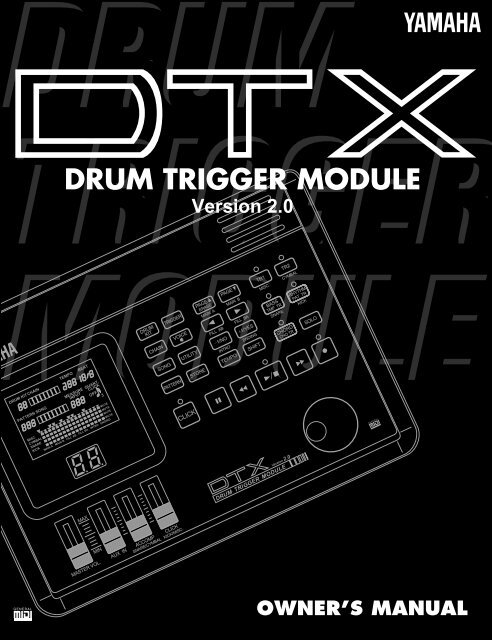












![Premere il pulsante [SONG] - Yamaha](https://img.yumpu.com/50419553/1/184x260/premere-il-pulsante-song-yamaha.jpg?quality=85)

