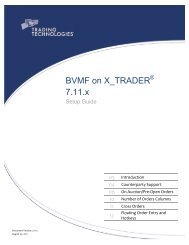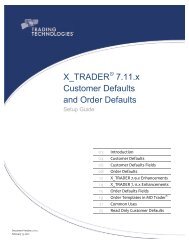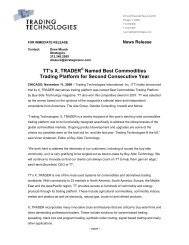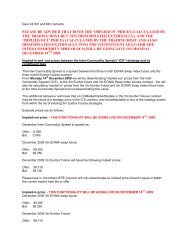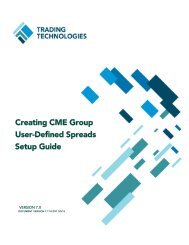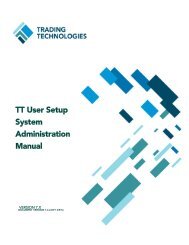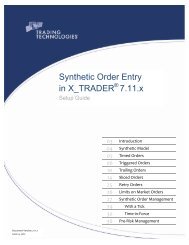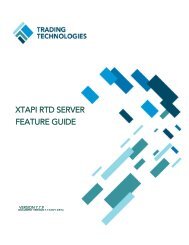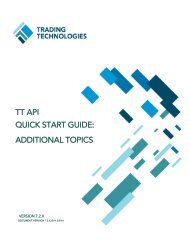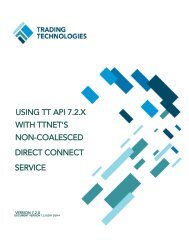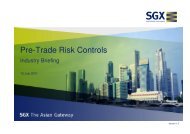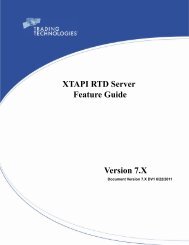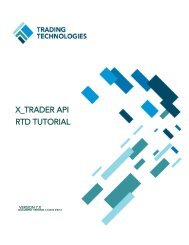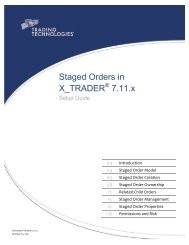Back Office Bridge - User Manual - Trading Technologies
Back Office Bridge - User Manual - Trading Technologies
Back Office Bridge - User Manual - Trading Technologies
- No tags were found...
You also want an ePaper? Increase the reach of your titles
YUMPU automatically turns print PDFs into web optimized ePapers that Google loves.
Main WindowFrom the main window, shown in Figure 1, the Admin can set up tasks to capture/publishpositions, currency exchange rates, and product margins.Figure 1: <strong>Back</strong> <strong>Office</strong> <strong>Bridge</strong> Main WindowFile MenuWhen launching <strong>Back</strong> <strong>Office</strong> <strong>Bridge</strong> for the first time, the Admin should set up the RiskLogin and Gateway Login, found under the File menu. Once these logins are configured,restart <strong>Back</strong> <strong>Office</strong> <strong>Bridge</strong>. These parameters only need to be configured once and willdetermine the gateways configured for <strong>Back</strong> <strong>Office</strong> <strong>Bridge</strong> going forward.Risk Manager LoginThe Risk Manager Login is used by <strong>Back</strong> <strong>Office</strong> <strong>Bridge</strong> to publish SOD and DSOD Recordsand to connect to Guardian to publish changes to the Currency and Product Tables. Topublish currency or margin updates, the Risk Manager login must be a TTADM level login.Figure 2: Risk Manager Login1. From the File menu, select Risk Login to open the Risk Manager Login window. Type inyour Admin Member, Group, and Trader ID along with the correct password.2. Leave the exchange set to the value that has been selected as the default. For theRisk Manager login, logging into one exchange will log the user into all of the availableexchanges.12 <strong>Back</strong> <strong>Office</strong> <strong>Bridge</strong> TM System Administration <strong>Manual</strong><strong>Trading</strong> <strong>Technologies</strong> International, Inc.