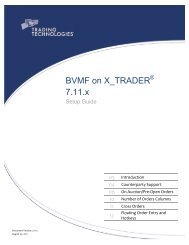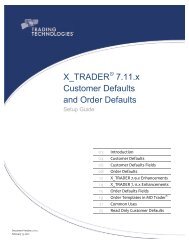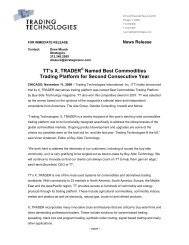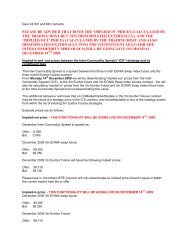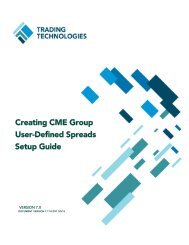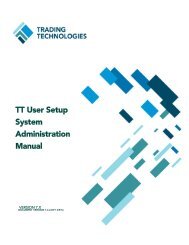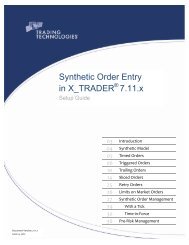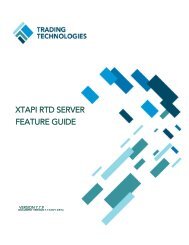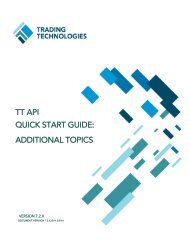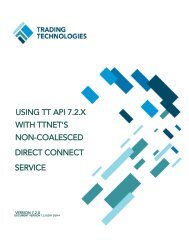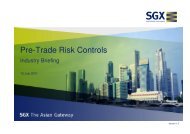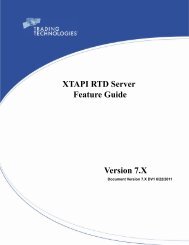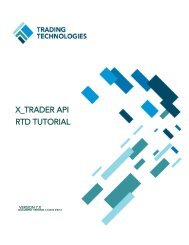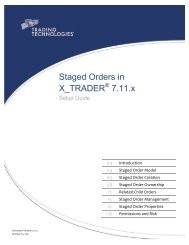Back Office Bridge - User Manual - Trading Technologies
Back Office Bridge - User Manual - Trading Technologies
Back Office Bridge - User Manual - Trading Technologies
- No tags were found...
You also want an ePaper? Increase the reach of your titles
YUMPU automatically turns print PDFs into web optimized ePapers that Google loves.
Tradersadded. New products are automatically selected.8. OK – Saves the changes and closes the Products window.9. Cancel – Discards the changes and closes the window.10. Apply – Saves the changes made to the Products window.The Traders window is used to configure traders and accounts on a global level. A tradermust be configured in the Traders window for that trader‟s positions to be available to bemoved by <strong>Back</strong> <strong>Office</strong> <strong>Bridge</strong>.Figure 7: Traders Window1. Automatically select new traders – If checked, any traders added to the listbecause <strong>Back</strong> <strong>Office</strong> <strong>Bridge</strong> downloaded a fill by the trader will be automaticallyactivated.2. Check Box – If checked, this trader‟s positions will be available to be moved by <strong>Back</strong><strong>Office</strong> <strong>Bridge</strong>. If a row is not checked, <strong>Back</strong> <strong>Office</strong> <strong>Bridge</strong> will not capture that trader‟spositions for the day and positions within the back office file for that trader will beignored. The checkbox in the top row can be used to select and/or deselect all traders.3. Member ID – The TT member ID.4. Group ID – The TT group ID.5. Trader ID – The TT trader ID.6. Accounts Detected – All accounts that have been detected for this trader. If a fill forthis trader is received under a different account, this column will be updateddynamically to display this new account.7. Accounts – Accounts is an editable column used to map the accounts from back officefiles to MGTs.8. Accounts Ignored – Accounts Ignored is aneditable column used to exclude accounts forwhich positions should not be moved.9. Add Trader – Click on the Add Trader button tobring up the Add New Trader window. Fromhere, the user can add a new trader by enteringtheir Member-Group-Trader ID and pressing OK.The new trader will automatically be checked.11. OK – Saves the changes and closes the Traderswindow.16 <strong>Back</strong> <strong>Office</strong> <strong>Bridge</strong> TM System Administration <strong>Manual</strong><strong>Trading</strong> <strong>Technologies</strong> International, Inc.