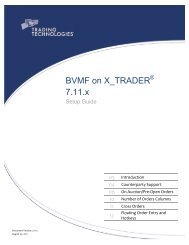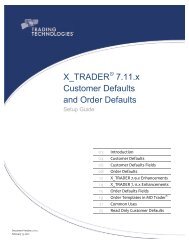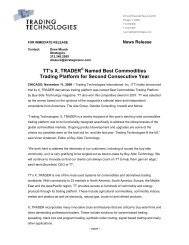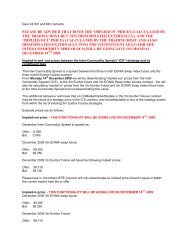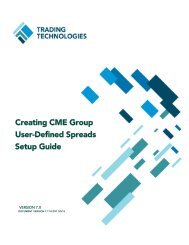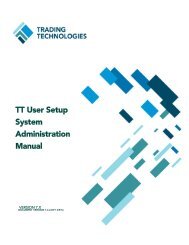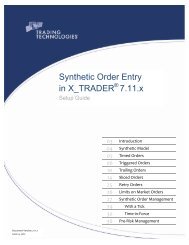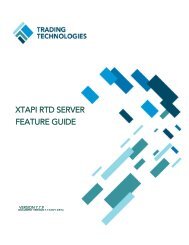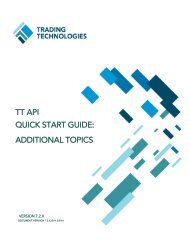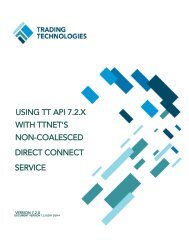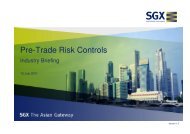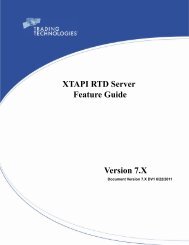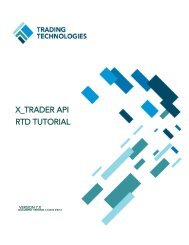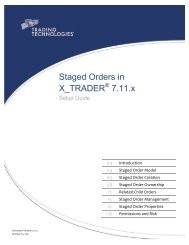Back Office Bridge - User Manual - Trading Technologies
Back Office Bridge - User Manual - Trading Technologies
Back Office Bridge - User Manual - Trading Technologies
- No tags were found...
Create successful ePaper yourself
Turn your PDF publications into a flip-book with our unique Google optimized e-Paper software.
. <strong>Back</strong> <strong>Office</strong> Position Settings WindowFigure 16: <strong>Back</strong> <strong>Office</strong> Position Settings Windowi. Publish source – Allows the user to select which back office source <strong>Back</strong><strong>Office</strong> <strong>Bridge</strong> will use for positions (or currencies or margins for other tasktypes). The options available depend on the type of the current Task.ii. <strong>Back</strong> office file –The back office file for <strong>Back</strong> <strong>Office</strong> <strong>Bridge</strong> to use.iii. Publish positions as – Determines whether the positions from the backoffice file will be published as SODs or DSODs. When published as SODs,the positions from the back office file will be aggregated by MGT andcontract. When published as DSODs, each row from the back office filewill be published as a separate DSOD.c. Currency/Margin Settings WindowFigure 18: Currency/Margin Settings Window<strong>Back</strong> <strong>Office</strong> <strong>Bridge</strong> TM System Administration <strong>Manual</strong> 25<strong>Trading</strong> <strong>Technologies</strong> International, Inc.