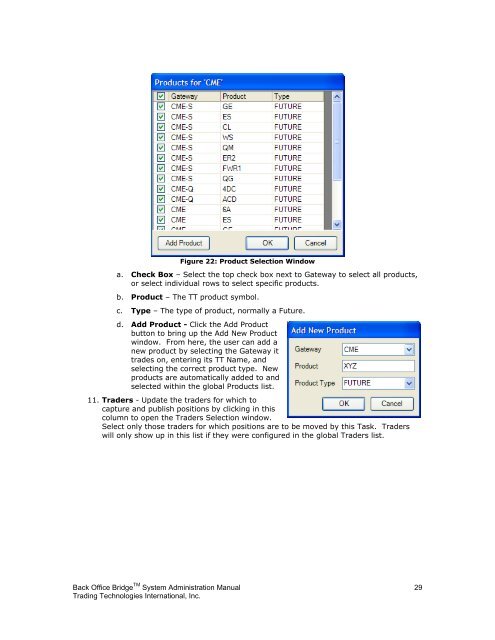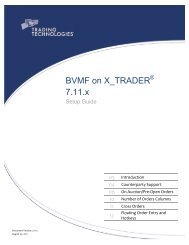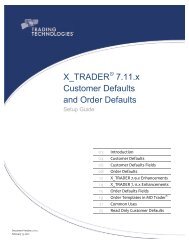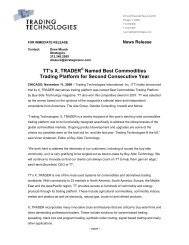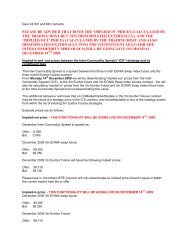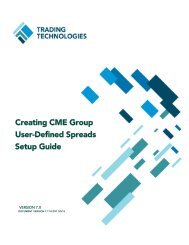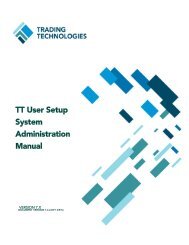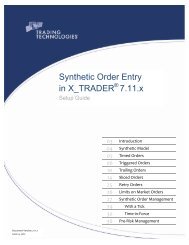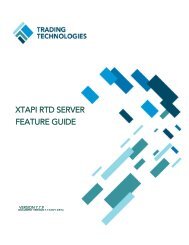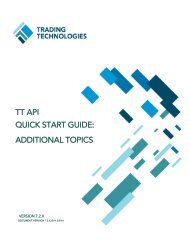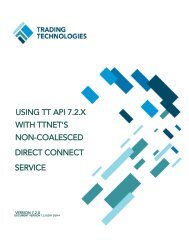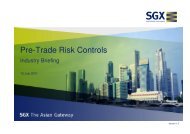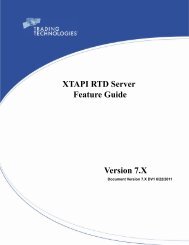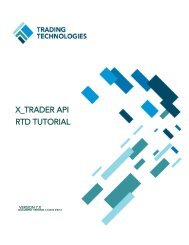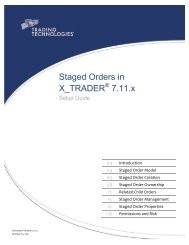Back Office Bridge - User Manual - Trading Technologies
Back Office Bridge - User Manual - Trading Technologies
Back Office Bridge - User Manual - Trading Technologies
- No tags were found...
Create successful ePaper yourself
Turn your PDF publications into a flip-book with our unique Google optimized e-Paper software.
Figure 22: Product Selection Windowa. Check Box – Select the top check box next to Gateway to select all products,or select individual rows to select specific products.b. Product – The TT product symbol.c. Type – The type of product, normally a Future.d. Add Product - Click the Add Productbutton to bring up the Add New Productwindow. From here, the user can add anew product by selecting the Gateway ittrades on, entering its TT Name, andselecting the correct product type. Newproducts are automatically added to andselected within the global Products list.11. Traders - Update the traders for which tocapture and publish positions by clicking in thiscolumn to open the Traders Selection window.Select only those traders for which positions are to be moved by this Task. Traderswill only show up in this list if they were configured in the global Traders list.<strong>Back</strong> <strong>Office</strong> <strong>Bridge</strong> TM System Administration <strong>Manual</strong> 29<strong>Trading</strong> <strong>Technologies</strong> International, Inc.