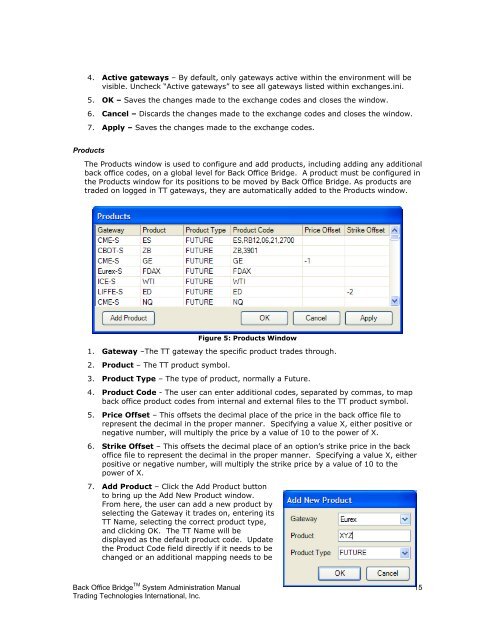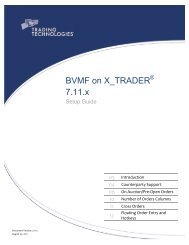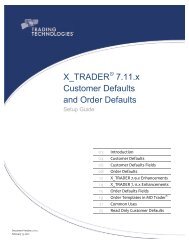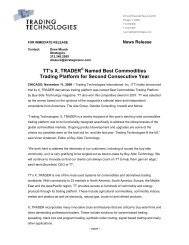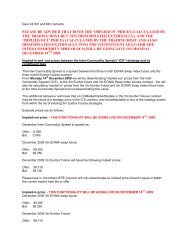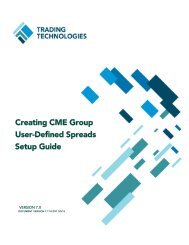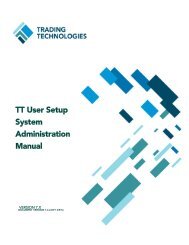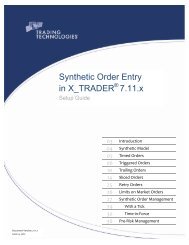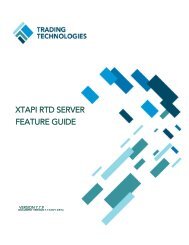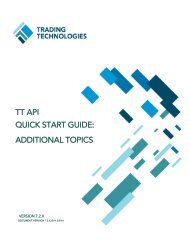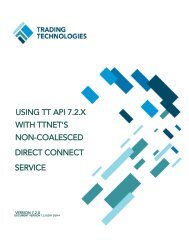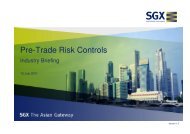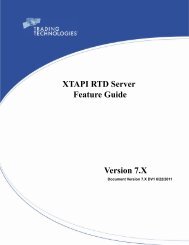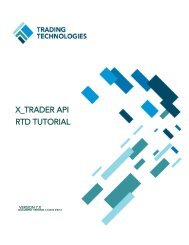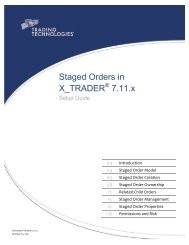Back Office Bridge - User Manual - Trading Technologies
Back Office Bridge - User Manual - Trading Technologies
Back Office Bridge - User Manual - Trading Technologies
- No tags were found...
Create successful ePaper yourself
Turn your PDF publications into a flip-book with our unique Google optimized e-Paper software.
4. Active gateways – By default, only gateways active within the environment will bevisible. Uncheck “Active gateways” to see all gateways listed within exchanges.ini.5. OK – Saves the changes made to the exchange codes and closes the window.6. Cancel – Discards the changes made to the exchange codes and closes the window.7. Apply – Saves the changes made to the exchange codes.ProductsThe Products window is used to configure and add products, including adding any additionalback office codes, on a global level for <strong>Back</strong> <strong>Office</strong> <strong>Bridge</strong>. A product must be configured inthe Products window for its positions to be moved by <strong>Back</strong> <strong>Office</strong> <strong>Bridge</strong>. As products aretraded on logged in TT gateways, they are automatically added to the Products window.Figure 5: Products Window1. Gateway –The TT gateway the specific product trades through.2. Product – The TT product symbol.3. Product Type – The type of product, normally a Future.4. Product Code - The user can enter additional codes, separated by commas, to mapback office product codes from internal and external files to the TT product symbol.5. Price Offset – This offsets the decimal place of the price in the back office file torepresent the decimal in the proper manner. Specifying a value X, either positive ornegative number, will multiply the price by a value of 10 to the power of X.6. Strike Offset – This offsets the decimal place of an option‟s strike price in the backoffice file to represent the decimal in the proper manner. Specifying a value X, eitherpositive or negative number, will multiply the strike price by a value of 10 to thepower of X.7. Add Product – Click the Add Product buttonto bring up the Add New Product window.From here, the user can add a new product byselecting the Gateway it trades on, entering itsTT Name, selecting the correct product type,and clicking OK. The TT Name will bedisplayed as the default product code. Updatethe Product Code field directly if it needs to bechanged or an additional mapping needs to be<strong>Back</strong> <strong>Office</strong> <strong>Bridge</strong> TM System Administration <strong>Manual</strong> 15<strong>Trading</strong> <strong>Technologies</strong> International, Inc.