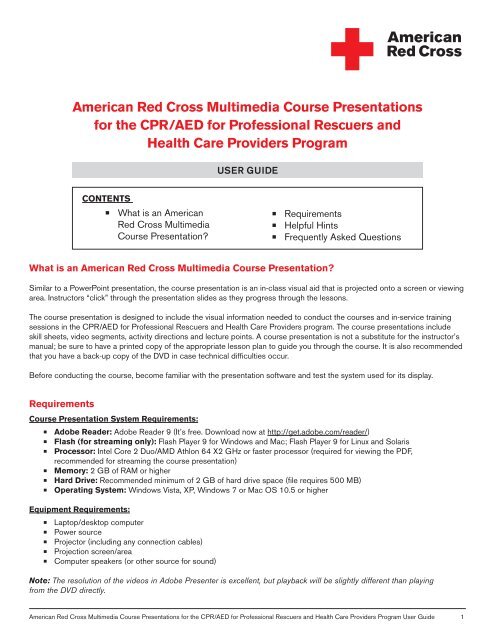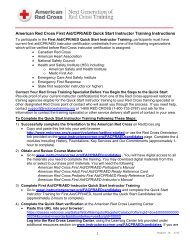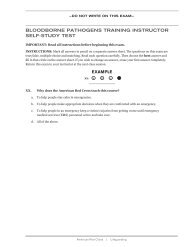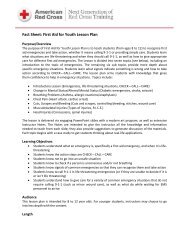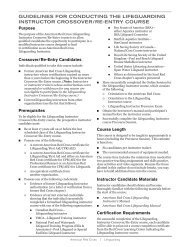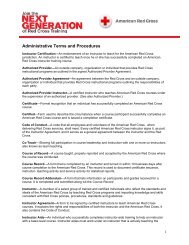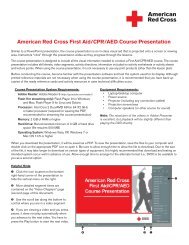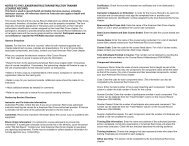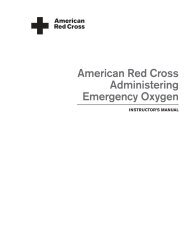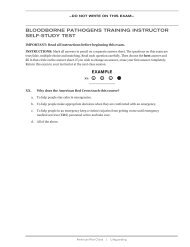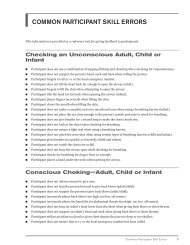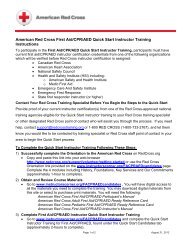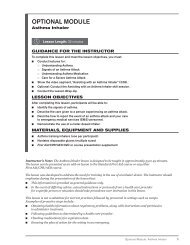American Red Cross Multimedia Course ... - Instructor's Corner
American Red Cross Multimedia Course ... - Instructor's Corner
American Red Cross Multimedia Course ... - Instructor's Corner
- No tags were found...
Create successful ePaper yourself
Turn your PDF publications into a flip-book with our unique Google optimized e-Paper software.
Helpful Hints➊ Click the icon located on the bottomright-hand corner of the presentation tohide the vertical menu on the right.➋ Use the scroll bar along the bottom tocontrol where you are in a video segment.➋➊Frequently Asked QuestionsHow will the multimedia course presentation help me teach courses?The multimedia course presentation is designed to include all the visual information needed to conduct the courses andin-service trainings in the CPR/AED for Professional Rescuers and Health Care Providers program.What other materials do I need when using the multimedia course presentation?You need to have a printed copy of the appropriate lesson plan for the course or in-service training you are teaching to guideyou. It is also recommended that you have a back-up copy of the DVD in case technical difficulties occur.What equipment do I need to use the multimedia course presentation in my classes?■ Laptop/desktop computer■ Power source■ Projector (including any connection cables)■ Projection screen/area■ Computer speakers (or other source for sound)What are the system requirements?■ Adobe Reader: Adobe Reader 9 (It’s free. Download now at http://get.adobe.com/reader/)■ Flash (for streaming only): Flash Player 9 for Windows and Mac; Flash Player 9 for Linux and Solaris■ Processor: Intel Core 2 Duo/AMD Athlon 64 X2 GHz or faster processor (required for viewing the PDF,recommended for streaming the course presentation)■ Memory: 2 GB of RAM or higher■ Hard Drive: Recommended minimum of 2 GB of hard drive space (file requires 500 MB)■ Operating System: Windows Vista, XP, Windows 7 or Mac OS 10.5 or higher<strong>American</strong> <strong>Red</strong> <strong>Cross</strong> <strong>Multimedia</strong> <strong>Course</strong> Presentations for the CPR/AED for Professional Rescuers and Health Care Providers Program User Guide 2
Are the embedded video segments the same ones as on the DVD?The video segments in the course presentation are the same ones on the DVD. In developing the course presentation forclassroom use, every effort has been made to ensure that the embedded video delivers optimal results across a variety ofsystem configurations. Video playback on the course presentation, although excellent, differs from the results you can achievewith a DVD. If you are unhappy with the results of the course presentation using your hardware and projection equipment, werecommend using the DVD to present the video portion of your training program.I get a blank screen in the web browser when I try to open the downloaded PDF.This can happen because:■ Acrobat or Reader can’t read the PDF file.■ The web browser isn’t configured correctly with the Adobe PDF Browser plug-in.■ The web server on which the PDF file is stored can’t serve the PDF file.■ You are using a 64-bit version of the Internet Explorer browser.Try the following solutions in order.1. Restart your computer and try opening the PDF again.Sometimes restarting can resolve common issues.2. Open a local copy of a PDF in the web browser.Determine if your web browser can open the PDF from your local hard drive rather than from the web:■ In your web browser, choose File > Open (or Open File).■ Choose All Files from the Files Of Type pop-up menu (Windows)■ Click Browse■ Select a PDF file you have saved previously, and then click Open to open the PDF file. If Acrobat or Adobe Readerdisplays the file but doesn’t display it on the web, the web server has a problem serving the PDF file. Contact thewebmaster of the site from which you downloaded the PDF file.3. Download the PDF again.Try to download the PDF again from the Instructor’s <strong>Corner</strong> location.4. Delete temporary Internet files (Internet Explorer and Firefox).In Internet Explorer, delete the temporary files that Internet Explorer creates:■ In Internet Explorer, select Tools > Internet Options.■ Click Delete Files in the General tab, and then click OK when prompted.In Firefox, delete the temporary files that Firefox creates:■ In Firefox, select Tools > Clear Private Data.■ Deselect all options except Cache.■ Click Clear Private Data Now.5. Deselect and then reselect the Display PDF In Browser preference.■ In Adobe Reader or Acrobat, choose Edit > Preferences.■ Select Internet.■ Deselect Display PDF In Browser, and then click OK.■ Choose Edit > Preferences > Internet, select Display PDF In Browser, and then click OK.6. Install the latest version of Adobe Reader or Acrobat.Always use the latest version of Adobe Reader or Acrobat. Before you install an update or upgrade, make sure that the systemmeets the requirements. For updates, check the Adobe website at www.adobe.com/support/downloads.<strong>American</strong> <strong>Red</strong> <strong>Cross</strong> <strong>Multimedia</strong> <strong>Course</strong> Presentations for the CPR/AED for Professional Rescuers and Health Care Providers Program User Guide 3
7. Remove all versions of Acrobat, and then reinstall.Adobe doesn’t support multiple versions of Adobe Reader or Acrobat on the same computer. Multiple versions simultaneouslyinstalled can lead to software conflicts and errors. Only install one version of either Reader or Acrobat. Uninstall all versions ofAdobe Reader or Acrobat and then reinstall only one version of either Reader or Acrobat.I get the following error when I try to open the downloaded PDF: “The Adobe Acrobat/Reader that is runningcannot be used to view PDF files in a web browser. Adobe Acrobat/Reader version 8 or 9 is required. Pleaseexit and try again.”See the answer to “I get a blank screen in the web browser when I try to open the downloaded PDF” above.When downloading the presentation, the download quits, or “times out.”Check the “System Requirements” and make sure you have the right hardware and equipment. You should also check how fastyour Internet speed and signal is.After downloading the presentation, the following error messages appear:“There was an error opening the file; another program was using the program,” or “The file was damaged andcould not be repaired.”Make sure you have Adobe Reader 9. It can be downloaded for free at http://get.adobe.com/reader/. Before you install anupdate or upgrade, make sure that the system meets the requirements.After downloading the presentation, I receive a message that the files are quarantined.You may need to disable any virus software you currently have on your system. If there is an Information Technology departmentyou can consult, please check with them first.<strong>American</strong> <strong>Red</strong> <strong>Cross</strong> <strong>Multimedia</strong> <strong>Course</strong> Presentations for the CPR/AED for Professional Rescuers and Health Care Providers Program User Guide 4