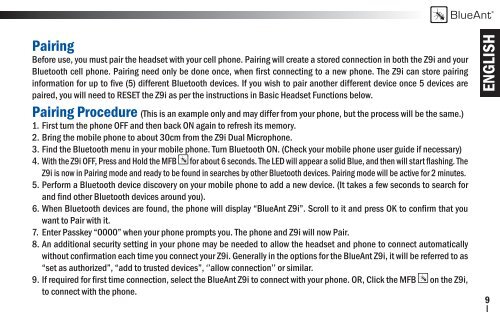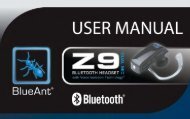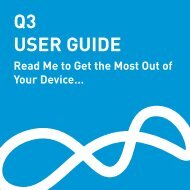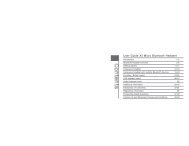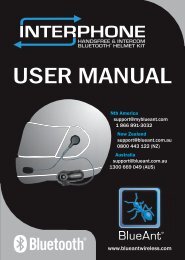User Manual - English, French, Spanish (PDF ... - BlueAnt Wireless
User Manual - English, French, Spanish (PDF ... - BlueAnt Wireless
User Manual - English, French, Spanish (PDF ... - BlueAnt Wireless
- No tags were found...
You also want an ePaper? Increase the reach of your titles
YUMPU automatically turns print PDFs into web optimized ePapers that Google loves.
<strong>BlueAnt</strong>PairingBefore use, you must pair the headset with your cell phone. Pairing will create a stored connection in both the Z9i and yourBluetooth cell phone. Pairing need only be done once, when first connecting to a new phone. The Z9i can store pairinginformation for up to five (5) different Bluetooth devices. If you wish to pair another different device once 5 devices arepaired, you will need to RESET the Z9i as per the instructions in Basic Headset Functions below.Pairing Procedure (This is an example only and may differ from your phone, but the process will be the same.)1. First turn the phone OFF and then back ON again to refresh its memory.2. Bring the mobile phone to about 30cm from the Z9i Dual Microphone.3. Find the Bluetooth menu in your mobile phone. Turn Bluetooth ON. (Check your mobile phone user guide if necessary)4. With the Z9i OFF, Press and Hold the MFB for about 6 seconds. The LED will appear a solid Blue, and then will start flashing. TheZ9i is now in Pairing mode and ready to be found in searches by other Bluetooth devices. Pairing mode will be active for 2 minutes.5. Perform a Bluetooth device discovery on your mobile phone to add a new device. (It takes a few seconds to search forand find other Bluetooth devices around you).6. When Bluetooth devices are found, the phone will display “<strong>BlueAnt</strong> Z9i”. Scroll to it and press OK to confirm that youwant to Pair with it.7. Enter Passkey “0000” when your phone prompts you. The phone and Z9i will now Pair.8. An additional security setting in your phone may be needed to allow the headset and phone to connect automaticallywithout confirmation each time you connect your Z9i. Generally in the options for the <strong>BlueAnt</strong> Z9i, it will be referred to as“set as authorized”, “add to trusted devices”, ‘’allow connection’’ or similar.9. If required for first time connection, select the <strong>BlueAnt</strong> Z9i to connect with your phone. OR, Click the MFB on the Z9i,to connect with the phone.ENGLISH9