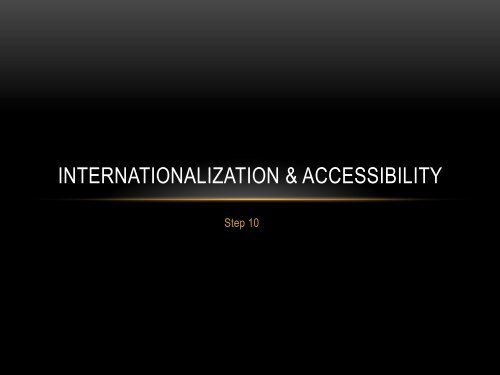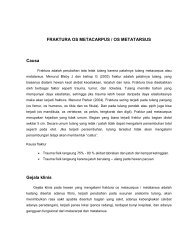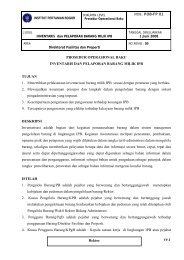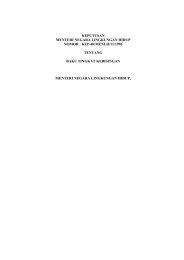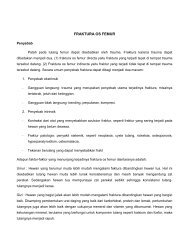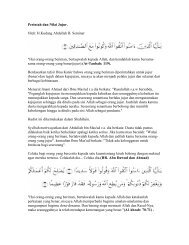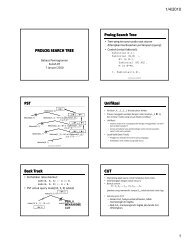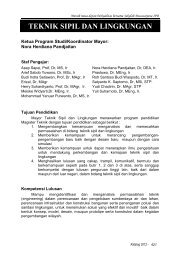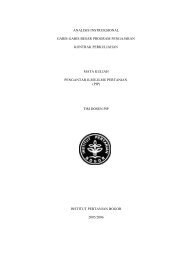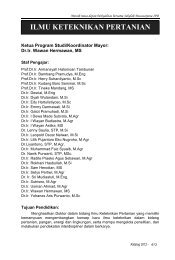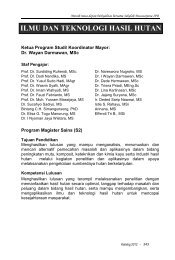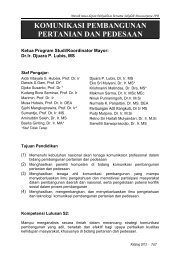INTERNATIONALIZATION & ACCESSIBILITY
INTERNATIONALIZATION & ACCESSIBILITY
INTERNATIONALIZATION & ACCESSIBILITY
- No tags were found...
You also want an ePaper? Increase the reach of your titles
YUMPU automatically turns print PDFs into web optimized ePapers that Google loves.
STEP 10LOCALIZATION• Kapan dilakukan• Ketika pengguna sedikit/tidak bisa berberbahasa Inggris• Ketika penerjemahan dibutuhkan oleh hukum/adat• Ketika pasar seluas mungkin dibutuhkan• Kapan tidak perlu dilakukan:• Ketika pasar sudah bisa berbahasa inggris• Ketika biaya retrofit atau menulis ulang perangkat lunaksangat mahal
STEP 10CULTURAL DIMENSION• Power distance• Individualism (versus(collectivism• Masculinity (versus(feminity• Uncertainty avoidance• Long-term orientation(versus short term)
STEP 10<strong>INTERNATIONALIZATION</strong>(Continued) Words and Text• Keep the original term for words that cannot be translated• Allow additional screen space for the translation• Horizontally, using Table 10.1• Vertically• When translating to other languages, first do:• European: German• Middle East: Arabic• Far East: Japanese• Position icon captions outside of the graphic• Modify mnemonics for keyboard access• Adhere to local formats for date, time, money, measurements,addresses, and telephone numbers
STEP 10<strong>INTERNATIONALIZATION</strong>(Dutch) Besturingselement(Czech) Olvadaci prvekOhjausobjekti(Finnish) Steuerelement(German) Control (English)
STEP 10<strong>INTERNATIONALIZATION</strong>Images and Symbols• Adhere to local cultural and social norms• Use internationally accepted symbols• Develop generic images• Be particularly careful with:(stars • Religious symbols (crosses and• The human body• Women• Hand gestures• Flags• The cross and check for check boxes• Review proposed graphical images early in the designcycle
STEP 10<strong>INTERNATIONALIZATION</strong>Color, Sequence, and Functionality• Adhere to local color connotations and conventions• Provide the proper information sequence• Provide the proper functionality• Remove all references to features not supportedRequirements Determination and Testing• Establish international requirements at the beginning ofproduct development• Establish a relationship within the target culture• Test the product as if it were new
STEP 10<strong>ACCESSIBILITY</strong>Definition• Providing easy accessto a system for peoplewith disabilitiesObjective• Minimize all barriersthat make a systemdifficult, or impossible,to use
STEP 10<strong>ACCESSIBILITY</strong>Accessibility Design• Consider accessibility issues during system planning,design, and testing• Provide compatibility with installed accessibility utilities• Provide a customizable interface• Follow standard Windows conventions• Use standard Windows controls• Assure online forms can be easily completed
STEP 10<strong>ACCESSIBILITY</strong>Visual Disabilities Guidelines• Utilities• Ensure compatibility with screen-review utilities• Ensure compatibility with screen-enlargement utilities• Screen Components• Include meaningful screen and window titles• Provide associated captions or labels for all controls, objects, icons, andgraphics, including graphical menu choices• Provide a textual summary for each statistical graphic• Allow for screen element scalability• Support system settings for high contrast for all user interface controlsand client area content• When “high contrast” setting is established, hide any images drawnbehind text to maintain screen information legibility
STEP 10<strong>ACCESSIBILITY</strong>(Continued) Visual Disabilities Guidelines• Screen Components (Continued)• Avoid displaying or hiding information based on the movement ofthe pointer• Keyboard• Exception: Unless part of the standard interface (ToolTips, for(example• Provide a complete keyboard interface• Provide a logical order of screen navigation
STEP 10<strong>ACCESSIBILITY</strong>(Continued) Visual Disabilities Guidelines• Color• Use color as an enhancing design characteristic• If used:• Select color combinations that can be discriminated• Ensure the lightness contrast between foreground and backgroundcolor is high• Increase the lightness contrast between colors at each end of thecolor spectrum (blues and reds)• Avoid combining dark colors from the middle of the spectrum withlight colors at either end• Create the color combinations based on the system colors forwindow components• Do not define specific colors• Use tools to verify what colors will look like when seen by colordeficientpeople
STEP 10<strong>ACCESSIBILITY</strong>Hearing Disabilities• Provide captions or transcripts of important audio content• Provide an option to display a visual cue for all audio alerts• Provide an option to adjust the volume• Use audio as an enhancing design characteristic• Provide a spell-check or grammar-check utilityPhysical Movement Disabilities• Provide voice-input systems• Provide a complete and simple keyboard interface• Provide a simple mouse interface• Provide on-screen keyboards• Provide keyboard filters
STEP 10<strong>ACCESSIBILITY</strong>Speech or Language Disabilities• Provide a spell-check or grammar-check utility• Limit the use of time-based interfaces• Never briefly display critical feedback or messages and then automatically removethem• Provide an option to permit the user to adjust the length of thetime-outCognitive Disabilities• Permit modification and simplification of the interface• Limit the use of time-based interfaces• Do not briefly display critical feedback or messages and then automatically removethem• Provide an option to permit the user to adjust the length of thetime-out
STEP 10<strong>ACCESSIBILITY</strong>Seizure Disorders• Use elements that do not blink or flicker at ratesbetween frequency ranges of 2 Hz and 55 Hz• Minimize the area of the screen that is flashing• Avoid flashing that has a high level of contrast betweenstates• Provide an option to enable users to slow down ordisable screen
STEP 10<strong>ACCESSIBILITY</strong>Web Page Accessibility Design• Pages• Provide a simple and consistent layout• Place important information at page top• Provide simple backgrounds contrasting well with text• Provide a “Skip to Main Content” link at the top of eachpage• Structure articles with two or three levels of headings• End sentences, headings, and list items with punctuation• Provide frame titles• Provide user adjustable font sizes and styles, colors, graphicalattributes, and volume• Avoid blinking or constantly changing elements
STEP 10<strong>ACCESSIBILITY</strong>(Continued) Web Page Accessibility Design• Controls• Provide large buttons• Links• Provide fully descriptive headings• Separate consecutive links with a dividing character• Tables, Frames, and Columns• Use sparingly• Provide alternate ways to access items contained within tables
STEP 10<strong>ACCESSIBILITY</strong>(Continued) Web Page Accessibility Design• Images• Provide associated text• Audio• Include one or more of the following:• Caption or pop-up text window• Textual transcript• Textual description• For lengthy descriptions or transcripts, provide a link to a separatepage
STEP 10<strong>ACCESSIBILITY</strong>(Continued) Web Page Accessibility Design• Video• Include one or more of the following in both a textual and audioformat:• Transcript• Description• For lengthy descriptions or transcripts, provide a link to a separate page• Image Maps• Provide equivalent text menus
STEP 10<strong>ACCESSIBILITY</strong>(Continued) Web Page Accessibility Design• Animation• Provide an option to display in a nonanimated presentationmode• Plug-ins and applets• Use sparingly
CHECK YOUR SITE USING WCAG CHECKERhttp://achecker.ca/checker/index.php
STEP 10<strong>ACCESSIBILITY</strong>(Continued) Web Page Accessibility Design• General• Synchronize multimedia elements• Test for accessibility• For online forms that cannot be read by utilities• Provide alternate method of communication• If accessability cannot be accomplished any other way:• Provide equivalent text-only page• Follow WWW and Section 508 guidelines
STEP 10<strong>ACCESSIBILITY</strong>Usability for Lower-LiteracyTo aid lower-literacy Web users:• Prioritize information• Avoid moving or changing text• Streamline page design• Simplify navigation• Optimize search
STEP 10<strong>ACCESSIBILITY</strong>Usability for Senior Citizens• Provide large targets• Reduce the number of clicks• Do not require double-clicks• Do not use pull-down menus• Do not have a deep page hierarchy• Concentrate important information at page top• Avoid the need to scroll• Place most links in bulleted, not tightly clustered list• Clearly differentiated visited/non-visited links
STEP 10<strong>ACCESSIBILITY</strong>(Continued) Usability for Senior Citizens• Use few colors, avoiding blue and green tones• For text to be read or scanned, use:(Arial 12- to 14-point sans serif font (Helvetica, •• Black text on white background• Left alignment• Increased spacing (leading) between lines• Sentence style mixed-case letters• Appropriate large headings in a 14- to 16-pointsans serif font
STEP 10<strong>ACCESSIBILITY</strong>Documentation• Provide documentation on all accessible features• Provide documentation in alternate formats• Provide online documentation for people who havedifficulty reading or handling printed materialTesting• Test all aspects of accessibility as part of the normalsystem testing process