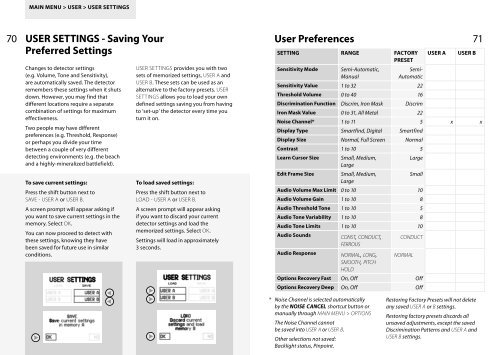Quick Start - Nexcesscdn.net
Quick Start - Nexcesscdn.net
Quick Start - Nexcesscdn.net
Create successful ePaper yourself
Turn your PDF publications into a flip-book with our unique Google optimized e-Paper software.
MAIN MENU > USER > USER SETTINGS<br />
70 USER SETTINGS - Saving Your<br />
User Preferences<br />
71<br />
Preferred Settings<br />
USER A USER B<br />
Changes to detector settings<br />
(e.g. Volume, Tone and Sensitivity),<br />
are automatically saved. The detector<br />
remembers these settings when it shuts<br />
down. However, you may find that<br />
different locations require a separate<br />
combination of settings for maximum<br />
effectiveness.<br />
Two people may have different<br />
preferences (e.g. Threshold, Response)<br />
or perhaps you divide your time<br />
between a couple of very different<br />
detecting environments (e.g. the beach<br />
and a highly-mineralized battlefield).<br />
To save current settings:<br />
Press the shift button next to<br />
SAVE - USER A or USER B.<br />
A screen prompt will appear asking if<br />
you want to save current settings in the<br />
memory. Select OK.<br />
You can now proceed to detect with<br />
these settings, knowing they have<br />
been saved for future use in similar<br />
conditions.<br />
USER SETTINGS provides you with two<br />
sets of memorized settings, USER A and<br />
USER B. These sets can be used as an<br />
alternative to the factory presets. USER<br />
SETTINGS allows you to load your own<br />
defined settings saving you from having<br />
to ‘set-up’ the detector every time you<br />
turn it on.<br />
To load saved settings:<br />
Press the shift button next to<br />
LOAD - USER A or USER B.<br />
A screen prompt will appear asking<br />
if you want to discard your current<br />
detector settings and load the<br />
memorized settings. Select OK.<br />
Settings will load in approximately<br />
3 seconds.<br />
SETTING RANGE FACTORY<br />
PRESET<br />
Sensitivity Mode Semi-Automatic,<br />
Manual<br />
Semi-<br />
Automatic<br />
Sensitivity Value 1 to 32 22<br />
Threshold Volume 0 to 40 16<br />
Discrimination Function Discrim, Iron Mask Discrim<br />
Iron Mask Value 0 to 31, All Metal 22<br />
Noise Channel* 1 to 11 5 x x<br />
Display Type Smartfind, Digital Smartfind<br />
Display Size Normal, Full Screen Normal<br />
Contrast 1 to 10 5<br />
Learn Cursor Size Small, Medium,<br />
Large<br />
Large<br />
Edit Frame Size Small, Medium,<br />
Large<br />
Small<br />
Audio Volume Max Limit 0 to 10 10<br />
Audio Volume Gain 1 to 10 8<br />
Audio Threshold Tone 1 to 10 5<br />
Audio Tone Variability 1 to 10 8<br />
Audio Tone Limits 1 to 10 10<br />
Audio Sounds CONST, CONDUCT,<br />
FERROUS<br />
Audio Response NORMAL, LONG,<br />
SMOOTH, PITCH<br />
HOLD<br />
CONDUCT<br />
NORMAL<br />
Options Recovery Fast On, Off Off<br />
Options Recovery Deep On, Off Off<br />
* Noise Channel is selected automatically<br />
by the NOISE CANCEL shortcut button or<br />
manually through MAIN MENU > OPTIONS<br />
The Noise Channel cannot<br />
be saved into USER A or USER B.<br />
Other selections not saved:<br />
Backlight status, Pinpoint.<br />
Restoring Factory Presets will not delete<br />
any saved USER A or B settings.<br />
Restoring factory presets discards all<br />
unsaved adjustments, except the saved<br />
Discrimination Patterns and USER A and<br />
USER B settings.