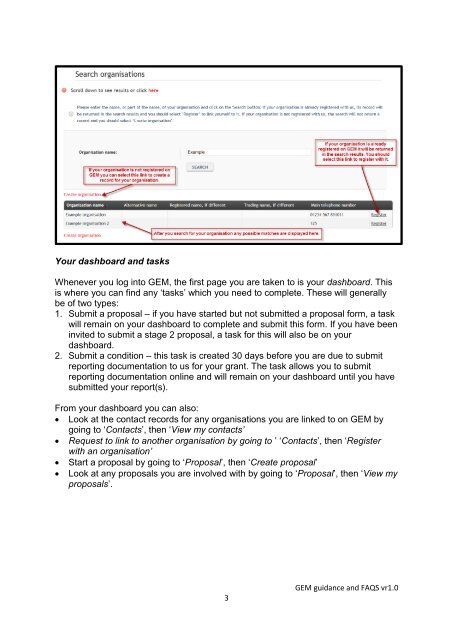GEM - Log in - Comic Relief
GEM - Log in - Comic Relief
GEM - Log in - Comic Relief
- No tags were found...
You also want an ePaper? Increase the reach of your titles
YUMPU automatically turns print PDFs into web optimized ePapers that Google loves.
Your dashboard and tasksWhenever you log <strong>in</strong>to <strong>GEM</strong>, the first page you are taken to is your dashboard. Thisis where you can f<strong>in</strong>d any ‘tasks’ which you need to complete. These will generallybe of two types:1. Submit a proposal – if you have started but not submitted a proposal form, a taskwill rema<strong>in</strong> on your dashboard to complete and submit this form. If you have been<strong>in</strong>vited to submit a stage 2 proposal, a task for this will also be on yourdashboard.2. Submit a condition – this task is created 30 days before you are due to submitreport<strong>in</strong>g documentation to us for your grant. The task allows you to submitreport<strong>in</strong>g documentation onl<strong>in</strong>e and will rema<strong>in</strong> on your dashboard until you havesubmitted your report(s).From your dashboard you can also: Look at the contact records for any organisations you are l<strong>in</strong>ked to on <strong>GEM</strong> bygo<strong>in</strong>g to ‘Contacts’, then ‘View my contacts’ Request to l<strong>in</strong>k to another organisation by go<strong>in</strong>g to ’ ‘Contacts’, then ‘Registerwith an organisation’ Start a proposal by go<strong>in</strong>g to ‘Proposal’, then ‘Create proposal’ Look at any proposals you are <strong>in</strong>volved with by go<strong>in</strong>g to ‘Proposal’, then ‘View myproposals’.3<strong>GEM</strong> guidance and FAQS vr1.0