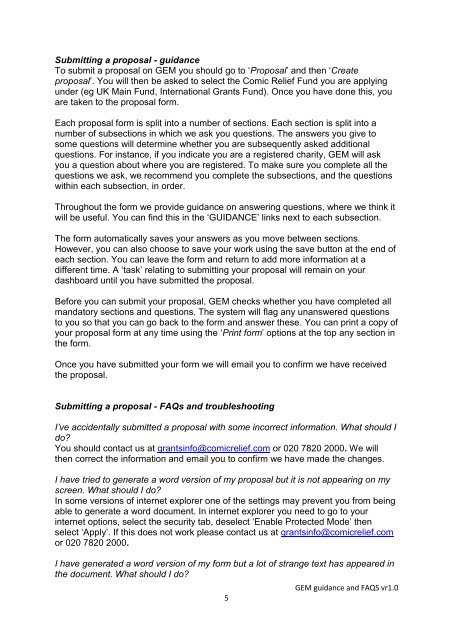GEM - Log in - Comic Relief
GEM - Log in - Comic Relief
GEM - Log in - Comic Relief
- No tags were found...
You also want an ePaper? Increase the reach of your titles
YUMPU automatically turns print PDFs into web optimized ePapers that Google loves.
Submitt<strong>in</strong>g a proposal - guidanceTo submit a proposal on <strong>GEM</strong> you should go to ‘Proposal’ and then ‘Createproposal’. You will then be asked to select the <strong>Comic</strong> <strong>Relief</strong> Fund you are apply<strong>in</strong>gunder (eg UK Ma<strong>in</strong> Fund, International Grants Fund). Once you have done this, youare taken to the proposal form.Each proposal form is split <strong>in</strong>to a number of sections. Each section is split <strong>in</strong>to anumber of subsections <strong>in</strong> which we ask you questions. The answers you give tosome questions will determ<strong>in</strong>e whether you are subsequently asked additionalquestions. For <strong>in</strong>stance, if you <strong>in</strong>dicate you are a registered charity, <strong>GEM</strong> will askyou a question about where you are registered. To make sure you complete all thequestions we ask, we recommend you complete the subsections, and the questionswith<strong>in</strong> each subsection, <strong>in</strong> order.Throughout the form we provide guidance on answer<strong>in</strong>g questions, where we th<strong>in</strong>k itwill be useful. You can f<strong>in</strong>d this <strong>in</strong> the ‘GUIDANCE’ l<strong>in</strong>ks next to each subsection.The form automatically saves your answers as you move between sections.However, you can also choose to save your work us<strong>in</strong>g the save button at the end ofeach section. You can leave the form and return to add more <strong>in</strong>formation at adifferent time. A ‘task’ relat<strong>in</strong>g to submitt<strong>in</strong>g your proposal will rema<strong>in</strong> on yourdashboard until you have submitted the proposal.Before you can submit your proposal, <strong>GEM</strong> checks whether you have completed allmandatory sections and questions. The system will flag any unanswered questionsto you so that you can go back to the form and answer these. You can pr<strong>in</strong>t a copy ofyour proposal form at any time us<strong>in</strong>g the ‘Pr<strong>in</strong>t form’ options at the top any section <strong>in</strong>the form.Once you have submitted your form we will email you to confirm we have receivedthe proposal.Submitt<strong>in</strong>g a proposal - FAQs and troubleshoot<strong>in</strong>gI’ve accidentally submitted a proposal with some <strong>in</strong>correct <strong>in</strong>formation. What should Ido?You should contact us at grants<strong>in</strong>fo@comicrelief.com or 020 7820 2000. We willthen correct the <strong>in</strong>formation and email you to confirm we have made the changes.I have tried to generate a word version of my proposal but it is not appear<strong>in</strong>g on myscreen. What should I do?In some versions of <strong>in</strong>ternet explorer one of the sett<strong>in</strong>gs may prevent you from be<strong>in</strong>gable to generate a word document. In <strong>in</strong>ternet explorer you need to go to your<strong>in</strong>ternet options, select the security tab, deselect ‘Enable Protected Mode’ thenselect ‘Apply’. If this does not work please contact us at grants<strong>in</strong>fo@comicrelief.comor 020 7820 2000.I have generated a word version of my form but a lot of strange text has appeared <strong>in</strong>the document. What should I do?5<strong>GEM</strong> guidance and FAQS vr1.0