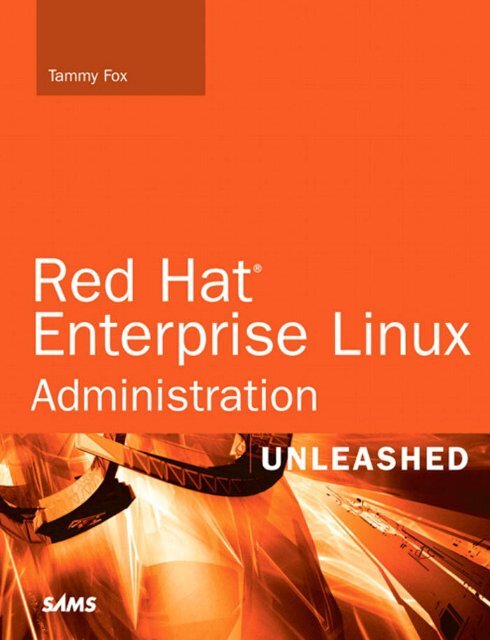Red Hat Enterprise Linux 5 Administration Unleashed
Red Hat Enterprise Linux 5 Administration Unleashed
Red Hat Enterprise Linux 5 Administration Unleashed
- No tags were found...
You also want an ePaper? Increase the reach of your titles
YUMPU automatically turns print PDFs into web optimized ePapers that Google loves.
Tammy Fox<strong>Red</strong> <strong>Hat</strong> ®<strong>Enterprise</strong> <strong>Linux</strong> ® 5<strong>Administration</strong>UNLEASHED800 East 96th Street, Indianapolis, Indiana 46240 USA
<strong>Red</strong> <strong>Hat</strong> <strong>Enterprise</strong> <strong>Linux</strong> 5 <strong>Administration</strong> <strong>Unleashed</strong>Copyright ® 2007 by Sams PublishingAll rights reserved. No part of this book shall be reproduced, stored in a retrievalsystem, or transmitted by any means, electronic, mechanical, photocopying, recording,or otherwise, without written permission from the publisher. No patent liability isassumed with respect to the use of the information contained herein. Although everyprecaution has been taken in the preparation of this book, the publisher and authorassume no responsibility for errors or omissions. Nor is any liability assumed fordamages resulting from the use of the information contained herein.ISBN-10: 0-672-32892-5ISBN-13: 978-0-6723-2892-3Library of Congress Catalog Card Number: 2005910113Printed in the United States of AmericaFirst Printing: April 200710 09 08 07 4 3 2 1TrademarksAll terms mentioned in this book that are known to be trademarks or service markshave been appropriately capitalized. Sams Publishing cannot attest to the accuracy ofthis information. Use of a term in this book should not be regarded as affecting thevalidity of any trademark or service mark.Warning and DisclaimerEvery effort has been made to make this book as complete and as accurate as possible,but no warranty or fitness is implied. The information provided is on an “as is”basis. The author and the publisher shall have neither liability nor responsibility to anyperson or entity with respect to any loss or damages arising from the informationcontained in this book.Bulk SalesSams Publishing offers excellent discounts on this book when ordered in quantity forbulk purchases or special sales. For more information, please contactU.S. Corporate and Government Sales1-800-382-3419corpsales@pearsontechgroup.comFor sales outside of the U.S., please contactInternational Salesinternational@pearsoned.comAcquisitions EditorMark TaberDevelopment EditorSonglin QiuManaging EditorPatrick KanouseSenior Project EditorSan Dee PhillipsCopy EditorKatherin BidwellIndexerKen JohnsonProofreaderPaula LowellTechnical EditorBrock OrganPublishingCoordinatorVanessa EvansBook DesignerGary AdairPage LayoutTnT Design, Inc.
Contents at a GlanceIntroduction ...................................................................................1Part I: Installation and Configuration 71 Installing <strong>Red</strong> <strong>Hat</strong> <strong>Enterprise</strong> <strong>Linux</strong>.....................................................92 Post-Installation Configuration ........................................................573 Operating System Updates ...............................................................79Part II: Operating System Core Concepts 974 Understanding <strong>Linux</strong> Concepts ........................................................995 Working with RPM Software...........................................................1256 Analyzing Hardware......................................................................1517 Managing Storage .........................................................................1678 64-Bit, Multi-Core, and Hyper-Threading Technology Processors ..........195Part III: System <strong>Administration</strong> 2039 Managing Users and Groups...........................................................20510 Techniques for Backup and Recovery ...............................................22111 Automating Tasks with Scripts ........................................................239Part IV: Network Services 25312 Identity Management....................................................................25513 Network File Sharing.....................................................................29314 Granting Network Connectivity with DHCP .....................................31915 Creating a Web Server with the Apache HTTP Server ..........................32716 Hostname Resolution with BIND ....................................................33917 Securing Remote Logins with OpenSSH ............................................35518 Setting Up an Email Server with Sendmail ........................................36719 Explaining Other Common Network Services....................................379Part V: Monitoring and Tuning 40120 Monitoring System Resources .........................................................40321 Monitoring and Tuning the Kernel ..................................................42322 Monitoring and Tuning Applications ...............................................449
Part VI: Security 46123 Protecting Against Intruders with Security-Enhanced <strong>Linux</strong> .................46324 Configuring a Firewall ...................................................................47725 <strong>Linux</strong> Auditing System ..................................................................505Appendixes 523A Installing Proprietary Kernel Modules ..............................................525B Creating Virtual Machines .............................................................529C Preventing Security Breaches with ExecShield....................................547D Troubleshooting ...........................................................................551Index .........................................................................................559
Table of ContentsIntroduction 1Part I Installation and Configuration 71 Installing <strong>Red</strong> <strong>Hat</strong> <strong>Enterprise</strong> <strong>Linux</strong> 9Choosing an Installation Method .......................................................9Creating the Installation Source........................................................11Creating the Installation CDs ...................................................11Creating a Boot Disc ...............................................................12Using the ISO Files .................................................................13Adding Updates to Installation Media or Source ..........................14Starting the Installation ..................................................................15Starting a CD Installation ........................................................15Starting a Network or Hard Drive Installation..............................16Starting a Kickstart or PXE Installation.......................................17Performing the Installation ..............................................................17Deciding on a Partitioning Method and Type ..............................23Installing with Kickstart ..................................................................30Creating the Kickstart File........................................................31Making the Kickstart File Accessible...........................................47Starting the Kickstart Installation ..............................................49Installing with PXE ........................................................................51Configuring the tftp Server ......................................................52Configuring the DHCP Server...................................................55Starting the PXE Network Installation........................................55Performing an Upgrade ...................................................................55<strong>Red</strong> <strong>Hat</strong> Network Provisioning .........................................................56Summary ......................................................................................562 Post-Installation Configuration 57<strong>Red</strong> <strong>Hat</strong> Setup Agent.......................................................................57Logging In for the First Time............................................................64Network Configuration ...................................................................65Network Configuration Files ....................................................65Starting and Stopping the Network............................................68Printer Configuration .....................................................................69Adding a Printer.....................................................................69Adding a Printer Class .............................................................72
vi<strong>Red</strong> <strong>Hat</strong> <strong>Enterprise</strong> <strong>Linux</strong> 5 <strong>Administration</strong> <strong>Unleashed</strong>Setting the Default Printer .......................................................74Administering Remotely ..........................................................74Adding Boot Parameters ..................................................................76GRUB ...................................................................................76ELILO...................................................................................77OS/400 .................................................................................77YABOOT ...............................................................................77z/IPL ....................................................................................78Summary ......................................................................................783 Operating System Updates 79Navigating Through the RHN Website ...............................................80Assigning Users for the RHN Website.................................................81Subscribing to RHN Channels ..........................................................82Performing Actions on Individual Systems from the RHN Website..........82Using System Groups on the RHN Website .........................................83Performing Actions on a System Group ......................................83Granting Users Access to Specific Systems...................................85Retrieving Software from RHN with YUM...........................................85What Is YUM? .......................................................................86Managing Software with YUM ..................................................87Summary ......................................................................................95Part II Operating System Core Concepts 974 Understanding <strong>Linux</strong> Concepts 99Learning the Desktop .....................................................................99Filesystem Hierarchy System...........................................................102Shell Basics..................................................................................103Navigating the Filesystem ......................................................104Finding Files ........................................................................107Finding Commands ..............................................................108Reading Text Files .................................................................109Starting Applications .............................................................109Becoming the Root User ................................................................110Manual Pages...............................................................................111Editing Text Files ..........................................................................112Vi Editor .............................................................................113Emacs Editor ........................................................................114File Permissions............................................................................116Initialization Scripts ......................................................................119Runlevels ....................................................................................120Changing the Default Runlevel ...............................................120
ContentsviiConfiguring the Runlevels......................................................121Service Configuration Tool .....................................................122Summary ....................................................................................1235 Working with RPM Software 125Understanding How RPM Works .....................................................125Finding the Software .....................................................................127Installing Software ........................................................................127Installing a New Kernel..........................................................130Updating Software ........................................................................131Removing Software .......................................................................132Verifying Software Files .................................................................133Querying Package Files ..................................................................134Building RPM Packages..................................................................135Setting Up the Build Environment...........................................136Creating the Spec File ............................................................137Creating the Makefile ............................................................143Creating the Source Tarball.....................................................143Building the Package .............................................................144Signing the Package ..............................................................145Testing the Package ...............................................................148Summary ....................................................................................1496 Analyzing Hardware 151Listing Devices .............................................................................152Listing PCI Devices ...............................................................152Listing USB Devices...............................................................154Listing Storage Devices ..........................................................156Detecting Hardware ......................................................................157Detecting Hardware with Kudzu..............................................157Detecting Hardware with ddcprobe..........................................158Gathering Information from the BIOS..............................................159Querying the BIOS ................................................................160Querying the SMBIOS or DMI .................................................160Querying Vendor-Specific Data ...............................................163Listing and Configuring Kernel Modules ..........................................163HAL ...........................................................................................165Summary ....................................................................................1667 Managing Storage 167Understanding Partitioning............................................................167Creating Partitions ................................................................169Creating a Filesystem on a Partition .........................................170
viii<strong>Red</strong> <strong>Hat</strong> <strong>Enterprise</strong> <strong>Linux</strong> 5 <strong>Administration</strong> <strong>Unleashed</strong>Labeling the Partition............................................................170Creating a Mount Point .........................................................170Resizing Partitions ................................................................171Removing Partitions..............................................................171Understanding LVM......................................................................171Adding Additional Disk Space .................................................172Creating a Physical Volume ....................................................173Creating and Modifying Volume Groups ..................................174Creating and Modifying Logical Volumes .................................174Creating Snapshots ...............................................................178Understanding RAID .....................................................................179Setting Up RAID Devices ........................................................180Adding and Failing RAID Partitions .........................................181Monitoring RAID Devices.......................................................182Using MD Multipath .............................................................184Understanding Clustering and GFS..................................................185Using Access Control Lists .............................................................185Enabling ACLs .....................................................................186Setting and Modifying ACLs ...................................................186Removing ACLs ....................................................................189Preserving ACLs ...................................................................189Using Disk Quotas ........................................................................189Enabling Quotas ...................................................................190Setting and Modifying Quotas ................................................191Displaying Quotas ................................................................193Summary ....................................................................................1938 64-Bit, Multi-Core, and Hyper-Threading Technology Processors 19564-Bit Processors ..........................................................................195Multi-Core Processors....................................................................197Processors with Hyper-Threading Technology....................................200Summary ....................................................................................202Part III System <strong>Administration</strong> 2039 Managing Users and Groups 205What Are Users and Groups? ..........................................................206Managing Users ...........................................................................206Adding and Modifying Users ..................................................206Deleting Users ......................................................................208Configuring via the Command Line ........................................208Managing Groups .........................................................................211Adding and Modifying Groups................................................212Deleting Groups ...................................................................213Configuring via the Command Line ........................................213
ContentsixHow It All Works..........................................................................214Best Practices ...............................................................................216Managing Usernames ............................................................217Managing Passwords .............................................................217Deleting Accounts ................................................................218Structuring Home Directories..................................................218Summary ....................................................................................21910 Techniques for Backup and Recovery 221Writing a Backup Plan ...................................................................222What Data to Back Up ...........................................................222Incremental Versus Full Backups .............................................223Using Amanda for Backups ............................................................223Setting up the Amanda Server .................................................223Setting Up the Amanda Clients ...............................................227Executing the Backup ............................................................230Restoring from Backup ..........................................................232Other <strong>Linux</strong> Backup Utilities ..........................................................232The tar Utility ......................................................................232The rsync Utility ..................................................................233Recovery and Repair .....................................................................234Rescue Mode........................................................................235Single-User Mode..................................................................236Emergency Mode ..................................................................237Filesystem Repair ..................................................................237Boot Loader Repair................................................................237Summary ....................................................................................23811 Automating Tasks with Scripts 239Writing Scripts with Bash...............................................................239Executing Commands in a Bash Script .....................................240Variables .............................................................................242Running the Script................................................................243Conditionals ........................................................................244Loops .................................................................................245Additional Scripting Languages .......................................................247Writing Scripts with Python ...................................................247Writing Scripts with Perl ........................................................247Writing Scripts with Sed.........................................................248Writing Scripts with Awk .......................................................249Scheduling Tasks with Cron ...........................................................249Summary ....................................................................................252
x<strong>Red</strong> <strong>Hat</strong> <strong>Enterprise</strong> <strong>Linux</strong> 5 <strong>Administration</strong> <strong>Unleashed</strong>Part IV Network Services 25312 Identity Management 255Understanding PAM......................................................................255Enabling NIS ...............................................................................257NIS and SE<strong>Linux</strong>...................................................................257Allowing NIS Connections .....................................................258Configuring the NIS Server.....................................................258Adding Optional NIS Slave Servers...........................................261Restricting Access to NIS Server ...............................................262Connecting to the NIS Server..................................................263Using NIS with autofs............................................................264Enabling LDAP.............................................................................266Allowing LDAP Connections ..................................................266Configuring the LDAP Server ..................................................267Connecting to the LDAP Server...............................................276Customizing LDAP Logging ....................................................277Enabling Kerberos.........................................................................278Allowing Kerberos Connections ..............................................278Configuring the Kerberos Server ..............................................279Connecting to the Kerberos Server...........................................284Logging Kerberos Connections................................................284Enabling SMB or Winbind Authentication ........................................285Enabling SMB ......................................................................285Enabling Winbind ................................................................286Enabling with the Authentication Tool ............................................287Using the Command-Line Version ...........................................289Summary ....................................................................................29213 Network File Sharing 293Network File System .....................................................................293NFS and SE<strong>Linux</strong> ..................................................................294Allowing NFS Connections .....................................................295Using a Graphical Tool to Configure the NFS Server ...................295Configuring the NFS Server on the Command Line ....................299Assigning Static NFS Ports ......................................................300Connecting to the NFS Shares.................................................301Samba File Sharing .......................................................................304Samba and SE<strong>Linux</strong>...............................................................304Allowing Samba Connections .................................................305Using a Graphical Tool to Configure the Samba Server................306Configuring the Samba Server with the Command Line ..............310
ContentsxiLogging Samba Connections ..................................................313Connecting to the Samba Shares .............................................314Summary ....................................................................................31814 Granting Network Connectivity with DHCP 319Allowing Connections...................................................................320Configuring the Server ..................................................................320Starting and Stopping the Server .............................................324Logging Connections ....................................................................325Summary ....................................................................................32515 Creating a Web Server with the Apache HTTP Server 327Apache HTTP Server and SE<strong>Linux</strong>....................................................327Allowing Connections...................................................................328Configuring the Server ..................................................................329Global Configuration Section .................................................330Main Server Section ..............................................................332Directory Sections.................................................................334Virtual Host Sections .............................................................334Loading Modules ..................................................................335Logging Connections ....................................................................336Starting and Stopping the Server .....................................................337Summary ....................................................................................33716 Hostname Resolution with BIND 339Understanding DNS Concepts ........................................................339Allowing Connections...................................................................340Configuring BIND ........................................................................340Configuring named.conf........................................................341Configuring Control Channels................................................344Configuring Views ................................................................345Configuring Zones ................................................................345Configuring rndc.conf ...........................................................346Starting and Stopping the Server .............................................349Configuring BIND Graphically........................................................349Importing Defined Hosts........................................................350Saving Changes ....................................................................351Starting and Stopping the Server .............................................351Logging Connections ....................................................................351Summary ....................................................................................354
xii<strong>Red</strong> <strong>Hat</strong> <strong>Enterprise</strong> <strong>Linux</strong> 5 <strong>Administration</strong> <strong>Unleashed</strong>17 Securing Remote Logins with OpenSSH 355Allowing Connections...................................................................355Configuring the Server ..................................................................356Retaining Keys After Reinstalling .............................................356Connecting from the Client ...........................................................358Logging In to a Remote System ...............................................358Executing a Command Remotely ............................................359Transferring Files Securely ......................................................359Creating a Passphrase ............................................................361Remembering the Passphrase ..................................................363X11 Forwarding....................................................................364Port Forwarding ...................................................................365Logging Connections ....................................................................366Summary ....................................................................................36618 Setting Up an Email Server with Sendmail 367Understanding Email Concepts.......................................................367Configuring Sendmail ...................................................................370Using SSL Encryption ............................................................372Starting and Stopping the Server .............................................373Using POP and IMAP ....................................................................374Enabling POP and IMAP ........................................................374Enabling POP and IMAP with SSL............................................375Logging Sendmail Connections.......................................................376Allowing Email Connections ..........................................................377Summary ....................................................................................37819 Explaining Other Common Network Services 379The xinetd Super Server .................................................................379Configuring the xinetd Server.................................................379Allowing xinetd Connections .................................................384Transferring Files with FTP .............................................................387FTP and SE<strong>Linux</strong> ..................................................................387Configuring the FTP Server.....................................................388Allowing Anonymous FTP ......................................................389Allowing FTP Connections .....................................................391Connecting from an FTP Client ..............................................392Logging FTP Connections ......................................................394Keeping Accurate Time with NTP ....................................................395Connecting to NTP from a Client ............................................395Configuring the NTP Server....................................................397Allowing NTP Connections ....................................................398Creating a Network Printer with CUPS .............................................398Summary ....................................................................................400
ContentsxiiiPart V Monitoring and Tuning 40120 Monitoring System Resources 403Reporting Filesystem Usage ............................................................403Determining Filesystem Usage ................................................404Reporting Open Files .............................................................406Reporting Disk Performance ...........................................................407Using iostat .........................................................................407Using sar .............................................................................408Reporting System Processes ............................................................410Reporting on the System Processors .................................................412Reporting Memory Usage...............................................................413Reporting on the Network Subsystem ..............................................415Generating a System Report ...........................................................417Locating Log Files.........................................................................418Viewing Log Files with Logwatch ....................................................419Understanding the Logwatch Configuration..............................419Customizing Logwatch Configuration ......................................419Customizing the Logwatch Scripts ...........................................421Creating Service Filters ..........................................................421Summary ....................................................................................42221 Monitoring and Tuning the Kernel 423Using the /proc Directory ..............................................................423Using sysctl to Change Values.................................................425Optimizing Virtual Memory ...........................................................426Managing Memory with NUMA ......................................................430Using AltSysRq to Execute System Requests ......................................432Saving Kernel Dumps for Analysis ...................................................433Booting with Kexec ...............................................................434Reserving Memory for the Secondary Kernel .............................435Selecting Location for Dump File.............................................436Additional Kdump Options ....................................................438Starting and Stopping the Kdump Service .................................439Activating Kdump with a Graphical Application ........................439Testing Kdump .....................................................................440Analyzing the Crash..............................................................440Setting SMP IRQ Affinity ...............................................................443Enabling NMI Watchdog for Locked Systems.....................................445Profiling with SystemTap .......................................................447Summary ....................................................................................448
xiv<strong>Red</strong> <strong>Hat</strong> <strong>Enterprise</strong> <strong>Linux</strong> 5 <strong>Administration</strong> <strong>Unleashed</strong>22 Monitoring and Tuning Applications 449OProfile ......................................................................................449Setting Up OProfile ...............................................................450Setting Up Events to Monitor .................................................450Starting OProfile ...................................................................453Gathering the Samples ..........................................................453Analyzing the Samples...........................................................453OProfile Review ....................................................................456Using OProfile Graphically .....................................................457Valgrind......................................................................................458Additional Programs to Consider ....................................................460Summary ....................................................................................460Part VI Security 46123 Protecting Against Intruders with Security-Enhanced <strong>Linux</strong> 463Selecting an SE<strong>Linux</strong> Mode ............................................................464Selecting and Customizing the SE<strong>Linux</strong> Policy ..................................466Utilizing the SE<strong>Linux</strong> Troubleshooting Tool ......................................468Working with Security Contexts......................................................469Viewing Security Contexts .....................................................470Modifying Security Contexts ..................................................470Security Context for Multiple File Sharing Protocols ...................475Making Security Context Changes Permanent ...........................475Summary ....................................................................................47624 Configuring a Firewall 477Selecting a Table and Command for IPTables.....................................478Selecting IPTables Options .............................................................480Using IPTables Match Extensions ....................................................481Using IPTables Target Extensions.....................................................494Starting and Stopping the IPTables Service ........................................500Saving the IPTables Rules ...............................................................501IPTables Examples ........................................................................501Enabling the Default Firewall .........................................................502Summary ....................................................................................50425 <strong>Linux</strong> Auditing System 505Configuring the Audit Daemon ......................................................505Writing Audit Rules and Watches ....................................................509Writing Audit Rules...............................................................510Writing Audit Watches ..........................................................514Customizing auditctl .............................................................515
ContentsxvStarting and Stopping the Daemon..................................................515Analyzing the Records ...................................................................516Generating Reports ...............................................................516Searching the Records............................................................518Tracing a Process with Audit...........................................................521Summary ....................................................................................522Appendixes 523A Installing Proprietary Kernel Modules 525Installing Proprietary Modules ........................................................526Installing the nVidia Display Driver.................................................526Recognizing a Tainted Kernel..........................................................528B Creating Virtual Machines 529Virtualization System Requirements.................................................530Installing Virtualization .................................................................531Setting Up the VM and Installing the Guest OS .................................532With the Virtual Machine Manager..........................................533With virt-install....................................................................539Introducing the virsh Command.....................................................539Starting and Stopping the Virtual Machine .......................................540Modifying Dedicated Resources.......................................................543Performing Additional Actions........................................................544Managing VMs with the xm Utility .................................................545C Preventing Security Breaches with ExecShield 547How ExecShield Works ..................................................................547Determining Status of ExecShield ....................................................548Disabling ExecShield .....................................................................549D Troubleshooting 551Installation and Configuration Troubleshooting ................................551OS Core Concepts Troubleshooting .................................................553System <strong>Administration</strong> Troubleshooting ...........................................554Network Troubleshooting ..............................................................555Monitoring and Tuning Troubleshooting ..........................................556Security Troubleshooting ...............................................................558Index 559
This page intentionally left blank
About the AuthorTammy Fox has been using <strong>Linux</strong> for programming, writing, system administration, andall day-to-day computer tasks for more than 10 years. From 2000 until 2005, she workedfor <strong>Red</strong> <strong>Hat</strong> as a technical writer, team lead, programmer, build script maintainer, magazineeditor, and marketing project manager. During her time in documentation, shecreated a new manual, the <strong>Red</strong> <strong>Hat</strong> <strong>Linux</strong> Customization Guide, which eventually becamethe <strong>Red</strong> <strong>Hat</strong> <strong>Enterprise</strong> <strong>Linux</strong> System <strong>Administration</strong> Guide. She also wrote and contributed tothe <strong>Red</strong> <strong>Hat</strong> configuration tools, including writing <strong>Red</strong> <strong>Hat</strong> Logviewer. Before joining <strong>Red</strong><strong>Hat</strong>, Tammy co-wrote and taught <strong>Linux</strong> integration and performance classes for a leadingcomputer manufacturer. She has also been a computer consultant for leading computercommunication companies.Tammy has founded three efforts to continue the education of <strong>Linux</strong> users. She is thefounding editor of <strong>Red</strong> <strong>Hat</strong> Magazine, which continues to be an online publication. She isalso the founding leader of the Fedora Docs Project, acting as the organizer, a writer, andan editor. And she continues to provide free online content for new <strong>Linux</strong> users with herwebsite www.linuxheadquarters.com, which was established with her husband in 2000.
DedicationTo my family.For my husband, Brent, who has always supported my dreams andreminded me to dream big.For my children who never cease to amaze me and remind meeveryday what life is about.AcknowledgmentsThis book would not have been possible without the people at Pearson. Thanks to LindaHarrison, my original acquisitions editor, and to Mark Taber for taking over half waythrough the book. Thanks to Songlin Qiu for reading multiple revisions of my book as thedevelopment editor. Thanks to Brock Organ for providing excellent technical editing skillsto my book to make it even better.Thanks to <strong>Red</strong> <strong>Hat</strong> for allowing me to work at such a remarkable company. I will alwaysfeel like I was part of something that changed the computer industry for the better.Special thanks to all the wonderful people I worked with at <strong>Red</strong> <strong>Hat</strong>. I had the privilege ofworking with some exceptional people, who are passionate about what they do. The <strong>Red</strong><strong>Hat</strong> culture inspired me to always challenge myself and never accept the status quo.Finally, thanks to the worldwide open source community: all the users, developers,testers, advocates, and supporters. <strong>Linux</strong> continues to improve because of everyone’sefforts.
We Want to Hear from You!As the reader of this book, you are our most important critic and commentator. We valueyour opinion and want to know what we’re doing right, what we could do better, whatareas you’d like to see us publish in, and any other words of wisdom you’re willing topass our way.You can email or write me directly to let me know what you did or didn’t like about thisbook—as well as what we can do to make our books stronger.Please note that I cannot help you with technical problems related to the topic of this book, andthat due to the high volume of mail I receive, I might not be able to reply to every message.When you write, please be sure to include this book’s title and author as well as yourname and phone or email address. I will carefully review your comments and share themwith the author and editors who worked on the book.Email: opensource@samspublishing.comMail: Mark TaberAssociate PublisherSams Publishing800 East 96th StreetIndianapolis, IN 46240 USAReader ServicesVisit our website and register this book at www.samspublishing.com/register for convenientaccess to any updates, downloads, or errata that might be available for this book.
This page intentionally left blank
IntroductionSo you’ve decided to buy my book (or you are at least intrigued enough to read theintroduction). This book is a comprehensive guide to <strong>Red</strong> <strong>Hat</strong> <strong>Enterprise</strong> <strong>Linux</strong> 5, specificallygeared at system administrators.Read on to find out what <strong>Red</strong> <strong>Hat</strong> <strong>Enterprise</strong> <strong>Linux</strong> is, why this book is different than allthe other <strong>Linux</strong> books out there, who the target audience is, and what type of informationcan be found in it.I hope reading this book helps you understand <strong>Linux</strong> administration more. If it allows youto be better informed of the <strong>Linux</strong> technology before making an important decision, helpsyou develop a solution to an administrative problem, or serves as a reference for yourday-to-day tasks, I have accomplished my goal in writing this book—providing concise,easy-to-read technical content that educates administrators and empowers them to do theirjob with ease and confidence. Use this book to explore all the possible administrative solutionsavailable in <strong>Red</strong> <strong>Hat</strong> <strong>Enterprise</strong> <strong>Linux</strong> 5 and determine which ones are best for youand your organization, whether your organization consists of just you or thousands of users.What Is <strong>Red</strong> <strong>Hat</strong> <strong>Enterprise</strong> <strong>Linux</strong>?Starting in 2001, <strong>Red</strong> <strong>Hat</strong>, Inc. began offering <strong>Red</strong> <strong>Hat</strong> <strong>Enterprise</strong> <strong>Linux</strong> in addition totheir original consumer operating system, <strong>Red</strong> <strong>Hat</strong> <strong>Linux</strong>. In 2003, <strong>Red</strong> <strong>Hat</strong> started theFedora Project to release the Fedora Core operating system instead of <strong>Red</strong> <strong>Hat</strong> <strong>Linux</strong>.The Fedora Project progresses at a rapid rate, releasing a new version of Fedora every fourto six months. This allows new technologies to be tested by millions of users, which inturn decreases the amount of time it takes for these technologies to stabilize into production-readysoftware. Each release of <strong>Red</strong> <strong>Hat</strong> <strong>Enterprise</strong> <strong>Linux</strong> is based on a Fedora operatingsystem release. The kernel and all of the other software in <strong>Red</strong> <strong>Hat</strong> <strong>Enterprise</strong> <strong>Linux</strong>are specifically configured and tested for enterprise-level usage.Both <strong>Red</strong> <strong>Hat</strong> <strong>Enterprise</strong> <strong>Linux</strong> and Fedora are based on open source software developedby the open source community, some of whom are members of the <strong>Red</strong> <strong>Hat</strong> engineeringteam. The term open source means that the programming code is freely available toanyone and that anyone can submit code to an existing open source project as long asthe code stays open source. New projects or programs can be created based on a differentopen source project or program. Open source developers live all over the world, and theycollaborate on projects every day together.Key Features of This BookUnlike most <strong>Linux</strong> books, this book gives and discusses examples for administering one orthousands of systems at the same time. It provides guidelines for writing procedures andpolicies such as backup procedures and user management policies so that they are scalable
2<strong>Red</strong> <strong>Hat</strong> <strong>Enterprise</strong> <strong>Linux</strong> 5 <strong>Administration</strong> <strong>Unleashed</strong>for future growth. It also provides details about the new features of <strong>Red</strong> <strong>Hat</strong> <strong>Enterprise</strong><strong>Linux</strong> 5 including Virtualization for setting up virtual machines in which multiple operatingsystems are run on the same physical hardware, Security-Enhanced <strong>Linux</strong> andExecShield for protecting against common forms of intrusion, and Kdump for capturingkernel dump information for further analysis.64-bit processors are quickly becoming the new standard in computing power. This bookrecognizes this shift and provides specific instructions for 32-bit and 64-bit processors,including a chapter dedicated to how <strong>Red</strong> <strong>Hat</strong> <strong>Enterprise</strong> <strong>Linux</strong> supports 64-bit, multicore,and Hyper-Threading Technology processors.This book is written in a concise writing style to allow the reader to find the informationhe is looking for as quickly as possible. This is especially important when an administratorneeds to recover from a system failure. Step-by-step procedures are given wheneverpossible so the reader can read it once and then quickly bookmark the reference contentso they can go back to it time and time again.For potential <strong>Red</strong> <strong>Hat</strong> <strong>Enterprise</strong> <strong>Linux</strong> customers, this book demonstrates why <strong>Red</strong> <strong>Hat</strong><strong>Enterprise</strong> <strong>Linux</strong> is an enterprise operating system. For existing <strong>Red</strong> <strong>Hat</strong> <strong>Enterprise</strong> <strong>Linux</strong>subscribers, it offers insight into the new technologies available since version 4. For theseasoned administrator, it helps develop a deeper insight into system optimization andtask automation.After reading this book, the reader will have a deeper knowledge of what tools andresources are available for <strong>Red</strong> <strong>Hat</strong> <strong>Enterprise</strong> <strong>Linux</strong> 5. For example, many of the systemperformance monitoring and tuning tools are not well documented or not documented atall because of their recent arrival to <strong>Red</strong> <strong>Hat</strong>’s enterprise operating system. They will serveas invaluable tools for a <strong>Linux</strong> administrator.Who Should Read This BookThis book is dedicated to helping administrators who manage networks of all sizes. The coreaudience is <strong>Linux</strong> system administrators for small-to-medium businesses all the way up tolarge corporations. The concepts explained in this book can be scaled for a few hundred or afew thousand systems . Other intended readers include decision makers interested in anoverview of <strong>Red</strong> <strong>Hat</strong>’s enterprise offerings and anyone curious about what <strong>Linux</strong> can do.Use this book as a concise reference for all the administration tools available in <strong>Red</strong> <strong>Hat</strong><strong>Enterprise</strong> <strong>Linux</strong>. Knowing what tools and resources are available is half the battle ofbecoming an efficient, flexible system administrator. This book saves administrators timeby giving them the foundation they need to learn more details about a particular conceptor application as well as assists them in delivering their IT solutions.How This Book Is OrganizedThis book is divided into six parts:Part I: Installation and ConfigurationPart II: Operating System Core Concepts
Introduction 3Part III: System <strong>Administration</strong>Part IV: Network ServicesPart V: Monitoring and TuningPart VI: SecurityPart I, “Installation and Configuration,” discusses how to install <strong>Red</strong> <strong>Hat</strong> <strong>Enterprise</strong> <strong>Linux</strong> 5on a single system or multiple systems at the same time using a set of preselected installationoptions in a kickstart script. After installation, this part guides you through post-installationconfiguration from logging in to the system to adding boot parameters. The part ends with achapter on updating your systems with the latest, most secure software sets.Before detailing system administration practices, important operating system conceptsmust be understood or reviewed. The concepts in the Part II, “Operating System CoreConcepts,” will prove beneficial to you as you read and study the remainder of this book.Part III, “System <strong>Administration</strong>,” is dedicated to common administrative tasks and howto perform them as efficiently as possible. After guiding you through user and groupcreation, deletion, and maintenance, it outlines best practices to consider when startingyour user database. For large organizations such as enterprise-level companies, startingwith solid, scalable rules for user names, home directory locations, and more will proveuseful as the organization expands and as users come and go. Backup and administrationscripts must be written and customized for your needs, and this part discusses backupconcepts, the Amanda backup program in <strong>Red</strong> <strong>Hat</strong> <strong>Enterprise</strong> <strong>Linux</strong>, the basics of writingscripts, and how to automate the execution of scripts on <strong>Linux</strong>.Network services are what differentiate server and client systems. Part IV, “NetworkServices,” teaches administrators how to configure network services for tasks such as userauthentication and file sharing. Each chapter in this part is organized in a similar formatso you can quickly find the information you are looking for.System administrators are constantly monitoring multiple systems and learning new waysto tune their systems to accommodate their users. Discovering problems before the systemgoes down is key to avoiding downtime. Part V, “Monitoring and Tuning,” explores themultitude of <strong>Linux</strong> utilities available for monitoring and tuning. This part is divided intothree chapters, or three subcategories of monitoring and tuning applications: systemresources, the kernel, and applications.Finally, Part VI, “Security,” introduces a relatively new security-prevention feature in <strong>Red</strong><strong>Hat</strong> <strong>Enterprise</strong> <strong>Linux</strong> called Security-Enhanced <strong>Linux</strong>, or SE<strong>Linux</strong> for short. The partincludes information for configuring a firewall using IPTables as well as a chapter on the<strong>Linux</strong> Auditing System for logging specific actions such as system calls.This book also includes four appendixes: “Installing Proprietary Kernel Modules,”“Creating Virtual Machines,” “Preventing Security Breaches with ExecShield,” and“Troubleshooting.” If you find yourself having to use a kernel module not provided with<strong>Red</strong> <strong>Hat</strong> <strong>Enterprise</strong> <strong>Linux</strong>, read Appendix A for how it is recognized by the operatingsystem and some tips when using it. The last appendix is organized into the same six
4<strong>Red</strong> <strong>Hat</strong> <strong>Enterprise</strong> <strong>Linux</strong> 5 <strong>Administration</strong> <strong>Unleashed</strong>parts mentioned earlier. It is designed to help you find answers to questions should youget stuck along the way. It also includes a few helpful hints about commands that didn’tfit in the rest of the book.Conventions Used in This BookEvery book uses a slightly different method for formatting text so that the reader canbetter understand it. In a technical book like this one, it is especially important becausecommands must be typed verbatim and you need to be able to follow the examples tofully understand the concepts.. When commands are shown, the command prompt is omitted to eliminate confusion.When a command is given, type everything shown. For example, type thefollowing command to view the current kernel version:uname -r. In commands or sample output, pointy brackets are used around the parts of thecommand or output that should be replaced by user-specific data such as an IPaddress or user name:ssh . All code, computer output, commands, and filenames are typeset in a special monospacefont.. Throughout the book, short paragraphs of text are highlighted for emphasis. Thesecallouts can be in one of three forms:NOTENotes are used to provide small bits of extra information such as books or websiteswith additional information.TIPA tip can be an alternate way of performing an action or a way to improve on a particularprocess.CAUTIONRead cautions carefully. They highlight important information crucial to the success ofthe action being described or provide warnings about actions that might cause problems.
Introduction 5Feedback and CorrectionsDespite the number of times I tested each procedure and command in this book, I’m surethere are parts that can be improved or just plain errors. For a list of corrections, supplementalmaterial, or to submit feedback and corrections, go to the author’s website for this book:http://www.linuxheadquarters.com/rhel5adminbook/Updates and additional information regarding the book can also be found on thepublisher’s website:http://www.samspublishing.com/
This page intentionally left blank
PART IInstallation andConfigurationIN THIS PARTCHAPTER 1 Installing <strong>Red</strong> <strong>Hat</strong> <strong>Enterprise</strong> <strong>Linux</strong> 9CHAPTER 2 Post-Installation Configuration 57CHAPTER 3 Operating System Updates 79
This page intentionally left blank
CHAPTER 1Installing <strong>Red</strong> <strong>Hat</strong><strong>Enterprise</strong> <strong>Linux</strong>The <strong>Red</strong> <strong>Hat</strong> <strong>Enterprise</strong> <strong>Linux</strong> installation program isquite versatile. It can scale from an interactive programused to install the operating system on individual systemsto a scripted, non-interactive program for simultaneousinstallation on multiple systems. The installation processcan even be customized and scheduled via <strong>Red</strong> <strong>Hat</strong>Network. All these installation methods can retrieve theinstallation software from a central installation source. Thischapter describes the different installation methods so thatan administrator can decide which method is best for hisorganization and his users’ needs. It details how to makethe installation files available to the systems to be installeddepending on the installation method. Then, it provides aguide through the installation program. If an automated,non-interactive installation is desired, this chapter providesa reference for the kickstart method. If the system to beinstalled includes a network interface card with PXEsupport, consider using PXE to start the installation insteadof a CD as discussed at the end of the chapter.IN THIS CHAPTER. Choosing an InstallationMethod. Creating the InstallationSource. Starting the Installation. Performing the Installation. Installing with Kickstart. Installing with PXE. Performing an Upgrade. <strong>Red</strong> <strong>Hat</strong> Network ProvisioningChoosing an Installation MethodOne of the many strengths of the <strong>Red</strong> <strong>Hat</strong> <strong>Enterprise</strong> <strong>Linux</strong>installation program is that the installation files can beretrieved in a variety of ways. For example, if you are onlyinstalling one or two systems, performing a traditional CD-ROM installation is probably easiest because it requiresminimal setup time. However, if you are installing tens orhundreds of systems on the same network, the time it takesto set up a centralized installation source with the necessaryfiles will ultimately save the administrator time andallow the administrator to scale his efforts. The installation
10CHAPTER 1Installing <strong>Red</strong> <strong>Hat</strong> <strong>Enterprise</strong> <strong>Linux</strong>CDs do not have to be swapped out of each machine as they are needed. To performsimultaneous installs on all the systems, all the systems can be booted using PXE insteadof burning a set of CDs for each system, and they can all be installed from one set ofinstallation files shared over the network.Keep in mind that you do not have to standardize on just one installation method. Acombination of methods might work best for you.The following installation methods are available:. CD-ROMInstalling from a set of installation CDs is the most direct method. Insert the mediainto the system, make sure the BIOS is configured to boot off the CD, and boot thesystem. The administrator is stepped through the process from keyboard andlanguage selection to choosing which software sets to install.. Hard DriveInstalling from the hard drive requires the ISO images of the installation CDs to beon a hard drive partition accessible by the installation program (formatted as ext2,ext3, or vfat). It also requires a boot CD created from the boot.iso image found onthe first installation CD. Refer to the “Creating the Installation Source” section fordetails on creating a boot disc.. Network Install (via NFS, FTP, or HTTP)This method also requires a boot CD created from the boot.iso image or PXE boot.After booting, select the preferred network installation method (NFS, FTP, or HTTP).The installation source must be available to the system using the selected networkprotocol. Refer to the “Creating the Installation Source” section for details onsetting up the installation source.. KickstartKickstart is the name of the <strong>Red</strong> <strong>Hat</strong> scripted installation method. A kickstartformattedscript is written, the installation program is started with a boot CD or viaPXE and then given the location of the kickstart file. Refer to the “Installing withKickstart” section for details.. PXEPXE, or Pre-Execution Environment, is available on some Network Interface Cards(NICs) and can be used to perform a network installation by connecting to anetwork file server and booting from files retrieved over the network instead of fromlocal media such as a CD. Refer to the “Starting the Installation” section for details.. <strong>Red</strong> <strong>Hat</strong> Network ProvisioningThis method requires an additional subscription to the RHN Provisioning moduleand an RHN Satellite Server. The web interface to the RHN Satellite Server includes aKickstart Profile creation wizard, which can be used to create and store a customized
Creating the Installation Source 11kickstart file. Then the clients are installed from this kickstart file. Refer to the “<strong>Red</strong><strong>Hat</strong> Network Provisioning”” section for a brief synopsis. Refer to the “Installing withKickstart” section for further information on kickstart installations.1Creating the Installation SourceBecause each <strong>Red</strong> <strong>Hat</strong> <strong>Enterprise</strong> <strong>Linux</strong> subscription comes with access to <strong>Red</strong> <strong>Hat</strong>Network, the files necessary to install the operating system can be downloaded fromRHN. Each installation CD is archived into one file called an ISO image. These ISO imagefiles can be used to create the installation source, depending on which installationmethod is used. Table 1.1 summarizes the installation sources per installation method.TABLE 1.1 Location of Installation Source per MethodInstallation MethodInstallation SourcesCD-ROMInstallation CDs created from CD ISO imagesHard driveISOs on ext2, ext3, or vfat partitionNFSISOs available via NFSFTPLoopback mounted ISOs available via FTPHTTPLoopback mounted ISOs available via HTTPThis section discusses creating each of these installation sources.Creating the Installation CDsThe ISO images for the installation CDs can be downloaded from <strong>Red</strong> <strong>Hat</strong> Network andthen burned onto the media. An ISO image is a file, usually with the .iso extension,which contains files properly formatted so they can be written to a CD-R or CD-RW,including making the disc bootable if necessary.Go to http://rhn.redhat.com/ and log in to your account. Click Channels from the horizontalnavigation menu on the top, and then click Download Software from the verticalmenu on the left. The software channels most relevant to your systems are shown bydefault. Select the name of the channel to download the ISO images for it. If you don’tsee the correct channel, click All from the vertical navigation menu on the left to view alist of all available channels.The download software page provides links to the installation and source CDs for theinitial release of the <strong>Red</strong> <strong>Hat</strong> <strong>Enterprise</strong> <strong>Linux</strong> version and variant you selected as well aslinks to download the installation and source CDs for all update releases available. Eachupdate release contains all the files necessary to perform a complete installation, so youdo not need to download each update release. To use the latest, most secure version of thesoftware channel selected, download the install disc images for the latest update release.You do not need to download the source discs unless you need access to the source RPMs(the actual source code) used to create the software to be installed.
12CHAPTER 1Installing <strong>Red</strong> <strong>Hat</strong> <strong>Enterprise</strong> <strong>Linux</strong>TIPThis page also provides a link to a page with instructions for properly downloading theISO image files with curl or wget. Read it carefully before downloading the ISO files.Download times will vary and depend on the speed of your Internet connection.In the table containing the links to the ISO images, notice the third column. This longstring of numbers and letters is called a checksum, which can be used to verify that theISO file you downloaded hasn’t been corrupted. If the column contains MD5 checksums,check the MD5 checksum of an ISO file after downloading it with the followingcommand, replacing with the filename of the ISO image downloaded (repeat foreach ISO file):md5sum If the column contains SHA1 checksums, check the SHA1 checksum of an ISO file afterdownloading it with the following command, replacing with the filename of theISO image downloaded (repeat for each ISO file):sha1sum When the utility is finished computing the checksum, it is displayed at the commandline. Compare it to the checksum listed on the RHN page. If they match exactly, thedownload was successful in retrieving the entire file without corruption. If they do notmatch exactly, remove the ISO file and download it again until the MD5 checksumreturned matches the checksum on the RHN page exactly.Creating a Boot DiscNetwork installations, including kickstart installations, can be started with a boot CDcreated from the boot.iso image found in the images/ directory on the first installationCD. Instead of creating the first installation CD to access this file, the files from the ISOimage of the disc can be loopback mounted so the boot.iso file can be retrieved and usedto create a boot disc.When an ISO image is loopback mounted, the files from the image are listed in a dedicateddirectory as they would appear on the disc if the image was written to disc. The filesdo not actually exist as separate files in this directory on the filesystem. When they areaccessed, the files are read from the ISO image. If they are copied to the filesystem, eachfile copied will actually exist on the filesystem.To loopback mount an ISO image, use the following steps:1. Create an empty directory to mount the image into, such as /tmp/rhel/.2. Mount the image into this new directory (if the image is not in the current directory,provide its full path so it can be found):mount -o loop .iso /tmp/rhel/
Creating the Installation Source 133. The /tmp/rhel/ directory now contains a list of all the files from the image. Copythe boot.iso image file over to the filesystem:cp /tmp/rhel/images/boot.iso /tmp14. Unmount the ISO image:umount /tmp/rhel/Create the boot disc from boot.iso by browsing for it in the Nautilus file browser, rightclickingon it, and selecting Write to Disc… from the menu. Alternatively, use thecdrecord command to write the image to disc if the graphical desktop is not available.TIPIf you already have the first installation CD created, you can issue the command linuxaskmethod at the boot: prompt after booting from the CD instead of booting from aboot disc.Using the ISO FilesAll the installation types except for the CD-ROM installation method can use ISO imagefiles as the installation source. The ISO files can be used in the following ways:. ISO files in a directory on the hard drive for the hard drive installation method oravailable via NFS for the NFS installation method. ISO files loopback mounted and then made available with FTP or HTTPTIPBefore using the ISO files for installation, be sure to verify their checksums asdescribed in the “Creating the Installation CDs” section earlier in this chapter.For a network installation, set up the NFS, FTP, or HTTP server, depending on whichinstallation method you want to use. Don’t forget to make it accessible by all the clientson which you are installing <strong>Red</strong> <strong>Hat</strong> <strong>Enterprise</strong> <strong>Linux</strong>. Refer to Part IV, “NetworkServices,” for details on setting up these network services.The same network server can provide different variants or versions of the same operatingsystem. When doing so, place each set of ISO images in their own directory. Use descriptivedirectory names such as RHEL5Server or RHEL5U2Client so you can quickly determinewhich OS variant and version they contain.For hard drive installations, transfer all the ISO images into an ext2 or vfat partition onone of the hard drives in the system on which you are about to install. This partitioncannot be formatted during installation because the installation program must access
14CHAPTER 1Installing <strong>Red</strong> <strong>Hat</strong> <strong>Enterprise</strong> <strong>Linux</strong>these ISO files during the entire installation. Be sure you have enough hard drive spacefor the installation after dedicating the partition to storing the ISO image files.For an NFS installation, copy all the ISO image files into the shared directory on the NFSserver. For an FTP or HTTP installation, use the following steps to share the contents ofeach ISO image in its own directory on the FTP or HTTP server:1. In the shared directory on the FTP or HTTP server, for each ISO image, create asubdirectory called discX, where X is the number of the ISO image starting with thenumber 1.2. For each ISO image, loopback mount it into its corresponding discX directory withthe command:mount -o loop .iso /shared/directory/discXNow the installation program can access all the installation files from the network server.Next, start the installation with the instructions from the “Starting the Installation”section later in this chapter.Instead of burning a set of installation CDs and then creating the installation source, youcan loopback mount the ISO images as described in the “Creating a Boot Disc” sectionand copy the files.Adding Updates to Installation Media or SourceSometimes updates or bug fixes to the <strong>Red</strong> <strong>Hat</strong> installation program are released, similarto the way updates are released for the packages that make up the OS. Since the code forthe installation program is on the installation media or in the shared directory containingthe installation source, you need a way to use this updated code for the installationprogram, which are essential updated Python files. The updates are distributed as anupdate image, which is usually named updates.img. If an update image is available foryour version of <strong>Red</strong> <strong>Hat</strong> <strong>Enterprise</strong> <strong>Linux</strong> and it is necessary to install the OS on yoursystem, provide the image to the installation program using one the following locations:. Floppy disk. After starting the installation, type linux updates at the boot: prompt.. images/ directory of installation tree or first installation CD, with the filenameupdates.img. If the image is found, the updates in it are automatically used forinstallation. This requires all the files from the ISO for disc 1 to be copied to thedisc1/ directory on the network share instead of just loopback mounting it so thatthe images/ directory can be created.. FTP or HTTP server, with the filename updates.img. After starting the installation,type linux updates=ftp:// or linux updates=http:// where is the directory containing the updates image.
Starting the Installation 15Starting the InstallationEach installation method is started a bit differently because some require more informationto find the installation files. For example, in the CD installation method, all the filesare on the CDs, with the first one already mounted and accessible by the installationprogram. However, for a network installation, the network protocol to use and the locationof the installation files on the network server must be provided.1Starting a CD InstallationTo start a CD installation, insert the first installation CD, make sure the BIOS is configuredto boot off the CD-ROM device, and start the computer. Before the welcome screenappears, you are prompted to run the mediacheck program to verify each installation CD.Even if you verified the checksums of each ISO before creating CDs from the ISOs, it ishighly recommended that the mediacheck be performed to make sure an error did notoccur while you were creating the CDs from the ISO images.After the welcome screen, select the language to use for the installation as shown inFigure 1.1. The same language is used as the default language for the installed system.FIGURE 1.1Language SelectionAfter the language selection, select the keyboard layout as shown in Figure 1.2 to use forinstallation. As with language selection, this preference is also used as the default valuefor the installed system.
16CHAPTER 1Installing <strong>Red</strong> <strong>Hat</strong> <strong>Enterprise</strong> <strong>Linux</strong>FIGURE 1.2Keyboard SelectionStarting a Network or Hard Drive InstallationFor all other installation methods, boot off a boot disc created from the boot.iso imageas described in the “Creating a Boot Disc” section earlier in this chapter. If you don’t havea boot CD but you have the first installation CD, you can also boot off the first installationCD and type the command linux askmethod at the boot: prompt.When the installation program starts, the first two screens allow the administrator toselect the language and keyboard layout to use as previously described for a CD-ROMinstallation except that the two screens are shown in text-mode instead of graphicalmode. The third screen allows for the selection of the installation method and might befollowed by one or two screens with additional questions, depending on the installationmethod selected. Select one of the following:. Local CDROM. Hard drive. FTP. HTTP. NFS imageIf Local CDROM is selected and the first installation CD is already inserted, the installationis as described in the “Performing the Installation” section. If Local CDROM isselected and a boot CD was used to start the program, the first installation CD must beinserted when prompted to continue.
Performing the Installation 17If Hard drive is selected, the partition containing the installation ISOs must be selectedfrom the list, and the directory containing the ISOs must be provided. If NFS image, FTP,or HTTP is selected, the server name and shared directory containing the ISO images orthe installation source must be given. If FTP is selected, it is assumed that the serveraccepts anonymous connections for the share. If a username/password combination isnecessary, select the Use non-anonymous FTP option.1After selecting the installation method and providing the necessary information, thewelcome screen is shown. To finish the installation, follow the instructions in the“Performing the Installation” section.Starting a Kickstart or PXE InstallationTo start a kickstart installation, read the “Installing with Kickstart” section later in thischapter to learn how to create a kickstart file, make it available to the systems to beinstalled, and start the kickstart installation.To start a PXE installation, read the “Installing with PXE” section later in this chapter forinstructions on configuring the PXE server and starting the network installation.Performing the InstallationAfter starting the installation as described in the previous section, the administrator isprompted for an installation number as demonstrated in Figure 1.3. This number isprovided when the <strong>Red</strong> <strong>Hat</strong> <strong>Enterprise</strong> <strong>Linux</strong> subscription is purchased and is used byRHN to control customer subscription entitlements. It also unlocks specific softwaregroups (if appropriate) within the installation media so that they can be installed duringthe installation process This unlocks specific software groups so that they can be installed.For example, an installation number might cause the installation of the software necessaryfor creating virtual machines with Virtualization or the clustering filesystem.The installation program then searches for existing installations. If one is found, thefollowing two options are displayed:. Install <strong>Red</strong> <strong>Hat</strong> <strong>Enterprise</strong> <strong>Linux</strong>. Upgrade an existing installationIf you choose to upgrade an existing installation, also select the root partition of theexisting installation to upgrade. Refer to the “Performing an Upgrade” section later in thischapter for more details on upgrades. The rest of this section pertains to installing <strong>Red</strong><strong>Hat</strong> <strong>Enterprise</strong> <strong>Linux</strong>.Partitioning is one of the most important decisions you will make during the installationprocess (see Figure 1.4 for the start of the partitioning process). Decisions such as whichsoftware packages to install and the root password can be changed after installation, butchanging the way a filesystem is partitioned is much harder to modify after installation.Refer to the “Deciding on a Partitioning Method and Type” section later in this chapterfor details.
18CHAPTER 1Installing <strong>Red</strong> <strong>Hat</strong> <strong>Enterprise</strong> <strong>Linux</strong>FIGURE 1.3Providing an Installation NumberFIGURE 1.4Selecting a Partitioning Scheme
Performing the Installation 19A boot loader must be installed to boot into the operating system. The GRUB boot loaderis installed by default (see Figure 1.5). Options such as enabling a boot loader passwordcan be selected. Because GRUB is only used for x86 and x86_64 systems, this screen willvary for other architectures.1FIGURE 1.5Configuring the GRUB Boot LoaderNetwork devices are detected and configured to use DHCP and are active at boot time asshown on the Network Devices screen in Figure 1.6. Uncheck the Active at Boot optionnext to a network device if you do not want it to retrieve an IP address at boot. If yournetwork does not use DHCP, you can select to configure an IP address and networksettings for each device on this screen.For the Time Zone screen, click on the map to select a time zone. On the Root passwordscreen, enter a root password for the system and then type it again to confirm it. If theydo not match, you are prompted to enter them again.Certain software sets are installed by default, varying slightly with each variant of <strong>Red</strong> <strong>Hat</strong><strong>Enterprise</strong> <strong>Linux</strong> such as including the DHCP server with <strong>Red</strong> <strong>Hat</strong> <strong>Enterprise</strong> <strong>Linux</strong> Server.Some additional software sets such as Software Development and Web Server can beselected during installation. These additional software sets also vary depending on theinstallation number and the <strong>Red</strong> <strong>Hat</strong> <strong>Enterprise</strong> <strong>Linux</strong> variant being installed.Also, select to Customize later or Customize now. If Customize later is chosen, nofurther options are presented. If Customize now is selected, the screen shown in Figure1.7 is displayed showing a list of software groups in the top-left box.
20CHAPTER 1Installing <strong>Red</strong> <strong>Hat</strong> <strong>Enterprise</strong> <strong>Linux</strong>FIGURE 1.6Activating Network DevicesFIGURE 1.7Customizing Software
Performing the Installation 21As a software group is selected on the left, software sets are displayed on the right withcheck boxes next to each name. Click the check box next to the software sets to install inaddition to the software selected by default. As software sets on the right are selected, abrief description is shown on the bottom of the screen. If the software set selectedcontains optional packages, the Optional packages button on the bottom right of thescreen is active and can be clicked to further customize the individual software packagesinstalled for the software set.1The software groups shown on the left side vary slightly depending on the installationnumber entered at the beginning of the process. For example, if an installation number toinclude virtualization is used, the Virtualization software group is shown in Figure 1.8.FIGURE 1.8Virtualization Software GroupAfter additional software is selected, the installation program checks for software dependencies.A software dependency is an RPM package that must be installed for the RPMpackage you selected to work properly. As the software is installed, the progress is shownas a time estimate and a progress bar (see Figure 1.9). If you are performing a CD installation,a popup window is displayed when the next CD is needed.When all the necessary files are installed and all post-installation actions such as writingthe bootloader are complete, Figure 1.10 is displayed. After the system is rebooted, theSetup Agent is automatically started. Refer to Chapter 2, “Post-InstallationConfiguration,” for details on the Setup Agent.
22CHAPTER 1Installing <strong>Red</strong> <strong>Hat</strong> <strong>Enterprise</strong> <strong>Linux</strong>FIGURE 1.9Installing the SoftwareFIGURE 1.10Installation Complete
Performing the Installation 23NOTEAs noted on the last screen of the installation program, a log of the installation issaved in the /root/install.log file and a basic kickstart file is created based onthe installation in the /root/anaconda-ks.cfg file. Both of these files are in plaintext format and can be read by the root user after the system is rebooted.1Deciding on a Partitioning Method and TypeAs shown in Figure 1.4, use the pull-down menu to choose one of the following partitioningschemes so the filesystem can be partitioned and formatted:. Remove <strong>Linux</strong> partitions on selected drives and create default layout (default). Remove all partitions on selected drives and create default layout. Use free space on selected drives and create default layout. Create custom layoutIf the option you selected creates a default layout, you can select the option to Reviewand modify partitioning layout. Figure 1.11 shows the review and modify partitioningscreen. This is the same interface used when creating a custom layout. If the option youselected requires partitions to be deleted, you will be asked to confirm their deletionbefore continuing.A root partition (/) is required at a minimum. For x86 and x86_64 systems, it is alsorecommended that a swap partition and /boot partition be created. For x86 and x86_64systems, the default partitioning layout creates a root partition (/), swap partition, and/boot partition. LVM is used by default except for the /boot partition, which cannot bepart of a logical volume group. The default partitions required and created for other architecturesmight be different. For example, on Itanium systems, a /boot/efi partition isrecommended instead of a /boot partition. If a /boot/efi partition is created, it must bethe first primary partition.Most administrators will need to either create a custom layout or create the default layoutand then modify it to fit the needs of the system. For example, creating a separate /tmppartition prevents a program from creating temporary files that fill up the entire filesystem.Unless the users’ home directories are going to be mounted from a different server,creating a separate /home directory is beneficial and is even more flexible if the separatepartition is on a separate hard drive. It allows the administrator to limit the total amountof disk space used for home directories and gives the administrator the flexibility toreplace the hard drive with the /home partition with a larger drive or a network drive withminimal reconfiguration. Should the system fail while users still need access to their data,the hard drive containing the /home partition can be quickly moved to a backup systemalready installed with the OS (assuming the failure is not with the physical hardware associatedwith the /home partition).
24CHAPTER 1Installing <strong>Red</strong> <strong>Hat</strong> <strong>Enterprise</strong> <strong>Linux</strong>FIGURE 1.11Reviewing and Modifying PartitioningAs previously mentioned, by default, LVM is used to partition the filesystem. However,standard disk partitions and software RAID are also available during installation. Thefollowing subsections describe how to use these different partitioning methods duringinstallation. Chapter 7, “Managing Storage,” describes how to set up and maintain themafter installation.Setting Up Basic Partitions During InstallationTo use standard disk partitions, complete the following steps for each partition as demonstratedin Figure 1.12:1. Click New.2. Enter a mount point such as / or /boot.3. Select swap as the filesystem type if the partition is to be used as swap space. Selectext3 for all other <strong>Linux</strong> partitions.4. Select the allowable drives if multiple drives exist. Basic partitions cannot span overmore than one physical drive. If more than one drive is selected, the partition willbe created on one of the selected drives depending on the free disk space availableon the selected drives and the desired size of the partition.5. The partition size can be set as a fixed size, a variable size up to a specific sizedepending on the amount of free disk space, or the total amount of free disk spaceavailable on one of the allowable drives selected.
Performing the Installation 256. Optionally, select whether to force the partition to be a primary partition. This isnecessary for some partitions such as /boot/efi on Itanium systems.7. Click OK to return to the partition list.1FIGURE 1.12Creating a Standard Disk PartitionSetting Up LVM During InstallationLVM, or Logical Volume Manager, is a storage management solution that allows administratorsto divide hard drive space into physical volumes (PV), which can then be combinedinto logical volume groups (VG), which are then divided into logical volumes (LV) on whichthe filesystem and mount point are created. Refer to Chapter 7 for a more detailed explanation.To partition with LVM during installation either allow the installation program to createthe default layout or create a custom layout.TIPInstead of creating logical volumes from scratch, you can allow the installationprogram to create the default layout and then modify it to your specifications.To create the LVM layout from scratch, use the following steps:1. Create a standard disk partition for the /boot partition because it can’t be within aLVM (or a /boot/efi partition for an Itanium system) as described in the previoussection “Setting Up Basic Partitions During Installation.”2. Create the physical volumes (PVs). A PV must be created for each physical harddrive you want to use for logical volumes. Click New again, except this time selectphysical volume (LVM) as the filesystem type as shown in Figure 1.13. Click OK toreturn to the partition list. Repeat this step for each PV needed.
26CHAPTER 1Installing <strong>Red</strong> <strong>Hat</strong> <strong>Enterprise</strong> <strong>Linux</strong>FIGURE 1.13Creating a Physical Volume3. Create the volume groups (VGs). From the partition list screen, click LVM. The sizeof the VG is set by the number of physical extents, which is 32 MB by default. It isnot recommended you modify the physical extent size. As shown in Figure 1.14, aunique name is given to the VG. Modify the name if you want to use a differentnaming convention. Select the physical volumes to include in the VG. The total sizefor the VG might not be equal to the summation of the PV sizes because a smallamount of disk space is used as overhead. Click OK to return to the partition list.Repeat this step for each VG needed. Otherwise, continue to the next step.FIGURE 1.14Creating a Volume Group
Performing the Installation 274. Create logical volumes (LVs) inside the volume groups. An LV must be created for theroot (/) mount point and for the swap space. Additional LVs such as /home and /tmpare optional. To create a logical volume, from the partition list, select the VG inwhich to create it, and click Edit. (Or keep the dialog window open after creating thevolume group.) Click Add in the Logical Volumes section at the bottom of thedialog window. As shown in Figure 1.15, the mount point, filesystem type, LV name,size, and whether the LV should be formatted must be specified. Click OK to returnto the volume group dialog and repeat this step for each LV needed. Then click OK toreturn to the partition list in the main window of the installation program.1FIGURE 1.15Creating a Logical VolumeAfter LVM is set up, the main window with the partition list should look similar to Figure 1.16.FIGURE 1.16LVM Configuration
28CHAPTER 1Installing <strong>Red</strong> <strong>Hat</strong> <strong>Enterprise</strong> <strong>Linux</strong>Setting Up Software RAID During InstallationRefer to the “Understanding RAID” section of Chapter 7 for an explanation of softwareRAID. Then use the following steps to create a RAID partition:1. Click the RAID button.2. Select Create a software RAID partition and click OK.3. The Add Partition dialog used to create a standard disk partition appears. As shownin Figure 1.17, select software RAID as the filesystem type, select the allowabledrives, and set its size. Click OK.FIGURE 1.17Adding a Software RAID PartitionRepeat these steps depending on how many software RAID partitions you need for yourparticular RAID configuration. At least two software RAID partitions are needed for any ofthe RAID levels.NOTEIf the /boot or /boot/efi partition is a software RAID partition, it must be RAID 1.After setting up the RAID partitions, RAID devices must be created from them with thefollowing steps:1. Click RAID on the partition list screen.2. Select Create a RAID device as in Figure 1.18 and click OK.
Performing the Installation 291FIGURE 1.18Creating a RAID Device3. In the dialog shown in Figure 1.19, give the name of the mount point, and selectext3 or swap as the filesystem type. Select the RAID device name, where md0 is thefirst RAID device, md1 is the second, and so on. Select the desired RAID level (referto Chapter 7 for an explanation of the levels), and select the RAID members fromthe list of RAID partitions created earlier. If RAID 1 or 5 is selected, also select thenumber of spare partitions to create.FIGURE 1.19RAID Device SpecificationsRepeat these steps until all the desired RAID devices are created. All mount points for thesystem do not have to be RAID devices. For example, Figure 1.20 shows all the partitionsas standard disk partitions except for the /home partition because it contains data thatchanges frequently and would most benefit from RAID.
30CHAPTER 1Installing <strong>Red</strong> <strong>Hat</strong> <strong>Enterprise</strong> <strong>Linux</strong>FIGURE 1.20RAID ExampleInstalling with KickstartA kickstart installation is started from a kickstart file containing the answers to all thequestions in the installation program so that the administrator can start the install andthen walk away until it is finished. If the network card on the system supports PXE boot,the kickstart file can even be on a different server along with the installation files, allowingfor an easy, automated, and non-interactive installation.Although a CD installation is possible with a kickstart file, a network or hard drive installationis more convenient, otherwise the administrator will have to return to the systemto change CDs.To perform a kickstart installation, use the following steps:1. Create an installation tree for the network install and make it available to thesystems being installed. Refer to the “Creating the Installation Source” sectionearlier in this chapter for details.2. Create the kickstart file.3. Create a boot CD (unless you are using PXE).4. Copy the kickstart file to the boot CD or make it available over the network.5. Start the kickstart installation.
Installing with Kickstart 31Creating the Kickstart FileA kickstart file is a plain text file with each kickstart directive on a separate line. A simpletext editor should be used to write or modify the file. Do not use a program that automaticallyline wraps because each directive must be on its own line. If a long line is wrapped,the installation program might read it incorrectly and cause the installation to fail. Linesthat begin with the pound sign (#) are comments.1The directives listed in the kickstart file must be grouped as follows:. Command section. %package section. %pre and %post sectionsTIPIf you have already performed an installation, a kickstart file based on the installationis written to /root/anaconda-ks.cfg. You can start with this sample file and modifyit as needed.Command SectionThe command section consists of directives to answer all the questions from the interactiveversion of the installation program. They can be listed in any order as long as they allappear before the %package, %pre, and %post sections. This section groups them in categoriesto make it easier to determine which directives are suitable for your needs.Notice that some commands are required. If any required directives are missing from thekickstart file, the automated installation will pause on the screen for which no informationwas provided in the kickstart file. To continue the installation, the administratormust complete the instructions for the screen and click Next.This section divides the kickstart commands into categories based on their usage: installation,basic setup, partitioning, and additional. Some directives such as the install directiverequire related directives to be listed on separate lines. If a directive is followed by anequals sign (=), a value must follow it. Also notice that some directives are required.Installation CommandsFor all kickstart files, either the install or upgrade directive is required. The other installationcommands are optional.. installInstall <strong>Red</strong> <strong>Hat</strong> <strong>Enterprise</strong> <strong>Linux</strong> as opposed to performing an upgrade. If thiscommand is specified, one of the following installation methods must also be listedon a separate line:cdromThe first CD-ROM drive contains the installation media.
32CHAPTER 1Installing <strong>Red</strong> <strong>Hat</strong> <strong>Enterprise</strong> <strong>Linux</strong>harddrive --partition= --dir=The installation CD ISOs or source is located on a hard drive partition in thesystem, which is formatted as ext2, ext3, or vfat. The partition and directorycontaining the installation source or ISOs must be specified as options to thecommand.nfs --server= --dir=The installation files are located on an NFS share accessible by the system. Thehostname or IP address of the server and the directory on the NFS servercontaining the installation tree must be listed. If a hostname is listed, the systembeing installed must be able to resolve it to an IP address. NFS options can alsobe provided with the --opts= argument to the nfs command.url --url=The installation tree or installation ISOs are located on an FTP or HTTP serveraccessible by the system being installed. The can be in either of thefollowing forms:http://server.example.com/install/tree/dir/ftp://:@server.example.com/install/tree/dir/. upgradeUpgrade the existing system instead of performing a full installation.. autostepShow each installation screen as kickstart automatically performs the steps from thescreen. Useful for debugging.. interactiveSimilar to autostep except that each screen is populated with the values from thekickstart file and shown for verification or modification. To continue, the administratormust click Next for each screen after reviewing it.. keyProvide the installation number for the system. Use key --skip if you do not wantto enter an installation number.. cmdlineUse the non-interactive command-line installation mode. Useful for S/390 systemswith the x3270 console.. textForce the installation to be performed in text-mode. Network, hard drive, and CD-ROM installations are performed in graphical mode unless the text command islisted.
Installing with Kickstart 33Basic Setup Commands. authconfig (required)Execute the authconfig utility from the installation program to configure systemauthentication. Refer to the authconfig man page for options.1. bootloader (required)Describe how the boot loader (GRUB for x86 and x86_64 systems) is installed andconfigured.--append=Used to provide kernel boot options. Separate two or more kernel parameterswith spaces.--driveorder=Hard drive boot order from the BIOS. Separate each drive such as sda or hdawith commas.--location=Where to write the boot record. Must be one of following: mbr (default),partition (install on the first sector of the partition on which the kernel isinstalled), or none (do not install).--password=If using GRUB, use to set up a boot loader password to restrict access to theGRUB shell.--md5pass=If using GRUB, the same as --password= except the password provided isalready encrypted. Useful if unauthorized users have access to the kickstart file.--lba32=Force lba32 mode.--upgrade=Upgrade boot loader while keeping existing boot entries in grub.conf. Canonly be used when performing an upgrade of <strong>Red</strong> <strong>Hat</strong> <strong>Enterprise</strong> <strong>Linux</strong>.. keyboard (required)Set the keyboard type used after installation. Must be one of the following for x86,x86_64, and Itanium (additional layouts might exist for other architectures):
34CHAPTER 1Installing <strong>Red</strong> <strong>Hat</strong> <strong>Enterprise</strong> <strong>Linux</strong>be-latin1, bg, br-abnt2, cf, cz-lat2, cz-us-qwertz, de, de-latin1, delatin1-nodeadkeys,dk, dk-latin1, dvorak, es, et, fi, fi-latin1, fr, frlatin0,fr-latin1, fr-pc, fr_CH, fr_CH-latin1, gr, hu, hu101, is-latin1, it,it-ibm, it2, jp106, la-latin1, mk-utf, no, no-latin1, pl, pt-latin1, ro_win,ru, ru-cp1251, ru-ms, ru1, ru2, ru_win, se-latin1, sg, sg-latin1, sk-qwerty,slovene, speakup, speakup-lt, sv-latin1, sg, sg-latin1, sk-querty, slovene,trq, ua, uk, us, us-acentosThe keyboard types are also listed in the /usr/lib/python2.4/sitepackages/rhpl/keyboard_models.pyfile from the rhpl package.. lang (required)Set the default language for the installed system. The file /usr/share/systemconfig-language/locale-listfrom the system-config-language package containsa list of valid languages. Each line in this file lists a different language. Use the valueof the first column such as en_US.UTF-8 for .. monitorIf this command is not used, the installation program probes for the monitor. Usethis command to manually configure the monitor attached to the system or forcethe installation program not to probe the monitor with the following options:--hsync=Horizontal sync rate.--monitor=Monitor name from the /usr/share/hwdata/MonitorsDB file from the hwdatapackage (the second value from the semicolon-separated list of values for eachmonitor). This value is ignored if --hsync= and --vsync= are also specified.--noprobe=Don’t probe for the monitor.--vsync=. networkVertical sync rate.If the installation method chosen is not a network install, networking is not configuredfor the system. If a network install is chosen, it is performed over the firstEthernet device (eth0) using DHCP with the installed system being configured touse DHCP as well. If a different type of networking protocol is required for thenetwork install, use this command to configure it. The installed system will usethese settings as well. Options include
Installing with Kickstart 35--bootproto=Boot protocol to use. Must be one of dhcp, bootp, or static. If static ischosen, all network configuration must be listed as well with the --ip=, --netmask=, --gateway=, and --nameserver= options.1--device=Specify the Ethernet device to use such as eth0.--ip=IP address to use with a static configuration.--gateway=Gateway to use with a static configuration.--nameserver=Primary nameserver to use with a static configuration.--nodns=Don’t configure a DNS server.--netmask=Netmask to use for a static configuration.--hostname=Hostname for the system.--ethtool=Used to configure network settings passed to the ethtool utility.--essid=Network ID to use for the wireless network.--wepkey=WEP key to use for the wireless network.--onboot=If set to yes, the network device is enabled at boot time.--class=DHCP class to use.
36CHAPTER 1Installing <strong>Red</strong> <strong>Hat</strong> <strong>Enterprise</strong> <strong>Linux</strong>. iscsiThe Internet SCSI (ISCSI) protocol provides SCSI over TCP/IP networks for datatransfer. It is a lower cost alternative to a Fibre Channel storage area network (SAN).--ipaddr=IP address of remote connection.--target=Remote disk to connect to.--port=Port used to connect to target.--user=Username for remote connection, if required.--password=. iscsinamePassword for remote connection, if required.ISCSI initiator name. Must be a unique, per-host identifier used with ISCSI.. rootpw (required)Root password for the installed system. To specify an encrypted password, use the--isencrypted option before specifying the encrypted password.. timezone (required)Time zone for the installed system.Partitioning Commands. autopartCreate default partitions (a root (/) partition, swap partition, and /boot partition).The sizes of these partitions can be modified with the part directive.. clearpartRemove specific partitions or partition types before creating new partitions. If thiscommand is used, the --onpart command can’t be used on a logical partition.--allAll partitions are removed.--drives=All the partitions on the drives listed, such as hda or sdc, are removed.
Installing with Kickstart 37--initlabelInitialize the disk label to the default for the system’s architecture. Usefulwhen installing to a new hard drive that has not been initialized.1--linuxOnly existing <strong>Linux</strong> partitions are removed.--none (default)No partitions are removed.. volgroup Create an LVM group. The following are available:--noformatDo not format. Useful for retaining an existing volume group.--useexistingUse existing volume group. The LVM group is formatted by default unless--noformat is also specified.--pesizeSize of physical extents.NOTECreate the partition with the partition directive before creating a logical volume groupwith volgroup. After creating the LVM group, use the logvol directive to create a logicalvolume.Refer to Chapter 7 for details about LVM and LVM configuration.. logvol -vgname= --size= --name= Create logical volume after creating a logical group with volgroup. The following are available:--noformatDo not format. Useful for existing logical volume.--useexistingUse existing logical volume. Reformatted unless --noformat is also specified.--fstype=Filesystem type. Must be one of ext2, ext3, swap, or vfat.
38CHAPTER 1Installing <strong>Red</strong> <strong>Hat</strong> <strong>Enterprise</strong> <strong>Linux</strong>--fsoptions=Mounting options to use for the filesystem. They are copied to /etc/fstab.--bytes-per-inode=Size of inodes for the filesystem on the logical volume. Ignored if the filesystemspecified does not support this feature.--growAllow size of logical volume to increase if space is available. If a maximum size isprovided with --maxsize=, logical volume will not be bigger than this maximumsize.--maxsize=If --grow is used to allow the size of the logical volume to increase, this optionshould be set to the maximum size the logical volume is allowed to grow, inmegabytes.--recommendedLet the installation program automatically calculate the size of the logicalvolume depending on free space available.--percentSize of the logical volume as a percentage of the free space available.. partition (required for installs)Create a filesystem partition. Formatted by default unless --noformat and --onpartare specified. Only applicable to installations, not upgrades.The following options are available:Mount point for the partition. Valid formats for the mount point are as follows:Directory path such as /, /tmp, or /homeswap to specify a swap partitionraid. for software RAIDpv. for LVM--size=Minimum size for the partition, in megabytes.--growAllow size of partition to increase if space is available. If a maximum size isprovided with --maxsize=, logical volume will not be bigger than thismaximum size.
Installing with Kickstart 39--maxsize=If --grow is used to allow the size of the partition to increase, this optionshould be set to the maximum size the partition is allowed to grow, inmegabytes.1--noformatDo not format partition. Use with --onpart directive.--onpart=Existing partition such as sda1 on which to place the partition. Use--noformat if you don’t want the existing partition to be formattedduring installation.--ondiskHard drive such as sda on which to create the partition.--asprimaryCreate partition as a primary partition or fail.--fstype=Filesystem type. Must be one of ext2, ext3, swap, or vfat.--fsoptions=Mounting options to use for the filesystem. They are copied to /etc/fstab.--bytes-per-inode=Size of inodes for the filesystem on the partition. Ignored if the filesystemspecified does not support this feature.--label=Filesystem label to use for the partition.--start=If --ondisk= is used, this directive can be used to provide a starting cylinderfor the partition. The ending cylinder must be listed with the --end= directive,and the partition size must be provided with --size=.--end=Ending cylinder for partition if --start= is used.--recommendedLet the installation program automatically calculate the size of the partitiondepending on free space available.--onbiosdiskCreate the partition on a specific hard drive as determined by the BIOS.
40CHAPTER 1Installing <strong>Red</strong> <strong>Hat</strong> <strong>Enterprise</strong> <strong>Linux</strong>. raidCreate a software RAID device with the following options:. dmraidMount point for the RAID filesystem. RAID level must be 1 for the /boot partitionor the partition containing the /boot directory such as the / partition.--level=RAID level. Must be 0, 1, or 5.--device=RAID device name to use from md0 to md7.--fstype=Filesystem type. Must be one of ext2, ext3, swap, or vfat.--fsoptions=Mounting options to use for the filesystem. They are copied to /etc/fstab.--bytes-per-inode=Size of inodes for the filesystem. Ignored if the filesystem specified does notsupport this feature.--spares=Number of spare drives for the RAID array.--noformatDo not format. Use with --useexisting.--useexistingUse an existing RAID device. Formatted unless --noformat is also specified.Rename an IDE RAID device.--name=New device name.--dev=. multipathDevice to rename.Multipath is a kernel feature that allows a device to be configured with multiplespare devices in case of device failure. Use the following syntax:multipath --name= --device= --rule=
Installing with Kickstart 41. zfcpOn IBM System z systems, the zfcp driver can be used to support Fibre ChannelProtocol (FCP) devices. All zFCP devices must be configured manually (not automaticallyconfigured during installation). All of the following arguments are required.1--devnum=Specify the 16-bit device number.--fcplun=Specify the 64-bit FCP LUN.--scsiid=Specify the SCSI ID number.--scsilun=Specify the SCSI LUN.--wwpn=Specify the 64-bit World Wide Port Number (WWPN).. ignorediskIgnore the listed disks when partitioning, formatting, and clearing.--drives=[list]The list should be a comma-separated list of drive names.Additional Commands. deviceIf the installation program does not properly probe one or more PCI devices, usethis directive to configure them with the following required parameters:Either scsi or eth.Kernel module to use for the device.--opts=Kernel module options. To list more than one option, separate them by aspace and place all the options inside one set of quotation marks.
42CHAPTER 1Installing <strong>Red</strong> <strong>Hat</strong> <strong>Enterprise</strong> <strong>Linux</strong>. driverdiskLocation of driver disk to use for installation. Can either be on a hard drive partitionon the system or an FTP, HTTP, or NFS server accessible by the system beinginstalled. To list a hard drive partition containing the contents of the driver disk,where is either ext2 or vfat:driverdisk --type=To list a network location, where is ftp, http, or nfs:driverdisk –source=://path/to/driverdisk. firewallFirewall settings to use. Can be modified with system-config-securitylevel afterinstallation. One of --enabled or –disabled must be used if this directive is listed.Optionally use the following parameters:--trust=Devices such as eth0 from which to allow all incoming traffic. To list multipledevices, reuse the --trust parameter such as --trust=eth0 --trust=eth1.--sshAllow incoming SSH connections.--telnetAllow incoming Telnet connections.--smtpAllow incoming SMTP connections.--http--ftpAllow incoming HTTP connections.Allow incoming FTP connections.--port=. firstbootAllow incoming traffic from a specific port in the port:protocol format such as2049:tcp. Separate multiple port/protocol combinations with commas.If --enable is specified, the Setup Agent is started the first time the system bootsafter installation. If --disable is specified, the Setup Agent is not started at firstboot. If --enable --reconfig is used with the firstboot directive, the Setup Agentis started at first boot in reconfiguration mode.
Installing with Kickstart 43. rebootReboot when the installation is finished. If not specified, the system waits for a keyresponse before rebooting.1. repo (experimental)Additional yum repository in which to locate RPM packages for installation.Specify one repository per line in the kickstart file. Specify the repository ID withthe --name= option. Use either --baseurl= to provide the URL for the repository or--mirrorlist= to provide the URL for a mirror list.. selinuxConfigure Security-Enhanced <strong>Linux</strong> (SE<strong>Linux</strong>) for the installed system. Set to one ofthe following:--disabledDisable SE<strong>Linux</strong>.--enforcingEnforce the default SE<strong>Linux</strong> policy.--permissiveEnable SE<strong>Linux</strong> in permissive mode, only logging events that should bedenied but not enforcing them.NOTEIf not set, SE<strong>Linux</strong> will be enforced by default. Refer to Chapter 23, “Protecting AgainstIntruders with Security-Enhanced <strong>Linux</strong>,” for more information about SE<strong>Linux</strong>.. servicesEnable or disable specific services for the installed system. The disabled list isprocessed before the enabled list. Specify services to disable with --disabled=,where is a comma-separated list. Use --enabled= to configure whichservices to start at boot time.. skipxDo not configure the X Window System on the installed system.. userCreate a new user on the installed system with the following parameters:--name= (required)Username.
44CHAPTER 1Installing <strong>Red</strong> <strong>Hat</strong> <strong>Enterprise</strong> <strong>Linux</strong>--groups=The user is automatically added to a user private group with the same name asthe username. To add the user to additional user groups, specify them in acomma-separated list.--homedir=Home directory for the user if you do not want to use the default value/home/.--password=Password for the user. If not specified, the account is locked.--isencryptedUse if the password provided with --password is already encrypted.--shell=Login shell. Defaults to bash if not specified.--uid=UID for the user. If not specified, the next available non-system UID is used.. vncStart the VNC server so that the graphical version of the installation program can bedisplayed remotely. If no arguments are provided, the VNC server is started, and thecommand to connect a remote client is displayed. Optionally, include the followingarguments on the same line in the kickstart file:--host=After starting the VNC server, connect it to the VNC viewer on this host.--port=Port on which the remote VNC viewer is listening.--password=Password that must be correctly given to connect to the VNC server runningthe installation program. If this option is not used, a password is not configured.. xconfigSet up the X Window System if it is to be installed on the system. The followingoptions are available and should be listed on the same line:
Installing with Kickstart 45--driver=Video card driver to use.--videoram=1Amount of RAM on the video card.--defaultdesktop=Set the default desktop to either GNOME or KDE. The desktop chosen must alsobe installed in the %packages section.--startxonbootIf used, the login screen is set to the graphical login screen and users areprovided with the default graphical desktop after successful login.--resolution=Default resolution for the screen. Must be compatible with the video card andmonitor combination. Possible values are 640x480, 800x600, 1024x768,1152x864, 1280x1024, 1400x1050, and 1600x1200.--depth=Default color depth. Must be compatible with the video card and monitorcombination. Possible values are 8, 16, 24, and 32.. zerombrIf set to yes, all invalid partition tables found are initialized.. loggingCustomize installation logging.--host=Write log messages to a remote host, which has syslogd running and acceptsremote logging.--port=Specify a port to use for remote logging.--level=. %includeAll log messages are written to the log file. Use this option to configure whatmessages appear on tty3 during installation. Set to debug, info, warning,error, or critical.Use to provide the path to another file containing kickstart commands. Thecontents of the additional file are read as if they were located in the kickstart file inplace of the %include line.
46CHAPTER 1Installing <strong>Red</strong> <strong>Hat</strong> <strong>Enterprise</strong> <strong>Linux</strong>Package SectionThe installation program installs a certain list of packages by default and allows forlimited selection of additional software sets as described in the “Performing theInstallation” section. The %package section of the kickstart file allows the administrator tolist additional packages or package groups.Under the %package line, package group names are preceded by the @ symbol and a space.Individual package names are listed by themselves, one per line. If the individual packagename is preceded by a minus sign (-), the package is not installed.A list of package groups and the individual packages in each group are listed in the/repodata/comps-.xml file on the first installation CD. Replace with Server, Client, or another directory name associated with an additionalsoftware entitlement such as VT for virtualization. Replace with the rest of the filenameused such as rhel5-server-core for the Server/repodata/ directory.In the comps file, under the level, the value of the or the field can beused as the package group name in the kickstart file. The default and optional packages inthe group are under the tag.The Core and Base package groups are always installed and do not have to be listed in the%packages section. Listing 1.1 shows an example %package section.LISTING 1.1Example %package Section%packages@ DNS Name Server@ FTP ServerdhcpIn <strong>Red</strong> <strong>Hat</strong> <strong>Enterprise</strong> <strong>Linux</strong> 4 and lower, language support in addition to the defaultlanguage listed with the --lang directive in the command section was added with the--langsupport directive. Additional language support is now added in the %packagesection with a package group name such as Croatian Support as listed in the comps.xmlfile.If the --ignoremissing parameter is used on the %packages line, packages or packagegroups listed but not found are ignored and the installation will continue without them.If this parameter is not used, the installation program will pause and prompt whether ornot to continue, requiring user interaction before continuing or aborting.Preinstallation SectionOptionally, a script can be provided and run immediately after the kickstart file is parsedand before the installation begins. The network is available, but DNS lookup is not.The section must begin with the %pre line. The following parameters can be specifiedafter %pre on the same line:--interpreter
Installing with Kickstart 47Use a specific scripting language such as /usr/bin/python to process the script.--erroronfail1If the script fails, pause the installation and display an error dialog showing the locationof the failure in the script.Post-installation SectionOptionally, a script can be run immediately after the installation is complete and beforethe system is rebooted. After installation, the network is available. However, DNS serversare not available unless a primary nameserver was specified when configuring a static IPaddress. If DHCP was used, DNS lookup is not available and IP addresses must be used.The section must begin with the %post line. The following parameters can be specifiedafter %post on the same line:--nochrootDon’t run the post-installation script in the change root environment. By default, thepost-installation script is run in a change root environment where the /mnt/sysimagedirectory is treated as the root filesystem. Thus, by default, certain operations such ascopied files from the installation media will not work unless the --nochroot option isused.--interpreter Use a specific scripting language such as /usr/bin/python to process the script.--erroronfailIf the script fails, pause the installation program and display an error dialog showing thelocation of the failure in the script.Making the Kickstart File AccessibleThe kickstart file must be copied to a location accessible by the installation program.These locations include the following:. Hard drive partition. Floppy disk. HTTP, FTP, or NFS share. Boot CDThe first three locations are self-explanatory. For example, after setting up an HTTP, FTP,or NFS server, place the kickstart file in a directory shared by the network protocol.However, placing the file on the boot CD created from the boot.iso file needs furtherdetails. This section also explains how to provide an NFS server location via DHCP.
48CHAPTER 1Installing <strong>Red</strong> <strong>Hat</strong> <strong>Enterprise</strong> <strong>Linux</strong>On the Boot CDAs described in the previous section “Making a Boot Disc,” a boot CD can be created fromthe images/boot.iso file on the first installation CD. However, after the boot CD is madefrom this image, it is read-only, and files cannot be added to it after the CD is created.The kickstart file must be named ks.cfg and must be located in the top-level directory ofthe CD. To add this file before creating the CD, loopback mount the boot.iso image,copy the contents to a different directory, add the ks.cfg file to the directory, and thenuse mkisofs to create a new ISO image:1. Create two empty directories such as /tmp/bootiso/ and /tmp/bootisoks/. The firstone will be used to loopback mount the boot.iso image, and the second one will beused to create the boot CD with a kickstart file on it.2. After retrieving the boot.iso image from the first installation CD as described in the“Creating a Boot Disc” section earlier in this chapter, use the su - command tobecome the root user, and loopback mount the image into the directory just created:mount -o loop boot.iso /tmp/bootiso/3. Type exit to return to using your normal user account instead of a root shell.4. Recursively copy the contents of the CD into the second new directory:cp -r /tmp/bootiso/* /tmp/bootisoks/5. Change into the directory that now contains the files for the new boot disc:cd /tmp/bootisoks6. Change the file permissions of the isolinux/ directory so you have write access tothem:chmod u+w isolinux/*7. Copy the kickstart file into this directory, making sure it is named ks.cfg on theboot ISO (provide the proper path to the kickstart file):cp isolinux/ks.cfg8. Create a new ISO image of the boot CD with the kickstart file on it. The commandshould be issued as one command without the backslash (\). The backslash is usedin the following command because the command is too long to fit on one printedline:mkisofs -o bootks.iso -b isolinux.bin -c boot.cat -no-emul-boot \-boot-load-size 4 -boot-info-table -R -J -v -T isolinux/9. Write the bootks.iso image to a CD by either right-clicking on the file in theNautilus file manager and selecting Write to Disc… or using the cdrecord utility.
Installing with Kickstart 49Use this boot CD to start the kickstart installation as described in the “Starting theKickstart Installation” section later in this chapter.Over NFS as Defined by the DHCP ServerInstead of having to type the NFS server name and location of the kickstart file on the NFSserver each time you start a kickstart installation, you can configure the DHCP server tosend this information to the system being installed, as long as it is configured to retrieveits network information via DHCP and the DHCP server supports this feature (<strong>Red</strong> <strong>Hat</strong><strong>Enterprise</strong> <strong>Linux</strong> as a DHCP server supports this feature). The DHCP and NFS servers usedfor kickstart installations can be the same physical system, but they do not have to be.1After setting up the NFS server and making the installation tree available on it, create adirectory such as /kickstart on the NFS to store the kickstart files for the systems youwant to install. Copy the kickstart files to this directory and make sure it is configured asa shared directory via NFS.Assuming your DHCP server is a <strong>Red</strong> <strong>Hat</strong> <strong>Enterprise</strong> <strong>Linux</strong> server, on the DHCP server, usethe following lines in dhcpd.conf to define the NFS server sharing the kickstart files:filename “/shares/kickstart/”;next-server nfs.example.com;If the filename listed in the DHCP server configuration file ends in a slash (/), it isassumed to be a directory, and the installation program looks for the file kickstart,where is the IP address of the system being installed as assignedby the DHCP server. If the NFS server is not defined with next-server, the installationprogram assumes the NFS server has the same IP address as the DHCP server. If a path orfilename is not specified with filename, the installation program assumes the kickstartfile is in the /kickstart directory on the NFS server with the filename kickstart.Starting the Kickstart InstallationTo start a kickstart installation by PXE booting, refer to the “Installing with PXE” sectionfor details.Otherwise, to start a kickstart installation, make sure the system’s BIOS is configured toboot off the CD-ROM drive, and boot from a boot CD created with boot.iso or the firstinstallation CD. Booting off the first installation CD is only required if you are performinga CD-ROM installation. After booting from the CD, a specially formatted commandmust be issued at the boot: prompt. This command varies depending on the location ofthe kickstart file:. CD-ROMIf the kickstart file is located on the boot CD as previously described in the “Makingthe Kickstart File Accessible” section, use the following command at the boot:prompt:linux ks=cdrom:/ks.cfg
50CHAPTER 1Installing <strong>Red</strong> <strong>Hat</strong> <strong>Enterprise</strong> <strong>Linux</strong>. NFS serverIf the kickstart file is on an NFS server, use the following command at the boot:prompt, replacing with the hostname or IP address of the NFS server and with the filename of the kickstart file or the path of the directorycontaining the kickstart file:linux ks=nfs::/If the filename listed in the DHCP server configuration file ends in a slash (/), it isassumed to be a directory, and the installation program looks for the file -kickstart,where is the IP address of the system beinginstalled as assigned by the DHCP server.. HTTP serverIf the kickstart file is on an HTTP server, use the following command at the boot:prompt, replacing with the hostname or IP address of the HTTP server and with the filename of the kickstart file or the path of the directorycontaining the kickstart file:linux ks=http:///. Floppy diskIf the kickstart file is on a floppy disk, the disk must be formatted as an ext2 or vfatfilesystem. If the file is named ks.cfg at the root level of the disk (not in a directory),the installation can be started with the following command at the boot:prompt:linux ks=floppyIf the file is on a floppy disk formatted as an ext2 of vfat filesystem but not on theroot directory of the disk, the path to the file as well as the filename can be specifiedas follows:linux ks=floppy:/. Hard driveIf the kickstart file is on an ext2 or vfat partition of the hard drive in the system tobe installed, use the following command at the boot: prompt, replacing with the hard drive device name such as sda1 and with the filename of thekickstart file including the full path.linux ks=hd::/
Installing with Kickstart 51. NFS server defined by DHCPAs described in the previous section “Making the Kickstart File Accessible,” theDHCP server can send information about the kickstart file located on an NFS serverto the system to be installed. If this configuration is used, use the followingcommand at the boot: prompt:1linux ksNOTEAll of these boot commands assume that the network connection started should usethe first Ethernet device (eth0). To use an alternate Ethernet device, append a spaceand the following to the end of any of the boot commands, replacing withthe Ethernet device name such as eth1 for the second Ethernet card:ksdevice=Installing with PXESome NICs include the ability to boot using a Pre-Execution Environment (PXE). It worksby sending out a broadcast request for a DHCP server on the network. If the DHCP serveris configured to send the client the IP address or hostname of a tftp server and the locationon that tftp server of the files needed to start the <strong>Red</strong> <strong>Hat</strong> <strong>Enterprise</strong> <strong>Linux</strong> installation,the client can start a network installation without having to boot from local mediasuch as a CD.This method can also be used with kickstart to perform an automated network installation;it allows the administrator to boot multiple systems and then walk away while theclient received first the PXE boot information and then the kickstart file to perform theinstallation.To perform a network installation using PXE boot, use the following steps:1. Create an installation tree for the network install and make it available to thesystems being installed. Refer to the “Creating the Installation Source” sectionearlier in this chapter for details.2. Configure the tftp server.3. Configure the DHCP server.4. Boot the system to start the installation.
52CHAPTER 1Installing <strong>Red</strong> <strong>Hat</strong> <strong>Enterprise</strong> <strong>Linux</strong>Configuring the tftp ServerInformation such as the IP address or hostname of the network server sharing the installationtree to use must be retrieved by the client to be installed. The tftp service is used forthis purpose. The server running this xinetd service can be the same system used as theNFS, FTP, or HTTP server exporting the installation tree.The tftp server is not installed by default. Use <strong>Red</strong> <strong>Hat</strong> Network as described in Chapter 3,“Operating System Updates,” to install the tftp-server package, which provides the tftpserver. You also need the syslinux package if it is not already installed.The following information must be set for the tftp server:. Operating system identifier: One unique word that describes which installation treethe PXE server points the client to.This is used for a unique directory name.. Protocol for installations: Protocol used to export the installation tree on the server.Must be one of NFS, HTTP, or FTP. If non-anonymous FTP is required, uncheck theAnonymous FTP option and enter the username and password for the FTP server.. Kickstart location (optional): If also performing a kickstart installation, the locationof the kickstart file. The location can be a local file on the PXE server or a URL suchas http://server.example.com/ksfiles/ks.cfg.. Network server IP address: IP address or hostname of the NFS, FTP, or HTTP serverexporting the installation tree. If a hostname is used, the server must be able toresolve it to a valid IP address.. Installation tree location: Directory on the network server containing the installationtree. Must contain the images/pxeboot/ directory.Setting Up the tftp Server FilesFirst, set up the /tftpboot/linux-install// directory and populate it withthe files necessary to start the installation program via PXE (all commands must beexecuted by the root user):1. The /tftpboot/ directory is created by the tftp-server package. Create the/tftpboot/linux-install/ directory.2. Copy the /usr/lib/syslinux/pxelinux.0 file installed by the syslinux packageinto the newly created /tftpboot/linux-install/ directory:cp /usr/lib/syslinux/pxelinux.0 /tftpboot/linux-install/3. Create the /tftpboot/linux-install/msg/ directory.4. Copy all the .msg files from the isolinux/ directory in the installation tree or from thefirst installation CD in the newly created /tftpboot/linux-install/msg/ directory.
Installing with PXE 53Now, you should have the following files:/tftpboot/linux-install/msgs/boot.msg/tftpboot/linux-install/msgs/expert.msg/tftpboot/linux-install/msgs/general.msg/tftpboot/linux-install/msgs/param.msg/tftpboot/linux-install/msgs/rescue.msg/tftpboot/linux-install/msgs/snake.msg/tftpboot/linux-install/pxelinux.01Use the following steps to configure the files specific to the <strong>Red</strong> <strong>Hat</strong> <strong>Enterprise</strong> <strong>Linux</strong>version and variant to be installed:TIPThe same PXE server can be used to offer multiple versions and variants of <strong>Red</strong> <strong>Hat</strong><strong>Enterprise</strong> <strong>Linux</strong> if the files for each are located in different /tftpboot/linuxinstall//directories.1. Create the /tftpboot/linux-install// directory where is aunique identifier for the version and variant of <strong>Red</strong> <strong>Hat</strong> <strong>Enterprise</strong> <strong>Linux</strong> to installvia PXE. For example, RHEL5Server could be used for <strong>Red</strong> <strong>Hat</strong> <strong>Enterprise</strong> <strong>Linux</strong>Server 5.2. Copy the initrd.img and vmlinuz files from the images/pxeboot/ directory of theinstallation tree or the first installation CD into the /tftpboot/linux-install// directory.3. If performing a kickstart installation, copy the kickstart file in the /tftpboot/linux-install// directory as well with the ks.cfg filename.Use the following steps to configure the files specific to the systems connecting to thePXE server for installation:1. Create the /tftpboot/linux-install/pxelinux.cfg/ directory on the PXE server.2. The /tftpboot/linux-install/pxelinux.cfg/ directory should contain a file foreach system to be installed, where the filename is the IP address or hostname of thesystem to be installed. If the system to be installed does not have a configurationfile based on its IP address, the configuration information in the file named defaultis used. An example file for the pxelinux.cfg/ directory is in Listing 1.2. In Listing1.2, replace with the directory name created for <strong>Red</strong> <strong>Hat</strong> <strong>Enterprise</strong><strong>Linux</strong> version and variant to install on the system, and replace with thenetwork installation method to use for the installation such asnfs::/.
54CHAPTER 1Installing <strong>Red</strong> <strong>Hat</strong> <strong>Enterprise</strong> <strong>Linux</strong>LISTING 1.2Example pxelinux.cfg/ Filedefault localtimeout 100prompt 1display msgs/boot.msgF1 msgs/boot.msgF2 msgs/general.msgF3 msgs/expert.msgF4 msgs/param.msgF5 msgs/rescue.msgF7 msgs/snake.msglabel locallocalboot 1label 0localboot 1label 1kernel /vmlinuzappend initrd=/initrd.img ramdisk_size=6878 \method= ip=dhcpEnabling and Starting the tftp ServiceAfter configuring the tftp server and which clients are allowed to connect to it, to PXEboot a network installation of <strong>Red</strong> <strong>Hat</strong> <strong>Enterprise</strong> <strong>Linux</strong>, enable the service at boot timeand start it. The tftp service is controlled by xinetd, so enable tftp and xinetd with thefollowing commands as the root user:chkconfig –level 345 xinetd onchkconfig –level 345 tftp onIf xinetd is already running, restart it as the root user:service xinetd restartIf it is not already running, start it as the root user:service xinetd start
Performing an Upgrade 55Configuring the DHCP ServerIf you do not already have a DHCP server setup on your network, consult Chapter 14,“Granting Network Connectivity with DHCP,” for details. The lines in Listing 1.3 must bein the dhcpd.conf file to enable PXE booting. Replace with the IPaddress or hostname of the PXE server.1LISTING 1.3Enabling PXE Booting on the DHCP Serverallow booting;allow bootp;class “pxeclients” {match if substring(option vendor-class-identifier, 0, 9) = “PXEClient”;next-server filename “linux-install/pxelinux.0”;}Starting the PXE Network InstallationTo start the PXE installation, configure the client to boot via PXE. This step varies per system,so consult your motherboard or network card documentation for details. Then, boot thesystem and wait for the first installation screen to appear. Follow the steps in the “Performingthe Installation” section earlier in this chapter to finish the installation. If performing a kickstartinstallation, wait for the installation to complete and reboot the system.Performing an UpgradeIf the system already has an older version of <strong>Red</strong> <strong>Hat</strong> <strong>Enterprise</strong> <strong>Linux</strong> installed, it can beupgraded, preserving the data on the system while upgrading the packages to the latestversions.To perform an upgrade, either choose Upgrade an existing installation during the interactiveinstallation or use the upgrade directive in the kickstart file.CAUTIONEven if you are not reformatting partitions with data that needs to be preserved, it isimportant that you back up all data before performing the upgrade in case an erroroccurs.When performing an upgrade, the steps are similar to those described in the “Performingthe Installation” section earlier in this chapter. However, some screens are omittedbecause their operations are not permitted for upgrades. For example, the system cannotbe repartitioned because it would cause data loss.
56CHAPTER 1Installing <strong>Red</strong> <strong>Hat</strong> <strong>Enterprise</strong> <strong>Linux</strong>An upgrade is achieved by using the upgrade option to RPM as discussed in Chapter 5,“Working with RPM Software.” Refer to Chapter 5 to learn more about how configurationfiles are preserved if a package is upgraded.<strong>Red</strong> <strong>Hat</strong> Network Provisioning<strong>Red</strong> <strong>Hat</strong> <strong>Enterprise</strong> <strong>Linux</strong> subscribers who have opted to set up a RHN Satellite Server canalso subscribe to the RHN Provisioning module, which allows clients to retrieve a kickstartfile from the Satellite Server.After setting up the Satellite Server, connect to its web interface from any system on thenetwork. From the top horizontal menu, select Systems, Kickstart, System Details,Provisioning to access the kickstart profile creation wizard.If the system to be installed has a NIC with PXE, you can use PXE booting to start theinstallation as described in the “Installing with PXE” section with the location of thekickstart file being on the satellite server using the HTTP protocol.SummaryAs you now know, installation can range from a simple sequence of questions to acomplex list of directives with optional preinstallation and post-installation scripts. It canalso be scheduled and automated with <strong>Red</strong> <strong>Hat</strong> Network. The <strong>Red</strong> <strong>Hat</strong> <strong>Enterprise</strong> <strong>Linux</strong>installation program can be adapted to fit your needs as an administrator, depending onhow many systems you need to install and how often you install or reinstall.
CHAPTER 2Post-InstallationConfigurationIN THIS CHAPTER. <strong>Red</strong> <strong>Hat</strong> Setup Agent. Logging In for the First Time. Network Configuration. Printer Configuration. Adding Boot ParametersChapter 1, “Installing <strong>Red</strong> <strong>Hat</strong> <strong>Enterprise</strong> <strong>Linux</strong>,” detailedthe <strong>Red</strong> <strong>Hat</strong> <strong>Enterprise</strong> <strong>Linux</strong> installation process. Acustomized software set was installed based on the system’shardware and a series of questions answered by the installer.However, before the system is up and running, it is necessaryto answer a few more questions with the <strong>Red</strong> <strong>Hat</strong> SetupAgent. This chapter also discusses common configurationchanges usually made shortly after installation.<strong>Red</strong> <strong>Hat</strong> Setup AgentThe <strong>Red</strong> <strong>Hat</strong> Setup Agent guides you through some importantpost-installation configuration tasks, including settingup a basic firewall, deciding whether to enable SE<strong>Linux</strong>,registering your system for <strong>Red</strong> <strong>Hat</strong> Network so it canreceive updates, and adding users.After installing <strong>Red</strong> <strong>Hat</strong> <strong>Enterprise</strong> <strong>Linux</strong> and rebooting, theSetup Agent welcome screen appears (see Figure 2.1). Thelist on the left side of the screen shows the tasks the SetupAgent will guide you through. Click Forward to continue.NOTEThe screenshots for the <strong>Red</strong> <strong>Hat</strong> Setup Agent shownin this chapter are for the graphical version. Thisversion is shown if you have selected to use thegraphical login screen (the default). If you configuredyour system to use a text-based login screen, which isthe default if you do not install a graphical desktop,the <strong>Red</strong> <strong>Hat</strong> Setup Agent appears in text-mode. Thequestions are the same, but the interface will lookslightly different.
58CHAPTER 2Post-Installation ConfigurationFIGURE 2.1Welcome to the Setup AgentThe first task is to read the License Agreement, which explains that the software can becopied, modified, and redistributed with the exception of a few image files such as the <strong>Red</strong><strong>Hat</strong> logo. You must agree to the license before continuing to use <strong>Red</strong> <strong>Hat</strong> <strong>Enterprise</strong> <strong>Linux</strong>.The next step is to determine whether or not to enable the built-in firewall (see Figure2.2). If you prefer to configure a custom firewall using IPTables (refer to Chapter 24,“Configuring a Firewall”) you can either disable the built-in firewall or enable it for nowand then disable it later after configuring IPTables.To modify the firewall settings later, start the Security Level Configuration Tool by selectingthe System menu from the top panel of the desktop and selecting <strong>Administration</strong>,Security Level and Firewall or by executing the system-config-securitylevelcommand. If you are not root when you run the tool, you will be prompted to enter theroot password before continuing.Security-Enhanced <strong>Linux</strong>, or SE<strong>Linux</strong>, allows administrators to add an additional layer ofsecurity to <strong>Linux</strong>. Instead of relying on users to secure their files with file permissions andsoftware distributors to make the default file permissions of critical system files secure,SE<strong>Linux</strong> only allows processes access to files they absolutely need to function. For detailson SE<strong>Linux</strong>, refer to Chapter 23, “Protecting Against Intruders with Security-Enhanced<strong>Linux</strong>.” Select one of three SE<strong>Linux</strong> modes (see Figure 2.3):. Enforcing: Configure SE<strong>Linux</strong> for the system using the default targeted policy. Permissive: Only warn about services protected by SE<strong>Linux</strong>. Disabled: Turn off SE<strong>Linux</strong>
<strong>Red</strong> <strong>Hat</strong> Setup Agent 592FIGURE 2.2Enabling a Basic FirewallFIGURE 2.3Security-Enhanced <strong>Linux</strong>
60CHAPTER 2Post-Installation ConfigurationThe SE<strong>Linux</strong> mode can be changed at any time by selecting the System menu from the toppanel of the desktop and selecting <strong>Administration</strong>, SE<strong>Linux</strong> Management or by executingthe system-config-selinux command. After starting the tool, click the SE<strong>Linux</strong> tab.When a <strong>Linux</strong> system crashes, it is sometimes possible for the kernel to output a snapshot,or dump, of the system memory. This dump can be analyzed to try and determine thecause of the crash. Kdump can be enabled with the Setup Agent as shown in Figure 2.4.FIGURE 2.4Enabling KdumpIf Kdump is enabled, a small amount of system memory is reserved so that the dump can bewritten to it and then saved to disk before the system completely crashes. If you select toenable Kdump, specify how much memory to reserve for it. To enable or disable Kdumplater, execute the system-config-kdump command to start a graphical application for configuringit. Refer to Chapter 21, “Monitoring and Tuning the Kernel,” for details on Kdump.CAUTIONKdump does not currently work with the Visualization kernel. If your kernel versionends with the keyword xen, do not enable Kdump.The system time is a crucial component of a server or desktop computer whenever filesare shared or synchronized. The Date and Time screen in Figure 2.5 can be used to set thecorrect date and time and optionally configure a Network Time Protocol (NTP) server thatsynchronizes the system’s time with a time server. For more information about NTP, referto Chapter 19, “Explaining Other Common Network Services.”
<strong>Red</strong> <strong>Hat</strong> Setup Agent 612FIGURE 2.5Setting the Date and TimeThe <strong>Red</strong> <strong>Hat</strong> Network (RHN) activation process begins next, as shown in the screen inFigure 2.6. Parts of the RHN service including software updates are included with each<strong>Red</strong> <strong>Hat</strong> <strong>Enterprise</strong> <strong>Linux</strong> subscription. RHN notifies administrators of updates, permitsupdates to be applied immediately or scheduled, allows additional software to beinstalled, and more. Refer to Chapter 3, “Operating System Updates,” for details.To activate the RHN subscription for the system, select Yes, I’d like to register now andclick Forward.TIPIf you choose not to activate your subscription or register the system with RHN, youcan do so later by going to http://www.redhat.com/apps/activate/ and executing thecommand rhn_register as root.Next, you need to choose which server to connect to for receiving software updates (seeFigure 2.7). Most users will connect to <strong>Red</strong> <strong>Hat</strong> Network. Only select the other option ifyou have an RHN Satellite or RHN Proxy Server setup on your network.If you don’t have a <strong>Red</strong> <strong>Hat</strong> login, click Create a New Account on the next screen.Otherwise, enter your existing <strong>Red</strong> <strong>Hat</strong> login and password to continue. If you alreadyhave a login, it is extremely important to use it for every system registration so that allyour systems are associated with the same account and can be grouped for services ormirroring later.
62CHAPTER 2Post-Installation ConfigurationFIGURE 2.6Setting Up Software UpdatesFIGURE 2.7Connecting to RHN
<strong>Red</strong> <strong>Hat</strong> Setup Agent 63After you have entered a valid username and password combination or created a newlogin, information for the system profile is requested (see Figure 2.8). The default systemname is the fully qualified hostname, but it can be changed to a more descriptive namesuch as Primary Backup System or Web Server #3. By default, hardware and software informationis also saved in the system’s <strong>Red</strong> <strong>Hat</strong> Network profile. If you choose not to includethe package list as part of the RHN profile, <strong>Red</strong> <strong>Hat</strong> Network will not be able to notify youwhen updates are available for the system because it doesn’t know what packages arealready installed. The next two Setup Agent screens provide a summary of your RHNsubscription and inform you that an icon will appear on the graphical desktop panelwhen updates are available.2FIGURE 2.8Creating an RHN System ProfileWhen installing the operating system, you set up a root password for the administrativeaccount. You should not log in as the root user for normal day-to-day activities. The rootaccount should only be used to perform administrative tasks because certain files are onlyaccessible by the root user. This is for security and also to protect the files from accidentallybeing deleted, modified, moved, or damaged. The Create User screen in Figure 2.9allows you to create a non-root user account for everyday use. To add additional userslater, select the System menu from the top panel of the desktop and select<strong>Administration</strong>, Users and Groups or execute the system-config-users command. Ifyour network uses network authentication such as Kerberos or NIS instead, click UseNetwork Login. For more information on network authentication, refer to Chapter 12,“Identity Management.”
64CHAPTER 2Post-Installation ConfigurationFIGURE 2.9Creating a UserIf a sound card is detected, the Sound Card screen shows the vendor and model numberalong with the kernel module being used for it. To test the card, click Play test sound.You should hear a sound sample if the card is configured correctly. To configure or testthe sound card later, select the System menu from the top panel of the desktop and select<strong>Administration</strong>, Soundcard Detection or execute the system-config-soundcardcommand. You will be prompted for the root password before continuing if you start theapplication as a non-root user.The last screen is the Finish Setup screen. Click Next to exit the Setup Agent and go tothe login screen.Logging In for the First TimeAfter going through the Setup Agent, the graphical login screen appears if you installedthe graphical desktop. If you chose not to install the graphical desktop, a text-based loginprompt appears.At the login screen or prompt, type the username you configured on the Create Userscreen of the Setup Agent or any non-root user authenticated with a network service suchas Kerberos or NIS, press Enter, and type the password for the user.Upon successful authentication, the graphical desktop as shown in Figure 2.10 appears ifthe graphical desktop was installed, or a command prompt appears if the graphics subsystemwas not installed.
Network Configuration 652FIGURE 2.10Default Graphical DesktopNetwork ConfigurationIf an Ethernet card was present during installation, the installation program allowed youto configure the device. This section explains how to modify the configuration afterinstallation. Even if you don’t need to modify the network settings, you can use the informationin this section to verify the settings are correct.NOTEBecause some servers do not have graphical desktops installed, this sectiondiscusses network configuration from the command line by modifying configurationfiles. If you have a graphical desktop and want to use a graphical application, go to theSystem menu on the top panel and select <strong>Administration</strong>, Network.Network Configuration FilesThe following configuration files exist for network configuration:. /etc/modprobe.conf file: Assigns a kernel module to each network device.. /etc/sysconfig/network file: Sets the hostname and whether the networking isenabled. IPv6 is enabled or disabled in this file.. /etc/hosts files: Lists hosts and their IP addresses for hostnames that can’t beresolved by the DNS servers such as systems on the local network.
66CHAPTER 2Post-Installation Configuration. /etc/resolv.conf file: Sets the DNS servers (using their IP addresses) and the searchdomain. The values of the DNS servers are often added when the network is activatedbecause the data can be provided by DHCP or a similar service.. /etc/sysconfig/network-scripts/ directory: Contains scripts to start and stop anetwork device and a specialized configuration file for each device.. /etc/rc.d/init.d/network file: Initialization script that starts and stops thenetwork.CAUTIONIf the Graphical Network Configuration Tool from the <strong>Administration</strong>, Network menuitem of the System menu has ever been run on the system, an /etc/sysconfig/networking/ directory will exist. The files in this directory are only used by the graphicaltool and are not referenced by any of the network scripts. If changes are made tothese files, they will not be applied to the actual network configuration files used.Some of the network configuration files such as the ifup and ifdown scripts in /etc/sysconfig/network-scripts/ do not need to be modified in most cases and should notbe modified unless absolutely necessary. This section discusses the network configurationfiles that may be modified to change the network settings and how to enable the changes.Listing 2.1 shows an example of a /etc/modprobe.conf file. The first line assigns the e100kernel module to the eth0 network device. If the network card is supported, the module isautomatically configured during installation or by Kudzu the first time the system isbooted with the new card. Refer to Chapter 6, “Analyzing Hardware,” for more detailedinformation about how Kudzu works, how to add module parameters to the/etc/modprobe.conf file, or how to change which kernel module is used for each device.LISTING 2.1/etc/modprobe.confalias eth0 e100alias scsi_hostadapter sata_silalias scsi_hostadapter1 ata_piixThe /etc/sysconfig/network file usually contains the content shown in Listing 2.2. If theNETWORKING option is set to yes, the networking subsystem is enabled but not necessarilystarted at boot time. The value of the HOSTNAME option is the hostname for the system. Ifone is not set, the default hostname is localhost. Refer to the file /usr/share/doc/initscripts-/sysconfig.txt for additional options for this file.LISTING 2.2/etc/sysconfig/networkNETWORKING=yesHOSTNAME=smallville
Network Configuration 67The /etc/hosts file lists IP addresses and hostnames that should resolve to the IPaddresses as shown in Listing 2.3. The first one listed, 127.0.0.1, is referred to as the loopbackinterface and should never be removed. If some hostnames can not be resolved bythe DNS servers, list them with their IP addresses after the loopback device. For example,if your network only consists of a handful of systems, it might be easier to list them inthe /etc/hosts file on each local system than set up a DNS server on the local networkfor name resolution.2CAUTIONBe careful when listing hostnames that can be resolved by the DNS servers and thosethat are not under your control. If the IP address of the hostname changes, you willnot be able to connect to the host because any IP addresses listed in /etc/hostshave precedence over any IP addresses resolved through the DNS servers.LISTING 2.3/etc/hosts# Do not remove the following line, or various programs# that require network functionality will fail.127.0.0.1 localhost.localdomain localhost192.168.0.1 metropolis192.168.0.2 lois182.168.0.3 clarkkentA typical /etc/resolv.conf is shown in Listing 2.4. Each nameserver line represents aDNS server, and the search line specifies domain names to try if only the first part of ahostname is used. For example, if just the name smallville is used as a hostname, smallville.example.comand then smallville.example.org will be tried if the /etc/resolv.conffile in Listing 2.4 is on the system.LISTING 2.4/etc/resolv.confnameserver 192.168.0.254nameserver 192.168.10.254search example.com example.orgIn the /etc/sysconfig/network-scripts/ directory, each network device has its ownconfiguration file with the filename ifcfg- such as ifcfg-eth0 for the firstEthernet device.If the device uses DHCP to retrieve network settings, a typical /etc/sysconfig/networkscripts/ifcfg-eth0file contains the lines from Listing 2.5. If the device is configured fora static IP address, the interface configuration file looks similar to Listing 2.6.
68CHAPTER 2Post-Installation ConfigurationLISTING 2.5Ethernet Interface Configuration File for DHCPDEVICE=eth0BOOTPROTO=dhcpONBOOT=yesLISTING 2.6Ethernet Interface Configuration File for Static IPDEVICE=eth0BOOTPROTO=noneONBOOT=yesNETWORK=192.168.1.0NETMASK=255.255.255.0IPADDR=192.168.1.15USERCTL=noIf the ONBOOT option is set to yes, the device is activated at boot time using the networkinitialization script.Other device names include lo for the local loopback device, pppX for dialup interfaces,and irlanX for infrared devices where X is the device number starting with 0. Refer to thefile /usr/share/doc/initscripts-/sysconfig.txt for additional options forthe files in this directory.Starting and Stopping the NetworkIf an Ethernet device is found during installation and configured, the network is configuredto start automatically at boot time unless you unchecked the Activate on bootoption for the device. To disable it at boot time after installation, use the chkconfignetwork off command. To enable it at boot time, use the chkconfig network oncommand.The /etc/hosts and /etc/resolv.conf are referenced each time they are used, so modificationsto them take place immediately. If the hostname is modified in /etc/sysconfig/network, the change does not occur until the next reboot. To immediately change thehostname, execute the command hostname as the root user at a shellprompt, replacing with the new hostname for the system.If you modify network settings in /etc/sysconfig/network-scripts/, the changes do nottake place until the network is restarted or the individual device is shut down andbrought back up. To restart the entire network (the loopback device and all networkdevices), use the command service network restart as root. To shut an individualdevice down and bring it back up, as root, execute the command ifdown and then ifup , where is the name of the device such aseth0.To stop all the network devices, use the service network stop command as root. To startthe network, use the command service network start as root.
Printer Configuration 69CAUTIONIf administering the system remotely, it is better to use service network restart ifyou need to restart the network since stopping the network will prevent you fromaccessing your system remotely to bring the network back up.Printer ConfigurationOne common task not covered by the installation program or the Setup Agent is configuringa printer. <strong>Red</strong> <strong>Hat</strong> <strong>Enterprise</strong> <strong>Linux</strong> uses the Common UNIX Printing System, alsoknown as CUPS. CUPS uses the Internet Printing Protocol (IPP) to allow local printing andprint sharing. The /etc/cups/ directory stores all the configuration files for printing.However, these files can be easily managed with the Printer Configuration Tool in <strong>Red</strong><strong>Hat</strong> <strong>Enterprise</strong> <strong>Linux</strong>.2NOTEIf you need to share the printer with other computers on the network, use this sectionto configure the printer and then refer to the “Creating a Network Printer with CUPS”section of Chapter 19, “Explaining Other Common Network Services,” for details.To start the Printer Configuration Tool, go to the System menu on the top panel andselect <strong>Administration</strong>, Printing or execute the command system-config-printer. If youare not root, you will be prompted for the root password.If no printers are available for the system, only the Server Settings view is available forselection. If local printers are configured, a Local Printers menu is available.CUPS is the default printing system used by <strong>Red</strong> <strong>Hat</strong> <strong>Enterprise</strong> <strong>Linux</strong>, and one of itsmany advantages is that it uses IPP to broadcast shared printers on the network so thatother systems can browse for them, select one as the default printer, and print to itwithout any further configuration. If any printers are broadcast on your network, theywill appear in a Remote Printers menu. Figure 2.11 shows a system with both local andremote printers. If a list isn’t already expanded, click on the triangle icon to the left of it.TIPThe log files for the CUPS printing system are located in the /var/log/cups/ directory.Refer to this directory for access and error logs.Adding a PrinterIf the printer you want to connect to is in the list of remote printers, select it from thelist, click Make Default Printer from the Settings tab, and click Apply. The selectedprinter becomes the default printer for the system, and all print jobs are sent to it bydefault.
70CHAPTER 2Post-Installation ConfigurationFIGURE 2.11Local and Remote Printer ListsIf the printer you want to connect to is not already listed (such as a locally connected printer),click New Printer on the toolbar. In the dialog window that appears (see Figure 2.12), acceptthe default queue name or change it to a short, descriptive name that begins with a letter anddoes not contain spaces. Optionally, give the print queue a short description and location.FIGURE 2.12Entering a Queue NameIn the next window as shown in Figure 2.13, select the connection type.
Printer Configuration 712FIGURE 2.13Selecting a Connection TypeThe connection types listed vary per system because the port types vary from system tosystem. Some systems might have a USB port but not a parallel port. Some systems mighthave the opposite: a parallel port but no USB port for a printer to connect to. Other thanlocal ports, the Printer Configuration Tool can be used to add the following types ofremote printers (all networked printers must allow the system to connect to it via port631, and all systems trying to connect to a shared printer must be allowed to send andaccept connections on port 631):. AppSocket/HP JetDirect: Printer available on the network using HP JetDirect.Provide the hostname as a fully qualified domain name or an IP address of theprinter along with the port used to connect to it (default port is 9100).. Internet Printing Protocol (ipp): Printer available on the network using theInternet Printing Protocol (IPP) such as one shared by another <strong>Red</strong> <strong>Hat</strong> <strong>Enterprise</strong><strong>Linux</strong> system. Provide the hostname as a fully qualified domain name or an IPaddress. Also provide the printer name as defined on the print server.. LPD/LPR Host or Printer: Printer available on the network using LPD. Olderversions of <strong>Linux</strong> used LPD. Provide the hostname as a fully qualified domain nameor an IP address. Also provide the printer name as defined on the print server.. Windows Printer via SAMBA: Printer available on the network using Samba (SMB)such as a printer connected to and shared by a Microsoft Windows computer. Thenetworked is scanned for Samba shares, and any Samba-shared printers can befound in the list. Click the triangle beside each workgroup or computer name in thelist to expand the list. Select the printer or enter its hostname and printer name inthe field starting with smb://. If a username and password are required for authentication,supply them as well.
72CHAPTER 2Post-Installation ConfigurationAfter selecting the connection type and possibly providing additional information for theconnection, click Forward to select the manufacturer for the printer. Click Forward againto select the model and driver as shown in Figure 2.14. The comment buttons on thebottom left side of the window toggle whether the printer, driver, and PPD comments aredisplayed on the right side of the window. The printer comments contain any additionalinformation about the selected printer. The driver comments are notes about the driverselected. If the printer is a PostScript printer, a PPD, or PostScript Printer Description file,it describes the features available on the printer and is used as the driver for the printer.The PPD comments show any comments about the PPD file for the selected print driver.FIGURE 2.14Selecting a Printer Model and DriverTo finish, click Forward and click Apply to confirm the printer creation. The mainwindow for the Printer Configuration Tool should now show the new printer in the list.The printer is now ready to accept print jobs. Select it from the list to set advancedoptions shown in Figure 2.15 such as the default page size, toner density, and whether ornot to use a starting or ending banner for each print job.To print a test page to verify that the printer is configured properly, select the printerfrom the list on the left, and click Print Test Page on the Settings tab.Adding a Printer ClassA printer class is a group of printers available to the system. The group can consist of bothlocal and remote printers. If a printer class is set as the default printer or is selected as theprint queue when printing, the first available printer in the class is sent the print job. Onemajor advantage of using a printer class instead of an individual printer is not having toset a new default printer if the default printer goes offline because of failure or maintenance.It also saves users time by preventing them from sending a print job to a printeralready in heavy use. Instead, their print job is sent to a printer that can process it faster.
Printer Configuration 732FIGURE 2.15Advanced Printer OptionsTo configure a printer class, click New Class on the toolbar. Give the printer class aunique name, an optional description, and an optional location. After clicking Forward,move one or more configured printers from the Others list to the Members of this Classlist as demonstrated in Figure 2.16. Click Forward to continue.FIGURE 2.16Selecting Printers for the Class
74CHAPTER 2Post-Installation ConfigurationClick Apply to confirm the class creation; the new printer class appears on the mainwindow under the Printer Class category (as shown in Figure 2.17).FIGURE 2.17Printer Class AddedThe advanced settings for the printer class are similar to those for an individual printer.You can enable sharing for it, make it the default printer (where the first available fromthe group is given the print job), and limit the usage to specific users.Setting the Default PrinterIf more than one printer is available to the system, a default must be set so applicationsknow where to send the print job. To set the default printer, select it from the list, and clickMake Default Printer on the Settings tab for the printer. Click Apply to save the changes.Administering RemotelyThe Printer Configuration Tool in <strong>Red</strong> <strong>Hat</strong> <strong>Enterprise</strong> <strong>Linux</strong> allows the administrator toconnect to a remote CUPS server using the local graphical application. This is useful for avariety of reasons including allowing an administrator to quickly configure printers onmultiple machines at one time from one workstation and allowing an administrator toconfigure a printer graphically on a server without the graphical desktop installed.Remote administration is not enabled by default. To enable it on the print server, start thePrinter Configuration Tool with the system-config-printer command on the printerserver, and perform the following steps:1. Select Server Settings.2. Select Allow remote administration.3. Click Apply.
Printer Configuration 75If the print server does not have the software necessary to run the graphical PrinterConfiguration Tool, the /etc/cups/cupsd.conf file can be edited directly. Make a backupcopy of the file before editing it. Remove the lines from Listing 2.7, and add the followinglines from Listing 2.8. Also modify the Allow lines in the Location sections to read Allow@LOCAL instead of Allow localhost as shown in Listing 2.9. To apply the changes, restartthe CUPS service with the service cups restart command as root.LISTING 2.7Remove to Allow Remote <strong>Administration</strong>2# Only listen for connections from the local machine.Listen localhost:631LISTING 2.8Add to Allow Remote <strong>Administration</strong># Allow remote accessPort 631Listen /var/run/cups/cups.sockLISTING 2.9Modify to Allow Remote <strong>Administration</strong># Allow remote administration...Order allow,denyAllow @LOCALEncryption Required# Allow remote administration...Order allow,denyAllow @LOCALAuthType BasicRequire user @SYSTEM# Allow remote access to the configuration files...Order allow,denyAllow @LOCALAfter enabling remote administration on the print server, start the Printer ConfigurationTool on a different system and click Goto Server on the toolbar. In the dialog shown inFigure 2.18, enter the hostname or IP address of the CUPS server and the username to usefor authentication. The default username is root, which will work for most cases.
76CHAPTER 2Post-Installation ConfigurationFIGURE 2.18Connect to Remote ServerEnter the root password when prompted. After successful authentication, the printers andprinter classes displayed are for the remote server. The title of the window also changes toreflect the IP address or hostname of the print server being managed.Adding Boot ParametersTo boot a computer into an operating system, a boot loader is needed. When the computeris booted, the boot loader starts the kernel that then starts the rest of the operatingsystem. Different architectures use different boot loaders as shown in Table 2.1.TABLE 2.1 Boot Loaders for Each ArchitectureArchitecture Boot Loader Boot Loader Configuration Filex86 GRUB /etc/grub.confAMD® AMD64 GRUB /etc/grub.confIntel® Itanium ELILO /boot/efi/EFI/redhat/elilo.confIBM® eServer OS/400 /boot/vmlinitrd-iSeries (pre-POWER5)IBM® eServer YABOOT /etc/yaboot.confiSeries (POWER5)IBM® eServer z/IPL /etc/zipl.confSystem zSometimes, boot parameters are needed for a system to boot or run properly. For example:. noht: Disable Hyper-Threading. noapic: Disable Advanced Programmable Interrupt Controller (APIC) available onselect motherboards. acpi=off: Disable advanced configuration and power interface (acpi)GRUBFor x86, x86_64, and AMD64 systems, the GRUB boot loader configuration file is/etc/grub.conf. Each installed kernel contains a title section, which includes a line thatbegins with kernel. Add boot parameters to the end of the kernel line. Listing 2.10 showsthe noht parameter added.
Adding Boot Parameters 77LISTING 2.10GRUB Configuration Filedefault=0timeout=5splashimage=(hd0,0)/boot/grub/splash.xpm.gzhiddenmenutitle <strong>Red</strong> <strong>Hat</strong> <strong>Enterprise</strong> <strong>Linux</strong> (2.6.16-1.2096)root (hd0,0)kernel /boot/vmlinuz-2.6.16-1.2096 ro root=LABEL=/ rhgb quiet nohtinitrd /boot/initrd-2.6.16-1.2096.img2ELILOIn the /boot/efi/EFI/redhat/elilo.conf file on an Itanium system, the boot parametersare added to the end of the append line. Listing 2.11 shows the 3 parameter added to bootthe system into runlevel 3.LISTING 2.11ELILO Configuration Fileprompttimeout=20default=linuxrelocatableimage=vmlinuz-2.6.9-34.ELlabel=linuxinitrd=initrd-2.6.9-34.EL.imgread-onlyappend=”rhgb quiet root=LABEL=/ 3”OS/400For pre-POWER5 iSeries systems, the /boot/vmlinitrd- file is installedwith each kernel. To add boot parameters, determine the default side with the cat/proc/iSeries/mf/side command, and then execute the following command where are the boot parameter options to add (command divided into two lines withthe \ character for readability):dd if=/boot/vmlinitrd- \of=/proc/iSeries/mf//vmlinux bs=8k YABOOTThe YABOOT configuration file /etc/yaboot.conf contains an image section for eachinstalled kernel. The boot parameters are added to the end of the append line. Listing 2.12shows the 3 parameter added.
78CHAPTER 2Post-Installation ConfigurationLISTING 2.12YABOOT Configuration Fileboot=/dev/sda1init-message=Welcome to <strong>Red</strong> <strong>Hat</strong> <strong>Enterprise</strong> <strong>Linux</strong>!Hit for boot optionspartition=2timeout=30install=/usr/lib/yaboot/yabootdelay=10nonvramimage=/vmlinux--2.6.9-5.ELlabel=linuxread-onlyinitrd=/initrd--2.6.9-5.EL.imgappend=”root=LABEL=/ 3”z/IPLThe z/IPL configuration file /etc/zipl.conf contains a section for each installed kernel.The boot parameters are added to the end of the parameters line. Listing 2.13 shows the 3parameter added.LISTING 2.13z/IPL Configuration File[defaultboot]default=linuxtarget=/boot/[linux]image=/boot/vmlinuz-2.6.9-5.ELramdisk=/boot/initrd-2.6.9-5.EL.imgparameters=”root=LABEL=/ 3”After making changes to the /etc/zipl.conf file, you must execute the /sbin/ziplcommand to enable the changes.SummaryAfter installation, the Setup Agent guides you through the configuration and customizationof the system. A few of the crucial tasks include determining a security level, decidingwhether to enable SE<strong>Linux</strong>, and activating your <strong>Red</strong> <strong>Hat</strong> Network account so you canreceive software updates. After logging in for the first time, tweak the network configurationif necessary. If you need to print from the system, configure a printer using thePrinter Configuration Tool. Verify the proper kernel was installed and customize if necessary,and, finally, add boot parameters if needed.
CHAPTER 3Operating SystemUpdatesThis chapter focuses on software updates and softwareinstallation. Two methods are discussed to download andinstall or update software from <strong>Red</strong> <strong>Hat</strong> Network servers:the <strong>Red</strong> <strong>Hat</strong> Network website and YUM (both thecommand-line utility and two graphical programs).Chapter 2, “Post-Installation Configuration,” guided youthrough the Setup Agent, including registering your <strong>Red</strong> <strong>Hat</strong><strong>Enterprise</strong> <strong>Linux</strong> system with <strong>Red</strong> <strong>Hat</strong> Network (RHN). Every<strong>Red</strong> <strong>Hat</strong> <strong>Enterprise</strong> <strong>Linux</strong> subscription includes access to the<strong>Red</strong> <strong>Hat</strong> Network Update module for software updates.IN THIS CHAPTER. Navigating Through the RHNWebsite. Assigning Users for the RHNWebsite. Subscribing to RHN Channels. Performing Actions onIndividual Systems from theRHN Website. Using System Groups on theRHN Website. Retrieving Software from RHNwith YUMIf you did not register your system with RHN during theSetup Agent, go to https://www.redhat.com/apps/activate/to activate your subscription if it hasn’t already been activated.Then, run the rhn_register command on thesystem. If you aren’t logged in as the root user, you will beprompted for the root password before continuing. If youhave more than one system to register, be sure you use thesame login (the one associated with your RHN entitlements)to register all of them. The systems cannot bemanaged, provisioned, or monitored together as a group ifa different login is used for each one. Additional logins canbe created for the organization and allowed access tospecific systems or system groups.To receive updates via RHN, each registered system must beentitled to a valid subscription. Each <strong>Red</strong> <strong>Hat</strong> <strong>Enterprise</strong><strong>Linux</strong> subscription includes an RHN entitlement. If thelogin used has available entitlements, the system is automaticallyentitled when it is registered. If there are no availableentitlements associated with the account when asystem is registered, you must purchase an additionalentitlement for the system and associated it with the newlyregistered system before receiving updates.
80CHAPTER 3Operating System UpdatesNOTEGo to http://rhn.redhat.com/ for details on each RHN module and to read morecomprehensive documentation on all of their features.Navigating Through the RHN WebsiteAfter registering the system with RHN, go to https://rhn.redhat.com/ and log in. After youlog in, the main RHN page appears.NOTEThe RHN website is constantly updated and modified based on user feedback and toimprove its usability. The instructions in this chapter for the RHN website might differfrom the current layout of the website.After logging in to the RHN website, you will see two menus: a vertical menu and horizontalmenu. The vertical menu changes depending on which view is selected from thehorizontal menu.The views available from the horizontal menu include:. Your RHN: Link to return to the main RHN page.. Systems: List of systems and system groups, including whether updates are needed.Access to the System Set Manager for scheduling errata, installing or removing packages,managing groups, and assigning channels.. Errata: View of all errata or a customized list of errata relevant to your registeredsystems.. Channels: Index of software channels (one base channel per <strong>Red</strong> <strong>Hat</strong> <strong>Enterprise</strong><strong>Linux</strong> release and child channels for software add-ons such as <strong>Red</strong> <strong>Hat</strong> Global FileSystem), packages in each channel, and how many registered systems are associatedwith each channel. Every system must be associated with a base channel and can beassociated with one or more child channels, from which the software updates areretrieved. The Channels view also provides access to download ISO images, whichcan be used to create installation CDs of the software.. Schedule: Table of scheduled actions that have not yet taken place, actions thatfailed to complete, actions that have been completed, and actions that have beenarchived.. Users: List of users for the organization and their roles. Each user’s roles determinewhich RHN actions they are allowed to perform. (Only Organization Administratorscan see this link as explained in the following section “Assigning Users for the RHNWebsite.” ). Help: Access to online documentation including a quick start guide, FAQs, referenceguide, and best practices guide.
Assigning Users for the RHN Website 81The following views are available from the vertical menu when Your RHN is the viewselected from the horizontal menu:. Your RHN: The most crucial information about the systems registered with RHNsuch as the systems with the most software updates available and the most relevantsecurity errata issued.. Your Account: Form to change the personal information associated with theaccount such as the password and email address.. Your Preferences: Options for the user to elect whether or not to receive email notificationsand customize how data is displayed.. Locale Preferences: Options to select time zone and language preference.3. Subscription Management: Interface for renewing, purchasing, and managing <strong>Red</strong><strong>Hat</strong> <strong>Enterprise</strong> <strong>Linux</strong> subscriptions as well as applying RHN entitlements to registeredsystems if necessary.Assigning Users for the RHN WebsiteMost organizations have more than one administrator with each administrator beingresponsible for specific systems. RHN also allows more than one user to view and manageeach system. Each user is assigned one or more roles. Some roles might not be available,depending on which RHN modules you have subscribed to. More than one user can existfor each role. The possible user roles are as follows:. User: Also referred to as a System Group User. Default user role with access to anyglobal channels to which anyone can subscribe. Can be given access to systemgroups and software channels.. Activation Key Administrator: Allowed to create, modify, and delete activationkeys for the organization.. Configuration Administrator: Allowed to manage system configurations for theorganization using the RHN website or the <strong>Red</strong> <strong>Hat</strong> Network ConfigurationManager. Must be subscribed to the Provisioning Module for this user role to exist.. Monitoring Administrator: Only available for the RHN Satellite Server Monitoringmodule. Allowed to schedule probes and manage the monitoring functionality.. Organization Administrator: Highest level of user roles. Can perform any actionfrom the other user roles. A login with this user role should be used to registersystems so the OrgAdmin can create additional users for the organization.Only Organization Administrators (OrgAdmins) see the Users link in the horizontalmenu, and only OrgAdmins can add or disable users. Click Users in the horizontal menuto view a list of active users.
82CHAPTER 3Operating System UpdatesClick the create new user link in the upper-right corner of the page to create new users.After a user has been created, click on the username from the list of active users to assignroles and grant users access to systems and system groups.Subscribing to RHN ChannelsWhen a system is registered with RHN, software and hardware information is gathered sothat relevant errata updates can be determined for it. The software information includesthe <strong>Red</strong> <strong>Hat</strong> <strong>Enterprise</strong> <strong>Linux</strong> release and the system architecture. From this data, thesystem is associated with a base channel such as <strong>Red</strong> <strong>Hat</strong> <strong>Enterprise</strong> <strong>Linux</strong> (v. 5 for 32-bitx86). Each base channel contains all the latest software, including software updates, forthe release version and architecture. A base channel can have child channels associatedwith it. A child channel contains software that can be installed on any system with the OSrelease and architecture from the base channel.A system can only be associated with one base channel, but it can be subscribed to one ormore child channels. By using the RHN website or YUM, systems can only receive updatesor package installations from channels to which they are subscribed. For example, asystem subscribed to the <strong>Red</strong> <strong>Hat</strong> <strong>Enterprise</strong> <strong>Linux</strong> (v. 5 for 32-bit x86) base channel canalso be subscribed to the RHEL Virtualization (v. 5 for 32-bit x86) child channel.Channel subscriptions for systems are managed through the RHN website. To subscribe asystem to one or more child channels or change the parent channel, log in to the RHNwebsite at rhn.redhat.com, and select Systems from the horizontal menu. Click on the nameof the system to show a more detailed view of it. Under the Subscribed Channels header,click Alter Channel Subscriptions. All child channels available for subscription are shown.Select which ones to subscribe to, and click Change Subscriptions. To change the parentchannel, select a new channel from the pull-down menu, and click Modify Base Channel.Performing Actions on Individual Systems from theRHN WebsiteTo perform an action on an individual system using the RHN website, log in, and clickSystem on the horizontal menu. From the individual system view, many actions can beperformed including the following:. Update software. Install software. Modify channel subscription. Edit system properties such as entitlement and description. View pending actions for the systemFor example, using the RHN website, an administrator can quickly view a list of updatesfor a specific system registered with RHN and apply one or more of these updates to anindividual system. After selecting Systems from the horizontal menu, another horizontal
Using System Groups on the RHN Website 83menu appears on the page under the name of the system. Click Software from thesecondary horizontal menu. Then, click on the Errata menu item that appears below thatto view a list of relevant errata. Select the errata you want to apply (there might be morethan one page of errata), and click Apply Errata. Review the errata updates selected. Toadd the errata update action to the list of pending actions for the system, click Confirm.On the confirmation page, notice that three times are shown: the last system check-intime, the current RHN time, and the expected next check-in time. When actions areperformed using the RHN website, they are actually scheduled to happen the next timethe system checks in with RHN. A system registered with RHN should have the RHNdaemon (rhnsd) running on it. The daemon periodically connects the RHN servers andasks whether any actions have been scheduled for it. Having the system contact the RHNservers for actions prevents a non-RHN server from trying to contact your system andmasquerade as a real RHN server. To determine whether the RHN daemon is running,execute the service rhnsd status command. If it is not running, start it with theservice rhnsd start command as the root user. To make sure it is started every time thesystem boots, execute the chkconfig rhnsd on command as the root user.3TIPIf you want to apply all available errata to a system, there is a quicker way. ClickSystems on the horizontal menu, click on the name of system, and click the updatenow link. A list of all errata available for the selected system is shown. Click Confirmto apply them all. The next time the system checks in with the RHN daemon, all relevanterrata will be applied to the system. The update now link is only shown whenupdates are available.To install new software on an individual system, from the individual system view, clickthe Software link in the secondary horizontal menu under the system name. Click theInstall New Packages option from the list of actions. Select one or more packages to beinstalled. The list can be filtered by name, or you can skip to packages that begin with aspecific letter. After selecting all the packages to be installed, click Install SelectedPackages. Finally, click Confirm to schedule the installation action.Using System Groups on the RHN WebsiteSystems can be grouped for two main reasons: to allow actions to be performed on thegroup as a whole, and to grant users access to the systems within a defined group insteadof having to grant them access to individual systems. This section describes how toperform these two actions as well as how to perform actions on a system group.Performing Actions on a System GroupIt is also possible to perform actions such as software updates and package installation tomultiple systems at the same time either using a defined system group or selecting certainsystems from the system list and performing a one-time action using the System SetManager (SSM).
84CHAPTER 3Operating System UpdatesFirst, select which systems to update with one of the following methods:. Select specific systems for one-time use: Select Systems from the horizontal menu.Select the systems you want to work with using the check boxes in the first columnof the list, and click Update List. After the update list action is finished, the pageview does not change. Click System Set Manager from the vertical menu toperform a one-time action on these selected systems.. Use a predefined system group: To create a system group that can be used repeatedly,select Systems from the horizontal menu, and then select System Groups from thevertical menu. Click the create new group link in the upper-left corner of the page.To perform an action on a system group, select Systems from the horizontal menu,System Groups from the vertical menu, and then click Use Group under the Use inSSM column for the desired system group.From the System Set Manager, the following actions can be performed:. List the systems you have selected to work with. Schedule software updates (errata) relevant to selected systems. Upgrade, install, remove, and verify packages. Create and manage groups. Manage software channels. Provision systems (requires subscription to RHN Provisioning Module). Update hardware and software profiles. Add and remove additional RHN entitlements. Delete systems from RHN profile. Reboot selected systemsFor example, to apply software updates, click the Schedule errata updates link. A list oferrata that can be applied to one or more systems from those you just selected or thesystem group selected is shown. Select the errata to apply (there might be multiple pagesof errata), and click Apply Errata. On the next page, make sure all the errata you want toapply are listed. Select to either schedule action as soon as possible or schedule it for nolonger than a specific time. Finally, click Schedule Updates to finish.TIPTo check on the status of the action, click the Schedule link in the horizontal menu.To install software via the RHN website on a set of systems, select Install from the list ofSystem Set Manager actions. If the selected systems or the system group has more thanone parent channel, select the channel containing the software to be installed. Select the
Retrieving Software from RHN with YUM 85software packages to install from the list. Use the quick alphabet letter links to skip topackages that begin with that letter or use the Filter by Name feature to narrow downthe list of packages displayed. After selecting all the packages to install, click InstallPackages. Verify the packages to be installed and the system on which to install them.Select a time to install the packages: as soon as possible or no longer than a specific time.Click Schedule Updates to complete the action. Alternatively, if you click Run RemoteCommand, you can schedule a custom script to run before or after the package update ifRemote Command execution is enabled on the system. Use extreme caution when usingthis feature, especially if executing the script as the root user.NOTEAdministrators can only schedule software to be installed from a base or child channelto which the system is subscribed.3Granting Users Access to Specific SystemsTo add users to your RHN account, follow the instructions in the “Assigning Users to theRHN Website” section earlier in this chapter. Next, create system groups as describedearlier in this section based on the administrative groups for your organization. Forexample, if one set of administrators is responsible for all web servers and another teammanages all internal servers, you might want to create a system group of web servers anda system group of internal servers.Select Systems from the horizontal menu, and then select System Groups from the verticalmenu to view a list of all defined system groups. For each system group, use thefollowing steps to assign which RHN users can perform actions on them via the RHNwebsite:1. Click on the name of the system group to show the detailed view of it.2. Click the Edit group administrators link in the Admins section.3. Select the desired RHN users.4. Click Update.Retrieving Software from RHN with YUMAlthough software maintenance for systems can be done via the RHN website, sometimesit is necessary or preferred to perform the same actions from the local system needing theupdates or additional software. Previous versions of <strong>Red</strong> <strong>Hat</strong> <strong>Enterprise</strong> <strong>Linux</strong> used theUpdate Agent (up2date) program to download and install software from RHN. The UpdateAgent could be run from the command line or as a graphical program. As of <strong>Red</strong> <strong>Hat</strong><strong>Enterprise</strong> <strong>Linux</strong> 5, the YUM utility has replaced the Update Agent. YUM can install orupgrade software by using either the command-line version (executed with the yumcommand) or one of two graphical programs:
86CHAPTER 3Operating System Updates. Pirut: For adding and removing software.. Pup: Package updater that only shows software updates available from RHN.Before you can use YUM to install or upgrade software, remember you must set it up toconnect to RHN. Either register the system with RHN directly after installation with theSetup Agent (as described in Chapter 2) or at any time by executing the rhn_registercommand. Root access is required, so you will be prompted for the root password if yourun the program as a non-root user.This following sections explain what YUM is, how to use the yum command-line utility,and how to use the two graphical interfaces to YUM included with <strong>Red</strong> <strong>Hat</strong> <strong>Enterprise</strong><strong>Linux</strong>.NOTEAlthough the RHN website might differ from the instructions in this chapter, the YUMutility should be the same as the one described in this chapter.What Is YUM?YUM stands for Yellow dog Updater, Modified because it is based on YUP, the Yellow dogUpdater. Where does the name Yellow dog come from? Yellow Dog is a version of <strong>Linux</strong> forthe Power Architecture hardware and is RPM-based, just like <strong>Red</strong> <strong>Hat</strong> <strong>Enterprise</strong> <strong>Linux</strong> andFedora. YUP, and later YUM, were written by the <strong>Linux</strong> community as a way to maintainan RPM-based system. Fedora Core can be updated with the YUM utility, and, now <strong>Red</strong><strong>Hat</strong> <strong>Enterprise</strong> <strong>Linux</strong> can be as well starting with <strong>Red</strong> <strong>Hat</strong> <strong>Enterprise</strong> <strong>Linux</strong> 5.Some of the advantages of YUM include. Automatic resolution of software dependencies. If a package installation or upgraderequest is made and requires the installation or upgrade of additional packages,YUM can list these dependencies and prompt the user to install or upgrade them aslong as they are in a repository YUM is configured to use.. Command-line and graphical versions. The command-line version can be run on asystem with a minimal number of software packages. It also allows administrators towrite scripts to automate software maintenance actions, which can be scheduled attimes convenient for everyone. The graphical versions offer ease-of-use and a userfriendlygraphical interface to software management.. Multiple software locations at one time. YUM can be configured to look for softwarepackages in more than one location at a time. The user doesn’t have to remember toprovide a location each time he performs an action. Software dependencies cansometimes be resolved even if the additional packages are not in the same locationas the requested package.
Retrieving Software from RHN with YUM 87. Ability to specify particular software versions or architectures. Software locationsaccessible by YUM can contain multiple versions of the same RPM package anddifferent builds for different architectures such as one for i686 and one for x86_64.When performing software management actions, optionally, a certain version orbuild for a certain architecture can be requested.YUM downloads software from repositories located over the network, either on the localnetwork or over the Internet. The files, including the RPM package files, in these repositoriesare organized in a specific way so that they can be found by the YUM client.For <strong>Red</strong> <strong>Hat</strong> <strong>Enterprise</strong> <strong>Linux</strong>, the repository is <strong>Red</strong> <strong>Hat</strong> Network. After registering thesystem with RHN, the system is configured to use the RHN repository, so no furtherconfiguration is required.3Because the RPM database has to be manipulated and most packages require files to beinstalled in locations only available to root, most of the yum commands must be run asthe root user.Managing Software with YUMThis section discusses common actions performed with YUM, using both the commandline and graphical versions.The first time YUM is run as the root user to connect to the RHN repository, whether it isrun from the command line or a graphical application, the package headers are downloadedand stored in cache. On all subsequent connections to RHN, only changes topackage headers are downloaded to cache.Installing SoftwareInstalling a software package is pretty straightforward:yum install Replace with the name of one or more packages. If more than one package isgiven, separate them with spaces. If just the package name such as nfs-utils is given, thelatest version of the package build for the architecture of the system is installed. Tospecify a particular version of a package:yum install -To specify a particular architecture for the package to be installed:yum install .archThese can even be combined. For example, the following installs version 2.3.4-1 of theexample package for the x86_64 architecture:yum install example-2.3.4-1.x86_64
88CHAPTER 3Operating System UpdatesTIPThe -y option can be used with yum to assume the answer “yes” to any questionsasked, such as whether to install package dependencies. For example:yum -y install httpdWhen a yum command is executed, the progress of the transaction is displayed so thatyou watch the progress. Listing 3.1 shows the progress of the command yum -y installhttpd. As you can see, it finds the httpd package, downloads the header for it, determinesits software dependencies, lists the packages to be installed, and finally installs them.Before completing and returning to the command prompt, it lists the packages installed,the additional packages installed to resolve dependencies, and that the transaction iscomplete.LISTING 3.1Example YUM TransactionLoading “installonlyn” pluginLoading “rhnplugin” pluginSetting up Install ProcessSetting up repositoriesrhel-x86_64-server-5 100% |=========================| 950 B 00:00Reading repository metadata in from local filesprimary.xml.gz 100% |=========================| 634 kB 00:01################################################## 2088/2088Parsing package install argumentsResolving Dependencies--> Populating transaction set with selected packages. Please wait.---> Downloading header for httpd to pack into transaction set.httpd-2.2.3-5.el5.x86_64.rp 100% |=========================| 53 kB 00:00---> Package httpd. x86_64 0:2.2.3-5.el5 set to be updated--> Running transaction check--> Processing Dependency: libapr-1.so.0 for package: httpd--> Processing Dependency: libaprutil-1.so.0 for package: httpd--> Restarting Dependency Resolution with new changes.--> Populating transaction set with selected packages. Please wait.---> Downloading header for apr to pack into transaction set.apr-1.2.7-10.x86_64.rpm 100% |=========================| 10 kB 00:00---> Package apr.x86_64 0:1.2.7-10 set to be updated---> Downloading header for apr-util to pack into transaction set.apr-util-1.2.7-3.x86_64.rpm 100% |=========================| 7.2 kB 00:00---> Package apr-util.x86_64 0:1.2.7-3 set to be updated--> Running transaction check--> Processing Dependency: libpq.so.4 for package: apr-util--> Restarting Dependency Resolution with new changes.--> Populating transaction set with selected packages. Please wait.---> Downloading header for postgresql-libs to pack into transaction set.
Retrieving Software from RHN with YUM 89LISTING 3.1Continuedpostgresql-libs-8.1.4-1.1 100% |=========================| 15 kB 00:00---> Package postgresql-libs.x86_64 0:8.1.4-1.1 set to be updated--> Running transaction checkDependencies Resolved=============================================================================Package Arch Version Repository Size=============================================================================Installing:httpd x86_64 2.2.3-5.el5 rhel-x86_64-server-5 1.1 MInstalling for dependencies:apr x86_64 1.2.7-10 rhel-x86_64-server-5 123 kapr-util x86_64 1.2.7-3 rhel-x86_64-server-5 75 kpostgresql-libs x86_64 8.1.4-1.1 rhel-x86_64-server-5 195 k3Transaction Summary=============================================================================Install 4 Package(s)Update 0 Package(s)Remove 0 Package(s)Total download size: 1.4 MDownloading Packages:(1/4): postgresql-libs-8. 100% |=========================| 195 kB 00:00(2/4): apr-1.2.7-10.x86_64. 100% |=========================| 123 kB 00:00(3/4): httpd-2.2.3-5.el5. 100% |=========================| 1.1 MB 00:02(4/4): apr-util-1.2.7-3.i 100% |=========================| 75 kB 00:00Running Transaction TestFinished Transaction TestTransaction Test SucceededRunning TransactionInstalling: apr ######################### [1/4]Installing: postgresql-libs ######################### [2/4]Installing: apr-util ######################### [3/4]Installing: httpd ######################### [4/4]Installed: httpd.x86_64 0:2.2.3-5.el5Dependency Installed: apr.x86_64 0:1.2.7-10 apr-util.x86_64 0:1.2.7-3 postgresqllibs.x86_640:8.1.4-1.1Complete!
90CHAPTER 3Operating System UpdatesTo install RPM packages using a graphical program, select Add/Remove Software fromthe Applications menu on the top panel of the desktop. If you are not the root user, youare prompted to enter the root password before continuing. Figure 3.1 shows the interface.The Package Manager program can also be started by executing the pirut command.This application is provided by the pirut RPM package, which is installed on a <strong>Red</strong> <strong>Hat</strong><strong>Enterprise</strong> <strong>Linux</strong> system by default.FIGURE 3.1Installing SoftwareThe application consists of three tabs, which provide different functions:. Browse: Browse packages by software sets. This is the same interface used duringinstallation.. Search: Search for a package by its name. Filter results by already installed packagesor available packages.. List: List all packages in the RHN channels to which the system is subscribed, list allinstalled packages, or list all packages available for installation on the system.Packages with a check mark beside them are already installed or are packagesselected for installation.To install a package with the Package Manager, use one of the three tabs to find thepackage to install, and click the check box beside it so that a check mark appears in it. Forexample, on the Search tab, select the Available packages option, enter a package nameto find, and click Search. To view a brief description of a package found, select it from thelist, and click the triangle icon beside Package Details as shown in Figure 3.2.
Retrieving Software from RHN with YUM 913FIGURE 3.2Viewing Package DetailsAfter selecting which packages to install, click Apply. A dialog appears to confirm whichpackage to install. Click Continue. If additional packages need to be installed to resolvedependencies, the dialog displays dependencies added. Click Continue to accept theinstallation of these packages as well. A progress bar shows the status of the installation,and a completion message is shown when finished.Updating SoftwareThere are several ways to determine whether software updates are available for your <strong>Red</strong><strong>Hat</strong> <strong>Enterprise</strong> <strong>Linux</strong> system:. Log in to the RHN website and view the errata list for the system as described earlierin this chapter.. Receive email notifications from RHN if you elected to receive them.. See the RHN applet (puplet) appear.. Use the yum check-update command.. Use the Software Updater (pup).When executed, the yum check-update command queries the RHN repository and checksfor any software updates for the RPM packages currently installed. If any are found, theyare listed in alphabetical order along with the package versions available for updating.Updating an already installed package via the command line is similar to installing:yum update
92CHAPTER 3Operating System UpdatesAs with yum install , you can replace with just the name, nameand version, name and architecture, or name, version, and architecture combination.Examples include the following:yum update example-2.3.4-1yum update example-2.3.4-1.i686TIPIf the yum update command is executed without specifying a package, all softwareupdates for all installed packages are downloaded and installed.If you prefer a graphical application, select System Tools, Software Updater from theApplications menu on the top panel of the desktop. The pup command can also beexecuted to start the program. After entering the correct root password if logged in as anon-root user, the interface is displayed as in Figure 3.3.FIGURE 3.3Viewing Software UpdatesAs you can see, the interface is simple and easy to use. The program contacts RHN anddisplays a list of packages that have updates available for it. By default, all available softwareupdates are selected as indicated by the check marks beside them. Unselect anyupdates you don’t want to apply, and click Apply updates to update all the selected softwarepackages.Removing SoftwareTo remove one or more RPM packages from a system, use the following command as theroot user:yum remove
Retrieving Software from RHN with YUM 93As with the install and update commands, can be a one package name ormultiple package names separated by spaces. Package versions and architectures can bespecified as in the following examples:yum remove example-2.3.4-1yum remove example-2.3.4-1.i686Packages can be removed with the rpm -e command as later discussed inChapter 5, “Working with RPM Software”; however, deleting packages with YUM has thebig advantage of resolving software dependencies for you. For example, Listing 3.2 showsthe results of the yum remove httpd command. As you can see, many other packagesdepend on the httpd package and must be removed at the same time.3LISTING 3.2Removing Software with the yum CommandLoading “rhnplugin” pluginLoading “installonlyn” pluginSetting up Remove ProcessResolving Dependencies--> Populating transaction set with selected packages. Please wait.---> Package httpd.x86_64 0:2.2.3-5.el5 set to be erased--> Running transaction checkSetting up repositoriesrhel-x86_64-server-5 100% |=========================| 950 B 00:00Reading repository metadata in from local files--> Processing Dependency: webserver for package: webalizer--> Processing Dependency: httpd = 2.2.3-5.el5 for package: httpd-manual--> Processing Dependency: httpd >= 2.0.40 for package: mod_python--> Processing Dependency: httpd-mmn = 20051115 for package: mod_perl--> Processing Dependency: httpd-mmn = 20051115 for package: php--> Processing Dependency: httpd-mmn = 20051115 for package: mod_python--> Processing Dependency: httpd-mmn = 20051115 for package: mod_ssl--> Processing Dependency: httpd = 0:2.2.3-5.el5 for package: mod_ssl--> Restarting Dependency Resolution with new changes.--> Populating transaction set with selected packages. Please wait.---> Package mod_python.x86_64 0:3.2.8-3.1 set to be erased---> Package php.x86_64 0:5.1.6-3 set to be erased---> Package mod_ssl.x86_64 1:2.2.3-5.el5 set to be erased---> Package httpd-manual.x86_64 0:2.2.3-5.el5 set to be erased---> Package webalizer.x86_64 0:2.01_10-30.1 set to be erased---> Package mod_perl.x86_64 0:2.0.2-6.1 set to be erased--> Running transaction check--> Processing Dependency: php = 5.1.6-3 for package: php-ldap--> Restarting Dependency Resolution with new changes.--> Populating transaction set with selected packages. Please wait.---> Package php-ldap.x86_64 0:5.1.6-3 set to be erased
94CHAPTER 3Operating System UpdatesLISTING 3.2Continued--> Running transaction checkDependencies Resolved=============================================================================Package Arch Version Repository Size=============================================================================Removing:httpd x86_64 2.2.3-5.el5 installed 2.9 MRemoving for dependencies:httpd-manual x86_64 2.2.3-5.el5 installed 3.4 Mmod_perl x86_64 2.0.2-6.1 installed 6.7 Mmod_python x86_64 3.2.8-3.1 installed 1.2 Mmod_ssl x86_64 1:2.2.3-5.el5 installed 175 kphp x86_64 5.1.6-3 installed 3.3 Mphp-ldap x86_64 5.1.6-3 installed 45 kwebalizer x86_64 2.01_10-30.1 installed 259 kTransaction Summary=============================================================================Install 0 Package(s)Update 0 Package(s)Remove 8 Package(s)Is this ok [y/N]: yDownloading Packages:Running Transaction TestFinished Transaction TestTransaction Test SucceededRunning TransactionRemoving : mod_ssl ######################### [1/8]Removing : php-ldap ######################### [2/8]Removing : mod_python ######################### [3/8]Removing : php ######################### [4/8]Removing : httpd ######################### [5/8]Removing : httpd-manual ######################### [6/8]Removing : webalizer ######################### [7/8]Removing : mod_perl ######################### [8/8]Removed: httpd.x86_64 0:2.2.3-5.el5Dependency Removed: httpd-manual.x86_64 0:2.2.3-5.el5 mod_perl.x86_64 0:2.0.2-6.1mod_python.x86_64 0:3.2.8-3.1 mod_ssl.x86_64 1:2.2.3-5.el5 php.x86_64 0:5.1.6-3php-ldap.x86_64 0:5.1.6-3 webalizer.x86_64 0:2.01_10-30.1Complete!
Summary 95CAUTIONAlthough the -y option to yum can be used with yum remove , it is notrecommended. As shown in Listing 3.2, removing one package might mean needing toremove more packages that depend on it. If you use the -y option to answer yes to allquestions, you are agreeing to remove all the packages that depend on the one youwant to remove without knowing what those packages are. You might depend on oneof those packages. Read the list of additional packages to remove carefully beforeanswering yes.The Package Manager graphical program as previously described in the “Installing Software”section can also be used to remove one or more packages and their dependencies. Start it aspreviously described and use the Search or List tabs to find the packages to delete. Insteadof clicking the check box beside the package to install it, click the check box beside thepackages to remove the check mark. Click Apply to start the package removal process.3Confirm the list of packages to remove by clicking Continue. If additional packages needto be deleted as software dependencies, they are listed next. Click Continue to agree totheir removal as well. When the package removal is complete, a message is displayed.Performing More ActionsThe command-line version of YUM can perform additional actions useful when managingRPM on a system. Read the yum man page invoked with the man yum command for acomplete list. The following are a few highlights:yum deplist yum list availableyum list updatesThe yum deplist command displays the software dependencies for thepackage listed. The yum list available outputs a list of packages that are available forinstallation on the system. The yum list updates shows all the software updates availablefor but not yet installed on the system.SummarySoftware maintenance is crucial to system administration, but it doesn’t have to be laborintensive or tedious. Every <strong>Red</strong> <strong>Hat</strong> <strong>Enterprise</strong> <strong>Linux</strong> subscription includes the ability tobe notified of and retrieve updates from <strong>Red</strong> <strong>Hat</strong> Network, so why not take advantage ofits many features including email notifications of newly released software updates and theability to schedule package updates, installations, and removals? These actions can beperformed via the RHN website or YUM. YUM can be used from the command line orfrom one of two graphical programs. The RHN website offers the flexibility of schedulingactions. The yum command-line utility allows administrators to manage software on aminimally installed system or using scripts that require non-interactive commands. Thegraphical YUM programs provide a customized list of software updates specific to yoursystem for quick and easy maintenance.
This page intentionally left blank
PART IIOperating System CoreConceptsIN THIS PARTCHAPTER 4 Understanding <strong>Linux</strong> Concepts 99CHAPTER 5 Working with RPM Software 125CHAPTER 6 Analyzing Hardware 151CHAPTER 7 Managing Storage 167CHAPTER 864-Bit, Multi-Core, andHyper-Threading TechnologyProcessors 195
This page intentionally left blank
CHAPTER 4Understanding <strong>Linux</strong>ConceptsSo far, this book has covered installing <strong>Red</strong> <strong>Hat</strong> <strong>Enterprise</strong><strong>Linux</strong> and post-installation essentials. Before continuing, itis important to establish a firm background in a few basicUNIX and <strong>Linux</strong> topics such as navigating the desktop,knowing how the filesystem is structured, being able to usethe command line, and understanding file permissions. Ifyou are already familiar with this information, skimthrough it quickly as a review and continue. If you are newto a UNIX-based operating system, this chapter can serve asan overview of <strong>Linux</strong> concepts.IN THIS CHAPTER. Learning the Desktop. Filesystem Hierarchy System. Shell Basics. Becoming the Root User. Manual Pages. Editing Text Files. File Permissions. Initialization Scripts. RunlevelsLearning the DesktopUnless you customized the installation and only installedthe programs absolutely necessary for the system to functionin its desired capacity, you most likely installed thesoftware necessary to use the graphical desktop environment.If so, after the system boots, the graphical loginscreen appears as discussed in Chapter 2, “Post-InstallationConfiguration.”As you can see, it consists of the actual desktop area, a fewicons on the desktop, and two panels. The top panelcontains the menus, icons to common desktop applicationssuch as a web browser, the system time, and a volumecontrol icon.The menus on the top panel are divided into three categories:. Applications: Contains the majority of the programmenu items, which are also divided into categoriessuch as Internet and System Tools to make it easier tofind the program you need.
100CHAPTER 4Understanding <strong>Linux</strong> Concepts. Places: Allows the user to open a graphical file browser (by selecting Home Folder,Desktop, or Computer), go directly to bookmarked folders, connect to networkshares as discussed in Part IV, “Network Services,” search the filesystem, or quicklyaccess recently opened documents.. System: Provides menu items to set preferences, perform administration tasks, viewavailable documentation, lock the screen so others can’t access it while you areaway from your computer, log out of the graphical desktop, and suspend or shutdownthe computer.TIPMouse over the system time on the top panel to display the date, or click on it to viewa calendar.From left to right, the bottom panel includes a button to minimize all the windows andshow the desktop area, a list of open application windows, a workspace switcher, and thetrash icon.To bring a different application window forward on the desktop, click on its title in thelist of open windows on the bottom panel. You can also switch between open windowsby using the key combination Alt+Tab.To the left of the Trash icon, there are four small squares. These are miniature representationsof desktop workspaces. Each workspace has the same desktop background, icons onthe desktop, and panels. The difference is that each workspace contains different applicationwindows. At first, this might seem unnecessary to the user, but users can developtheir own methods of using the workspaces to organize how they use their computers. Forexample, if you usually work on more than one project at a time or throughout the day,you can use a workspace for each project you are working on. When you are working onone project, you can concentrate on the applications for it without having to close all thewindows for a different project. When you are ready to return to a different project, justswitch workspaces. The necessary applications for the different project are open on adifferent workspace waiting for you to return to them. Or, you can sort applicationwindows by type. You can use one workspace for your online communications by havingit contain your email and instant messenger clients. You can reserve one workspace foryour office communication needs such as word processing or spreadsheet programs. Yetanother workspace can be used only for web browsing.As an administrator, if you are monitoring several systems at the same time, you can haveall the monitoring applications for each system on a separate workspace and switch backand forth between them. That way, when you are looking at the monitoring tools, youdon’t have to constantly think about which system you are analyzing.By default, the desktop is configured to have four workspaces, but this can be customizedby right-clicking on the workspace switcher (the squares) and selecting Preferences. Asshown in Figure 4.1, you can even label the workspaces. To switch between workspaces,click on the square that represents it on the bottom panel.
Learning the Desktop 1014FIGURE 4.1Customizing the Desktop WorkspacesOn the far right side of the bottom panel is the Trash icon. Drag files or folders to it fromthe desktop or the file browser to delete them. They are not truly deleted until the trash isemptied. To empty the Trash and permanently remove the files in it, right-click on theTrash icon, and select Empty Trash. You must confirm the deletion of the files beforethey are really deleted. After they are deleted with the Empty Trash function, theycannot be retrieved. If files are still in the trash, click on the Trash icon to retrieve them.A window will open displaying the contents of the Trash. Drag the file or folder toanother graphical file browser window or the desktop to restore it.To further customize the desktop, play around with the preferences by going to the Systemmenu on the top panel and selecting programs from the Preferences menu. For example,Figure 4.2 shows the program to customize the keyboard shortcuts for the graphical desktop.FIGURE 4.2Customizing the Keyboard Shortcuts
102CHAPTER 4Understanding <strong>Linux</strong> ConceptsFilesystem Hierarchy SystemThe location of the files and directories in a <strong>Red</strong> <strong>Hat</strong> <strong>Enterprise</strong> <strong>Linux</strong> system are based onthe Filesystem Hierarchy System (FHS) guidelines. The purpose of the FHS is to provide guidelinesfor file and directory locations for UNIX-based operating systems such as <strong>Linux</strong>. Themajor advantages of using the FHS are the predictability and consistency of file locations.Instead of an administrator searching the entire filesystem for a particular type of file, hecan know that it will be in one of a few established locations. For example, most configurationfiles are in the /etc/ directory, and log files are in the /var/log/ directory.TIPFor more information on the FHS, refer to http://www.pathname.com/fhs/.If you have ever browsed around a <strong>Linux</strong> filesystem, you might have noticed that the /bin/,/usr/bin/, /sbin/, and the /usr/sbin/ directories contain commands but that only thecommands in /bin/ and /usr/bin/ are in your PATH by default. (When you execute acommand, it must be in one of the directories in your PATH environment variable or youwill receive the command not found error message even if the command exists on thesystem. Refer to the “Shell Basics” section later in this chapter for details.) This is because,according to the FHS, /bin/ contains essential user commands that can be used by administratorsand users, and /usr/bin/ contains most user commands. On the other hand, /sbin/should only contain essential system administration commands, and /usr/sbin/ containsadditional administration utilities. Usually, the commands in the /sbin/ and /usr/sbin/directories can only be executed by root. The FHS guidelines for these directories makes iteasy to find commands and separate them by who is allowed to execute them.An administrator is constantly monitoring log files for error messages, connections byunauthorized users, disk usage, and more. Because the FHS defines the /var/log/ directoryas the location for log files, it is easy for an administrator to find the log files she islooking for because they are all in one common directory.Table 4.1 describes some commonly used directories and their purpose according to the FHS.TABLE 4.1 Common Directories and Their FHS PurposeDirectoryFHS Purpose/bin/Essential commands for admins and users/usr/bin/Common commands for admins and users/sbin/Essential commands for admins/usr/sbin/Common commands for admins/tmp/Temporary files for all users/usr/local/ Location for locally-installed software independent of operatingsystem updates/usr/share/man/ Manual pages (refer to the “Manual Pages” section in this chapterfor details)/usr/src/Source code
Shell Basics 103TABLE 4.1Continued/var//var/log//etc//proc//dev/Variable data files such as spool files and log filesLog files, can include subdirectoriesConfiguration files, can include subdirectoriesKernel virtual filesystemDevice filesShell BasicsEven though <strong>Red</strong> <strong>Hat</strong> <strong>Enterprise</strong> <strong>Linux</strong> provides a graphical desktop and graphical applicationsfor most administration tasks, it is wise to know the basics of the command line,also known as the shell prompt. For example, you will need to know how to use the shellprompt if you are accessing a system remotely without X forwarding, working with asystem that does not have a graphical desktop installed, trying to diagnose a problemwith the X Window System, or booting into rescue mode without a graphical desktop.4There are two ways to start a shell prompt. If the X Window System is not installed, thesystem defaults to a black screen with a login prompt. After you log in, you are at a shellprompt. If you have a graphical desktop installed, log into the system at the graphicallogin screen, and then start a shell prompt by clicking on the Applications menu on thetop panel and selecting Accessories, Terminal. A terminal window as shown in Figure 4.3will appear.FIGURE 4.3Starting a TerminalOnce in the terminal window or after logging in at the text-based login prompt,commands can be executed to navigate around the filesystem, read files, start applications,and perform administrative tasks.
104CHAPTER 4Understanding <strong>Linux</strong> ConceptsNavigating the FilesystemNow that you understand a bit about how the filesystem is organized and how to invokea shell prompt, you need to know how to navigate through it using the command line.By default, the prompt looks like the following:[tfox@smallville ~]$The first word before the @ symbol is the username of the person currently logged in, andthe word after the @ symbol is the hostname of the system. The part that follows thespace after the hostname is referred to as the current working directory. In this case, the ~symbol means that the current working directory is the home directory of the user. Whenyou start a terminal, the default directory is your home directory.To change to a different directory, use the cd command. The can either be the full path to the directory or a directory relative to the current directory.The full path is the path through the filesystem to the desired directory starting with theroot directory (/) such as /home/tfox/ for my home directory or /var/log/ for the log filesdirectory. Specifying a directory relative to the current working directory means that youdon’t begin the directory with the root directory. Instead, you begin it with a directoryinside the current working directory such as documents/ for the /home/tfox/documents/directory if you are already in the /home/tfox/ directory. If the directory doesn’t beginwith a forward slash for the root directory, the current working directory is assumed for thebeginning of the path. When specifying a relative directory, you can specify more than onelevel deep such as documents/project1/.When giving a relative directory, you can also specify up one or more directories with the.. notation. For example, if the current working directory is /var/log/samba/, executingthe command cd ../httpd takes you up one directory and then down into the httpddirectory, placing you in the /var/log/httpd/ directory.Notice that the shell prompt changes as you change directories. If you change to thedocuments/ directory, the prompt changes to the following:[tfox@smallville documents]$Notice that the prompt does not show where the current working directory is relative tothe entire filesystem. It just shows the name of the current directory by itself. To outputthe full path to the current working directory, execute the pwd command. In our example,the pwd command displays:/home/tfox/documentsTo create a directory, use the mkdir command. Again, the canbe relative to the current directory or it can be the full path. For example, to create adirectory named project1/ in the /home/tfox/documents/ directory either change intothe /home/tfox/documents/ directory and then execute the mkdir project1 command, orexecute the mkdir /home/tfox/documents/project1/ command from any directory.
Shell Basics 105To remove a directory, invoke the rmdir command, where is adirectory within the current directory or the full path to the directory. If any files are still inthe directory , the error message Directory not empty will be displayed, and the directorywill not be deleted. This prevents users from removing a directory that still contains files.TIPTo force the removal of a directory with all the files and subdirectories within thatdirectory, use the rm -rf command. This command does not ask you toconfirm the deletion, and there is no way to reverse the removal of the files and directories.Use extreme caution with this command. Double-check the directory specifiedbefore pressing Enter to execute the removal.To remove a file, use the rm command. If only the filename is specified, it must bein the current working directory. Alternatively, the full path to the file and the filenamecan be specified such as the rm /home/tfox/status.odt command.4To view the contents of a current directory, execute the ls command, or use the ls command to view the contents of . As with the othercommands discussed, can be relative to the current working directory or thefull path to a directory. The ls command accepts the * wildcard character. For example,to list all the OpenOffice.org text documents, use the ls *.odt command, or the lsstatus* to find all files whose filename begins with status. Multiple wildcards can beused such as ls *status* to list all files that have status somewhere in their name.To copy a file from one location to another, use the cp , where is thefile to copy and is the directory or filename to copy it to. If the specified is adirectory, the file is copied to that directory using the same filename. The directory can bethe full path to a location or a directory relative to the current working directory. If a filenameis specified for , the original file is copied to another file with the specifiedname. If a path followed by a filename is used, the file is copied to another file with thenew name in the specified directory. For example, the cp status.txt reports/status01.txt will copy the status.txt file from the current working directory to thereports/ directory relative to the current working directory as the new filenamestatus01.txt. The reports/ directory must exist, or the error message cp: cannotcreate regular file `reports/status01.txt’: No such file or directory isdisplayed, and the file is not copied.When a file is moved, the file no longer exists in the original location. The mv command is similar to the cp command. The only difference is that the original file will no longer exist after the move operation.Multiple files can be specified as the for both the cp and mv commands, and bothcommands accept the * wildcard. For example, the mv *.txt textfiles/ commandmoves all files that end in .txt to the textfiles/ directory in the current working directory.Or, multiple files can be specified using their filenames. For example, cp chap1.odtchap2.odt chap3.odt backup/ copies the chap1.odt, chap2.odt, and chap3.odt files tothe backup/ directory.
106CHAPTER 4Understanding <strong>Linux</strong> ConceptsHelpful HintsThe default shell called the bash shell offers many useful shortcuts that can speed up youroperations on the command line. For example, instead of typing the entire command,you can type the first few characters of it and press the Tab key. If no other commandbegins with the characters you have typed, the command will be completed for you. If noresults are displayed after pressing the Tab key once, press it again. If there is nocommand that begins with the character you typed, the cursor will not move and noresults will be displayed. If there is more than one command that begins with the charactersyou typed, pressing the Tab key twice will display them. If there are too manycommands that begin with the characters, you will see a message telling you how manycompletions exist and ask you to confirm whether you want them displayed such as thefollowing example:Display all 112 possibilities? (y or n)Press the Y key to display all the results, or press the N key to go back to the prompt andtype a few more characters to the desired command. Using tab completion takes some practiceand getting used to, but it will quickly increase the speed at which you will be able touse the command line.TIPBecause it sometimes takes pressing the Tab key twice to return results, it is a goodhabit to always press the Tab key twice when using tab completion to speed up theresults.When you type commands at a shell prompt, they are saved as part of your commandhistory so you can reference them later. Type the command history at a shell prompt tosee the results. If you have ever forgotten a recently used command or forgotten whichcommand line arguments you used for a particular command, you can see how thismight be useful. If you know all or part of the command you are searching for, use thefollowing command:history | grep ‘part of the command’The grep command stands for get repetitions. It can also be used when displaying thecontents of files as discussed in the “Reading Text Files” section later in this chapter.Alternately, press the Ctrl and R keys simultaneously. Pressing multiple keys at the sametime is usually written with a plus sign between the keys such as Ctrl+R. This will changethe prompt to read (reverse-i-search)`’: while still providing a cursor to type. Starttyping any part of the previous command you want to recall and you will start seeingresults. If the command displayed is not the one you are searching for, keep typing. Theresults change as you type and completions are found.At a shell prompt, you can also press the up arrow to start listing your command historystarting with the most recently executed ones. After you have initiated the historyscrolling, press the down arrow to go in the opposite direction. Keep in mind that not
Shell Basics 107every command you have ever typed is saved. If you cannot find the command you arelooking for, it may not be in your command history anymore.TIPIf the terminal screen is starting to look cluttered or you just want what is on thescreen to go away, type the command clear to clear the screen and place the promptat the top of the screen.If you are familiar with the Emacs editor (refer to the “Editing Text Files” section later inthis chapter), you might know a few of its shortcuts to delete a word, jump to the beginningof a line, and jump to the end of a line. These shortcuts are also available on thecommand line courtesy of the bash shell. To delete the word in front of the cursor, pressAlt+D. To move the cursor to the beginning of the line, press Ctrl+A. Press Ctrl+E to movethe cursor to the end of the line. To clear the line from the cursor back to the prompt,press Ctrl+U.4These shortcuts can be used in conjunction with the up and down arrows to scroll throughyour command history or the Ctrl+R shortcut to perform a reverse lookup. Why is thisuseful? If you mistyped a long command and don’t want to retype the entire command,just press the up arrow, and use the editing shortcuts to find the typing error, remove it,and replace it with the correct characters. After you have a little practice with it, it will befaster than retyping the entire command. This method is also useful if you are experimentingwith different command-line arguments to the same command. Try one argument,then press the up arrow to try a different argument without having to retype everything.Finding FilesThere are two invaluable commands that can be used to find files on the filesystem:locate and find.The locate command is the easier of the two to use. Just type the command followed bypart or all of the filename you are searching for such as locate .odt to find allOpenOffice.org text files or locate compare to find all filenames that contain the wordcompare. Notice that no wildcard characters are used. It is assumed that what you typemay only be part of the filename you are looking for.The only catch to this command is that it relies on the generation of a database file so itcan quickly display results. The locate command is provided by the mlocate package,which also provides the cron script /etc/cron.daily/mlocate.cron to automaticallygenerate this database daily. If you are looking for a file created that same day, it might notappear in the locate results if the database hasn’t been updated since the file was created.The find command is a bit more complicated to use and takes longer to produce resultsbecause it does not rely on a database to produce results. Because it takes longer, it ispossible to specify a specific directory to look in. The basic syntax is as follows:find -name
108CHAPTER 4Understanding <strong>Linux</strong> ConceptsReplace with the directory to start looking in. It will look recursivelythrough the directory, meaning that it will look in any subdirectories, subdirectories ofthe subdirectories, and so on. Replace with the filename for which you aresearching. To search in the current directory and below, replace with a dot(.) character such as:find . -name guidelines.txtFinding CommandsIf you know a command exists on the system but keep getting the error message commandnot found, check to make sure you are typing the command correctly. Otherwise, itmight not be in your PATH environment variable. To view the value of your PATH, executethe command echo $PATH from the command line. As you can see, your PATH is a list ofdirectories. When you execute a command without providing its full path, it must be inone of the directories listed in your PATH. Otherwise, the command not found error isdisplayed. You can provide the full path to the command if you know it, such as/sbin/lspci to execute the command to list the PCI devices. If you use the commandoften, but it is not in your PATH, you can add the directory to your PATH.To add a directory to your path, modify the .bashrc file in your home directory. Refer tothe “Editing Text Files” section later in this chapter if you don’t know how to modify atext file. For example, to add the /usr/sbin/ and /sbin/ directories to your PATH, add thefollowing line to the .bashrc file in your home directory:export PATH=:$PATH:/usr/sbin:/sbinIt is not recommended that you add the dot (.) character to your path so that it includeswhatever the current working directory is. Although this might be tempting when writingand testing your own scripts, it is a security risk because an authorized or nonauthorizeduser can place a different version of common commands in a directory you are likely tobe in while executing them such as the /tmp/ directory, which is writable by all users. Forexample, if someone places a different version of the command ls in the /tmp/ directoryand (which represents the current working directory) is listed before /bin in your PATH,you will be executing a different version of ls, which could contain code to do somethingharmful to your data or the system. If you need to execute a command in the currentworking directory, precede it by ./ such as ./test.pl or provide its full path whenexecuting it.TIPTo verify which command you are executing, type the command which . If amatch to the command is found in the directories from your PATH, the full path to thecommand is displayed.
Shell Basics 109Reading Text FilesSometimes you want to quickly read a text file such as a configuration file without havingto open a text editor. This is possible with the less, more, and cat command-line utilities.All three have the same basic syntax but work differently and have different commandlineoptions. To use them in their default modes, type the command followed by the textfile to read such as less output.txt, more /var/log/messages, or cat /etc/sysconfig/network.With the less command, the Page Up and Page Down keys can be used to scroll up anddown the contents of the file. The more command only allows you to scroll down the fileusing the spacebar to advance. The cat command outputs the contents of the file to thecommand line and then exits, so if the file is longer than the number of lines in yourterminal, you will only see the last part of the file.The cat command can also be used in conjunction with the grep command that waspreviously discussed with the history command. For example, to view only the kernelmessages in the system log file, use the following command:4cat /var/log/messages | grep kernelBecause only root can view this file, you need to be logged in as the root user to view thecontents. Are you already logged in as a user? Read the later section “Becoming the RootUser” to find out how to perform administrative tasks while logged in as a user.For information on text editors that can read and modify text files, refer to the “EditingText Files” section in this chapter.TIPIf you are unsure of the type of a particular file, use the file commandto find out. If the file type is recognized, the file type will be displayed.Starting ApplicationsStarting an application from the command line is as easy as knowing the name of thecommand, typing it, and pressing the Enter key. For example, to start the application forconfiguring the X Window System, type the command system-config-display and pressEnter. If the command is executed from a terminal window within a graphical environment,the graphical version of the application is started as shown in Figure 4.4.If the application requires the root password to continue, a dialog window appears so thatthe correct root password can be used to authenticate the administrator. A few tools haveboth graphical and text-based versions. However, if you are in a non-graphical environmentand try to start a program that only has a graphical version, an error message suchas cannot open display or requires a currently running X server will be displayed.
110CHAPTER 4Understanding <strong>Linux</strong> ConceptsFIGURE 4.4Graphical Version of the Display Configuration ToolBecoming the Root UserAs you learned in Chapter 2 it is important to log in with your user account instead of asthe root user when performing day-to-day tasks. Some of the graphical administrationtools will prompt you for the root password if you try to run them as a regular user. But,what if you are logged in as a user and need to perform an operation only the root usercan do? It would be time consuming to close all your open windows, log out of thegraphical desktop, log back in as root, execute root-only commands, log out again, andthen log back in with your user account.Instead, you can temporarily start a terminal session as root. From a shell prompt, executethe following command to temporarily become the root user:su -Notice the space and then a hyphen after the su command. These are extremely importantparts of the command. Without it, you have root privileges but you don’t inherit anyof the environment variables of the root user, including the important PATH variablepreviously discussed. Without the proper PATH that includes /sbin/ and /usr/sbin/, itwill appear as if many administrative commands don’t exist. After executing the su -command, you will be prompted to enter the root password before being granted access.If the correct root password is entered, you will notice that the prompt changes to showthat the root user is the currently logged-in user.When you no longer need to be root, type the exit command and then press Enter toreturn to your user shell.
Manual Pages 111Manual PagesOne great feature of <strong>Linux</strong> and other UNIX-based operating systems is the inclusion ofmanual pages, also known as man pages for most commands. They can be read from agraphical or nongraphical environment and do not require a network connection likedocumentation available over the Internet.Man pages are divided into eight sections:1. Commands2. System Calls3. Library Calls4. Special Files5. File Formats and Conventions6. Games47. Conventions and Miscellaneous8. System Management CommandsTo read the man page for a command, execute man from a shell prompt. If aman page exists for the command, it will be displayed. Use the Page Up and Page Downkeys to scroll through the text. To find a word or phrase in a man page, press the forwardslash key (/) followed by the word or phrase you are looking for. After you press theforward slash, the colon at the bottom of the screen changes to a forward slash. As youtype what you are searching for, it appears after the slash at the bottom of the screen.Press Enter to start searching. Press the N key to jump to the next instance of the word orphrase.Sometimes, there are multiple man pages for the same command. For example, there aretwo man pages for man pages. When you execute the command man man, the page fromsection one, “Commands,” is shown explaining the basics of how to use the command.There is also another man page for man in section 7, “Conventions and Miscellaneous,”which describes how to write man pages. To view the man page for a topic in a specificsection, include the section in the command such as man 7 man or man 8 useradd.If you prefer to read the man pages in a graphical environment, select the System menufrom the top panel and then select the Help menu item to start the graphical help program.Select Manual Pages from the list on the left side. The list of man page topics to choosefrom is slightly different than the man page sections previously discussed, but you shouldstill be able to find the pages you are looking for such as the one shown in Figure 4.5.
112CHAPTER 4Understanding <strong>Linux</strong> ConceptsFIGURE 4.5Graphical View of Man PagesEditing Text FilesWhat if you want to make some quick notes without having to open a graphical wordprocessor program? Do you need to make a simple edit to a configuration file? Do youneed to edit a file from a remote terminal with limited bandwidth or with X forwardingdisabled? Sounds like you need a simple nongraphical text editor.There are too many text editors for <strong>Red</strong> <strong>Hat</strong> <strong>Enterprise</strong> <strong>Linux</strong> to discuss all of them in thisbrief chapter. Instead, this section discusses the two most popular ones: Vi and Emacs.They are both very different to use, and users of each are often very hesitant to use theother because of these differences. Ultimately, you must choose one that you feel themost comfortable with. Also consider that some systems might not have both installed, soit is a good idea to at least be familiar with the basics of both such as how to open a file,perform basic modifications, save the file, and exit. If you are in a critical situation inwhich you only have a text environment in rescue mode, knowing the text editor availablemight mean the difference between fixing the system quickly and struggling throughit. In minimal environments such as rescue mode, Vi is often available more than Emacsbecause it requires less disk space and system resources.
Editing Text Files 113Vi EditorThe Vi editor is text based, so it must be run in a terminal. To use it, you must have thevim-minimal RPM package installed. If it is not installed, install it as described in Chapter3, “Operating System Updates.”To open a file in Vi, type vi at the shell prompt. If the file does not exist, it willbe created with the filename you provided the first time you saved it. Remember, you canalways give the full path to the file if you are not in the directory that contains the file.Also remember that you can only modify files you have write permission to. Vi will letyou open files you have only read access to but will deny the save operation if you do nothave write access. For more information on read and write permissions, refer to the “FilePermissions” section later in this chapter.As shown in Figure 4.6, the Vi editor is very basic. By default, you are not even allowed toinput characters.4FIGURE 4.6The Vi EditorTo start making changes to the file or start typing content into a new file, change toinsert mode by pressing the I key. You will notice that the status at the bottom of thescreen changes to -- INSERT --. Next, start typing. Vi does not have automatic wordwrap, so you must press Enter to move the cursor to the next line. When you are finishedtyping the contents of the file, press the Esc key to exit insert mode. To save a file, exitinsert mode, type :w (the w is for write), and press Enter. If you have permission to savethe file, it will be saved. If you started Vi without specifying a filename, type :w, press thespacebar to add a space, type the desired filename, and press Enter to save the file.To exit Vi, type :q (for quit), and press Enter. To exit without saving the file, follow the :qcommand by an exclamation point (!).Common Vi operations are provided in Table 4.2. For even more instructions on usingthe Vi editor, pick up an inexpensive book on the editor or read some of the numerous Vitutorials on the Web.
114CHAPTER 4Understanding <strong>Linux</strong> ConceptsTABLE 4.2CommandCommon Vi CommandsDescription:w Save the file:w Save the file with a different filename:q Quit Vi:q!Quit Vi without saving any changes/ Search for a phrase, word, or group of wordsnRepeat last searchaStart insert mode after cursorAStart insert mode at the end of the lineddWhile not in insert mode, cut the current line into the bufferpWhile not in insert mode, paste the last cut line from the bufferxWhile not in insert mode, delete the character at the cursor$ Move cursor to the end of the line0 Move cursor to the beginning of the line:Move cursor to a specific line numberESCExit current mode such as insert modeEmacs EditorThe Emacs editor is considered more user-friendly than Vi because it is in insert mode bydefault and is available in a graphical version as shown in Figure 4.7.FIGURE 4.7The Emacs Editor
Editing Text Files 115A text version is also available for use at the command line as shown in Figure 4.8.4FIGURE 4.8The Text-Based Version of the Emacs EditorThe emacs RPM package must be installed to use this editor. If it is not installed, install itas described in Chapter 3. To begin, type the emacs command. Just like Vi, the emacscommand can optionally be followed by a space and a filename. If the file exists, it will beopened in the editor. If it doesn’t exist, it will be created the first time the file is saved.To force the editor to start in text-based mode, execute the emacs -nw command for “nowindow.”Most Emacs commands are key combinations. After typing the contents of the file, pressCtrl+X, Ctrl+S to save the file. Press Ctrl+X, Ctrl+C to quit Emacs. To open a file, use theCtrl+X, Ctrl+F key combo, enter the filename at the prompt at the bottom of the editor, andpress Enter. If a file is already open in the editor, the new file will be opened at the same time.To switch between open files, use the Ctrl+X, B key combo. Either press Enter to switch to the“buffer” listed at the bottom of the editor or press Tab to see a list of available open files.Common Emacs operations are provided in Table 4.3. For even more instructions on usingthe editor, pick up an inexpensive book on the editor or read some of the numerous tutorialson the Web.TABLE 4.3 Common Emacs CommandsCommandDescriptionCtrl+X, Ctrl+SSave the fileCtrl+X, Ctrl+WSave the file with a different filenameCtrl+X, Ctrl+CExit EmacsCtrl+X, Ctrl+FOpen a fileCtrl+X, bSwitch buffersCtrl+AMove cursor to beginning of the lineCtrl+EMove cursor to end of the line
116CHAPTER 4Understanding <strong>Linux</strong> ConceptsTABLE 4.3CommandCtrl+KCtrl+YCtrl+SCtrl+RESC DCtrl+DCtrl+GContinuedDescriptionCut the current line from the cursor to the end of the line into thebufferPaste last cut line from buffer into the file at the cursorSearch file for phrase, word, or group of words (press repeatedly tokeep searching for next instance)Perform a backward search in file for phrase, word, or group ofwords (press repeatedly to keep searching for next instance)Delete word at cursorDelete character at cursorCancel current commandFile PermissionsIn <strong>Red</strong> <strong>Hat</strong> <strong>Enterprise</strong> <strong>Linux</strong>, all files have file permissions that determine whether a useris allowed to read, write, or execute them. When you issue the command ls -l, the firstcolumn of information contains these file permissions. Within this first column are placesfor 10 letters or hyphens. The first space is either a hyphen, the letter d, or the letter l. Ahyphen means it is a file. If it is the letter d, the file is actually a directory. If it is the letterl, it is a symbolic link to a directory somewhere else on the filesystem.The next nine spaces are divided into three sets of three as shown in Figure 4.9. The firstset of three is the read, write, and execute permissions for the owner of the file. Thesecond set of three is the read, write, and execute permissions for anyone who belongs tothe user group for the file. (For more information on the relationship between users andgroups, refer to Chapter 9, “Managing Users and Groups.”) The last set of permissions isfor anyone who has a login to the system.FIGURE 4.9File Permissions
File Permissions 117As you can probably guess, within each set of permissions, the r stands for read, the wstands for write, and the x stands for execute. If the file is a script or command, you musthave execute permission to run it. You must also have execute permission to change intoa directory.To change file permissions, you must be the owner of the file or directory or be the rootuser. The chmod utility is used to modify file permissions. The basic syntax is as follows:chmod [ugoa][+-=] filenameFor the first argument, choose one or more of the letters ugoa, where u stands for the userwho owns the file (the first set of permissions), g stands for everyone in the file’s group(the second set of permissions), o stands for other users not in the file’s group (the thirdset of permissions), and a stands for all users (all three sets of permissions). The differencebetween specifying o and a is that o changes the third set of permissions for everyone anda changes the permissions for all three sets.4The second argument must be one of +, -, or =. If the plus sign (+) is used, the permissionsthat follow it are added for the users and groups provided by the first argument. Ifthe minus sign (-) is used, the permissions that follow are removed for the users andgroups in the first argument. Normally, when the chmod command is used, the permissionsare added to the existing ones. However, if the equals sign (=) is used, the file willonly have the permissions being specified (the existing permissions are overwritten andnot retained).The last argument is a filename or group of filenames on which to set the permissions.Multiple filenames can be listed using the * wildcard character such as *.txt for all filesending in .txt.The third argument is the list of permissions for the users and groups fromthe first argument. The list can consist of one or more of the permissions in Table 4.4.TABLE 4.4 chmod File PermissionsPermission DescriptionrReadwWritexExecute (also gives permission to change into a directory)XExecute only if it is a directory or has execute permission for some usersSet user or group ID on executiontSticky bituPermissions granted to user who owns the filegPermissions granted to users in the file’s groupoPermissions granted to the owner of the group and the users in the file’s groupThe first three (r, w, x) are self-explanatory. Use them to set read, write, and executepermissions.
118CHAPTER 4Understanding <strong>Linux</strong> ConceptsThe s permission is used on directories to retain the user or group ID for a file created inthe directory. To set the user ID for any new files created in the directory to the owner ofthe directory, use the chmod u+s command. To set the group ID for any newfiles created in the directory to the directory’s group, use the chmod g+s command.The sticky bit permission for files is no longer used. It was used on older systems to storeexecutables in memory so they run faster, but with the current virtual memory system,the sticky bit is no longer needed. If the sticky bit (the t permission) is set for a directory,the directory can only be unlinked or renamed by the root user or the owner of the directory.If the sticky bit is not set for a directory, anyone with write permission can delete orrename the directory. If the sticky bit is set for a directory, the permissions listing lookssimilar to the following (notice the t in the last set of permissions) :drwxrwxrwt 22 root root 4096 Mar 30 10:57 /tmpThe last three permissions (u, g, o) are only used with the = operator to set permissions forthe owner, group, others, or everyone equal to the existing permissions for the owner,group, others, or everyone. For example, chmod g=u sets the group permissionsto the current permissions for the owner of the file.TIPTo change permissions recursively (on all the files in a directory, all the files in itssubdirectories, all the files in the subdirectories of the subdirectories, and so on) usethe -R option to chmod such as chmod -R g+w output.txt.Examples include the following:. chmod ug+rw Gives the user and group read and write permissions. chmod -R g+r *Gives the group read permissions for all files in the current directory and any filesand directories in the current directory, recursively. chmod o-x Does not let users who aren’t the owner or in the group change into the directoryFile permissions can also be set graphically using the Nautilus file browser. From thedesktop, click on the Places menu on the top panel and select Home Folder. Navigate tothe file you want to view or change permissions for, right-click on it, and selectProperties. Click on the Permissions tab as shown in Figure 4.10 to view the existingpermissions or change them.
Initialization Scripts 1194FIGURE 4.10Changing File PermissionsDepending on how your system is configured, files might also have access control lists orSecurity-Enhanced <strong>Linux</strong> rules associated with them. Refer to the next section on “AccessControl Lists” and Chapter 23, “Protecting Against Intruders with Security-Enhanced<strong>Linux</strong>,” for details.Initialization ScriptsNetwork services such as the Apache HTTP Server and DHCP along with other programssuch as cron and syslog require a daemon to be running at all times. The daemon performsactions such as listening for connections to a service on specific ports, making surecommands are executed at specific times, and capturing data such as log messages whenthey are sent out by other programs.Programs that require a daemon to be started have aninitialization script in the /etc/rc.d/init.d/ directory. An initialization script can also beused to run a command at boot time such as the readahead_early and readahead_laterscripts, which run the readahead utility so that programs used at startup are loaded intomemory before they are needed. Doing so decreases the amount of time it takes to start thesystem. When you boot a <strong>Red</strong> <strong>Hat</strong> <strong>Enterprise</strong> <strong>Linux</strong> system, the init program is run last inthe kernel boot process. This program first executes the /etc/rc.d/rc.sysinit script toperform actions such as loading kernel modules for hardware support, loading the defaultkeymap, and setting the hostname. The /etc/inittab script is run next, which then tellsinit which runlevel to start. The runlevel defines which services to start at boot time, orwhich initialization scripts to execute. Refer to the later section “Runlevels” for details onhow runlevels are configured.Lastly, the /etc/rc.d/rc.local script is executed. Commands can be added to this file forcustom initialization.
120CHAPTER 4Understanding <strong>Linux</strong> ConceptsThe initialization scripts can also be used to start, stop, and restart services after thesystem has booted. These actions are performed with the service command as the rootuser. Each script has its own list of actions. Common actions defined include start, stop,conrestart (which stops and starts the service only if it is already running), and status.To perform an action, use the following syntax:service For example, the following starts the OpenSSH service:service sshd startAs each service with an initialization script is discussed in this book, a list of actions thatcan be performed with the script is given.RunlevelsHow does the system know which initialization scripts to run so that only the desiredservices are started at boot time? <strong>Linux</strong> uses the concept of runlevels to define which servicesto start at boot time. There are 7 runlevels, with each having its own general purpose:. 0: Halt the system. 1: Single-user mode (see Chapter 10, “Techniques for Backup and Recovery” fordetails). 2: Not used. 3: Multi-user mode with text login. 4: Not used. 5: Multi-user mode with graphical login. 6: RebootEach runlevel has its own directory named rcX.d in /etc/rc.d/, where X is the runlevelnumber. Each of these directories contains symbolic links to the actual initialization scripts in/etc/rc.d/init.d/. Each symbolic link start with the letter S or K followed by a number. TheS stands for start, and the K stands for kill, which means to stop a process. When a runlevel isinitialized, all the services starting with K are stopped first, and then all the services startingwith S are started. The number following the letter determines the order in which the stopand start actions are performed. The lower the number, the sooner it is executed.Changing the Default RunlevelBy default, <strong>Red</strong> <strong>Hat</strong> <strong>Enterprise</strong> <strong>Linux</strong> boots into runlevel 5 with a graphical login screenand a graphical desktop once the user successfully authenticates. Runlevel 3 is essentiallythe same except the text login is used. Runlevels 2 and 4 are not reserved for a specificmode, but they can be defined for specific purposes if needed.
Runlevels 121The default runlevel is configured on the following line from the /etc/inittab file:id:5:initdefault:To change the default runlevel, modify this line. The next time the system is booted, it isbooted into the new default runlevel. To change to a different runlevel without rebooting thesystem, execute the following command as root, where is a number from 0 to 6:init Configuring the RunlevelsTo configuring which services are started for a runlevel, use one of three programs:chkconfig (command line only), ntsysv (simple text-based application that doesn’trequire a graphical desktop), or the Service Configuration Tool (graphical application).The chkconfig command can be used to configure runlevels and list the current runlevelconfiguration. It must be run as root if modifying a runlevel. Otherwise commands suchas listing whether a service is started at boot time can be run as a non-root user.4To list the status of all services, execute the chkconfig --list command. A line is outputfor each service such as the following for the Apache HTTP Server:httpd 0:off 1:off 2:off 3:off 4:off 5:off 6:offTo list the status for just one service, provide the name of the service:chkconfig --list To modify whether the service is turned on or off for the runlevel, specify the servicename and then on, off, or reset. Set it to on to have the service started at boot time. Setit to off to have the service stopped at boot time. Setting it to reset resets the values ofall runlevels to the defaults from the initialization script. The syntax is as follows:chkconfig [on|off|reset]If no runlevels are given, runlevels 2, 3, 4, and 5 are modified. To only modify one ormore runlevels, use the following syntax where levels is a list of runlevel numbers notseparated by spaces or commas such as 35 for runlevels 3 and 5:chkconfig —level [on|off|reset]To run the Service Configuration Tool, select <strong>Administration</strong>, Server Settings, Servicesfrom the System menu on the top panel of the desktop. Or, execute the system-configservicescommand. If running as a non-root user, you must enter the root passwordbefore continuing. The application allows you to configure which services are started forrunlevels 3, 4, and 5. On the Background Services tab, it also allows you to start andstop services. The On Demand Services tab provides an interface for enabling ordisabling any xinetd services on the system.
122CHAPTER 4Understanding <strong>Linux</strong> ConceptsRunlevel 5 is configured by default. To edit a different runlevel, select it from the EditRunlevel menu. As shown in Figure 4.11, the check box is selected next to each serviceconfigured to start at boot time for the runlevel. Click on a service to display a briefdescription of it and its status. After making any changes, click the Save button to enablethe changes.FIGURE 4.11Changing File PermissionsService Configuration ToolTo immediately start, stop, or restart a service, select it from the list and click the Start,Stop, or Restart button. This does not affect whether it is started or stopped at boot time.If you do not have the graphical desktop installed or just prefer a more simplistic interface,ntsysv can be used to configure runlevels. The program must be run as the root user.If the ntsysv command is run without any command-line arguments, the currentrunlevel is configured. To configure a different runlevel or multiple runlevels, use thefollowing syntax, where is a list of runlevel numbers without any spaces orcommas such as 35 for runlevels 3 and 5:ntsysv --level A list of services is shown with an asterisk next to those configured to start at boot time(see Figure 4.12). If multiple runlevels are being configured, an asterisk indicates that theservice is enabled for at least one of the runlevels, but not necessarily all of them.Use the up and down arrow keys to move through the list. Use the spacebar to toggle theasterisk, enabling or disabling the service at boot time for the desired runlevel. Press theTab key when finished to highlight the Ok button. Click Enter to save the changes andexit.
Summary 123FIGURE 4.12ntsysv4SummaryThe rest of the book assumes you have an understanding of the basic concepts covered inthis chapter such as how to navigate around the shell prompt, use man pages, modify filepermissions, and execute initialization scripts. If you were not already familiar with thembefore reading this chapter, use this chapter to learn them before continuing. Refer backto this chapter when necessary.
This page intentionally left blank
CHAPTER 5Working with RPMSoftwareA large part of a system administrator’s job is to maintainthe software on a company’s servers as well as the softwareon the users’ desktops. This can be a very daunting task,especially for a large corporation. The software must beupdated for security fixes, compatibility with other software,and feature enhancements if they are needed. Before thesoftware updates are applied to production systems, theupdated software must be tested and verified to be compatiblewith the existing programs. To efficiently maintain thesoftware on a <strong>Red</strong> <strong>Hat</strong> <strong>Enterprise</strong> <strong>Linux</strong> system, <strong>Red</strong> <strong>Hat</strong>Network (RHN) should be used as discussed in Chapter 3,“Operating System Updates.” <strong>Red</strong> <strong>Hat</strong> Network is based on asoftware maintenance utility called RPM (<strong>Red</strong> <strong>Hat</strong> PackageManager). Entire books have been written on RPM, so thischapter will not attempt to cover every aspect of the softwarepackaging tool. Instead, it gives an overview of thebasic topics with which an administrator should be familiar.IN THIS CHAPTER. Understanding How RPMWorks. Finding the Software. Installing Software. Updating Software. Removing Software. Verifying Software Files. Querying Package Files. Building RPM PackagesUnderstanding How RPM WorksHow does RPM work? Each software program consists offiles and directories, most of which must be located in aparticular place on the filesystem. If the software programis distributed in RPM format, these files are compressedtogether into one RPM file along with instructions onwhere the files should be located on the filesystem and anyadditional scripts or executables that must be run before orafter the files are installed. These RPM files are oftenreferred to as packages.A software program, such as the Firefox web browser, mightconsist of one RPM file. However, some programs aredivided into multiple RPM files to allow the administrator
126CHAPTER 5Working with RPM Softwareto customize which parts are necessary for the system’s usage. For example, the GNOMEgraphical desktop is divided into many packages that contain parts of the overall desktop.For example, the gnome-menus package contains the files necessary for the desktop menus,while gnome-panel provides the files necessary for the panels. Some GNOME packagessupply additional functionality not absolutely necessary for the desktop to function properly.Dividing the desktop until these specialized packages allows the administrator toonly install the software essential for each computer.A proper RPM file should follow a specific naming convention:--..rpmFor example, pciutils-2.2.1-1.2.i386.rpm is the RPM filename for the 1.2 release ofversion 2.2.1 of the PCI utilities software package built for the i386 architecture.In our example, 2.2.1 is the version of pciutils, and 1.2 is the build version. The versionnumber is similar to what you might have encountered with other software. The majorversion number is incremented when major features are added or it becomes incompatiblewith previous versions. It usually maps to specific package and distribution independentupstream version numbers. The minor version number is usually distribution dependentand changes for bug fixes, minor feature additions, and general maintenance. The releaseversion starts at 1 for each version number change and is incremented every time thatversion is built for <strong>Red</strong> <strong>Hat</strong> <strong>Enterprise</strong> <strong>Linux</strong>. This small change allows the developer andusers to know the package has been rebuilt while still keeping the version number the same.The next part of the RPM filename is the architecture for which the package is built. Becausedifferent processors must use different software libraries, have different system calls, andutilize different optimizations, software must be built with the proper version of the compilercompatible with the architecture. There are some exceptions such as software written in aninterpreted language such as Python, which is not compiled. For software written in this typeof language, the correct version of the software that interprets the code must be installedwhile the RPM package that installs the code can be platform-independent. The mostpopular architectures abbreviations used by RPM are explained in Table 5.1.TABLE 5.1 System Architectures Used by RPMArchitecture Descriptionnoarch Architecture-independent, can run on any architecturei386Generic build for a 32-bit x86 systemi586Sometimes used when building kernels for older x86 processorsi686Intel® Pentium® II, Intel Pentium III, Intel Pentium 4, AMD® Athlon, andAMD Duron systems (Most RPMs for these architectures are built using thei386 architecture, with the kernel for these architectures being built with thei686 for optimal performance.)x86_64 64-bit processors such as AMD Athlon64, AMD Opteron, and Intel EM64Tia64Intel® Itaniumppc32-bit IBM® POWER, IBM eServer pSeries®, and IBM eServer iSeriess390x 64-bit IBM eServer System z
Installing Software 127Finding the SoftwareBefore learning how to install and maintain RPM packages, you need to know where tofind the packages. With an enterprise system, it is crucial to only install software from areliable source. In the case of <strong>Red</strong> <strong>Hat</strong> <strong>Enterprise</strong> <strong>Linux</strong>, the trusted source is straight from<strong>Red</strong> <strong>Hat</strong> or a certified software partner or from a <strong>Red</strong> <strong>Hat</strong> certified ISV. If you are installingcustom software built inside your company, be sure it goes through testing beforeinstalling it on production systems. Installing software from other sources is most likelynot supported by your <strong>Red</strong> <strong>Hat</strong> <strong>Enterprise</strong> <strong>Linux</strong> support contract.NOTEFor more information on downloading software directly from <strong>Red</strong> <strong>Hat</strong>, refer to Chapter 3.For information on software from other vendors, contact the vendor directly for <strong>Linux</strong>versions of their software.Installing SoftwareInstalling an RPM package can be done via the command line or a graphical program.Because some systems such as servers do not always have a graphical desktop installed, itis important to learn at least the basics of how to use the command-line version of RPM.The command is simple to remember: It is the rpm command.5NOTERoot access is required when installing, upgrading, or removing a package with therpm command.Before installing any software, confirm that it was packaged by a trusted source and hasnot been altered since the trusted source built it. This process is done by checking theGPG signature of the package.First, as the root user, import the GPG signature of the trusted party with the rpm --import command, where is the file containing the key. If you do not knowwhere to securely obtain the key file, ask your trusted RPM source.NOTEKey files for software distributed by <strong>Red</strong> <strong>Hat</strong> can be found in the root directory of thefirst installation CD:RPM-GPG-KEY-fedoraRPM-GPG-KEY-fedora-testRPM-GPG-KEY-redhat-auxiliaryRPM-GPG-KEY-redhat-betaRPM-GPG-KEY-redhat-formerRPM-GPG-KEY-redhat-release
128CHAPTER 5Working with RPM SoftwareTo verify that the key was imported properly, execute the rpm -qa gpg-pubkey*command. If you imported the RPM-GPG-KEY-redhat-release key, the output will besimilar to the following:gpg-pubkey-37017186-45761324To view the details of the key, execute the rpm -qi gpg-pubkey-37017186-45761324command (output is in Listing 5.1).LISTING 5.1Details of RPM GPG KeyName : gpg-pubkey Relocations: (not relocatable)Version : 37017186 Vendor: (none)Release : 45761324 Build Date: Wed 28 Feb 2007 12:36:35 AM ESTInstall Date: Wed 28 Feb 2007 12:36:35 AM EST Build Host: localhostGroup : Public Keys Source RPM: (none)Size : 0 License: pubkeySignature : (none)Summary : gpg(<strong>Red</strong> <strong>Hat</strong>, Inc. (release key) )Description :-----BEGIN PGP PUBLIC KEY BLOCK-----Version: rpm-4.4.2 (beecrypt-4.1.2)mQGiBEV2EyQRBAD4/SR69qoLzK4HIa6g9iS+baiX0o3NjkLftFHg/xy+IMOMg//i4c5bUpLKDTMH3+yT0G8qpul/RALUFOESKFkZm3/SlkJKuroXcB8U6s2dh5XX9DDBISqRwL7M5qB8rfDPKHN+k/XwJ9CNpHMdNxnnc2WhnnmHNp6NrD/bUEH4vwCglMa0rFRXPaN7407DARGHvW/jugsEANFaeZsFwos/sajL1XQRfHZUTnvDjJgz31IFY+OLDlOVAOtV/NaECMwIJsMIhoisW4Luwp4m75Qh3ogq3bwqSWNLsfJ9WFnNqXOgamyDh/F4q492z6FpyIb1JZLABBSH7LEQjHlR/s/Ct5JEWc5MyfzdjBi6J9qCh3y/IYL0EbfRA/4yoJ/fH9uthDLZsZRWmnGJvb+VpRvcVs8IQ4aIAcOMbWu2Sp3U9pm6cxZFN7tShmAwiiGj9UXVtlhpj3lnqulLMD9VqXGF0YgDOaQ7CP/99OEEhUjBj/8o8udFgxc1i2WJjc7/sr8IMbDv/SNToi0bnZUxXa/BUjj92uaQ6/LupbQxUmVkIEhhdCwgSW5jLiAocmVsZWFzZSBrZXkpIDxzZWN1cml0eUByZWRoYXQuY29tPohfBBMRAgAfBQJFdhMkAhsDBgsJCAcDAgQVAggDAxYCAQIeAQIXgAAKCRBTJoEBNwFxhogXAKCDTuYeyQrkYXjg9JmOdTZvsIVfZgCcCWKJXtfbC5dbv0piTHI/cdwVzJo==mhzo-----END PGP PUBLIC KEY BLOCK-----After importing the key, the signature on the package can be verified with the rpm -K command. If the package has not been corrupted since it was signed, theoutput will include the phrase md5 gpg OK.If the package is not signed, the output will include output such as:NOT OKIf you haven’t imported the corresponding public key, the following message is given:MISSING KEYS
Installing Software 129After verifying that the package is trustworthy, install it with this command:rpm -Uvh The -Uvh arguments tell the rpm command to install the package, display verbose informationabout the installation, and display the progress of the installation with hash marks.The output will look similar to Listing 5.2.LISTING 5.2Installing an RPM PackagePreparing... ########################################### [100%]1:example ########################################### [100%]Sometimes a package requires additional RPM packages to be installed or updated asshown in Listing 5.3.LISTING 5.3Dependencies Needederror: Failed dependencies:example-core = 1:2.0.0-3.2.1 is needed by example-filters-2.0.0-3.2.1.i3865Download the additional package as well and install all the packages at the same time:rpm -Uvh TIPThe -U argument installs the software if it is not already installed. If it is alreadyinstalled and you only want to upgrade the package , use the -F argument instead:rpm -Fvh -..rpmAdditional options to the rpm command can be specified when installing packages. Someof these options are described in Table 5.2.TABLE 5.2 Optional rpm Arguments When Installing or UpdatingArgument Description--nodepsInstall or upgrade the package without checking for dependencies. Thesoftware will most likely not function properly without the softwaredependencies installed. If you contact <strong>Red</strong> <strong>Hat</strong> support with problems,they will most likely ask you to reproduce the problem on a systemwhere all package dependencies have been satisified.--noscripts Do not execute any of the scripts before or after installation, upgrade,or removal.--excludedocs Do not install packages marked as documentation files such as manpages.
130CHAPTER 5Working with RPM SoftwareTABLE 5.2 ContinuedArgument Description--oldpackage Allow a package to be replaced with an older version.--testCheck for potential conflicts such as package dependencies but do notinstall the package.Installing an RPM package without <strong>Red</strong> <strong>Hat</strong> Network to resolve dependencies can be quitefrustrating because sometimes the package name is listed as a dependency and sometimesjust a filename is listed as a dependency; the administrator has to determine whichpackage provides the file. If the package you are trying to install is provided with <strong>Red</strong> <strong>Hat</strong><strong>Enterprise</strong> <strong>Linux</strong>, refer to Chapter 3 for details on installing it and automatically resolvingits package dependencies with RHN or the yum command-line utility.If the package is not part of <strong>Red</strong> <strong>Hat</strong> <strong>Enterprise</strong> <strong>Linux</strong>, you still might be able to use RHNto resolve the software dependencies. Open the Nautilus file browser by selecting HomeFolder or Desktop from the Places menu on the top panel of the desktop. Browse to thedirectory containing the RPM to be installed. Double-click on it to open the SoftwareInstaller as shown in Figure 5.1.FIGURE 5.1Installing an RPM Package with Software InstallerClick Apply to install the package. If additional packages are required as dependencies,the program will try to use yum to find the additional software. For this feature to work,the system must be registered to use RHN (refer to Chapter 3). If the dependencies arefound, they are listed so that you can confirm their installation as well. When the installationis finished, a completion message will appear.Installing a New KernelThere is a -i argument to RPM to install packages, but it is more convenient to use -Uwhen installing and upgrading software because -U installs or upgrades the packagedepending on whether or not it is already installed. However, there is an exception:installing a new kernel. When installing a new kernel, you should keep the current kernelinstalled in case the new kernel does not work with the system’s hardware, does not
Updating Software 131perform as well as the current kernel, or causes other problems. When you use the -Uargument to RPM, the older version of the software package is no longer available.For most packages, you will receive an error message when trying to use the -i argument toupgrade a package if you already have an older version installed. With the kernel package,you will not receive this error because it is possible to have multiple versions of the kernelinstalled. Thus, it is recommended that you always use the rpm -ivh kernel--..rpm command when upgrading the kernel so the older kernel remainson the system. The system must be rebooted to enable the new kernel. After rebooting, youwill notice the new kernel in the list of possible boot choices. By default, the system bootloader is configured to boot the new kernel. To modify which kernel is booted by default,edit the boot loader configuration file for your architecture. Chapter 2, “Post-InstallationConfiguration,” contains example boot loader files for all architectures.For x86 and x86_64 systems, modify the value of the default option in /etc/grub.conffile. Each kernel installed has a section in /etc/grub.conf starting with a title line such asthe one shown in Listing 5.4. The value of the default option is the number of the titlesection, with the count starting at 0 and going from the first title section listed to thebottom of the file.LISTING 5.4Kernel Section in Bootloader Configuration File5title <strong>Red</strong> <strong>Hat</strong> <strong>Enterprise</strong> <strong>Linux</strong> (2.6.16-1.2096)root (hd0,0)kernel /boot/vmlinuz-2.6.16-1.2096 ro root=LABEL=/ rhgb quietinitrd /boot/initrd-2.6.16-1.2096.imgIf you are unable to boot the new kernel to modify the bootloader configuration file, youcan choose a different kernel using the up and down arrow keys at the bootloader screenshown as the system is booting and before the kernel is loaded.Updating SoftwareIf an RPM package is already installed, it can be updated to a newer version. With RPM,there isn’t the concept of using a different file or set of files to perform a softwareupgrade. The same RPM file or files used to install a program can be used to update theprogram as well.To update to a newer version of a package already installed:rpm -Uvh --..rpmThe same additional arguments available when installing packages can be used whenupgrading. They are listed in Table 5.1.Some of the files in an RPM package are marked according to what type of files they are.For example, configuration files can be marked as configuration files by the person who
132CHAPTER 5Working with RPM Softwarecreated the RPM package. If a configuration file is part of the package being upgraded,RPM checks the file to determine if it has been modified. So, what happens to the configurationfiles when a package is upgraded? Here are the possible scenarios:. Current file has not been modifiedRegardless of whether the file from the updated package has changed from the fileinstalled by the original package, the configuration file is replaced with the file fromthe updated package.. Current file has been modified but the file from the updated package hasn’tchanged from the file installed by the original packageBecause the configuration file hasn’t changed from version to version, the modifiedfile on the system is left alone.. Current file has been modified and the file from the updated package has changedfrom the file installed by the original packageBecause the configuration file has changed from version to version, it is not knownwhether the current configuration file will work with the new version of the software.The modified file on the system is renamed with the .rpmsave file extension,and the configuration file from the new package version is installed over the modifiedfile on disk. If you are using the command-line version of RPM, a message isdisplayed with the old and new filenames.Removing SoftwareTo remove a package, issue the following command:rpm -e Notice that this time, only is used, not the full name of the file used toinstall the software. When this command is issued, the RPM database is searched for thefiles associated with this package, and they are removed.If multiple versions of a package are installed, such as the kernel, the package version canalso be specified to make sure the correct version is removed:rpm -e --As previously discussed, sometimes packages must have additional packages installed forthem to function properly. If you try to remove a package that is needed by a packageinstalled, a message similar to the following is shown:error: Failed dependencies:example-filters is needed by example-core = 1:2.0.0-3.2.1If the package that depends on the package you are trying to remove is still needed onthe system, you should not try to remove the package. If the package that depends on the
Verifying Software Files 133package you are trying to remove is also not needed, both must be removed at the sametime to resolve the dependency:rpm -e Even if the packages are not dependent on each other, multiple packages can be removedat the same time by specifying them in the same command separated by a space.If a configuration file is part of the package being removed but it has been modified, thefile will be renamed instead of removed with the .rpmsave extension, and a messagesimilar to the following is displayed:warning: /etc/sysconfig/samba saved as /etc/sysconfig/samba.rpmsaveVerifying Software FilesWhat if you want to verify that the files associated with a package haven’t been corruptedor compromised? For example, if you suspect your system has been accessed by a nonauthorizeduser, you can verify that the files from a package have not been changed withthe RPM verify feature. Of course, if the unauthorized user altered the RPM database, theresults may not be accurate. It is always best to back up to a known secure state of thefilesystem if you suspect foul play.5If the verify function is used, file properties such as file size, MD5 sum, file permissions,file type, and file ownership are compared to the original values stored in the RPM database.To verify that the files are associated with a package, use the following command:rpm -V If no output is returned, the files from the package have not been modified since installation.If a file, such as a configuration file, has been modified, the output is similar toListing 5.5.LISTING 5.5Output from rpm -V httpd.M.....T c /etc/httpd/conf/httpd.confTo verify the files from all the packages installed, use the rpm -Va command. The outputis similar to Listing 5.6.LISTING 5.6Sample Output from rpm -Va....L... c /etc/pam.d/system-auth..5....T c /etc/inittabmissing /usr/lib/mozilla-1.7.12/chrome/overlayinfo/browsermissing /usr/lib/mozilla-1.7.12/chrome/overlayinfo/browser/contentmissing /usr/lib/mozilla-1.7.12/chrome/overlayinfo/browser/skinmissing /usr/lib/mozilla-1.7.12/chrome/overlayinfo/cookie
134CHAPTER 5Working with RPM SoftwareLISTING 5.6Continuedmissing /usr/lib/mozilla-1.7.12/chrome/overlayinfo/cookie/contentmissing /usr/lib/mozilla-1.7.12/chrome/overlayinfo/editormissing /usr/lib/mozilla-1.7.12/chrome/overlayinfo/editor/contentmissing /usr/lib/mozilla-1.7.12/chrome/overlayinfo/globalmissing /usr/lib/mozilla-1.7.12/chrome/overlayinfo/global/contentmissing /usr/lib/mozilla-1.7.12/chrome/overlayinfo/global/skinS.5....T c /etc/ntp/ntpserversS.5....T c /etc/audit.rulesIn Listing 5.5, the c to the left of the filename indicates that the file is a configurationfile. Other possible attribute markers include d for documentation files, g for ghost files(file contents are not included in the package payload), l for license files, and r forreadme files.The letters, numbers, and dots at the beginning of each line detail how the file differsfrom the original state of the file. As shown in Listing 5.6, if a file is no longer installed,the word missing appears instead of the sequence of codes. Otherwise the eight letters,numbers, and dots represent eight different tests performed to verify the file. Table 5.3explains the codes that appear in the sequence in the order in which they appear if anyof the tests fail. If a dot is shown instead of a code letter or number, the test passed.TABLE 5.3 RPM Verification CodesCode ExplanationSFile size has changedMMode has changed, including file permissions and file type5 MD5 sum has changedDDevice major or minor number has changedLThe path of the symbolic link has changedUThe owner of the file has changedGThe group of the file has changedTThe last modified time has changedQuerying Package FilesYou now know that an RPM database on the system keeps track of which files are associatedwith each RPM installed, but how do you know which files are associated withwhich RPM packages? You can query the RPM database and find out with the followingcommand:rpm -qf The must be the full path to the file. If the file is associated with an RPMpackage installed, the name of the package and the version installed is displayed. For
Building RPM Packages 135example, if the rpm -qf /etc/crontab command is issued, the output is crontabs--, where - is the version and release of thecrontabs package installed.TIPIf the file is a command already in your PATH environment variable, use the followingsyntax instead of typing the entire path to the file,:rpm -qf `which `Notice the command contains back ticks, not apostrophes. The back ticks tell theshell to execute the command inside them and use that as part of the overallcommand.You also know that configuration files are marked as configuration files in the RPM databasewhen they are installed. To retrieve a list of configuration files from a packageinstalled, use the following command:rpm -qc 5If any files from the package were marked as configuration files when the package wascreated, a list of them will be displayed.A similar query can be performed to list any documentation files installed with a package:rpm -qd Documentation files include man pages and text or HTML formatted files in/usr/share/doc/ installed by the package.Each time a package is changed, the developer is responsible for adding a changelog entryto describe the change. This becomes part of the information provided by the RPMpackage. The query option has the ability to show the changelog for the package with thefollowing command:rpm -q --changelog These query commands can also be performed on an RPM package file instead of on thepackage name of the package already installed. To do so, add the -p argument followed bythe full or relative path to the package file. For example, to view the changelog of apackage before installing it, use the following command:rpm -q --changelog -p --..rpmBuilding RPM PackagesFinally, although building packages is usually left to the software distributor or softwaredeveloper, it is useful for an administrator to know how to build a basic RPM package.
136CHAPTER 5Working with RPM SoftwareThink beyond traditional software programs. RPM packages can be used to install userfiles required for a corporate workstation, custom VPN software or configuration files,corporate templates for internal and external communications, and so on.Advantages of distributing custom scripts, corporate templates, configuration files, andthe like in RPM format instead of just copying them to each system include. Version control. The RPM version number can help you keep track of the versionnumber for debugging or determining which systems need to be updated.. Easier distribution. Installing an RPM can be done remotely from an SSH session orvia <strong>Red</strong> <strong>Hat</strong> Network Satellite.. Consistency. By defining where the files are installed when building the RPMpackage, administrators can find them in the same location on any system. This canbe especially useful if multiple administrators are responsible for installing andusing the software.. Verification. Using the verify option previously discussed, administrators canquickly determine if the files have been altered (assuming the RPM database was notmodified to hide the file modifications).The program necessary for building RPM packages is not installed by default. Before buildingyour RPM packages or following the example in this section, install the rpm-buildpackage and its dependencies. If your system is registered with RHN, install the packagewith the yum install rpm-build command or refer to Chapter 3 for instructions on howto schedule its installation with the RHN website.NOTEThe example files used in this section can be downloaded from the book’s website.This section discusses the following steps for building an RPM:1. Setting up the build environment.2. Creating a spec file that defines the package name, version, release number, description,and more.3. Creating a Makefile that contains target actions such as building the source andbinary RPM files.4. Creating a tarball of all the source files.5. Running the appropriate Makefile target to build the source RPM, binary RPM, or both.Setting Up the Build EnvironmentBefore building the package, set up your build environment. By default, the/usr/src/redhat/ directory is used and contains the following subdirectories: BUILD, RPMS,SOURCES, SPECS, and SRPMS. However, these directories are owned by the root user and areonly writable by the root user. When building RPMs, it is best to build as a non-root user
Building RPM Packages 137such as your user account or perhaps a special user account set up for building RPM. Thisis to make sure the build process does not accidentally corrupt the filesystem or overwritecritical files owned by root. A small error in a script can do unintentional damage thatmight be irreversible.To set up build directories for your own personal use, create a .rpmmacros file in yourhome directory with the contents from Listing 5.7, replacing with your username.This file must be created by each user building packages.LISTING 5.7~/.rpmmacros File%_topdir /home//RPMBUILDThe line in Listing 5.7 defines the directory to use when building the RPM files. You needto create this directory and some additional subdirectories. Change into your home directoryand then execute the following commands:mkdir RPMBUILDmkdir -p RPMBUILD/{BUILD,RPMS/x86_64,SOURCES,SRPMS,SPECS}The command assumes you are using a x86_64 system. RPMs build for the x86_64 architectureare saved to the /home//RPMBUILD/RPMS/x86_64/ directory. If you needto build RPMs for different architectures compatible with your system such as the noarchor i386 architectures on an x86_64 system, create directories for them as well. The directorynames should be the same as the RPM architecture abbreviations in Table 5.1. In ourexample, the RPMBUILD/RPMS/noarch/ directory must be created since the examplepackage is a noarch RPM.5TIPAdditional macros can be defined in the .rpmmacros file. Refer to /usr/lib/rpm/macros file for a full list. For example, if you want to save the SRPMs in a differentdirectory, you can add the following line to your .rpmmacros file:%_srcrpmdir /home//SRPMSThe .rpmmacros file and the build directories only need to be created once. After that,your build environment is set up for any RPMs and SRPMs you need to create.Creating the Spec FileBuilding a package requires a package specification file (often called a spec file for short)and the files to be included in the package. For example, you might want to package acustom VPN script used by laptop users to connect to the company’s private networkwhile traveling or working from home. The name of the script is called startvpn. EveryVPN solution is a bit different, so for the purpose of this example, use Listing 5.8 for thecontents of this script. It does not actually start a VPN, but it does display a message sothat we can test our RPM file.
138CHAPTER 5Working with RPM SoftwareLISTING 5.8Example startvpn Script#!/bin/bashecho “startvpn script executed”This example package depends on the vpnc package to work properly. An example specfile, startvpn.spec, can be found in Listing 5.9.NOTEThis is a very simplistic example that does not require the code to be compiled or anypost commands to be executed. It is intended to illustrate how building an RPM canbe useful for a system administrator. For more advanced building options, refer to theRPM Guide available at http://fedora.redhat.com/docs/drafts/rpm-guide-en/ from theFedora Project.LISTING 5.9Example spec FileName: startvpnSummary: Custom script to start VPNVersion: 1.1Release: 1License: GPLGroup: Applications/InternetURL: http://www.example.org/Source0: %{name}-%{version}.tar.gzBuildRoot: %{_tmppath}/%{name}-%{version}-%{release}BuildArch: noarchRequires: bashRequires: vpnc%descriptionCustom script to start VPN and connect to company’s private network.For company use only.%prep%setup -q%install#rm -fr $RPM_BUILD_ROOTmake INSTROOT=$RPM_BUILD_ROOT install%cleanrm -fr $RPM_BUILD_ROOT
Building RPM Packages139LISTING 5.9Continued%files%defattr(-,root,root,-)/usr/local/bin/%{name}%changelog* Thu Apr 27 2006 Tammy Fox - updated routes* Wed Feb 22 2006 Tammy Fox - first build of VPN scriptThe following describes the fields and sections from the spec file in Listing 5.9:NamePackage name. The name can not contain spaces.SummaryShort phrase describing the purpose of the package.5VersionSoftware version of the package.ReleaseLicenseGroupURLSource0Build number. Every time the package is rebuilt with the same version number,this number should be incremented so that it is clear a rebuild has occurred evenif the code has not changed. If a new version is built, this number goes back to 1because the version number indicates a code change and a rebuild.License for the software such as GPL, LGPL, or FDL for documentation.The software group for the package. It must be a valid group from the/usr/share/doc/rpm-/GROUPS file.Website location for the software, if one exists.Name of the file that contains the source and other files to be installed. The fileis usually a tar file compressed with either gzip or bzip2. Always use macros inthe filename such as %{name} and %{version} when possible. Doing so will resultin minimal changes to the spec file when other parameters change. If multiplesource tarballs exist, list them on separate lines and increment the number foreach file such as Source0, Source1, Source2, and so on.
140CHAPTER 5Working with RPM SoftwareBuildRootBuildArchRequires%description%prepDirectory location of where to build the package. As code is compiled, it is set upin this directory so the RPM package can be built. Be sure to use the macro%{_tmppath} for the temporary directory to make sure the correct directory isused on the build server. As shown in Listing 5.9, be sure to include the nameand version of the package in the build root directory to ensure the package isbuilt in a unique directory that another package build is not using.Architecture from Table 5.1 for which the package should be built. In ourexample, the BuildArch is noarch because the bash script can be run on anyarchitecture.If additional software needs to be installed for the software to run, list the packagesthat provide the additional software with this field. List each package onseparate lines with this keyword. If additional software is necessary to build thesource code while building the package, use the BuildRequires field instead.Description of the package. It shouldn’t be more than 10 to 15 lines. This descriptionis displayed when the rpm -qi command is executed.How to unpack the source code from the source files listed with Source0,Source1, and so on. Usually done with the %setup macro in quiet mode:%setup -q%installInstructions for installing the files in the package. It is a good idea to clean outthe build root just in case a previous build left files in it:rm -rf $RPM_BUILD_ROOTIf using make to install the files, be sure to specify the RPM build root as theINSTROOT for it:make INSTROOT=$RPM_BUILD_ROOT install%cleanThe install target of the Makefile creates the /usr/local/bin/ directory in theINSTROOT and then installs the script in the directory. Because the name of thescript file is the same as the package name, the ${PKGNAME} macro is used.Command to clean up the build root. Usually the following will work:rm -rf $RPM_BUILD_ROOT
Building RPM Packages 141%filesThe list of files installed by the RPM package. These are the files associated withthe package in the RPM database and listed when the rpm -ql command is run. When listing files, be sure to use macros such as %{name} and%{version} when possible.Use the %defattr macro to set the default file permissions for the files installed.For most packages it should be%defattr(-,root,root,-)The fields inside the parentheses stand for the file permissions, owner, group, anddirectory permissions. A dash for the file and directory permissions causes thepermissions of the files and directories inside the BuildRoot to be retained. Thismacro is usually listed first under the %files section for easy readability.To mark files as special file types, include the following macros before the filename:%doc for documentation files, %config for configuration files,%config(noreplace) for configuration files that should not be replaced whenupgrading the package.5If a directory is listed, place the %dir macro in front of it.If a specific file needs different attributes, they can be listed with the %attrmacro in front of the filename in the list such as:%attr(0644,root,root)%config(noreplace) /etc/sysconfig/%{name}%changelogMacros for special directories should be used in case their locations change ordiffer on different versions of the operating system. This prevents files from beinginstalled in the wrong location should a special directory such as the man pagedirectory change locations. It also helps the files stay FHS-compliant. Thesemacros include %{_bindir} for the system bin directory, %{_mandir} for the manpage directory, %{_datadir} for the share directory, and %{_defaultdocdir} forthe documentation directory.Every time the package is built, a changelog entry should be added to the specfile in the format shown in Listing 5.9. Even if the rebuild is for the same versionwith a different release number, a changelog entry should be added to describewhy the rebuild occurred. The entries should be as specific as possible. Forexample, instead of random bug fixes, the entry should include informationsuch as fixed traceback error when log file doesn’t exist so the administratorcan determine whether the update is necessary or whether the update willfix a program he is having with the software. If a bug tracking system is used forthe software, include the bug number with the changelog entry.
142CHAPTER 5Working with RPM SoftwareAdditional parameters that can be set in the spec file include%buildBuildRequiresPatch0Obsoletes%pre%post%preun%postunInstructions for building the package. Usually the make command is used to runthe default target of the Makefile, or the %configure macro is used if automakeand autoconf are used. For our example, this parameter is not used since theprogram being installed is a script and does not need to be compiled.If a package such as one that provides a compiler or a library necessary to buildthe package is needed, use this field to list them. Each package should be listedon its own line with the BuildRequires keyword. If a package is required to runthe software after it is installed, use the Requires field instead.If a patch should be applied to the source code during the build process, list itwith this field. If more than one patch is necessary, list them separate and incrementthe patch number in the field name such as Patch0, Patch1, Patch2, andso on.If the package name has changed, this field can be used to list the old packagename. When performing a package update, if the old package is installed, it willbe removed and replaced with the updated package with the new package name.Command that needs to be run before the package is installed.Command run immediately after the package is installed. For example, an initializationscript to start a daemon.Commands run right before the package is removed.Commands run right after a package is removed.In the sections %pre, %post, %preun, and %postun, always use the full path to commands,never output messages to standard out, and never make the scripts interactive. If the RPMinstallation, upgrade, or removal is part of a bigger script run or is performed from agraphical interface, messages to standard out are not seen, including prompts for the userto interact with the script.
Building RPM Packages 143Creating the MakefileThe Makefile is similar to a script. It contains variables that define values such as thename of the package. It also contains stanzas called targets. Each target has a unique namethat represents an action such as install for installing the software or rpm for buildingthe RPM file. Each target contains a list of commands to run to perform the action.Listing 5.10 contains a simple Makefile for our example startvpn program.CAUTIONWhen creating the Makefile, be sure to use tabs instead of spaces to indent thelines for each target. Also, the commands for each target must be started on the nextline as shown in Listing 5.10.LISTING 5.10Example MakefilePKGNAME=startvpnVERSION=$(shell awk ‘/Version:/ { print $$2 }’ ${PKGNAME}.spec)default: install5install:echo “hello”echo $(INSTROOT)mkdir -p $(INSTROOT)/usr/local/bininstall ${PKGNAME} $(INSTROOT)/usr/local/bin/${PKGNAME}srpm:@rpmbuild -ts ${PKGNAME}-${VERSION}.tar.gzrpm:@rpmbuild -tb ${PKGNAME}-${VERSION}.tar.gzThe example Makefile starts off by defining the name of the package as the PKGNAME variableand the version of the package as the VERSION variable. Notice that the version numberis retrieved from the package spec file using an awk command. Using this commandprevents you from getting the package versions listed in the spec file and Makefile out ofsync. Because the Makefile retrieves the version number from the spec file, you just need tochange the version number in the spec file each time it needs to be incremented.Because our example program is only one file, the install target creates the directory forthe file and then installs the file into the directory. The srpm and rpm targets execute thecorresponding rpmbuild commands.Creating the Source TarballCreating the source tarball is as easy as creating a directory with the package name andversion in it such as startvpn-1.1, copying all the source files including the Makefile
144CHAPTER 5Working with RPM Softwareand the spec file in it, and using the following command to create the compressed archivefile whose filename also includes the package name and version number:tar czvf -.tar.gz -In our example, the command would betar czvf startvpn-1.1.tar.gz startvpn-1.1Notice that the startvpn-1.1/ directory is retained for the files in the tarball. When thetarball is uncompressed and unarchived, this directory must be created. To test the tarball,execute the tar tzvf startvpn-1.1.tar.gz command. You should see the following:startvpn-1.1/startvpn-1.1/startvpnstartvpn-1.1/startvpn.specstartvpn-1.1/MakefileBuilding the PackageNow that the spec file has been created, the Makefile has been written, and the sourcefiles have been archived and compressed into a source tarball, it is time to build thesource RPM (also referred to as the SRPM) and the RPM used to install the software.The rpmbuild command is used to actually build the SRPM and RPM files. It is providedby the rpm-build package, so make sure the rpm-build package is installed. Notice thatthe Makefile in our example from Listing 5.10 includes srpm and rpm targets that executethe rpmbuild command for building the SRPM and RPM for our package. So, to build theSRPM file, make sure you are in the directory that contains the Makefile, the spec file, andthe source tarball you just created, and execute the make srpm command. Listing 5.11shows the output when building the SRPM, assuming the user building the package istfox. If you are using the .rpmmacros file from Listing 5.7, the SRPM file will be saved tothe /home//SRPMS/ directory.LISTING 5.11Building the SRPMWrote: /home/tfox/RPMBUILD/SRPMS/startvpn-1.1-1.src.rpmTo build the RPM used to install the software, execute the make rpm command. The RPMwill be saved in the /home//RPMS/ directory, where is the architecturespecified by the BuildArch parameter in the spec file. In our example, the is noarch. Listing 5.12 shows the output while building the RPM, assuming the user buildingthe package is tfox.LISTING 5.12Building the RPMExecuting(%prep): /bin/sh -e /var/tmp/rpm-tmp.38985+ umask 022
Building RPM Packages 145LISTING 5.12Continued+ cd /home/tfox/RPMBUILD/BUILD+ cd /home/tfox/RPMBUILD/BUILD+ rm -rf startvpn-1.1+ /bin/gzip -dc /home/tfox/startvpn/startvpn-1.1.tar.gz+ tar -xf -+ STATUS=0+ ‘[‘ 0 -ne 0 ‘]’+ cd startvpn-1.1+ exit 0Executing(%install): /bin/sh -e /var/tmp/rpm-tmp.38985+ umask 022+ cd /home/tfox/RPMBUILD/BUILD+ cd startvpn-1.1+ make INSTROOT=/var/tmp/startvpn-1.1-1 installmake[1]: Entering directory `/home/tfox/RPMBUILD/BUILD/startvpn-1.1’echo /var/tmp/startvpn-1.1-1/var/tmp/startvpn-1.1-1mkdir -p /var/tmp/startvpn-1.1-1/usr/local/bininstall startvpn /var/tmp/startvpn-1.1-1/usr/local/bin/startvpnmake[1]: Leaving directory `/home/tfox/RPMBUILD/BUILD/startvpn-1.1’+ exit 0Processing files: startvpn-1.1-1Requires(rpmlib): rpmlib(CompressedFileNames)
146CHAPTER 5Working with RPM SoftwareIf you do not already have a GPG key or want to use a different one for signing packages,use the following command to generate a GPG key:gpg --gen-keyBe sure to run this command as root so that the memory used to generate the key can belocked. Non-root users can not lock access to memory, giving someone the opportunity toread the memory used to generate the key. Unlocked memory might also be written todisk. Listing 5.13 shows what is displayed after executing the command.LISTING 5.13Generating a GPG Keygpg (GnuPG) 1.4.5; Copyright (C) 2006 Free Software Foundation, Inc.This program comes with ABSOLUTELY NO WARRANTY.This is free software, and you are welcome to redistribute itunder certain conditions. See the file COPYING for details.gpg: directory `/root/.gnupg’ createdgpg: new configuration file `/root/.gnupg/gpg.conf’ createdgpg: WARNING: options in `/root/.gnupg/gpg.conf’ are not yet active during this rungpg: keyring `/root/.gnupg/secring.gpg’ createdgpg: keyring `/root/.gnupg/pubring.gpg’ createdPlease select what kind of key you want:(1) DSA and Elgamal (default)(2) DSA (sign only)(5) RSA (sign only)Your selection?Select the default key type by typing 1 when prompted. Next, you are prompted for a keysize. The longer the key size, the more secure. A size of at least 1024 bits is recommended.A key can have an expiration date. If an expiration date is entered, everyone with thepublic key is notified of its expiration when they try to use the public key after the expirationdate. Unless you have a specific reason to make the key expire, enter 0 for the expirationdate, meaning that there is not expiration date for the key. Type y to confirm thatthe key will not expire.The following message appears next:You need a user ID to identify your key; the software constructs the user IDfrom the Real Name, Comment and Email Address in this form:“Heinrich Heine (Der Dichter) ”This user ID can be read by everyone with the public key, so choose it carefully. If youare generating this for your company, instead of using your name, use the companyname. Use an email address that will still be active after several years such assecurity@example.com. The individual email address that receives the email can changeover the years, while the generic email address stays the same.
Building RPM Packages 147You are prompted for each of these three items individually. After entering all three, youcan change any of them, confirm them by typing O for OK, or quit.If you type O, next enter a passphrase. Just like a password, a passphrase should contain acombination of upper- and lowercase letters, numbers, and special characters. Apassphrase is used instead of a password because a passphrase can be and should belonger than a user password. Instead of just using one word, try to use a passphrase basedon a long phrase. Just be sure it is one you can remember because it must be typed eachtime you sign an RPM package. After entering the passphrase and entering it again toconfirm it, the following message is displayed:We need to generate a lot of random bytes. It is a good idea to performsome other action (type on the keyboard, move the mouse, utilize thedisks) during the prime generation; this gives the random numbergenerator a better chance to gain enough entropy.+++++++++++++++++++++++++++++++++++++++++++++++++++++++++++++++++.+++++..++++++++++++++++++++++++++++++++++++++++.+++++++++++++++++++++++++>+++++.+++++As the message says, try to perform disk and I/O operations while the key is being generated.After the key is generate, a message similar to the following is displayed:5gpg: /root/.gnupg/trustdb.gpg: trustdb createdgpg: key AADA3407 marked as ultimately trustedpublic and secret key created and signed.gpg: checking the trustdbgpg: 3 marginal(s) needed, 1 complete(s) needed, PGP trust modelgpg: depth: 0 valid: 1 signed: 0 trust: 0-, 0q, 0n, 0m, 0f, 1upub 1024D/AADA3407 2007-02-28Key fingerprint = AA96 00FF 5934 440D DE40 C4EA 13FB 19C1 AADA 3407uidTCBF Computers (TCBF) sub 2048g/1A85EDF8 2007-02-28The public and private keys are written to the /root/.gnupg/ directory. To write thepublic key to a file named public_key.txt, execute the following (replace Name with thereal name you used when generating the key):gpg --export -a ‘Name’ > public_key.txtCAUTIONBe sure to back up the private and public keys in a secure location. The private key isrequired when signing RPM packages.Anyone wanting to verify the signature of your RPM files, including yourself, must havethis key imported into the RPM keyring with the following command run as root:rpm --import public_key.txt
148CHAPTER 5Working with RPM SoftwareRefer to the “Installing Software” section in this chapter for instructions on verifying thatthe key is imported.Now the rpm utility must be set up to use this new key when signing packages. First,determine the unique GPG name given to the key by executing the following commandas root:gpg --list-keysThe output looks similar to the following, and the unique GPG name you need to lookfor is after the slash on the line starting with sub:/root/.gnupg/pubring.gpg------------------------pub 1024D/AADA3407 2007-02-28uidTCBF Computers (TCBF) sub 2048g/1A85EDF8 2007-02-28In our example, 1A85EDF8 is the name you need to reference. In the /root/.rpmmacrosfile, include the following lines (replace the name with your GPG name):%_signature gpg%_gpg_name 1A85EDF8To sign a package, execute the following as root:rpm --resign Enter the passphrase used to generate the key when prompted. If you enter the correctpassphrase for the GPG key named in the /root/.rpmmacros file, the message Passphrase is good is displayed.Testing the PackageAfter building and signing the RPM, install it on a test system to be sure all the files areinstalled and it performs as expected. First, check the signature on the package with therpm -K command. Remember to import your own key as described in theprevious section before checking the signature. If the package has not been modified orcorrupted since it was signed, the output will include the phrase md5 gpg OK:startvpn-1.1-1.noarch.rpm: (sha1) dsa sha1 md5 gpg OKIf the package is not signed, the output will include output such as:NOT OKIf you haven’t imported the corresponding public key, the following is displayed:MISSING KEYS
Summary 149When installing the example package, if you do not have the vpnc package installed, thefollowing error is displayed:error: Failed dependencies:vpnc is needed by startvpn-1.1-1.noarchYou can force the installation of the package so that you can test the package you builtfrom this example:rpm -Uvh --nodeps startvpn-1.1-1.noarch.rpmNow that the package is installed, execute the rpm -qi startvpn command. The correctoutput is shown in Listing 5.14. The build host will be the hostname of the system usedto build the package.LISTING 5.14Information About startvpn RPMName : startvpn Relocations: (not relocatable)Version : 1.1 Vendor: (none)Release : 1 Build Date: Wed 28 Feb 2007 12:16:12 AMESTInstall Date: Wed 28 Feb 2007 12:16:38 AM EST Build Host: build.example.orgGroup : Applications/Internet Source RPM: startvpn-1.1-1.src.rpmSize : 45 License: GPLSignature : (none)URL: http://www.example.org/Summary : Custom script to start VPNDescription :Custom script to start VPN and connect to company’s private network.For company use only.5The command rpm -ql startvpn shows that only one file was installed:/usr/local/bin/startvpnSummaryIf you use <strong>Red</strong> <strong>Hat</strong> Network, you may never have to use the command-line version ofRPM, but hopefully, this chapter has given you a basic understanding of it so that youcan better understand <strong>Red</strong> <strong>Hat</strong> Network. If you have custom software to distribute withinyour company, consider distributing it in an RPM package to ensure consistent installationacross all systems and easily keep track of what versions are installed.
This page intentionally left blank
CHAPTER 6Analyzing HardwareSimilar to other operating systems, <strong>Red</strong> <strong>Hat</strong> <strong>Enterprise</strong><strong>Linux</strong> must be configured to use drivers, also known askernel modules, for each supported device. If the device isconnected to the system during the installation process,the installation program will attempt to configure thesystem to automatically load the device driver on startup.One convenience of <strong>Linux</strong> is that most drivers are includedwith the operating system. There is no need to rememberwhere you put a driver disk or search for a driver on themanufacturer’s website. <strong>Red</strong> <strong>Hat</strong> <strong>Enterprise</strong> <strong>Linux</strong> includesdrivers that are compatible with the kernel version.IN THIS CHAPTER. Listing Devices. Detecting Hardware. Gathering Information from theBIOS. Listing and Configuring KernelModules. HALWhat happens when you add new hardware after installation?Is there a program that can tell you what devices areconnected to the PCI and USB buses? What does the operatingsystem know about the BIOS? How do you knowwhat drivers are being used? This chapter answers thesequestions and more.This chapter discusses how to determine what hardware<strong>Red</strong> <strong>Hat</strong> <strong>Enterprise</strong> <strong>Linux</strong> recognizes and supports, howthat hardware is configured, and what to do when newhardware is added.TIPThis chapter only gives instruction on how to gatherinformation about hardware, add new hardware, determinewhat hardware is recognized by the operatingsystem, and configure it. To learn more about monitoringthe usage of hardware such as memory and CPU,refer to Chapter 20, “Monitoring System Resources.”
152CHAPTER 6Analyzing HardwareListing DevicesPCI and USB devices can be probed for information such as an identification number,chipset revision number, and amount of on-board memory. This information can then beused to properly configure the driver and settings used for the device.This section discusses the lspci utility for listing PCI devices and the lsusb command forprobing USB devices for information.Listing PCI DevicesMany devices such as network and video cards are attached to the PCI bus. It is importantthat the operating system load the correct driver for each device so that the proper devicesettings are configured. For example, if your server contains a Gigabit network cardconnected to a Gigabit network switch, you can use a few simple <strong>Linux</strong> utilities to verifyand, if necessary, change the transfer rate of the NIC.To list all the PCI buses on the system and all the devices attached to them, use the lspciutility from the pciutils package. Install this package via <strong>Red</strong> <strong>Hat</strong> Network if necessary asdescribed in Chapter 3, “Operating System Updates.”If run with no command-line options, the output includes one line per PCI device withbasic information such as the vendor and product name as shown in Listing 6.1.LISTING 6.1Sample lspci Output00:00.0 Host bridge: Intel Corporation 82975X Memory Controller Hub00:01.0 PCI bridge: Intel Corporation 82975X PCI Express Root Port00:1b.0 Audio device: Intel Corporation 82801G (ICH7 Family) High DefinitionAudio Controller (rev 01)00:1c.0 PCI bridge: Intel Corporation 82801G (ICH7 Family) PCI ExpressPort 1 (rev 01)00:1c.4 PCI bridge: Intel Corporation 82801GR/GH/GHM (ICH7 Family) PCI ExpressPort 5 (rev 01)00:1c.5 PCI bridge: Intel Corporation 82801GR/GH/GHM (ICH7 Family) PCI ExpressPort 6 (rev 01)00:1d.0 USB Controller: Intel Corporation 82801G (ICH7 Family) USB UHCI #1 (rev 01)00:1d.1 USB Controller: Intel Corporation 82801G (ICH7 Family) USB UHCI #2 (rev 01)00:1d.2 USB Controller: Intel Corporation 82801G (ICH7 Family) USB UHCI #3 (rev 01)00:1d.3 USB Controller: Intel Corporation 82801G (ICH7 Family) USB UHCI #4 (rev 01)00:1d.7 USB Controller: Intel Corporation 82801G (ICH7 Family) USB2 EHCIController (rev 01)00:1e.0 PCI bridge: Intel Corporation 82801 PCI Bridge (rev e1)00:1f.0 ISA bridge: Intel Corporation 82801GH (ICH7DH) LPC Interface Bridge (rev➥01)00:1f.1 IDE interface: Intel Corporation 82801G (ICH7 Family) IDE Controller (rev➥01)00:1f.2 IDE interface: Intel Corporation 82801GB/GR/GH (ICH7 Family) Serial ATA
Listing Devices 153LISTING 6.1ContinuedStorage Controller IDE (rev 01)00:1f.3 SMBus: Intel Corporation 82801G (ICH7 Family) SMBus Controller (rev 01)01:00.0 VGA compatible controller: nVidia Corporation G70 [GeForce 7600 GT] (rev➥a1)04:00.0 Ethernet controller: Intel Corporation 82573L Gigabit Ethernet Controller05:04.0 FireWire (IEEE 1394): Texas Instruments TSB43AB23 IEEE-1394a-2000➥Controller (PHY/Link)05:05.0 RAID bus controller: Silicon Image, Inc. SiI 3114 [SATALink/SATARaid]Serial ATA Controller (rev 02)To display more verbose information about the devices such as the amount of internalmemory, use the command lspci -v. Listing 6.2 shows the verbose output for the RAIDcontroller from Listing 6.1.LISTING 6.2Verbose lpsci Output05:05.0 RAID bus controller: Silicon Image, Inc. SiI 3114[SATALink/SATARaid] Serial ATA Controller (rev 02)Subsystem: Intel Corporation Unknown device 7114Flags: bus master, 66MHz, medium devsel, latency 32, IRQ 17I/O ports at 1018 [size=8]I/O ports at 1024 [size=4]I/O ports at 1010 [size=8]I/O ports at 1020 [size=4]I/O ports at 1000 [size=16]Memory at 92004800 (32-bit, non-prefetchable) [size=1K]Expansion ROM at fff80000 [disabled] [size=512K]Capabilities: [60] Power Management version 26To display everything the system knows about the devices, use the command lspci -vv.Listing 6.3 shows the even more verbose output for the same RAID controller.LISTING 6.3Even More Verbose lspci Output05:05.0 RAID bus controller: Silicon Image, Inc. SiI 3114 [SATALink/SATARaid]Serial ATA Controller (rev 02)Subsystem: Intel Corporation Unknown device 7114Control: I/O+ Mem+ BusMaster+ SpecCycle- MemWINV- VGASnoop- ParErr-Stepping- SERR- FastB2B-Status: Cap+ 66MHz+ UDF- FastB2B+ ParErr- DEVSEL=medium >TAbort-
154CHAPTER 6Analyzing HardwareLISTING 6.3ContinuedRegion 2: I/O ports at 1010 [size=8]Region 3: I/O ports at 1020 [size=4]Region 4: I/O ports at 1000 [size=16]Region 5: Memory at 92004800 (32-bit, non-prefetchable) [size=1K]Expansion ROM at fff80000 [disabled] [size=512K]Capabilities: [60] Power Management version 2Flags: PMEClk- DSI+ D1+ D2+ AuxCurrent=0mAPME(D0-,D1-,D2-,D3hot-,D3cold-)Status: D0 PME-Enable- DSel=0 DScale=2 PME-The lspci utility works by probing the device for its PCI ID. Then, this ID number iscross-referenced with the /usr/share/hwdata/pci.ids file from the hwdata package. Thisfile contains the vendor, device, subvendor, subdevice, and class identifiers for all knownPCI IDs.TIPTo change the output of lspci to a format easier to parse using a script, use the -mswitch. This argument will place quotation marks around each device property.Listing USB DevicesBecause USB devices are connected to a separate controller, a different command, lsusb,must be used to list them. The lsusb utility is provided by the usbutils package. Installthis package via <strong>Red</strong> <strong>Hat</strong> Network if necessary as described in Chapter 3.If executed without arguments, the lsusb command displays each USB bus and anydevices attached to them on a separate line as shown in Listing 6.4.LISTING 6.4USB Device ListBus 002 Device 001: ID 0000:0000Bus 003 Device 001: ID 0000:0000Bus 004 Device 001: ID 0000:0000Bus 005 Device 001: ID 0000:0000Bus 001 Device 001: ID 0000:0000Bus 001 Device 004: ID 046d:c501 Logitech, Inc. Cordless Mouse ReceiverSimilar to PCI devices, each USB device has a unique ID. lsusb probes for this ID and referencesthe /usr/share/hwdata/usb.ids file for the vendor, product name, and modelnumber. If this information is found for the ID, this more user-friendly information isdisplayed in the lsusb output as shown in the last line of Listing 6.4 for the cordless mouse.To view more information about each bus, use the command lsusb -v. For example,Listing 6.5 shows the verbose output for the cordless mouse from Listing 6.4.
Listing Devices 155LISTING 6.5Verbose Output for a USB DeviceBus 001 Device 004: ID 046d:c501 Logitech, Inc. Cordless Mouse ReceiverDevice Descriptor:bLength 18bDescriptorType 1bcdUSB 1.10bDeviceClass0 (Defined at Interface level)bDeviceSubClass 0bDeviceProtocol 0bMaxPacketSize0 8idVendor0x046d Logitech, Inc.idProduct0xc501 Cordless Mouse ReceiverbcdDevice 9.10iManufacturer1 LogitechiProduct2 USB ReceiveriSerial 0bNumConfigurations 1Configuration Descriptor:bLength 9bDescriptorType 2wTotalLength 34bNumInterfaces 1bConfigurationValue 1iConfiguration 0bmAttributes0xa0Remote WakeupMaxPower50mAInterface Descriptor:bLength 9bDescriptorType 4bInterfaceNumber 0bAlternateSetting 0bNumEndpoints 1bInterfaceClass3 Human Interface DevicesbInterfaceSubClass 1 Boot Interface SubclassbInterfaceProtocol 2 MouseiInterface 0HID Device Descriptor:bLength 9bDescriptorType 33bcdHID 1.10bCountryCode0 Not supportedbNumDescriptors 1bDescriptorType 34 ReportwDescriptorLength 82Report Descriptors:6
156CHAPTER 6Analyzing HardwareLISTING 6.5Continued** UNAVAILABLE **Endpoint Descriptor:bLength 7bDescriptorType 5bEndpointAddress 0x81 EP 1 INbmAttributes 3Transfer TypeInterruptSynch TypeNoneUsage TypeDatawMaxPacketSize 0x0008 1x 8 bytesbInterval 10Listing Storage DevicesTo list the drives connected to the system, use the fdisk -l command as root. Each diskis listed along with its capacity and partitions. In Listing 6.6, there is one disk, /dev/sda,with eight partitions. The top line shows the capacity of the disk: 120 GB.LISTING 6.6List of Connected Disks from fdiskDisk /dev/sda: 120.0 GB, 120034123776 bytes255 heads, 63 sectors/track, 14593 cylindersUnits = cylinders of 16065 * 512 = 8225280 bytesDevice Boot Start End Blocks Id System/dev/sda1 * 1 13 104391 83 <strong>Linux</strong>/dev/sda2 14 1925 15358140 83 <strong>Linux</strong>/dev/sda3 1926 2179 2040255 82 <strong>Linux</strong> swap/dev/sda4 2180 14593 99715455 83 <strong>Linux</strong>/dev/sda5 2180 2192 104391 83 <strong>Linux</strong>/dev/sda6 2193 2702 4096543+ 83 <strong>Linux</strong>/dev/sda7 2703 2715 104391 83 <strong>Linux</strong>/dev/sda8 2716 3097 3068383+ 83 <strong>Linux</strong>A list of partitions for a device can also be listed using the parted utility. Executing theparted command as the root user gives you a parted prompt on which toissue commands for the specified device. For example, to specify the first device on theSCSI bus, use the parted /dev/sda command. While in parted, use the print commandto list the disk geometry and partitions on the device. Listing 6.7 shows output fromparted for a 300 GB disk partitioned to use LVM.LISTING 6.7List of Partitions from partedGNU Parted 1.7.1Using /dev/sda
Detecting Hardware157LISTING 6.7ContinuedWelcome to GNU Parted! Type ‘help’ to view a list of commands.(parted) printDisk /dev/sda: 300GBSector size (logical/physical): 512B/512BPartition Table: msdosNumber Start End Size Type File system Flags1 32.3kB 107MB 107MB primary ext33 107MB 100GB 99.9GB primary lvm2 100GB 300GB 200GB primary ntfs bootDetecting HardwareAfter the installation program probes for hardware and maps the IDs to the appropriatekernel module (if available), the kernel module information is written to the /etc/modprobe.conf file so it can be used on subsequent boots.TIPFor a list of all kernel modules loaded, issue the lsmod command as described in the“Listing and Configuring Kernel Modules” section later in this chapter.6But, what should you do if a device is not configured by the installation program? You canuse tools to probe the hardware and discover information that can be used to manuallyconfigure the device. This section discusses two tools for this purpose: Kudzu and ddcprobe.Detecting Hardware with KudzuWhat happens when you add a new device after installation? The Kudzu program runseach time the system boots and performs a hardware probe. If new hardware is found,Kudzu attempts to map it to a kernel module. If successful, the information is saved, andthe device is configured.The Kudzu program includes an initialization script, /etc/rc.d/init.d/kudzu, which isrun at boot time (unless disabled). A list of configured hardware for the system is storedin /etc/sysconfig/hwconf, a file maintained by Kudzu. If Kudzu finds new hardware notin this file, it prompts the administrator to configure it. If Kudzu detects removed hardware,it prompts the administrator to remove the configuration. If the administratorconfirms the removal, it is removed from the hwconf file as well.Instead of reading /etc/sysconfig/hwconf, issue the kudzu --probe command to viewthe list of hardware detected by Kudzu. To narrow down the results, you can also specifythe bus or class:kudzu --probe --bus=
158CHAPTER 6Analyzing Hardwareorkudzu --probe --class=For example, kudzu --probe --bus=PCI only displays the device on the PCI bus. Or, thecommand kudzu --probe --class=VIDEO only displays the video devices as demonstratedin Listing 6.8.LISTING 6.8Kudzu Probe for a Video Deviceclass: VIDEObus: PCIdetached: 0driver: nvidiafbdesc: “nVidia Corporation G70 [GeForce 7600 GT]”video.xdriver: nvvendorId: 10dedeviceId: 0391subVendorId: 1682subDeviceId: 2220pciType: 1pcidom: 0pcibus: 1pcidev: 0pcifn: 0If new hardware is detected, Kudzu references the hardware lookup tables in the /usr/share/hwdata/ directory installed by the hwdata software package and tries to map thehardware ID to a kernel module. If a driver is found, a configuration line for the hardwareis added to the /etc/modprobe.conf so the same driver can be used on subsequent boots.Kudzu does have a small configuration file /etc/sysconfig/kudzu with one option: SAFE.By default, SAFE is set to no. Set it to yes to enable the safe probe mode. The safe probemode disables serial port, DDC monitor, and PS/2 probing.TIPIf a kernel module is not available for an added piece of hardware, try updating thekernel and the hwdata RPM package. Support may have been recently added for thehardware.Detecting Hardware with ddcprobeKudzu runs at boot time to detect and configure new hardware, including video cards.But, what if you suspect that Kudzu was unable to properly detect the video card ormonitor in your system?
Gathering Information from the BIOS 159To view the video card and monitor information found by Kudzu, use the ddcprobecommand. You must be root to run this command. Provided by the rhpxl package,ddcprobe is a script written to call the Kudzu’s probing function and display the results ina user-friendly output. If the rhpxl package is not installed, install it via <strong>Red</strong> <strong>Hat</strong> Networkas described in Chapter 3.NOTEThe ddcprobe utility doesn’t work on some laptops and LCD monitors. It is only availableon x86 and x86_64 hardware.Along with the manufacturer and product name of the video card and monitor, ddcprobedisplays information such as the amount of memory the video card has and the monitorrefresh rates as shown in Listing 6.9.LISTING 6.9Video Card Probe ResultsVideocard DDC probe resultsDescription: Intel Corporation Intel(r)865G Graphics ControllerMemory (MB): 15Monitor DDC probe resultsID: DEL3007Name: Dell 1702FP (Analog)Horizontal Sync (kHZ): 30-80Vertical Sync (HZ) : 56-76Width (mm): 340Height(mm): 2706If the ddcprobe output is not correct for the monitor or video card, run the systemconfig-displayutility by selecting the System menu from the top panel of the desktopand then selecting <strong>Administration</strong>, Display or by executing the system-config-displaycommand. You must enter the root password to proceed if you are not already root whenyou run the program. Manually select the correct monitor or video card so that thecorrect settings are written to the configuration file.Gathering Information from the BIOSWhen a computer first starts, the first program that runs, and the first one you see, is theBIOS, or the Basic Input/Output System. Most BIOSes also have an SMBIOS (SystemManagement BIOS) or a DMI (Desktop Management Interface) that generates a table of dataabout the BIOS and computer system in a standard format.For a system with a BIOS, it is possible to request information directly from it and theSMBIOS or DMI instead of the physical hardware in the system. The dmidecode RPMpackage contains utilities to perform these queries. The dmidecode, biosdecode, ownership,and vpddecode commands are provided by this package. Install it with RHN (refer toChapter 3) if it is not already installed. This section discusses each of these programs.
160CHAPTER 6Analyzing HardwareCAUTIONThe output of the biosdecode and dmidecode utilities may not be 100% accurate. Forexample, sometimes the BIOS returns the highest possible processor speed the motherboardallows, not the actual processor speed of the processor installed. Use itsoutput with caution.Querying the BIOSAs the root user, execute the biosdecode command to query the BIOS for system information.Listing 6.10 shows example output.LISTING 6.10Output from biosdecode# biosdecode 2.7ACPI 1.0 present.OEM Identifier: INTELRSD Table 32-bit Address: 0x7FEFDE48PNP BIOS 1.0 present.Event Notification: Not SupportedReal Mode 16-bit Code Address: F000:A6DCReal Mode 16-bit Data Address: 0040:000016-bit Protected Mode Code Address: 0x000FA6E716-bit Protected Mode Data Address: 0x00000400OEM Device Identifier: SST2400SMBIOS 2.3 present.Structure Table Length: 1616 bytesStructure Table Address: 0x000E34F0Number Of Structures: 34Maximum Structure Size: 150 bytesThe output for each system will vary, depending on what type of data the BIOS returnsand what features the BIOS and system hardware have. In Listing 6.10, information aboutthe ACPI, PNP BIOS, and SMBIOS are given. The following types of data can be displayedif returned by the BIOS:. SMBIOS. ACPI. 32OS (Compaq-specific). DMI. BIOS32. SNY. SYSID. PIR. VPD (IBM-specific). PNPQuerying the SMBIOS or DMIIf the output from biosdecode shows a SMBIOS or DMI, further information can beretrieved from the SMBIOS or DMI with the dmidecode command. The dmidecodecommand must be run as the root user as well. It displays information about each structurefound such as the processor and BIOS structures shown in Listing 6.11.
Gathering Information from the BIOS 161LISTING 6.11Output from dmidecodeHandle 0x0000, DMI type 4, 35 bytes.Processor InformationSocket Designation: J3E1Type: Central ProcessorFamily: UnknownManufacturer: Intel(R) CorporationID: F6 06 00 00 FF FB EB BFVersion: Intel(R) Core(TM)2 CPUVoltage: 1.6 VExternal Clock: 266 MHzMax Speed: 4000 MHzCurrent Speed: 2400 MHzStatus: Populated, EnabledUpgrade: OtherL1 Cache Handle: 0x0002L2 Cache Handle: Not ProvidedL3 Cache Handle: Not ProvidedSerial Number: Not SpecifiedAsset Tag: UnknownPart Number: Not Specified6600 @ 2.40GHzHandle 0x0003, DMI type 0, 20 bytes.BIOS InformationVendor: Intel Corp.Version: BX97510J.86A.0618.2006.0223.1728Release Date: 02/23/2006Address: 0xF0000Runtime Size: 64 kBROM Size: 512 kBCharacteristics:PCI is supportedBIOS is upgradeableBIOS shadowing is allowedBoot from CD is supportedSelectable boot is supportedEDD is supported8042 keyboard services are supported (int 9h)Serial services are supported (int 14h)Printer services are supported (int 17h)CGA/mono video services are supported (int 10h)ACPI is supportedUSB legacy is supportedATAPI Zip drive boot is supportedBIOS boot specification is supportedFunction key-initiated network boot is supported6
162CHAPTER 6Analyzing HardwareFor each structure listed, the following information is presented:. Handle: Unique value for each structure so other structures can reference each other.. Type: The SMBIOS or DMI type number as defined by the SMBIOS or DMIspecifications.. Size: Size of the structure. Each one has a 4-byte header that stores the handle, type,and size. The remainder of the size stores the actual data about the structure, whichvaries, so the size varies.. Decoded values: Information about the structure. Varies according to the type asshown in Listing 6.11.The dmidecode output can be narrowed down by a few command-line options such asdmidecode -q to not display unknown, inactive, and OEM-specific values. Table 6.1 showsall the command-line options for dmidecode.TABLE 6.1 Command-Line Options for dmidecodeCommand Line Option Description-d Read memory from a different device file. The default file read is/dev/mem.-q Quiet mode. Does not display unknown, inactive, and OEMspecificvalues.-s Only show values with . can be one of thefollowing: bios-vendor, bios-version, bios-release-date,system-manufacturer, system-product-name, systemversion,system-serial-number, baseboard-manufacturer,baseboard-product-name, baseboard-version, baseboardserial-number,baseboard-asset-tag, chassismanufacturer,chassis-version, chassis-serial-number,chassis-asset-tag, processor-manufacturer, processorversion.Not all keywords return a value on all systems. To listvalid keywords for a system, execute dmidecode -s (don’t list a). This option can only be used once per commandexecution.-t Only show entries of type . can be one of thefollowing: bios, system, baseboard, chassis, processor,memory, cache, connector, slot. Specify more than one type byseparating them with commas. To list valid types for a system,execute dmidecode -t (don’t give a ). Refer to thedmidecode man page for a list of types along with their associatedtype number value.-u Dump data as hexadecimal instead of decoding them. Mostlyused for debugging purposes.-h Show brief usage information for dmidecode.-V Show version of dmidecode.
Listing and Configuring Kernel Modules 163Querying Vendor-Specific DataThe dmidecode RPM package also includes the ownership and vpddecode utilities. Theownership utility is a specialized command for Compaq computers. If biosdecode displaysinformation about 32OS data, the ownership command can retrieve the Compaq ownershiptag. The vpddecode utility is also for a specific set of computers. It only works on IBMcomputers to display the vital product data from the system. If VPD data is found in thebiosdecode query, use the vpddecode command to query for more information. Theoutput includes the BIOS build ID, product name, box serial number, motherboard serialnumber, and machine type/model. Some systems output more information such as BIOSrelease date.Listing and Configuring Kernel ModulesFor a piece of hardware to work properly in <strong>Red</strong> <strong>Hat</strong> <strong>Enterprise</strong> <strong>Linux</strong>, the associatedkernel module must be loaded. The kernel module allows the kernel and end-userprograms to interact with the hardware.To view a list of all currently loaded kernel modules, use the lsmod command. It can berun as a normal user or as root, but if run as a non-root user, you might need to specifythe full path to the command, /sbin/lsmod, because /sbin/ is not in the default path of anon-root user.TIPTo manually load a module, use the modprobe command. The specifiedmodule will be loaded along with any module dependencies.6The module to use for some hardware such as network cards, sound cards, and USBcontrollers are saved in /etc/modprobe.conf so they don’t have to be configured eachtime the system boots. Other modules are loaded as needed from the utilities that requirethem. For example, when the mount command is used to mount a Samba share, the smbfsmodule is loaded.Kernel module options can also be added to /etc/modprobe.conf to tweak the modulesettings. To determine what parameters are available, use the modinfo command. The beginning of the modinfo outputs displays the full path to the kernelmodule, software license for the module, description, and author as shown in Listing 6.12for the 3c59x module.LISTING 6.12filename:license:description:author:Beginning of Module Information for 3c59x Module/lib/modules/2.6.18-1.2839.el5xen/kernel/drivers/net/3c59x.koGPL3Com 3c59x/3c9xx ethernet driverDonald Becker
164CHAPTER 6Analyzing HardwareThe output also includes lines that begin with the parm keyword. These lines describepossible kernel module options and the value type each accepts. For example, the modinfooutput for 3c59x contains the lines in Listing 6.13.LISTING 6.133c59x Module Optionsparm:debug:3c59x debug level (0-6) (int)parm:options:3c59x: Bits 0-3: media type, bit 4: bus mastering,bit 9: full duplex (array of int)parm:global_options:3c59x: same as options, but applies to allNICs if options is unset (int)parm:full_duplex:3c59x full duplex setting(s) (1) (array of int)parm:global_full_duplex:3c59x: same as full_duplex, but applies to allNICs if full_duplex is unset (int)parm: hw_checksums:3c59x Hardware checksum checking by adapter(s) (0-1)(array of int)parm: flow_ctrl:3c59x 802.3x flow control usage (PAUSE only) (0-1)(array of int)parm: enable_wol:3c59x: Turn on Wake-on-LAN for adapter(s) (0-1)(array of int)parm:global_enable_wol:3c59x: same as enable_wol, but applies to allNICs if enable_wol is unset (int)parm:rx_copybreak:3c59x copy breakpoint for copy-only-tiny-frames (int)parm:max_interrupt_work:3c59x maximum events handled per interrupt (int)parm:compaq_ioaddr:3c59x PCI I/O base address (Compaq BIOS problemworkaround) (int)parm:compaq_irq:3c59x PCI IRQ number (Compaq BIOS problem workaround)➥(int)parm:compaq_device_id:3c59x PCI device ID (Compaq BIOS problem➥workaround) (int)parm:watchdog:3c59x transmit timeout in milliseconds (int)parm:global_use_mmio:3c59x: same as use_mmio, but applies to allNICs if options is unset (int)parm: use_mmio:3c59x: use memory-mapped PCI I/O resource (0-1)(array of int)For example, the full_duplex module is for setting the network card to full duplex, andits value type must be an array of integers. The integer value in parentheses forfull_duplex tells us that a value of 1 sets the network card to full duplex mode.The parameters for each kernel module are different, so be sure to check the modinfooutput for the module before trying to add options to a module. After determining theparameter name and possible values, they can be added to /etc/modprobe.conf if necessary.For example, the line for the 3c59x module might look similar to the following:alias eth0 3c59x full_duplex=1
HAL 165HALIf the kernel knows about a piece of hardware, how does an application gain access to it?As a user or administrator, you want it to “just work.” This is now possible with HAL(Hardware Abstraction Layer). HAL was introduced in Fedora Core 3 and <strong>Red</strong> <strong>Hat</strong><strong>Enterprise</strong> <strong>Linux</strong> 4.HAL works by broadcasting a signal to the system message bus when a new device isadded. Then, an application can connect to the message bus instead of the kernel to learnabout the hardware. Just like Kudzu runs at boot time to detect new hardware, the HALdaemon runs while the system is running to detect new hardware. The HAL daemoncollects information about the device from the kernel as well as other resources. Thisallows the system bus to send as much information as possible to the application, and theapplication only needs to gather information from one place.For developers who need to use HAL, the hal-gnome package includes an exampleprogram and development tool for HAL. It can be started by executing the hal-devicemanagercommand. As shown in Figure 6.1, it provides a tree view of all the devices HALknows about. Because it is a Python program, the hal-gnome package installs the sourcefiles for the program in /usr/share/hal/device-manager/. They can be used to understandhow to interact with devices via HAL.6FIGURE 6.1HAL Device Manager
166CHAPTER 6Analyzing HardwareSummaryThis chapter was all about hardware. It described how to list the devices detected by <strong>Red</strong><strong>Hat</strong> <strong>Enterprise</strong> <strong>Linux</strong> with lspci and lsusb, detect hardware with Kudzu and ddcprobe,retrieve information from the BIOS, and list the currently configured and loaded kernelmodules. It also provided information about the recently developed Hardware AbstractionLayer (HAL).Without hardware, a computer system could not exist. But, without an operating systemsuch as <strong>Red</strong> <strong>Hat</strong> <strong>Enterprise</strong> <strong>Linux</strong> to interact with the hardware and allow the hardware tointeract with each other, the hardware would be useless.
CHAPTER 7Managing StorageManaging storage is an important responsibility. Theright solution works seamlessly with little gratitude. Thewrong solution can lead to many headaches and late nightsof trying to recover from failed file systems or inadequatestorage allocation.IN THIS CHAPTER. Understanding Partitioning. Understanding LVM. Understanding RAID. Understanding Clustering andGFS. Using Access Control Lists. Using Disk QuotasDuring installation, you are asked which partitioningmethod to use. You must choose to remove <strong>Linux</strong> partitionson selected drives and create the default layout,remove all partitions on selected drives and create thedefault layout, use free space on selected drives and createthe default layout, or create a custom layout. If you chooseto create the default layout, the Logical Volume Manager(LVM) is used to divide the hard drive, and then the necessary<strong>Linux</strong> mount points are created. Alternatively, if youchoose custom layout, you can instead use software RAIDor create partitions directly on the hard drives. Global FileSystems (GFS) and clustering are two more storage solutionsavailable with <strong>Red</strong> <strong>Hat</strong> <strong>Enterprise</strong> <strong>Linux</strong>.This chapter explains these partitioning options so you candetermine which is best for you and you can learn how tomanage them. It also discusses how to use access controllists to limit access to filesystems as well as how to enforcedisk usage limits known as quotas. Analyze how yourcompany uses storage and decide which options are bestfor you.Understanding PartitioningLVM and RAID offer benefits such as resizing, striping, andcombining multiple hard drives into logical physicaldevices. Sometimes it is necessary to just create partitionson the hard drives. Even when using RAID, partitions arecreated before the LVM or RAID layer is implemented.
168CHAPTER 7Managing StorageTo view a list of partitions on the system, use the fdisk -l command as root. As you cansee from Listing 7.1, the output shows each partition along with its device name, whetherit is a bootable partition, the starting cylinder, the ending cylinder, the number of blocks,the filesystem identification number used by fdisk, and the filesystem type.LISTING 7.1Partitioning Scheme with Standard PartitionsDisk /dev/sda: 100.0 GB, 100030242816 bytes255 heads, 63 sectors/track, 12161 cylindersUnits = cylinders of 16065 * 512 = 8225280 bytesDevice Boot Start End Blocks Id System/dev/sda1 * 1 1147 9213246 83 <strong>Linux</strong>/dev/sda2 1148 4334 25599577+ 83 <strong>Linux</strong>/dev/sda3 4335 4399 522112+ 82 <strong>Linux</strong> swap / Solaris/dev/sda4 4400 12161 62348265 5 Extended/dev/sda5 4400 12161 62348233+ 83 <strong>Linux</strong>If the system uses LVM or RAID, the fdisk -l output will reflect it. For example, Listing7.2 shows the output for a system partitioned with LVM. There are fewer partitions shownbecause the logical volumes are inside the logical volume group. The first partition shownis the /boot partition because it can’t be inside a logical volume group.LISTING 7.2Partitioning Scheme with LVMDisk /dev/sda: 300.0 GB, 300090728448 bytes255 heads, 63 sectors/track, 36483 cylindersUnits = cylinders of 16065 * 512 = 8225280 bytesDevice Boot Start End Blocks Id System/dev/sda1 1 13 104391 83 <strong>Linux</strong>/dev/sda2 14 36482 292937242+ 8e <strong>Linux</strong> LVMDuring installation, the hard drives can be partitioned, given a filesystem type for formatting,and assigned a mount point as described in Chapter 1, “Installing <strong>Red</strong> <strong>Hat</strong> <strong>Enterprise</strong><strong>Linux</strong>.” If hard drives are added to the system after installation or a hard drive has to bereplaced, it is important to understand how to perform these functions post-installation.CAUTIONPerform all these actions in rescue mode without the filesystem mounted or ensurethe entire device is not mounted before manipulating the partition table for it. Refer toChapter 10, “Techniques for Backup and Recovery,” for instructions on booting intorescue mode. Most changes to the partition table require a reboot. When you exitrescue mode, the system will reboot.
Understanding Partitioning 169Creating PartitionsA partition can be created from free space on a hard drive. You might need to create apartition if you add a new hard drive to the system, if you left unpartitioned space on thesystem during installation and want to partition it, or if you are using LVM and want tocreate the physical volumes on a partition instead of an entire raw device.There are two partitioning utilities in <strong>Red</strong> <strong>Hat</strong> <strong>Enterprise</strong> <strong>Linux</strong>: parted and fdisk. Theparted utility is used in this chapter because it includes a resize utility and is a bit moreuser-friendly. For more information on fdisk, refer to the man page with the man fdiskcommand.As root, issue the parted command followed by the device name such asparted /dev/sdaYou are now in an interactive parted shell, in which the commands executed manipulatethe device specified. To view existing partitions from this interactive shell, type the printcommand at the (parted) prompt. The output should look similar to Listing 7.3. If youcompare this output to the output in Listing 7.1 and Listing 7.2 from the fdisk -lcommand, you will see that the parted output is a little easier to read because it includesthe size in user-friendly units such as megabytes and gigabytes instead of the beginningand ending cylinders from the fdisk -l output.LISTING 7.3Partition Table from parted for Standard PartitionsUsing /dev/hda(parted) printDisk geometry for /dev/hda: 0kB - 100GBDisk label type: msdosNumber Start End Size Type File system Flags1 32kB 9434MB 9434MB primary ext3 boot2 9434MB 36GB 26GB primary ext33 36GB 36GB 535MB primary linux-swap4 36GB 100GB 64GB extended5 36GB 100GB 64GB logical ext37Once again, the output will differ depending on the partitioning scheme being used.Listing 7.4 shows output from a system using LVM and can be compared to Listing 7.2,which shows the same output from fdisk -l.LISTING 7.4Partition Table from parted for LVMDisk /dev/sda: 300GBSector size (logical/physical): 512B/512BPartition Table: msdosNumber Start End Size Type File system Flags1 32.3kB 107MB 107MB primary ext33 107MB 300GB 299.9GB primary lvm
170CHAPTER 7Managing StorageTo create a partition in parted, issue the following command at the interactive partedprompt:mkpart must be one of primary, logical, or extended. must be one offat16, fat32, ext2, HFS, linux-swap, NTFS, reiserfs, or ufs. The and values should be given in megabytes and must be given as integers.The ext3 filesystem is the default filesystem for <strong>Red</strong> <strong>Hat</strong> <strong>Enterprise</strong> <strong>Linux</strong>. It is the ext2filesystem plus journaling. To create an ext3 filesystem, use ext2 as the and thenuse the -j option to mke2fs to make the filesystem ext3 as described in the next section.After creating the partition, use the print command again to verify that the partition wascreated. Then type quit to exit parted.Creating a Filesystem on a PartitionNext, create a filesystem on the partition. To create an ext3 filesystem (default usedduring installation), as root, execute the following, where is the device name forthe partition such as /dev/sda1:mke2fs -j If the partition is to be a swap partition, format it with the following command as root:mkswap Labeling the PartitionTo label the partition, execute the following as root:e2label While labeling is not required, partition labels can be useful. For example, when addingthe partition to /etc/fstab, the label can be listed instead of the partition device name.This proves useful if the partition number is changed from repartitioning the drive or ifthe partition is moved.If the e2label command is used with just the partition device name as an argument, thecurrent label for the partition is displayed.Creating a Mount PointNow that the partition is created and has a filesystem, as root, create a directory so it canbe mounted:mkdir Then, mount the new partition:mount
Understanding LVM 171such as:mount /dev/sda5 /tmpAccess the directory and make sure you can read and write to it.Finally, add the partition to the /etc/fstab file so it is mounted automatically at boottime. For example:LABEL=/tmp /tmp ext3 defaults 1 2If a new swap partition is added, be sure to use swap as the filesystem type instead:LABEL=swap2 swap swap defaults 0 0Resizing PartitionsThe parted utility can also be used to resize a partition. After starting parted as root onthe desired device, use the following command to resize a specific partition:resize To determine the for the partition, look at the partition table with the printcommand such as the output shown in Listing 7.3 and Listing 7.4. The and values should be the start and end points of the partition, in megabytes.Removing PartitionsTo use parted to remove a partition, start parted on the desired device as root, and issuethe following command at the interactive prompt:7rm The minor number for the partition is displayed when you execute the print command tolist partitions. The data on the partition will no longer be accessible after the partition isremoved, so be sure to back up any data you want to keep before removing the partition.Understanding LVMLogical Volume Manager, or LVM, is a storage management solution that allows administratorsto divide hard drive space into physical volumes (PV), which can then be combinedinto logical volume groups (VG), which are then divided into logical volumes (LV) on whichthe filesystem and mount point are created.As shown in Figure 7.1, because a logical volume group can include more than one physicalvolume, a mount point can include more than one physical hard drive, meaning thelargest mount point can be larger than the biggest hard drive in the set. These logicalvolumes can be resized later if more disk space is needed for a particular mount point.After the mount points are created on logical volumes, a filesystem must be created onthem.
172CHAPTER 7Managing Storagephysical volume100GBphysical volume100GBphysical volume100GB/boot100MB (ext3)logical volume grouplogical volume/homelogical volume/logical volume/tmpFREE SPACEFIGURE 7.1How Logical Volume Manager WorksLVM is used by default during installation for all mount points except the /boot partition,which cannot exist on a logical volume. This section discusses how to perform LVM operationsafter installation such as creating a physical volume for a newly added hard drive,expanding logical volumes, and generating LV snapshots.Table 7.1 summaries the LVM tools available after installation.TABLE 7.1 LVM ToolsLVM Tool Descriptionpvcreate Create physical volume from a hard drivevgcreate Create logical volume group from one or more physical volumesvgextend Add a physical volume to an existing volume groupvgreduce Remove a physical volume from a volume grouplvcreate Create a logical volume from available space in the volume grouplvextend Extend the size of a logical volume from free physical extents in the logicalvolume grouplvremove Remove a logical volume from a logical volume group, after unmounting itvgdisplay Show properties of existing volume grouplvdisplay Show properties of existing logical volumespvscan Show properties of existing physical volumesAdding Additional Disk SpaceOne big advantage of using LVM is that the size of a logical volume can be increased andlogical volumes can be added to create additional mount points. To modify the LVMconfiguration post-installation, the lvm2 package needs to be installed. Refer to Chapter 3,“Operating System Updates,” for details on installing packages.TIPIf possible, leave free disk space when partitioning during installation so logicalvolume sizes can be increased without adding additional hard drives.
Understanding LVM 173To increase the size of an existing logical volume or to add a logical volume, you firstneed free disk space. This free disk space can either be disk space that already exists in thesystem as unpartitioned space (not part of an existing logical volume), an unused partition,physical volume that is not already a member of a logical volume, or disk space as aresult of installing one or more additional hard drives to the system. The disk space cancome from removing a logical volume to create space in the logical volume group,however, this is not common because if the LV already exists, it is most likely alreadybeing used and cannot be easily deleted without losing data.After deciding which free disk space to use, the basic steps for increasing the size of alogical volume are as follows:1. Create new physical volume from free disk space.2. Add physical volume to the logical volume group.3. Expand the size of the logical volume to include the newly added disk space in thevolume group.4. Expand the filesystem on the logical volume to include the new space.To add a logical volume, use the following steps:1. Create new physical volume from free disk space.2. Add physical volume to the logical volume group.3. Create a logical volume with the new space in volume group.4. Create a filesystem on the logical volume.5. Create a mount point.6. Mount the logical volume.77. Test the filesystem.8. Add the new mount point to /etc/fstab.TIPIf you prefer a graphical interface, the system-config-lvm utility can be used tomodify your LVM configuration.Creating a Physical VolumeTo create a new physical volume from free hard drive space or a hard drive partition, usethe pvcreate command:pvcreate Replace with the device name of the hard drive:pvcreate /dev/sda
174CHAPTER 7Managing Storageor the partition name:pvcreate /dev/sda1The specified can also be a meta device or loopback device, but using an entirehard disk or partition is more common. After creating a physical volume, you can eitheradd it to an existing volume group or create a new volume group with the physicalvolume.Creating and Modifying Volume GroupsA volume group can be created from one or more physical volumes. To scan the systemfor all physical volumes, use the pvscan command as root. It displays all PVs on thesystem. If the PV is part of a VG, it will display the name of the VG next to it.To create a VG, execute the vgcreate command as root, where is a unique namefor the volume group and is one or more physical volumes to use, each separatedby a space:vgcreate For example, to create a VG with the name DatabaseVG from the first and second SCSIhard drives:vgcreate DatabaseVG /dev/sda /dev/sdbNOTEIf the volume group was created during installation, the installation program names thefirst volume group VolGroup00, the second one VolGroup01, and so on.If a volume group already exists but needs to be expanded, use the vgextend command toadd additional physical volumes to it:vgextend To remove a physical volume from a volume group:vgreduce Use caution when reducing a volume group because any logical volume using the PVs areremoved from the VG and can no longer be accessed.Creating and Modifying Logical VolumesNow that the physical volumes are formed into volume groups, the volume groups can bedivided into logical volumes, and the logical volumes can be formatted with a filesystemand assigned mount points.
Understanding LVM 175Use the lvcreate command to create a logical volume. Each LV must have a uniquename. If one is not specified with the -n option, a name will be assigned to it. Tocreate a logical volume from the volume group of a certain size, specify the sizeunit after the value of the size such as 300G for 300 gigabytes:lvcreate -n --size Each physical volume consists of physical extents, which are 4 megabytes in size bydefault. When the size is given in gigabytes, this size must be converted to physicalextents, meaning that some amount of disk space may not be used. So, the number ofphysical extents to use when creating the logical volume can be given with the -l option:lvcreate -n -l To determine the number of physical extents in a logical volume group, issue the followingcommand as root:vgdisplay The Total PE line shows the number of physical extents for the volume group. Theoutput should look similar to Listing 7.5, which shows a total of 1189 physical extents.Look for the Free PE / Size line to determine whether any free PEs are available to allocateto a new logical volume. Listing 7.5 shows 220 free physical extents.LISTING 7.5Example vgdisplay Output--- Volume group ---VG NameVolGroup00System IDFormatlvm2Metadata Areas 1Metadata Sequence No 5VG Accessread/writeVG StatusresizableMAX LV 0Cur LV 2Open LV 2Max PV 0Cur PV 1Act PV 1VG Size37.16 GBPE Size32.00 MBTotal PE 1189Alloc PE / Size 969 / 30.28 GBFree PE / Size 220 / 6.88 GBVG UUIDN60y5U-2sM2-uxHY-M1op-Q1v3-uVV2-Zkahza7
176CHAPTER 7Managing StorageTIPEach LV has a device name in /dev/ with the format /dev//.By default, logical volumes are created linearly over the physical volumes. However, theycan be striped over multiple PVs:lvcreate -i -I -l -n The -i option sets the number of stripes, or physical volumes to use. The-I is the stripe size, which must be 2^n, where n is an integer from 2 to 9.Provide the number of PEs to use with the -l option or give the size of the LVwith the --size option. The -n option specifies the LV name, and represents the name of the VG to use. Optionally, list the PVs to use, ,at the end of the command separated by spaces. The number of PVs listed should beequal to the number of stripes.After creating the logical volume, you must create a filesystem on it. To create an ext3filesystem, execute the following as root:mke2fs -j /dev//If the LV is to be used as swap, execute the following as root instead:mkswap /dev//Next, still as the root user, create an empty directory as its mount point with the mkdircommand, and use the mount command to mount the filesystem:mount /dev// /mount/pointIf it mounts properly, the last step is to add it to /etc/fstab so it is mounted automaticallyat boot time. As root, add a line similar to the following, replacing with the appropriatevalues:/dev// /mount/point ext3 defaults 1 2To extend a logical volume, expand the volume group if necessary, and then use thelvextend command. Either specify the final size of the logical volume:lvextend --size /dev//or specify how much to expand the logical volume:lvextend --size + /dev//Just like physical volumes are composed of 4KB physical extents, logical volumes consistof logical extents, which also have a default size of 4KB. Instead of specifying the size oramount of space to add in gigabytes, it is also possible to use the -l to provide
Understanding LVM 177the final number of logical extents or -l + to expand the logical volume by acertain number of logical extents.After extending the logical volume, the filesystem on it must be expanded as well. If it isan ext3 filesystem (default filesystem for <strong>Red</strong> <strong>Hat</strong> <strong>Enterprise</strong> <strong>Linux</strong>), it can be expandedwhile it is still mounted (also known as online). To do so, execute the following as root:resize2fs /dev//The filesystem is expanded to fill the entire logical volume unless a size is listed after thelogical volume device name (be sure to list the size unit such as G for gigabyte after thesize):resize2fs /dev// To remove a logical volume from a volume group, first unmount it with the umountcommand:umount /dev//and then use the lvremove command:lvremove /dev//To view the existing logical volumes along with information about them such as what VGthey are a member of, the number of logical extents, and their size in gigabytes, executethe lvdisplay command as root as shown in Listing 7.6.LISTING 7.6 Example lvdisplay Output--- Logical volume ---LV Name/dev/VolGroup00/LogVol00VG NameVolGroup00LV UUIDtugMFo-PESp-3INs-nrGF-K0Wh-s3U0-l9FsTcLV Write Access read/writeLV Statusavailable# open 1LV Size12.94 GBCurrent LE 414Segments 1AllocationinheritRead ahead sectors 0Block device 253:07--- Logical volume ---LV NameVG NameLV UUIDLV Write Access/dev/VolGroup00/LogVol01VolGroup00fdKfYP-wIP9-M4Da-eoV3-pP99-w8Vb-0yhgZbread/write
178CHAPTER 7Managing StorageLISTING 7.6ContinuedLV Statusavailable# open 1LV Size78.12 GBCurrent LE 2500Segments 1AllocationinheritRead ahead sectors 0Block device 253:1--- Logical volume ---LV Name/dev/VolGroup00/LogVol02VG NameVolGroup00LV UUIDbzr4Ag-rDKT-y8zY-F3e8-SaBI-QY51-r6lJ3TLV Write Access read/writeLV Statusavailable# open 1LV Size1.94 GBCurrent LE 62Segments 1AllocationinheritRead ahead sectors 0Block device 253:2Creating SnapshotsWith LVM, it is possible to take a snapshot of a logical volume while the LV is still inread-write mode and being accessed by the system. As the root user, issue the followingcommand:lvcreate --size -s -n The lvcreate command is used to create a new logical volume, meaning there must befree physical extents in the logical volume group to create a snapshot. The -s optionmeans that the LV is a snapshot, is the name of the new LV created, and is the name of the LV from which to create the snapshot.A snapshot is not a copy of the entire LV. Instead, it keeps track of the changes from thetime the snapshot is taken and the present time. Thus, the size of the snapshot LV doesnot need to be as large as the LV from which it is created. It just needs to be as big as allthe changes from the time the snapshot is taken until the snapshot is used. Snapshots arenot intended to be left around for long periods of time. Reasons to create snapshotsinclude performing backups (most common), creating virtual machines using theVirtualization feature (refer to Appendix B, “Creating Virtual Machines”), creating a duplicatetesting system, and transferring data from one logical volume group (and possibly adifferent hard drive) to another.
Understanding RAID 179If a snapshot LV reaches disk capacity, it will become unusable. When the backup or datatransfer has been completed, the snapshot logical volume should be unmounted andremoved with the lvremove /dev// command. Because the snapshotLV is storing a copy of all changes made to the original LV, performance for the originalLV can be reduced because of this copy process.Understanding RAIDRAID (<strong>Red</strong>undant Array of Independent Disks) allows an administrator to form an array ofseveral hard drives into one logical drive recognized as one drive by the operating system.It also spreads the data stored over the array of drives to decrease disk access time andaccomplish data redundancy. The data redundancy can be used to recover data shouldone of the hard drives in the array crash.There are two types of RAID: hardware RAID and software RAID. Hardware RAID is implementedthrough the disk controller for the system. Instructions for configuring hardwareRAID differ from controller to controller, so refer to the manual for your disk controllerfor instructions. Software RAID is implemented through the operating system and doesuse some processor and memory resources, although some software RAID implementationscan produce faster disk access times than hardware RAID.During installation, it is possible to configure software RAID as discussed in Chapter 1.This section explains the different RAID levels available with software RAID so you candecide which level is best for you. Software RAID allows for RAID levels 0, 1, 5, and 6.RAID level 0, or striping, means that data is written across all hard drives in the array toaccomplish the fast disk performance. No redundancy is used, so the size of the logicalRAID drive is equal to the size of all the hard drives in the array. Because there is noredundancy, recovering data from a hard drive crash is not possible through RAID.7RAID level 1, or mirroring, means that all data is written to each disk in the array, accomplishingredundancy. The data is “mirrored” on a second drive. This allows for easy recoveryshould a disk fail. However, it does mean that, for example, if there are two disks inthe array, the size for the logical disk is size of the smaller of the two disks because datamust be mirrored to the second disk.RAID level 5 combines striping and parity. Data is written across all disks as in RAID 0, butparity data is also written to one of the disks. Should a hard drive failure occur, this paritydata can be used to recover the data from the failed drive, including while the data isbeing accessed and the drive is still missing from the array.RAID level 6 is RAID level 5 with dual parity. Data is written across all disks as in RAID 5,but two sets of parity data is calculated. Performance is slightly worse than RAID 5because the extra parity data must be calculated and written to disk. RAID 5 allows forrecovery using the parity data if only one drive in the array fails. Because of the dualparity, RAID 6 allows for recovery from the failure of up to two drives in the array.
180CHAPTER 7Managing StorageSetting Up RAID DevicesFor best results, software RAID should be configured during installation, but it can beconfigured after installation if necessary. To set up software RAID devices after installation,install the mdadm software package. Refer to Chapter 3 for instructions on installingpackages. This section provides an overview of post-installation software RAID configuration.It shows you how to create a RAID array and then move the data from the existingfilesystem onto it. Be sure to test the process on a test system before attempting it on aproduction system.CAUTIONRemember to back up all data before converting partitions to software RAID devices.As with any process that modifies disk partitions and partition tables, data loss ispossible.Before starting the conversion, add the appropriate number of hard drives with the propersizes for the RAID level. For example, two partitions are needed for RAID 1 (mirroring)and at least three partitions are needed for RAID 5. To use all the benefits of RAID, eachpartition in a RAID device should be on separate hard drives so each member of the RAIDdevice can be written to at the same time and there is redundancy across separate harddrives should one fail.It is possible to configure a RAID array with a missing partition so that the data on theexisting partition can be copied to the degraded array. The existing partition is reconfiguredas a RAID partition and then added to the RAID array to complete it. However, theprocess for doing so is more complicated and not recommended because it is easier to losethe existing data. It is recommended that new drives be used to set up the RAID deviceand for the existing data to then be copied to the new RAID device.When creating partitions to use for the RAID device, make sure they are of type <strong>Linux</strong>raid auto. In fdisk, this is partition id fd. After creating the partitions for the RAIDdevice, use the following syntax as the root user to create the RAID device:mdadm --create /dev/mdX --level= --raid-devices= The progress of the device creation can be monitored with the following command asroot:tail -f /proc/mdstatFor example, to create a RAID level 1 device /dev/md0 from three partitions, use thefollowing command:mdadm --create /dev/md0 --level=1 --raid-devices=3 /dev/sda5 /dev/sda6 /dev/sda7The command cat /proc/mdstat should show output similar to Listing 7.7.
Understanding RAID 181LISTING 7.7Creating a RAID ArrayPersonalities : [raid0] [raid1]md0 : active raid1 sda7[2] sda6[1] sda5[0]10241280 blocks [3/3] [UUU][>....................] resync = 0.0% (8192/10241280) finish=62.3minspeed=2730K/secunused devices: The RAID device /dev/md0 is created. Next, create a filesystem on it. To create an ext3filesystem, execute the following as root:mke2fs -j /dev/md0If the new RAID device is to be used as the swap partition, use the following command asroot instead:mkswap /dev/md0Copy any data over to the new device and be sure to change all references to the oldpartition to the new RAID device, including /etc/fstab and /etc/grub.conf. It is recommendedthat the /boot and the / filesystems remain on their original filesystems toensure the system can still boot after added the RAID devices. Partitions such as /homewill benefit from RAID more because data on it changes frequently.Adding and Failing RAID PartitionsTo add a partition to a RAID device, execute the following as root after creating the partitionof type <strong>Linux</strong> raid auto (fd in fdisk):7mdadm /dev/mdX -a To add /dev/sda8 to the /dev/md0 RAID device created in the previous section:mdadm /dev/md0 -a /dev/sda8Listing 7.8 shows the output from cat /proc/mdstat. The /dev/sda8 partition is now aspare partition in the RAID array.LISTING 7.8Adding a Spare PartitionPersonalities : [raid0] [raid1]md0 : active raid1 sda8[3](S) sda7[2] sda6[1] sda5[0]10241280 blocks [3/3] [UUU][>....................] resync = 0.6% (66560/10241280) finish=84.0minspeed=2016K/secunused devices:
182CHAPTER 7Managing StorageIf a partition in the array fails, use the following to remove it from the array and rebuildthe array using the spare partition already added:mdadm /dev/mdX -f For example, to fail /dev/sda5 from /dev/md0 and replace it with the spare (assuming thespare has already been added):mdadm /dev/md0 -f /dev/sda5To verify that the device has been failed and that the rebuild has been complete and wassuccessful, monitor the /proc/mdstat file (output shown in Listing 7.9):tail -f /proc/mdstatNotice that /dev/sda5 is now failed and that /dev/sda8 has changed from a spare to anactive partition in the RAID array.LISTING 7.9Failing a Partition and Replacing with a SparePersonalities : [raid0] [raid1]md0 : active raid1 sda8[3] sda7[2] sda6[1] sda5[4](F)10241280 blocks [3/2] [_UU][>....................] recovery = 0.2% (30528/10241280) finish=11.1minspeed=15264K/secunused devices: Monitoring RAID DevicesThe following commands are useful for monitoring RAID devices:. cat /proc/mdstat: Shows the status of the RAID devices and the status of anyactions being performed on them such as adding a new member or rebuilding thearray.. mdadm --query /dev/mdX: Displays basic data about the device such as size andnumber of spares such as:/dev/md0: 9.77GiB raid1 3 devices, 1 spare.Add the --detail option to display more data ( mdadm --query --detail/dev/mdX):/dev/md0:Version : 00.90.03Creation Time : Mon Dec 18 07:39:05 2006Raid Level : raid1Array Size : 10241280 (9.77 GiB 10.49 GB)
Understanding RAID 183Device Size : 10241280 (9.77 GiB 10.49 GB)Raid Devices : 3Total Devices : 4Preferred Minor : 0Persistence : Superblock is persistentUpdate Time : Mon Dec 18 07:40:01 2006State : clean, degraded, recoveringActive Devices : 2Working Devices : 3Failed Devices : 1Spare Devices : 1Rebuild Status : 49% completeUUID : be623775:3e4ed7d6:c133873d:fbd771aaEvents : 0.5Number Major Minor RaidDevice State3 8 8 0 spare rebuilding /dev/sda81 8 6 1 active sync /dev/sda62 8 7 2 active sync /dev/sda74 8 5 - faulty spare /dev/sda5. mdadm --examine : Displays detailed data about a component of a RAIDarray such as RAID level, total number of devices, number of working devices, andnumber of failed devices. For example, the output of mdadm --examine /dev/sda6shows the following:7/dev/sda6:Magic : a92b4efcVersion : 00.90.00UUID : be623775:3e4ed7d6:c133873d:fbd771aaCreation Time : Mon Dec 18 07:39:05 2006Raid Level : raid1Device Size : 10241280 (9.77 GiB 10.49 GB)Array Size : 10241280 (9.77 GiB 10.49 GB)Raid Devices : 3Total Devices : 4Preferred Minor : 0Update Time : Mon Dec 18 07:40:01 2006State : activeActive Devices : 2Working Devices : 3
184CHAPTER 7Managing StorageFailed Devices : 0Spare Devices : 1Checksum : ee90b526 - correctEvents : 0.5Number Major Minor RaidDevice Statethis 1 8 6 1 active sync /dev/sda60 0 0 0 0 removed1 1 8 6 1 active sync /dev/sda62 2 8 7 2 active sync /dev/sda73 3 8 8 3 spare /dev/sda8Using MD MultipathThe hard drives in a system are connected to the rest of the system hardware via a diskcontroller. If the controller fails, the system can no longer communicate with the drivesconnected to it. However, some systems offer multipath disk access in which more thanone controller is connected to the disks. If the active controller fails, a spare one replacesit, allowing continued access to the storage attached.An example usage of MD Multipath is when a system is connected to a storage areanetwork (SAN) via Fiber Channel Protocol or Cards. The multipath device can representone interface that connects to the SAN using multiple physical cables. If one or more ofthe physical connections stops working or gets disconnected, the other physical cables arestill active, and the storage is still accessible.The <strong>Linux</strong> kernel offers Multiple Device (MD) Multipathing via its software RAID feature.MD Multipathing allows a device to be set up with multiple spares so that if the activedevice fails, I/O requests do not fail. If the active partition fails, the kernel activates one ofthe spare partitions as the active one.To set up an MD Multipath device:mdadm --create /dev/mdX --level=multipath --raid-devices= For example, use the following to set up /dev/md0 with three drives, two of whichbecome spares:mdadm --create /dev/md0 --level=multipath --raid-devices=3 /dev/sda1 /dev/sdc1➥/dev/sdd1The kernel monitors the failure of the partition and activates a spare when it fails.However, the mdmpd daemon from the mdadm RPM package must be running to automaticallyadd a failed partition back to the array when it becomes available again.
Using Access Control Lists 185Understanding Clustering and GFSIn some enterprise infrastructures, high-performance, reliable, scalable servers and sharedstorage are necessary, with minimal downtime. Although RAID offers redundancy andNFS offers shared storage, they have limitations. For example, NFS transfer and accessrates are slower than I/O to local disks and can have even slower rates depending on thenumber of simultaneous connections.The <strong>Red</strong> <strong>Hat</strong> Cluster Suite offers application failover across multiple servers. Commonservers that use clustering include web servers, database servers, and file servers such asGFS, or Global File Systems.GFS is a scalable shared storage solution with I/O performance comparable to local diskaccess. It is usually combined with clustering to provide even more reliable storage withfailover, redundancy, and simultaneous shared access to a GFS filesystem. Whencombined with clustering, the GFS filesystem is used on one or more file servers acting asthe storage pool accessed by all the cluster nodes via a Storage Area Network (SAN). Inaddition to its ability to scale to meet the storage needs of hundreds or more serverssimultaneously, the size of each GFS filesystem can be expanded while still in use.The easiest way to start using the <strong>Red</strong> <strong>Hat</strong> Cluster Suite and <strong>Red</strong> <strong>Hat</strong> GFS is to install thepackages from RHN using the Cluster Suite and GFS software channels. Refer to Chapter 3for details on installing all the packages from a child software channel.After installing the appropriate RPM packages, set up the cluster using the ClusterConfiguration Tool (system-config-cluster) before configuring GFS. The exact configurationof Cluster Suite and GFS depends on a great deal of factors including the needs ofyour infrastructure, budget allocated to the system group, amount of shared storageneeded plus extra for future expansion, and what type of application servers are to be runon the cluster servers. Refer to the Documentation and Knowledgebase sections ofredhat.com for detailed instructions.7Using Access Control ListsOn an ext3 filesystem, read, write, and execute permissions can be set for the owner ofthe file, the group associated with the file, and for everyone else who has access to thefilesystem. These files are visible with the ls -l command. Refer to Chapter 4,“Understanding <strong>Linux</strong> Concepts,” for information on reading standard file permissions.In most cases, these standard file permissions along with restricted access to mountingfilesystems are all that an administrator needs to grant file privileges to users and toprevent unauthorized users from accessing important files. However, when these basic filepermissions are not enough, access control lists, or ACLs, can be used on an ext3 filesystem.ACLs expand the basic read, write, and execute permissions to more categories of usersand groups. In addition to permissions for the owner and group for the file, ACLs allowfor permissions to be set for any user, any user group, and the group of all users not inthe group for the user. An effective rights mask, which is explained later, can also be setto restrict permissions.
186CHAPTER 7Managing StorageTo use ACLs on the filesystem, the acl package must be installed. If it is not alreadyinstalled, install it via <strong>Red</strong> <strong>Hat</strong> Network as discussed in Chapter 3.Enabling ACLsTo use ACLs, they must be enabled when an ext3 filesystem is mounted. This is mostcommonly enabled as an option in /etc/fstab. For example:LABEL=/share /share ext3 acl 1 2If the filesystem can be unmounted and remounted while the system is still running,modify /etc/fstab for the filesystem, unmount it, and remount it so the changes to/etc/fstab take effect. Otherwise, the system must be rebooted to enable ACLs on thedesired filesystems.If you are mounting the filesystem via the mount command instead, use the -o acloption when mounting:mount -t ext3 -o acl Setting and Modifying ACLsThere are four categories of ACLs per file: for an individual user, for a user group, via theeffective rights mask, and for users not in the user group associated with the file. To viewthe existing ACLs for a file, execute the following:getfacl If ACLs are enabled, the output should look similar to Listing 7.10.LISTING 7.10Viewing ACLs# file: testfile# owner: tfox# group: tfoxuser::rwxgroup::r-xmask::rwxother::r-xTo set or modify existing ACLs, use the following syntax:setfacl -m Other useful options include --test to show the results of the command but not changethe ACL and -R to apply the rules recursively.Replace with one or more space-separated file or directory names. Rules can be setfor four different rule types. Replace with one or more of the following, andreplace in these rules with one or more of r, w, and x (which stand for read,write, and execute):
Using Access Control Lists 187. For an individual user:u::. For a specific user group:g::. For users not in the user group associated with the file:o:. Via the effective rights mask:m:The first three rule types (individual user, user group, or users not in the user group forthe file) are pretty self-explanatory. They allow you to give read, write, or execute permissionsto users in these three categories. A user or group ID may be used, or the actual usernameor group name.CAUTIONIf the actual username or group name is used to set an ACL, the UID or GID for it arestill used to store the ACL. If the UID or GID for a user or group name changes, theACLs are not changed to reflect the new UID or GID.But, what is the effective rights mask? The effective rights mask restricts the ACL permissionset allowed for users or groups other than the owner of the file. The standard filepermissions are not affected by the mask, just the permissions granted by using ACLs. Inother words, if the permission (read, write, or execute) is not in the effective rights mask,it appears in the ACLs retrieved with the getfacl command, but the permission isignored. Listing 7.11 shows an example of this where the effective rights mask is set toread-only, meaning the read-write permissions for user brent and the group associatedwith the file are effectively read-only. Notice the comment to the right of the ACLsaffected by the effective rights mask.7LISTING 7.11Effective Rights Mask# file: testfile# owner: tammy# group: tammyuser::rwuser:brent:rwgroup::rwmask::r--other::rw-#effective:r--#effective:r--The effective rights mask must be set after the ACL rule types. When an ACL for an individualuser (other than the owner of the file) or a user group is added, the effective rights
188CHAPTER 7Managing Storagemask is automatically recalculated as the union of all the permissions for all users otherthan the owner and all groups including the group associated with the file. So, to makesure the effective rights mask is not modified after setting it, set it after all other ACLpermissions.If the ACL for one of these rule types already exists for the file or directory, the existingACL for the rule type is replaced, not added to. For example, if user 605 already has readand execute permissions to the file, after the u:605:w rule is implemented, user 605 onlyhas write permissions.Setting Default ACLsTwo types of ACLs can be used: access ACLs, and default ACLs. So far, this chapter hasonly discussed access ACLs. Access ACLs are set for individual files and directories.Directories, and directories only, can also have default ACLs, which are optional. If adirectory has a default ACL set for it, any file or directory created in the directory withdefault ACLs will inherit the default ACLs. If a file is created, the access ACLs are set towhat the default ACLs are for the parent directory. If a directory is created, the accessACLs are set to what the default ACLs are for the parent directory and the default ACLsfor the new directory are set to the same default ACLs as the parent directory.To set the ACL as a default ACL, prepend d: to the rule such as d:g:500:rwx to set adefault ACL of read, write, and execute for user group 500. If any default ACL exists forthe directory, the default ACLs must include a user, group, and other ACL at a minimumas shown in Listing 7.12.LISTING 7.12Default ACLs# file: testdir# owner: tfox# group: tfoxuser::rwxgroup::r-xmask::rwxother::r-xdefault:user::rwxdefault:group::r-xdefault:other::r--If a default ACL is set for an individual user other than the file owner or for a user groupother than the group associated with the file, a default effective rights mask must alsoexist. If one is not implicitly set, it is automatically calculated as with access ACLs. Thesame rules apply for the default ACL effective rights mask: It is recalculated after an ACLfor any user other than the owner is set or if an ACL for any group including the groupassociated with the file is set, meaning it should be set last to ensure it is not changedafter being set.
Using Disk Quotas 189Removing ACLsThe setfacl -x command can be used to remove ACL permissions byACL rule type. The for this command use the same syntax as the setfacl -m command except that the field is omitted because all rules forthe rule type are removed.It is also possible to remove all ACLs for a file or directory with:setfacl --remove-all To remove all default ACLs for a directory:setfacl --remove-default Preserving ACLsThe NFS and Samba file sharing clients in <strong>Red</strong> <strong>Hat</strong> <strong>Enterprise</strong> <strong>Linux</strong> recognize and use anyACLs associated with the files shared on the server. If your NFS or Samba clients are notrunning <strong>Red</strong> <strong>Hat</strong> <strong>Enterprise</strong> <strong>Linux</strong>, be sure to ask the operating system vendor about ACLsupport or test your client configuration for support.The mv command to move files preserves the ACLs associated with the file. If it can’t forsome reason, a warning is displayed. However, the cp command to copy files does notpreserve ACLs.The tar and dump commands also do not preserve the ACLs associated with files or directoriesand should not be used to back up or archive files with ACLs. To back up or archivefiles while preserving ACLs use the star utility. For example, if you are moving a largenumber of files with ACLs, create an archive of all the files using star, copy the stararchive file to the new system or directory, and unarchive the files. Be sure to use getfaclto verify that the ACLs are still associated with the files. The star RPM package must beinstalled to use the utility. Refer to Chapter 3 for details on package installation via <strong>Red</strong><strong>Hat</strong> Network. The star command is similar to tar. Refer to its man page with the manstar command for details.7Using Disk QuotasPart of managing storage is determining how the available storage can be used. Althoughsetting the size of filesystems such as /tmp and /home can limit storage for certain types ofdata, it is sometimes necessary to enable disk usage per user or per user group. This ispossible with disk quotas. To use quotas, the quota RPM package must be installed. Referto Chapter 3 for details on installing packages.
190CHAPTER 7Managing StorageEnabling QuotasTo use quotas, they must be enabled in /etc/fstab, which is read at boot time to mountfilesystems. This enables quotas in the kernel booted for the system. To add as an optionin /etc/fstab, for example (as the root user):/dev/VolGroup00/LogVol01 /home ext3 usrquota,grpquota 1 2The usrquota mount option enables user quotas, and the grpquota option enables groupquotas. One or both can be used. Either reboot the system to enable the quotas orremount each filesystem as root with the following command:mount -o remount,acl,usrquota,grpquota,rw Once again, one or both of usrquota or grpquota can be used. In our example, would be /home. To verify that the remount enabled quotas, executethe following command:mount | grep or use such as mount | grep home if you are following the example. The output showswhich mount options were used to mount the filesystem:/dev/VolGroup00/LogVol01 on /home type ext3 (rw,acl,acl,usrquota,grpquota)Creating Quota Database FilesThe first time the system is booted with quotas enabled in /etc/fstab, quotas are notturned on because the quota database files for the filesystem do not exist. The quotacheckcommand is used to create these files.After rebooting with quotas enabled in /etc/fstab and before executing the quotaoncommand to turn on quotas, the filesystem must be initialized to use quotas. If they donot already exist, the aquota.user and aquota.group files are created in the root directoryof the filesystem. These are database files used to enforce quotas.Refer to the quotacheck man page for a list of all options and determine which optionsare best for your situation. By default, only user quotas are checked and initialized. If youneed to initialize user group quotas as well, specify it with the -g option. A typicalcommand to run with options, as the root user, would be:quotacheck -uvg such as:quotacheck -uvg /dev/VolGroup00/LogVol02Because disk usage can change when the filesystem is mounted in read-write mode, it isrecommended that quotacheck be run when the filesystem is mounted read-only. If thefilesystem is mounted when quotacheck is run, quotacheck will try to mount it read-onlybefore starting the scan. It then remounts it in read-write mode after the scan is complete.
Using Disk Quotas 191If it is unable to mount it read-only, a message similar to the following appears:quotacheck: Cannot remount filesystem mounted on /home read-onlyso counted values might not be right.Please stop all programs writing to filesystem or use -m flag to force checking.If quotacheck can’t remount the filesystem read-only before starting, you can force thequota check anyway by using the -m command-line option.The quotacheck utility should be run on a regular basis to keep quotas accurate or after asystem crash in which the filesystem was not unmounted cleanly. To make sure it is doneon a schedule, setup a cron task that is run automatically at set times. Refer to Chapter11, “Automating Tasks with Scripts,” for details on setting up a cron task.After creating the quota database files, be sure to turn quotas on as described in the nextsection. After the quota database files are created, subsequent boots with the usrquotaand/or grpquota mount options in /etc/fstab will automatically have quotas turned onfor those filesystems.Turning Quotas On and OffQuotas can be turned on and off without rebooting the system with the quotaon andquotaoff commands, but only for filesystems that meet two conditions: The filesystemmust be mounted at boot time with the usrquota and/or grpquota mount options in/etc/fstab, and the filesystem must have the aquota.user and/or aquota.group files inthe root of the filesystem.To turn quotas on for an already mounted filesystem, the quotaon utility can be used. Asroot, use the following to enable user and group quotas:quotaon -vug 7To temporarily turn off quotas, execute the following command as root:quotaoff -vug The -vug options specify that messages should be displayed showing that the quotas arebeing turned off as well as error messages if they exist and that both the user and groupquotas should be turned off.To verify that the quotas have been turned on or off, execute the mount command andread the mount options used such as the following:/dev/VolGroup00/LogVol01 on /hometype ext3 (rw,acl,acl,usrquota,grpquota)Setting and Modifying QuotasQuotas can be set per user, group, or filesystem with the edquota command. The user orgroup name can be used or the UID or GID for the user or group. To set or modify thequota for a user, execute the following as root:edquota
192CHAPTER 7Managing StorageTo set or modify the quota for a user group, execute the following as root:edquota -g When the edquota command is executed, the default text editor is opened as determinedby the $EDITOR environment variable. In <strong>Red</strong> <strong>Hat</strong> <strong>Enterprise</strong> <strong>Linux</strong>, the default editor isVi. To set the default editor to a different editor, execute the following command, replacingemacs with the editor of your choice (this setting is per user):export EDITOR=”emacs”When this command is executed, it only changes the default editor for that login session.When the system is rebooted, this setting is lost. To permanently change the defaulteditor, add the command as a line to your .bashrc file in your home directory. The.bashrc file is only read when a user logs in, so to enable changes to the file after youhave already logged in, execute the source ~/.bashrc command.When setting quotas, there are two types of limits: soft limits and hard limits. When thesoft limit is reached, the user is warned and allowed to exceed the soft limit for a graceperiod, which is set to 7 days by default in <strong>Red</strong> <strong>Hat</strong> <strong>Enterprise</strong> <strong>Linux</strong>. This grace periodallows the user or group time to reduce disk usage and return to below the soft limit. Ahard limit is the absolute maximum amount of disk usage the user or group is allowed.After it is reached, no more disk space is allocated to the user or group.If a user or group still exceeds the soft limit after the grace period has expired, the softlimit is treated as a hard limit, and the user or group is not allowed additional disk usageuntil the disk usage falls below the soft limit.When the edquota command is executed, the output looks similar to Listing 7.13, whichshows content for modifying quotas for the user tfox.LISTING 7.13Setting Disk QuotasDisk quotas for user tfox (uid 501):Filesystem blocks soft hard inodes soft hard/dev/mapper/VolGroup00-LogVol02 59403 0 0 0 0 0There are seven columns of information. The first column shows the filesystem in question.The next three columns are for setting quotas according to block size, with the firstbeing the current block usage for the user or group. The next two are for setting the softand hard limits for block usage. The last three columns are for inode usage, with the firstbeing the current usage for the user or group, and the last two being the soft and hardlimits. Setting any of these limits to 0, the default, means there is no limit. The block andinode usage columns are for reference only and should not be modified. Change thevalues of the limits, save the file, and exit.To modify the grace period for a filesystem, execute the following as root:edquota -t
Summary 193This grace period is used for all users and groups. To set the grace period for a specificuser, execute the following as root, where is a username or UID:edquota -T To set the grace period for a specific user group, execute the following as root, where is a group name or GID:edquota -T -g Displaying QuotasTo display all quotas along with user and group usage, execute the following as root:repquota -aThe output should look similar to Listing 7.14.LISTING 7.14Reporting Disk Usage and Quotas*** Report for user quotas on device /dev/mapper/VolGroup00-LogVol01Block grace time: 7days; Inode grace time: 7daysBlock limitsFile limitsUser used soft hard grace used soft hard grace---------------------------------------------------------------------------root -- 189192 0 0 336 0 0bfox -- 3216936 40000000 45000000 26383 0 0tfox -- 36329868 40000000 45000000 56253 0 07SummaryAfter reading this chapter, you now have an understanding of the many storage configurationschemes in <strong>Red</strong> <strong>Hat</strong> <strong>Enterprise</strong> <strong>Linux</strong>, some of which can be combined. Standardpartitions are straightforward and necessary for some mount points but lack the option toresize without destroying the existing partitions. LVM is the default partitioning schemefor <strong>Red</strong> <strong>Hat</strong> <strong>Enterprise</strong> <strong>Linux</strong>. Logical volumes can be resized easily. Software RAID offersredundancy and some speed advantages. Global File Systems and clustering offer scalable,reliable storage for enterprises.
This page intentionally left blank
CHAPTER 864-Bit, Multi-Core, andHyper-ThreadingTechnology ProcessorsIN THIS CHAPTER. 64-Bit Processors. Multi-Core Processors. Processors with Hyper-Threading TechnologyAs systems, both servers and desktops, require moreprocessing power, large file sizes, and access to more andmore memory, CPU manufacturers have been developingprocessors to address these needs. <strong>Red</strong> <strong>Hat</strong> <strong>Enterprise</strong> <strong>Linux</strong>has also evolved to support these technologies.64-Bit ProcessorsIn 2004, the 64-bit processor was introduced into thecomputer market. In the beginning, these 64-bit processorswere only used for servers, but ones such as the AMDAthlon 64 are now being used for desktop computers aswell.<strong>Red</strong> <strong>Hat</strong> <strong>Enterprise</strong> <strong>Linux</strong> supports both 32-bit and 64-bitprocessors. If you have a system with a 64-bit processor,install the 64-bit version of the operating system if youwant the 64-bit kernel, libraries, and available applicationsto be installed.Most of the modern 64-bit processors such as the AMD64and EM64T can also run 32-bit applications if the operatingsystem also supports it. 32-bit support is installed bydefault when installing the 64-bit version of <strong>Red</strong> <strong>Hat</strong><strong>Enterprise</strong> <strong>Linux</strong>.To run both 32-bit and 64-bit applications, both sets oflibraries must be installed. Having both the 64-bit and 32-bit versions of a library installed at the same time is knownas multilib. <strong>Red</strong> <strong>Hat</strong> <strong>Enterprise</strong> <strong>Linux</strong> allows for this byfollowing the FHS guidelines. 32-bit libraries are installed in/lib/ and /usr/lib/, and 64-bit libraries are installed in/lib64/ and /usr/lib64/.
196CHAPTER 864-Bit, Multi-Core, and Hyper-Threading Technology ProcessorsNOTEFor the complete FHS guidelines explanation of how 32-bit and 64-bit libraries coexist,refer to http://www.pathname.com/fhs/pub/fhs-2.3.html#LIB64.Some packages have been compiled for the 64-bit architecture but are available in a 32-bitversion as well. When using <strong>Red</strong> <strong>Hat</strong> Network to install a package on a 64-bit system withthe 64-bit version of the OS installed, the 64-bit version of the package is installed ifavailable. If the 32-bit version is the only one available, it is installed. If both versions areavailable, the architecture can be specified if installing from <strong>Red</strong> <strong>Hat</strong> Network:yum install .Replace with the 32-bit architecture compatible with your 64-bit processor such asi386 for Intel Itanium, AMD64, and EM64T systems. If you are selecting a package toinstall via the RHN website, the architecture is included in the package name such asglibc-2.3.4-2.i686 and glibc-2.3.4-2.ia64. If you are installing software directly fromthe RPM package file, remember that the filename includes the architecture such asglibc-2.3.4-2.i686.rpm. Table 8.1 shows the architecture abbreviations used in the RPMfilename and in the package name listed on the RHN website. It also shows the compatible32-bit architectures.TABLE 8.1 Compatible ArchitecturesProcessor RPM Architecture Compatible 32-Bit ArchitecturesIntel Itanium ia64 i386, i686AMD64, EM64T x86_64 i386, i686IBM POWER ppc64 ppcIBM zSeries s390x s390After installing both versions of a library, how can you verify they are both installed? Therpm -q command doesn’t display the architecture of the package bydefault. But, the command can be configured to show this information by using the--queryformat option:rpm -q --queryformat=’%{NAME}-%{VERSION}.%{ARCH}\n’This changes the format displayed to also include a period at the end of the packagename followed by the architecture such as the following for two different builds of glibc:glibc-2.3.4-2.19.i686glibc-2.3.4-2.19.x86_64This option is very useful, but it is not easy to remember. Luckily, this format can besaved as the default for each user. In your home directory, create a .rpmmacros file if youdon’t already have one. In this file, add the following line:%_query_all_fmt %%{name}-%%{version}-%%{release}.%%{arch}
Multi-Core Processors 197Duplicate this file for each user who wants to view the architecture of the packagesqueried.TIPAdd this formatting line to the .rpmmacros file for the root user as well if you oftenperform RPM queries as root.Multi-Core ProcessorsA multi-core processor is a processor that contains one or more processor cores on a singleprocessor chip, with each core having its own dedicated cache. The advantages of usingmulti-core processors include the following:. More processor cores on a single processor means a smaller physical footprint for amulti-processor machine. More processor cores can fit in a single unit.. If combined with Virtualization or a similar technology, each processor core can bededicated to a virtual machine. Just switching to dual-core processors doubles thenumber of virtual machines with a dedicated processor. Refer to Appendix B,“Creating Virtual Machines,” for details on implementing the Virtualization layer.The <strong>Linux</strong> kernel recognizes the number of physical processors, the number of processorcores on each physical processor, and the total number of processor cores. It uses eachprocessor core as it would a separate physical processor. In addition to the processorvendor, speed, and cache size, the /proc/cpuinfo virtual file shows information about theprocessor cores. To view the contents of this virtual file, use the cat /proc/cpuinfocommand.Listing 8.1 shows the output on a system with two processors, with each processor havingtwo processor cores. The processor field counts the total number of processor cores forthe entire system. In Listing 8.1, this value starts with 0 and ends with 3, for a total offour processor cores. The total number of physical processors is two, as shown by thephysical id field starting at 0 for the first processor core and ending at 1 for the lastprocessor core. The value of the cpu cores field is the total number of processor cores onthe physical processor. The core id field counts the number of processor cores for eachphysical processor.8LISTING 8.1Contents of /proc/cpuinfo for a 2-Processor, Dual-Core Systemprocessor : 0vendor_id : AuthenticAMDcpu family : 15model : 33model name : AMD Opteron(tm) Processor 860stepping : 2cpu MHz : 1607.417
198CHAPTER 864-Bit, Multi-Core, and Hyper-Threading Technology ProcessorsLISTING 8.1Continuedcache size : 1024 KBphysical id : 0siblings : 2core id : 0cpu cores : 2fpu: yesfpu_exception : yescpuid level : 1wp: yesflags : fpu vme de pse tsc msr pae mce cx8 apic sep mtrr pge \mca cmov pat pse36 clflush mmx fxsr sse sse2 ht syscall nx mmxext lm \3dnowext 3dnow pnibogomips : 3218.03TLB size : 1088 4K pagesclflush size : 64cache_alignment : 64address sizes : 40 bits physical, 48 bits virtualpower management: ts ttpprocessor : 1vendor_id : AuthenticAMDcpu family : 15model : 33model name : AMD Opteron(tm) Processor 860stepping : 2cpu MHz : 1607.417cache size : 1024 KBphysical id : 0siblings : 2core id : 1cpu cores : 2fpu: yesfpu_exception : yescpuid level : 1wp: yesflags : fpu vme de pse tsc msr pae mce cx8 apic sep mtrr pge mca \cmov pat pse36 clflush mmx fxsr sse sse2 ht syscall nx mmxext lm 3dnowext \3dnow pnibogomips : 3214.44TLB size : 1088 4K pagesclflush size : 64cache_alignment : 64address sizes : 40 bits physical, 48 bits virtual
Multi-Core Processors 199LISTING 8.1Continuedpower management: ts ttpprocessor : 2vendor_id : AuthenticAMDcpu family : 15model : 33model name : AMD Opteron(tm) Processor 860stepping : 2cpu MHz : 1607.417cache size : 1024 KBphysical id : 1siblings : 2core id : 0cpu cores : 2fpu: yesfpu_exception : yescpuid level : 1wp: yesflags : fpu vme de pse tsc msr pae mce cx8 apic sep mtrr pge mca \cmov pat pse36 clflush mmx fxsr sse sse2 ht syscall nx mmxext lm 3dnowext \3dnow pnibogomips : 3214.42TLB size : 1088 4K pagesclflush size : 64cache_alignment : 64address sizes : 40 bits physical, 48 bits virtualpower management: ts ttpprocessor : 3vendor_id : AuthenticAMDcpu family : 15model : 33model name : AMD Opteron(tm) Processor 860stepping : 2cpu MHz : 1607.417cache size : 1024 KBphysical id : 1siblings : 2core id : 1cpu cores : 2fpu: yesfpu_exception : yescpuid level : 1wp: yes8
200CHAPTER 864-Bit, Multi-Core, and Hyper-Threading Technology ProcessorsLISTING 8.1Continuedflags : fpu vme de pse tsc msr pae mce cx8 apic sep mtrr pge mca \cmov pat pse36 clflush mmx fxsr sse sse2 ht syscall nx mmxext lm 3dnowext \3dnow pnibogomips : 3214.42TLB size : 1088 4K pagesclflush size : 64cache_alignment : 64address sizes : 40 bits physical, 48 bits virtualpower management: ts ttpProcessors with Hyper-Threading TechnologyProcessors with Hyper-Threading Technology (HT Technology) are seen by the operatingsystem as two logical processors. These processors are different from multi-core processorsbecause processors with HT Technology do not contain all the components of two separateprocessors. Only specific parts of a second processor are included so that two processthreads can be executed at the same time.When <strong>Red</strong> <strong>Hat</strong> <strong>Enterprise</strong> <strong>Linux</strong> detects a processor with HT Technology, it configures thesystem as a multi-processor system, and therefore uses the SMP kernel. This can be seen inthe output of the /proc/cpuinfo virtual file as shown in Listing 8.2.LISTING 8.2Contents of /proc/cpuinfo for a Process with HT Technologyprocessor : 0vendor_id : GenuineIntelcpu family : 15model : 3model name : Genuine Intel(R) CPU 3.20GHzstepping : 3cpu Mhz : 2793.829cache size : 1024 KBphysical id : 0siblings : 2core id : 0cpu cores : 1fdiv_bug : nohlt_bug: nof00f_bug : nocoma_bug : nofpu: yesfpu_exception : yescpuid level : 5wp: yesflags: fpu vme de pse tsc msr pae mce cx8 apic mtrr pge mca
Processors with Hyper-Threading Technology 201LISTING 8.2Continuedcmov pat pse36 clflush dts acpi mmx fxsr sse sse2 ss ht tm pbe pnimonitor ds_cpl cidbogomips : 5592.02processor : 1vendor_id : GenuineIntelcpu family : 15model : 3model name : Genuine Intel(R) CPU 3.20GHzstepping : 3cpu Mhz : 2793.829cache size : 1024 KBphysical id : 0siblings : 2core id : 0cpu cores : 1fdiv_bug : nohlt_bug: nof00f_bug : nocoma_bug : nofpu: yesfpu_exception : yescpuid level : 5wp: yesflags: fpu vme de pse tsc msr pae mce cx8 apic mtrr pge mcacmov pat pse36 clflush dts acpi mmx fxsr sse sse2 ss ht tm pbe pnimonitor ds_cpl cidbogomips : 5585.63Similar to the previous example for the multi-core processors, look at the processor,physical id, core id, and cpu cores fields to verify that the system is recognized as onewith HT Technology. The processor count goes from 0 to 1, indicating that, as far as theoperating system is considered, there are two processors to send data to for execution.The physical id is 0 for both, meaning that there is only one physical processor. Thevalue of cpu cores is 1, and the value of core id is 0 for both, meaning that the processoris not a multi-core processor. Thus, the processor must have HT Technology becausethe virtual processor count is 2 with only one processor core.8Hyper-Threading can be disabled at boot-time with a kernel option passed to the kernelusing the GRUB boot loader. This process only disables Hyper-Threading for one bootinstance. It must be repeated on subsequent boots to continue disabling Hyper-Threading.The steps are as follows:1. When the GRUB boot menu appears, use the up and down arrows to select thekernel to boot.
202CHAPTER 864-Bit, Multi-Core, and Hyper-Threading Technology Processors2. Press the E key to add a kernel option to the kernel selected.3. At the end of the line, add a space and then the noht kernel option.4. Press Enter to return to the GRUB boot menu.5. Press the B key to boot the system.Hyper-Threading can be disabled for all subsequent boots if the kernel option is added tothe GRUB configuration file. As root, open the /etc/grub.conf file and find the kernelstanza for which you want to disable Hyper-Threading. Find the kernel line for the stanza,add a space to the end, and add the noht kernel option as shown in Listing 8.3.LISTING 8.3Disabling Hyper-Threading with GRUBdefault=0timeout=15splashimage=(hd0,0)/boot/grub/splash.xpm.gzhiddenmenutitle <strong>Red</strong> <strong>Hat</strong> <strong>Enterprise</strong> <strong>Linux</strong> (2.6.16-1.2133)root (hd0,0)kernel /boot/vmlinuz-2.6.16-1.2133 ro root=LABEL=/ rhgb quiet nohtinitrd /boot/initrd-2.6.16-1.2133.imgSummaryThis chapter explained what to look for when using <strong>Red</strong> <strong>Hat</strong> <strong>Enterprise</strong> <strong>Linux</strong> on 64-bitand multi-core systems as well as systems with Hyper-Threading Technology. Install <strong>Red</strong><strong>Hat</strong> <strong>Enterprise</strong> <strong>Linux</strong> on these systems as you would for any other system. For the 64-bitsystem, be sure to install the 64-bit version of the operating system. For a multi-coresystem, the number of processor cores is detected, and the appropriate kernel is installed.
PART IIISystem <strong>Administration</strong>IN THIS PARTCHAPTER 9 Managing Users and Groups 205CHAPTER 10Techniques for Backupand Recovery 221CHAPTER 11 Automating Tasks with Scripts 239
This page intentionally left blank
CHAPTER 9Managing Users andGroupsIN THIS CHAPTER. What Are Users and Groups?. Managing Users. Managing Groups. How It All Works. Best PracticesWith <strong>Red</strong> <strong>Hat</strong> <strong>Enterprise</strong> <strong>Linux</strong>, all users must enter ausername and password combination to use the operatingsystem and applications for security. Privileges and accessto specific files and directories can be granted or deniedbased on a person’s username. Thus, part of an administrators’duties is to manage their company’s database of usersand groups as employees change, request more storage, andtransfer to different departments. Although adding usersand groups seems like a simple task on the surface, it doesrequire forward planning and preparation for a large usergroup such as one for a large company or corporation orfor an organization that requires users to have access tomultiple computers throughout the same building or evena set of worldwide offices.This chapter explains how to manage local users andgroups. Local users and groups are authenticated by thesystem on which they are logging in to. The files storingusernames, groups, and passwords are all on the localsystem. Users and groups can also be authenticated from anetwork server. For details on network services that allowidentity management from a central server, refer to Chapter12, “Identity Management.”Even if you are using remote identity management, it isrecommended that you read the first section “What AreUsers and Groups?” and the last section “Best Practices.”The last section provides tips on managing usernames,managing passwords, deleting accounts, and structuringhome directories. The methods in this section apply to usermanagement regardless of whether the authentication takesplace on the local system or from a remote server.
206CHAPTER 9Managing Users and GroupsWhat Are Users and Groups?In addition to a <strong>Red</strong> <strong>Hat</strong> <strong>Enterprise</strong> <strong>Linux</strong> system having a username for each user allowedaccess to a system, each system has user groups. A user group is a group of one or moreusers. A user can be a member of more than one group. As discussed in the section “FilePermissions” of Chapter 4, “Understanding <strong>Linux</strong> Concepts,” file and directory permissionscan be granted for the owner of the file, the group associated with the file, and allusers on the system.User groups can be any grouping of users on which you decide: groups of users in a functionaldepartment, groups in the same physical location, or groups based on securityaccess. It is important to plan the user groups for your company carefully before implementingthem because changing them means changing the groups associated with files,which can sometimes lead to incorrect group permissions if they are not changed correctly.Managing UsersEach user on a <strong>Red</strong> <strong>Hat</strong> <strong>Enterprise</strong> <strong>Linux</strong> system is assigned a unique user identificationnumber, also known as a UID. UIDs below 500 are reserved for system users such as the rootuser. System users also include those added for a specific service such as the nfsnobody, rpc,and rpcuser users for the NFS service.By default in <strong>Red</strong> <strong>Hat</strong> <strong>Enterprise</strong> <strong>Linux</strong>, when a user is added, a private user group iscreated—meaning that a user group of the same name is created and that the new user isthe sole user in that group.<strong>Red</strong> <strong>Hat</strong> <strong>Enterprise</strong> <strong>Linux</strong> includes a graphical program for managing users and groups.The system-config-users package is required to do so. Install it using the RHN website orYUM as described in Chapter 3, “Operating System Updates.” Start the user and grouptool from the System menu on the top panel of the desktop by selecting <strong>Administration</strong>,Users and Groups or execute the command system-config-users. If the program is runas a non-root user, enter the root password when prompted. As shown in Figure 9.1, allexisting users are listed on the Users tab.By default, system users are not shown in the list of users. To show system users in thelist, select Edit, Preferences from the pull-down menu. In the Preferences dialog, unselectthe Hide system users and groups option, and click Close.Adding and Modifying UsersTo add a new user, click Add User to display the dialog window in Figure 9.2.Configure the username, full name, and password for the new user. The default loginshell for new users is bash. By default, the directory /home// is created as theuser’s home directory, and a private group is created for the user. These options can bemodified as shown in Figure 9.2. A UID above 500 is automatically selected for the user.To manually set the UID, select the Specify user ID manually option and then select aUID. Click OK to add the user to the system. The user immediately appears on the Userstab of the main window, and is also added to the system.
Managing Users 207FIGURE 9.1List of Existing Users9FIGURE 9.2Adding a New UserTo configure more advanced user options for the new user or any existing user, select himfrom the list on the Users tab and click Properties. The dialog box in Figure 9.3 appearsand displays the options currently configured for the user. Features such as account expiration,password locking, password expiration, and groups to which the user is a memberare configurable from the User Properties dialog box.
208CHAPTER 9Managing Users and GroupsFIGURE 9.3Modifying User PropertiesDeleting UsersTo delete a user, select her from the list and click Delete. When deleting a user, you havethe option of deleting the user’s home directory, mail spool, and temporary files. Changestake effect immediately, so clicking Yes will remove the user and the user’s files. Anyremaining files will still exist with the user’s old UID, so be careful when creating new users.If the UID is reused for a different user, you might be giving the new user access to the olduser’s files because file permissions are based on the UID and GID associated with the file.When using the graphical application, the private user group for the user is deleted whenthe user is deleted from the system. The user being deleted is also removed from anyother groups of which it was a member.Configuring via the Command LineIf you prefer the command line or do not have a graphical desktop installed on thesystem, the shadow-utils RPM package provides utilities to add, modify, and delete usersfrom a shell prompt.The commands discussed in this section require the administrator to be logged in as theroot user. If you are logged in as a non-root user, execute the su- command from a shellprompt, and enter the root password to become the root user.Adding UsersTo add a new user, use the useradd command. The basic syntax is useradd .The username is the only information required to add a new user; however, Table 9.1shows additional command-line arguments for useradd. The useradd command createsthe account, but the account is locked. To unlock the account and create a password forthe user, use the command passwd . By default, the user’s home directory iscreated and the files from /etc/skel/ are copied into it. The two exceptions are if the -Moption is used and if the home directory already exists.
Managing Users 209TABLE 9.1Options for useraddCommand-Line OptionDescription-c Full name of the user (or a comment about the user). If more thanone word is needed, place quotation marks around the value.-d Home directory for the user. The default value is /home//.-e Date on which the user account will expire and be disabled. Usethe format YYYY-MM-DD (default: never expire or disable).-f Number of days after the password expires until the account will bedisabled. 0 disables the account immediately after the passwordexpires. -1 disables this feature (default: -1).-g Default group for the user specified as a group name or group IDnumber. The group name or GID must already exist. The default isto create a private user group. If a private user group is notcreated, the default is the users group.-G Comma-separated list of additional group names or GIDs to whichthe user will be a member. Groups must already exist.-M Do not create a home directory for the user. By default, a homedirectory is created unless this option is used or unless the directoryalready exists.-m Create a home directory for the user if it doesn’t exist. Files from/etc/skel/ are copied into the home directory.-n Do not create a private user group for the user. By default, a privateuser group is created for the user.-o Allow the creation of a user with a UID that already exists foranother user. By default, the UID must be unique.-p Specify an encrypted password for the user as returned by thecrypt utility. By default, the account is locked until the passwdcommand is used to set the user’s password.-r Add the user as a system user with a UID below 500 and with apassword that never expires. The user’s home directory is notcreated unless the -m option is used. The default is UID 500 orhigher for a non-system user.-l Do not add the user to the last login log file. The default is to addthe user to the last login log file.-s Specify the user login shell for the user. The default shell if notspecified is /bin/bash.-u Integer to use for the user ID. Must be unique unless -o is used.Values less than 500 are reserved for system users.9Modifying UsersThe usermod command can also be used to modify options for an existing user with theusermod command. Most of the useradd options from Table 9.1can be used with usermod. Table 9.2 lists additional usermod options.
210CHAPTER 9Managing Users and GroupsTABLE 9.2Command-Line OptionAdditional Options for Modifying UsersDescription-l Change the user’s username to . You shouldconsider changing the user’s home directory and name of the userprivate group to reflect username change.-L Lock the user’s password by placing the ! character in front of itin /etc/shadow or /etc/passwd. User can no longer log in to thesystem with the old password.-U Unlock the user’s password so the user can log in to the systemagain. Removes the ! character in front of it in /etc/shadow or/etc/passwd.Password AgingOptionally, password aging can also be configured with the chage command. If the chagecommand is immediately followed by a username, the administrator will be interactivelyprompted for the password aging values as shown in Listing 9.1. The command-lineoptions in Table 9.3 can also be used with chage.TIPTo list current password aging values, use the chage -l command.LISTING 9.1Interactive Password Aging ConfigurationChanging the aging information for testuserEnter the new value, or press ENTER for the defaultMinimum Password Age [0]:Maximum Password Age [99999]:Last Password Change (YYYY-MM-DD) [2006-02-12]:Password Expiration Warning [7]:Password Inactive [-1]:Account Expiration Date (YYYY-MM-DD) [1969-12-31]:TABLE 9.3 Command-Line Options for Password AgingCommand-Line Option Description-d Number of days since January 1, 1970 when the password waschanged or the date when the password was last changed in theformat YYYY-MM-DD.-E Number of days since January 1, 1970 on which the account willbe locked or the date on which the account will be locked in theformat YYYY-MM-DD.-I Number of inactive days since the password has expired before theaccount is locked. -1 disables this feature.
Managing Groups 211TABLE 9.3 ContinuedCommand-Line OptionDescription-m Minimum number of days between password changes. 0 allowsuser to change password as many times as he wants.-M Maximum number of days between password changes, after whichthe user will be forced to change password before being allowed tolog in again.-W Number of days before password change is required to warn userof upcoming password expiration.Deleting UsersThe userdel command is available for deleting users using the userdel syntax. If no command line options are used, the user is deleted and can no longer loginto the system. The private user group for the user is also deleted, and the user isremoved from any other groups of which he was a member. However, the user’s homedirectory and any other files the user owned are not deleted from the system.To remove the user’s home directory and mail spool, use the userdel -r command. All other files owned by the user must be deleted manually if the administratorneeds them removed. However, use caution when removing files owned by a removeduser, they might be shared files still needed by others in the group.Managing GroupsAs previously mentioned, a new group with the same name as the user is created bydefault when a new user is added. This new group is referred to as a private user group.Every user has a default group, which is usually the user’s private user group, but everyuser can also be a member of more than one group. When a file or directory is created bya user, the user’s default group becomes the group associated with the file unless thedirectory is configured to with the s option to chmod that sets the group ID of files in thatdirectory upon creation. The additional groups a user is a member of allows the user tohave access to files associated with the group and with the proper group file permissions.A unique integer known as a GID is associated with each group. GIDs below 500 arereserved for system groups just like UIDs below 500 are reserved for system users.9To start the graphical application for managing users and groups, select <strong>Administration</strong>,Users and Groups from the System menu on the top panel of the desktop, or execute thecommand system-config-users. If the program is run as a non-root user, enter the rootpassword when prompted. As shown in Figure 9.4, select the Groups tab to view all existinggroups.By default, system groups are not displayed in the list. To show system users in the list,select Preferences, Filter system users and groups.
212CHAPTER 9Managing Users and GroupsFIGURE 9.4List of Existing GroupsAdding and Modifying GroupsTo add a group, click Add Group to display the dialog box in Figure 9.5.FIGURE 9.5Adding a GroupIn this dialog box, type the name of the new group. If the option to specify the GID isnot selected, the next available GID above 500 is used. Click OK to add the group. Thechanges take place immediately, and the group is added to the list of existing groups inthe main window.To add a user to an existing group or change the name of the group, select him from thelist on the Groups tab of the main application window, and click Properties. On theGroup Users tab, select the users who should be members of the group, and click OK toenable the changes. The Group Data tab allows an administrator to change the name ofthe group. Once again, the changes take place immediately.
Managing Groups 213Deleting GroupsTo delete a group, select it from the list on the Groups tab, and click the Delete button inthe toolbar. Click Yes to confirm the deletion. The changes take place immediately, andthe group is removed from the list of existing groups.CAUTIONThe application will not let you remove a group if it is the primary group for an existing user.Configuring via the Command LineIf you prefer command-line configuration or just don’t have the X Window Systeminstalled on the system, this section describes the command-line utilities that can be usedto manage groups.The commands discussed in this section must be executed by the root user.Adding GroupsThe groupadd command can be used to add user groups to the system. The basic syntax isgroupadd . If no command-line options are used, the group is created withthe next available GID above 499. To specify a GID, use the groupadd -g command. To add a system group, use the groupadd -r command.The first available GID below 500 is used for the system group. To add a system group andspecify the GID, use the groupadd -r -g command. Even if youspecify a GID for the system group, the GID still needs to be below 500 to follow thenumbering convention.To add users to a group, use the usermod -G command as previouslydiscussed in this chapter or the gpasswd command as discussed in the next section“Modifying Groups.”Modifying GroupsOther than adding users to the group, the name of the group and the GID of the groupcan be changed with the groupmod command. To change the GID of a group, use thegroupmod -g command. To change the name of the group, use thegroupmod -n command.<strong>Red</strong> <strong>Hat</strong> <strong>Enterprise</strong> <strong>Linux</strong> also includes the gpasswd command for managing groups. Itallows an administrator to configure group administrators, group members, and a grouppassword. Group administrators can add and delete users as well as set, change, or removethe group password. A group can have more than one group administrator.9To add group administrators, use the gpasswd -A command, where is a comma-separated list of existing users you want to be group administrators.Don’t use any spaces between the commas.The root user or a group administrator can add users to the group with the gpasswd -a command. Using this method, only one user can be added at a time.Similarly, to remove a user from a group, use the gpasswd -d command.
214CHAPTER 9Managing Users and GroupsIt is also possible for the root user (not a group administrator) to modify the members of agroup with the gpasswd -M command, where is a commaseparatedlist of all the users in the group. Notice the word all. When this command isexecuted, the group members list changes to the users listed in this command. Any existingmembers not listed will be removed.To add or change the password for a group, the root user or a group administrator can usethe gpasswd command. When changing the password, the old password isnot needed. To remove the group password, use the gpasswd -r command.If a user is a member of a group, she can use the newgrp command to makethat group her default group for that login session. If the group has a password, the usermust enter the correct password before successfully switching groups. If the group has apassword, users who aren’t members of the group can also make the group their defaultgroup with the newgrp command. If the group doesn’t have a password configured, onlyusers who are members of the group can use the newgrp command to change groups forthat login session. To disable the use of the newgrp command for a group, use the gpasswd-R command.Deleting GroupsTo delete an existing group, use the groupdel command. The group isremoved, and the users in the group are no longer members of the group.How It All WorksA list of all local users is stored in the /etc/passwd file. This file is in plain text format andis readable by anyone logged in to the system because it is referenced by user-accessibleutilities such as ls and who to map user and group IDs to usernames and group names.Each user is listed on a separate line, with the following format:username:password:uid:gid:real_name:/home/directory:shellTable 9.4 describes these fields.TABLE 9.4 /etc/passwd FieldsFieldDescriptionusernameLogin name for the user. Can’t contain spaces or tabs.passwordThe x character that denotes the encrypted password is stored in/etc/shadow. If shadow passwords are not used, this field containsthe encrypted user password.uidUnique integer used as the user ID.gidUnique integer used as the group ID.real_name Full name of the user (not required)./home/directory Full path to the home directory of the user.shellLogin shell for the user. /bin/bash is the default.
How It All Works 215If shadow passwords are used (the default), the encrypted passwords are stored in the/etc/shadow file, readable only by root for security reasons. This file can also storeoptional password expiration data.All user groups are stored in the /etc/group file, readable by everyone but only writableby root for the same reason /etc/passwd has these permissions—user utilities need to beable to map group IDs to group names. Each group is listed on a separate line in thefollowing format:groupname:password:gid:usersThe group name is the actual name of the user group, the password field contains the xcharacter if shadow passwords are used or the encrypted password if shadow passwordsare not used. The gid is the unique group ID for the group, and the users field is acomma-delimited list of users in the group.If shadow passwords are used for group passwords (the default), they are stored in/etc/gshadow, a file readable only by the root user.When a new user is added, files from the /etc/skel/ directory are copied to the user’shome directory unless the administrator chooses not to create one.NOTEBy default, a home directory is created when a user is added. If the user’s home directoryalready exists (for example, the /home/ directory was preserved during reinstallation),the files from /etc/skel/ are not copied to the existing home directory so thatthe existing files are not overwritten. This behavior has changed in recent versions ofuseradd, so use caution when performing this same operation on older versions of<strong>Red</strong> <strong>Hat</strong> <strong>Enterprise</strong> <strong>Linux</strong>.The default values used when adding a user are stored in the /etc/default/useradd file.By default, it contains the values in Listing 9.2.LISTING 9.2Default Values When Adding a User# useradd defaults fileGROUP=100HOME=/homeINACTIVE=-1EXPIRE=SHELL=/bin/bashSKEL=/etc/skelCREATE_MAIL_SPOOL=no9These default values can be modified with the useradd -D command.Available options for modifying default values are in Table 9.5.
216CHAPTER 9Managing Users and GroupsTABLE 9.5Options for Modifying Default Values When Adding a UserCommand-Line Option Directive Default Value Description-g GROUP 100 Default group name or GID for theuser if a user private group is notcreated for the user-d HOME /home Path prefix to use when creating theuser’s home directory unless the -doption is used to specify a differenthome directory-f INACTIVE -1 Number of days after the passwordexpires before the account isdisabled (-1 disables the feature, 0disables the account immediatelyafter the password expires)-e EXPIRE Never expire Date on which the user account isdisabled-s SHELL /bin/bash Default shell to use when creatinguser accountsAdditional default values for creating users and groups are located in the /etc/login.defsfile. This file is documented with comments above each directive, which should be easyto follow if modifications are needed. The following can be modified with options fromthis file:. Mail spool directory. Maximum number of days a password can be used. Minimum number of days between password changes. Minimum password length accepted. Number of days to warn user before password expires. Maximum UID for automatic selection by useradd. Minimum UID for automatic selection by useradd. Maximum GID for automatic selection by groupadd. Minimum GID for automatic selection by groupadd. Whether to remove cron and print jobs owned by user when user is removed. Whether or not to create the home directory by defaultBest PracticesOver time, every administrator develops her own method for managing users and groupsfrom naming conventions to using subdirectories to divide users by departments tocustomized scripts for removing users who are no longer with the company. This sectionbriefly describes a few practices to think about when developing your management style.
Best Practices 217Managing UsernamesThere are many username styles:. First name of the user such as tammy. First initial of the first name followed by the last name such as tfox. Three-letter initials for the user such as tcf. First name followed by a period followed by the last name such as tammy.fox. First name followed by a period, followed by a middle initial, followed by the lastname such as tammy.c.foxWhen selecting a style to use, be sure to ask yourself if it is scalable. For a homecomputer, using the first name of each user might work because most members of afamily don’t have the same name. However, this method does not scale in a corporateenvironment that might have five to ten people named Joe. Using the first initial of thefirst name followed by the last name might work for a corporation as long as there is analternative style if more than one person has the same username combination. Forexample, what do you do with a Joe Smith and a Jocelyn Smith? Unless they start atexactly the same time, the first one to join the company will have jsmith for a username.For the next person, consider using his middle initial as well or spelling out his first nameif it is short. A similar concern exists for the three initial method—more than oneemployee might have the same three initials.In the end, try to be consistent with the style you choose.Managing PasswordsBy default, a user account is enabled when the password is set with the passwd command,the password does not expire, and the account is never disabled due to lack of activity.<strong>Enterprise</strong> administrators are constantly considering the security implications of theirprocedures. Thus, consider forcing users to change their passwords on a regular basis suchas every quarter to increase security. Also consider locking the account if the user does notchange his password after it has expired.Another good practice is educating users on why they should not give their passwords toanyone else and why they should not write it down anywhere others can find it. If usersdo not understand the security risks, they are less likely to keep their passwords secure.9When asking users to set or change their passwords, give them tips for selecting a goodpassword such as the following:. Use a combination of letters, numbers, and special characters to make it harder forsomeone to guess your password.. Do not use obvious passwords such as any combination of your name or the nameof a family member.. Do not use your birthday or a family member’s birthday.
218CHAPTER 9Managing Users and Groups. Do not use the date of a special occasion people know about such as your weddingdate.. Try using the first letter of each word in a catchy phrase you can easily remember soyour password is not a dictionary word.. Try replacing a few letters of a real word with numbers or special characters to helpyou remember it.Consider posting these simple tips on the company’s intranet so users can refer to themwhen changing their passwords.Deleting AccountsWhen an employee is terminated or quits the company, time is of the essence when itcomes to disabling and deleting the user’s account. As an administrator, you will developa step-by-step process for systematically removing users if you haven’t done so already. Afew actions to consider include disabling the account as soon as you are told that theemployee no longer works for the company. This can be done by simply adding the !character to the beginning of the password field for the user in /etc/shadow. The user canno longer log in, but all the user’s data is still intact. This does not terminate any existinglogin sessions, so be sure to also determine whether the user is already logged in to anysystems on the network and terminate those sessions.After disabling the account, determine whether the files owned by the user such as files inthe user’s home directory and email need to be saved. If the answer is yes, be sure to backthem up before removing the user account and the files associated with the user accountsuch as the home directory, mail spool, and temporary files.When removing files owned by the user, do not just search for them and delete them allfrom the system or a shared filesystem. If functional groups inside the organization havea shared directory setup, the former employee might have owned some of the files agroup is using and still needs. If files of this type are found, be sure to assign the files to anew owner still in the functional group and verify that the permissions allow the groupto continue working.Also look for cron jobs set up by the user. Before deleting them, again, make sure they arenot used by a group instead of the individual user. If any of them are for group use, thecron task will need to be set up with a different owner.Structuring Home DirectoriesThe /home directory, or whatever directory you have chosen to store users’ home directories,can either be on the local filesystem or on a remote filesystem mounted by all necessaryclients. In an enterprise environment, the remote filesystem is more likely because itis more scalable—one large storage system is easier to back up on a regular, automatedbasis, each client system has less to configure, users can log in to more than one systemand have access to the same home directory, among other things.
Summary 219If your company is quite large, you might also want to consider using subdirectorieswithin /home to organize users by departments or groups. For example, /home/eng/ can beused for all users within the engineering department and /home/mktg/ can be used forusers within the marketing department. This can also help the administrator keep track ofdisk quotas for each department if necessary or determine which department has themost storage needs.SummaryThis chapter explains the many tools included with <strong>Red</strong> <strong>Hat</strong> <strong>Enterprise</strong> <strong>Linux</strong> to successfullymanage users and groups. As you have read, it is much more than just adding andremoving them when employees within the company come and go. If the company islarge, it might be necessary to document a process for managing users and groups such asa naming convention for usernames or structure of home directories.9
This page intentionally left blank
CHAPTER 10Techniques for Backupand RecoveryIN THIS CHAPTER. Writing a Backup Plan. Using Amanda for Backups. Other <strong>Linux</strong> Backup Utilities. Recovery and RepairWhen hardware components or security measures fail,every administrator must be prepared to recover a systemas quickly and efficiently as possible. Preparing for a disastermeans having a solid backup procedure and a welltestedrecovery process.Because you can’t always detect when a failure will occur, itis important to create backups on a regular basis dependingon how often the data changes and how much time ittakes to complete the backup. All the files on the systemdon’t have to be included in every backup. Consider howoften the files change. For example, operating system filessuch as files in /bin/ and “virtual” files in /proc/ and/dev/ do not need to be backed up because they can easilybe reinstalled; this also ensures they have not be compromisedif you are restoring after a security breach.For home directories that constantly change, daily or evenhourly backups might be necessary. For the payroll databaseor LDAP server, weekly backups might be sufficient.Ultimately, it is up to the system administrator or the systemadministration team to decide. Each organization has a differentset of systems, custom configurations, and a requiredlength of time in which the system must be restored.TIPRemember to test your recovery plan before a systemrecovery is needed. Finding out that your backups do notinclude all the files necessary for a successful recoverywhile you are recovering can cause more downtime thananticipated, which can mean even more loss of data,poor customer service, or a significant loss of revenue.This chapter provides you with concepts to consider whencreating a custom backup and recovery process as well as<strong>Linux</strong> tools that can be used for backup and recovery.
222CHAPTER 10Techniques for Backup and RecoveryWriting a Backup PlanThe backup plan you write and commit to will be specialized to your needs, yourcompany’s resources, the number of systems to back up, the operating systems runningon those systems, and much more. You will probably go through many versions of yourplan before finalizing it. This section provides a few concepts to think about when decidingwhat data to back up and whether to perform incremental or full backups.TIPIf your systems are subscribed to the Provisioning module of <strong>Red</strong> <strong>Hat</strong> Network (notincluded with your <strong>Red</strong> <strong>Hat</strong> <strong>Enterprise</strong> <strong>Linux</strong> subscription), you can use <strong>Red</strong> <strong>Hat</strong>Network to assist with configuration management.What Data to Back UpDeciding what data to back up is nontrivial and might vary for each system. Here is a listof data to consider:. Home directories. Email spools and IMAP directories. /etc/ directory for various configuration files. Shared directories. Database files. Cron scripts. Content management directories such as CVS or SubversionOther thoughts to consider when devising a backup plan:. Does your backup plan include backups on an offsite server in case of natural disasteror physical damage to the office building or server room?. Is redundant hardware part of your plan in case of unrecoverable hardware failure?. Is the total recovery time from backup acceptable for the needs of the company?. Are you alerted when a system failure occurs?. Are you alerted when a failure occurs during the backup procedure?. What is the initial cost of equipment and software?. What is the total annual cost of the backup media? Does it fit in your allottedbudget?. Does the plan scale if additional systems need to be added?
Using Amanda for Backups 223. Do multiple administrators have the knowledge to recover each system in case ofpersonnel changes or vacation times?. Are the processes well-documented so they can be easily accessed and reviewed on aregular basis?Incremental versus Full BackupsIf your organization is large or modifies the same subset of data frequently, you mightwant to consider incremental backups. You start off with a full backup and then only backup the data that has changed since the last backup. This often saves disk space on thebackup servers and shortens the time it takes to perform backups.Even if you implement incremental backups, it is a good idea to perform a full backupless frequently (for example, every one or two months if the incremental backups areperformed weekly). Each time you perform a full backup, the subsequent incrementalbackups are based on the last full backup. When you do have to recover the system, therestoration process begins with the last full backup and then all the incremental backupsare applied. The time it takes to recover will depend on how many incremental backupsyou must apply.Using Amanda for Backups<strong>Red</strong> <strong>Hat</strong> <strong>Enterprise</strong> <strong>Linux</strong> includes AMANDA, or the Advanced Maryland AutomaticNetwork Disk Archiver, for assisting in backups. AMANDA works by setting up a masterbackup server on the network and backing up systems running different versions of UNIX(using tar or dump) and Microsoft Windows (using SAMBA) to tape or hard disk. Thissection covers setting up the server and clients on <strong>Red</strong> <strong>Hat</strong> <strong>Enterprise</strong> <strong>Linux</strong>. Refer towww.amanda.org for setup instructions for other operating systems.NOTEExtensive documentation is available on www.amanda.org. This section providesenough information to get you started. Refer to the website for more details.CAUTIONThe tar and dump utilities do not preserve access control lists (ACLs) associated withfiles. Refer to Chapter 7, “Managing Storage” for details on ACLs.10Setting up the Amanda ServerBackups done by Amanda are done in parallel to holding discs on the hard drives, andthe data is then written to the tape or backup media. Software or hardware compressioncan be used, with hardware compression using fewer CPU resources.
224CHAPTER 10Techniques for Backup and RecoveryThe Amanda backup server must have the tape drive or other backup media attached toit. It must also have the amanda-server RPM package installed. Refer to Chapter 3,“Operating System Updates,” for details on package installation.The server configuration files for Amanda are installed in the /etc/amanda/ directory. The/etc/amanda/DailySet1/ directory contains two files: amanda.conf and disklist. TheDailySet1 directory name is the default configuration name and can be changed as longas the file permissions and ownership remains the same for the directory and the configurationfiles in it. Create a new directory with a unique name for each configuration, andthen copy the default configuration files from the DailySet1/ directory into it. Thedefault configuration files are just examples and must be modified to work properly.The disklist file is used to define the clients to be backed up and is discussed in thesection “Setting Up the Amanda Clients” later in this chapter.The amanda.conf file is the main configuration file for the Amanda server and containsserver configuration parameters. Read the brief descriptions of each parameter in theexample file and refer to the amanda.conf man page for more details. Table 10.1 describessome of the most common parameters.CAUTIONThe default amanda.conf uses the directories in /usr/adm/amanda/ for many defaultvalues. The /etc/amanda/ directory is used instead of this directory in <strong>Red</strong> <strong>Hat</strong><strong>Enterprise</strong> <strong>Linux</strong>. Any values with /usr/adm/amanda/ should be modified.TABLE 10.1 Common Amanda Configuration ParametersParameter DescriptionorgDescriptive name of the configuration. Used in the subject of emails generatedfor this configuration. Each configuration should have a unique orgname.mailto Email addresses of all the administrators who should receive reports fromthis configuration. Separate each email address by a space.dumpcycle Number of days between full backups.runspercycle Number of runs per cycle, with the cycle defined by dumpcycle.netusage Maximum amount of network bandwidth that can be used by Amanda.maxdumps Maximum number of backups Amanda will attempt to run at the same time.logdir Directory to write logs. Directory from default value in amanda.conf doesnot exist. Change to existing /var/log/amanda directory or another existingdirectory.Saving to TapeIf using a tape drive, be sure to use a non-rewinding tape drive that does not automaticallyrewind when closed. Amanda uses a new tape for each run and can not be configuredto append a second run to a tape.
Using Amanda for Backups 225Table 10.2 contains common parameters that can be used to customize the tape drivesettings. Refer to the amanda.conf man page for a full list of parameters for configuring atape drive.TABLE 10.2ParametertapedevtapetypetapelisttapebufstapecycleruntapesTape Drive Parameters for AmandaDescriptionPath to the tape device to use. Must be a non-rewinding tape device.Type of tapes to be used. Must be set to a tapetype definition fromamanda.conf.Filename for the tapelist file. Maintained by Amanda and should not bemodified.Number of buffers used by the backup process to hold data before it iswritten to tape. Buffer is in the shared memory region.Size of the tape rotation. Must be larger than the number of tapes it takesfor a full backup.Maximum number of tapes to be used for a single backup run. If thisnumber is larger than one, a tape changer must be configured with thetpchanger parameter.Saving to Other MediaAmanda was originally written to be used with a tape device, but it can be configured toback up to other media such as a set of hard drives. To configure Amanda to back up to amedia type other than a tape, the parameters in Listing 10.1 must be set.LISTING 10.1Using the Hard Drive as a Virtual Tapetpchanger chg-disktapedev “file:/backups/DailySet1”tapetype HDdefine tapetype HD {comment “use hard drive as tape”length 2048 mbytes}The tpchanger specifies which script to use to change the virtual tape device. Severalscripts are provided in /usr/lib/amanda/ by the amanda-server RPM package. Thechg-disk script is recommended when using the hard drive as a virtual tape.Set the tapedev parameter in amanda.conf to use the file driver with the name of anexisting directory to store backups. In Listing 10.1, the /backups/DailySet1/ directory isused. This directory must be created and configured as a virtual tape before runningamdump to generate backups, and the directory and all the files in it must be owned by theamanda user so amdump has permission to write to it. Use the following steps as the rootuser to create the virtual tape (assuming /backups/DailySet1/ is being configured as thevirtual tape):10
226CHAPTER 10Techniques for Backup and Recovery1. Create the directory being used to emulate the tape device:mkdir /backupsmkdir /backups/DailySet12. Create an empty file named info in the virtual tape device directory:touch /backups/DailySet1/info3. Create an empty file to represent the tape list:touch /etc/amanda/DailySet1/tapelist4. Create a directory for each virtual tape (where X starts with 1 and increases by 1 foreach tape):mkdir /backups/DailySet1/slotX5. “Load” the first virtual tape so the backups will start with it:ln -s /backups/DailySet1/slot1 /backups/DailySet1/data6. Make sure the amanda user owns all the files:chown -R amanda.disk /backups7. Become the amanda user:su amanda8. Label each virtual tape with the naming convention set by the labelstr parameterin amanda.conf (where X starts with 1 and increases by 1 for each tape):amlabel DailySet1 DailySet1-0X slot X9. Test the virtual tape setup:amcheck DailySet110. If errors occur, fix them and rerun amcheck. Repeat until no errors exist.11. Exit back to root shell instead of being the amanda user:exitA tapetype definition for the hard drive must also be specified as shown in Listing 10.1.The length is the maximum amount of disk space to be used by Amanda to emulate thetape device. In Listing 10.1, 2,048 megabytes is listed to give Amanda 2 gigabytes of spacefor backups. Also set the tapetype parameter in amanda.conf to the name of thistapetype definition.
Using Amanda for Backups 227Setting Up Holding DisksIf holding disks are used, backups are written to the holding disks and then flushed to thetapes, reducing total dump time and the wear on the tape and drive. Dumps from morethan one system can only be done in parallel if a holding disk is used.Holding disks are defined in the amanda.conf file, and one or more holding disks can bedefined. The holding disc on the tape server should be large enough to hold the twolargest backups simultaneously, if possible. The holding disk should also be dedicated tobackups. If a dump is too big for the holding disk, the backup is written directly to tape.TIPIf the backup server crashes or a tape fails during backup, the amflush utility can beused to write data from the holding disk to tape.For example, Listing 10.2 defines the /dumps/DailySet1 as a holding disk directory. Thedirectory must already exist and must be owned by the amanda user because amdump isrun as the amanda user. After creating the directory as root, change the ownership withthe following command:chown amanda.disk /dumps/DailySet1LISTING 10.2Holding Disk Definitionholdingdisk hd1 {comment “first holding disk”directory “/dumps/DailySet1”use -200 Mbchunksize 1Gb}The use parameter specifies the amount of size that can be used by Amanda. If the value is anegative number as in Listing 10.2, Amanda uses all available space except for the value specified.To split large dumps into multiple files, specify the maximum file size for each chunkwith the chunksize parameter, whose value must end in Kb, Mb, Gb, or Tb. The maximumvalue of chunksize is the maximum file size the kernel can allow minus 1 megabyte.Setting Up the Amanda ClientsThis section discusses the configuration of a <strong>Red</strong> <strong>Hat</strong> <strong>Enterprise</strong> <strong>Linux</strong> Amanda client. Toconfigure clients of a different operating system, refer to www.amanda.org. Each clientmust have the amanda-client RPM package installed. Refer to Chapter 3 for details oninstalling software.10Before configuring the clients, decide the following for each client:. Which files and directories to back up. Whether to use dump or GNU tar to create backups
228CHAPTER 10Techniques for Backup and Recovery. Whether to use compression (GNU zip) or no compression. If compression is used, whether to compress the files on the client or server. Priority level if all backups can’t be performedAll of these options and more are configured in user-defined dumptypes in theamanda.conf file on the backup server. There are some predefined dumptypes in theexample amanda.conf file to use as a reference. Each dumptype is given a unique nameand can optionally be based on a different dumptype. To base a dumptype on one alreadydefined, list the name of the existing dumptype as the first parameter of the definition. Aparameter can be redefined in the new dumptype, overriding the value in the originaldumptype for clients using the new dumptype. For example, Listing 10.3 shows anexample dumptype named tar-compress. It includes the parameters from the globaldumptype definition and adds archiving with tar and fast compression on the client.LISTING 10.3Example Dumptypedefine dumptype tar-compress {globalprogram “GNUTAR”comment “tar and compressed”compress client fast}The possible dumptype parameters are listed in Table 10.3.TABLE 10.3 Dumptype ParametersDumptypeParameters DescriptionauthAuthentication scheme between server and client. Either bsd or krb4, withbsd being the default.comment Short description.comprate Compression rate specified as two numbers separated by commas. Thefirst number is the full compression rate, and the second number is theincremental rate.compress Whether or not to compress the files. If compression is used, decidewhether to compress on the client or server and whether the bestcompression (and probably slowest) or fast compression should be used.Possible values:noneclient bestclient fastserver bestserver fastdumpcycle Number of days between full backups.
Using Amanda for Backups229TABLE 10.3 ContinuedDumptypeParameters Descriptionestimateexcludeholdingdiskignoreindexkencryptmaxdumpsmaxpromotedaypriorityprogramrecordskip-fullskip-incrstarttimestrategyHow Amanda determines estimates:client: use defined dumping program on client (from program parameter),which is the most accurate, but might take the longestcalcsize: faster than client, but might be less accurateserver: use statistics from previous run, which is not very accurate if diskusage changes from day to dayIf GNU tar is used, lists files and directories to exclude from backup run.Whether or not to use the holding disk. Possible values: yes or noDon’t back up this filesystem.Create an index of files backed up.Encrypt the data sent between the server and client.Maximum number of dumps to run at the same time.Maximum number of days for a promotion. Set to 0 for no promotion. Setto 1 or 2 if the disk is overpromoted.Priority level used if there is no tape to write to. Backups are performeduntil holding disks are full, using the priority to determine which filesystemsto back up first. Possible values: low, medium, high.Whether to use dump or tar.Record backup in time-stamp-database (/etc/dumpdates for dump and/var/lib/amanda/gnutar-lists/ directory for GNU tar).Skip the disk when a level 0 is due.Skip the disk when a level 0 is not due.Amount of time to delay the start of the dump.Dump strategy from one of the following:standard: Default strategynofull: Level 1 dumps every timeskip: Skip all dumpsincronly: Incremental backups onlyAfter defining dumptypes, define the clients to be backed up in the /etc/amanda//disklist (/etc/amanda/DailySet1/disklist in our example) file on theAmanda server, one client on each line in the following format: Replace with the hostname or IP address of the client. If a hostname is used,the server must be able to resolve it to an IP address. Replace with a disk namesuch as sda, a device name such as /dev/sda, or a logical name such as /etc to back up.Replace with a dumptype name as defined in amanda.conf on the server.10To allow the Amanda server access to the client, use the .amandahosts file in the homedirectory of the amanda user on each client, even if the client is also the server. The home
230CHAPTER 10Techniques for Backup and Recoverydirectory of the amanda user on the client is set to /var/lib/amanda/, and the file/var/lib/amanda/.amandahosts already exists with localhost and localhost.localdomainalready configured as possible Amanda servers. List each Amanda server on separate linesin the following format: amandawhere is the hostname or IP address of the Amanda server. If using a hostname,the client must be able to resolve it to an IP address. The username amanda followsthe hostname to list the username under which the backups are done. This correspondsthe dumpuser value in amanda.conf on the server.Finally, the amanda xinetd service must be started on clients. Configure it to start automaticallyat boot time with the chkconfig amanda on command as root. Because it is anxinetd service instead of a standalone daemon, make sure it is also enabled at boot timewith the chkconfig xinetd on command as root. Restart xinetd with the service xinetdrestart command at root to enable Amanda immediately. If you are not already usingxinetd, be sure the other xinetd services are disabled if you do not want them to beturned on, and then start xinetd with the service xinetd start command.Executing the BackupTo start the backup process immediately, use the following command on the Amandaserver, replacing DailySet1 with the name of your configuration:su amanda -c “amdump DailySet1”This command can be used to immediately start a dump for testing or to create the first setof backups. After that, cron can be configured to run the backups at the desired intervals.The su amanda part of the command is used to run the process as the amanda user. If youare the root user when you execute this command, you will not be prompted for amandauser’s password. If you are a non-root user, you will be prompted for the amanda user’spassword. However, a password was not created when the amanda user was added. If youwant the amanda user to have a password, execute the passwd amanda command as rootto set it.The amanda-server package installs a sample cron task file at /etc/amanda/crontab.sample, which contains the following:# This is an example for a crontab entry for automated backup with amanda# With these cron lines, Amanda will check that the correct tape is in# the drive every weekday afternoon at 4pm (if it isn’t, all the# operators will get mail). At 12:45am that night the dumps will be run.## This should be put in user operator’s crontab#0 16 * * 1-5 /usr/sbin/amcheck -m DailySet145 0 * * 2-6 /usr/sbin/amdump DailySet1
Using Amanda for Backups 231As you can see from the example file, the amcheck utility runs a self-check, and the -margument causes any errors to be emailed to all the administrators listed in amanda.conf.The amdump utility starts the actual backup process. Create a similar cron task on yourAmanda server. The amdump command must be run by the amanda user, so be sure to addthe cron task to the list of jobs for the amanda user. For details on configuring a crontask, refer to Chapter 11, “Automating Tasks with Scripts.”Table 10.4 contains brief descriptions of the Amanda utilities that can be used on theAmanda server.TABLE 10.4 Amanda Server UtilitiesServer Utility Descriptionamdump Usually used in scripts to start the backup process on all configured clients.Email is sent upon completion, reporting successes and failures.amcheck Run before amdump to verify the correct tape is mounted and client filesystemsare ready.amcheckdb Check that each tape in the Amanda database is listed in the tapelist file.amcleanup If amdump fails before completion, use this command to clean up.amddAmanda version of dd. Use for full restore if the standard dd program is notavailable.ammtAmanda version of mt. Use for full restore if the standard mt program is notavailable.amadmin Interactive command to perform admin tasks such as forcing a full backup,checking backup status of clients, and determining which tape will be usedfor the next backup run.amflush Write files from holding disk to tape or backup media. Use if a tape failureoccurs and after fixing the problem with the tape device.amgetconf Look up the value of an Amanda parameter.amlabel Label tapes to use with Amanda. Tapes must be labeled before Amanda canuse them. Must use label naming convention defined by labelstr inamanda.conf.amoverview Display list of hosts and filesystems backed up, along with their backupschedule.amplot Produce a graph, using gnuplot, to show Amanda performance. Can beused to determine if performance can be improved with different settings.amreport Email a statistics report for an Amanda run to the administrator.amrmtape Delete a tape from the backup rotation.amstatus Determine status of previous or running backup run.amtoc Produce a TOC for a backup run. Usually run after amdump in cron script.amverify Check all tapes for errors.amverifyrun Check the tapes used by the last run for errors.amtape Perform tape changer tasks such as resetting, ejecting, and cleaning.amtapetype Create a tapetype definition for use in amanda.conf.10
232CHAPTER 10Techniques for Backup and RecoveryRestoring from BackupNow that you have learned how to perform backups with Amanda, the next step is tolearn about restoring from backup. Remember to test the restore process before a systemfailure occurs.There are two utilities for restoring with Amanda: amrestore and amrecover. The amrestoreutility can be used to restore entire images from the backup server; amrecover is an interactivecommand run on the client and used to recover specific files.Using amrestoreBefore using amrestore, determine which tape has the image you want to restore usingeither amadmin or amtoc. Make sure the tape is mounted on the server before restoring animage. To retrieve all images for the host named wudan, use the following command:amrestore wudanRefer to the man page for amrestore with the man amrestore for additional options.Using amrecoverTo use amrecover, the index parameter must be set to yes for the dumptype defined inamanda.conf and set for the client in the disklist file. Because the root user on the clientmust run amrecover, be sure the root user is allowed as a remote user on the client in the.amandahosts file on the server.To start amrecover, log in as root on the client, start a shell prompt, change to the directorythat should contain the file or files you want to restore, and type the amrecover command such as amrecover DailySet1. If connection is successful, youwill receive the amrecover> prompt.The default restore date is set to the current day. Use the setdate command to change thedate from which you want to restore files, use the cd command to change directories tofind the files on the server, and use the ls command to list files in the current directoryon the server. After finding the file to recover, use the add command to addthe file to the list of files to recover, and use the extract command to retrieve the file.Refer to the man page with the man amrecover command for a full list of possiblecommands.Other <strong>Linux</strong> Backup UtilitiesIf you write your own custom scripts or software for performing backups, many <strong>Linux</strong>utilities can be used including tar and rsync. Use this section to learn more about themand determine if they can be useful for you.The tar UtilityWhen backing up data that is no longer being used or data that is not frequentlychanged, consider creating a compressed archive file using the tar archive utility incombination with one of the compression tools such as gzip or bzip2. Creating a
Other <strong>Linux</strong> Backup Utilities 233compressed archive file results in one file that must be decompressed and unarchivedbefore files can be restored from it. The compression of the files saves room on thebackup media. To use tar, the tar RPM package must be installed. It should be installedon your system unless you chose to only install a specific set of packages.CAUTIONThe tar utility does not preserve access control lists.To archive a set of files and compress it with bzip2:tar cjvf .tar.bz The tar arguments used are as follows:. c: create the archive. j: use bzip2 compression. v: be verbose and show the progress. f: files to archive will followA filename for the compressed archive must be given. Try to be as descriptive yet brief aspossible. The commonly used extension for a tar file compressed with bzip2 is .tar.bz.For , multiple files and directories can be specified. If a directory is specified, allthe files and subdirectories are archives as well by default.To uncompress and unarchive a tar file compressed with bzip2:tar xjvf .tar.bzWhen the files are unarchived, the original directory structure is retained. For example, ifyou specified the directory templates/ as the files to be archived, when the tar file isunarchived, the directory templates/ is created in the current working directory, and allthe original files in the directory are written in the newly created directory.File ownership is also retained by UID and GID. Keep in mind that if a tar file is createdon one system and then unarchived on a different system, the file ownership mightchange if the UID or GID is mapped to a different user or group on the second system.To list the contents of the file without uncompressing or unarchiving it:tar tjvf .tar.bz10The rsync UtilityWhen developing backup scripts, consider using the rsync utility. The rsync utility allowsyou to copy from the local system to a remote system or copy between two local directories.If the files exist in the destination directory, rsync only transfers the differences inthe files, which is ideal for backups. The rsync RPM package is required and shouldalready be installed on your system.
234CHAPTER 10Techniques for Backup and RecoveryAfter the rsync command-line arguments are listed, the first directory listed is the source,and the second directory listed is the destination. If either directory is preceded by a hostnameand a colon (:), the directory is a remote directory. For example, to transfer allhome directories to the backup/ directory on the remote server backup.example.com:rsync -avz /home backup.example.com:backups/The -a argument stands for “archive” mode, meaning that rsync performs a recursivetransfer (the source directory, its subdirectories, the subdirectories of the subdirectories,and so on are transferred), symbolic links are preserved, permissions and time stamps arepreserved, groups are preserved, file ownership is preserved if it is root, and devices arepreserved if they are owned by root. If the -v argument is used, progress messages aredisplayed including how much data is sent and received and the average transfer rate.Using the -z argument compresses the data to be transferred, speeding up the time ittakes to transfer the files or the file differences.When transferring files with rsync, whether or not a trailing slash is included on thesource directory is important. In our example, a trailing slash is not used on the sourcedirectory so that the directory backups/home/ is created on the remote server and all thefiles in the /home/ directory on the local system are recursively copied into backups/home/on the remote server. If a trailing slash is specified on the source directory such as thefollowing:rsync -avz /etc/sysconfig/ backup.example.com:backups/configfiles/The source directory specified is not created in the destination directory. In our example,all the files in /etc/sysconfig/ on the local system are recursively copied into thebackups/configfiles/ directory on the remote server.TIPConsider using rsync in a custom shell script or as a cron task to schedule backups.Refer to Chapter 11 for details.For more information on rsync, including how to use the rsync daemon for transfers,refer to the manual page by using the man rsync command at a shell prompt.Recovery and RepairTo analyze or repair a system failure, you might need to boot into the system. But, what ifthe boot loader is corrupt or what if the filesystem can’t be mounted anymore? <strong>Red</strong> <strong>Hat</strong><strong>Enterprise</strong> <strong>Linux</strong> includes alternative boot methods for system repair: rescue mode, singleusermode, and emergency mode.After booted into one of these modes, a set of commonly used editors such as Emacs andVi are available along with commonly used utilities such as e2fsck for repairing a filesystemand grub-install for repairing the boot loader on an x86 or x86_64 system.
Recovery and Repair 235Rescue ModeRescue mode allows the administrator to bypass the boot loader by instead booting off aninstallation media. Possible reasons to use rescue mode include. Corrupt boot loader that needs repair. Corrupt filesystem that can not be mounted and needs repairTo start rescue mode, boot from the first <strong>Red</strong> <strong>Hat</strong> <strong>Enterprise</strong> <strong>Linux</strong> installation CD. Afterbooting off the CD, the command used to enter rescue mode differs by architecture. Referto Table 10.5 for the command for your architecture.TABLE 10.5 Booting into Rescue Mode per ArchitectureArchitectureRescue Mode Commandx86, x86_64 Type linux rescue at GRUB promptIntel ItaniumType elilo linux rescue at EILO promptIBM POWERAppend rescue after kernel name at YABOOT prompt(IBM eServer iSeries,IBM eServer pSeries)IBM System zAdd rescue to the CMS conf parameter fileAfter booting into rescue mode, select the language and keyboard layout to use duringrescue mode. Next, decide whether to start the network. If the system has been compromised,you probably don’t want to start a network connection in case a program thatsends data to another system over the network has been added to the system. If you needto copy data to another system to save it before reinstalling or copying files to the systemto repair it, you will need to start the network.The next question is whether or not to try and mount the <strong>Linux</strong> filesystem. You canselect to skip this step, mount the filesystem, or mount the filesystem read-only. If youare not sure whether the filesystem can be mounted, you can select to mount it. If it can’tbe mounted, a message is displayed, and you are allowed to go back and select to skipmounting the filesystem. If the filesystem is successfully mounted, it is mounted underthe /mnt/sysimage/ directory. If you need to execute a command from the installedsystem, remember the path to the command should be prepended with /mnt/sysimage/.A shell prompt is displayed next. Use this shell to repair your system. Type exit to exitrescue mode and reboot the system.Alternatively, you can boot from a disk created from the boot.iso image found in theimages/ directory of the first installation CD and then use the command from Table 10.5.After selecting the language and keyboard, select the location of the rescue image. Choosefrom the CD-ROM drive, hard drive, NFS, FTP, or HTTP. The location specified mustcontain the installation source files for the same version of <strong>Red</strong> <strong>Hat</strong> <strong>Enterprise</strong> <strong>Linux</strong> asthe boot.iso you used to create the boot media. Refer to Chapter 1, “Installing <strong>Red</strong> <strong>Hat</strong><strong>Enterprise</strong> <strong>Linux</strong>,” for details on setting up the installation source.10
236CHAPTER 10Techniques for Backup and RecoveryTIPIf using NFS, FTP, or HTTP, remember to allow the system being booted into rescuemode access to the directory containing the installation files.If you select NFS, FTP, or HTTP, a network connection will be established, if possible,before continuing. If the location does not require a network connection, rescue modeoptionally allows the administrator to start a network connection. After choosing whetherto start the network, select whether to mount the filesystem. As with using rescue modefrom the installation CD or DVD, use the shell to repair the system, and type exit toreboot the system when finished.Single-User ModeSingle-user mode is equivalent to runlevel 1 on the system. If runlevel 1 is not configuredproperly, you will not be able to boot into single-user mode. Rescue mode requires a bootmedia, but single-user mode is specified as a kernel option using the installed boot loaderand does not require additional boot media. However, it does require that the boot loaderis working properly and that the filesystem be mounted. It does not provide the ability tostart a network connection.Possible reasons to use single-user mode include. Forgot root password. Repair runlevel other than runlevel 1To boot into single-user mode, boot the system with the single kernel parameter.Specifying a boot parameter differs from architecture to architecture. Refer to Table 10.6to determine the correct method for your architecture.TABLE 10.6 Booting into Single-User Mode per ArchitectureArchitectureSingle-User Mode Commandx86, x86_64 Press any key at the Booting <strong>Red</strong> <strong>Hat</strong> <strong>Enterprise</strong> <strong>Linux</strong>() message to view the GRUB menu. Pressthe E key to edit the currently selected boot line. Append the linewith the word single, and press B to boot the system.Intel ItaniumAt the EFI shell prompt, type elilo linux single.IBM POWERAppend a space and the number 1 after the kernel name at(IBM eServer iSeries, YABOOT prompt.IBM eServer pSeries)IBM System zCreate another boot stanza in /etc/zipl.conf identical to thedefault stanza except append a space and the number 1 at theend of the parameters. Refer to Chapter 2, “Post-InstallationConfiguration,” for a sample /etc/zipl.conf file.Be sure to run the /sbin/zipl command as root to enable thechange.
Recovery and Repair 237Once in single-user mode, your filesystems are mounted, so any installed applicationsshould be available. Use the exit command to exit single-user mode and reboot the system.Emergency ModeEmergency mode is similar to single-user mode except the root filesystem is mountedread-only and runlevel 1 is not used. Boot into emergency mode using the same methodas single-user mode except replace the word single with emergency in the boot method.Because the filesystem is mounted read-only, files can not be changed or repaired, butfiles can be retrieved off the system.Filesystem RepairIf one or more filesystems are corrupt, boot into rescue mode and do not mount thefilesystem. Even if you can boot into single-user mode, do not use it because the filesystemcan not be repaired if it is mounted.The e2fsck utility can be used to check and repair an ext2 or ext3 (default for <strong>Red</strong> <strong>Hat</strong><strong>Enterprise</strong> <strong>Linux</strong>) filesystem. It must be run as root, and the filesystem being checkedshould not be mounted. The basic syntax is as follows:e2fsck where is the device filename for the filesystem such as /dev/hda1 for the firstpartition on the first IDE drive or /dev/sda2 for the second partition on the first SCSIdrive. As the utility finds errors such as bad inodes, it prompts the administrator toconfirm the fix. To automatically answer yes to all questions and cause the utility to benon-interactive (for example, you want to call it from a non-interactive script), use the -ycommand-line argument. To print verbose information while the filesystem check andrepair is occurring, use the -v command-line argument. Additional arguments can befound in the e2fsck man page called from the man e2fsck command.Boot Loader RepairIf your system does not display the GRUB interface when booting, if GRUB won’t bootinto <strong>Red</strong> <strong>Hat</strong> <strong>Enterprise</strong> <strong>Linux</strong> properly, or if you have another problem with the GRUBboot loader on an x86 or x86_64 system, try booting into rescue mode and reinstallingGRUB with the following command:grub-install --root-directory=/boot ‘’The --root-directory=/boot option specifies that the GRUB images should be installedin the /boot directory. Replace with the device name on which to installthe GRUB images. The device name can be either the GRUB device name such as hd0 orsd0 or the system device name such as /dev/hda or /dev/sda. For example, for the GRUBdevice named sd0, the command would be10grub-install --root-directory=/boot ‘(sd0)’
238CHAPTER 10Techniques for Backup and RecoverySummaryThis chapter has started you on the right path toward developing a backup and recoveryplan for your <strong>Red</strong> <strong>Hat</strong> <strong>Enterprise</strong> <strong>Linux</strong> systems. Either use a program such as Amanda ora third-party backup program or write your own custom scripts. As your company andnumber of users expand, be sure to test your plan to ensure it can scale properly.
CHAPTER 11Automating Taskswith ScriptsIN THIS CHAPTER. Writing Scripts with Bash. Additional Scripting Languages. Scheduling Tasks with CronWhen an administrator has to perform the same task onhundreds, possibly thousands, of systems, automatingeveryday maintenance and deployment operations is anecessity. <strong>Red</strong> <strong>Hat</strong> Network allows <strong>Red</strong> <strong>Hat</strong> <strong>Enterprise</strong> <strong>Linux</strong>administrators to schedule package updates, package installations,operating system installations, and more, but whatabout other tasks such as monitoring disk space, performingbackups, and removing users?This chapter explains how to automate these tasks andothers like it as scripts. It also gives step-by-step instructionsfor scheduling the execution of the scripts using thecron daemon.<strong>Red</strong> <strong>Hat</strong> <strong>Enterprise</strong> <strong>Linux</strong> offers a multitude of options forthe scripting language, each with its strengths and weaknesses.This chapter focuses on Bash because it is the mostcommonly used for system administration tasks, and it alsogives an overview of other popular languages.Writing Scripts with BashThe GNU Bourne Again Shell (Bash) scripting language isuseful when trying to automate a sequence of commandsor when you want to execute the same command over andover again until a certain limit is reached.Because the default shell in <strong>Red</strong> <strong>Hat</strong> <strong>Enterprise</strong> <strong>Linux</strong> is Bash,the bash RPM package is most likely already installed onyour system. You might also want to check out the manycommands from the coreutils and the util-linux packagessuch as rename to rename a group of files and basename toreturn the basename of a file without its extension.
240CHAPTER 11Automating Tasks with ScriptsCAUTIONWhen writing a Bash script, use a text editor such as Vi, Emacs, or gEdit (selectAccessories, Text Editor from the Applications menu). Using a more complex wordprocessing application such as OpenOffice.org Writer is not recommended because itautomatically wraps lines or tries to correct capitalization and spelling of words. Becausespacing and end-of-line characters are used in Bash to form structures such as loops,the built-in formatting of a word processor can cause syntax errors in Bash scripts.All Bash scripts must start with a line that defines it as a Bash script:#!/bin/bashAny other lines that begin with the hash mark (#) are considered comments and are notprocessed as lines of code. For example, you can add a small description of what the programdoes, the author, when it was last modified, and a version number to the top of the script:#!/bin/bash# This program creates daily backups for Company Name# For internal use only# Author: Your Name Here# Last modified: May 15, 2006# Version: 1.5TIPFor a complete Bash reference, refer to the “Bash Reference Manual” athttp://www.gnu.org/software/bash/manual/.Executing Commands in a Bash ScriptTo execute a series of commands in a Bash script, list each command on a separate line.For example, Listing 11.1 shows the very basic Bash script that gathers information aboutsystem resources.LISTING 11.1 Generating a System Resources Report, Version 1#!/bin/bash#Script to generate a system resources report#Author: Tammy Foxuptimempstatsarfree -mdf -hvmstat -d
Writing Scripts with Bash 241TIPThe system monitoring utilities used in Listing 11.1 are explained in Chapter 20,“Monitoring System Resources,” along with many other monitoring tools.11As you can see, the commands are listed in the script, each on separate lines. Althoughthe resulting file is useful to an administrator if generated on a regular basis, it would bemore useful if the output were put into context. A useful Bash command when writingscripts is the echo command. Any text in quotation marks following the echo commandis displayed to the terminal.If used on the command line, the echo command can be used to display messages to theterminal. If used in a Bash script, the echo command can be used to write messages to afile if the output is redirected to a file. It can be used to add messages to the report asshown in Listing 11.2.TIPTo exclude the end-of-line character, use the -n option such as echo -n “message”.LISTING 11.2 Generating a System Resources Report, Version 2#!/bin/bash#Script to generate a system resources report#Author: Tammy Foxuptimeecho “”echo “PROCESSOR REPORT:”echo “-------------------------------------------------”echo “Output from mpstat:”mpstatecho “”echo “Output from sar:”sarecho “”echo “”echo “MEMORY REPORT:”echo “-------------------------------------------------”echo “Output from free -m:”
242CHAPTER 11Automating Tasks with ScriptsLISTING 11.2Continuedfree -mecho “”echo “”echo “DISK USAGE REPORT:”echo “-------------------------------------------------”echo “Output from df -h:”df -hecho “”echo “Output from vmstat -d:”vmstat -decho “”The echo command has other benefits. For example, the echo command can be used toprint a message at the beginning and end of the program so the user running it knowsthe status of the program. Additional usages of echo will also be discussed as this chapterexplores other Bash programming features.VariablesAn administrator would most likely want to run this script on more than one system. Buthow can he keep track of which file was generated from each system? Because eachsystem has a unique hostname, he can add the hostname to the report. At the top of thescript, before the uptime command, the following line can be added:echo “System Resources Report for $HOSTNAME”$HOSTNAME in this line is a variable, denoted by the dollar sign in front of it. In this case,the variable is an environment variable given its default value by the system. Other variablescan be declared and given values in a Bash script and then referenced later in thescript as shown in Listing 11.3.LISTING 11.3Using Variables in Bash#!/bin/bashVARIABLE=valueecho “The value of $VARIABLE is $VARIABLE”Table 11.1 lists additional environment variables that are useful when writing scripts.
Writing Scripts with Bash 243TABLE 11.1Environment Variable$HOSTNAME$USER$UID$LANG$HOMECommand Environment Variables for ScriptsDescriptionHostname of the systemUsername of the user currently logged inUser ID of the user currently logged inLanguage set for the system such as en_US.UTF-8Home directory for the user currently logged in$0 The command executed to run the script, without any commandlinearguments$1, $2, etc. $1 is the value of the first command-line argument to the script,$2 is the value of the second argument, and so on.11Running the ScriptBefore going any further, it is a good idea to test the script. It is also beneficial to test thescript as you add functionality to make it easier to find errors if they exist.First, select a directory location for the script. As mentioned in Chapter 4, “Understanding<strong>Linux</strong> Concepts,” the Filesystem Hierarchy System (FHS) guidelines designate /usr/local/for locally installed software independent of operating system updates. Because this script is acommand, it should be in a bin directory as well. Also, pick a descriptive name for the scriptsuch as get-resources. So, saving it as /usr/local/bin/get-resources allows you to place itin a consistent location across systems and allows other administrators to find it easily.The next step is to make it executable with the command chmod +x get-resources. Ifyou aren’t in the /usr/local/bin/ directory when you execute this command, eitherchange into that directory or give the full path to the script. This command allowsanyone on the system to execute the script. To restrict file permissions further, refer to the“File Permissions” section in Chapter 4.To run the script, either give its full path /usr/local/bin/get-resources or execute thecommand ./get-resources if it is in the current working directory. If executing it fromanother script or specifying it in a crontab as discussed in this chapter, be sure to use the fullpath.When you execute the script, you can redirect the output to a file such as:./get-resources.sh > /var/log/resourcesIf the commands are run without syntax error, the /var/log/resources file shouldcontain all the output. Also watch the command line from which you execute the scriptfor any messages about syntax errors.Optionally, you can also use the $HOSTNAME variable to create a unique filename for eachfile generated by replacing /var/log/resources with /var/log/resources-$HOSTNAME inthe script. This proves useful if all the files are written to a remote shared directory fromeach system running the script.
244CHAPTER 11Automating Tasks with ScriptsBecause this script writes the output file to the /var/log/ directory, it must be run as rootas non-root users do not have permission to write to this directory. If you want non-rootusers to be able to run the script, change the output file to a location writable by all such asthe /tmp/ directory, and make the output filename unique to each user such as/tmp/resources-$HOSTNAME-$USER, where $USER is an environment variable for the usernameof the user currently logged in.ConditionalsSimilar to other programming languages, Bash allows for conditionals, or if/then statements.If a condition is met, then the commands are executed. Optionally, you can use an elsestatement to provide commands if the condition is not met or use an elif statement toprovide additional conditionals. Listing 11.4 shows the basic syntax and structure.LISTING 11.4Bash Syntax for Conditionalsif [ ];then...elif...else...fiTable 11.2 lists commonly used conditions (). For a complete list, refer to the“Conditional Expressions” section of the Bash man page or the “Bash Conditional Expressions”section of the “Bash Reference Manual” at http://www.gnu.org/software/bash/manual/.TABLE 11.2 Command Environment Variables for ScriptsConditionalDescription-d “filename” Returns true if file exists and is a directory-e “filename” Returns true if file exists-r “filename” Returns true if file exists and is readable-s “filename” Returns true if file exists and is bigger than zero bytes-w “filename” Returns true if file exists and is writable-x “filename” Returns true if file exists and is executable-N “filename” Returns true if file exists and has been modified since it was last read-n “$VARIABLE” Returns true if string is non-zero“$VAR1” == “$VAR2” Returns true if strings are equal“$VAR1” != “$VAR2” Returns true if strings are not equal“$VAR1” < “$VAR2” Returns true if the first string sorts before the second string lexicographicallyaccording to the system’s locale such as alphabetically forthe en_US.UTF-8 locale“$VAR1” > “$VAR2” Returns true if the first string sorts after the second string lexicographicallyaccording to the system’s locale such as alphabetically forthe en_US.UTF-8 locale
Writing Scripts with Bash 245TABLE 11.2Continued$NUM1 -eq $NUM2$NUM1 -ne $NUM2$NUM1 -lt $NUM2$NUM1 -le $NUM2$NUM1 -gt $NUM2$NUM1 -ge $NUM2Returns true if the two integers are equal in valueReturns true if the two integers are not equal in valueReturns true if the first integer is less than the second integerReturns true if the first integer is less than or equal to the secondintegerReturns true if the first integer is greater than the second integerReturns true if the first integer is greater than or equal to thesecond integer11TIPBe sure to include the spaces around the operators and operand. Also, unless you areusing the operands to compare integers, be sure to place quotation marks around thevariables when comparing their values because the values compared are expected tobe strings. For example,if [ “$VAR1” == “$VAR2” ]then...fiis the proper syntax to determine if two variables are equal.To keep a copy of the last system resource report generated, you can add the followingline to the beginning of the script:mv /var/log/resources /var/log/resources.oldHowever, you will receive an error from the mv command if the file doesn’t exist such asthe very first time you run the script. To make the script more robust, you can use a conditionalto check for the existence of the file before renaming it as shown in Listing 11.5.LISTING 11.5Check for Existence of File#Keep previously generated reportif [ -e “/var/log/resources” ];thenmv /var/log/resources /var/log/resources.oldfiLoopsAnother useful part of the Bash scripting language is the inclusion of loops. There arethree types of loops: while, for, and until.A while loop allows you to execute a sequence of commands while a test is true such aswhile an integer is larger than another integer or while a string does not equal anotherstring. Listing 11.6 shows the basic syntax of a while loop.
246CHAPTER 11Automating Tasks with ScriptsLISTING 11.6while do...doneSyntax of a while LoopThe can be any of the string or integer comparisons from Table 11.2. For example,Listing 11.7 shows a while loop that iterates until the INT variable reaches the value of 4.LISTING 11.7#!/bin/bashINT=1while [ $INT -lt 5 ]doecho $INTINT=$((INT+1))doneExample while LoopThe until loop is similar to the while loop except that the code in the loop is executeduntil the test is true. For example, the loop is run until the INT variable reaches the valueof 4 in Listing 11.8.LISTING 11.8#!/bin/bashINT=1until [ $INT -gt 4 ]doecho $INTINT=$((INT+1))doneExample until LoopThe for loop in Bash changes the value of a variable to a defined list of values, one at atime, until the end of the list. Listing 11.9 shows the basic syntax of a for loop.LISTING 11.9for X in ; do...doneSyntax of a for LoopFor example:#!/bin/bashfor X in dog cat mouse ; doecho “$X”done
Additional Scripting Languages 247The asterisk can be used as a wildcard when defining the list. For example, *.html can beused to iterate through all the HTML files in the current directory.Additional Scripting LanguagesWhen automating system administration tasks, scripting languages such as Bash are mostcommonly used because they are efficient at executing a series of commands. However,other languages, both scripting and compiled, offer functions such as finding phrases intext files and replacing them with a different word or phrase, which can be helpful whenyou want to customize configuration files.11This section gives a brief overview of a few of the other scripting languages used in <strong>Red</strong><strong>Hat</strong> <strong>Enterprise</strong> <strong>Linux</strong> along with some of their advantages and disadvantages for systemadministrators.Writing Scripts with PythonCompared to Bash scripting, the syntax and features of Python look and feel more like areal programming language. Because the code is interpreted, not compiled into byte code,it can be used as a scripting language similar to Bash and can run on multiple platformsincluding <strong>Linux</strong>, Mac OS X, and the Microsoft Windows variants. Or, the programmer canchoose to utilize the object-oriented nature of Python and write more complex user-endapplications complete with graphical interfaces. In fact, all of the system-config-*configuration tools from <strong>Red</strong> <strong>Hat</strong> are written in Python.One of Python’s strengths is its easy-to-read syntax. Instead of having to use semicolonsand remembering what keyword is used to end a loop, the programmer simply uses consistentindentation to tell the interpreter what lines are part of which functions or loops.The python RPM package needs to be installed to use Python. If you don’t have itinstalled, refer to Chapter 3, “Operating System Updates,” for instructions. There are alsopackages that provide additional Python modules such as rpm-python for developingPython programs to interface with the RPM packages or database. Install these additionalpackages if you require their functionality.Documentation for Python can be found at http://python.org/doc/, by installing thepython-docs RPM package, and in books dedicated to teaching Python.Writing Scripts with PerlSimilar to Python, Perl is available for many different operating systems, so its code canbe easily ported to multiple operating systems. Perl’s strengths include its process, file,and text-manipulation abilities. It is commonly used to write system managementprograms, scripts to access databases, and CGI scripts for the web. For example, thelogwatch utility discussed in Chapter 20, “Monitoring System Resources,” includes Perlscripts to generate log file reports.The perl RPM package needs to be installed to use Perl. Optionally, packages that includeadditional Perl modules can be installed such as perl-DBI for accessing databases withPerl and perl-HTML-Parser for parsing HTML files in Perl.
248CHAPTER 11Automating Tasks with ScriptsDocumentation for Perl can be found in the many man pages that come with the perlpackage. Start by executing the man perl command. The main Perl man page provides alist of other man pages and their purposes. More information and further documentationcan be found at http://www.perl.org/.Writing Scripts with SedA stream editor, Sed, reads the input of text sequentially line by line and processes itthrough a set of text transformation rules. All the rules are applied to the text with onepass of the text file from start to finish. Sed can be used on the command line from thesed command or it can be called from a script such as a Bash script, which was discussedearlier in this chapter. The sed RPM package must be installed to use Sed. Install it from<strong>Red</strong> <strong>Hat</strong> Network if it is not already installed. Software installation instructions can befound in Chapter 3.To use a Sed rule from the command line, use the following format, which saves the newcontent in a separate file:sed -e ‘’ original.txt > newfile.txtAlternatively, you can output the contents of a file and pipe it through Sed:cat original.txt | sed -e ‘’ > newfile.txtTo apply Sed rules to a file “in-place,” use the following format (the changes are made tothe same file):sed -i -e ‘’ file.txtNOTEIf you do not redirect the results into a new file, it is displayed to standard out, ordisplayed on the command line before returning to the command prompt.Sed commands can also be called from a script file by using a Bash script. The first line ofthe file must be#!/bin/bashAfter that, the syntax for calling the command is the same as from the command line.Refer to the “Executing Commands in a Bash Script” section earlier in this chapter forfurther explanation of the file format.Listing 11.10 provides some sample Sed commands that can be invoked from thecommand line. They can also be executed from a script as previously described. Linesbeginning with # in Listing 11.10 are comments to explain the commands.
Scheduling Tasks with Cron 249LISTING 11.10Example Sed Commands#double space a text file that is single spacedsed -e G singlespace.txt > doublespace.txt11#replace the word one with the number 1sed -s ‘s/one/1/g’ old.txt > new.txt#replace the word old with the word new but only for the first instance on each➥linesed -s ‘s/old/new/’ old.txt > new.txtFor a Sed reference including a list of regular expressions accepted by Sed, refer to the Sedmanual at http://www.gnu.org/software/sed/manual/sed.html.Writing Scripts with AwkCompared to Sed, Awk is a more complete language with arrays, built-in functions, and theability to print from an Awk program. It, too, can be called directly from the command lineor from a Bash script. Install the gawk package to use Awk (<strong>Red</strong> <strong>Hat</strong> <strong>Enterprise</strong> <strong>Linux</strong> includesthe GNU version of Awk called Gawk). To use Awk from the command line, invoke the awkcommand followed by the code inside curly brackets, inside single quotation marks:awk ‘{}’To use Awk from a Bash script, use the same syntax as if from the command line. Refer tothe “Executing Commands in a Bash Script” section earlier in this chapter for furtherexplanation on including commands in a Bash script.Listing 11.11 shows a simple awk command to parse through the output of the uptimecommand and only display the number of days since the last reboot.LISTING 11.11Awk Program to Parse Output of uptime Command#only print how long the system has been running from the uptime commanduptime | awk ‘{print $3 “ “ $4}’Because the output of uptime is always in the same format, you know that the third andfourth fields in the space-separated list contain the number of days that the system hasbeen running and the word “days.” This data is displayed using the Awk print command.For a complete Gawk reference including a list of built-in functions, refer to the Gawkmanual at http://www.gnu.org/software/gawk/manual/.Scheduling Tasks with CronNow that you understand the basics of automating tasks with a script or program, thenext step is to know how to schedule the tasks so they are executed at a specific time oron a set schedule. Some scripts such as removing users may not need to be scheduled, but
250CHAPTER 11Automating Tasks with Scriptsothers such as performing backups might work better on a schedule so users can anticipatethem or so they can be run during a time when they won’t interfere with the dailyworkload of the system.Your <strong>Red</strong> <strong>Hat</strong> <strong>Enterprise</strong> <strong>Linux</strong> system should have the packages called vixie-cron andcrontabs installed by default because basic system maintenance such as rotating log filesis automated through the cron daemon.The vixie-cron package installs a daemon called crond. This daemon references a set offiles that contains lists of tasks to run every hour, every day, every week, every month, orat a specific time. If a specific time is listed, the minute, hour, day of the month, month,and day of the week can be scheduled. It also provides the initialization script used tostart the daemon at boot time and the crontab executable used by non-root users toschedule cron tasks.The crontabs package sets up the basic directory structure for the cron files. The followingdirectories are created:/etc/cron.daily/etc/cron.hourly/etc/cron.monthly/etc/cron.weeklyAlong with these directories, the /etc/crontab and the /usr/bin/run-parts files areinstalled. The /etc/crontab file defines the SHELL, PATH, MAILTO, and HOME variables andthen defines when to run the hourly, daily, weekly, and monthly cron tasks. The/usr/bin/run-parts file is a bash script called by the /etc/crontab file to run the tasks inthe hourly, daily, weekly, and monthly cron directories.Because you have root privileges to the system as the administrator, you can add yourcustom script to one of the directories set up by the crontabs package or add a speciallyformatted file in the /etc/cron.d/ directory.After adding your custom script to the appropriate directory, it is executed when the tasksfor each directory are scheduled to run as defined in /etc/crontab. The following logentry in /var/log/cron confirms that the daemon executed the daily scripts (thisexample was added to /etc/cron.daily/):May 15 04:02:01 goofy crond[447]: (root) CMD (run-parts /etc/cron.daily)To use a specially formatted file in the /etc/cron.d/ directory instead, create a file in thedirectory with a unique, descriptive name such as backup for a cron task that createsbackup. For example, to echo a message to a file 47 minutes after every hour, create a filecalled testing containing the following:47 * * * * root echo “testing from cron.d” >> /tmp/testingThe contents of each file in the /etc/cron.d/ directory must use the following format:* * * * * username command
Scheduling Tasks with Cron 251The five asterisks should be replaced by the minute, hour, day of the month, month, andday of the week on which to execute the command.The following entry in /var/log/cron confirms the addition and the execution of the task:11May 13 15:37:01 goofy crond[1824]: (*system*) RELOAD (/etc/cron.d/testing)May 13 15:47:01 goofy crond[6977]: (root) CMD (echo “testing from cron.d” >>/tmp/testing)NOTEThe cron daemon (crond) looks for new cron tasks every minute, so a log entryconfirming the addition of a cron task will not appear until the daemon re-reads thetask lists.Finally, if you want to add a cron task as a user, execute the crontab -e command as anon-root user. This utility allows each user to have his or her own list of cron tasks. Forexample, suppose the user tfox executes crontab -e and enters the content from Listing11.12. Note that the default editor used is Vi.LISTING 11.12Example crontab -e EntrySHELL=/bin/bashMAILTO=tfox22 15 13 5 * echo “testing” >> /tmp/testingThe format for each entry is similar to the format used for the files in /etc/cron.d/except the username is not specified since each crontab file created with the crontab -ecommand is specific to a user. Because the file is specific to the user, variables such aswhat shell to use and who to email if the tasks generate output can be given values at thetop of the file as shown in Listing 11.12.After the user saves the entry, it is written to the /var/spool/cron/ file,/var/spool/cron/tfox in the example. For security reasons, the/var/spool/cron/ directoryis only readable by the root user, but non-root users can execute the crontab -ecommand at any time to review their cron tasks.This simple example creates the file /tmp/testing with a line that reads testing in thefile. It is set to execute on May 13 at 3:22 p.m. After adding and saving the entry andafter it is executed, the content from Listing 11.13 appears in the /var/log/cron log file.LISTING 11.13Log Entries after Adding a User Cron TaskMay 13 15:20:09 goofy crontab[6588]: (tfox) BEGIN EDIT (tfox)May 13 15:20:42 goofy crontab[6588]: (tfox) REPLACE (tfox)May 13 15:20:42 goofy crontab[6588]: (tfox) END EDIT (tfox)May 13 15:21:01 goofy crond[1824]: (tfox) RELOAD (cron/tfox)May 13 15:22:01 goofy crond[6631]: (tfox) CMD (echo “testing” >> /tmp/testing)
252CHAPTER 11Automating Tasks with ScriptsThe last two examples in this section show how to add a simple command as the crontask. Let’s go back to the example bash script you have been working on to gather systemresources. You can configure cron to execute the script using one of the previouslymentioned methods and then as part of that same cron task have the file emailed to theadministrator.For example, if you are adding the file resources to the /etc/cron.d/ directory to controlprecisely when the script runs, modify the following entry and save it in a file named/etc/cron.d/resources:47 02 * * * root /usr/local/bin/get-resources > /var/log/resources; \cat /var/log/resources | mail -s "Resources report for `echo $HOSTNAME`" \admin@example.comThe mail command is provided by the mailx package. For this command to work, thesystem must be properly configured to send email. Refer to Chapter 18, “Setting Up anEmail Server with Sendmail” for details.SummaryThis chapter provided you with an overview of some common scripting languages availablefor <strong>Red</strong> <strong>Hat</strong> <strong>Enterprise</strong> <strong>Linux</strong> to help you start writing your own scripts. Think abouttasks you perform on a regular basis and whether they can be automated with a script. Ifthey can be scripted, also consider automating their execution at set intervals using thecron utility.
PART IVNetwork ServicesIN THIS PARTCHAPTER 12 Identity Management 255CHAPTER 13 Network File Sharing 293CHAPTER 14CHAPTER 15Granting Network Connectivitywith DHCP 319Creating a Web Server with theApache HTTP Server 327CHAPTER 16 Hostname Resolution with BIND 339CHAPTER 17CHAPTER 18CHAPTER 19Securing Remote Logins withOpenSSH 355Setting Up an Email Server withSendmail 367Explaining Other CommonNetwork Services 379
This page intentionally left blank
CHAPTER 12Identity ManagementManaging user accounts, including passwords, on individualsystems does not scale well when an administratormust maintain hundreds or thousands of users onhundreds or thousands of systems, often around the world.Many services are available for <strong>Red</strong> <strong>Hat</strong> <strong>Enterprise</strong> <strong>Linux</strong> toallow users to authenticate from a central, remote server,which can also store user information that can be retrievedfrom client systems.IN THIS CHAPTER. Understanding PAM. Enabling NIS. Enabling LDAP. Enabling Kerberos. Enabling SMB or WinbindAuthentication. Enabling with AuthenticationToolSome of the advantages of using a network service for userinformation and authentication include only having toback up this data from one system, updating the informationon the server updates the information for all clients,and implementing higher security on the server containinguser information.If local authentication is what you require, refer to Chapter9, “Managing Users and Groups,” for details. Even if youare not using local users and groups, it is recommendedthat you read the “What Are Users and Groups” section fora description of <strong>Linux</strong> users and groups and the “BestPractices” section of Chapter 9 for suggested methods forestablishing username conventions, setting password expiration,selecting secure password, deleting accounts, andstructuring home directories.<strong>Red</strong> <strong>Hat</strong> <strong>Enterprise</strong> <strong>Linux</strong> includes many network servicesfor remote identity management. This chapter discusses theNIS, LDAP, Kerberos, Hesiod, SMB, and Winbind authenticationservices.Understanding PAMPAM, or Pluggable Authentication Modules, is an authenticationlayer that allows programs to be written independent of aspecific authentication scheme. Applications request authenticationvia the PAM library, and the PAM library determines
256CHAPTER 12Identity Managementwhether the user is allowed to proceed. If an administrator wants to implement a differentauthentication scheme, he just changes the PAM configuration files and the existingprograms work seamlessly.All applications and services that depend on PAM for authentication have a file in the/etc/pam.d/ directory, with the filename being exactly the same as the application orservice. Filenames must be in all lowercase. The RPM for the application or service isresponsible for installing its own configuration file in this directory. For example, thereboot command is PAM-aware and thus the usermode package that included rebootinstalls the /etc/pam.d/reboot file.Contents of the /etc/pam.d/ configuration files are case-sensitive, and each line uses thefollowing format: Each line calls a module located in the /lib/security/ or /lib64/security/ directory,depending on whether the system is 32-bit or 64-bit and whether the module is 32-bit or64-bit (32-bit modules can exist on a 64-bit system). Module calls can be stacked so thatmultiple criteria must be verified before allowing authentication. The modules calls areprocessed from top to bottom, so the order matters. Options for the module can also bespecified.The must be one of the following management groups:. account: Non-authentication account management such as verifying the location ofthe request or whether system resources are available for the request.. auth: Authenticate the requested user based on a password or other form of authentication.Also can grant privileges to authorized users.. password: Required for managing passwords or other authentication tokens.. session: Manage actions before and after a user is granted or denied access to aservice such as logging and mounting directories.Each module returns a success or failure status. The determines whether or notthe next module should be called to continue the authentication process. The is usually one of the following:. required: If the module returns success, the next module in the stack is called if itexists or the authentication is successful if it is the last module called. Returnauthentication failure if the module returns failure but only after calling the remainingmodules in the stack.. requisite: Similar to required except that control is immediately sent back to theapplication or service requesting authentication instead of calling the remainingmodules.. sufficient: If the module returns a failure, the authentication can still be successfulif all the required modules in the stack return success.
Enabling NIS 257. optional: Results of the module is ignored.. include: Include lines from the given configuration file in the same /etc/pam.d/directory such as include system-auth.The can also be in the following form:[value1=action1 value2=action2 ... ]12The value should be the return code from the function called in the module. Refer to thepam.conf man page by executing the man pam.conf command for details.Enabling NISNIS, or Network Information Systems, is a network service that allows authentication andlogin information to be stored on a centrally located server. This includes the usernameand password database for login authentication, database of user groups, and the locationsof home directories.To allow users to log in to any system on the network seamlessly, NIS and NFS can beused together. The NIS server provides the network service for logging in to the system,and NFS can be used to export user home directories from a central server. If usedtogether, users can access any system with the same username and password, systemgroups remain the same across the network, and users’ home directories are exactly thesame regardless of which system they log in to. If using SE<strong>Linux</strong>, the use_nfs_home_dirsboolean SE<strong>Linux</strong> boolean must be set to 1 on each NFS client mounting the home directories.Refer to Chapter 13, “Network File Sharing” for details.NIS and SE<strong>Linux</strong>In <strong>Red</strong> <strong>Hat</strong> <strong>Enterprise</strong> <strong>Linux</strong> 5, NIS is protected by the default Security-Enhanced <strong>Linux</strong>(SE<strong>Linux</strong>) policy, known as the targeted policy. Refer to Chapter 23 for more informationon SE<strong>Linux</strong>.By default, this targeted policy does not allow NIS connections. To use NIS, you must setthe allow_ypbind SE<strong>Linux</strong> boolean to 1 with the following command:setsebool -P allow_ypbind 1To verify that the setting has been changed, execute the following:getsebool allow_ypbindIf enabled, the output should be the following:allow_ypbind --> onOther SE<strong>Linux</strong> booleans for NIS include the following (they are set to 0 by default) :. yppasswdd_disable_trans: Disable SE<strong>Linux</strong> protection for yppasswd if set to 1.
258CHAPTER 12Identity Management. ypxfr_disable_trans: Disable SE<strong>Linux</strong> protection for ypxfr if set to 1.. ypbind_disable_trans: Disable SE<strong>Linux</strong> protection for ypbind if set to 1.You can also change the values of these booleans by running the SE<strong>Linux</strong> ManagementTool. Start it by selecting <strong>Administration</strong>, SE<strong>Linux</strong> Management from the System menuon the top panel of the desktop or by executing the system-config-selinux command.Enter the root password when prompted if running as a non-root user. Select Booleanfrom the list on the left. On the right, click the triangle icon next to NIS. The SE<strong>Linux</strong>booleans affecting NIS appear.TIPThe SE<strong>Linux</strong> booleans that affect NIS are described in the ypbind_selinux man pageviewable with the man ypbind_selinux command.Allowing NIS ConnectionsBy default, the ports used by NIS are selected at random by portmap. If you are using firewallrules that only allow connections on specific ports, static ports can be set for theypserv and ypxfrd services but not for yppasswdd. Refer to the /etc/services file for alist of ports already reserved for other services on the system and then select availableports. To assign ports to ypserv and ypxfrd, add the following lines to /etc/sysconfig/network:YPSERV_ARGS=”-p ”YPXFRD_ARGS=”p ”If the services are already running, they must be restarted for the changes to take effect.After restarting them, use the rpcinfo -p command to verify that theselected ports are being used.If custom IPTables rules are being used, refer to Chapter 24, “Configuring a Firewall,” fordetails on how to allow these ports.If the default security level is enabled instead of custom IPTables rules, use the SecurityLevel Configuration tool to allow NIS connections. Start it by selecting <strong>Administration</strong>,Security Level and Firewall from the System menu on the top panel of the desktop orby executing the system-config-securitylevel command. Enter the root password whenprompted if running as a non-root user. In the Other ports area, click Add to specifythese two ports.Configuring the NIS ServerTo configure a system as an NIS server, first install the ypserv RPM package via RHN,which installs the portmap package as a dependency. Also install the ypbind via RHN,which installs the yp-tools package as a dependency. The ypserv service provides the NISserver, and ypbind provides the necessary client utilities.
Enabling NIS 259TIPLog messages for ypserv and its related services are written to the /var/log/messagesfile.The NIS server must have a domain name (which is different from the domain name of aFQDN as discussed in Chapter 16, “Hostname Resolution with BIND”). The domain nameis used along with its IP address or hostname by clients to connect to it. Set the NISdomain name in /etc/sysconfig/network by adding the following line as root (replace with a unique name):12NISDOMAIN=””The server must be set up as a client of itself, so add the following line to /etc/yp.conf:ypserver 172.0.0.1The local files from which NIS gets its information to share with clients must be configured,including /etc/passwd, /etc/shadow, /etc/group, and /etc/hosts. In other words, usersmust be added to the NIS server with the desired passwords, groups must be added, and anyIP address and hostname combinations to be shared must be added to /etc/hosts.Next, start the portmap, yppasswdd, and ypserv services by executing the following as rootfor each of them:service startBe sure these services are started at boot time with the following command as root foreach service:chkconfig onLastly, create the NIS database (on a 64-bit system, the lib directory will be lib64 instead):/usr/lib/yp/ypinit -mEnter the requested information and answer the questions appropriately when prompted.The output should look similar to Listing 12.1.LISTING 12.1Creating the NIS DatabaseAt this point, we have to construct a list of the hosts which will run NISservers. smallville.example.net is in the list of NIS server hosts.Please continue to add the names for the other hosts, one per line.When you are done with the list, type a .next host to add: smallville.example.netnext host to add:The current list of NIS servers looks like this:
260CHAPTER 12Identity ManagementLISTING 12.1Continuedsmallville.example.netIs this correct? [y/n: y] yWe need a few minutes to build the databases...Building /var/yp/example/ypservers...Running /var/yp/Makefile...gmake[1]: Entering directory `/var/yp/example’Updating passwd.byname...Updating passwd.byuid...Updating group.byname...Updating group.bygid...Updating hosts.byname...Updating hosts.byaddr...Updating rpc.byname...Updating rpc.bynumber...Updating services.byname...Updating services.byservicename...Updating netid.byname...Updating protocols.bynumber...Updating protocols.byname...Updating mail.aliases...gmake[1]: Leaving directory `/var/yp/example’smallville.example.net has been set up as a NIS master server.Now you can run ypinit -s smallville.example.net on all slave server.The NIS map files are created in the /var/yp// directory. After the NIS databasehas been created, the server must be told about changes to the data being shared. Toupdate the NIS maps after modifying files on the server, change to the /var/yp/ directoryand type the make command as the root user. To keep the NIS information updated on aregular basis, consider creating a cron task to execute this command periodically. Theupdate frequency depends on how often the information is updated. You can also runmake in the /var/yp/ directory after each change if you need them to take place immediatelyor if you don’t update the data very often. Refer to Chapter 11, “Automating Taskswith Scripts,” for details on setting up a cron task.From the client side, the ypcat command can be used to view the contents of the NISmaps. For example, execute ypcat passwd.byname to view the user entries from/etc/passwd on the server. A full list of maps to query can be retrieved from the ypwhich-m command on the client. Entry names such as passwd.byname are not always easy toremember, so the /var/yp/nicknames file on the NIS server can be used to set up aliasesor nicknames so they can be used to query the server for information lists. For example,the nickname passwd is set up by default for passwd.byname. View the contents of the
Enabling NIS 261/var/yp/nicknames file for a complete list of aliases set up by default. From the client, theypwhich -x command lists the available nicknames. Remember to run the make commandin the /var/yp/ directory on the server after modifying the /var/yp/nicknames file toupdate the NIS map file for it.The ypserv service also has a configuration file, /etc/ypserv.conf. The default filecontains comments that detail the available options. The ypserv.conf man page providesdescriptions of them as well. Access control lists can also be added to this file. Refer to the“Restricting Access to NIS Server” section for details.12The yppasswdd daemon allows users on the NIS clients to change their passwords and otheruser information stored on the server. Refer to the “Connecting to the NIS Server” sectionfor instructions on using the client-side utility. When passwords and user information arechanged with yppasswd, the daemon assumes the /etc/passwd and /etc/shadow files bydefault. If the server uses different file locations, set them in /etc/sysconfig/yppasswdd.This configuration file also contains an option to pass arguments to the daemon when it isstarted. A list of these arguments can be found in the yppasswdd man page.Adding Optional NIS Slave ServersThe NIS server where the master copy of the user information is stored and can be modifiedis called the master server, and each NIS domain can only have one master server.However, slave NIS servers can be added to the network.These slave servers retrieve their data from the master server and are useful if the masterserver fails or needs to be taken down for maintenance; the slave server can act in itsplace. NIS clients will try to find a different server for its NIS domain if the server it isconnected to is responding slowly or not at all. If slave servers for the domain exist, theycan help handle the heavy request load.Configuring NIS Slave ServersTo configure a slave server, first configure the master server for the domain. If slaveservers are to be set up for the domain, the ypxfrd service can be run on the NIS server toallow for NIS database transfers. Start it on the master server as root with the serviceypxfrd start command. Also, make sure it is started at boot time with the chkconfigypxfrd on command, also as root.Also on the master server, add the hostname of the slave server to the list of NIS serversin the /var/yp/ypservers file. Enable this change by switching to the /var/yp/ directorywith the cd /var/yp command and running the make command as root. Make sure thehostname of the slave server is in /etc/hosts or can be resolved via DNS.The same set of RPM packages required on the master server must also be installed oneach slave server. Make sure the hostname of the master server can be resolved to its IPaddress on the slave server via DNS or the /etc/hosts file. Then, copy the NIS databasesfrom the master server by executing the following as root on each slave server, where is the hostname of the master NIS server (on a 64-bit system, the lib directorywill be lib64 instead) :/usr/lib/yp/ypinit -s
262CHAPTER 12Identity ManagementChange the NIS server for the slave server to itself in the /etc/yp.conf file. If a differentNIS server is already configured, comment it out by added a # character in front of theline, or delete the line. The following line in /etc/yp.conf configures the slave server asits own NIS server:ypserver 127.0.0.1On the slave server, the ypserv service must be started before the ypbind service. As root,execute the following sequence of commands:service ypbind stop; service ypserv start; service ypbind startVerify that the slave server is now using itself as the NIS server by executing the ypwhichcommand. It should return the hostname of the slave server.Updating NIS Maps from MasterTo update the NIS maps on a slave server from the master server, the ypxfrd service mustbe running on the master server as previously mentioned. This daemon listens for clientrequests. On each slave server, the ypxfr command must be run as root for each map fileto be updated (on a 64-bit system, the lib directory will be lib64 instead):/usr/lib/yp/ypxfr To verify that the map was updated, execute the ypcat command and look forthe newly added data. As previously mentioned, a list of maps can be retrieved with theypwhich -m command.Instead of executing the ypxfr command manually every time a map file is changed, youcan configure a cron task to execute it periodically for each map file. The interval atwhich it is executed depends on how often you update the map files on the master server.Because the xpxfr command must be executed for each map file, all the map files do nothave to be updated at the same time. Refer to Chapter 11 for details on setting up a crontask.CAUTIONRemember, if shared data is modified on the server, the make command must be runin the /var/yp/ directory on the server to update the master NIS maps before theupdated map files can be transferred to the clients.Restricting Access to NIS ServerBy default, anyone with access to the network on which the NIS server is running canquery the server and query for data in the NIS maps. To restrict connections to specificclients, create a /var/yp/securenets file. Lines beginning with # are comments. The fileshould contain the following line to allow the local host to connect:host 127.0.0.1
Enabling NIS 263To accept requests from additional hosts, add a line with a netmask, followed by a space,followed by a network pair for each set of hosts such as255.255.255.0 192.168.10.0If clients not in the /var/yp/securenets file try to connect, the request is ignored, and awarning message is logged on the server.Access control lists for NIS can also be set in /etc/ypserv.conf. Each access control line isin the following format:12host:domain:map:securityThe host field can be an individual IP address such as 192.168.10.2, an IP address rangeand netmask such as 192.168.10.0/255.255.255.0, or the beginning of the IP address rangesuch as 192.168, which translates to 192.168.0.0/255.255.0.0. The domain field is the NISdomain for which this rule applies. An asterisk (*) can be used as the domain name tomatch any domain. The map field must be an NIS map name or an asterisk for all NISmaps. Security must be none, port, or deny. If set to none, clients matching the rule areallowed access. If set to port, clients matching the rule are allowed from ports less than1024 only. If set to deny, clients matching the rule are denied access to the NIS server.Connecting to the NIS ServerThe ypbind RPM package must be installed on each NIS client so that the ypbind servicecan be run to connect to the NIS server. The client connects to the NIS server based onthe hostname of the NIS server and optionally the domain name if more than onedomain is on the network.To configure the NIS server for the client, edit the /etc/yp.conf file as root to include thefollowing line, replace with the IP address or hostname of the server:ypserver or to specify the domain as well:domain server Next, start the service with the service ypbind start command as root. Also executechkconfig ypbind on as root to make sure it is started at boot time.To verify that you are connected to the NIS server, execute the ypwhich command. Itdisplays the name of the NIS server to which you are connected. The ypcat command as previously mentioned can be used on the client to display various maps andconfiguration files from the server. To view a list of available maps, execute the ypwhich-m command on the client.To change user data from an NIS client, use the following command:yppasswd
264CHAPTER 12Identity ManagementThe command doesn’t have to be executed as root on the client, but the root password ofthe NIS server must be entered before data can be changed. If is not given,the username of the user executing the yppasswd command is used.Replace with one of the following:. -p: Change user’s password, implied if no option is given.. -l: Change user’s login shell.. -f: Change user’s full name and related information displayed by the finger utility.The current value for each field is shown. To accept it, press Enter. To change it,type a new value and then press Enter. To clear the field, type none and then pressEnter.Using NIS with autofsNIS can also be configured to serve configuration files for other services such as autofs,allowing NIS clients to receive the master configuration file auto.master and any additionalautomount files such as auto.home from the NIS server. If mount points, servernames, or directory locations change, one update to the NIS server changes the data forthe entire network, and the client can retrieve the updated data by executing the serviceautofs reload command, or they will receive it automatically the next time the system isrebooted. Not having to change this data on each client system saves valuable time andeffort.First, configure autofs on the NIS server as described in Chapter 13, “Network FileSharing,” and verify that the autofs service works on the client. Then, configure the NISserver to create the autofs NIS map files by modifying the /var/yp/Makefile file:Near the top of the file is a list of variables for the autofs configuration files referenced inthe Makefile. By default, the following autofs files are declared:AUTO_MASTER = $(YPSRCDIR)/auto.masterAUTO_HOME = $(YPSRCDIR)/auto.homeAUTO_LOCAL = $(YPSRCDIR)/auto.localIf you are using additional auto.* files, add them to the list of file variables using thesame format. For example, add the following for auto.shares:AUTO_SHARES= $(YPSRCDIR)/auto.sharesModify the all target to include all the auto.* files being used on the server. By default,the all target looks like the following:all: passwd group hosts rpc services netid protocols mail \# netgrp shadow publickey networks ethers bootparams printcap \# amd.home auto.master auto.home auto.local passwd.adjunct \# timezone locale netmasks
Enabling NIS 265Because the lines that begin with # are comments, the auto.* files listed by default arenot built into NIS maps. They are just shown as examples of files that can be shared byNIS. Add auto.master and any other auto.* files being used by autofs at the end of thefirst line before the \ character.If you added any auto.* file variables in the first step and then added those files to theall target, you also need to add a target for each additional file. These individual targetsare near the end of the file such as the following:12auto.home: $(AUTO_HOME) $(YPDIR)/Makefile@echo “Updating $@...”-@sed -e “/^#/d” -e s/#.*$$// $(AUTO_HOME) | $(DBLOAD) \-i $(AUTO_HOME) -o $(YPMAPDIR)/$@ - $@-@$(NOPUSH) || $(YPPUSH) -d $(DOMAIN) $@Create a new stanza for each additional autofs file by copying this one and replacingauto.home with the name of the autofs file and AUTO_HOME with the name of the variableyou created in the first step. Be sure to use tabs instead of spaces to indent the lines oryou will receive a syntax error when reloading the autofs files.Reload the autofs files with the service autofs reload command as root. Or, if it is notalready started, execute service autofs start as root on the NIS server.To ensure autofs is started by boot time, execute chkconfig autofs on as root.In the /var/yp/ directory on the NIS server, type the make command as root to create NISmap files from the autofs files. Listing 12.2 shows the output of the make command afteradding auto.master and auto.home to the all target.LISTING 12.2Creating the autofs NIS mapgmake[1]: Entering directory `/var/yp/example’Updating passwd.byname...Updating passwd.byuid...Updating group.byname...Updating group.bygid...Updating hosts.byname...Updating hosts.byaddr...Updating rpc.byname...Updating rpc.bynumber...Updating services.byname...Updating services.byservicename...Updating netid.byname...Updating protocols.bynumber...Updating protocols.byname...Updating mail.aliases...Updating auto.master...Updating auto.home...gmake[1]: Leaving directory `/var/yp/example’
266CHAPTER 12Identity ManagementEach time the auto.* files are modified on the server, the service autofs reloadcommand must be run to reload the files and the make command must be run in the/var/yp/ directory to update the NIS map files. If an auto.* file is removed from theautofs configuration, the NIS map file for the deleted file in /var/yp// must bedeleted before running make in the /var/yp/ directory to update the NIS maps. If slaveNIS servers exist, use ypxfr as described in the earlier “Configuring NIS Slave Servers”section to update the NIS maps on the slave servers as well.From the NIS client, the ypcat command can be used to view the contents of these filessuch as the following:ypcat auto.masterNow that the NIS client has the autofs configuration files, stop the autofs service if it isalready running with local files:service autofs stopRemove the local autofs configuration files so the autofs service knows to get them viaNIS. It is a good idea to back them up in case you need to reference them later:rm /etc/auto.*Start the autofs service on the client with the service autofs start command as root.To ensure autofs is started by boot time, execute chkconfig autofs on as root as well.Enabling LDAPLDAP, or Lightweight Directory Access Protocol, is a server-client service that provides adirectory of information such as user data and user authentication. If the LDAP serverbeing contacted does not have the requested information, it can forward the request to adifferent LDAP server on the same network or on the Internet. Even though requests canbe forwarded to other LDAP servers, the most common application of LDAP is an internaldirectory for large organizations such as a business office (from one office to multipleoffices around the world) or a university. Instead of having to find a traditional phonedirectory or phone book, information about other employees or students can be quicklyreferenced online using LDAP. Instead of updating the file for the directory and reprintingit for everyone, the central directory is updated, and all users have access to the newlyupdated information instantly.Allowing LDAP ConnectionsBy default, OpenLDAP uses TCP and UDP port 389 for unencrypted connections and TCPand UDP port 636 for secure, encrypted connections.If custom IPTables rules are being used, refer to Chapter 24 for details on how to allowthese ports.If the default security level is enabled instead of custom IPTables rules, use the Security LevelConfiguration tool to allow LDAP connections. Start it by selecting <strong>Administration</strong>, Security
Enabling LDAP 267Level and Firewall from the System menu on the top panel of the desktop or by executingthe system-config-securitylevel command. Enter the root password when prompted ifrunning as a non-root user. Click Add next to the Other ports table to add a port.Configuring the LDAP ServerOn <strong>Red</strong> <strong>Hat</strong> <strong>Enterprise</strong> <strong>Linux</strong>, OpenLDAP is used to implement an LDAP server.OpenLDAP is an open source implementation of LDAP. The openldap and openldapserversRPM packages must be installed on the system to configure it as an LDAP server.12Setting Up the LDAP Configuration FilesThe LDAP daemon, slapd, uses /etc/openldap/slapd.conf as its main configuration file.There are many configuration options available for slapd.conf. Refer to the slapd.confman page for a complete list. At a minimum, the following need to be set:. At least one suffix must be defined with the domain for which the LDAP directory isproviding entries. Replace the sample suffix line with the information for yourdomain, such as the following for example.com:suffix“dc=example,dc=com”. Define a user who has complete control over the directory. This user is not subjectto access control or other restrictions. Replace the sample rootdn line with the superuserfor LDAP and the domain name for the directory such as the following:rootdn“cn=root,dc=example,dc=com”. If you plan to perform maintenance on the directory remotely, an encrypted passwordcan be set so the user defined with the rootdn option has to provide a passwordbefore modifying the database. If you don’t need remote maintenance, thisoption is not necessary. To generate the encrypted version of the password, executethe slappasswd command. Be sure to copy and paste the entire output as the valueof the rootpw option, including the encryption method such as the following:rootpw{SSHA}vhSdnGD3mNZpvxF63OmuaAUlNF16yVVTEven though the password is encrypted in the configuration file, it is still sent unencryptedfrom the client to the server unless encryption is enabled. Refer to the “EnablingTLS Encryption for LDAP” section for details.Also create a DB_CONFIG file in the /var/lib/ldap/ directory (or the directory definedwith the directory option in slapd.conf). This file contains tuning options for the directory.The example file, /etc/openldap/DB_CONFIG.example is included with the openldapserverspackage. Use it as a starting point and modify the settings for your LDAPdirectory environment. If this file doesn’t exist, an error message such as the following isshown each time slapcat, slapadd, and other administrative utilities are run:bdb_db_open: Warning - No DB_CONFIG file found in directory /var/lib/ldap: (2)Expect poor performance for suffix dc=example,dc=com.
268CHAPTER 12Identity ManagementAdding LDAP EntriesEach item in the directory is called an entry, and each entry is composed of attributes suchas a name and location. Attributes can be required or optional. An LDAP entry is identifiedby its Distinguished Name (DN), which must be unique for each entry.Entries added to the directory must follow a schema, which defines available attributetypes. Some schema files are included with OpenLDAP in the /etc/openldap/schema/directory. To use the attribute types in one of the schemas, the slapd.conf file must referencethem such as the following:include/etc/openldap/schema/core.schemaThe core, cosine, inetorgperson, and nis schemas are referenced in the defaultslapd.conf file so that the entry types, called object classes, in these files can be used. Addinclude lines to reference additional schema files if necessary for your directory configuration.Additional packages can add includes to slapd.conf as well. For example, thebind-sdb package adds an include for the dnszone.schema file.TIPThe software packages for some services such as Samba include LDAP schema filesso that the OpenLDAP can be set up to share its configuration files. Execute rpm -ql on the name of the RPM package for the services you use to determineif they provide a schema file.The included schemas can be extended or new schemas can be created, depending on whattype of data you are storing in your LDAP directory. To extend or create a new schema,create a new schema file in the /etc/openldap/schema/ directory with the same file permissionsas the existing schema files. Refer to http://www.openldap.org/doc/admin23/schema.html for details on writing a custom schema file. The existing files provided withOpenLDAP should not be modified. Be sure to reference the new file in /etc/openldap/slapd.conf file with an include line as previously mentioned.To read the schema files, consider this basic example. Listing 12.3 includes excerpts fromcore.schema and inetorgperson.schema. In core.schema, the object class (this is theentry type) of person is defined as a subclass of the top object class as shown by the linestarting with the keyword SUP. Then, in inetorgperson.schema, the object classinetOrgPerson is defined as a subclass of person, inheriting the attributes list from itsparent object class person.LISTING 12.3Object Class Definitionsobjectclass ( 2.5.6.6 NAME ‘person’DESC ‘RFC2256: a person’SUP top STRUCTURALMUST ( sn $ cn )MAY ( userPassword $ telephoneNumber $ seeAlso $ description ) )
Enabling LDAP 269LISTING 12.3Continuedobjectclass ( 2.5.6.7 NAME ‘inetOrgPerson’DESC ‘RFC2256: an organizational person’SUP person STRUCTURALMAY ( title $ x121Address $ registeredAddress $ destinationIndicator $preferredDeliveryMethod $ telexNumber $ teletexTerminalIdentifier $telephoneNumber $ internationaliSDNNumber $facsimileTelephoneNumber $ street $ postOfficeBox $ postalCode $postalAddress $ physicalDeliveryOfficeName $ ou $ st $ l ) )12Attributes for an object class can be required or optional. The attributes listed within theparentheses after the MUST keyword are required. The attributes listed within the parenthesesafter the MAY keyword are optional. In Listing 12.3, the sn (surname) and cn (commonname) attributes are required for both the person and inetOrgPerson object classes. Tofind a brief description for each attribute listed, look for its attributetype definition suchas the one for sn in Listing 12.4, which is found in core.schema.LISTING 12.4Attribute Type Definition for the sn Attributeattributetype ( 2.5.4.4 NAME ( ‘sn’ ‘surname’ )DESC ‘RFC2256: last (family) name(s) for which the entity is known by’SUP name )Entries are added to a directory using a file formatted in the LDIF (LDAP Data InterchangeFormat) style, which is demonstrated in Listing 12.5. Lines beginning with a # characterare comments.LISTING 12.5LDIF Styledn: : : : Each entry in the LDIF file starts with a DN, which is a unique value for the entry used toidentify it such as a person’s name. Each entry in the file is separated by one or moreblank lines. The value of an attribute can be specified as UTF-8 text, base64 encoded data,a URL of the location of the value, or the file location of the value with file:/// at thebeginning of the full path to the file.For example, Listing 12.6 shows an example LDIF file to create an employee directory. Ituses the organizationalUnit object class to define the purpose of the directory, anemployee directory. It uses the organizationalRole object class to define the departmentswithin the company and the inetOrgPerson object class to add entries for each employeewithin each department.
270CHAPTER 12Identity ManagementCAUTIONWhitespace is not trimmed when saving values. Any unnecessary whitespace at thebeginning or end of the attribute value will be included in the value.LISTING 12.6LDIF File for Creating an Employee Directory# organization: example, comdn: dc=example, dc=comobjectClass: topobjectClass: dcObjectobjectClass: organizationdc: exampleo: TCBF, Inc.# organizationalUnit: employeedirdn: ou=employeedir, dc=example, dc=comobjectClass: topobjectClass: organizationalUnitou: employeedir# organizationalUnit: financedn: ou=finance, ou=employeedir, dc=example, dc=comobjectClass: topobjectClass: organizationalUnitou: finance# organizationalUnit: engineeringdn: ou=engineering, ou=employeedir, dc=example, dc=comobjectClass: topobjectClass: organizationalUnitou: engineering# start adding employees heredn: cn=Jane Doe, ou=engineering, ou=employeedir, dc=example, dc=comobjectClass: topobjectClass: inetOrgPersoncn: Jane Doesn: DoetelephoneNumber: 919-555-1234mail: jane.doe@example.comtitle: Level II systems engineerphysicalDeliveryOfficeName: Raleigh 3rd floordn: cn=Evan Wolf, ou=engineering, ou=employeedir, dc=example, dc=com
Enabling LDAP 271LISTING 12.6ContinuedobjectClass: topobjectClass: inetOrgPersoncn: Evan Wolfsn: WolftelephoneNumber: 919-555-4567mail: evan.wolf@example.comtitle: Level II systems engineerphysicalDeliveryOfficeName: Raleigh 3rd floor12dn: cn=Ed Money, ou=finance, ou=employeedir, dc=example, dc=comobjectClass: topobjectClass: inetOrgPersoncn: Ed Moneysn: MoneytelephoneNumber: 919-555-9876mail: ed.money@example.comtitle: Accounts PayablephysicalDeliveryOfficeName: Raleigh 2nd floordn: cn=Seymour Air, ou=finance, ou=employeedir, dc=example, dc=comobjectClass: topobjectClass: inetOrgPersoncn: Seymour Airsn: AirtelephoneNumber: 919-555-1470mail: seymour.air@example.comtitle: Accounts ReceivablephysicalDeliveryOfficeName: Raleigh 2nd floorBefore adding entries, stop the LDAP service with the service ldap stop command runas root. Then, use the slapadd utility to add the entries from the file you created in LDIFformat:slapadd -v -l example.ldifIf the syntax of the file is correct, the following type of message is shown for each entrysuccessfully added:added: “cn=Seymour Air,ou=finance,ou=employeedir,dc=example,dc=com” (0000000a)If you see any error message instead, go back and fix the error. But, remember that theentries are added as they are successfully read from the file. So, be sure to comment out ordelete any entries from the LDIF file that have already been added. If the LDIF filecontains entries that already exist in the directory, all entries after the already added entryare not added to the directory, and the following error is shown:
272CHAPTER 12Identity Management=> bdb_tool_entry_put: id2entry_add failed: DB_KEYEXIST: Key/data pairalready exists (-30996)=> bdb_tool_entry_put: txn_aborted! DB_KEYEXIST: Key/data pair alreadyexists (-30996)slapadd: could not add entry dn=”dc=example,dc=com” (line=6): txn_aborted!DB_KEYEXIST: Key/data pair already exists (-30996)As you are adding entries, use the slapcat command to view all the entries in the directory.Because the output is in LDIF format, this utility can also be used to create a backupfile of the entries in the directory.The database files for the entries added are created in the /var/lib/ldap/ directory withread permissions only for the file owner. The OpenLDAP daemon runs as the ldap user forsecurity reasons, and the entry files must be readable by the ldap user. Because entries areadded as the root user, use the following command to change the owner of the databasefiles to ldap:chown ldap.ldap /var/lib/ldap/*After adding all the entries to create the directory, start the daemon again with theservice ldap start command run as root. If you fail to change the owner of the databasefiles, a message similar to the following appears when slapd is started again:/var/lib/ldap/__db.005 is not owned by “ldap”[WARNING]After the daemon is back up and running, the ldapsearch utility can be used to query thedatabase by specific parameters. Refer to the ldapsearch man page for a list of allcommand-line options. The openldap-clients package must be installed to use thiscommand. An example query:ldapsearch -b ‘dc=example,dc=com’ ‘(objectclass=*)’If encryption has not been enabled, the -x option must also be specified to use simpleauthentication instead:ldapsearch -x -b ‘dc=example,dc=com’ ‘(objectclass=*)’Modifying and Deleting LDAP EntriesTo modify or delete an entry, use the changetype attribute after the DN in the LDIF file. Itshould be set to one of add, modify, delete, or modrdn. The add type is only used whenadding a new entry. Note that it can’t be used to add new attributes to entries. Use themodify type for adding new attributes and their values, changing the value of anattribute, and deleting existing attributes for a specific entry. The delete type is used todelete an entire entry. The modrdn type is used to change the DN of an entry. Listing 12.7shows some examples. Notice that a blank line separates the entries for each change.
Enabling LDAP 273LISTING 12.7Modifying an Entry#change the title of an employee after a promotiondn: cn=Evan Wolf,ou=engineering,ou=employeedir,dc=example ,dc=comchangetype: modifyreplace: titletitle: Level III systems engineer#change the dn of an employee after he has changed departmentsdn: cn=Seymour Air, ou=finance, ou=employeedir, dc=example, dc=comchangetype: modrdnnewrdn: cn=Seymour Airdeleteoldrdn: 0newsuperior: ou=engineering, ou=employeedir, dc=example, dc=com12#now change the title and location of the same employeedn: cn=Seymour Air, ou=engineering, ou=employeedir, dc=example, dc=comchangetype: modifytitle: Level I systems engineerphysicalDeliveryOfficeName: Raleigh 3rd floor#delete an employee after he no longer works for the companydn: cn=Ed Money, ou=finance, ou=employeedir, dc=example, dc=comchangetype: delete#add a new employeedn: cn=Nick Burns, ou=engineering, ou=employeedir, dc=example, dc=comchangetype: addobjectClass: topobjectClass: inetOrgPersoncn: Nick Burnssn: BurnstelephoneNumber: 919-555-9010mail: nick.burns@example.comtitle: Engineering AdministratorphysicalDeliveryOfficeName: Raleigh 3rd floor#add the manager attribute to an employeedn: cn=Seymour Air, ou=engineering, ou=employeedir, dc=example, dc=comchangetype: modifyadd: managermanager: cn=Evan Wolf,ou=engineering,ou=employeedir,dc=example,dc=com
274CHAPTER 12Identity ManagementTo make the changes in Listing 12.7, execute the following:ldapmodify -D ‘cn=root,dc=example,dc=com’ -W -f modify.ldifUnlike slapadd, ldapmodify must be run while the daemon is running. It connects to thedaemon for modification of the database. If encryption is not being used, also specify the-x option to use simple authentication. The value following -D must be the value ofrootdn from slapd.conf. The -W option specifies that the user should be prompted for thepassword from the rootpw option in slapd.conf, which is more secure than listing it onthe command line with the -w option. If the password is listed on the command line, it isstored in the user’s command history, which can be read by unauthorized users easierthan slapd.conf. Also remember that, even if you are prompted for the password, thepassword is sent unencrypted over the network unless encryption is enabled as describedin the “Enabling TLS Encryption for LDAP” section.As with slapadd, the slapcat or ldapsearch utilities can be used to verify if the entrieshave been modified or deleted. The slapcat command works regardless of whether theservice is started. The ldapsearch command only works if slapd is running.Customizing LDAP IndexingThe directory can be indexed based on particular attributes so that searches withldapsearch are faster. Keep in mind that too much indexing can slow down performance.Indexing should only be enabled for frequent searches.Indexing is defined in slapd.conf in the following format:index Replace with an attribute name or a list of attributes separated by commas.Replace with one of the following or a comma-separated list of two or more:. pres: Use if searches have the form objectclass=person or attribute-mail. approx: Must be used for searches with the form sn~=person. eq: Use for equality searches without wildcards. sub: Use for searches with wildcard substitutions. nolang: Can be used for searches with lang subtype. nosubtypes: Can be used for searches with subtypesOptionally, the keyword default can be placed between the attributes and indices lists todefine a set of default indices to use if an attribute is given on subsequent lines withoutindices:index default Listing 12.8 shows examples, which are also the defaults in the slapd.conf file.
Enabling LDAP 275LISTING 12.8Default Indexing Settings# Indices to maintain for this databaseindex objectClassindex ou,cn,mail,surname,givennameindex uidNumber,gidNumber,loginShellindex uid,memberUidindex nisMapName,nisMapEntryeq,preseq,pres,subeq,preseq,pres,subeq,pres,sub12Each time indexing options are modified, the indexes have to be regenerated as the rootuser on the server with the slapindex utility, and the daemon has to be stopped with theservice slapd stop command before running slapindex.Enabling TLS Encryption for LDAPBy default, all data sent between the OpenLDAP server and its clients are sent unencryptedin plain text that can be read by anyone who intercepts the packets on thenetwork. If the server is internal only, this might not be a concern for you. A TLS, orTransport Layer Security, certificate can be used to enable authentication using SASL (SimpleAuthentication and Security Layer) EXTERNAL.First, create an SSL certificate for the server. It can be one from a certificate authority (CA)such as VeriSign or it can be a self-signing certificate created with a program such asOpenSSL. Refer to openssl.org for details on the latter.The cn attribute of the server must be the FQDN of the server, and the DN of the servercertificate must be exactly the same as the cn attribute of the OpenLDAP server. Aliasnames and wildcards can be specified using the subjectAltName certificate extension. Theclients can also have a certificate to authenticate with SASL EXTERNAL.TIPA dummy certificate, /etc/pki/tls/certs/slapd.pem, is included with theopenldap-servers package and can be used for testing purposes.To enable TLS encryption so data, including the password used to administer the directoryfrom a remote system, is encrypted between the server and the client, uncommentthe following lines in /etc/openldap/slapd.conf:TLSCACertificateFile /etc/pki/tls/certs/ca-bundle.crtTLSCertificateFile /etc/pki/tls/certs/slapd.pemTLSCertificateKeyFile /etc/pki/tls/certs/slapd.pemIf unchanged, after restarting the service with service ldap restart, the dummy certificateinstalled for testing is used. Otherwise, copy your certificates to the /etc/pki/tls/certs/ directory and change the values of the options to appropriate filenames.The client must be configured to trust the server certificate. Refer to “Connecting to theLDAP Server” for details.
276CHAPTER 12Identity ManagementStarting and Stopping the LDAP ServerAs previously mentioned, to start the LDAP server daemon, slapd, execute service ldapstart as root.The following commands can also be run from the initialization script in the formatservice ldap :. configtest: Test for common configuration errors.. start: Start slapd.. stop: Stop slapd.. status: Show whether the service is running.. restart: Stop and then start slapd.. condrestart: If slapd is already running, restart it. Otherwise, do nothing.Be sure to execute chkconfig ldap on as root to make sure the daemon is started automaticallyat boot time.Connecting to the LDAP ServerClients wishing to connect to an OpenLDAP server must have the openldap-clients andnss_ldap packages installed. These clients can run the available remote OpenLDAP utilitiessuch as ldapadd and ldapsearch. They can also connect to the directory from a userendapplication such as the Evolution email application.To configure a <strong>Red</strong> <strong>Hat</strong> <strong>Enterprise</strong> <strong>Linux</strong> system as an LDAP client, configure the followingoptions in /etc/openldap/ldap.conf and /etc/ldap.conf (replace withthe IP address of the LDAP server):URI ldap:///BASE dc=example,dc=comIf TLS encryption is to be used, also add the following line to /etc/openldap/ldap.confand copy the certificate files in the defined directory:TLS_CACERTDIR /etc/openldap/cacertsTIPAdditional options for ldap.conf can be found in the ldap.conf man page.To use LDAP for login user authentication, edit /etc/nsswitch.conf as root and add ldapto the passwd, shadow, and group lines:passwd: files ldapshadow: files ldapgroup: files ldap
Enabling LDAP 277Many applications can connect to an LDAP server to query the database such asEvolution. Some applications can retrieve and modify entries in the directory. Others, likeEvolution, can just request entries. Refer to the documentation for each application fordetails on configuring it to connect to your LDAP server.Customizing LDAP LoggingLog messages for the OpenLDAP service are sent to /var/log/messages by default usingthe syslog mechanism. The log level can be set in slapd.conf using the following syntax:12loglevel where determines what type of messages to log and is one or more of the following(two or more should be space separated):. 1: trace function calls. 4: heavy trace debugging. 8: connection management. 16: packets sent and received. 32: search filter processing. 64: configuration file processing. 128: access control list processing. 256: statistics for log connections, operations, and results. 512: statistics for log entries sent. 1024: communication with shell backends. 2048: entry parsing. 4096: caching (unused). 8192: data indexing (unused). 16384: LDAPSync replication. 32768: log messages logged regardless of log levelThe log levels or combinations of log levels can be represented by values other than integers.See the slapd.conf man page for details.To write log messages to a separate file, add the following line to /etc/syslog.conf:local4.*/var/log/slapd.log
278CHAPTER 12Identity ManagementEnabling KerberosUnlike other authentication systems, Kerberos is designed to allow authorized users accessto systems and services based on an encrypted ticketing system. The key distribution center(KDC) stores the Kerberos database, and the ticket-granting server (TGS) issues tickets toclients.Each client requests a ticket from the KDC. The client must enter a valid password afterthe request, and the password is used as the key to encrypt the ticket. A ticket-grantingticket (TGT) is granted by the KDC, encrypted with the user’s password, and sent back tothe client. The client decrypts it with the password. The TGT and the corresponding ticketsession key (TSK) on the client are called credentials. The credentials automatically time outafter a configured amount of time, which is set to 10 hours by default. Each Kerberosserver is responsible for granting access for a particular realm, or network that utilizesKerberos.Usually, the realm name is the same as the domain name. To distinguish between realmnames and domain names, realms are written in all uppercase letters, and domain namesare written in all lowercase letters. Be sure to use this convention when modifying configurationfiles.NOTEIf SE<strong>Linux</strong>, a mandatory access control security mechanism, is set to enforcing mode,Kerberos is protected by it. For the default targeted policy, the system is allowed towork with Kerberos by setting the SE<strong>Linux</strong> boolean allow_kerberos to 1. Refer toChapter 23 for details on SE<strong>Linux</strong>. Execute the man kerberos_selinux command formore information on how SE<strong>Linux</strong> affects Kerberos.Allowing Kerberos ConnectionsKerberos uses TCP and UDP port 88 by default. The kpasswd user application for changingthe user’s password uses TCP and UDP port 464. The kadmin program uses TCP port 749.If klogin is used, it used TCP port 543 or TCP port 2105 for the encrypted version. Ifadditional Kerberized applications are enabled, refer to /etc/services for their portnumbers.If custom IPTables rules are being used, refer to Chapter 24 for details on how to allowconnections from a specific port.If the default security level is enabled instead of custom IPTables rules, use the Security LevelConfiguration tool to allow Kerberos connections. Start it by selecting <strong>Administration</strong>,Security Level and Firewall from the System menu on the top panel of the desktop or byexecuting the system-config-securitylevel command. Enter the root password whenprompted if running as a non-root user. Click Add next to the Other ports table to add aport.
Enabling Kerberos 279Configuring the Kerberos ServerBefore setting up a Kerberos server or client, the clock on the server and all the clientsmust be in sync. If the clock between the server and client are too far apart (5 minutes bydefault), the credentials are ignored and the client is not authenticated. It is recommendedthat administrators use the Network Time Protocol (NTP) on the server and clientsto keep the clocks in sync. Refer to Chapter 19, “Explaining Other Common NetworkServices,” for details on configuring NTP.12Customizing the Kerberos Configuration FilesOn the system you are setting up as a Kerberos server, install the krb5-server and krb5-workstation RPM packages. The /etc/krb5.conf file is the main configuration file for theserver. This file is formatted using the following style:[section]tag=valuetag=valuetag=valueThe following sections exist:. [libdefaults]: Default values for Kerberos.. [login]: Default values for the Kerberos login program.. [appdefaults]: Default values for applications that use Kerberos.. [realms]: Define the server location of each Kerberos realm.. [domain_realm]: Associates subdomains and domain names to Kerberos realmnames. Required if domain names are not used as realm names.. [logging]: Logging preferences. Refer to “Logging Kerberos Connections” fordetails.. [cpaths]: Paths to authentication certificates, if used.At a bare minimum, replace all the example.com domain references and EXAMPLE.COMrealm references in the existing /etc/krb5.conf file with your domain. The file is casesensitiveso be sure to preserve the upper- or lowercase.Also configure the realm and other settings for the KDC in /var/kerberos/krb5kdc/kdc.conf. The following sections can be defined:. [kdcdefaults]: Default values for the KDC.. [realms]: Define the server locations for each Kerberos realm.At a bare minimum, replace EXAMPLE.COM with your realm name in the existingkdc.conf, which is usually a domain name, in all uppercase letters.
280CHAPTER 12Identity ManagementCreating the Kerberos DatabaseTo create the Kerberos database, use the kdb5_util command. Optionally, also create astash file, or an encrypted file containing a copy of the master keys. The stash file alsoserves as an automatic authentication system for the KDC to itself when the Kerberosdaemons are started. Because the stash file contains the master key, be sure it is only readableby the root user and is on the local file system for the KDC. Do not include the stashfile in your backup plan unless access to the file system containing the backup files areheavily restricted to trusted administrators because it can be used to gain access to theentire Kerberos database. To create the database and stash file, use the following commandas root (replace with the name of the realm such as EXAMPLE.COM):/usr/kerberos/sbin/kdb5_util create -r -sThe -s option creates the stash file. If you don’t want to create one, do not include the -soption. The utility prompts you for the master key as shown in Listing 12.9.LISTING 12.9Creating the Kerberos Database and Stash FileLoading random dataInitializing database ‘/var/kerberos/krb5kdc/principal’ for realm ‘EXAMPLE.COM’,master key name ‘K/M@EXAMPLE.COM’You will be prompted for the database Master Password.It is important that you NOT FORGET this password.Enter KDC database master key:Re-enter KDC database master key to verify:The utility creates the following files in the /var/kerberos/krb5kdc/ directory:. principal: Kerberos database file.. principal.ok: Kerberos database file.. principal.kadm5: Kerberos administrative database file.. principal.kadm5.lock: Kerberos administrative database lock file.. .k5.: Stash file (if -s is used). Replace .Managing Kerberos PrincipalsKerberos users allowed access to the database are called principals, which are divided intothree components in the form /@. Principals can have multipleinstances: a null instance represented by a username and realm such as tfox@EXAMPLE.COM, an admin instance represented by a username followed by /admin and arealm such as tfox/admin@EXAMPLE.COM, and a root instance represented by a usernamefollowed by /root and a realm such as tfox/root@EXAMPLE.COM. Having an admin and rootinstance for users allows them to authenticate as a different principal when performingadministrative tasks but use a non-privileged principal when performing user operations.This is similar to the non-root user and root user concept: Only perform actions as a privilegeduser when necessary to prevent unintended operations.
Enabling Kerberos 281Principals must be explicitly added using the add_principal command to kadmin orkadmin.local. The kadmin and kadmin.local utilities offer the same functionality exceptthat the kadmin.local utility can only be run on the master KDC and does not authenticatethrough Kerberos. Because the KDC service hasn’t been started yet, add at least oneadministrative principal using the kadmin.local utility. Additional principals, bothadministrators and non-administrators, can be added during this setup phase, or they canbe added later.12NOTEIf the kadmin command is used, the principal adding, modifying, or deleting principalsmust have permission to do so using the Kerberos ACLs as described in the “SettingAccess Control Lists for Kerberos” section.Start the kadmin shell by executing kadmin.local as the root user on the KDC server. Toadd a principal, use the following command:add_principal TIPTo view a list of valid commands while in the kadmin or kadmin.local shell, pressthe Tab key twice.Replace with the username such as tfox/admin. Table 12.1 shows available.TABLE 12.1 Principal OptionsRestriction Flags-expire -pwexpire -maxlife -maxrenewlife -kvno -policy -clearpolicy-allow_postdated-allow_forwardable-allow_renewableDescriptionSet expiration date for the principal.Set the password expiration date.Set maximum ticket life for the principal.Set maximum renewable ticket life for the principal.Set the key version number.Set policy for the principal. If no policy is set, the policyname default is used if it exists. A warning message isprinted if a principal doesn’t have a policy.Do not assign the principal the “default” policy if one isnot specified with -policy .Do not allow the principal to retrieve post-dated tickets.+allow_postdated clears this preference.Do not allow the principal to retrieve forwardable tickets.+allow_forwardable clears this preference.Do not allow the principal to retrieve renewable tickets.+allow_renewable clears this preference.
282CHAPTER 12Identity ManagementTABLE 12.1 ContinuedRestriction FlagsDescription-allow_proxiableDo not allow the principal to retrieve proxiable tickets.+allow_proxiable clears this preference.-allow_dup_skeyDo not allow user-to-user authentication for the principalby not allowing the principal to retrieve a session key fromanother user. +allow_dup_skey clears this preference.+requires_preauthPrincipal must preauthenticate before calling kinit.-requires_preauth clears this preference.+requires_hwauthPrincipal must preauthenticate using a hardware devicebefore calling kinit. -requires_hwauth clears this preference.-allow_svrDo not allow the principal to issue service tickets.+allow_svr clears this preference.-allow_tgs_reqDo not allow the principal to request a service ticket froma TGS. +allow_tgs_req clears this preference.-allow-tixDo not allow the principal to issue any tickets. +allowtixclears this preference.+needchangeForce a password for the principal. -needchange clearsthe preference.+password_changing_service Marks the principal as a password change service principal.-password_changing_service clears the preference.-randkeySet the key of the principal to a random value.-pw Set the key of the principal to and do notprompt for a password.-e Use the as : pairs to setthe key of the principal.To modify a principal, use the following command inside the kadmin or kadmin.localshell (the same options from Table 12.1 can be used):modify_principal To delete a principal, use the following command inside the kadmin or kadmin.local shell:delete_principal You must confirm the deletion unless the -force option is specified before the name ofthe principal.Setting Access Control Lists for KerberosThe Kerberos ACL file kadm5.acl is located in the /var/kerberos/krb5kdc/ directory. Atleast one Kerberos administrator must be added to this access control file, and all principalslisted must exist in the database. The order of the access control lines matters. Thefirst match takes precedence. Each line in the file uses the following format:
Enabling Kerberos 283In the ACL file, the * wildcard can be used when specifying the principal such as*/admin@EXAMPLE.COM for all admin instances of valid users.Table 12.2 shows the available permissions. Uppercase letters are used for negative permissions.To specify more than one permission, do not separate them by any spaces or punctuationsuch as ad.TABLE 12.2 Kerberos ACL PermissionsPermission DescriptionaAllow the user to add principals or policies.ADo not allow the user to add principals or policies.dAllow the user to delete principals or policies.DDo not allow the user to delete principals or policies.mAllow the user to modify principals or policies.MDo not allow the user to modify principals or policies.cAllow the user to change the passwords for principals.CDo not allow the user to change the passwords for principals.iAllow the user to query the database.IDo not allow the user to query the database.lAllow the user to list principals or policies.LDo not allow the user to list principals or policies.sAllow the user to explicitly set the key for a principal.SDo not allow the user to explicitly set the key for a principal.* All permissions.x All permissions. The same as *.12The is only applicable if the permission has a target and is thereforeoptional. For example, a principal can be granted the ability to change passwords butonly for specific users provided as the . Each component of the can be referenced in the with the * wildcard suchas *1 for the first component of the principal.The restrict, add, or modify actions granted and are also optional. Theyare in the format + or -. The same options used when adding or modifyinga principal can be used as restrictions when adding ACLs. They are listed in Table 12.1.Starting and Stopping the Kerberos ServerTo start the Kerberos server, execute the following as root to start the appropriatedaemons:service krb5kdc startservice kadmin startBe sure to configure the system to start these services at boot time:chkconfig krb5kdc on
284CHAPTER 12Identity Managementchkconfig kadmin onFor these services to start at boot time, a stash file must exist as described earlier.Connecting to the Kerberos ServerEach Kerberos client must have the krb5-workstation RPM package installed to providethe Kerberos user commands for requesting and managing tickets. It also providesKerberized versions of authentication utilities such as rlogin and ftp.On each client, edit the /etc/krb5.conf file to set the realm and the location of theserver for the realm. Replacing the example.com and EXAMPLE.COM instances in thedefault krb5.conf file is usually sufficient.The Kerberized applications must be enabled on each client. For example, to enable theKerberized telnet, make sure the krb5-telnet service is enabled and make sure usersexecute /usr/kerberos/bin/telnet instead of /usr/bin/telnet. To ensure the Kerberizedprograms are executed, verify that each user’s path includes /usr/kerberos/bin/ beforeany of the other directories containing the non-Kerberized versions of the commandssuch as /usr/bin/ or /usr/local/bin/. Other Kerberized applications include ftp, rsh,and rcp.If Kerberos is used, users must use the kpasswd command to change their passwordinstead of passwd. They must also use ksu instead of su to change to the root user.If the clients are configured to use klogin instead of login, each user is granted a ticket,and using the ticket is transparent to the user. Otherwise, the user must explicitly requesta ticket with the kinit utility. The user executes the kinit command, is prompted for hispassword, and is granted a ticket if the correct password is entered. The user is thenauthenticated for all Kerberized programs until the ticket expires, which is ten hours bydefault.A user can view his tickets and expiration dates with the klist command. A user can alsocancel his tickets immediately at any time by executing the kdestroy command. Becausethe user does not have to enter a password or any other form of identification forKerberized programs, users need to be careful about who has access to their computers orlogin sessions. If a user is going to be away from his computer, executing kdestroy toexpire his Kerberos tickets is recommended so that someone else can’t use his authenticationwhile he is away.Logging Kerberos ConnectionsIn the /etc/krb5.conf configuration file, the following logging section exists:[logging]default = FILE:/var/log/krb5libs.logkdc = FILE:/var/log/krb5kdc.logadmin_server = FILE:/var/log/kadmind.log
Enabling SMB or Winbind Authentication 285As you can see, the following entities can be set:. default: Default logging if additional settings are configured.. kdc: How to handle logging for the KDC.. admin_server: How to handle logging for the administrative server.By default, these three entities are set to write logs to three different files. The followingvalues are allowed for each of the entities:12. Write to a file:FILE:. Write to a standard error:STDERR. Write to the console:CONSOLE. Write to specified device:DEVICE=. Write to the system log using syslog with the specified severity and facility (validseverities and facilities are in the syslog man page):SYSLOG::Enabling SMB or Winbind AuthenticationChapter 13 discusses the basics of configuring a Samba (SMB) server for file sharing,including allowing connections and logging customization. It also discusses connecting toexisting shared directories on an SMB server on the network. This section discusses howto authenticate users via an SMB server or the Winbind service on a Samba server.The pam_smb RPM package is required for SMB authentication. The samba-common packageis required for Winbind authentication. Install the package containing the authenticationmethod of your choice via RHN if it is not already installed.Enabling SMBOther than the documentation files, the pam_smb package contains two files: the /etc/pam_smb.conf configuration file and /lib/security/pam_smb_auth.so (/lib64/security/pam_smb_auth.so on 64-bit systems).
286CHAPTER 12Identity ManagementThe /etc/pam_smb.conf file should contain three lines. The first should be the workgroupname for the SMB server, and the next two lines should be the IP addresses or hostnamesof the primary and secondary domain controllers:The /etc/pam.d/system-auth file is the main PAM authentication configuration file. Ifyou view the contents of the other files in /etc/pam.d/, you will notice that most have aline to include this file. If you have used the authconfig tool as discussed in the “Enablingwith the Authentication Tool” section, this file is removed and symbolically linked to/etc/pam.d/system-auth-ac, which is modified by authconfig.Because using authconfig removes the /etc/pam.d/system-auth file and because youmight need to revert back to the original file, be sure to make a backup copy of the filebefore modifying it. Also, leave a terminal open with root already logged in while modifyingthe file until you have tested the new configuration to make sure you can still log into the system. If you create a syntax error in the file, you might not be able to log inagain and will need the already opened root terminal to fix the file.In /etc/pam.d/system-auth (or /etc/pam.d/system-auth-ac), add the following line toenable SMB authentication:auth sufficient pam_smb_auth.so use_first_pass nolocalThe users still need to be in /etc/passwd. Users with a starred password are authenticatedwith the SMB server. Otherwise, local authentication is used.Enabling WinbindEnabling Winbind is similar to enabling SMB authentication. Add the following line to/etc/pam.d/system-auth (or /etc/pam.d/system-auth-ac):auth sufficient pam_winbind.so use_first_pass nolocalThe Winbind users should not be added as local users, but their home directories asconfigured on the Samba server must be created on the <strong>Linux</strong> client. If the winbind usedefault domain option in smb.conf is set to false (the default), Winbind users must log inwith a username in the format + such as EXAMPLE+tfox for the tfoxuser.TIPFor more details about Winbind, refer to http://samba.org/samba/docs/man/Samba3-HOWTO/winbind.html.
Enabling with Authentication Tool 287Enabling with the Authentication ToolAll of these user information databases and authentication methods can be easily set upwith the Authentication Configuration (system-config-authentication) tool, which hasa text-based, graphical, and a command-line version. The text-based or command-lineversions are useful when running them remotely over SSH without X forwarding enabledor when running them from a console instead of the graphical desktop. The commandlineversion, which is executed with the authconfig command, can be non-interactive foruse in scripts or kickstart.12To use this utility, install the authconfig RPM package as described in Chapter 3,“Operating System Updates.” Also install the authconfig-gtk package if you want to usethe graphical version.When the application is started, you are prompted for the root password before continuingif you are not already logged in as root. This section assumes you are using the graphicalversion of the tool. The same general steps apply for the text-based version, but theinterface might differ slightly.Figure 12.1 shows the graphical application. As you can see, three tabs divide the applicationinto functional groups: User Information, Authentication, and Options. It isassumed that the administrator has installed all necessary RPM packages for any servicerequired before enabling them with this tool. All services and options are shown in theinterface regardless of which packages are currently installed. Refer to the sections earlier inthe chapter for a list of packages necessary for each type of identity management service.FIGURE 12.1User Information
288CHAPTER 12Identity ManagementCAUTIONMost changes take effect immediately after you click OK. The network servicesenabled are started and configured to start at boot time. If a service is alreadyenabled, but its settings are modified, the service is restarted with the new settings. Ifa service is disabled in the interface, the service is not always stopped immediatelyafter you click OK or configured not to start at boot time. Be sure to stop the serviceexplicitly and use chkconfig off to disable it at boot time.As shown in Figure 12.1, the NIS, LDAP, Hesiod, and Winbind network services are availablefor user information. Refer to their corresponding sections earlier in this chapter formore information about each of them. To retrieve user information from a remote server(such as the information displayed with the finger command), click theEnable check box next to the desired method or methods. Then, click the Configurebutton for the method. The required settings differ per support option. Enter therequested information for each one enabled. For example, after enabling NIS, enter theNIS domain and server to connect to.To configure a remote authentication method, go to the Authentication tab as shown inFigure 12.2. The Kerberos, LDAP, SmartCard, SMB (Samba), and Winbind network servicesare available for user authentication. Click the Enable check box next to the desiredsupport option. Then, click the Configure button for the method and enter the requestedinformation.FIGURE 12.2Authentication Configuration
Enabling with Authentication Tool 289Lastly, the Options tab allows an administrator to customize identity management for thesystem. The following options are available:. Cache User Information: Enable the name caching daemon (nscd) and configure itto start at boot time. When enabled, this daemon can be configured to cache informationabout /etc/passwd, /etc/group, and hostname resolution. If this option isselected, all three are cached. The /etc/nscd.conf file can be modified by root tocustomize the caching such as the time-to-live values and which of the three tocache.12CAUTIONThe Winbind authentication method and nscd will not work together properly. If theyare both running at the same time, the system will not be able to resolve domainusers and groups.. Use Shadow Passwords: Enabled by default during installation using the shadowutilspackage. If enabled, instead of encrypted passwords being stored in the/etc/passwd file, which is readable by everyone, they are located in the /etc/shadow file, which is readable by the root user only.. Use MD5 Passwords: Enabled by default. If enabled, passwords can be 256 charactersinstead of just 8 characters. This enhances security on the system because it isharder to guess longer passwords.. Local authorization is sufficient for local users: Allow local users to be authenticatedwith local files instead of with the network authentication service.. Authenticate system accounts by network services: Authenticate system accounts(user accounts under UID 500) with the enabled network authentication serviceinstead of local files.Using the Command-Line VersionAs previously mentioned, the command-line version of the Authentication Configurationtool allows you to configure the same settings as the graphical interface. Command-lineoptions are used so that the commands are non-interactive, making it possible to use inan automated script or a kickstart file.Table 12.3 contains the available command-line options. These options can also be foundin the authconfig man page or by executing the authconfig --help command. They areinvoked by executing the authconfig command as root followed by one or more options:authconfig --updateIf the --update option is not listed, the settings are not updated. If --test is used instead,the settings are not updated, but the listed changes are displayed in a summary report.The --test option can also be used without any other options to display the current
290CHAPTER 12Identity Managementauthentication settings. If --probe is used instead, the network is probed via DNS andother services for configuration information about the system. If any information isfound, it is displayed. If none are found, no information is displayed.If enabling a service, be sure to also specify its required settings such as --ldapserver= and ldapbasedn= with --enableldapauth. Because the command-lineversion is intended to be non-interactive, no error messages or warnings appear if youdon’t provide the necessary information for a service. The service is just not enabled orstarted. Be sure to test all commands being used in scripts or kickstart before relying onthem to work.TABLE 12.3 authconfig Command-Line OptionsCommand-Line OptionDescription--helpDisplay all command-line options and briefdescriptions.--enableshadowEnable shadow passwords (the default).--disableshadowDisable shadow passwords.--enablemd5Enable MD5 passwords (the default).--disablemd5Disable MD5 passwords.--enablenisEnable NIS for user information.--disablenisDisable NIS for user information.--nisdomain=Specify NIS domain if enabling NIS.--nisserver=Specify NIS server if enabling NIS.--enableldapEnable LDAP for user information.--disableldapDisable LDAP for user information.--enableldapauthEnable LDAP for authentication.--disableldapauthDisable LDAP for authentication.--ldapserver=Provide LDAP server if enabling LDAP.--ldapbasedn=Provide LDAP base DN if enabling LDAP.--enableldaptlsEnable use of TLS with LDAP.--disableldaptlsDisable use of TLS with LDAP.--ldaploadcacert=Load CA certificate from URL provided ifenabling LDAP.--enablesmartcardEnable smart card authentication.--disablesmartcardDisable smart card authentication.--enablerequiresmartcardRequire smart card authentication.--disablerequiresmartcardDo not require smart card authentication.--smartcardmodule=Specify smart card module to use if enabling it.--smartcardaction=Set action to take when smart card is removed.Set to 0 to lock or 1 to ignore.--enablekrb5Enable Kerberos authentication.--disablekrb5Disable Kerberos authentication.--krb5kdc=Set Kerberos KDC when enabling Kerberosauthentication.
Enabling with Authentication Tool 291TABLE 12.3 ContinuedCommand-Line Option--krb5adminserver=--krb5realm=--enablekrb5kdcdns--disablekrb5kdcdns--enablekrb5realmdns--disablekrb5realmdns--enablesmbauth--disablesmbauth--smbservers=--smbworkgroup=--enablewinbind--disablewinbind--enablewinbindauth--disablewinbindauth--smbsecurity=--smbrealm=--smbidmapuid=--smbidmapgid=--winbindseparator=--winbindtemplatehomedir=--winbindtemplateprimarygroup=--winbindtemplateshell=--enablewinbindusedefaultdomainDescriptionSet Kerberos admin server when enablingKerberos authentication.Set Kerberos realm when enabling Kerberosauthentication.Enable use of DNS to determine KerberosKDCs.Disable use of DNS to determine KerberosKDCs.Enable use of DNS to determine Kerberosrealms.Disable use of DNS to determine Kerberosrealms.Enable Samba authentication.Disable Samba authentication.Set Samba server when enabling Sambaauthentication.Set which workgroup the Samba authenticationserver is in when enabling Samba authentication.Enable Winbind for user information.Disable Winbind for user information.Enable Winbind for authentication.Disable Winbind for authentication.Set security mode for Samba or Winbind. Mustbe one of user, server, domain, or ads.Set realm for Samba and Winbind when securitymode is set to ads.Provide UID range from lowest to highest toassign to Winbind users when security is set todomain or ads.Provide GID range from lowest to highest toassign to Winbind users when security is set todomain or ads.Set character used to separate domain anduser part of usernames created by Winbind ifwinbinduserdefaultdomain is not enabled.Set home directory for users created byWinbind. For example, /home/%D/%U.Set primary group for users created by Winbindsuch as the nobody group.Set login shell of users created by Winbindsuch as /bin/false.If Winbind is enabled, users with no domain intheir usernames are domain users.12
292CHAPTER 12Identity ManagementTABLE 12.3 ContinuedCommand-Line Option--disablewinbindusedefaultdomain--winbindjoin=--enablewins--disablewins--enablehesiod--disablehesiod--hesiodlhs=--hesiodrhs=--enablecache--disablecache--enablelocauthorize--disablelocauthorize--enablesysnetauth--disablesysnetauth--nostartDescriptionIf Winbind is enabled, users with no domain intheir usernames are not domain users.When joining the Winbind domain or ads realm,join as specified administrator.Enable WINS hostname resolution.Disable WINS hostname resolution.Enable Hesiod for user information.Disable Hesiod for user information.Set Hesiod LHS when enabling Hesiod.Set Hesiod RHS when enabling Hesiod.Enabling caching of user information with nscd.Disabling caching of user information withnscd.Enable local authorization for local users.Disable local authorization for local users.Enable network authentication for systemusers.Disable network authentication for systemusers. System users are authorized by localfiles only.Do not start or stop portmap, ypbind, or nscd.SummaryThe NIS, LDAP, Kerberos, Hesiod, SMB, and Winbind network authentication servicesdiscussed in this chapter can centralize user information, including passwords. This allowsfor easier maintenance and backup procedures. They also allow for identical authenticationfrom any system on the network.Review each of these authentication services and decide which one works best for yournetwork.
CHAPTER 13Network File SharingIN THIS CHAPTER. Network File System. Samba File SharingIn an enterprise computing environment, it is common toshare files between computers or allow several users toaccess the same set of files on a central server and have allchanges be visible to all users immediately. In a pure UNIXenvironment, including those consisting solely of <strong>Red</strong> <strong>Hat</strong><strong>Enterprise</strong> <strong>Linux</strong> systems, this can be achieved via NetworkFile System (NFS). If sharing files between <strong>Red</strong> <strong>Hat</strong><strong>Enterprise</strong> <strong>Linux</strong> and Microsoft Windows systems isdesired, Samba can be used to achieve connectivity.Network File SystemNFS, or Network File System, is a server-client protocol forsharing files between computers on a common network. Itis available on a variety of UNIX-based operating systems,not just <strong>Linux</strong>. The server and client do not have to use thesame operating system. The client system just needs to berunning an NFS client compatible with the NFS server.The NFS server exports one or more directories to the clientsystems, and the client systems mount one or more of theshared directories to local directories called mount points. Afterthe share is mounted, all I/O operations are written back tothe server, and all clients notice the change as if it occurredon the local filesystem. A manual refresh is not neededbecause the client accesses the remote filesystem as if it werelocal. Access is granted or restricted by client IP addresses.One advantage of NFS is that the client mounts the remotefilesystem to a directory thus allowing users to access it inthe same method used to access local files. Furthermore,because access is granted by IP address, a username andpassword are not required. However, there are security risksto consider because the NFS server knows nothing aboutthe users on the client system. The files from the NFSserver retain their file permissions, user ID, and group IDwhen mounted. If the client uses a different set of user andgroup IDs, file ownership will change.
294CHAPTER 13Network File SharingFor example, if a file is owned by user ID 500 on the NFS server, the file is exported to theclients with that same user ID. If user ID 500 maps to the user bsf on the NFS server butmaps to the user akf on the remote client, user akf will have access to the file on theremote client. Thus, it is crucial that the NFS server and all its clients use the same userdatabase so the user and group IDs are identical no matter which machine is used to accessthe files. The administrator can assign identical user and group IDs on systems on thenetwork, but this can be a tedious and time-consuming task if the network has more thana few users. A more error-proof and manageable method is to use NIS as discussed inChapter 12, “Identity Management.”NOTENFS does not have its own log file. Instead, the commands used by NFS such asrpc.mountd to mount client requests are logged in the system log file /var/log/messages. Kernel messages from nfsd are also logged to this file.NFS and SE<strong>Linux</strong>In <strong>Red</strong> <strong>Hat</strong> <strong>Enterprise</strong> <strong>Linux</strong> 5, NFS is protected by the default Security-Enhanced <strong>Linux</strong>(SE<strong>Linux</strong>) policy, known as the targeted policy. Refer to Chapter 23, “Protecting AgainstIntruders with Security-Enhanced <strong>Linux</strong>” for more information on SE<strong>Linux</strong>.By default, this targeted policy allows NFS connections to the server by setting thenfs_export_all_ro and nfs_export_all_rw SE<strong>Linux</strong> booleans to 1.If you are sharing home directories over NFS while using SE<strong>Linux</strong>, you must setuse_nfs_home_dirs boolean to 1 on each client connecting to the NFS server sharing thehome directories. Execute the following command as root:setsebool -P use_nfs_home_dirs boolean 1To verify that the setting has been changed, execute the following:getsebool use_nfs_home_dirs booleanIf enabled, the output should be the following:use_nfs_home_dirs --> onYou can also change this setting by running the SE<strong>Linux</strong> Management Tool. Start it by selecting<strong>Administration</strong>, SE<strong>Linux</strong> Management from the System menu on the top panel of thedesktop or by executing the system-config-selinux command. Enter the root password whenprompted if running as a non-root user. Select Boolean from the list on the left. On the right,click the triangle icon next to NFS. The SE<strong>Linux</strong> booleans affecting NFS appear. Click thecheck box next to Support NFS home directories. The change takes place immediately.TIPThe SE<strong>Linux</strong> booleans that affect NFS are described in the nfs_selinux man page viewablewith the man nfs_selinux command.
Network File System 295The SE<strong>Linux</strong> implementation in <strong>Red</strong> <strong>Hat</strong> <strong>Enterprise</strong> <strong>Linux</strong> does not require the files sharedwith NFS to be labeled with a specific security context. However, if more than one filesharingprotocol is configured to share the same set of files such as FTP and Samba, the securitycontext of the files must be set to public_content_t or public_content_rw_t instead.Additional SE<strong>Linux</strong> booleans must be enabled as well. Refer to the “Security Context forMultiple File-Sharing Protocols” section in Chapter 23 for complete instructions.Allowing NFS ConnectionsBefore configuring the NFS server, configure your firewall settings to allow the incomingconnections. While portmapper and the nfs daemon use static ports, NFS also employsfour additional services: statd, mountd, rquotad, and lockd. They are assigned a randomport by portmapper, which makes it difficult for firewall configuration. However, it ispossible to configure these four daemons to use static ports. Refer to the “Assigning StaticNFS Ports” section later in this chapter for details.13The portmapper service uses UDP and TCP port 111, and the nfs daemon uses UDP andTCP port 2049 by default. If custom IPTables rules are being used, refer to Chapter 24,“Configuring a Firewall,” for details on how to allow these ports.If the default security level is enabled instead of custom IPTables rules, use the SecurityLevel Configuration tool to allow NFS connections. Start it by selecting <strong>Administration</strong>,Security Level and Firewall from the System menu on the top panel of the desktop or byexecuting the system-config-securitylevel command. Enter the root password whenprompted if running as a user. In the Other ports area, click Add to specify each NFSport. Remember, the ports will differ depending on which ones you choose.TIPTo retrieve a list of clients connected to the NFS server, use the showmount commandfrom a shell prompt. To also show the directories the clients are connected to, use theshowmount -a command.Using a Graphical Tool to Configure the NFS ServerTo use a system as an NFS server, the nfs-utils RPM package must be installed. If it is notinstalled, install it with <strong>Red</strong> <strong>Hat</strong> Network as described in Chapter 3, “Operating SystemUpdates.” To configure it via the NFS Server Configuration graphical tool, the systemconfig-nfsRPM package must also be installed. If you prefer to edit the configuration filedirectly, skip to the later section “Configuring the NFS Server on the Command Line.”To start the tool, select <strong>Administration</strong>, Server Settings, NFS from the System menu onthe top panel of the desktop. Alternatively, execute the command system-config-nfsfrom a shell prompt.Root privileges are required to modify the NFS server settings, so you must have rootaccess to use this tool. If you are not root when you start the program, you will beprompted for the root password.All currently configured shares are shown each time the program is started as shown inFigure 13.1.
296CHAPTER 13Network File SharingFIGURE 13.1NFS Server Configuration ToolNOTEThis graphical interface interacts with the /etc/exports file directly. Any changesmade directly to the configuration file after the graphical tool is used will appear in thegraphical tool the next time it is used.Adding a New NFS ShareTo add a new share, click the Add button in the toolbar. The Add dialog window appearsas shown in Figure 13.2.FIGURE 13.2Adding an NFS Share
Network File System 297On the Basic tab, specify a directory to share, configure the allowed clients, and selectwhether the clients should be allowed read-only or read-write access.The IP address range for the allowed clients must be in one of the following formats:. Specific IP address or hostname: Provide the IP address, the fully qualified domainname (FQDN), or hostname of the allowed client. If the FQDN or hostname is used,the server must be able to resolve it to an IP address.. FQDNs specified by wildcards: Use the * or ? special character to list a set of FQDNssuch as *.example.com. Dots are not included in the wildcard. (Note: Wildcards cannot be used with IP addresses.). IP networks: Specify an IP network with its network netmask or the number of bitsin the netmask such as 192.168.1.0/255.255.255.0 or 192.168.1.0/24.13. Netgroups: Specify an NIS netgroup such as @example_group_name.NOTEAs the NFS server options are discussed, the corresponding option in the/etc/exports configuration file is provided in brackets such as [option].As shown in Figure 13.3, the General Options tab allows the administrator to configurethe following options:FIGURE 13.3NFS General Options. Allow connections from port 1024 and higher: By default, the NFS server requiresroot privileges to start, stop, or modify. If this option is selected, a user other thanroot can start the server. [insecure]. Allow insecure file locking: Lock requests are not required. [insecure_locks]. Disable subtree checking: By default, NFS performs a subtree check, meaning thatif a subdirectory is shared, but the entire filesystem isn’t, the server verifies that the
298CHAPTER 13Network File Sharingrequested file is in the exported tree. When subtree checking is enabled, it alsomakes sure files inside directories with root-only access can only be accessed whenexported with the no_root_squash option, which is not a default option. Thisoption disables subtree checking. [no_subtree_check]. Sync write operations on request: Wait until operation is written to disk beforeresponding to client. Enabled by default because it is part of the NFS protocol and arequired option. [sync]. Force sync of write operations immediately: By default, write operations aredelayed slightly if the server might receive another related write request or if one isalready in progress. The writes are performed in one operation, which mightimprove performance. When this option is enabled, the server does not delay whenwriting to disk. This option can not be used if the async option is enabled.[no_wdelay]. Hide filesystems beneath: If a subdirectory of a directory already exported is alsoconfigured as a mount point, by default, the subdirectory is accessible withouthaving to specifically mount it. If this option is enabled, the subdirectory must bemounted separately from the parent directory. If it is not, the subdirectory willappear empty to NFS clients. [hide if checked, no_hide if unchecked]. Export only if mounted: Export a directory only if it has been successfullymounted on the NFS server. This option prevents an empty directory from beingexported should the filesystem being exported fail to mount on the NFS server. [mp]. Optional mount point: If Export Only If Mounted is selected, a mount point canbe specified if it differs from the export point. If not specified, it is assumed that themount point and export point are the same. [mountpoint]. Set explicit Filesystem ID: Override the filesystem identification for the file handleand file attributes with this number. Useful to ensure that the NFS server and itsfailover use identical NFS file handles. [fsid]The User Access tab contains the following options:. Treat remote root user as local root: Do not map requests from root to the anonymoususer and group ID. [no_root_squash]. Treat all client users as anonymous users: Map all user and group IDs to theanonymous user and group ID. [all_squash]. Local user ID for anonymous users: If Treat All Client Users As Anonymous Usersis enabled, use this user ID for the anonymous user. [anonuid]. Local group ID for anonymous users: If Treat All Client Users As AnonymousUsers is enabled, use this group ID for the anonymous user. [anongid]Click OK to add the share to the list. After clicking OK, the settings are automaticallysaved to the /etc/exports file and the daemon is automatically reloaded so the newshare is available. The old configuration file is written to /etc/exports.bak.
Network File System 299Editing and Deleting NFS SharesTo modify an existing share, select it from the list and click the Properties button in thetoolbar. The existing settings for the share are shown and can be modified. After you clickOK, the changes take place immediately.To delete a share, select it from the list and click Delete. The shared directory is removedfrom the list. Once again, the change takes place immediately.Configuring the NFS Server on the Command LineTo configure a <strong>Red</strong> <strong>Hat</strong> <strong>Enterprise</strong> <strong>Linux</strong> system as an NFS server via the command line,make sure the nfs-utils RPM package is installed.The server configuration file, /etc/exports, uses the following format:13shared_directory allowed_hosts(options)where shared_directory is the name of the directory to be shared, allowed_hosts is theIP address range of the allowed clients, and options is a list of NFS options for theexported directory. Obviously, the exported directory must exist. Refer to the previoussection on graphical configuration for valid IP address range configuration. You must beroot to modify this file.For example, the following /etc/exports line allows all systems with 192.168.1.* IPaddresses read-write access to the /shared/ directory:/shared 192.168.1.0/255.255.255.0(sync,rw)CAUTIONNotice that allowed_hosts and (options) do not have a space between them. If aspace is included, the options are applied to any and all IP addresses, which can bequite dangerous if write permission is granted.The sync or async option must be specified as an NFS option. If sync is specified, theserver waits until the request is written to disk before responding to the client. The syncoption is recommended because it follows the NFS protocol.To grant read-write access for the exported directory, use the rw option. For additionaloptions, refer to the previous section on graphical configuration. For a full list of NFSserver options, refer to the exports man page with the command man exports. Optionsshould be separated by commas.Starting and Stopping the NFS ServerThe root user must execute the commands to start, stop, and reload the NFS server. Tostart the NFS server, execute the command service nfs start. To stop the server,execute the command service nfs stop. If the server is already started and the/etc/exports configuration file is altered, the NFS server must be informed. Use thecommand service nfs reload to force the server to reread the configuration file.
300CHAPTER 13Network File SharingTo have the service start automatically at boot time, use chkconfig as the root user:chkconfig nfs onTo verify that the NFS server is running, issue the command service nfs status.Assigning Static NFS PortsRefer to /etc/services for a list of ports already reserved for other services on the systemand then select ports over 1024 to assign to the statd, mountd, rquotad, and lockdservices. In this example, the following ports will be used:. TCP and UDP port 38001 for statd. TCP and UDP port 38002 for statd (outgoing). TCP and UDP port 38003 for mountd. TCP and UDP port 38004 for rquotad. TCP port 38005 for lockd. UDP port 38006 for lockdThe NFS initialization scripts check for the configuration file /etc/sysconfig/nfs forstatic port assignments. If the file is not found, random ports are used for statd, mountd,rquotad, and lockd. To assign static ports, create the file /etc/sysconfig/nfs with thelines from Listing 13.1. Replace the port numbers with the ones you decided to use afterexamining /etc/services.LISTING 13.1Assigning Static Ports for NFSSTATD_PORT=38001LOCKD_TCPPORT=38005LOCKD_UDPPORT=38006MOUNTD_PORT=38003If you are using disk quota as discussed in Chapter 7, “Managing Storage,” you also needto assign a static port to rquotad, the daemon used to determine quotas for a remotelymounted NFS filesystem. In addition to the lines in Listing 13.1, also add the followingline to /etc/sysconfig/nfs:RQUOTAD_PORT=38004Use the command rpcinfo -p localhost to verify that the port numbers for theportmapper, status, rquotad, nlockmgr, and mountd services are correct. Because lockd is akernel module, a reboot might be needed for the changes to take effect.Static ports can also be assigned with the graphical NFS configuration tool. After startingthe tool, click the Server Settings button on the toolbar. The dialog shown in Figure 13.4appears.
Network File System 301FIGURE 13.4Assigning Static NFS PortsProvide the ports you want to use, and click OK.Connecting to the NFS SharesThere are three ways to mount an NFS export on a client system, assuming the server hasgiven the client permission to do so:13. Use the mount command along with the server name, exported directory, and localmount point.. Add the export to /etc/fstab so it is automatically mounted at boot time or isavailable to be mounted.. Use the autofs service to mount the share when a user attempts to access it from aclient.Using mount to Connect to the NFS ShareIf you only need to mount the share occasionally (or if you are testing the export), usethe mount command. Create a directory to mount the share, then, as root, execute thefollowing command:mount -o server.example.com:/exporteddir /mountpointreplacing the server name, exported directory, and the local mount point. By default, theshare is mounted in read-write mode, meaning that all file permissions are retained fromthe server. It is important to know that the file permissions are based on the user ID andgroup ID numbers, not the user and group names used on the NFS server. If the client isallowed access by the server, the shared directory will then be available from the specifiedmount point on the client.Any NFS mount options can also be used in place of including the following:. rsize=8192. wsize=8192. timeo=14. intrThe rsize value is the number of bytes used when reading from the server. The wsizevalue is the number of bytes used when writing to the server. The default for both is
302CHAPTER 13Network File Sharing1024, but using 8192 greatly improves throughput and is recommended. The timeo valueis the amount of time, in tenths of a second, to wait before resending a transmission afteran RPC timeout. After the first timeout, the timeout value is doubled for each retry for amaximum of 60 seconds or until a major timeout occurs. If connecting to a slow server orover a busy network, better performance can be achieved by increasing this timeoutvalue. The intr option allows signals to interrupt the file operation if a major timeoutoccurs for a hard-mounted share. Refer to the NFS man page with the command man nfsfor a full list of available options.Using /etc/fstab to Connect to the NFS ShareAfter you have verified that the client can mount the share, you can configure the systemto mount it at boot time by modifying the /etc/fstab file as follows:server:/exported/dir /mountpoint nfs rsize=8192,wsize=8192,timeo=14,intrReplace the server name, exported directory, and mount point with the appropriatevalues. The third column indicates that the mount point is of the type nfs.The last column contains a comma-separated list of NFS options. The options in ourexample were explained in the previous section, “Using mount to Connect to the NFSShare.”After the entry is added to /etc/fstab, use the command mount /mountpoint as root tomount the share immediately. Unless the noauto option is specified, it is automaticallymounted at boot time.TIPThe user option can also be used to allow a non-root user to mount the share with themount /mountpoint command. This is useful if the noauto option is used to notmount the share at boot time.Using autofs to Connect to the NFS ShareThe last option is to use autofs. The autofs service works by using the automount daemonto monitor preconfigured NFS mount points. They are only mounted when a userattempts to access the local mount point directory.There are several advantages to using autofs instead of configuring shares in /etc/fstab.Because shares are only mounted when they are accessed, system boot time is faster. Thesystem doesn’t have to wait for each NFS server to respond and the mount to succeed.Secondly, it is more secure. Users on the client systems must know what directory isconfigured to mount the share before changing into that directory to force the mount.On the other hand, if all shares are mounted on bootup, users can browse the contents ofthe shared directory if they have permission. If the system is compromised by an unauthorizeduser, having the shares pre-mounted makes it that much easier for the intruderto find the shared files. Finally, if the clients are configured to use NIS for user authentication,NIS can also be configured to provide the /etc/auto.* files necessary for autofs. So,when a share needs to be added, modified, or removed, the administrator just needs to
Network File System 303update the configuration files on the NIS server, and they are populated to all clients afterthe NIS service is restarted on the clients. The update is almost seamless to the end user.The master configuration file is /etc/auto.master, Listing 13.2 shows the defaultauto.master file .LISTING 13.2Default auto.master File## $Id: auto.master,v 1.4 2005/01/04 14:36:54 raven Exp $## Sample auto.master file# This is an automounter map and it has the following format# key [ -mount-options-separated-by-comma ] location# For details of the format look at autofs(5).#/misc /etc/auto.misc/net -hosts## Include central master map if it can be found using# nsswitch sources.## Note that if there are entries for /net or /misc (as# above) in the included master map any keys that are the# same will not be seen as the first read key seen takes# precedence.#+auto.master13As you can see, the mounts for the /misc/ directory are defined in a different file. Oneadditional configuration file per directory is controlled by autofs. The /misc/ directory in<strong>Red</strong> <strong>Hat</strong> <strong>Enterprise</strong> <strong>Linux</strong> is reserved for autofs mounts. Because /etc/auto.misc is alreadycreated, add NFS mounts to it in the following format:mountdir server.example.com:/exporteddirReplace mountdir with the name of the /misc/ subdirectory you want the share to bemounted. For example, to use the directory /misc/data/, replace mountdir with data.This subdirectory is dynamically created when the share is mounted. Do not create it onthe local filesystem.Replace with a list of comma-separated NFS options discussed previously inthis chapter and found in the NFS man page (accessed with the man nfs command).Replace the server name and exported directory as well.If a directory is used by autofs as a mount point, the directory should not be written tounless the remote filesystem is mounted in that directory. Consider it a reserved directoryfor autofs.
304CHAPTER 13Network File SharingTo start the automount daemon, use the command service autofs start. To stop it, usethe command service autofs stop. If the service is already running when theauto.master file or any of the files it includes such as auto.misc is modified, use thecommand service autofs reload to force a reread of the configuration files. To configurethe system to start it at boot time, execute chkconfig autofs on as the root user.Samba File SharingSamba is the file-sharing protocol used by the Microsoft Windows operating system.Because some network environments include more than one operating system, <strong>Red</strong> <strong>Hat</strong><strong>Enterprise</strong> <strong>Linux</strong> provides a way to use alternative file-sharing methods. If only sharingbetween <strong>Linux</strong> and other UNIX variants, it is recommended that NFS be used instead.TIPFor additional information on Samba, refer to the /usr/share/doc/samba-/directory. Among other resources, it contains a PDF of the Samba-3 by Example book.Samba and SE<strong>Linux</strong>Samba file sharing is protected by SE<strong>Linux</strong>, a mandatory access control security mechanism.Refer to Chapter 23 for details on how SE<strong>Linux</strong> works.If SE<strong>Linux</strong> is set to the enforcing mode, the files shared via Samba must be labeled with thecorrect SE<strong>Linux</strong> security context. After configuring Samba to share a directory, execute thefollowing command to change the security context of the files in the shared directory:chcon -R -t samba_share_t If the directory is inside a home directory, you might need to set the security context ofthe entire home directory:chcon -R -t samba_share_t CAUTIONIf the filesystem is relabeled for SE<strong>Linux</strong>, the security context changes you make willbe overwritten. To make your changes permanent even through a relabel, refer to the“Making Security Context Changes Permanent” section in Chapter 23.Execute the following command to allow home directories or directories inside homedirectories to be shared:setsebool -P samba_enable_home_dirs=1
Samba File Sharing 305To verify that the setting has been changed, execute the following:getsebool samba_enable_home_dirsIf enabled, the output should be the following:samba_enable_home_dirs --> onIf more than one file sharing protocol is configured to share the same set of files such asFTP and Samba, the security context of the files must be set to public_content_t orpublic_content_rw_t instead. Additional SE<strong>Linux</strong> booleans must be enabled as well. Referto the “Security Context for Multiple File-Sharing Protocols” section in Chapter 23 forcomplete instructions.13To use Samba to mount home directories from a Samba server, the use_samba_home_dirsboolean must be set to 1 on each system mounting the home directories.Any of these SE<strong>Linux</strong> booleans can also be modified by running the SE<strong>Linux</strong> ManagementTool. Start it by selecting <strong>Administration</strong>, SE<strong>Linux</strong> Management from the System menuon the top panel of the desktop or by executing the system-config-selinux command.Enter the root password when prompted if running as a non-root user. Select Booleanfrom the list on the left. On the right, click the triangle icon next to Samba. The SE<strong>Linux</strong>booleans affecting Samba appear. A check box appears next to each boolean enabled.Changes take place immediately after modifying the check box.TIPThe SE<strong>Linux</strong> booleans that affect Samba are described in the samba_selinux manpage viewable with the man samba_selinux command.Allowing Samba ConnectionsBefore configuring the Samba server, configure your firewall settings to allow the incomingconnections. The following ports must be opened:. UDP port 137 for netbios-ns, the NETBIOS Name Service. UDP port 138 for netbios-dgm, the NETBIOS Datagram Service. TCP port 139 for netbios-ssn, the NETBIOS session service. TCP port 445 for microsoft-ds, the Microsoft Domain ServiceIf custom IPTables rules are being used, refer to Chapter 24 for details on how to allowthese ports.If the default security level is enabled instead of custom IPTables rules, use the SecurityLevel Configuration tool to allow Samba connections. Start it by selecting <strong>Administration</strong>,Security Level and Firewall from the System menu on the top panel of the desktop or by
306CHAPTER 13Network File Sharingexecuting the system-config-securitylevel command. Enter the root password whenprompted if running as a non-root user. In the Other ports area, click Add to specify eachSamba port.Using a Graphical Tool to Configure the Samba ServerTo use a system as a Samba server, the samba RPM package must be installed. If it is notinstalled, install it with <strong>Red</strong> <strong>Hat</strong> Network as described in Chapter 3. To configure it via theSamba Server Configuration graphical interface, the system-config-samba RPM packagemust also be installed.To start the tool, select <strong>Administration</strong>, Server Settings, Samba from the System menu onthe top panel of the desktop. Alternatively, execute the command system-config-samba froma shell prompt. All configured shares are listed when the tool starts as shown Figure 13.5.FIGURE 13.5Samba Server Configuration ToolRoot privileges are required to modify the Samba server settings, so you must have rootaccess to use this tool. If you are not root when you start the program, you will beprompted for the root password.Configuring the Samba Server SettingsThe first step when setting up Samba is to configure the server settings. SelectPreferences, Server Settings from the pull-down menu to display the Server Settingsdialog window as shown in Figure 13.6.On the Basic tab, configure the workgroup name for the server and give a brief description.
Samba File Sharing 307FIGURE 13.6Samba Server Settings13On the Security tab, configure the following:. Authentication Mode: Select one of the following:. ADS: The Samba server acts as a domain member in an Active DirectoryDomain (ADS) realm. Kerberos must be installed and properly configured onthe server for this authentication mode to work. In addition, use the netutility to make Samba a member of the ADS realm. The net utility can beinstalled with the samba-common package. Refer to the man page for net (usethe command man net) for details. Be sure to also set the Kerberos Realm,which must be in all uppercase letters, such as EXAMPLE.COM.NOTEThis option does not configure Samba to be an ADS Controller.. Domain: Authentication is achieved by passing the username and passwordcombination to a Windows NT Primary or Backup Domain Controller just likea Windows NT Server. A valid <strong>Linux</strong> system account must exist on the Sambaserver so the Windows Domain Controller account can be mapped to it. Setthe Authentication Server field to the NetBIOS name of the Primary or BackupDomain Controller that will perform the authentication.If this option is selected, the Samba server must be added to the Windows NTDomain with the net utility provided by the samba-common package. Also,Encrypted Passwords must be set to Yes.. Server: Account verification is passed to another Samba server. If that fails, theserver tries to authenticate locally using the User mode. Set the AuthenticationServer field to the NetBIOS name of the remote Samba server that will performthe authentication. Encrypted Passwords must be set to Yes if the remoteserver used for authentication supports it.
308CHAPTER 13Network File Sharing. Share: Samba users can browse the shared directories without having to entera username and password combination. They are only prompted for a usernameand password when they attempt to connect to a specific shared directoryfrom a Samba server.. User: (Default) Samba users must provide a valid username and password on aper-Samba-server basis. Select this option if you want the Windows Usernameoption to work.. Authentication Server: Used in conjunction with the Domain and Server authenticationmodes.. Kerberos Realm: Used in combination with the ADS authentication mode. It mustbe in all uppercase letters, such as EXAMPLE.COM.. Encrypt Passwords: Set to yes by default. If set to no, passwords are sent over thenetwork in plain text and can be intercepted by a simple packet sniffer. It is highlyrecommended not to change this setting.. Guest Account: To configure the server to allow a guest account to connect, select asystem user from the pull-down menu. When a guest connects to the server, theguest user will be mapped to this system user with all the permissions the systemuser has.Click OK to save the settings. The settings take place immediately: If the service is notstarted, clicking OK starts it. If the service is already started, clicking OK forces a reload ofthe configuration file.Adding Samba UsersAfter configuring the server settings, the next step is to configure the Samba users. If theauthentication type is set to user, access to Samba shares are allowed by a username andpassword combination. These users must be configured as Samba users. Each Samba usermaps to an existing user on the Samba server, so a user account must exist for each Sambauser added before adding the Samba user in this graphical program. Refer to Chapter 9,“Managing Users and Groups,” for more information on adding system users.To add Samba users, select Preferences, Samba Users from the pull-down menu. ClickAdd User and provide the following:. Unix Username: The existing user to map the Samba user to.. Windows Username: The username to be used for Samba authentication. Thisoption is useful if the user already has an account on the Windows system connectingto the server, but the username on the Windows system is different from theusername on the <strong>Linux</strong> Samba server. For this to work, the Authentication Mode onthe Security tab of the Server Settings preferences must be set to User.. Samba Password: A password for the Samba user to be used for Samba authentication.For higher security, this should be different from the user’s system password.. Confirm Samba Password: Enter the password again to make sure it is recordedwithout typos.
Samba File Sharing 309Clicking OK saves the new user to /etc/samba/smbusers, making the changes take placeimmediately. Repeat this process for each Samba user you want to configure.Adding a Samba ShareAll currently configured shares are shown each time the program is started as shown inFigure 13.5. To add a new share, click the Add Share button in the toolbar. The CreateSamba Share dialog window appears as shown in Figure 13.7.13FIGURE 13.7Adding a Samba ShareThe Create Samba Share dialog window includes two tabs for configuring the options foreach share. The Basic tab contains the following options:. Directory: The directory to share via Samba. The directory must already exist.. Share name: The share name visible to the Samba clients.. Description: Brief description for the share.. Writable: If selected, client systems can write back to the directory. If not selected,the shared directory is read-only.. Visible: If selected, the share will appear when a system on the network browses forSamba shares. If not selected, the user must know the share name to access it.On the Access tab, indicate whether everyone or only specific users should be allowedaccess to the share. If Only allow access to specific users is selected, select them for thelist of existing Samba users on this tab as well.TIPTo find out who is connected to the Samba server, use the smbstatus command from ashell prompt. It will list all active connections, including usernames and IP addresses.
310CHAPTER 13Network File SharingConfiguring the Samba Server with the Command LineTo configure a <strong>Red</strong> <strong>Hat</strong> <strong>Enterprise</strong> <strong>Linux</strong> system as a Samba server, the samba RPM packagemust be installed.The configuration files for Samba are located in the /etc/samba/ directory with the mainconfiguration file being /etc/samba/smb.conf.The options in the [global] section of the file apply to all shares unless an individualshare section overrides the global option.In the [global] section of smb.conf, specify a workgroup and description for the server:workgroup=WORKGROUPserver string=DESCRIPTIONEven though access to a specific share directory is granted via a username and passwordcombination, access can also be restricted to all shares from the server by IP address. Togrant only certain systems from accessing the server, use the following option in the[global] section of smb.conf:hosts allow = where can be the hostnames, IP addresses, or IP address ranges. If hostnamesare used, the system must be able to resolve them to IP addresses. All acceptableformats can be listed with the command man 5 hosts_access. The hosts allow optioncan also be used in the individual share sections.TIPUse the command man smb.conf to view a complete list of the many configurationoptions for Samba.Adding Samba UsersSamba uses its own user database, including passwords. However, a system user with thesame username must exist before a corresponding Samba user can be added to the server.To add a Samba user, create a system user with the same username if it doesn’t alreadyexist, and then use the following command as root:smbpasswd -a This writes an encrypted password for the user to the /etc/samba/smbpasswd file. Bydefault, Samba encrypts passwords. The use of encrypted passwords does not need to beexplicitly included in the configuration file, but it can be set with the following line inthe [global] section:encrypted passwords = yes
Samba File Sharing 311If users will be connecting to the Samba shares from a Microsoft Windows system, it ispossible to map Windows usernames to Samba usernames. This is useful if the Windowssystem is configured with different usernames. To map Windows usernames to Sambausernames, add them to /etc/samba/smbusers with the following format:username = Windows_name1To map more than one Windows username to the same <strong>Linux</strong> system username, separatethem by spaces:username = Windows_name1 Windows_name2Adding a Samba ShareTo add a shared directory, include a section in smb.conf:13[sharename]path = The sharename should be descriptive and easy to remember. Table 13.1 includes othercommon options.TABLE 13.1 Common Samba Share OptionsCommand DescriptioncommentBrief description of the share displayed when browsing for the share.valid users List of Samba users allowed access to the share.invalid users List of Samba users denied access the share. If a user is listed in thevalid users and the invalid users list, the user is denied access.publicIf set to yes, password authentication is not required. Access is grantedthrough the guest user with guest privileges. (default=no)read only If set to yes, client users can not create, modify, or delete files in theshare. (default=yes)printable If set to yes, client users can open, write to, and submit spool files onthe shared directory. (default=no)hosts allow List of clients allowed access to share. Use the command man 5hosts_access for details on valid IP address formats.browseable If set to no, the share will not be visible by a net view or a browse list.(default=yes)For example, Listing 13.3 contains a section to share a data directory between the usersbsf and akf. This directory is not visible in a net view or browse list.LISTING 13.3Private Samba Share[data]comment=Private share for bsf and akfpath=/shares/data
312CHAPTER 13Network File SharingLISTING 13.3Continuedread only = novalid users = bsf akfbrowseable = noListing 13.4 shows a more open share of the Samba servers /tmp directory. All valid Sambausers are allowed read-write access, and it is visible in a net view or browse list.LISTING 13.4Samba Share for /tmp/[tmp]comment=Shared temporary disk spacepath=/tmpread only = nobrowseable = yesTesting the Samba Configuration FileAfter modifying the smb.conf file, test for syntax errors with the testparm command. Bydefault, it looks for the configuration file in /etc/samba/smb.conf. To force it to look at adifferent file, specify it as a command-line argument such as testparm /etc/samba/smb.conf.new. This allows an administrator to test multiple files or create a new Sambaconfiguration file elsewhere before committing it to the actual configuration file. Listing13.5 shows the output of testparm.LISTING 13.5Testing a Samba Configuration FileLoad smb config files from /etc/samba/smb.confProcessing section “[homes]”Processing section “[printers]”Processing section “[tmp]”Loaded services file OK.Server role: ROLE_STANDALONEPress enter to see a dump of your service definitionsAfter the testing is done, it prompts the administrator to press Enter to display the servicedefinitions. If Enter is pressed, the global options are shown followed by a list of configuredSamba shares for the server as shown in Listing 13.6.LISTING 13.6List of Samba Shares# Global parameters[global]workgroup = WUDANserver string = Jadefox Samba Serverlog file = /var/log/samba/%m.log
Samba File Sharing 313LISTING 13.6Continuedmax log size = 50socket options = TCP_NODELAY SO_RCVBUF=8192 SO_SNDBUF=8192printcap name = /etc/printcapdns proxy = Nocups options = raw[homes]comment = Home Directoriesread only = Nobrowseable = No13[printers]comment = All Printerspath = /var/spool/sambaprintable = Yesbrowseable = No[tmp]comment = Temporary file spacepath = /tmpread only = NoStarting and Stopping the Samba ServerTo start the Samba server, execute the command service smb start. To stop the server,execute the command service smb stop.To have the service start automatically at boot time, use chkconfig:chkconfig smb onTo determine whether or not the Samba server is running, use the command service smbstatus. If the smb.conf configuration file is modified after the service is started, use thecommand service smb reload to force a reread of the configuration file so the changestake effect.Logging Samba ConnectionsThe system log file, /var/log/messages, contains messages from the Samba services smbd,nmbd, and mount.cifs as well as kernel messages about the smb service.By default, a log file is created for each system that connects to the server. The log filesare located in the /var/log/samba/ directory, with the naming convention of.log for the individual log files. This default is configured in smb.confwith the following line:log file = /var/log/samba/%m.log
314CHAPTER 13Network File SharingTo use one log file for all clients instead, change this line to the following:log file = /var/log/samba/log.smbdThe log files are rotated once a week and kept on disk for four weeks by the logrotateutility.Connecting to the Samba SharesConnecting to a Samba share in Windows varies with the different versions. Refer to thedocumentation for your version of Windows for detailed information on connecting to aSamba share. The method for connecting to a Windows Samba server and <strong>Linux</strong> Sambaserver are the same. This section goes into detail about how to connect to a Samba server,<strong>Linux</strong> or Windows, from a <strong>Red</strong> <strong>Hat</strong> <strong>Enterprise</strong> <strong>Linux</strong> system.NOTEConnecting to a Samba share with the Desktop File Browser and smbclient do notrequire root privileges. However, the mount.cifs and mount -t cifs commands must be run as the root user.Connecting Using the Desktop File BrowserTo view all available shares on the network (except those that have visibility disabled),select Places, Network Servers from the desktop menu. As shown in Figure 13.8, eachserver icon represents a share server. Double-click on it to view the shared directories onthe server. Depending on what authentication type the server is configured for, you mightbe prompted for a username and password.FIGURE 13.8Browsing Samba ServersTo narrow down the list of servers by workgroup, double-click on the Windows Networkicon. A list of workgroups will appear. Double-click on the workgroup to view the Sambaservers in that workgroup.
Samba File Sharing 315If you know the name of the server you want to connect to, you can connect to it directlyand create a shortcut on the desktop. This is also useful for servers that are configured tonot be visible and thus don’t appear when you browse the network. Select Places,Connect to Server from the desktop menu. Then select Windows share as the Servicetype, and enter the name of the server as shown in Figure 13.9.13FIGURE 13.9Connecting Directly to a Samba ShareUnder the Optional information section, the following can be configured:. Share: The name of the Samba share.. Folder: The folder to open inside the Samba share.. User Name: The username to use for authentication when connecting. If a usernameis not provided, the connection is made with the guest account if it isenabled, which usually has limited permissions.. Name to use for the connection: Connection name to use when labeling thetemporary mount point in the Places menu and on the desktop.An icon will appear on the desktop using the name of the server or, if provided, the namein the Name To Use For The Connection field. A shortcut is also listed under the Placesmenu item in the desktop menu.NOTETo unmount the share, right-click on its desktop icon and select Unmount Volume. Ifthe share is not unmounted, it will remain in the Places menu on reboot, but you mustreauthenticate to access the share after rebooting.Connecting with smbclientThe smbclient command provides an FTP-like interface to the server. It is provided by thesamba-client package. Install it via RHN if not already installed.
316CHAPTER 13Network File SharingBefore you can connect to a Samba share, you must know its name. If you only know thename of the Samba server, use smbclient to display a list of available shares and theworkgroup for the Samba server, and replace the and :smbclient -L -U The output will look similar to Listing 13.7.LISTING 13.7 Output from smbclient -LDomain=[JADEFOX] OS=[Unix] Server=[Samba 3.0.14a-2]Sharename Type Comment--------- ---- -------tmp Disk Temporary file spaceIPC$ IPC IPC Service (Jadefox)ADMIN$ IPC IPC Service (Jadefox)printer Printer printertfox Disk Home DirectoriesDomain=[JADEFOX] OS=[Unix] Server=[Samba 3.0.23c-2]ServerComment--------- -------WorkgroupMaster--------- -------WUDANJADEFOXIf the -U option is not used, the connection is attempted as a guest user. If ausername is specified, enter the correct password when prompted.To connect to a specific share using smbclient, use the following:smbclient /// -U A successful connection is indicated by the smb: \> prompt. Once connected, thecommands are similar to a command-line FTP client. Table 13.2 lists common commands .TABLE 13.2 Common smbclient CommandsCommandDescriptionpwdDisplay current remote directorycd Change directories if it is accessiblelcd Change current local directoryget Retrieve from current remote directory to current localdirectorymget Retrieve multiple files, will be prompted for each matching fileunless prompt is disabled
Samba File Sharing 317TABLE 13.2Continuedput mput promptlsexitUpload local file to the current remote directoryUpload multiple local files to the current remote directory; you willbe prompted for each matching file unless prompt is disabledToggle prompting confirmation for each file with mget and mputcommandsList files in current remote directoryClose connection to Samba server and exitMounting the Samba ShareTo mount a Samba share to a local directory similar to mounting an NFS share, use thefollowing command (you must be root):13mount -t cifs //servername/sharename /mountpoint -o username=Replace the servername, sharename, mountpoint, and username. You will be prompted forthe password. Remember that the user must exist as a Samba user on the Samba server.After it is mounted, the files on the mount can be accessed just like local files in the directorygiven as the mount point. All updates to the share automatically appear on theclients.To unmount the share, use the command umount /mointpoint (replace /mountpoint).This mount is not persistent—it will not be remounted on reboot.Alternatively, the mount.cifs command from the samba-client package can perform thesame mount. It is just a shortcut to mount -t cifs. It must be run as the root user as well:mount.cifs //servername/sharename /mountpoint -o username=To create a persistent mount that is automatically mounted at boot time, add an entry to/etc/fstab://servername/sharename /mountpoint cifs defaults 0 0Replace servername, sharename, and mountpoint. To make the mount read-write, replacedefaults with rw. Because including the password is a security risk, and just giving theusername will prompt for a password, this configuration mounts the share as a guest user.Because mounting as a guest only gives the user the permissions of user nobody on theSamba server, it is possible to configure a credentials file that includes the username andpassword (and any other options necessary for the mount)://servername/sharename /mountpoint cifs credentials=/etc/smbcreds 0 0This configuration will refer to the file /etc/smbcreds for Samba options. The file shouldinclude the following lines (replace and ):username=password=
318CHAPTER 13Network File SharingThis file can have a different filename and be located anywhere on the filesystem.However, to prevent other users from getting the password be sure to change the permissionsof the credential file with the command chmod 600 so only the ownercan read it. For extra security, be sure the password used is not used for access to othersystems in case it is compromised or read by someone else.NOTEAdding an entry for a Samba mount point to /etc/fstab does not automaticallymount the share. It will be mounted the next time the system is booted. To mount theshare immediately, use the following command as root (replace /mountpoint):mount /mountpointYet another option for configuring a Samba mount is to use autofs. The share can bemounted in any directory reserved for autofs. For example, to mount it in/misc//, make sure the following line exists and is not commented out in/etc/auto.master:/misc/etc/auto.miscThen, in /etc/auto.misc, add the following line:mount_dir-fstype=cifs,credentials=/etc/smbcreds :///As shown, a credentials file can also be used with autofs. If the autofs service is alreadystarted, be sure to reload the configuration files with the command service autofsreload. Refer to the “Using autofs to Connect to the NFS Share” section in this chapterfor more details on how autofs works.SummaryIn this chapter, both the NFS and Samba protocols for sharing files across a network werediscussed. NFS should be used for file sharing among UNIX-based operating systems.However, if the clients include Microsoft Windows clients, a <strong>Red</strong> <strong>Hat</strong> <strong>Enterprise</strong> <strong>Linux</strong>system can be configured as a Samba server, and <strong>Red</strong> <strong>Hat</strong> <strong>Enterprise</strong> <strong>Linux</strong> can also serveas a Samba client to connect to a <strong>Linux</strong> or Windows Samba server.
CHAPTER 14Granting NetworkConnectivity withDHCPIN THIS CHAPTER. Allowing Connections. Configuring the Server. Logging ConnectionsDHCP, or Dynamic Host Configuration Protocol, allows anadministrator to configure network settings for all clients ona central server. The DHCP clients request an IP address andother network settings from the DHCP server on thenetwork. The DHCP server in turn leases the client an IPaddress within a given range or leases the client an IPaddress based on the MAC address of the client’s networkinterface card (NIC). If an IP address is assigned according tothe MAC address of the client’s NIC, the same IP address canbe leased to the client every time the client requests one.DHCP makes network administration easier and less proneto error. For example, when network settings or the IPaddress range of a network changes, instead of changingthe configuration files on each client, the administratorsimply changes the configuration on the DHCP server andapplies the changes. If your network consists of hundredsof clients, it is easy to see the benefits.From the user’s point of view, DHCP can be useful formobile computing. If a laptop is configured to use DHCPfor its network settings, it can easily move from onenetwork to another without reconfiguration or user interventionas long as the network includes a DHCP serverwith an available IP address for the laptop.NOTEIf SE<strong>Linux</strong>, a mandatory access control securitysystem, is enabled, the default targeted policyprotects the DHCP daemon. Refer to Chapter 23,“Protecting Against Intruders with Security-Enhanced<strong>Linux</strong>,” for details.
320CHAPTER 14Granting Network Connectivity with DHCPAllowing ConnectionsBy default, the DHCP server listens for requests on UDP port 67. Verify that your firewallsettings allow incoming requests from this port.NOTEIf the local-port parameter (discussed in the next section) is used in the configurationfile to change the port number, adjust your firewall settings for the defined portinstead.If custom IPTables rules are being used, refer to Chapter 24, “Configuring a Firewall,” fordetails on how to allow these ports.If using a default security level in <strong>Red</strong> <strong>Hat</strong> <strong>Enterprise</strong> <strong>Linux</strong>, use the Security LevelConfiguration tool. Start it by selecting <strong>Administration</strong>, Security Level and Firewallfrom the System menu on the top panel of the desktop or by executing the systemconfig-securitylevelcommand. Enter the root password when prompted if running asa non-root user. In the Other ports area, click Add to specify the DHCP port. After addingthe port, it appears in the Other ports list as shown in Figure 14.1.FIGURE 14.1Allowing DHCP RequestsConfiguring the ServerTo configure a <strong>Red</strong> <strong>Hat</strong> <strong>Enterprise</strong> <strong>Linux</strong> system as a DHCP server, the dhcp RPM packagemust be installed. If it is not installed, use <strong>Red</strong> <strong>Hat</strong> Network to install it as discussed in
Configuring the Server 321Chapter 3, “Operating System Updates.” The DHCP server can allow any system on thenetwork to retrieve an IP address, assign systems the same IP address each time one isrequested, or a combination of the two.The DHCP service uses the /etc/dhcpd.conf configuration file. A file without any configurationoptions is installed at this location with the dhcp package, and a sample file isprovided in /usr/share/doc/dhcp-/dhcpd.conf.sample.NOTEBecause brackets and curly brackets are used to define statement groupings and relationships,blank lines and extra spacing including tabs can be used to format the fileso it is easier to read. Lines that begin with # are considered comments.In older versions of DHCP, the ad-hoc DNS update scheme was available. In the currentversion, it is depreciated and does not work. Thus, the interim scheme is highly recommended.For more details, refer to the dhcpd.conf man page with the command mandhcpd.conf. As you can see from the sample configuration file /usr/share/doc/dhcp-/dhcpd.conf.sample, the first line of /etc/dhcpd.conf should define the DNSupdate scheme:14ddns-update-style interim;Listing 14.1 contains an example DHCP configuration file. In this example, three subnetsare defined, two of which are on the same physical network. In the 192.168.0.0 subnetdeclaration, several options including the gateway, subnet mask, and DNS server areconfigured for all clients in the subnet. Clients in the subnet who request an IP addressare leased an IP address in the 192.168.0.128 to 192.168.0.254 range with the exceptionof the system defined in the host statement. If the system with the MAC address listed inthe host statement connects, it is leased the 192.168.0.4 IP address each and every time.TIPTo obtain the MAC address of a network interface card in a <strong>Red</strong> <strong>Hat</strong> <strong>Enterprise</strong> <strong>Linux</strong>client, use the command ifconfig , where isthe device name for the NIC such as eth0.LISTING 14.1Example DHCP Configuration Fileddns-update-style interim;authoritative;subnet 192.168.0.0 netmask 255.255.255.0 {#global parameters for the subnetoption routers 192.168.0.1;option subnet-mask 255.255.255.0;
322CHAPTER 14Granting Network Connectivity with DHCPLISTING 14.1Continuedoption domain-name“example.com”;option domain-name-servers 192.168.1.1;range dynamic-bootp 192.168.0.128 192.168.0.254;default-lease-time 21600;max-lease-time 43200;# fixed address examplehost jadefox {next-server ns.example.com;hardware ethernet 12:34:56:78:AB:CD;fixed-address 192.168.0.4;}}shared-network third-floor {#global parameters for the shared networkoption routers 192.168.0.1;option subnet-mask 255.255.255.0;option nis-domain“example.com”;option domain-name“example.com”;option domain-name-servers 192.168.1.1;default-lease-time 21600;max-lease-time 43200;subnet 192.168.10.0 netmask 255.255.255.0 {range dynamic-bootp 192.168.10.1 192.168.10.254;}}subnet 192.168.20.0 netmask 255.255.255.0 {range dynamic-bootp 192.168.20.1 192.168.20.254;}In Listing 14.1, the two subnets in the shared-network grouping are on the same physicalnetwork and share all the parameters defined before the first subnet declaration withinthe shared-network declaration. Each subnet then has an IP address range defined for itsclients.To configure global settings for multiple declaration groups, use the group statement asshown in Listing 14.2. In this example, all the options outside the two host declarationsapply to both host declarations. The group statement is not limited to host statements. Itcan be used to declare the same options for multiple subnets, for example.
Configuring the Server 323LISTING 14.2Example group Declarationgroup {#common parameters for both host declarationsoption routers 192.168.10.254;option subnet-mask 255.255.255.0;option domain-name“example.com”;option domain-name-servers 192.168.10.24;default-lease-time 21600;max-lease-time 43200;host printer {option host-name “printer.example.com”;hardware ethernet 01:BE:BB:5E:1A:CC;fixed-address 192.168.10.7;}14}host payroll {option host-name “payroll.example.com”;hardware ethernet 02:B4:7C:43:DD:FF;fixed-address 192.168.10.10;}Common DHCP parameters are described in Table 14.1. For a complete list, refer to thedhcpd.conf man page with the command man dhcpd.conf.TABLE 14.1 Common DHCP ParametersCommandDescriptionroutersRouter or gateway for the client’s network configuration.domain-nameDomain name for the client’s network configuration.domain-name-servers DNS servers for the client’s network configuration.default-lease-time Length of client lease, in seconds, if client does notrequest a different lease length.max-lease-time Maximum amount of time, in seconds, the server will leasean IP address.min-lease-time Minimum amount of time, in seconds, the server will leasean IP address.local-portBy default, DHCP listens for request on UDP port 67. Usethis option to listen on a different UDP port.range Range of IP addresses to lease to clients.log-facility Instead of logging to /var/log/messages, log to the specifiedfacility. Refer to the “Logging Connections” section ofthis chapter for details.host-nameSpecify a hostname for the client within a host declaration.
324CHAPTER 14Granting Network Connectivity with DHCPTABLE 14.1 ContinuedCommandhardware fixed-address DescriptionSpecify the hardware address of a client such as the MACaddress of an Ethernet card. can be eitherethernet or token-ring.IP address that should be assigned to a specific host. Onlyvalid within a host declaration.After a client has successfully leased an IP address from the server, that IP address isreserved for the MAC address of the client for a specific amount of time as determined bya combination of the default-lease-time, maximum-lease-time, and minimum-lease-timeparameters. This information is recorded in the /var/lib/dhcp/dhcpd.leases file on theDHCP server to make sure an IP address isn’t assigned to more than one system at thesame time.NOTEFor DHCP client configuration, refer to Chapter 2, which provides instructions fornetwork configuration.Starting and Stopping the ServerLike the other services in <strong>Red</strong> <strong>Hat</strong> <strong>Enterprise</strong> <strong>Linux</strong>, DHCP can be started, stopped, andrestarted with the service command as root. To start the server, use the service dhcpdstart command. Each time the server is started, it looks for the /var/lib/dhcp/dhcpd.leases file. If it is not found, the service is not started. Before the service is started for thefirst time, the file must be created with the command touch /var/lib/dhcp/dhcpd.leases.The command service dhcpd status displays whether the service is running. Thecommand service dhcpd restart restarts the service, including re-reading the configurationfile. Remember that the dhcpd service must be restarted after the configuration file ismodified.To configure the DHCP service to start automatically at boot time, use the command:chkconfig dhcpd onThe DHCP server also looks for the /etc/sysconfig/dhcpd configuration file on startup. Itis not required, but it can be used to define command-line options to dhcpd. The defaultfile contains the following lines:# Command line options hereDHCPDARGS=For example, to only listen for connections on a specific network interface:DHCPDARGS=eth0
Summary 325This argument is useful for a DHCP server with separate network cards for traffic insideand outside a private network. For security reasons, the DHCP server should only listenfor client connections on the NIC configured for internal traffic.Additional command-line options are explained in the man page for dhcpd. Use thecommand man dhcpd to read it.Logging ConnectionsBy default, log messages from the DHCP server are written to /var/log/messages.However, DHCP supports logging to a separate file by adding the following statement tothe top of dhcpd.conf:log-facility ;For example, to use the local7 facility of syslog, use the following line:14log-facility local7;The /etc/syslog.conf file must also be modified to include the following:#Log DHCP daemon messages to separate filelocal7.*/var/log/dhcpd.logYou can use a different name for the log file, but the syslog.conf line must include itsfull path and it must be created with the same permissions as the /var/log/messages file.Also restart syslog to enable the change (as the root user):service syslog restartBecause the log-facility statement is not read until dhcpd.conf is read, all logs beforereading the configuration file are still written to /var/log/messages.For more details on log facilities, refer to the syslog and syslog.conf man pages.SummaryWhen configuring a large network of systems, DHCP can be used to quickly and easilyconfigure client network settings. Clients can be assigned a specific IP address based onthe MAC addresses of their network cards or can be assigned a random IP address from adefined range. Administrators benefit from this configuration because changes can bemade on a central server instead of on each individual client.For more information, refer to the dhcpd and dhcpd.conf man pages with the commandsman dhcpd and man dhcpd.conf. For a complete list of DHCP options, use the commandman dhcp-options.
This page intentionally left blank
CHAPTER 15Creating a Web Serverwith the Apache HTTPServerIN THIS CHAPTER. Apache HTTP Server andSE<strong>Linux</strong>. Allowing Connections. Configuring the Server. Logging Connections. Starting and Stopping theServerWhen you view a web page over the Internet, the codeto create that page must be retrieved from a server somewhereon the Internet. The server that sends your webbrowser the code to display a web page is called a webserver. There are countless web servers all over the Internetserving countless websites to people all over the world.A web server can also be set up on an internal network sothat it is only accessible by the computers inside theprivate network. If this internal network is inside acompany or corporation, it is often called an intranet.Whether you need a web server to host a website on theInternet or to host a company portal inside its internalnetwork, a <strong>Red</strong> <strong>Hat</strong> <strong>Enterprise</strong> <strong>Linux</strong> server can function asa web server using the Apache HTTP server. The ApacheHTTP server is a popular, open source server applicationthat runs on many UNIX-based systems as well asMicrosoft Windows. This chapter explains how to get aweb server up and running on <strong>Red</strong> <strong>Hat</strong> <strong>Enterprise</strong> <strong>Linux</strong>.Apache HTTP Server and SE<strong>Linux</strong>If SE<strong>Linux</strong>, a mandatory access control security system, isenabled, the default targeted policy protects the ApacheHTTP daemon. Refer to Chapter 23, “Protecting AgainstIntruders with Security-Enhanced <strong>Linux</strong>,” for details aboutSE<strong>Linux</strong>.
328CHAPTER 15Creating a Web Server with the Apache HTTP ServerAll files accessed via the web server must be labeled with the proper security context. Forexample, if SE<strong>Linux</strong> is enabled and the DocumentRoot location is modified, the SE<strong>Linux</strong>security context of the new location must be changed. A list of valid security contexts andtheir usages are given in the httpd_selinux man page read with the man httpd_selinuxcommand. Refer to the “Modifying Security Contexts” section of Chapter 23, for step-bystepinstructions on changing the DocumentRoot.The targeted SE<strong>Linux</strong> policy allows for CGI scripts and allows the Apache HTTP Server toread home directories. Other features such as allowing Apache to run as an FTP server arenot allowed by default to increase security. SE<strong>Linux</strong> booleans must be explicitly set to 1 toallow these additional features. All of the SE<strong>Linux</strong> booleans that affect the Apache HTTPserver are described in the httpd_selinux man page viewable with the man httpd_selinuxcommand.These SE<strong>Linux</strong> booleans can be set with the setsebool command or with the SE<strong>Linux</strong>Management Tool, both of which are discussed in Chapter 23. To use the SE<strong>Linux</strong>Management Tool, start it by selecting <strong>Administration</strong>, SE<strong>Linux</strong> Management from theSystem menu on the top panel of the desktop or by executing the system-config-selinuxcommand. Enter the root password when prompted if running as a non-root user. SelectBoolean from the list on the left. On the right, click the triangle icon next to HTTPDService to view a list of booleans.Allowing ConnectionsBy default, the Apache HTTP server uses TCP and UDP port 80 for HTTP transfers andTCP and UDP port 443 for HTTPS secure transfers. Verify that your firewall settings allowincoming requests from port 80 if serving non-encrypted web pages and port 443 ifserving encrypted pages.If custom IPTables rules are being used, refer to Chapter 24, “Configuring a Firewall,” fordetails on how to allow these ports.If using a default security level in <strong>Red</strong> <strong>Hat</strong> <strong>Enterprise</strong> <strong>Linux</strong>, use the Security LevelConfiguration tool to allow the system to serve web pages. Start the application by clickingon the System menu on the top panel of the desktop and then selecting <strong>Administration</strong>,Security Level and Firewall or by executing the system-config-securitylevel command.Enter the root password when prompted if running as a non-root user.As shown in Figure 15.1, select the WWW (HTTP) option in the Trusted services sectionto allow requests on port 80, and select the Secure WWW (HTTPS) option to allow securerequests on port 443. Click OK to enable the changes immediately.
Configuring the Server 329FIGURE 15.1Allowing HTTP RequestsConfiguring the ServerTo configure a <strong>Red</strong> <strong>Hat</strong> <strong>Enterprise</strong> <strong>Linux</strong> system as a web server, the httpd RPM packagemust be installed. If it is not installed, use <strong>Red</strong> <strong>Hat</strong> Network to install it (refer to Chapter3, “Operating System Updates”).15The main configuration file used by the web server is /etc/httpd/conf/httpd.conf. It is aplain text file that can be edited with a simple text editor such as Emacs or Vi. Refer toChapter 4, “Understanding <strong>Linux</strong> Concepts,” for more information on using these texteditors.NOTE<strong>Red</strong> <strong>Hat</strong> <strong>Enterprise</strong> <strong>Linux</strong> includes version 2.2 of the Apache HTTP server. Whenconsulting any documentation, make sure it is for version 2.2 because directives canchange from version to version. To determine what version you have installed, executethe command rpm -q httpd on the command line.The configuration options in the /etc/httpd/conf/httpd.conf configuration file arecalled directives. The file is divided into three main parts, or sets of directives:. Global configuration options for the server process. Main server options, which are also defaults for the virtual hosts. Virtual host definitions
330CHAPTER 15Creating a Web Server with the Apache HTTP ServerThe default configuration file is divided into these three categories, in the order listed previously.The Apache HTTP server in <strong>Red</strong> <strong>Hat</strong> <strong>Enterprise</strong> <strong>Linux</strong> has been customized for <strong>Red</strong><strong>Hat</strong> <strong>Enterprise</strong> <strong>Linux</strong>. Thus, the default values in the default configuration file might differfrom the default values in other documentation such as the ones found at apache.org.NOTEFor a complete list of directives, go to http://httpd.apache.org/docs/2.2/mod/directives.html. When this chapter references the apache.org directive page, go to this page andclick on the name of the directive for more detailed information. This chapter describessome of the more common directives to help get you started. It is by no means a substitutionfor reading the apache.org directive documentation.Listing 15.1 shows common global configuration and main server directives that areexplained in this chapter. Any line that begins with the # character is considered acomment.Listing 15.1Sample Apache HTTP Server Configuration File#Section 1. Global configuration optionsServerRoot /etc/httpdListen 80Timeout 120KeepAlive OffMaxKeepAliveRequests 100KeepAliveTimeout 15User apacheGroup apache#Section 2. Main server configuration optionsServerAdmin webmaster@example.comServerName example.comDocumentRoot /var/www/htmlDirectoryIndex index.html index.php index.txtErrorDocument 404 /errors/404.htmlOptions Indexes MultiViewsGlobal Configuration SectionCommon directives for the global configuration section include the following. Thedefault values reflect the values found in the default configuration file included with <strong>Red</strong><strong>Hat</strong> <strong>Enterprise</strong> <strong>Linux</strong>.ServerRootDirectory that contains the configuration files, error messages, and log files. Do notadd a forward slash at the end of the directory path. Default value: /etc/httpd
Configuring the Server 331ListenSecureListenTimeoutPort number on which to listen for nonsecure (http) transfers. To specify multipleports, list them on separate lines with the Listen directive. To only listen on aspecific network interface, specify it before the port number such as Listen192.168.1.1:80. Default value: 80Optional directive to configure a secure, encrypted SSL connection on a specificport, usually port 443.Amount of time, in seconds, the server will wait for the following events beforefailing:. Receive a GET request. Receive TCP packets on a POST or PUT request. Receive ACKs on transmissions of TCP packets in responsesDefault value: 12015KeepAliveIf set to On, more than one request is allowed per connection, also known as apersistent connection. Default value: OffMaxKeepAliveRequestsIf KeepAlive is set to On, number of requests allowed per connection. To allowunlimited requests, set this directive to 0. Default value: 100KeepAliveTimeoutLoadModuleUserIf KeepAlive is set to On, the amount of time, in seconds, the server will wait foradditional requests from the same connection. The higher the number, the morehttpd processes will wait for subsequent connections instead of acceptingconnections from new clients. Use caution when setting this value becausewaiting too long for subsequent connections might result in a slow response tonew connections. Default value: 15Module to be loaded. Specify multiple modules on separate lines. Be sure themodule can be used for the version of Apache you are running. To specify multiplemodules, list them on separate lines preceded by the LoadModule directive.Refer to the “Loading Modules” section later in this chapter for details.Username or UID of the Apache process (httpd) owner. After the service is startedas root, the process changes ownership to this user with fewer privileges. Defaultvalue: apache
332CHAPTER 15Creating a Web Server with the Apache HTTP ServerGroupGroup name or GID of the Apache process (httpd) group. To be used in conjunctionwith the User directive. Default value: apacheMain Server SectionCommon directives for the main server section includeServerAdminServerNameDocumentRootEmail address or URL to be used as the contact link for the server administratorin error messages sent to clients. This directive can also be used in a virtual hostdeclaration so each site can have different contact links.Hostname and port the server uses to identify itself to clients. This directive canalso be specified in a virtual host section.Location of files accessible by clients. By default, the Apache HTTP server in <strong>Red</strong><strong>Hat</strong> <strong>Enterprise</strong> <strong>Linux</strong> is configured to serve files from the /var/www/html/ directory.The default web page of the server such as http://www.example.com/ mustbe located in this directory with a filename defined with the DirectoryIndexdirective such as index.html. If subdirectories are created within /var/www/html/,they are also available on the website as subdirectories. For example, the /var/www/html/about/ directory translates to the http://www.example.com/about/ URL.CAUTIONIf SE<strong>Linux</strong> is enabled and the DocumentRoot location is modified, the SE<strong>Linux</strong> securitycontext of the new location must be changed. Refer to the “Modifying SecurityContexts” section of Chapter 23 for instructions.DirectoryIndexErrorDocumentList of index files to use when a directory such as http://www.example.com/ orhttp://www.example.com/about/ is requested. Multiple index pages can be listed,separated by a space. Possible values include index.html, index.php, andindex.txt. This directive can be set inside a virtual host or directory section aswell. It requires the mod_dir module to be loaded.Provide a custom message, web page, or remote URL to display for HTTP errorcodes. If this directive is not defined, a default error message is displayed. Thisdirective can be defined in a virtual host or directory section to further customizeerror messages. Specify different error codes and how to handle them on separatelines. The format is as follows:ErrorDocument
Configuring the Server 333where is the HTTP error code such as 404 for page not found and 500 fora server error. The can be one of the following:. Location of a web page from the same server, starting with a forward slash.The page is relative to the DocumentRoot. It can be a server-side script.Example: /errors/404.html. Remote URL. Specify the entire URL, including the http://. Example:http://errors.example.com/404.html. Custom error message contained in quotation marks. Example: “Page notfound on this server”. The keyword default to display the default error message from the ApacheHTTP server.OptionsAllow a particular server feature for the main server, in a virtual host declaration,or in a directory section. List multiple options on the same line separated byspaces. The following Options are available:All15All options except MultiViews.ExecCGIFollowSymLinksIncludesIncludesNOEXECIndexesMultiViewsAllow for the execution of CGI scripts using the mod_cgi module.Follow symbolic links in the directory.Allow server-side includes with the mod_includes module.Allow server-side includes except for #exec cmd and #exec cgi. Using#include virtual, CGI scripts from directories listed with theScriptAlias directive are still allowed.If the DirectoryIndex directive is not used to define valid index pages,allow the mod_autoindex module to generate the index pages list.As provided by the mod_negotiation module, allow for the selection ofthe content according to what works best for the client based on theclient’s browser, language, preferred encoding, and more.
334CHAPTER 15Creating a Web Server with the Apache HTTP ServerSymLinksIfOwnerMatchOnly follow symbolic links if the target file or directory is owned by thesame user as the file or directory requested.Directory SectionsIn the main server section, each directory that contains files accessible to remote systemsfrom the Apache HTTP server can be configured separately as shown in the sections in Listing 15.2. sections can also be configured within a virtual hostsection.CAUTIONDo not end the directory name with a trailing forward slash.LISTING 15.2Example Section# Defaults for all directoriesOptions FollowSymLinks# Settings for DocumentRootOptions Indexes MultiViews# Settings for /legal/DirectoryIndex index.htmlErrorDocument 404 /errors/legal/404.htmlAs you can see from Listing 15.2, it is wise to set defaults for the root directory of the filesaccessible by Apache and then modify them per directory and subdirectory. Directivesconfigured for a directory apply to that directory and any subdirectories unless a separateset of directives is provided for the subdirectory. If a directive is defined in the mainserver section as well as within a directory declaration, the value in the directory declarationis used for that particular directory.Virtual Host SectionsTo serve more than one website from the same Apache HTTP server, you need to configurevirtual hosts. There are two types of virtual hosts: name-based and IP-based. Namebasedvirtual host means that multiple names are running on each IP address. IP-based
Configuring the Server 335virtual host means that a different IP address exists for each website served. Most configurationsare named-based because it only requires one IP address, which is the typediscussed in this section.Virtual hosts are configured one at a time usually at the end of the httpd.conf file. Anexample is shown in Listing 15.3.LISTING 15.3Example Virtual Host#Enable name-based virtual hostingNameVirtualHost *.80ServerName www.example.orgDocumentRoot /var/www/example.org#add other directives hereNotice the NameVirtualHost directive must be set to enable name-based virtual hosting.The * in the value (and in the values) means requests are answered fromall server IP addresses that the Apache HTTP server is configured to listen on with theListen and SecureListen directives.15Most of the directives that can be configured in the main server section can be configuredin a virtual host section. The ServerName and DocumentRoot directives are required in avirtual host section so the server knows which website the virtual host is for and wherethe files being served for the site are located.Loading ModulesThe Apache HTTP server supports the loading of modules to implement additionalfeatures. Examples include mod_log_config for customizing log files, mod_alias for URLredirection, and mod_cgi for executing CGI scripts.NOTEFor a list of modules available for version 2.2 of the Apache HTTP server, go tohttp://httpd.apache.org/docs/2.2/mod/.For each module you want to load, add a line similar to the following in the globalconfiguration section of httpd.conf (replace module_name and module_filename.so):LoadModule module_name modules/module_filename.soAfter listing the module with the LoadModule directive, include any of the directives fromthe module in the appropriate httpd.conf sections.
336CHAPTER 15Creating a Web Server with the Apache HTTP ServerLogging ConnectionsBy default, log messages from the Apache HTTP server are written to the /var/log/httpd/directory. When a file is transferred to a client, information such as the IP address of theclient, the file transferred, a time stamp, and the client’s browser are written to the transferlog. By default, the transfer log is set to access_log in the /var/log/httpd/ directory.Error messages and messages from starting and stopping the server are written to theerror_log file. If you have enabled SSL connections on the web server, any secure transfersare recorded in ssl_access_log, and any server messages are written tossl_error_log.These log files are rotated using the logrotate utility. By default, new log files are startedevery week, and four weeks of log files are kept.The following directives control logging:TransferLogFilename for the transfer log. If the filename does not begin with a forward slash(/), it is relative to the server root. Default value: logs/access_logNOTEBecause the default value of logs/access_log does not start with a forward slash, itis relative to the server root, which is /etc/httpd by default. However, the /etc/httpd/logs/ directory is a symbolic link to the /var/log/httpd/ directory to allowApache to follow the FHS guidelines of log files being located in /var/log/. Thus, thefull path to the default transfer log is /var/log/httpd/access_log.ErrorLogLogFormatLogLevelCustomLogFilename for the error log. If the filename does not begin with a forward slash(/), it is relative to the server root. Default value: logs/error_logFormat used when writing log messages. Refer to the apache.org directive pagefor details on the available formats. The mod_log_config module must be loadedfor this directive.Level of log messages written to the error log file. Possible values include debug,info, notice, warn, error, crit, alert, and emerg. The debug log level producesthe most messages, and emerg only logs messages about the system being unusable.Default value: warnSets the filename of the transfer log and format of the log file. Can be used insteadof using both TransferLog and LogFormat. Refer to the apache.org directive pagefor details. The mod_log_config module must be loaded for this directive.
Summary 337Starting and Stopping the ServerEven though a non-root user such as apache owns the httpd processes, you still must beroot to start and stop the service. Now that you have the basic settings configured, usethe service httpd start command as root to start the server. If all goes well, the serverwill start. If you have a syntax error in the configuration file, a message is displayed to letyou know the server hasn’t been started and a gives a hint on where the syntax error islocated. Also check the error log file as defined with the ErrorLog directive for messages.If the web server is already running, the service httpd reload command must be runbefore the changes take effect. To stop the server, use the service httpd stop command.To configure the web service to start automatically at boot time, execute the chkconfighttpd on command as root.SummaryThis chapter provided a basic understanding of the Apache HTTP server and how it isconfigured in <strong>Red</strong> <strong>Hat</strong> <strong>Enterprise</strong> <strong>Linux</strong>. The list of required configuration options isshort. However, as you have read, the Apache HTTP server can be customized in numerousways. It can be configured to serve multiple websites, and modules can be added tothe Apache HTTP server to enhance its functionality. What and how log messages arewritten can even be customized.15
This page intentionally left blank
CHAPTER 16Hostname Resolutionwith BINDIN THIS CHAPTER. Understanding DNS Concepts. Allowing Connections. Configuring BIND. Configuring BIND Graphically. Logging ConnectionsEvery computer on a network, whether it be a public-facingsystem on the Internet or one only accessible from an internalnetwork, has a series of numbers called an IP address thatidentifies it to all other systems on the network. Eachcomputer on the network must have a unique IP address.To make it easier to remember and identify systems, eachIP address can be resolved to a hostname such asserver.example.com, which must also be unique pernetwork. IP addresses can be translated, or resolved, to hostnames,and vice versa, via the Internet Domain NameSystem, or DNS. DNS is a set of distributed databases with ahierarchy that dictates which server is more authoritativefor a particular set of systems.To set up a DNS server, also referred to as a name server, on<strong>Red</strong> <strong>Hat</strong> <strong>Enterprise</strong> <strong>Linux</strong>, use BIND (Berkeley InternetName Domain). This chapter first explains the basics ofhow DNS works. Then, it guides you through configurationof <strong>Red</strong> <strong>Hat</strong> <strong>Enterprise</strong> <strong>Linux</strong> as a DNS server using BIND.Understanding DNS ConceptsA DNS server, or name server, is used to resolve an IP addressto a hostname or vice versa. Before configuring BIND tocreate a DNS server, you must understand some basic DNSconcepts.When talking to another person, you usually refer to himby his first name even though he has a surname and sometimesa middle name as well. Similarly, administratorsoften refer to systems by the first part of their hostnamessuch as talon for talon.example.com. The entire hostnamewith its domain such as talon.example.com is called a fullyqualified domain name (FQDN). The right-most part of the
340CHAPTER 16Hostname Resolution with BINDFQDN such as .com or .net is called the top level domain, with the remaining parts ofthe FQDN, which are separated by periods, being sub-domains.These sub-domains are used to divide FQDNs into zones, with the DNS information foreach zone being maintained by at least one authoritative name server. Multiple authoritativename servers for a zone can be implemented and are useful when server or networkfailures occur. The authoritative server that contains the master zone file, which can bemodified to update DNS information about the zone, is called the primary master server, orjust master server. The additional name servers for the zone are called secondary servers orslave servers. Secondary servers retrieve information about the zone through a zone transferfrom the master server or from another secondary server. DNS information about a zoneis never modified directly on the secondary server because it would then be out of syncwith the master server, which is considered to be the most authoritative.Some name servers cache lookup data because they depend on other name servers forinformation and can’t talk to authoritative servers directly. The amount of time a record isstored in cache is set with the Time To Live (TTL) field for each resource record. There arealso name servers that forward requests to one or more name servers in a list until thelookup is achieved or until all the name servers in the list have been contacted.A name server can act in multiple roles. For example, a server can be an authoritative serverfor some zones but a slave server for others. Or, a slave server can also be a caching server.Allowing ConnectionsDNS servers use port 53 by default. Incoming and outgoing packets should be allowed onport 53. Also allow connections on port 921 if you configure a lightweight resolver server.The DNS control utility, rndc, connects to the DNS server with TCP port 953 by default. Ifyou are running rndc on the name server, connections on this TCP port from localhostshould be allowed. If you are running rndc on additional systems, allow connections toport 953 (or whatever port you have chosen to configure) from these additional systems.If custom IPTables rules are being used, refer to Chapter 24, “Configuring a Firewall,” fordetails on how to allow connections from a specific port.If using a default security level in <strong>Red</strong> <strong>Hat</strong> <strong>Enterprise</strong> <strong>Linux</strong>, use the Security LevelConfiguration tool. Start it by selecting <strong>Administration</strong>, Security Level and Firewallfrom the System menu on the top panel of the desktop or by executing the systemconfig-securitylevelcommand. Enter the root password when prompted if running asa user. Click the Add button next to the Other ports table to add a port.Configuring BINDBIND uses /etc/named.conf as its main configuration file, the /etc/rndc.conf file as theconfiguration file for name server control utility rndc, and the /var/named/ directory forzone files and the like. All these files can be configured with a simple text editor, or theycan be configured with the graphical <strong>Red</strong> <strong>Hat</strong> tool, system-config-bind. Refer to thesection “Configuring BIND Graphically” at the end of this chapter for details on usingsystem-config-bind.
Configuring BIND 341Install the bind package, the bind-utils package, and their software dependencies usingRHN (refer to Chapter 3, “Operating System Updates”) to set up BIND.This chapter focuses on basic DNS configuration via the configuration files to help youget started. However, you should also read the “BIND 9 Administrator Reference Manual”that comes with the bind package in the /usr/share/doc/bind-/arm/Bv9ARM.pdf file. It includes everything from DNS fundamentals and BIND resourcerequirements to configuring and securing the name server.Configuring named.confThe /etc/named.conf file is the main configuration file for BIND. It should be owned bythe named user because the named service is run by this user. The file permissions fornamed.conf should only allow the owner to read and write to the file (which also allowsthe root user to modify the file).To add comments to named.conf, the following methods can be used:. /* This is a comment. */. // This is a comment.. # This is a comment.The following statements are allowed in named.conf:. acl: IP address list used for access control. For example:16acl {};Replace with a unique name for the list, and replace with a semicolon-separatedlist of elements, which can include IP addresses, IP address prefixesin the form X.X.X.X/X, one of the predefined list names (any, none, localhost, andlocalnets), the name of a key defined in the top-level of named.conf, or a nestedaddress list in braces. Any of these elements can be negated by prefixing it with anexclamation point and a space such as ! 192.168.0.2 to exclude 192.168.0.2 fromthe list. When the match is being made, the matching stops at the first element inthe list it matches: Be careful with the order of the elements.These defined ACLs can later be used to allow or deny access with the allow-transfer,allow-recursion, allow-query, and other statements.. controls: Define control channels for the rndc utility. Refer to the next section“Configuring Control Channels” for details.. include: Include the contents of a separate file, which can have more restrictivepermissions to protect sensitive data. The must include the full path tothe file.include “”
342CHAPTER 16Hostname Resolution with BIND. key: Define a shared secret key to use with TSIG or the control channel. The secretmust be a base-64 encoding of the encryption key, enclosed in double quotationmarks. It can be generated with the rndc-confgen command as described in the“Configuring rndc.conf” section.Replace with a unique name for the key:key {algorithm hmac-md5secret “”};The key statement must be inside a view statement, inside a server statement, or atthe top-level of named.conf. Keys inside view statements can only be used byrequesters matching the view definition. Keys inside server statements are used tosign requests sent to that server. Top-level statements can be referenced inside otherstatements by the . For example, to use a top-level key inside the serverstatement:server {keys { };};. logging: Customize logging. Refer to the “Logging Connections” section for details.. lwres: Configure the name server to act as a lightweight resolver server. Multiplelwres statements can be declared.lwres {listen-on { port ; port };view ;search { ; };ndots ;};The listen-on statement declares a semicolon-separated list of IP addresses and portnumbers for the IPs from which the lightweight resolver accepts requests. If a portnumber is not given, the default port (port 921) is used. If the listen-on statement ismissing, only requests from the local loopback (127.0.0.1) on port 921 are accepted.To bind this lightweight resolver to a view so the response is formatted according tothe view, use the view statement to list the name of the view declared in the toplevelof named.conf. If no view is listed, the default view is used.Use the search statement to list domain names used to convert hostnames toFQDNs when they are sent in requests. This is the same as the search statement in/etc/resolv.conf. Multiple domain names can be listed, separated by semicolons.The ndots statement sets the minimum number of periods in a domain name thatshould match exactly before the domain names declared with the search statements areadded to the end of it. This is the same as the ndots statement in /etc/resolv.conf:
Configuring BIND 343. masters: List a set of master name servers to use for stub and slave zones.masters port { port key };When declaring a master server for a stub or slave server, the port numbers and keysare optional. The IP address of the master server is the only required component.. options: The options statement can be used to set global options for the server anddefaults for other statements. Options include additional servers to query if theserver doesn’t have the data, zone transfer settings, settings to limit system resourcesfor the name server, and time-to-live values. Refer to the “BIND 9 AdministratorReference Manual” included with the bind package in the /usr/share/doc/bind-/arm/Bv9ARM.pdf file for a complete list of global options.options {};. server: Set properties of a remote name server. These statements can be top-levelstatements or inside view statements. The bogus statement should be set to yes orno, with yes meaning that queries should not be sent to it. If the local server is amaster name server, set provide-ixfr to yes to allow incremental transfers to thisserver. If the local server is a slave and the remote server is a master, set requestixfrto yes to request incremental transfers from the remote master server.16Set ends to yes to allow the local server to use EDNS (an extension of DNS) whencommunicating with the remote server. Set transfer-format to one-answer ormany-answers to control how many DNS messages per resource record are transferredat one time. The many-answers option is only supported by some versions ofBIND. Set transfers to the maximum number of simultaneous inbound zone transfersallowed. Set the keys statement to the key to use when signing requests to theserver.Use the transfer-source statement to set the IPv4 source address used for zone transfersor transfer-source-v6 to set the IPv6 source address used for zone transfers:server {bogus ;provide-ixfr ;request-ixfr ;edns ;transfers ;transfer-format ;keys { } ;transfer-source port ;transfer-source-v6 port ;};
344CHAPTER 16Hostname Resolution with BIND. trusted-keys: Set DNSSEC (DNS Security) security roots. A security root is a publickey for a non-authoritative zone, which is known but can not be securely retrieved viaDNS. If it is listed as a trusted key, it is thought to be valid and secure. The is a semicolon-separated list of keys with each entry in the format .trusted-keys {};. view: A view defines what data is sent in a response to a DNS request. Multipleviews can be set. Refer to the “Configuring Views” section for details.. zone: Declare the zone type for the server, which can have multiple zones. Refer tothe “Configuring Zones” section for details.Configuring Control ChannelsUse the controls statement in named.conf to define control channels for the server.Control channels accept commands from the rndc utility. Only the inet control channelis currently available. Multiple control channels can be defined in the controls statementby declaring multiple inet clauses in it. Refer to the “Configuring rndc.conf” section foran explanation of the rndc utility. The controls statement uses the following syntax:controls {inet port allow { } keys { };};Replace with the IP address of the name server. Using the loopback address127.0.0.1 is recommended for high security. A port number does not have to list with unless you are not using the default port of 953.Replace with a semicolon-separated list of IP address elements: eitherindividual addresses or address ranges in the form X.X.X.X/X. Only rndc connectionrequests from these addresses are allowed, and then only if they authenticate with a keyfrom .Replace with a semicolon-separated list of key names for keys declared elsewherein the named.conf file. These are the authentication keys used by the rndc utilitywhen requesting connection to the name server. Only rndc utilities authenticating withthese keys are allowed to send commands to the name server.TIPIf the named.conf file contains secret keys, be sure to set its file permissions asrestrictive as possible so that non-authorized users can not read the key.If no controls statement is present, only rndc connections from the localhost using theauthentication key in /etc/rndc.key are accepted.
Configuring BIND 345Configuring ViewsOn a BIND server, views can be created to customize the data sent to different requestersbased on the source and destination IP addresses. Most of the global option statementscan also be used inside a view to override the default value or the value set as a globaloption. They have the following syntax:view {match-clients { } ;match-destinations { } ;match-recursive-only ;};The must be unique per view and should be a short, descriptive word describingthe view specifications. The is optional and defaults to IN.Use the match-clients clause to define the source address to match. Use the matchdestinationsclause to define the destination address of the request. If the source addressis not specified, requests from any source match. If the destination address is not specified,requests to be sent to any address match.The order in which views are listed in named.conf matters. The first view that matches thesource and/or destination addresses of the server requesting the data is used to format theresponse. So, view statements should go from the most restrictive to the least restrictive. Ifyou want to declare a view statement without a match-clients or match-destinationsstatement as a “catch-all” for requesters that don’t match any of the other statements, itshould be the last view statement in named.conf, or the other view statements will beignored because all requests will match the “catch-all” statement.16The keys statement allows clients a way to select the view. If the match-recursive-onlystatement is set to yes, only recursive requests match. If any views are defined, all zonestatements must be inside view statements. Zones defined inside views can only beaccessed by clients that match the view specifications.Configuring ZonesA zone statement is used to define a zone and its properties. Some global options apply tozones unless they are overridden inside the zone statement. Zone files are written to the/var/named/ directory.The statements have the following syntax:zone {type };The must be unique and must be the domain name for the zone such asexample.com or host.example.com. It is used to complete hostnames that are not FQDNs.
346CHAPTER 16Hostname Resolution with BINDThe is optional. It can be one of the following:. IN: Internet zone. The default class if one is not given.. HS: Hesiod zone. Hesiod is a service used to distribute system information such asuser and group definition and password files and print configuration files.. CHAOS: CHAOSnet zone. CHAOSnet is a LAN protocol.The must be one of the following:. master: Authoritative name server for the zone.. slave: Secondary name server for the zone. Retrieve zone data from the master server.. hint: Provide a list of root name servers, which are used to find a root name serverand retrieve a list of the most recent root name servers.. stub: Like a slave zone except it only retrieves the NS records from the master zone.Not a standard DNS zone: specific to BIND.. forward: Set forwarding for the domain given as the zone name.. delegation-only: Use to enforce delegation-only status of infrastructure zones suchas COM and NET. Does not affect answers from forwarders.A full list of options for is available in the “BIND 9 Administrator ReferenceManual” included with the bind package in the /usr/share/doc/bind-/arm/Bv9ARM.pdf file.Configuring rndc.confThe name server control utility, rndc, sends named digitally signed commands over a TCPconnection. Its configuration file /etc/rndc.conf stores configuration information suchas the name server to connect to and which key to use for the digital signature. Theutility is started when named is started using the initialization script.The rndc.conf file uses syntax similar to named.conf. The same comment styles are available,statements are within braces, and the semicolon is used as the terminating character.Only three types of statements can be declared:NOTEThe preferences in rndc.conf can be overridden by specifying values on the commandline when rndc is started. Refer to Table 16.1 for a list of command-line options.. options: The options statement can have three clauses. The default-server clausedefines the IP address of the name server to which the rndc should connect to andsends commands. The default-key clause lists the key-id of the key to use if a keystatement is not listed in the server statement for the name server. If default-keyis used, a key statement with the same key-id must be declared in the samerndc.conf file.
Configuring BIND 347The default-port clause specifies the port number to use when connecting to thename server. If a port clause is not listed in the server statement for the name server,this default port is used when connecting. If no port is given, the default is 953.options {default-server ;default-key ;default-port ;};. server: A server statement can be defined for the name server, with being theIP address of the name server to which rndc is configured to connect. The keyclause should be used to provide the key-id of the key to use for authentication withthe name server. The port clause lists the port to use when connecting to the nameserver.TIPInstead of declaring a server statement, you can just declare the key and port in theoptions statement.server {key ;port ;};16. key: Each key statement must have a unique key name, or key-id. The algorithmclause provides the encryption algorithm to use for the key. Currently, only hmacmd5is supported by BIND. The secret clause must be a base-64 encoding of theencryption key, enclosed in double quotation marks.key {algorithm hmac-md5;secret “”;};An rndc.conf file can be generated with a random key with the rndc-confgen command.It outputs the rndc.conf file and the corresponding key and controls statements for thenamed.conf file. Either cut and paste the output to the appropriate files or redirect theoutput into a file named rndc.conf, and remove the extra statements for named.conf:rndc-confgen > rndc.confTable 16.1 shows the available rndc command-line options such as rndc status to showthe server’s status.
348CHAPTER 16Hostname Resolution with BINDTABLE 16.1OptionCommand Line-Options for rndcDescription-c Specify the full path of the configuration file to use. Default:/etc/rndc.conf.-k If /etc/rndc.conf doesn’t exist to list the default key to use,/etc/rndc.key is used as the authentication key. Use this optionto use a different key file if the configuration file is missing.-s IP address of a server statement in rndc.conf to connect to asthe name server.-p Provide a different port to use instead of the default TCP port of 953.-y Which key to use. A key with the given must be declaredin rndc.conf.-V Turn on verbose logging.reloadReload the configuration file and zones.reload Reload a specific zone. The and are optional. refresh Schedule immediate maintenance for a specific zone. The and are optional.retransfer Retransfer a specific zone without checking the serial number. The and are optional.freeze Temporarily stop updates to a zone. The and are optional.thaw Re-enable transfers to a zone that is frozen, and reload its configuration files and zones. The and areoptional.reconfigReload configuration files but only reload new zones.statsSave server statistics to the statistics file.querylogEnable query logging.dumpdb stopSave pending updates to master files, and stop the server.stop -pSave pending updates to master files, stop the server, and reportprocess ID (PID).haltStop the server without saving pending updates to the master files.halt -pStop the server without saving pending updates to the masterfiles, and report process ID (PID).traceIncrease debugging level by one.trace Set debugging level to .notrace Set debugging level to 0.flushFlush server’s cache.flush Flush server’s cache for a specific view.flushname Flush from the server’s cache.statusShow server status.recursingDump queries currently being recursed.
Configuring BIND Graphically 349Starting and Stopping the ServerThe BIND daemon is called named, which can be controlled by its initialization script withthe following command:service named Replace with one of the following:. start: Start the name server.. stop: Stop the name server.. status: Show the status of the name server.. restart: Stop the server if it is running, then start named. If the server is not alreadyrunning, the stop action will fail, but the start action will still be called.. condrestart: If the server is already running, and only if the server is alreadyrunning, restart it.. reload: Reload the server configuration to enable changes to the configuration files.To have BIND start at boot time, execute the following as root:chkconfig named onConfiguring BIND GraphicallyEven if you use the graphical tool to configure BIND, it is recommended that you readthe previous section “Configuring BIND” to understand the configuration options thetool is manipulating.16In addition to installing the bind package, bind-utils package, and their software dependencies,install the system-config-bind RPM package if you want to use the graphicalconfiguration tool.To start the tool, go to the System menu on the top panel of the desktop and select<strong>Administration</strong>, Server Settings, Domain Name System. Alternatively, execute thesystem-config-bind command. If you are not already logged in as the root user, thecorrect root password must be entered before you are allowed to use the tool.The application comes with a detailed manual in PDF format in the /usr/share/doc/system-config-bind-/scb_manual.pdf file. This section highlights some of itsfeatures, but the manual should be consulted for complete instructions.When the tool starts, it reads the existing /etc/named.conf file and loads the currentconfiguration. However, if the file contains a syntax error, the error is displayed instead.After fixing the error, start the tool again to proceed. Because the configuration file is readeach time the tool starts, it can be modified manually with a text editor before or afterusing system-config-bind without losing the changes the next time the tool is started.
350CHAPTER 16Hostname Resolution with BINDThe first time you start the application, the default settings are shown as in Figure 16.1.Before the default settings are shown, a message appears stating that no default configurationwas found if the /etc/named.conf file doesn’t exist,. If you click OK to the message,a /etc/named.conf file is created with default values.FIGURE 16.1Default SettingsTo add, edit, or delete properties, select an entry from the list in the main window andright-click on it to view an action menu. The actions in the menu vary depending onwhat is selected.Importing Defined HostsThe Import button on the toolbar can be used to import a list of IP addresses and theirhostnames in the format of the /etc/hosts file. After clicking the button, use the Openbutton to select the file containing hosts to import.To import all the hosts listed in the selected file, click OK and notice that the hostsappear in the zone list of the main window. The list of imported hosts from the given filecan be filtered so that only specific hosts matching a pattern, or not matching a givenpattern, are imported. To set up a filter, first select one of the filter types from the NewList Element list. The input fields in the Edit List Element area changes depending onwhich filter type is selected. For example, selecting IPV4 Address Filter changes the EditList Element frame to look like Figure 16.2.For any of the filter types, enter the pattern to match and click OK in the Edit ListElement frame to add it to the Filter List. When the filter is added, if the unlabeledbutton is clicked to the left of the input fields in the Edit List Element frame, an exclamationpoint appears as the label of the button. If a filter is added with the exclamationpoint instead of adding the hosts that match the filter, hosts that match the pattern arenot added. If Match ALL Filters is selected, hosts are added only if they match all thepatterns in the list. If Match ANY Filters is selected, hosts are added if they match at leastone of the filters. After configuring the filters, click OK on the bottom right of the dialogwindow to add the desired hosts to the zone list in the main window.
Logging Connections 351FIGURE 16.2Importing Defined HostsSaving ChangesAfter configuring the DNS server or making changes to its settings, click the Save buttonin the toolbar of the main window. Configuration files whose settings were modified aresaved and the previous version is saved as . such asnamed.conf.2006-11-17_11.0.0. If the named service is already running, it is restarted toenable the changes.Starting and Stopping the ServerTo start the server, select DNS Server from the zone list, and right-click on it to display amenu. Select Start Server from the menu. If the server is already running, options torestart, reload, or stop the server are available instead.16If changes are saved and the named service is already running, the daemon is restartedafter the changes are saved.Logging ConnectionsBy default, the named service writes log messages to /var/log/messages. Logging may becustomized with the logging statement in named.conf. If named.conf has syntax errors,messages about the errors will go to /var/log/messages or standard error regardless of thelogging statement.The location of log messages can be modified by defining one or more channel statementsinside the logging statement. Listing 16.1 shows the basic syntax with requiredand optional statements.LISTING 16.1Basic Syntax of a Logging Statementlogging {channel {;};severity ;
352CHAPTER 16Hostname Resolution with BINDLISTING 16.1Continuedprint-category ;print-severity ;print-time ;category ;};Listing 16.2 defines the four predefined channels for logging.LISTING 16.2Predefined Logging Channelschannel default_syslog {syslog daemon;};severity info;// send to syslog’s daemon// facility// only send priority info// and higherchannel default_debug {file “named.run”;};severity dynamic;// write to named.run in// the working directory// Note: stderr is used instead// of “named.run”// if the server is started// with the ‘-f’ option.// log at the server’s// current debug levelchannel default_stderr {stderr;severity info;};// writes to stderr// only send priority info// and higherchannel null {null;};// toss anything sent to// this channelYou can also define your own custom channel. When creating user-defined channels, usea unique channel name, and replace from Listing 16.1 with one of thefollowing:. Send messages to a file:file versions size
Logging Connections 353Only the filename is required. Optionally, set how many old log files are kept ondisk with versions . Set to unlimited to keep all old log files. Ifversions is not configured, no backup log files are saved. The size option must beset for this to work.If size is set and versions is set to more than 0, a new log file is created when itreaches the given size and the old file is renamed .0. If the log filereaches the given size and versions is not set to start a new file, the log file remainson disk, but it is not written to after it reaches the given size. The log file must berenamed manually or somehow reduced in size for logging to resume. If size is notset, the log file size is not limited. When setting, the number should be followed byk for kilobytes, m for megabytes, and so on such as 10m for 10 megabytes.. Send messages to a specific syslog facility:syslog Replace with the syslog facility to use: auth, authpriv, cron, daemon,kern, lpr, mail, news, syslog, user, uucp, and local0 through local7. The list isalso in the syslog.conf man page. The /etc/syslog.conf file must then be modifiedto determine how syslog handles the messages through the set facility. Refer tothe syslog.conf man page for details.. Send messages to standard error:stderr16This method is usually only used when named is running in the foreground whileyou are actively monitoring stderr, such as during debugging.. Throw out messages and do not write them anywhere:nullOptionally, if writing messages to a file, a log severity level can be set with the severity statement inside the logging statement to determine what type of messages areprocessed by each channel. If syslog is being used, the priority set for it is also factoredinto the decision.When customizing logging, the print-category, print-severity, and print-time statementscan each be optionally set to yes or no. If print-category is set to yes, the categoryof the message is logged. If print-severity is set to yes, the severity level of eachmessages is logged. If print-time is set to yes, a time stamp is written with each message.The category statement inside the logging statement is used to associate channels withlog message categories. As shown in Listing 16.1, the statement takes the form:category If a channel is not listed for a category, the predefined channels of default_syslog anddefault_debug are used unless the default category is redefined. Otherwise, replace with a semicolon-separated list of predefined and/or user-defined channels.
354CHAPTER 16Hostname Resolution with BINDReplace with one of the following:. default: Set which channels to use if none are set for a category. If this category isnot defined, the default_syslog and default_debug predefined channels are usedfor other nondefined categories.. general: Messages that don’t fall into any of the other categories are in this category.. database: Messages about the internal database used by named to keep track ofzones and cache data.. security: Messages about whether requests are approved or denied.. config: Messages about the configuration file such as syntax errors.. resolver: Messages about DNS resolution.. xfer-in: Messages about zone transfers received by the server.. xfer-out: Messages about zone transfers sent by the server.. notify: Messages about the NOTIFY protocol.. client: Messages about client requests.. unmatched: Messages for which there is no matching view or for which the daemoncan’t figure out the class. If a message is in this category, a one line message is alsoset to the client category. By default, these messages are sent to the null channel.. network: Messages about network operations.. update: Messages about dynamic updates.. update-security: Messages about whether update requests were approved or denied.. queries: Messages about queries, including the IP address and port of the client,query name, class, and type.. dispatch: Messages about the dispatching of incoming packets to the servermodules.. dnssec: Messages about the DNSSEC and TSIG protocols.. lame-servers: Messages about the lame servers.. delegation-only: Messages about log queries forced to NXDOMAIN from thedelegation-only zone and a delegation-only in a hint or stub zone.SummaryThis chapter explains DNS and the BIND implementation of the name server. Informationsuch as access control lists and logging preferences can be set in the BIND configuration file,named.conf. The /etc/rndc.conf file customizes the name server control utility rndc, whilezone files are located in the /var/named/ directory. If you prefer a graphical tool, thesystem-config-bind utility provides a graphical interface to the same configuration options.
CHAPTER 17Securing Remote Loginswith OpenSSHIN THIS CHAPTER. Allowing Connections. Configuring the Server. Connecting from the Client. Logging ConnectionsOpenSSH is the open source version of SSH, or Secure Shell.Connectivity tools such as Telnet and FTP are well-known,but they send data in plain text format, which can be interceptedby someone using another system on the samenetwork, including the Internet. On the other hand, all datatransferred using OpenSSH tools is encrypted, making itinherently more secure. The OpenSSH suite of tools includesssh for securely logging in to a remote system and executingremote commands, scp for encrypting files while transferringthem to a remote system, and sftp for secure FTP transfers.OpenSSH uses a server-client relationship. The systembeing connected to is referred to as the server. The systemrequesting the connection is referred to as the client. Asystem can be both an SSH server and a client.OpenSSH also has the added benefits of X11 forwarding andport forwarding. X11 forwarding, if enabled on both theserver and client, allows users to display a graphical applicationfrom the system they are logged in to on the systemthey are logged in from. Port forwarding allows a connectionrequest to be sent to one server but be forwarded toanother server that actually accepts the request.This chapter discusses how to use OpenSSH, both from theserver-side and the client-side.Allowing ConnectionsBy default, the OpenSSH server listens for requests on port22 and port 6010 for X11 forwarding.If custom IPTables rules are being used, refer to Chapter 24,“Configuring a Firewall,” for details on how to allow theseports.
356CHAPTER 17Securing Remote Logins with OpenSSHIf using a default security level in <strong>Red</strong> <strong>Hat</strong> <strong>Enterprise</strong> <strong>Linux</strong>, use the Security LevelConfiguration tool to allow SSH connections. Start it by selecting <strong>Administration</strong>,System Settings, Security Level from the System menu on the top panel of the desktopor by executing the system-config-securitylevel command. Enter the root passwordwhen prompted if running as a non-root user. SSH is allowed by default if the defaultsecurity level is enabled as shown in Figure 17.1. On the Firewall Options tab, make surethe SSH service in the Trusted services section has a check mark beside it. If not, click thecheck box beside SSH, and click OK to enable the changes.FIGURE 17.1Allowing SSH RequestsConfiguring the ServerThe openssh-server RPM package is required to configure a <strong>Red</strong> <strong>Hat</strong> <strong>Enterprise</strong> <strong>Linux</strong>system as an OpenSSH server. If it is not already installed, install it with <strong>Red</strong> <strong>Hat</strong> Networkas described in Chapter 3, “Operating System Updates.”After it is installed, start the service as root with the command service sshd start. Thesystem is now an SSH server and can accept connections if the server allows connectionson port 22 as described in the “Allowing Connections” section of this chapter.To configure the server to automatically start the service at boot time, execute thecommand chkconfig sshd on as root. To stop the server, execute the command servicesshd stop. To verify that the server is running, use the command service sshd status.Retaining Keys After ReinstallingWhen the OpenSSH server package is installed, server authentication keys are generated.The keys are generated when the OpenSSH server package is installed and are unique tothe server. They are used to verify that the server being connected to is the intendedserver. The first time a client connects to an OpenSSH server, it must accept the public
Configuring the Server 357key. If accepted, the client stores the public key and uses it to verify the identity of theserver with each connection.When a system acting as an OpenSSH server is reinstalled, the files storing the OpenSSHidentification keys are re-created as well. Because the SSH clients use these keys to identifythe server before connecting to it, they will see the warning message in Listing 17.1 afterthe operating system reinstallation, which generates new keys.LISTING 17.1Warning About Keys Not Matching@@@@@@@@@@@@@@@@@@@@@@@@@@@@@@@@@@@@@@@@@@@@@@@@@@@@@@@@@@@@ WARNING: REMOTE HOST IDENTIFICATION HAS CHANGED! @@@@@@@@@@@@@@@@@@@@@@@@@@@@@@@@@@@@@@@@@@@@@@@@@@@@@@@@@@@@IT IS POSSIBLE THAT SOMEONE IS DOING SOMETHING NASTY!Someone could be eavesdropping on you right now (man-in-the-middle attack)!It is also possible that the RSA host key has just been changed.The fingerprint for the RSA key sent by the remote host is66:50:c5:dc:ba:36:d4:3f:ea:93:1d:d8:56:e3:38:56.Please contact your system administrator.Add correct host key in /home/tfox/.ssh/known_hosts to get rid of this message.Offending key in /home/tfox/.ssh/known_hosts:73RSA host key for 172.31.0.1 has changed and you have requested strict checking.Host key verification failed.After the message is displayed, the program exits. If you are sure that the key on theserver changed, edit the known_hosts file in the .ssh directory of your home directorysuch as /home/tfox/.ssh/known_hosts. The warning message gives the line number thatcontains the stored key for the server, or you can search for the hostname or IP address ofthe server, whichever one you use to connect to it. Delete the line, save the file, and exitthe text editor. The next time you try to connect to the server via SSH, you will need toaccept the new RSA server key.17CAUTIONBefore removing a stored RSA key for a server and accepting a new one, verify with theadministrator of the server that the key has changed and that the new key you areaccepting is correct. Otherwise, the system could have been compromised, and youmight be compromising your system by accepting the different key and connecting to adifferent server.Instead of communicating a new key to users every time a server is reinstalled, an administratorcan retain the host keys generated for the system before reinstalling. To save thekeys before reinstalling, save the /etc/ssh/ssh_host*key* files on another system orbackup media. After reinstalling, restore these files to their original locations on the serverto retain the system’s identification keys. If this process is used, clients will not receive thewarning message when trying to connect to the system after it is reinstalled.
358CHAPTER 17Securing Remote Logins with OpenSSHConnecting from the ClientThis section discusses how to connect to an SSH server from a <strong>Red</strong> <strong>Hat</strong> <strong>Enterprise</strong> <strong>Linux</strong>system. The SSH server can be any server running an SSH daemon, including a <strong>Red</strong> <strong>Hat</strong><strong>Enterprise</strong> <strong>Linux</strong> system running OpenSSH.To connect to an SSH server, the openssh-clients RPM package must be installed. Installit via <strong>Red</strong> <strong>Hat</strong> Network if it is not already installed. This package provides the SSH utilitiesdiscussed in this section and summarized in Table 17.1.TABLE 17.1 OpenSSH Client UtilitiesOpenSSH Utility DescriptionsshSecurely log in to a remote system or execute a command on a remotesystemsloginAlias to the ssh commandscpCopy files from one computer to another while encrypting the datasftpSecurely transfer files from one system to anotherssh-addAdd RSA or DSA identities to the authentication agentssh-agent Remember private keys for public key authenticationssh-keyscan Gather public SSH keysLogging In to a Remote SystemThe most common OpenSSH utility is ssh, a secure replacement for rlogin, rsh, andtelnet. The ssh command allows users to remotely log in to a system from anothersystem using an encrypted transfer protocol. Every transfer starting with the usernameand password sent for authentication is encrypted so it can’t be easily read if intercepted.The system being connected to is considered the server. The system being connected fromis called the client.To log in to a system with ssh, use the following command, where is thehostname, fully qualified domain name, or IP address of the remote system:ssh If the hostname or fully qualified domain name is used, the client must be able to resolveit to a valid IP address. The first time a user tries to connect via ssh to another system, themessage in Listing 17.2 is displayed.LISTING 17.2Connecting to an SSH Server for the First TimeThe authenticity of host ‘172.31.0.1 (172.31.0.1)’ can’t be established.RSA key fingerprint is 66:50:c5:dc:ba:36:d4:3f:ea:93:1d:d8:56:e3:38:56.Are you sure you want to continue connecting (yes/no)?
Connecting from the Client 359If the user types yes, the client saves the server’s public RSA key, and the server respondsby requesting the user’s password. If the correct password is entered, the server accepts therequest, and the user receives a shell prompt to the remote system. The server’s public keyis added to the .ssh/known_hosts file in the user’s home directory. After this public key iswritten to this file, the message in Listing 17.2 is no longer displayed when a connectionis requested.When the ssh command is executed, the username of the user currently logged in to theclient is sent to the remote server as the username requesting connection. To use a differentusername on the remote server, use the command ssh username@.Executing a Command RemotelyThe ssh utility also allows users to execute commands remotely using the followingsyntax:ssh If the command contains any wildcards, redirects, or pipes, it must be in quotation markssuch as the following:ssh myserver.example.com “cat /proc/cpuinfo | grep flags”After authenticating with a password or passphrase, the results of are displayedto the client.Transferring Files SecurelyThe scp utility provides the ability to transfer files from one system to another systemrunning an SSH server such as OpenSSH. The command has many variations, but thebasic syntax is as follows:17scp @remote.example.com:Like ssh, if a username is not specified for the remote server, the current username isassumed. If only a directory path is given for , the same filename is used totransfer the file to the specified directory on the remote server.The wildcard character * can be used to specify multiple files for and.The scp command can also be used to transfer remote files to the local system. Justreverse the syntax:scp @remote.example.com: A few command-line options to scp, such as -l, limit the amount of bandwidth it isallowed to use. Refer to its man page with the man scp command for a full list withdescriptions.
360CHAPTER 17Securing Remote Logins with OpenSSHTIPIf the path for the does not begin with a /, it is assumed that the pathis relative to the user’s home directory. For example, to transfer the fileProjectSchedule.odt to your home directory on a remote system, use the scpProjectSchedule.odt remote.example.com: command.The sftp utility can also be used to transfer files via an encrypted connection. It differsfrom scp and is similar to ftp in that it uses an interactive shell. To connect via sftp to aremote system, use the command sftp username@. Again, if no usernameis specified, the username of the current user on the client is assumed for theremote system. After authenticating correctly, the sftp> prompt is displayed, giving theuser an interactive session to the remote system (see Listing 17.3). The interactivecommands are similar to ftp. Table 17.2 lists common sftp commands.LISTING 17.3sftp SessionConnecting to fileserver.example.com...tfox@fileserver’s password:sftp>TABLE 17.2 Common sftp Commandssftp commandDescriptionpwdDisplay current remote directorylpwdDisplay current local directorycd Change to remote directorylcd Change current local directoryget Retrieve from current remote directory to currentlocal directorymget Retrieve multiple filesput Upload local file to the current remote directorymput Upload multiple local files to the current remote directorylsList files in current remote directoryexitClose connection to SSH server and exitAs you can tell, the commands are similar to ftp with a few exceptions, such as the user isnot prompted to confirm actions by default—there is no need to disable prompting withthe prompt command before using mget and mput. Hash marks can’t be displayed to showprogress, but progress in terms of percentage of total transfer, total kilobytes already transferred,transfer rate, and time remaining is automatically displayed, as in the following:/tmp/samplefile 100% 1888KB 1.8MB/s 00:01
Connecting from the Client 361It is also possible to connect to an FTP server using sftp from the Nautilus file browser.Select Places, Connect to Server from the desktop menu, and select SSH as the service type.Type the IP address or full hostname of the FTP server in the Server field as shown inFigure 17.2.FIGURE 17.2Connecting to an sftp ServerUnder the Optional information section, the following can be configured:. Port: Specify the server port to connect to if different than the default FTP port 21.. Folder: The folder to open after logging in to the FTP server.. User Name: The username to use for authentication when connecting. You will beprompted for the password later.. Name to use for the connection: Connection name to use when labeling themount point in the Places menu and on the desktop.17An icon will appear on the desktop using the name of the server or, if provided, the namein the Name To Use For The Connection field. A shortcut is also listed under the Placesmenu item in the desktop menu. Double-clicking on the desktop icon or selecting theshortcut item in the Places menu will open a file browser window with the files from theFTP server. Depending on your file permissions from the server, you can open, copy,delete, rename files and directories, and more.To unmount the share, right-click on its desktop icon and select Unmount Volume. If theshare is not unmounted, it will remain in the Places menu on reboot, but you must reauthenticateto access the share after rebooting.Creating a PassphraseInstead of using a password to authenticate, OpenSSH allows the use of a passphrase. Whyuse a passphrase? Unlike a password, a passphrase can contain spaces and tabs and isusually much longer than a password, hence the word phrase in the name. The addedlength along with the spaces and tabs makes a passphrase more secure and harder to guess.
362CHAPTER 17Securing Remote Logins with OpenSSHPassphrases are unique per user and must be created by each user while logged in withthe corresponding username. <strong>Red</strong> <strong>Hat</strong> <strong>Enterprise</strong> <strong>Linux</strong> 5 uses SSH Protocol 2 and RSAkeys by default. To generate an RSA key pair for SSH version 2, use the followingcommand:ssh-keygen -t rsaAs demonstrated in Listing 17.4, press Enter to accept the default location of$HOME/.ssh/id_rsa after the key pair is generated. When prompted for a passphrase, typea passphrase to use and type it again to confirm. The passphrase should be different fromthe user’s password and should contain a combination of numbers and letters to make itmore secure. Remember it can contain spaces and tabs. The RSA public key is then writtento $HOME/.ssh/id_rsa.pub while the private key is written to $HOME/.ssh/id_rsa.LISTING 17.4Generating a PassphraseGenerating public/private rsa key pair.Enter file in which to save the key (/home/tfox/.ssh/id_rsa):Enter passphrase (empty for no passphrase):Enter same passphrase again:Your identification has been saved in /home/tfox/.ssh/id_rsa.Your public key has been saved in /home/tfox/.ssh/id_rsa.pub.The key fingerprint is:ed:09:c2:a8:31:1f:11:85:0a:5e:c0:ab:16:b6:f1:98 tfox@rhel5CAUTIONThe private key file should never be accessible by anyone other than the user whocreated it. It is created with read-write file permissions for the user only. These permissionsshould not be altered.After successfully generating the key pair, copy the contents of the public key file$HOME/.ssh/id_rsa.pub to $HOME/.ssh/authorized_keys on all the systems you want toconnect to with the SSH tools. If the authorized_keys file already exists, append it withthe contents of $HOME/.ssh/id_rsa.pub. If the .ssh/ directory does not exist in yourhome directory on the remote systems, it must be created so that only you, the owner,can access it. To change the permissions for it, execute the command chmod 0700$HOME/.ssh on the remote system. The $HOME/.ssh/authorized_keys file on each remotesystem must have the same permissions as the $HOME/.ssh/id_rsa.pub file created byssh-keygen. Change its permissions with the chmod 644 $HOME/.ssh/authorized_keyscommand on each remote system to which you will be connecting.After creating an RSA key pair and distributing the public key to the remote systems,when the ssh command is executed, the user will be prompted for thepassphrase used to create the key pair instead of being prompted for a password forauthentication.
Connecting from the Client 363Remembering the PassphraseInstead of entering the passphrase each time you connect to a remote system, the sshagentutility from the openssh-clients package can be used to remember the passphrase.Additionally, if a graphical desktop is used and the openssh-askpass package is installed,the desktop can be configured to prompt the user for the passphrase after the user logs into the graphical interface. While that graphical login session is active, the passphrase willbe remembered for all terminals opened within that graphical session. To configure sshagentas a startup program, use the following steps:1. Verify that the openssh-askpass package is installed. If it isn’t, install it via <strong>Red</strong> <strong>Hat</strong>Network.2. From the System menu on the top panel of the desktop, select Preferences, MorePreferences, Sessions.3. When the Sessions window appears, select the Startup Programs tab.4. Click Add and enter /usr/bin/ssh-add as the startup command. Click OK. Thewindow will look similar to Figure 17.3.5. Click Close to save the settings and exit.17FIGURE 17.3Adding ssh-add to the Startup ProgramsThe next time the user logs in to the graphical desktop, a dialog window will appearprompting the user for the passphrase. If the correct passphrase is entered, the user willnot have to type the passphrase again when connecting to systems that contain the corresponding$HOME/.ssh/authorized_keys file.If a graphical interface is not being used, the passphrase can be remembered by executingthe following commands:exec /usr/bin/ssh-agent $SHELLssh-add
364CHAPTER 17Securing Remote Logins with OpenSSHAfter you enter the correct passphrase, it will be remembered for that session or terminalwindow.X11 ForwardingX11 forwarding means that graphical programs can be executed on a remote system anddisplayed on the local client system. Even though the interface appears on the client, it isrunning on the remote server. For example, if you want to enable Kdump on a remotesystem, you can log in to it remotely using ssh, execute the system-config-kdumpcommand on the remote system, and the graphical program appears on your localcomputer. Configure the Kdump settings for the remote system, save the settings, andyou are done without having to physically move to the remote system to get a graphicaldesktop. X11 forwarding must be enabled on both the client and server system for it towork.By default, X11 forwarding is not enabled on the client. If the server supports X11forwarding, the user can enable it with the -Y command-line option:ssh -Y TIPWhen you execute a graphical program from a remote login session, the program isdisplayed on the client, but while the graphical program is being used, the sessioncannot be used to run other commands. To prevent this, add an ampersand character(&) after the command such as system-config-kdump&.To always enable X11 forwarding on the client system, a user can create the file$HOME/.ssh/config with permissions 0600 and add the following line:ForwardX11 yesAn administrator can enable X11 forwarding on a client system for all users on thesystem by modifying the /etc/ssh/ssh_config file and changing the default value ofForwardX11 from no to yes. After modifying this global client configuration file, theservice must be restarted for the changes to take effect with the service sshd restartcommand. Settings in this global file apply to all users unless the values are overridden inthe $HOME/.ssh/config user file.NOTEThe OpenSSH client tools check the file permission for the $HOME/.ssh/config file ifit exists. If the file has write permissions for the group or other category, the programwill exit instead of connecting to the server. It is recommended that the file have thepermissions 0600, which can be modified with the chmod command.
Connecting from the Client 365After enabling X11 forwarding, if a user is logged in to a remote system via ssh andexecutes a graphical program, the program is run on the remote system, but the graphicalinterface is displayed on the client system the user is logged in to. This has many benefitsincluding being able to run graphical system administration tools remotely.To allow X11 forwarding on server, the X11Forwarding option must be set to yes in the/etc/ssh/sshd_config file on the OpenSSH server. According to the sshd_config manpage, the default value for X11Forwarding is no. However, the default value in <strong>Red</strong> <strong>Hat</strong><strong>Enterprise</strong> <strong>Linux</strong> is set to yes. After modifying the configuration file, execute thecommand service sshd restart to enable the change.TIPTo learn about the other options in /etc/ssh/ssh_config on the client and/etc/ssh/sshd_config on the server, read their man pages with the manssh_config and man sshd_config commands.Port ForwardingIn addition to X11 forwarding, ssh can also be used to forward connections from oneport to another, otherwise known as port forwarding or tunneling. Port forwarding can beused to make an otherwise unencrypted connection secure by encrypting it via ssh. Itcan also be used to connect to a server behind a firewall.The basic syntax is as follows:ssh -L :: @When a connection is made to port on the local system, the connectiongoes over an encrypted tunnel to the and then is forwarded to port on the after successful authentication for username@otherhost.17For an example, refer to Figure 17.4. In this figure, an SSH tunnel is established betweenthe source host and the SSH server. The destination host can be any type of server configuredto accept connections on a static port such as a POP3 email server, a web server, oreven another SSH server.Internetencrypted tunnelsource hostSSH serverfirewalldestination hostFIGURE 17.4Establishing an SSH Tunnel
366CHAPTER 17Securing Remote Logins with OpenSSHThe destination host allows connections from the SSH server through the firewall, but thefirewall does not allow connections from the source host. So, an encrypted SSH tunnel isestablished between the source host and the SSH server. Then, packets intended for thedestination host are sent over the encrypted tunnel to the SSH server and then forwardedto the destination host on the other side of the firewall. The connection between the SSHserver and the destination host is not necessarily encrypted because ‘an SSH tunnel hasnot been established between them. However, the connection can be secured with additionalsoftware such as a VPN solution. If the destination host is another SSH server, theconnection between the connecting SSH server and the destination host is encryptedbecause of the SSH connection.TIPTo disable port forwarding on an OpenSSH server, add the following line to/etc/ssh/sshd_config:AllowTcpForwarding noLogging ConnectionsBy default, the OpenSSH daemon (sshd) uses syslog to write messages to /var/log/messages when sessions are opened and closed for users as well as when an authenticationattempt has failed.To modify the type of messages logged, set the LogLevel directive in the /etc/ssh/sshd_config file. By default, it is set to INFO. The possible values in order of verbosity areQUIET, FATAL, ERROR, INFO, VERBOSE, DEBUG, DEBUG1, DEBUG2, and DEBUG3. DEBUG and DEBUG1are the same. Logging with any of the DEBUG levels violates user privacy and is not recommended.SummaryWhen administering UNIX-based systems such as those running <strong>Red</strong> <strong>Hat</strong> <strong>Enterprise</strong><strong>Linux</strong>, SSH tools such as the OpenSSH suite are essential. It can help you perform avariety of tasks such as logging in to a system to monitor system performance, remotelyrunning graphical configuration tools, applying system updates, or even checking email.It can also allow you to display a graphical application remotely with X11 forwarding andredirect requests to a different server using port forwarding.
CHAPTER 18Setting Up an EmailServer with SendmailIN THIS CHAPTER. Understanding Email Concepts. Configuring Sendmail. Using POP and IMAP. Logging Sendmail Connections. Allowing Email ConnectionsIn a corporate environment, email is an essential componentto the work day. Email is used to schedule and remindemployees of meetings, communicate with both internalemployees and external customers, and enable remoteemployees to participate in company discussions; it has eventaken the place of water cooler talk for some employees.The first part of this chapter outlines how an emailmessage reaches its destination email server. The secondpart of the chapter explains how to set up <strong>Red</strong> <strong>Hat</strong><strong>Enterprise</strong> <strong>Linux</strong> to send and receive email with Sendmail.Finally, users must retrieve email off an email server froman email client using a protocol such as POP or IMAP.Configuring the email server to allow POP and IMAPconnections is discussed in the last part of this chapter.Understanding Email ConceptsWhen a person wants to send an email to someone else onthe Internet, she opens an email client, which is also calleda Mail User Agent (MUA), such as Evolution or Thunderbird.Instead of using a standalone email client, you can also usea web browser to access a web-based email client or evenan application on a portable Internet device such as a cellphone or PDA.After you send an email, the email is formatted into a standardformat so that all the other email servers on theInternet can read it.
368CHAPTER 18Setting Up an Email Server with SendmailSender’s MUAIMAP ServerInternetMTA ServerRecipient’s MUAFIGURE 18.1Sending an EmailAs shown in Figure 18.1, after the message is formatted and optionally encrypted, it issent to a Mail Transport Agent (MTA) using the Simple Mail Transfer Protocol (SMTP). Theemail application used is configured to send all outgoing emails to a specific MTA server.After that, the email may be transferred to several MTA servers before reaching the MTAfor the domain of the email recipient. After the email reaches its destination MTA, it isstored on the server and waits for the recipient to retrieve it.The email transfer in Figure 18.1 shows the initial MTA inside the same private networkas the device used to send the email. However, the MTA doesn’t have to be inside theprivate network. It only needs to be accessible by the system sending the email. Forexample, home users are given an MTA server (sometimes called an SMTP server) to use,which is accessible over the Internet.If you are administering systems for a company that transfers a large amount of email aswell as company confidential email, you will need to set up an MTA inside the company’sprivate network. As shown in Figure 18.2, if an employee sends an email to anotheremployee inside the private network with an MTA server, the email goes through the privateMTA server and is never transmitted across the Internet, thus making it harder for someoneoutside the company to intercept and read the email containing confidential information.
Understanding Email Concepts 369Sender’s MUAInternetMTA ServerIMAP ServerRecipient’s MUA18FIGURE 18.2Sending an Internal EmailTo read the email, the recipient uses an MUA, commonly known as an email client. Itmust be configured to download the email using a protocol accepted by the MTA storingthe email. Most MTAs accept the POP3 protocol, the IMAP protocol, or both. The differencesbetween these two protocols are discussed later in the “Using POP and IMAP”section.After the recipient reads the email, he has many options. For example, he can choose tomake a copy of it on his local filesystem, keep the message on the server, delete themessage from the server, forward the email to a different person, or reply to the personwho sent the email.
370CHAPTER 18Setting Up an Email Server with SendmailConfiguring SendmailSendmail is an MTA, meaning it accepts email messages sent to it using the SMTP protocoland transports them to another MTA email server until the messages reach their destinations.It also accepts email for the local network and delivers them to local mail spools,one for each user.To configure a <strong>Red</strong> <strong>Hat</strong> <strong>Enterprise</strong> <strong>Linux</strong> system as a mail server, the sendmail RPM packagemust be installed. If it is not installed, use <strong>Red</strong> <strong>Hat</strong> Network to install it as discussed inChapter 3, “Operating System Updates.” The sendmail-cf package is also necessary if youplan to change the default configuration. Optionally, install the sendmail-doc package ifyou want the Sendmail docs installed locally in the /usr/share/doc/sendmail/ directory.NOTESendmail is quite configurable with hundreds of options. This chapter provides theessential information necessary to get your email server off the ground and running. Toexplore more of its functionality, consult sendmail.org, documentation from the sendmail-docspackage, or a book dedicated to Sendmail configuration and maintenance.The /etc/mail/ directory contains all the Sendmail configuration files, with sendmail.cfand submit.cf being the main configuration files. The sendmail.cf file includes optionsfor the mail transmission agent and accepts SMTP connections for sending email. Thesubmit.cf file configures the mail submission program. However, these files should notbe edited directly.Instead, edit the /etc/mail/sendmail.mc and /etc/mail/submit.mc files. When Sendmail isstarted or restarted with the service command as described in the “Starting and Stoppingthe Server” section, a new sendmail.cf file is automatically generated if sendmail.mc hasbeen modified, and a new submit.cf is generated if submit.mc has been modified.In the sendmail.mc and submit.mc files, lines that begin with dnl, which stands for deleteto new line, are considered comments. Some lines end with dnl, but lines ending in dnl arenot comments.Only the root user can modify files in the /etc/mail/ directory. The /etc/mail/ directoryalso includes the following configuration files:. access. domaintable. helpfileList of hosts that are allowed to send email from this server. Refer to /usr/share/doc/sendmail/README.cf from the sendmail-docs package for details.Table of old domain names and their new domain names in case they havechanged.Text file containing the content displayed for the SMTP HELP command.
Configuring Sendmail 371. local-host-names. mailertableIf the email server should be known by different hostnames, list the hostnamesin this file, one line per hostname. Any email sent to addresses at thesehostnames is treated as local mail. The FEATURE(`use_cw_file’) option mustbe enabled in the sendmail.mc file for this file to be referenced.Table of domains and what mailer and domain they should be routed to.FEATURE(`mailertable’) must be enabled in sendmail.mc.. trusted-usersList of users that can send email as other users without a warning includingsystem users such as apache for the Apache HTTP Server.. virtusertableList of email address or domain names (meaning all email addresses at thatdomain) along with an email address to forward them to or an error code toreturn for the email address.TIPFurther details about all these files can be found in /usr/share/doc/sendmail/README.cf from the sendmail-docs package.Some of these configuration files are similar to sendmail.mc and submit.mc in that they arenot the actual files referenced by Sendmail. If the access, domaintable, mailertable, orvirtusertable file is modified, the corresponding database file referenced by Sendmailmust be regenerated. When the service sendmail {start,reload,restart} command isexecuted, the initialization script calls the makemap utility to regenerate these database files.An additional configuration file, /etc/aliases, can be used to redirect email from oneuser to another. By default, it includes redirects for system accounts to the root user. Itcan then be used to redirect all email for the root user to the user account for the systemadministrator. If this file is modified, the Sendmail service must be restarted so that theinitialization script runs the newaliases utility to rebuild the aliases database referencedby Sendmail.18By default, Sendmail in <strong>Red</strong> <strong>Hat</strong> <strong>Enterprise</strong> <strong>Linux</strong> is configured to only accept connectionsfrom the local system through the loopback device (127.0.0.1). To modify this behavior,locate the following line in /etc/mail/sendmail.mc:DAEMON_OPTIONS(`Port=smtp,Addr=127.0.0.1, Name=MTA’)dnlEither comment out the line completely by prepending it with dnl and a space or bychanging the loopback address (127.0.0.1) to the IP address of the network device listeningfor Sendmail connections.
372CHAPTER 18Setting Up an Email Server with SendmailSendmail can only deliver email to a user’s mail spool in /var/spool/mail/ if the userexists on the system. For each email account, create a user account or configure networkauthentication such as NIS for the system. The directories that contain email such as/var/spool/mail/ and, by default, the Mail/ directory in each user’s home directory ifyou are using IMAP should not be located on an NFS share because the user or group IDof the files can be duplicated on a system mounting the share, granting anyone access tothe email files. Also, it is good practice to only allow the root user to log in to the emailserver for better security. Users should retrieve their email from an email client runningon another system and should have no need to log in to the email server directly.Using SSL EncryptionSendmail can be configured to encrypt email sent and received using SSL (secure socketslayer). First, generate an SSL certificate. You can either create a self-signed certificate orpurchase one from verisign.com or other similar third-party companies.To generate a self-signed certificate, open a terminal and use the su - command tochange to the root user if you are logged in as a non-root user. Change into the/etc/pki/tls/certs/ directory, and execute the make sendmail.pem command. You willbe prompted for information such as the location of the company, company name, andemail address. Listing 18.1 shows this process with the example data provided in bold.LISTING 18.1Generating a Self-Signed SSL Certificateumask 77 ; \PEM1=`/bin/mktemp /tmp/openssl.XXXXXX` ; \PEM2=`/bin/mktemp /tmp/openssl.XXXXXX` ; \/usr/bin/openssl req -utf8 -newkey rsa:1024 -keyout $PEM1 -nodes \-x509 -days 365 -out $PEM2 -set_serial 0 ; \cat $PEM1 > sendmail.pem ; \echo “” >> sendmail.pem ; \cat $PEM2 >> sendmail.pem ; \rm -f $PEM1 $PEM2Generating a 1024 bit RSA private key.......++++++........................++++++writing new private key to ‘/tmp/openssl.y25478’-----You are about to be asked to enter information that will be incorporatedinto your certificate request.What you are about to enter is what is called a Distinguished Name or a DN.There are quite a few fields but you can leave some blankFor some fields there will be a default value,If you enter ‘.’, the field will be left blank.-----Country Name (2 letter code) [GB]:USState or Province Name (full name) [Berkshire]:North Carolina
Configuring Sendmail 373LISTING 18.1ContinuedLocality Name (eg, city) [Newbury]:RaleighOrganization Name (eg, company) [My Company Ltd]:TCBF Computers, Inc.Organizational Unit Name (eg, section) []:Common Name (eg, your name or your server’s hostname) []:My HostnameEmail Address []:admin@example.comNext, configuration changes in /etc/mail/sendmail.mc must be made. Uncomment thefollowing line by removing the dnl prefix:dnl DAEMON_OPTIONS(`Port=smtps, Name=TLSMTA, M=s’)dnlAfter removing the dnl prefix, it should look like the following:DAEMON_OPTIONS(`Port=smtps, Name=TLSMTA, M=s’)dnlAlso uncomment the following lines so Sendmail knows how to locate the SSL certificatejust generated:define(`confCACERT_PATH’,`/etc/pki/tls/certs’)dnldefine(`confCACERT’,`/etc/pki/tls/certs/ca-bundle.crt’)dnldefine(`confSERVER_CERT’,`/etc/pki/tls/certs/sendmail.pem’)dnldefine(`confSERVER_KEY’,`/etc/pki/tls/certs/sendmail.pem’)dnlCAUTIONThe formatting of the sendmail.mc file is sensitive. Be sure not to use extra whitespaceor blank lines. Doing so will cause errors when the file is converted to thesendmail.cf file.Sendmail must be restarted for the changes to take effect. Restart it by executing theservice sendmail restart command as the root user.18Starting and Stopping the ServerSendmail can be started, stopped, and restarted with the service command as root. Afterconfiguring Sendmail, start the server with the service sendmail start command. Whenthe Sendmail service is started with this command or restarted with service sendmailrestart, changes to the configuration files in /etc/mail/ are automatically enabled aspreviously discussed.The command service sendmail status displays whether the service is running. Thecommand service sendmail reload enables any changes made to the /etc/mail/configuration files.To configure the Sendmail service to start automatically at boot time, use the followingcommand as root:chkconfig sendmail on
374CHAPTER 18Setting Up an Email Server with SendmailUsing POP and IMAPAfter the emails arrive on the server, users can retrieve them with an email client such asEvolution or Thunderbird. While some email clients can be configured to read emaildirectly from the user’s spool file in /var/spool/mail/, this can be inconvenient becausethe mail client must be run on the email server and the emails have not been runthrough any filters to sort them into easier-to-manage email folders. All emails are aggregatedinto one file, and when the number of emails becomes large (greater than 1,000),reading email directly from the mail spool can be inefficient. Two popular protocols forretrieving email are POP and IMAP.The latest version of POP, or Post Office Protocol, is pop3. It works by “popping” theemail messages off the user’s spool on the email server and saving them in folders on theuser’s local system running the email client. By default, the email is deleted from theemail server after it is saved locally. Optionally, the email client can be configured to filterthe mail into different mail folders before saving them on the local system. By default,emails retrieved using POP are not encrypted, but an encrypted version of pop3 can be setup on the server and used if the email client supports it.Because the email is stored in local mail folders, one disadvantage is that the user mustalways check email from the same computer (locally or remotely). Because the email isremoved from the email server by default (clients can be configured to leave the email onthe server even after it is copied locally), a disk failure on the user’s computer can resultin loss of email unless the email folders are part of a routine backup plan.IMAP, or Internet Message Access Protocol, can also be used to retrieve email from a server.However, unlike POP, the messages are kept on the server, including the email folders usedto organize the messages. The main advantage of IMAP is that users can open any emailclient with IMAP support on any computer that has access to the email server and see alltheir email, complete with email folders and sent mail. Because all the email is stored on theserver, the client is simply used to allow the user to read email off the server. Messages canoptionally be copied to the user’s local system so they can be read while not connected tothe network, but the email is still kept on the server unless specifically deleted by the user.By default, the IMAP connection is not encrypted, but an encrypted version of IMAP can beconfigured on the server. IMAP also simplifies an administrator’s backup procedure becausehe only needs to back up the directories that store email on the email server instead of oneach user’s computer. If a user has a disk failure on her computer, she can log in to anothercomputer and continue reading her email while the disk failure is fixed.Enabling POP and IMAPAfter setting up Sendmail on the email server, install the dovecot RPM package to set upthe IMAP and/or POP protocols. Refer to Chapter 3, “Operating System Updates,” fordetails on how to install an RPM package.In /etc/dovecot.conf find the following line and uncomment it (lines that begin with #are comments):protocols = imap imaps pop3 pop3s
Using POP and IMAP 375By default, the line lists the protocols for IMAP, IMAP over SSL, POP, and POP over SSL. Ifyou don’t want to enable all of these, remove the unwanted ones from the list. Next, startDovecot with the service dovecot start command as root.The /etc/dovecot.conf file contains many more options for customizing Dovecot. Thecomments in the configuration file offer brief descriptions of the variables. Refer to the/usr/share/doc/dovecot-/configuration.txt, the other files in the /usr/share/doc/dovecot-/ directory, and dovecot.org for details.Enabling POP and IMAP with SSLTo use the secure versions of POP and IMAP (pop3s and imaps), you need to generate anSSL certificate. Dummy certificates are generated when the dovecot RPM package isinstalled, but they should only be used for testing purposes because they do not show thecorrect hostname for the email server or location. A self-signed certificate can be generatedwith the /usr/share/doc/dovecot-/examples/mkcert.sh script. An SSLcertificate issued by a trusted third party can be purchased from sites such asverisign.com.Before running the mkcert.sh script, modify /etc/pki/dovecot/dovecot-openssl.cnfwith the correct values for your server. For example, the CN option for Common Nameneeds to be set to the domain name of the email server. Also, in mkcert.sh, you need tomodify the location of the SSLDIR variable to the default directory Dovecot expects theSSL keys to be located in. It should read as follows:SSLDIR=${SSLDIR-/etc/pki/dovecot}The mkcert.sh script will not override existing keys, so move the default keys created,/etc/pki/dovecot/certs/dovecot.pem and /etc/pki/dovecot/private/dovecot.pem, intoa backup directory or rename them. The script also assumes the dovecot-openssl.cnf fileis in the current working directory, so change into the /etc/pki/dovecot/ directory asroot, and execute the script using the full path to its location: /usr/share/doc/dovecot-/examples/mkcert.sh, where is the version of Dovecot installed. Ifthe script successfully creates the keys, the output will look similar to the following:18Generating a 1024 bit RSA private key....++++++......................................................++++++writing new private key to ‘/etc/pki/dovecot/private/dovecot.pem’-----subject= /C=US/ST=North Carolina/L=Raleigh/OU=IMAPserver/CN=host.example.com/emailAddress=postmaster@example.comSHA1 Fingerprint=B3:93:A8:A8:51:1F:28:08:41:12:14:B5:72:5E:5B:4B:83:B0:88:4BTo test the connection, use the command telnet localhost , where is 110for POP, 143 for IMAP, 995 for POP over SSL, and 993 for IMAP over SSL. If Dovecot isconfigured properly and listening for connections, you should see the following:
376CHAPTER 18Setting Up an Email Server with SendmailTrying 127.0.0.1...Connected to localhost.localdomain (127.0.0.1).Escape character is ‘^]’.+OK Dovecot ready.Also, test the protocols from an email client. If imaps or pop3s is enabled, the client willask you to accept the SSL certificate before prompting for a password.CAUTIONIf the /etc/dovecot.conf file is modified while the service is running, be sure toenable the changes with the service dovecot reload command as root.Logging Sendmail ConnectionsSendmail uses the syslog facility to write log entries to the /var/log/maillog file. Eachentry includes information such as the recipient of the email, when it was sent, and thedelivery status. For example:maillog:May 23 22:46:27 examplehostname sendmail[29858]: k4O2kMUr029858:to=tfox@linuxheadquarters.com, ctladdr=tfox (501/501), delay=00:00:05,xdelay=00:00:05, mailer=relay, pri=42830, relay=[127.0.0.1] [127.0.0.1],dsn=2.0.0, stat=Sent (k4O2kMrC029859 Message accepted for delivery)Because the syslog facility is used, the log file is rotated periodically, and the previous fivelog files are kept. The old log files are named maillog.X, where X is a number. The largerthe number, the older the log file.The log level can be set in sendmail.mc and defaults to level 9. Levels under 10 areconsidered useful, levels 11–64 are verbose, and levels above 64 are for debugging. Furtherexplanation on the commonly used log levels can be found in /usr/share/doc/sendmail/doc/op/op.ps.Remember to enable the changes with the service sendmail reloadcommand if you modify the log level.Basic statistics are also recorded for Sendmail in the /var/log/mail/statistics file. Thefile is not stored in plain text, so the mailstats utility must be used to read it. As root,execute the mailstats command to display the Sendmail stats. By default, it reads thestatistics from the /var/log/mail/statistics file (or whatever file is specified forStatusFile in sendmail.mc). To specify a different file, use the mailstats -f command, where is the alternate file name and location. Listing 18.2 showssample output.LISTING 18.2Example Sendmail StatisticsStatistics from Sat Mar 25 16:04:28 2006M msgsfr bytes_from msgsto bytes_to msgsrej msgsdis msgsqur Mailer4 1054 5467K 1004 6030K 0 0 0 esmtp
Allowing Email Connections 377LISTING 18.2Continued9 2079 7248K 2075 8230K 0 0 0 local=====================================================================T 3133 12716K 3079 14260K 0 0 0C 3133 3079 0As you can see from Listing 18.2, the mailstats output starts with the date on which thestatistics shown began. The next lines before the line of equals (=) characters containstatistics for each mailer with the columns described in Table 18.1.TABLE 18.1ColumnMmsgsfrbytes_frommsgstobytes_tomsgsrejmsgsdismsgsqurMailermailstats ColumnsDescriptionMailer numberNumber of messages received from the mailerKilobytes received from the mailerNumber of messages to the mailerKilobytes sent to the mailerNumber of rejected messagesNumber of discarded messagesNumber of quarantined messages (specific messages marked as quarantinedso they are not delivered or displayed)Name of the mailerThe line that begins with T lists the totals for all the mailers, and the last row that beginswith C shows the number of TCP connections.By default, Dovecot also logs to the /var/log/maillog file such as the following entry fora login attempt:Jun 12 13:52:26 hostname dovecot: imap-login: Login: user=, method=PLAIN,rip=::ffff:127.0.0.1, lip=::ffff:127.0.0.1, TLS18To write Dovecot log files to a separate log file, use the log_path variable in/etc/dovecot.conf such aslog_path = /var/log/dovecotAllowing Email ConnectionsBy default, Sendmail uses TCP and UDP port 25 for non-encrypted transfers. If theSendmail server is configured to use SSL for encrypting email sent and received, it usesport 465. If you also enable the POP protocol for users to retrieve email, allow port 110for insecure POP connections or port 995 for secure POP over SSL. If you enable IMAP,allow port 143 for insecure IMAP connections or port 993 for secure IMAP over SSL. Verifythat your firewall settings on the mail server allow incoming and outgoing requests onthe appropriate port.
378CHAPTER 18Setting Up an Email Server with SendmailIf custom IPTables rules are being used, refer to Chapter 24, “Configuring a Firewall,” fordetails on how to allow these ports.If using a default security level in <strong>Red</strong> <strong>Hat</strong> <strong>Enterprise</strong> <strong>Linux</strong>, use the Security LevelConfiguration tool. Start it by selecting <strong>Administration</strong>, Security Level and Firewallfrom the System menu on the top panel of the desktop or by executing the systemconfig-securitylevelcommand. Enter the root password when prompted if running asa user. Click Add next to the Other ports table to add the appropriate ports.TIPIf setting up an internal email server, be sure to configure it to accept connectionsfrom IP addresses within your private network. If the email server is accessible overthe Internet and accepts email to be sent from any computer, it could be used byunauthorized users to send spam, or junk email, to people.SummaryIn most companies today, email is vital to internal communications. In many companies,it has replaced paper memos and bulletin board notices. This chapter described the pathan email takes after being sent. It then provides steps for setting up an email server on<strong>Red</strong> <strong>Hat</strong> <strong>Enterprise</strong> <strong>Linux</strong> using Sendmail. If used in conjunction with Dovecot, the sameserver used to send email can also support the IMAP and POP protocols for retrievingemail. Sendmail, POP, and IMAP can all be configured with an SSL certificate so emailsent and received is encrypted, making it harder to read if intercepted over the network.
CHAPTER 19Explaining OtherCommon NetworkServicesIN THIS CHAPTER. The xinetd Super Server. Transferring Files with FTP. Keeping Accurate Time withNTP. Creating a Network Printer withCUPSThis chapter describes the xinetd, FTP, NTP, and CUPSnetwork services including how to configure them, how toconnect to them, and what ports they use so administratorscan configure firewalls settings for them.These four services have one thing in common—when configured,they generally do not require much maintenance otherthan checking for security updates via <strong>Red</strong> <strong>Hat</strong> Network.The xinetd Super ServerNot all services have their own initialization script for starting,stopping, and checking the status of the daemon. Somenetwork services are controlled by xinetd, also known as thesuper server. Running services through xinetd allows theadministrator to utilize xinetd features such as accesscontrol, custom logging, and the incoming connection rate.The xinetd service listens on all ports used by the daemonsit controls. When a connection is requested, xinetd determinesif the client is allowed access. If the client is allowedaccess, xinetd starts up the desired service and passes theclient connection to it.The xinetd RPM package must be installed to use this superserver. If it is not, install it via <strong>Red</strong> <strong>Hat</strong> Network asdiscussed in Chapter 3, “Operating System Updates.”Configuring the xinetd ServerThe xinetd super daemon uses the /etc/xinetd.conf fileas the master configuration file and the /etc/xinetd.d/directory for configuration files per service controlled byxinetd. This section discusses how to use these files toconfigure xinetd and its services.
380CHAPTER 19Explaining Other Common Network ServicesNOTEFor both /etc/xinetd.conf and the files in the /etc/xinetd.d/ directory, lines thatbegin with a hash mark (#) are considered comments and ignored. Blank lines are alsoignored.Master xinetd Configuration FileListing 19.1 shows the default xinetd global configuration file, /etc/xinetd.conf. Thisfile contains settings that apply to all services controlled by xinetd unless the file in/etc/xinetd.d/ for a specific service overrides these default values. If changes are made tothis file, execute the service xinetd reload command to enable the changes.LISTING 19.1xinetd Global Configuration File## This is the master xinetd configuration file. Settings in the# default section will be inherited by all service configurations# unless explicitly overridden in the service configuration. See# xinetd.conf in the man pages for a more detailed explanation of# these attributes.defaults{# The next two items are intended to be a quick access place to# temporarily enable or disable services.## enabled =# disabled =# Define general logging characteristics.log_type = SYSLOG daemon infolog_on_failure = HOSTlog_on_success = PID HOST DURATION EXIT# Define access restriction defaults## no_access =# only_from =# max_load = 0cps = 50 10instances = 50per_source = 10# Address and networking defaults## bind =# mdns = yes
The xinetd Super Server 381LISTING 19.1v6onlyContinued= no# setup environmental attributes## passenv =groups= yesumask = 002# Generally, banners are not used. This sets up their global defaults## banner =# banner_fail =# banner_success =}includedir /etc/xinetd.dNOTEEach of the attributes in Listing 19.1 is explained in the following text. However, noticethat some are commented out by default because setting them to a blank value hasmeaning.The first two options inside the default section of xinetd.conf are enabled and disabled.Enabling and disabling xinetd services should be done in the individual services files inthe /etc/xinetd.d/ directory with the disable attribute set to yes or no as described inthe next section “Individual xinetd Service Files.” Using the enabled and disabledoptions in xinetd.conf is only recommended for temporary situations such as testing orif you think your system has been compromised and need to turn off all the unnecessaryservices. To use one or both of these attributes, uncomment one or both of them first.The enabled option can be used to list services that are allowed to accept connections.The services listed with this option still need to be enabled in their individual servicesfiles in /etc/xinetd.d/ by setting the disable attribute to no and making sure theDISABLE flag is not listed in the flags attribute. If the disabled option is not set, only thexinetd services in the enabled list are allowed to accept connections.19If the disabled option is set, only the xinetd services in the enabled list accept connectionsunless they are also in the disabled list. All services listed with the disabled optionare not allowed to accept connection requests.Both attributes accept a space-separated list of service IDs. For both these options, theservice ID must be used, not the service name. In the individual service files in/etc/xinetd.d/, the id attribute sets the service ID to a unique identifier. If an ID is notgiven, the ID defaults to the service name. Most service IDs are the same as the service
382CHAPTER 19Explaining Other Common Network Servicesnames, but be sure to double-check when using them with the enabled and disabledattributes.The next set of attributes in the default settings control logging. They are as follows:. log_type: Set the log service. If set to SYSLOG , the syslog facility specifiedis used. If set to FILE , logs are written to the specified file.. log_on_failure: Set the log service. If set to SYSLOG , the syslog facilityspecified is used. If set to FILE , logs are written to the specified file.. log_on_success: Set what type of messages are logged when an xinetd service isstarted or when one of them exists. Refer to the man page for xinetd.conf for acomplete list of values. With the default xinetd.conf settings, the remote hostaddress and the service process ID are logged.The next group of attributes sets the defaults for access control. Refer to the “Allowingxinetd Connections” section later in this chapter for details.The next three attributes are address and network default values. The bind and mdns attributesare listed but commented out by default. The usage of these attributes is as follows:. bind: To only listen for connections on a specific interface, set this value to the IPaddress of the interface.. mdns: Set to yes to enable mdns registration, which is currently only available onMac OS X. Set to no to disable mdns registration.. v6only: Set to yes to use IPv6 only. Set to no by default to use both IPv4 and IPv6.Three environmental attributes are listed as well:. passenv: Commented out by default. If set to a list of environment variables, thevalues are passed to the service started by xinetd when a connection is requestedand allowed to be passed on. If set to a blank value, no variables are passed onexcept those listed with the env attribute.. groups: If set to yes, the server is executed with access to the groups accessible bythe effective UID of the server. If set to no, the server does not have access to anyadditional groups. If set to a list of group names, the server is given access to thegroups listed.. umask: Set the default umask for the xinetd services. (The umask can be set for individualservices in the individual service file in the /etc/xinetd.d/ directory.)The very last line in xinetd.conf utilizes the includedir attribute. It tells the superdaemon to use the individual service files in the /etc/xinetd.d/ directory.Individual xinetd Service FilesEach xinetd service has a configuration file in the /etc/xinetd.d/ directory. For example,the xinetd configuration file for rsync is /etc/xinetd.d/rsync as shown in Listing 19.2.
The xinetd Super Server 383LISTING 19.2xinetd Configuration File for rsync# default: off# description: The rsync server is a good addition to an ftp server, as it \# allows crc checksumming etc.service rsync{disable = yessocket_type = streamwait= nouser= rootserver= /usr/bin/rsyncserver_args = —daemonlog_on_failure += USERID}Any of the default attributes from /etc/xinetd.conf can be overwritten in these individualservice files. Refer to the xinetd.conf man page with the man xinetd.conf commandfor a complete list of attributes.Important attributes listed in the configuration file for each xinetd service includedisable, user, and server. The disable attribute determines whether or not the service isaccepting incoming connections via xinetd. If set to no, xinetd will hand off connectionsto it if the client first passes through the xinetd access control. Setting it to yes disablesthe service. The user specified with the user attribute can be set to a username or a UID.If set to a username, it must be resolvable to a UID from /etc/passwd. This UID owns theserver process for the individual xinetd service. The server attributes specifies theprogram executed if the service is enabled. To enable changes made to the configurationfiles in /etc/xinetd.d/, use the service xinetd reload command.Starting and Stopping xinetdTo start, stop, and restart xinetd, use the following command as root:service xinetd Replace with one of the following:. start: Start the xinetd service.19. stop: Stop the xinetd service.. status: Show the status of xinetd.. restart: Stop the service if it is running, then start xinetd. If the service is notalready running, the stop action will fail, but the start action will still be called.. condrestart: If the service is already running, and only if the service is alreadyrunning, restart it.. reload: Reload the server configuration to enable changes to the configuration files.
384CHAPTER 19Explaining Other Common Network ServicesTo have xinetd start at boot time, execute the following as root:chkconfig xinetd onAllowing xinetd ConnectionsAccess control can be configured in the individual files in the /etc/xinetd.d/ directory.When a request is made, the TCP wrappers access control configuration is checked first. Ifthe client is denied access from the TCP wrappers rules, the connection is denied. If theclient is allowed access from the TCP wrappers rules, the attributes in the individual/etc/xinetd.d/ files and the /etc/xinetd.conf file are checked. Both forms of accesscontrol can be used in conjunction with each other.TCP Wrappers and xinetdThe xinetd services are protected by TCP wrappers, which provide a mechanism for allowingand denying access to the services. Two files are used to control access: /etc/hosts.allowand /etc/hosts.deny.NOTExinetd is not the only network service protected by TCP wrappers. For example, in <strong>Red</strong><strong>Hat</strong> <strong>Enterprise</strong> <strong>Linux</strong>, both vsftpd and sshd are compiled against the TCP wrapperslibrary.As the names imply, the hosts.allow file contains a list of clients allowed access tospecific daemons, and the hosts.deny file contains rules denying client access. The filesare read from top to bottom, so as soon as a rule to allow or deny access is found, thatrule is applied, and the rest of the file is not read.The hosts.allow file is read first. If both files contain rules that contradict each other, thefirst rule in hosts.allow takes precedence. If no rules are found for a client, access isgranted. The access files are referenced each time a request is made, so changes to themtake effect immediately without restarting any daemons.Both hosts.allow and hosts.deny use the same file format. Blank lines and lines thatbegin with the hash mark (#) are ignored. If a line ends with the backslash character (\),the next line is considered a continuation of the previous line without the new line character.All other lines have the following format:daemon_list : client_list [: options]Only the daemon_list and client_list are required. The daemon_list is a list of one ormore daemons separated by commas. Wildcards can be used for this list. The client_listis a list of hostnames, IP addresses, patterns, or wildcards allowed or denied access(depending on the file in which is it listed) to the daemons in the daemon_list.In the client_list, the following patterns can be used:
The xinetd Super Server 385. A pattern that begins with a period specifies all hostnames that end with thepattern. For example, the pattern .example.com matches the hostnamehost.example.com.. A pattern that ends with a period specifies all IP address that begin with the pattern.For example, the pattern 192.168. includes 192.168.0.2.. A pattern that begins with the @ character is used to specify an NIS netgroup name.. A pattern in the form of a netmask pair such as 192.168.1.0/255.255.255.0 can beused to specify a subnet.. A pattern in the form of a [net]/prefixlen pair or [n:n:n:n:n:n:n:n]/m can be used tospecify a network.. A pattern is considered a filename if it begins with a forward slash (/). The fileshould contain zero or more lines with zero or more hostname or address patternsseparated by whitespace.. Some patterns can use the * or ? character as a wildcard. It can’t be used in conjunctionwith the following patterns: netmask matching, hostname pattern that beginswith a period, or IP address pattern that ends with a period.In the daemon_list and client_list, the following wildcards can be used:. ALL: The universal wildcard, always matches.. LOCAL: Any hostname that doesn’t contain a dot character.. UNKNOWN: Any user whose name is unknown and any host whose name or address isunknown.. KNOWN: Any user whose name is known and any host whose name and address areknown. Use this pattern with caution: Hostnames may be temporarily unavailabledue to DNS issues.. PARANOID: Any hostname that doesn’t match its address.In both daemon_list and client_list, the EXCEPT operator can be used to exclude namesfrom the list. However, use caution with this operator because it makes it more difficultfor administrators to read the access rules.19TIPUse the command man 5 hosts_access to learn more about the hosts.allow andhosts.deny files.Individual Access Control for xinetdThe default /etc/xinetd.conf file lists most of the access control attributes. They can begiven default values in /etc/xinetd.conf and can also be given values per individualservice in the individual service files in the /etc/xinetd.d/ directory.
386CHAPTER 19Explaining Other Common Network ServicesThe no_access and only_from attributes can be used together to accept or deny connectionsfrom specific hosts. Hosts in the no_access list are not granted connectivity toxinetd services by default. Hosts in the only_from list are granted access to xinetd servicesby default.Remember these attributes can be redefined in the individual service files to grant or denyhosts access to specific xinetd services. The no_access and the only_from attributes arecommented out by default because setting only_from to a blank value denies all hosts.Both accept a list of hosts in the following formats:. IPv4 or IPv6 individual IP address, such as 192.168.10.4.. IPv4 address range denoted by using 0 as a wildcard in the right-most numbers ofthe IP address, such as 192.168.10.0 to match 192.168.10.1 through 192.168.10.254.0.0.0.0 matches all IP addresses.. Factorized IPv4 address, such as the form X.X.X.{X,X,X,...}, where the last numberin the IP address is factorized. If all four integers in the IP are not specified, theremaining integers are assumed to be 0, which is interpreted as a wildcard. Forexample, 192.168.10.{1,5,6} represents the 192.168.10.1, 192.168.10.5, and192.168.10.6 addresses.. Network name from /etc/networks. Only works for IPv4 addresses.. Specific hostname such as server.example.com.. Domain such as example.com. All hosts with this domain such asserver.example.com match.. IP address/netmask range such as 192.168.10.0/32 for IPv4 and 1234::/46 for IPv6.If an IP address or hostname matches both lists, the more specific match takes precedence.For example, assume that the no_access attribute includes 192.168.10.0 and theonly_from attribute includes 192.168.10.4. If the host 192.168.10.4 tries to connect to anxinetd service, it is granted access because it matches both lists but the specific IP addressis in the only_from list.The other attributes for access control are as follows:. max_load: Commented out by default. If set to a floating point value that representsthe one minute load average, the service stops accepting connections when thisload is reached.. cps: Set the rate of the incoming connections. Two integer values must be specified.The first integer is the number of connections per second to allow. If the rate ofincoming connections exceeds this number, the service is temporarily disabled. Thesecond number is the number of seconds to wait before re-enabling the service.. instances: Maximum number of xinetd connections allowed to be active. If set toUNLIMITED, there is no limit.
Transferring Files with FTP 387. per_source: Set the maximum number of service instances per IP address.. access_times: Set the time intervals when the service is available in the formhour:min-hour:min. Connections are accepted at the bounds of the interval.Transferring Files with FTPFTP stands for File Transfer Protocol. An FTP server allows clients to connect to it eitheranonymously or with a username and password combination. After successful authentication,files can be transferred back and forth between the server and client. The files areneither encrypted nor compressed.CAUTIONBecause the files are not encrypted, use caution when transferring files if they containsensitive information. Anyone on the same network, including the Internet if the transfergoes over the public Internet, can intercept the files as well as the username andpassword used to connect to the FTP server.FTP and SE<strong>Linux</strong>If SE<strong>Linux</strong>, a mandatory access control security mechanism, is set to enforcing mode, theFTP daemon is protected by it. Refer to Chapter 23 for details on SE<strong>Linux</strong>.If the FTP daemon is configured to share files anonymously, the shared files must belabeled with the public_content_t security context such as the following for the /var/ftp/ directory:chcon -R -t public_content_t /var/ftp/After setting up an uploads directory, you must set the security context of it topublic_content_rw_t such as the following for the /var/ftp/incoming/ directory:chcon -R -t public_content_rw_t /var/ftp/incoming/CAUTIONIf the filesystem is relabeled for SE<strong>Linux</strong>, the security context changes you make willbe overwritten. To make your changes permanent even through a relabel, refer to the“Making Security Context Changes Permanent” section in Chapter 23.19To allow users to write to the uploads directory, you must also enable theallow_ftpd_anon_write boolean with the following command:setsebool -P allow_ftpd_anon_write=1To verify that the setting has been changed, execute the following:getsebool allow_ftpd_anon_write=1
388CHAPTER 19Explaining Other Common Network ServicesIf enabled, the output should be the following:allow_ftpd_anon_write —> onTo share home directories on the FTP server, execute the following:setsebool -P ftp_home_dir=1You can also change these boolean values by running the SE<strong>Linux</strong> Management Tool. Startit by selecting <strong>Administration</strong>, SE<strong>Linux</strong> Management from the System menu on the toppanel of the desktop or by executing the system-config-selinux command. Enter theroot password when prompted if running as a non-root user. Select Boolean from the liston the left. On the right, click the triangle icon next to FTP. The SE<strong>Linux</strong> booleans affectingFTP appear. Changes take effect immediately after changing the value of the checkbox next to the boolean.TIPThe SE<strong>Linux</strong> booleans that affect the FTP server are described in the ftpd_selinux manpage viewable with the man ftpd_selinux command.Configuring the FTP Server<strong>Red</strong> <strong>Hat</strong> <strong>Enterprise</strong> <strong>Linux</strong> 5 includes the vsftpd FTP service. If the vsftpd package is notalready installed, install it with <strong>Red</strong> <strong>Hat</strong> Network as discussed in Chapter 3.The FTP server uses the /etc/vsftpd/vsftpd.conf configuration file. Using this file, youcan set options for displaying a custom banner message after users log in, setting thedefault file permissions for uploaded files, and setting the port on which to listen forincoming connections.For a full list of available directives, read the man page with the man vsftpd.confcommand. The vsftpd package installs a basic configuration file on the system with a fewcommonly used directives set and explained with comments. Table 19.1 also includessome commonly used directives.TABLE 19.1 Common vsftpd Directivesvsftpd Directive Default Value Descriptionlisten_port 21 Port on which to listen for incoming FTP connection requests.ftpd_banner (none) Use this string as the greeting message after users log into the server.
Transferring Files with FTP 389TABLE 19.1Continuedlocal_enable NO If set to YES, local users on the FTP server are allowed tolog in to the server via FTP. Even though the default is NO,the sample configuration file enables this feature. Usecaution when enabling this feature because all communicationsincluding the username and password authenticationare not encrypted.hide_ids NO If set to YES, all user and group file ownership is shownas ftp to hide the real owners and groups.max_clients 0 Maximum number of clients that can connect at one time.If set to 0, the number of clients is unlimited.To start the FTP server, use the service vsftpd start command as root. To stop theserver, use the service vsftpd stop command. To have it automatically started at boottime, use the chkconfig vsftpd on command.If the configuration file is modified after the server is started, use the service vsftpdrestart command to enable the configuration changes.Allowing Anonymous FTPSome FTP servers are configured to allow users to access a set of files even though they donot have a username and password for the server. Instead, the user enters the usernameanonymous. Then, the FTP server usually asks for the person’s email address as the password.Unless the server is configured to deny access to that particular email address password,the user is allowed to browse all the files in a directory set up for anonymous users.Depending on its purpose, the FTP server can be configured to allow anonymous usersread-only access or can be configured to allow users to upload files.Anonymous FTP is enabled by default by setting the anonymous_enable directive in/etc/vsftpd/vsftpd.conf to YES. To disable it, set the directive to NO.If anonymous users are allowed, you can set the default directory into which the users areplaced after logging in. This is set with the anon_root directive in vsftpd.conf. If thisdirective is not set to a directory, anonymous users are placed into the /var/ftp/ directory,created when the vsftpd package is installed. By default, this directory is owned andcan only be written to by root, but is readable by everyone.19If anonymous users are allowed to upload files, consider creating a separate directory suchas /var/ftp/pub/uploads/ for anonymous uploads. It should be writable by everyone, butit does not have to be readable by everyone. Making it not readable by the anonymoususers will discourage people from finding the FTP server and using it for unauthorizedusers such as pirating illegal software.Table 19.2 provides a list of directives for configuring anonymous FTP.
390CHAPTER 19Explaining Other Common Network ServicesTABLE 19.2Anonymous FTP DirectivesDefaultvsftpd Directive Value Descriptionanonymous_enable YES Set to YES to enable anonymous FTP access.allow_anon_ssl NO If ssl_enable and allow_anon_ssl are setto YES, anonymous users are allowed to usesecure SSL connections. For these optionsto work, vsftpd must be compiled againstOpenSSL, and the client connecting musthave SSL support.anon_mkdir_write_enable NO If set to YES along with write_enable,anonymous users can create directories ifthe anonymous FTP user has write permissionson the parent directory.anon_other_write_enable NO If set to YES, anonymous users can writemore than just directories and files. They candelete, rename, and more. Use caution whenenabling this option.anon_upload_enable NO If set to YES along with write_enable,anonymous users can upload files undercertain conditions. Anonymous FTP usersmust have proper permissions in the directorybeing uploaded to.anon_world_readable_only YES If set to YES, anonymous users can onlydownload files that are world readable.chown_uploads NO If set to YES, all files uploaded by anonymoususers will be owned by the user set withchown_username.deny_email_enable NO If set to YES, email addresses listed in thefile set with banned_email_file and usedas the anonymous user password are deniedlogin. The default banned email file is/etc/vsftpd/banned_emails.force_anon_data_ssl NO If set to YES along with ssl_enable, allanonymous users are forced to use SSL fordata transfers.force_anon_logins_ssl NO If set to YES along with ssl_enable, allanonymous users are forced to use SSLwhen sending the password.no_anon_password NO If set to YES, anonymous users do not haveto provide a password. They are logged inafter specifying anonymous as the username.secure_email_list_enable NO If set to YES, only anonymous users withemail passwords listed in the file set byemail_password_file are allowed to log in.By default, the email password file is set to/etc/vsftpd/email_passwords.
Transferring Files with FTP 391TABLE 19.2 ContinuedDefaultvsftpd Directive Value Descriptionanon_max_rate O Maximum transfer rate allowed for anonymoususers, in bytes per second. If set to 0,the maximum rate is unlimited.anon_umask 077 Umask value for files created by anonymoususers.anon_root (no default) Default directory for anonymous users.banned_email_file /etc/vsftpd/ If deny_email_enable is set to YES, thisbanned_ file contains the list of email passwords deniedemails FTP login.email_password_file /etc/vsftpd/ If secure_email_list_enable is set to YES,email_ this file contains all the email passwordspasswords allowed FTP login.chown_username root If chown_uploads is set to YES, all filesuploaded by an anonymous user are ownedby this user.Allowing FTP ConnectionsTo deny specific users access to the FTP server, add their usernames to the /etc/vsftpd/ftpusers file. By default, system users such as root and nobody are included in this list.The /etc/vsftpd/user_list file is also used to allow or deny access to specific users. Ifthe userlist_enable directive in /etc/vsftpd/vsftpd.conf is set to YES, the/etc/vsftpd/user_list file is read to determine if a user is allowed FTP access. If theuserlist_deny is set to YES (the default), users listed in /etc/vsftpd/user_list aredenied access before they are asked for a password. If userlist_deny is set to NO, onlyusers explicitly listed in the /etc/vsftpd/user_list file are allowed access.FTP uses two ports, 20 and 21. By default, the FTP server listens for requests on port 21.After a connection is established, the client sends commands to the server on port 21.However, port 20 is used when the server sends data back to the client. If a firewall existson the client, be sure to allow connections on port 20 so data can be sent to it.If custom IPTables rules are being used, refer to Chapter 24, “Configuring a Firewall,” fordetails on how to allow these ports. If FTP clients connect in passive mode and the serverhas IPTables active, the ip_conntrack_ftp kernel module must be loaded on the FTP server.It can be added to the IPTABLES_MODULES directive in /etc/sysconfig/iptables-config.19If using a default security level in <strong>Red</strong> <strong>Hat</strong> <strong>Enterprise</strong> <strong>Linux</strong>, use the Security LevelConfiguration tool. Start it by selecting <strong>Administration</strong>, Security Level and Firewallfrom the System menu on the top panel of the desktop or by executing the systemconfig-securitylevelcommand. Enter the root password when prompted if running asa user. On the Firewall Options tab, check the FTP service in the Trusted services sectionas shown in Figure 19.1. Click OK to enable the changes.
392CHAPTER 19Explaining Other Common Network ServicesFIGURE 19.1Allowing FTP ConnectionsConnecting from an FTP ClientTo connect to an FTP server, an FTP client program is required. There are numerous FTPclients available for <strong>Linux</strong> and other operating systems. By default, <strong>Red</strong> <strong>Hat</strong> <strong>Enterprise</strong><strong>Linux</strong> includes the command-line clients ftp and lftp as well as a method for connectngto FTP servers from the desktop file browser.Connecting via FTP from the Command LineThe ftp and lftp command-line utilities for connecting to an FTP server use the samebasic commands. However, lftp is more user-friendly so it will be discussed in thissection. For example, lftp has tab completion similar to the Bash shell, shows the downloadprogress by default, automatically assumes anonymous login unless a username isspecified, and restarts downloads at the break point if the download is not completed onthe first attempt.To connect to an FTP server, use the lftp command, where isthe IP address or hostname of the FTP server. If using a hostname, the client must be ableto resolve it to an IP address. If the lftp prompt appears, the server has accepted theconnection, and you are logged in as an anonymous user.To log in to the server using a specific username, either use the lftp -u command to connect or wait until you are connected as an anonymous userand then type the user command at the lftp prompt. Both methods willprompt you for a password to authenticate.After you are logged in to the server, basic shell commands such as ls to list the files andcd to change directories can be used to find the files to download or to change to thelocation into which you want to upload files. Pressing the up arrow will toggle through alist of commands previously executed during the current FTP session.
Transferring Files with FTP 393To download a file from the server (assuming you have permission to), use the get command. To retrieve several files on the server, use the command mget ,where is a list of files separated by spaces. One or all of the multiple files can bespecified with wildcards such as mget *.pdf.When downloading files, the files are saved to the current directory on the local system.By default, this is the directory you were in before you executed the lftp command. Afterlogged in to the FTP server, it is possible to change the local working directory with thelcd command. To determine what the local working directory is set to, usethe lpwd command.Uploading files to the server has a similar syntax: put or mput . The filescan either be specified relative to the current local working directory or the full path tothe files can be specified with the put and mput commands. Files are uploaded to thecurrent working directory on the server. To determine what directory this is, use the pwdcommand.TIPFor a complete list of lftp commands, refer to the man page with the man lftpcommand.Listing 19.3 shows an example FTP session. In this example, anonymous user access isgranted, and the get command is used to download the debuginfo RPM for xinetd.LISTING 19.3Example FTP Session$ lftp ftp.redhat.comlftp ftp.redhat.com:~> lsdrwxr-xr-x 4 ftp ftp 4096 Nov 04 2005 publftp ftp.redhat.com:/>cd pub/redhat/linux/enterprise/5Server/en/os/x86_64/Debuginfo/cd ok, cwd=/pub/redhat/linux/enterprise/5Server/en/os/x86_64/Debuginfolftp ftp.redhat.com:/pub/redhat/linux/enterprise/5Server/en/os/x86_64/Debuginfo> get xinetd-debuginfo-2.3.14-10.el5.x86_64.rpm314618 bytes transferred in 2 seconds (199.3K/s)lftp ftp.redhat.com:/pub/redhat/linux/enterprise/5Server/en/os/x86_64/Debuginfo>19Connecting via FTP Using the Desktop File BrowserTo connect to an FTP server using the desktop file browser, select Places, Connect toServer from the top panel of the desktop. Select Public FTP for anonymous user login orFTP (with login) for access via username and password authentication. Type the IPaddress or full hostname of the FTP server in the Server field as shown in Figure 19.2.
394CHAPTER 19Explaining Other Common Network ServicesFIGURE 19.2Connecting to an FTP ServerUnder the Optional information section, the following can be configured:. Port: Specify the server port to connect to if different than the default FTP port 21.. Folder: The folder to open after logged in to the FTP server.. User Name: The username to use for authentication when connecting. You will beprompted for the password later. Only shown when FTP (with login) is selected.. Name to use for connection: Connection name to use when labeling the mountpoint in the Places menu and on the desktop.Click Connect to establish an FTP connection. An icon will appear on the desktop usingthe name of the server or, if provided, the name in the Name to use for connection field.A shortcut is also listed under the Places menu item in the desktop menu. Double-clickingon the desktop icon or selecting the shortcut item in the Places menu will open a filebrowser window with the files from the FTP server. Depending on your file permissionsfrom the server, you can open, copy, delete, and rename files and directories, and more.To unmount the share, right-click on its desktop icon and select Unmount Volume. If theshare is not unmounted, it will remain in the Places menu on reboot, but you must reauthenticateto access the share after rebooting.Logging FTP ConnectionsIf the xferlog_enable directive in vsftpd.conf is set to YES, file transfers using the FTPprotocol are logged to /var/log/xferlog. The default value for this directive is NO, but thesample configuration file installed on <strong>Red</strong> <strong>Hat</strong> <strong>Enterprise</strong> <strong>Linux</strong> enables it. Informationsuch as a time stamp, IP address of the client, the file being transferred, and the usernameof the person who authenticated the connection is included in the log entry.To modify the name of the log file, set the xferlog_file directive in vsftpd.conf to thefull path and filename of the alternate log file.The log file is rotated every week, and four weeks of backlogs are kept as configured bythe /etc/logrotate.d/vsftpd.log file.
Keeping Accurate Time with NTP 395Keeping Accurate Time with NTPThe system clock has a variety of uses. It can be used for simple tasks such as includingthe time stamp in a log entry or in an email sent to another user. It is also used for moresystem-critical tasks. If the system time on the nodes of a cluster are too far apart, thecluster might think one of the nodes is not responding and attempt to reboot it. Whencommitting changes to a CVS server, if the time difference between the client and serveris too skewed, the CVS server might refuse to commit the changes. Having an inaccuratesystem time can cause unpredictable behavior that can be difficult to diagnosis.NTP, or Network Time Protocol, allows a system to sync its time with a time server. In <strong>Red</strong><strong>Hat</strong> <strong>Enterprise</strong> <strong>Linux</strong>, this operation is performed by the ntpd service. This daemon pollsthe server at certain intervals. If the system time differs from the NTP server, the time isslowly synchronized in small steps. If the time difference is greater than 1,000 seconds,the daemon will exit and write a message to the system log. More than one NTP servercan be specified to retrieve the most accurate time.Where do the time servers retrieve its time? Part of the U.S. Commerce Department’sTechnology <strong>Administration</strong>, the National Institute of Standards and Technology (NIST)provides the Internet Time Service (ITS), which can be used to synchronize the systemclock of a computer from an Internet server. The time signal maintained by NIST isconsidered a Stratum 0 source. Any time sources that retrieve their signals from thisStratum 0 source are considered Stratum 1. Time sources that retrieve their signals from aStratum 1 source are considered Stratum 2, and so on. NIST provides Stratum 1 servers aspart of their ITS. The lower the stratum number, the more accurate the time is.Even though public time servers are available to allow administrators to synchronize thetime on their servers with a known reference, sometimes it is necessary to configure aninternal time server. For example, if all clients synchronize from the same server, they willall receive the same time so that their system times are as close as possible. Also, anadministrator might need to set up his own time server if the clients are inside a firewalland do not have Internet access.This section first discusses how to configure a system to connect to an NTP server to keepaccurate time. Then, it describes how to configure the NTP service on a <strong>Red</strong> <strong>Hat</strong><strong>Enterprise</strong> <strong>Linux</strong> server.Connecting to NTP from a ClientTo configure the system to use one or more NTP servers via a graphical interface, go tothe System menu on the top panel of the desktop and select <strong>Administration</strong>, Date &Time. The command system-config-date can also be executed from a shell prompt tostart the program. Go to the Network Time Protocol tab as shown in Figure 19.3. Thesystem-config-date RPM package is needed to use this program, but it is installed bydefault along with the graphical desktop.19
396CHAPTER 19Explaining Other Common Network ServicesFIGURE 19.3Enabling NTPCheck the Enable Network Time Protocol box. A list of NTP servers accessible over theInternet is already provided as shown in the NTP Servers frame.If the client is a desktop system or another type of computer for which the time is notcrucial, the default time server will work fine. However, if the client is a server thatrequires an accurate time source, go to http://www.ntp.org/ and http://tf.nist.gov/service/time-servers.html for a list of time servers. Be sure you have permission to connectto the time server before using it, and remember that the smaller the stratum number, themore accurate the time.To add additional servers, click Add. To remove an NTP server from the list, select it fromthe list, and click Delete. Clicking OK saves and enables the changes immediately.If you prefer command-line configuration, only the ntp RPM package is needed. NTPcomes with a default configuration file. Either modify it or create your own. To configurean NTP client, the following lines must exist in /etc/ntp.conf for each NTP server:restrict mask 255.255.255.255 nomodify notrap noqueryserver Refer to the documentation in /usr/share/doc/ntp-/ for more configurationoptions in /etc/ntp.conf.Before starting the service, roughly sync the time with a server with the followingcommand:ntpd -q
Keeping Accurate Time with NTP 397After the time is roughly synchronized, the daemon will exit.If the current system time and the time retrieved from the NTP server are more than1,000 seconds apart, ntpd will exit and not modify the system time. To force the time tosync regardless of the time difference, use the -g option in addition to the -q option:nptd -g -q Then, start the service with the service ntpd start command. To stop the service, usethe service ntpd stop command. To enable the service to start automatically at boottime, execute the chkconfig ntpd on command.Configuring the NTP ServerBecause an NTP server must retrieve its time from somewhere, it is also an NTP client.Configure the system as an NTP client first, and then follow the instructions from thissection. As with the NTP client, the ntp package must be installed on the system toconfigure an NTP server.An NTP server can be configured so that each client must specify its IP address or hostnamefor access, or an NTP server can be configured in multicast mode to allow clients tofind it.The default /etc/ntp.conf file contains the following line near the top of the file:restrict default nomodify notrap noqueryThis line configures default restrictions for all connections with the default keyword. Thedefault restrictions can be overridden with restrict statements about specific networkranges. The nomodify, notrap, and noquery access control options mean that the servercan not be modified, control message trap service is denied, and all time sync queries aredenied.If a subnet is specified and the noquery keyword is omitted, the server is allowed to acceptconnections from the specified subnet (replace subnet):restrict 192.168.0.0 mask 255.255.255.0 nomodify notrapMultiple restrict lines can be added to allow multiple subnets to connect to the NTP server.To configure the NTP daemon to work in multicast mode where clients can find itwithout knowing its hostname or IP address, use the following line in /etc/ntpd.conf:19broadcast 224.0.1.1 ttl 4Notice the 244.0.1.1 address. The Internet Assigned Numbers Authority (IANA) hasassigned the multicast group address 224.0.1.1 for IPv4 and ff05::101 (site local) for IPv6exclusively to NTP.After modifying the ntp.conf file, use the service ntpd restart command to enable thechanges.
398CHAPTER 19Explaining Other Common Network ServicesTo start the server, execute the service ntpd start command. To stop it, use the servicentpd stop command. To configure the system to start the NTP server at boot time, runthe chkconfig ntpd on command.TIPCheck /var/log/messages for messages from ntpd to verify its status or to readerror messages.Allowing NTP ConnectionsBoth the NTP server and clients connecting to an NTP server need to allow incoming andoutgoing UDP connections on port 123.If custom IPTables rules are being used, refer to Chapter 24 for details on how to allowthese ports.If using the Security Level Configuration tool, start it by selecting <strong>Administration</strong>,Security Level and Firewall from the System menu on the top panel of the desktop orby executing the system-config-securitylevel command. Enter the root password whenprompted if running as a user. In the Other ports area, click Add to specify the NTP port.Creating a Network Printer with CUPSIn Chapter 2, “Post-Installation Configuration,” you learned how to configure a localprinter or connect to a shared printer. The same graphical interface can also be used toshare a printer with other systems on the network using the Common UNIX PrintingSystem, also known as CUPS. The cups RPM package must be installed.From the System menu on the top panel of the desktop, select <strong>Administration</strong>, Printingto start the tool, or execute the command system-config-printer. The root password isrequired to continue. The interface shows all configured printers, both locally attachedand shared printers accessible by the system.To share a printer over the network, first configure it as a local printer as described in the“Printer Configuration” section of Chapter 2. After the local printer is added, select theprinter and make sure the Shared state is checked at the bottom of the Settings tab.Then click on Server Settings in the left menu as shown in Figure 19.4 and select Sharepublished printers connected to this system. Click Apply to enable the changes. Allprinters with shared state enabled are broadcast over the network for others to connect tofor printing.By default, if sharing is enabled, anyone can print to the shared printers on the server. Torestrict printer access based on the user sending the print request, select the printer fromthe list on the left, and go to the Access control tab. There are two options:. Allowing printing for everyone except these users. Deny printing for everyone except these users
Creating a Network Printer with CUPS 399FIGURE 19.4Server SettingsSelect one of these options and add users to the desired list as shown in Figure 19.5. ClickingApply enables the changes immediately. Notice that this access control list is per sharedprinter, so this step must be repeated for each printer if more than one is being shared.19FIGURE 19.5Access Control for Shared Printer
400CHAPTER 19Explaining Other Common Network ServicesThe printer server must be configured to send and receive connections on incoming UDPport 631. All clients must be allowed to send and accept connections on port 631.SummaryThis chapter detailed several important network services. The xinetd super server can beused to monitor traffic for network services and start the appropriate service if theconnection passes the host-based access control rules. To share files over a privatenetwork or the Internet, the FTP service can be used. Use it with caution because files aretransferred unencrypted. For time synchronization across servers, consider the NTPservice. Finally, CUPS is available for network access to a central printer.
PART VMonitoring and TuningIN THIS PARTCHAPTER 20 Monitoring System Resources 403CHAPTER 21 Monitoring and Tuning the Kernel 423CHAPTER 22Monitoring and TuningApplications 449
This page intentionally left blank
CHAPTER 20Monitoring SystemResourcesAlthough most users only think about their administratorswhen a problem occurs or when they suspect their systemhas been compromised, administrators spend a considerableportion of their time monitoring system resources to preventfailures. It is often a thankless job, but it can be very rewardingfor everyone, especially the administrator who doesn’thave to get out of bed at 3 a.m. to fix a critical problem thatcould have been prevented by intelligent monitoring.This chapter discusses how to monitor filesystems, systemprocesses, CPU utilization, physical and virtual memory,and the network subsystem in <strong>Red</strong> <strong>Hat</strong> <strong>Enterprise</strong> <strong>Linux</strong>. Italso details how to generate a system report for troubleshootingand where to find log files.Consider using all or some of the commands provided inthis chapter in custom scripts to alert you of problems thatmay arise. Refer to Chapter 11, “Automating Tasks withScripts,” for more information about writing custom scriptsand scheduling their execution at set intervals.IN THIS CHAPTER. Reporting Filesystem Usage. Reporting Disk Performance. Reporting System Processes. Reporting on the SystemProcessors. Reporting Memory Usage. Reporting on the NetworkSubsystem. Generating a System Report. Locating Log Files. Viewing Log Files withLogwatchReporting Filesystem UsageOne of the most critical system components to monitor isthe filesystem. If the filesystem becomes unavailable, thesystem is most likely incapacitated. Discovering problemsbefore the system goes down is key to being a successfuladministrator. For example, adding additional storage orcleaning off unneeded files when a disk has almost reachedcapacity is much better than waiting for the all disk space tobe used and then hearing from everyone that they can’twrite files to the disk. The first requires a scheduled actionduring a scheduled maintenance time, and the later requiresan immediate emergency operation, which can occur at anytime, including when access to the system is most required.
404CHAPTER 20Monitoring System ResourcesDetermining Filesystem UsageTo determine how much disk space is being used for a given partition, logical volume, orNFS mount, use the df command. If no arguments are given to the command, disk usagefor all mounted partitions is displayed in 1 kilobyte blocks. Listing 20.1 shows outputfrom two logical volumes: the /boot partition and an NFS mounted directory from theproduction.example.com server.LISTING 20.1Disk Space UsageFilesystem 1K-blocks Used Available Use% Mounted on/dev/mapper/VolGroup00-LogVol0013140720 3097624 9364800 25% //dev/sda1 101086 18536 77331 20% /boottmpfs 962696 0 962696 0% /dev/shm/dev/mapper/VolGroup00-LogVol0179354688 60896492 14362196 81% /homeproduction.example.com:/vol38587596 26164688 1242290784 68% /dataTo display the output in “human readable” format, use the -h argument to df. The outputis then displayed in kilobytes, megabytes, gigabytes, or terabytes depending on the size ofthe filesystem. The same mount points from Listing 20.1 are shown in Listing 20.2 inhuman readable format.LISTING 20.2Disk Space Usage in Human Readable FormatFilesystemSize Used Avail Use% Mounted on/dev/mapper/VolGroup00-LogVol0013G 3.0G 9.0G 25% //dev/sda1 99M 19M 76M 20% /boottmpfs 941M 0 941M 0% /dev/shm/dev/mapper/VolGroup00-LogVol0176G 59G 14G 81% /homeproduction.example.com:/vol3.6T 2.5T 1.2T 68% /dataThe default output includes the size of the partition, how much space is used, how muchspace is available, the percentage of space used, and on what directory the filesystem ismounted. To display the filesystem type as well, such as ext3 or nfs, use the -T argument.To limit the output to specific filesystem types, use the -t= option. To excludecertain filesystem types from the output, use the -x- argument.Some of the mounted filesystems might not be local such as NFS mounts. To limit theoutput to local filesystems, use the -l option. To calculate disk usage for a specific partition,include it as an argument to the command such as df /dev/sda1.
Reporting Filesystem Usage 405To view the same information from a graphical application, select <strong>Administration</strong>,System Monitor from the System menu on the top panel of the desktop. Click on theFile Systems tab as shown in Figure 20.1.FIGURE 20.1Graphical Display of Disk UsageAlthough the df command is useful in determining how much space is being used foreach partition, sometimes it is necessary to know what the size of a file, group of files, ordirectory is. By default, if no command-line options are used, the du command displaysthe disk usage totals for each subdirectory and finally the total usage for the current directory.Values are in kilobytes. Listing 20.3 shows the disk usage of the /etc/sysconfig/directory.LISTING 20.3Disk Usage of a Directory388 ./network-scripts24 ./cbq8 ./console16 ./modules8 ./rhn/clientCaps.d52 ./rhn8 ./networking/devices24 ./networking/profiles/default32 ./networking/profiles48 ./networking880 .20
406CHAPTER 20Monitoring System ResourcesTo display the information in an easier-to-read format (megabytes, gigabytes, andterabytes), use the -h argument. To display only the grand total for the current directorywithout the usage for each subdirectory, use the -s argument. Combine these two argumentswith the du -hs command, and only the grand total for the current directory isdisplayed in megabytes or gigabytes.To determine the size of just one file, provide it after the du command such asdu /vol1/group1/examplefileThe value is given in kilobytes unless the -h option is used:du -h /vol1/group1/examplefileIf you prefer a graphical program to determine disk usage, open the file browser by selectingHome Folder or Desktop from the Places menu on the top panel of the desktop (seeFigure 20.2).FIGURE 20.2Graphical Display of File SizeThe name, file type, size, location, MIME type, last modified date, and last accessed dateare shown for the file. If a directory is selected instead, folder is shown as the file type.Also, the number of items in the folder, size of all the files and directories in the directory,location, volume, free size, and last modified date are displayed.Reporting Open FilesThe lsof command can be used to list open files, including library and network files. Ifan error occurs because a device is already in use, lsof can be used to determine whichprocess is using it and who owns that process. By default, all open files for all activeprocesses are listed. Use the grep command to search for a specific file.
Reporting Disk Performance 407TIPNarrow down the output even more using one of the command-line arguments listed inthe lsof man page.For example, if you need to unmount an NFS volume but receive an error message that itis already in use, use the following to determine which users are still accessing it (replace with the directory in which the NFS share is mounted):lsof | grep All processes using the NFS mounted directory are shown such as the following for a bashsession open by user tfox:bash 12165 tfox cwd DIR 0,18 10240 1856 /data/group1(fileserver.example.com:/vol1/data)Reporting Disk PerformanceDisk performance should be constantly monitored over time to determine disk orcontroller problems. For example, if the access time for a drive suddenly drops, an administratormust quickly start troubleshooting the problem to determine if it is a software orhardware issue or simply due to lack of free space on the disk.Using iostatPart of the sysstat RPM package, the iostat utility can be used to gather performancestatistics for devices or partitions. Use it in conjunction with netstat and vmstat tonarrow down the problem to a possible I/O, network, or memory error. Install the sysstatRPM package with RHN as described in Chapter 3, “Operating System Updates,” if it is notalready installed. For each invocation of the iostat command, the first report given isalways the average values from the system boot, while each additional report is the instantaneouschange from the previous report. If the command is given without any commandlineoptions, only the report of average values is displayed as shown in Listing 20.4.LISTING 20.4Example iostat Outputavg-cpu: %user %nice %sys %iowait %idle2.47 0.00 0.33 0.43 96.77Device: tps Blk_read/s Blk_wrtn/s Blk_read Blk_wrtnsda 1.41 79.37 38.15 41006531 19710528sdc 0.07 16.96 0.00 8762116 020The first part of the report shows CPU usage. If the system has more than one processor,the performance percentages shown are averages from all the processors. The rest of thereport shows information about each device on the system. Table 20.1 explains its output.
408CHAPTER 20Monitoring System ResourcesTo create continuous reports, specify a time interval in seconds after the command. Forexample, to generate iostat reports every minute, use the command iostat 60. PressCtrl+C to stop the output. Alternatively, specify the number of intervals as well with theformat iostat such as iostat 60 5 to generate a report every60 seconds for 5 iterations. As mentioned previously, after the first report of averages,each report is the instantaneous change from the previous report.To include a line of values for the entire device along with the statistics for each partition,use the iostat -p command such as the following for /dev/sda:iostat -p /dev/sdaTo display the statistics for more than one device, replace with a space-separatedlist of device names.TABLE 20.1 Explanation of iostat Headersiostat Header Explanation%userPercentage of CPU usage at the user level%nicePercentage of CPU usage at the user level with nice priority%sysPercentage of CPU usage at the system level%iowaitPercentage of time the CPU(s) were idle while the system had anoutstanding I/O request%idlePercentage of time the CPU(s) were idle while the system did not havean outstanding I/O requesttpsTransfers per secondBlk read/s Amount of data read from the device in number of blocks per secondBlk wrtn/s Amount of data written to the device in number of blocks per secondBlk readNumber of blocks readBlk wrtnNumber of blocks writtenTIPIn addition, the command vmstat -d reports additional disk usage, and vmstat -p such as vmstat -p sda1 reports disk usage for a specific partition.Using sarAlso part of the sysstat commands, the sar utility produces system reports about theI/O, CPU, and memory. The data can be collected at specific intervals, thus making it easyto determine performance at specific load times. For example, if a system’s usage peaks ata specific time everyday, the sar output can be analyzed to determine if more resourcesare necessary to handle the highest load.Before using sar, it must be initialized with the following commands (replace lib withlib64 for 64-bit system):
Reporting Disk Performance 409/usr/lib/sa/sa1 1 1/usr/lib/sa/sa2 -AThese are automatically run by the cron script located at /etc/cron.d/sysstat. However,if you just installed the sysstat package and don’t want to wait on the cron job to initializesar, run the commands as root.Because of the cron job, sar reports are generated every day at 23:53 and stored in thedirectory /var/log/sa/ using the filename convention sa, where is the twodigitrepresentation of the day’s date. For example, sar31 is used for December 31. Theyear is not used in the filename because only the last nine reports are kept. However, sarcan easily be used in a script to produce custom reports. A custom script can also bewritten to copy the reports to a different location or server before they are removed by sar.If the sar command is run on the command line, the output shows system informationin ten-minute intervals as shown in Listing 20.5.LISTING 20.5Example sar Output12:00:02 AM CPU %user %nice %system %iowait %steal %idle12:10:01 AM all 2.95 0.00 0.32 0.05 0.01 96.6912:20:01 AM all 2.78 0.00 0.29 0.05 0.01 96.8812:30:01 AM all 2.80 0.00 0.31 0.00 0.01 96.8912:40:01 AM all 2.98 0.00 0.32 0.48 0.01 96.2212:50:01 AM all 2.83 0.00 0.31 0.10 0.01 96.76To specify the time interval and number of iterations displayed:sar For example, sar 60 5 displays 5 iterations at 60 second intervals.To only take a snapshot for a specific processor, specify it with the -P argument.For example, sar -P 0 60 5 displays 5 iterations at 60 second intervals for the firstprocessor only. The processor numbering starts at 0.By default, sar shows CPU information. Refer to Table 20.2 for other common displayoptions.TABLE 20.2 Command-Line Options for sarCommand-Line OptionDescription-u Show CPU statistics (default)-b Show I/O and transfer rate statistics-r Show memory and swap space statistics-R Show memory statistics20
410CHAPTER 20Monitoring System ResourcesNOTEOther arguments are available; refer to the sar man page for details. It can beaccessed by executing the man sar command at a shell prompt.Reporting System ProcessesThe ps command outputs data about active processes. By default, it only displaysprocesses associated with the current terminal and owned by the user executing thecommand. To view all processes on the system from all users, use the command ps -aux.The output for all users and processes can be long. Piping it through less will help youscroll through the output: ps -aux | less. Piping it through grep can help you searchfor a specific process or user: ps -aux | grep bash. You can also redirect the output to afile for further analysis: ps -aux > psoutput.txt.NOTENumerous arguments to ps can be used to customize the output. A complete list isavailable in the ps man page.Alternatively, the top command shows similar information but on a continuous basis,and the data can be sorted by memory usage, CPU usage, process ID, and more. While pscan be used to generate snapshots of usage, top can be used to actively monitor thesystem. To stop top, press the q key. Example output is shown in Listing 20.6.LISTING 20.6Example top Outputtop - 15:41:45 up 16 days, 3:20, 6 users, load average: 0.12, 0.18, 0.09Tasks: 183 total, 1 running, 182 sleeping, 0 stopped, 0 zombieCpu(s): 8.5%us, 1.8%sy, 0.0%ni, 89.6%id, 0.0%wa, 0.0%hi, 0.0%si, 0.0%stMem: 1541120k total, 1521532k used, 19588k free, 67880k buffersSwap: 2031608k total, 140k used, 2031468k free, 335872k cachedPID USER PR NI VIRT RES SHR S %CPU %MEM TIME+ COMMAND3183 root 15 0 425m 80m 12m S 14 5.3 54:58.87 Xorg6584 tfox 15 0 269m 14m 9748 S 7 0.9 0:10.49 gnome-system-mo3543 tfox 16 0 290m 24m 9508 S 0 1.7 0:11.80 gnome-terminal5326 root 20 0 267m 7020 1172 S 0 0.5 5:35.15 python6566 root 15 0 12708 1124 796 R 0 0.1 0:00.39 top1 root 15 0 10300 656 544 S 0 0.0 0:00.16 init2 root RT 0 0 0 0 S 0 0.0 0:00.03 migration/03 root 34 19 0 0 0 S 0 0.0 0:00.00 ksoftirqd/04 root RT 0 0 0 0 S 0 0.0 0:00.00 watchdog/0An explanation of the headers displayed by top is in Table 20.3.
Reporting System Processes 411TABLE 20.3top HeaderPIDUSERPRNIVIRTRESSHRS%CPU%MEMTIME+COMMANDExplanation of top HeadersExplanationProcess IDOwner of processProcess priorityNice valueVirtual memory used by processNon-swapped physical memory used by the processShared memory used by the processStatus of processPercentage of CPU usagePercentage of physical memory usageTotal CPU time used by processCommand used to start the processtop is also interactive. For example, pressing Shift+M sorts the output by memory usage.Other sorting options are listed in Table 20.4.TABLE 20.4top CommandShift+MShift+PShift+NShift+TkuspacebarhqInteractive top CommandsExplanationSort by memory usageSort by CPU usageSort by PIDSort by TIME+Kill a specific process by PIDSort by specific userImmediately refresh the outputShow helpQuit topTo view the same information graphically, select <strong>Administration</strong>, System Monitor fromthe Systems menu on the top panel of the desktop. As shown in Figure 20.3, theProcesses tab shows the information from the top command in an easier to read format.Click on a column name to sort the information by the data in the column.All of these tools can be used to determine if one or a small group of processes is consumingthe majority of the system resources. This is especially useful on a server shared bymany.20TIPWant to quickly find out who owns the process taking up the most resources? Try the wcommand. It lists all users currently logged on and all their processes.
412CHAPTER 20Monitoring System ResourcesFIGURE 20.3Graphical Display of System ProcessesReporting on the System ProcessorsAs explained the previous sections, the interactive top command and iostat provideinformation about the processor or processors in the system. The uptime and mpstatcommands can also be useful when analyzing the CPU.uptime is a simple program that displays the current time, system uptime, number ofusers logged on, and average CPU load for the past 1, 5, and 15 minutes:22:52:42 up 8 days, 1:04, 5 users, load average: 0.18, 0.36, 0.34Another member of the sysstat family, mpstat provides statistics about each processor inthe system as shown in Listing 20.7.LISTING 20.7Example mpstat Output12:24:49 AM CPU %user %nice %system %iowait %irq %soft %steal %idle intr/s12:24:49 AM all 3.20 0.00 0.59 0.73 0.03 0.00 0.01 95.45 1020.55Similar to iostat and sar, you can tell mpstat to run for a specific number of iterations atspecific time intervals with the format mpstat .
Reporting Memory Usage 413Reporting Memory UsageTwo types of system memory exist: physical and virtual. To display the amount of freeand used memory, both physical and virtual (swap), use the free command. Exampleoutput is shown in Listing 20.8.LISTING 20.8Example free Outputtotal used free shared buffers cachedMem: 1541120 1521476 19644 0 68280 335948-/+ buffers/cache: 1117248 423872Swap: 2031608 140 2031468By default, the output is shown in kilobytes. To show megabytes instead, use thecommand free -m. The total amount of memory, amount of memory used, and amountof memory free is shown first for the physical memory and then for the swap space. Thestatistics for the physical memory also include the amount of shared memory, the buffersused by the kernel, and amount of memory caches.The content displayed by free is a snapshot. To output memory usage in specific intervals,use the command free -s , where is the amount of delay, inseconds, between output. To stop the continuous output, press Ctrl+C.To report more detailed statistics about the physical and virtual memory, use vmstat,which is part of the procps package. Listing 20.9 shows example output in the defaultmode (without arguments).LISTING 20.9Example vmstat Outputprocs -----------memory---------- ---swap-- -----io---- --system-- ----cpu----r b swpd free buff cache si so bi bo in cs us sy id wa st0 0 496956 5828 2748 68632 2 2 50 21 24 41 3 1 96 1 1By default, the values are in kilobytes. To use megabytes instead, use the commandvmstat -S M.Two columns are under the procs header: r and b. The value under the r column indicatesthe number of processes waiting for runtime. The value under the b column tellsyou the number of processes in uninterruptible sleep.The following values are under the memory header:20swpdfreebuffcacheAmount of virtual memory usedAmount of free memoryAmount of memory used in buffersAmount of memory used as cache
414CHAPTER 20Monitoring System ResourcesUnder the swap header:sisoAmount of memory swapped in from the diskAmount of memory swapped to the diskUnder the io header:biboNumber of blocks received from a block deviceNumber of blocks sent to a block deviceUnder the system header:incsNumber of interrupts per secondNumber of context switches per secondUnder the cpu header:ussyidwastPercentage of time the processor(s) spent running non-kernel codePercentage of time the processor(s) spent running kernel codePercentage of time spent not running any codePercentage of time spent waiting for I/OPercentage of time the processor(s) spent running kernel codeJust like free, the content displayed by vmstat is a snapshot. To generate output atspecific intervals, use the command vmstat , where is the amountof delay, in seconds, between output. To stop the continuous output, press Ctrl+C.To specify the number of intervals, use the format vmstat . Forexample, vmstat 60 5 produces statistics every 60 seconds for 5 iterations and then stops.TIPAnother great argument to vmstat is -s. vmstat -s outputs a quick summary of thesystem’s memory as shown in Listing 20.10.LISTING 20.10 Example output from vmstat -s514188 total memory491292 used memory327068 active memory105080 inactive memory22896 free memory14444 buffer memory192768 swap cache522104 total swap224240 used swap
Reporting on the Network Subsystem 415LISTING 20.10Continued297864 free swap2638363 non-nice user cpu ticks3764 nice user cpu ticks503661 system cpu ticks78527688 idle cpu ticks647000 IO-wait cpu ticks26495 IRQ cpu ticks0 softirq cpu ticks40496151 pages paged in16937888 pages paged out678133 pages swapped in399395 pages swapped out840250343 interrupts326447770 CPU context switches1135738065 boot time109526 forksReporting on the Network SubsystemIn an enterprise company with offices all around the world, the network subsystem is oneof the most carefully monitored system resources. Without network connectivity, somecompanies could not perform their day-to-day tasks from something as simple as email tosomething more critical such as accessing patient records.While ifconfig can be used to configure network devices as discussed in Chapter 2,“Post-Installation Configuration,” it can also be used to quickly determine if the devicehas an IP address or to retrieve the MAC address of an interface as shown in Listing 20.11.LISTING 20.11Example Output from ifconfigeth0Link encap:Ethernet HWaddr 00:A0:CC:28:3D:44inet addr:192.168.0.4 Bcast:192.168.0.255 Mask:255.255.255.0inet6 addr: fe80::2a0:ccff:fe28:3d44/64 Scope:LinkUP BROADCAST RUNNING MULTICAST MTU:1500 Metric:1RX packets:1699162 errors:1 dropped:0 overruns:0 frame:0TX packets:2743880 errors:3 dropped:0 overruns:3 carrier:0collisions:3153 txqueuelen:1000RX bytes:335440321 (319.9 MiB) TX bytes:3356790591 (3.1 GiB)Interrupt:9 Base address:0x6c0020loLink encap:Local Loopbackinet addr:127.0.0.1 Mask:255.0.0.0inet6 addr: ::1/128 Scope:HostUP LOOPBACK RUNNING MTU:16436 Metric:1
416CHAPTER 20Monitoring System ResourcesLISTING 20.11ContinuedRX packets:89409 errors:0 dropped:0 overruns:0 frame:0TX packets:89409 errors:0 dropped:0 overruns:0 carrier:0collisions:0 txqueuelen:0RX bytes:34682468 (33.0 MiB) TX bytes:34682468 (33.0 MiB)The eth0 device is the first Ethernet device in the system. If additional Ethernet devices areavailable, they are referred to as eth1, eth2, and so on. The lo device is the local loopbackdevice.If the device has an IP address, it is listed after inet addr: as shown for eth0 in Listing20.11. The MAC address is listed after Hwaddr for each device.By default, ifconfig only displays devices with IP addresses. To list the information for aspecific device such as one without an IP, specify it after the command such as ifconfig eth1.To monitor traffic on a network, use the tcpdump utility. It enables the promiscuous modeof the network card to capture all the packets sent across the network. You must runtcpdump as the root user. This can be useful when trying to determine if packets are reachingtheir destinations and to check response times.When run with no arguments, tcpdump runs continuously until you press Ctrl+C. To limitthe number of packets captured, use the -c argument. After number ofpackets are captured, tcpdump stops. To save the output to a file instead of displaying it onthe command line, use the -w option, and then use the -r argument toread it back from the file.To only capture packets on a specific interface, use the command tcpdump -D to list theinterfaces tcpdump can listen to. In this output, each interface is preceded by a number.Specify this number as with the command tcpdump -i to onlycapture packets on the specified interface.If you prefer a graphical, interactive application to view packet transfers, try Wireshark. Use<strong>Red</strong> <strong>Hat</strong> Network as discussed in Chapter 3 to install the wireshark-gnome package if it isnot already installed. It will also install the wireshark package (non-GUI version).After installing the RPM packages, select Internet, Wireshark Network Analyzer from theApplications menu on the top panel of the desktop. You can also execute the wiresharkcommand to start the program. If you run the program as a non-root user, you areprompted for the root password to continue.As shown in Figure 20.4, Wireshark uses the same format as tcpdump, so if you use tcpdump-w to save the output, you can then open it in Wireshark to take advantage of itseasy-to-read color coding and interactive features such as filtering.
Generating a System Report 417FIGURE 20.4Wireshark After Capturing PacketsGenerating a System ReportWhen troubleshooting a system, it is often useful to generate a system report so that datacan be analyzed as a whole or to send to other administrators on the team or a customersupport representative. The sysreport program is often used by the <strong>Red</strong> <strong>Hat</strong> support teamand can be invaluable when searching for the root of a problem.The program is provided by the sysreport RPM package. If it is not installed, install itusing <strong>Red</strong> <strong>Hat</strong> Network (refer to Chapter 3).The sysreport command must be run as the root user because it must be able to gatherconfiguration information only accessible by the root user. The program itself is actually ashell script written by <strong>Red</strong> <strong>Hat</strong> as a tool that allows customers to easily send their supportrepresentative detailed information about the hardware and software on a given system.This allows customers to execute one command for common troubleshooting data insteadof a series of commands they may not be familiar with.After you execute the command sysreport as root, you will see the following message:This utility will go through and collect some detailed informationabout the hardware and setup of your <strong>Red</strong> <strong>Hat</strong> <strong>Linux</strong> system.This information will be used to diagnose problems with your systemand will be considered confidential information. <strong>Red</strong> <strong>Hat</strong> will usethis information for diagnostic purposes ONLY.20
418CHAPTER 20Monitoring System ResourcesPlease wait while we collect information about your system.This process may take a while to complete....No changes will be made to your system during this process.NOTE: You can safely ignore a failed message. This only means a filewe were checking for did not exist.If your system hangs while gathering rpm information, please abortthe script with CTRL-C and run it again after adding -norpm to thesysreport command linePress ENTER to continue, or CTRL-C to quit.Press Enter to start generating the report. As information is gathered, you can see theprogress. If you see a failed message in the output, don’t worry. It just means that the informationcan not be gathered because the file doesn’t exist or you aren’t using that particularservice. As you can see from the output, sysreport gathers information about everythingincluding the kernel version, kernel modules, log files, and network configuration.After sysreport finishes, you will be prompted to enter a case number if you have one from<strong>Red</strong> <strong>Hat</strong> Customer Service. After entering one and pressing Enter, a message will appeartelling you the filename of the report in the format /root/-..tar.bz2. To view the contents of the report, execute the command tar xjvf, where is the name of the file generated. This command creates thesubdirectory with the same filename as the archive file but without the .tar.bz2 extension.This subdirectory contains all the information gathered by sysreport.Locating Log FilesIt is extremely important to keep a watch on the system’s log files. If you are familiar withthem, it is much easier to spot a change should a problem arise or should you think yoursystem has been compromised. Log files are also useful when configuring a new device orkernel module. Error messages are written to log files and can be used to troubleshoot.You must be root to read most log files.As the system boots, it writes to the log file /var/log/dmesg. This file contains informationabout the machine as it boots such as the kernel version, options passed to the bootloader, the type of processor detected, hard drive partitions found, and which partitionsare mounted.The default system log file is /var/log/messages. It contains information such as when auser logs in, when a USB device is inserted, and when a removable device is mounted.Additional log files are located in the /var/log/ directory, with some services having theirown subdirectory such as /var/log/cups/ for the printing subsystem. Some log files arerotating log files—meaning that only a certain number are kept on the disk to conservedisk space. If all logs were kept forever, they would eventually consume the entire disk.
Viewing Log Files with Logwatch 419For a list of logs that are rotated, refer to /etc/logrotate.conf and the /etc/logrotate.d/ directory.Viewing Log Files with LogwatchTo keep watch on all the log files on each system for which you are responsible, you canwrite customized scripts as cron tasks that execute on a regular basis as discussed inChapter 11, or you can use the Logwatch program to analyze log files and generatereports about them. The Logwatch program is provided by the logwatch RPM package.Install if it is not already installed.This section describes how to customize how log files are analyzed and reported, how tocustomize the scripts used, and how to add additional log files for Logwatch to monitor.Understanding the Logwatch ConfigurationThe Logwatch program includes a script to execute the program once a day and emailreports to the administrator. Installing the logwatch package is all it takes to have theprogram up and running. This subsection outlines the files used by Logwatch.Most of the Logwatch files are installed into the /usr/share/logwatch/ directory with thefollowing subdirectories:. default.conf/: Default configuration files.. dist.conf/: Distribution-specific configuration files. (<strong>Red</strong> <strong>Hat</strong> <strong>Enterprise</strong> <strong>Linux</strong> doesnot include any.). lib/: Perl library files used by the scripts.. scripts/: Executable scripts used by Logwatch. Most are written in Perl.The default.conf/ directory contains the following files and directories:. logfiles/: Directory that contains configuration files for log file groups. Each logfile group configuration file lists one or more log files that use the same format.Some log file group configuration files may be used by more than one service.. services/: Directory that contains configuration files for each service whose logfiles are monitored by Logwatch such as one for the Apache HTTP server and onefor the Samba file-sharing service.. logwatch.conf: Configuration file that contains the default settings for Logwatch.20Customizing Logwatch ConfigurationLogwatch is configured for the default log file locations in <strong>Red</strong> <strong>Hat</strong> <strong>Enterprise</strong> <strong>Linux</strong>, sono customization is required. The main reasons to customize it are if you have modifiedany service to use a non-default log file, if you want to change the type of data Logwatchlooks for in the log files, and if you need to add a new set of log files to watch.
420CHAPTER 20Monitoring System ResourcesEven though the /usr/share/logwatch/ directory contains the configuration files, theones in this directory are the defaults and should not be modified. To customize theLogwatch configuration, instead edit the files in /etc/logwatch/, which contains twodirectories: conf/ and scripts/. The /etc/logwatch/conf/ directory contains the files tocustomize the configuration files. The /etc/logwatch/scripts/ directory does notcontain any files by default, but custom scripts can be added to it as explained in the“Customizing the Logwatch Scripts” section later in this chapter.The configuration files use the following conventions:. If a line begins with #, the entire line is a comment.. If a line begins with $, the rest of the word is a variable.. If a line begins with *, what follows is an executable.All the variables set in the files in the /etc/logwatch/conf/ directory and subdirectoriesoverride the values from the /usr/share/logwatch/default.conf/ directory and subdirectories.To modify a value in logwatch.conf, copy it in the /etc/logwatch/conf/logwatch.conf file while preserving any subdirectories and modify its value. The nexttime Logwatch is executed by the daily cron job, the new values will be used instead ofthe defaults.To change a value in any of the files in the logfiles/ or services/ directory, create thesame file, including subdirectories in the /etc/logwatch/conf/ directory, and, in the file,declare the variables you want to change. For example, the /usr/share/logwatch/default.conf/services/iptables.conf file contains the lines from Listing 20.12 todefine a variable that blocks hosts with less than a certain number of hits between allports.LISTING 20.12IPTables Variable from Logwatch# Set this to enable a filter on iptables/ipchains displays# This will block out hosts who have less than the specified# number of hits between all ports. Defaults to 0.$iptables_host_min_count = 0To change this value, create the /etc/logwatch/conf/services/iptables.conf file. Copythese lines into the newly created file, and change the value of 0 to a different integer.The next time Logwatch is executed by the daily cron job, the new value will be usedinstead of the default.TIPAlternatively, copy the entire file from the /usr/share/logwatch/default.conf/ fileand modify the values of the variables. This method is useful if many variables withina file need to be modified.
Viewing Log Files with Logwatch 421In addition to the logfiles/ directory, services/ directory, and logwatch.conf file foundin /usr/share/logwatch/default.conf/, the /etc/logwatch/conf/ directory contains twoadditional configuration files: ignore.conf and override.conf. In ignore.conf, if anyLogwatch output from any service matches the regular expressions in this file, they areignored and not included in the report generated.To modify the value of a variable: Instead of declaring it again in the /etc/logwatch/conf/logwatch.conf directory or re-creating in the logfiles/ or services/ directory, allchanged values can be declared in the one file, the /etc/logwatch/conf/override.conffile, using one of the following prefixes for each line (the colon must be included in theprefix followed by a space and then the entire line as it appears in the default configurationfile):. logwatch: This variable overwrites the one found in the default logwatch.conf file.. services/: This variable overwrites the one found in the defaultservices/ (replace with the specific name of the file) file.. logfiles/: This variable overwrites the one found in the defaultlogfiles/ (replace with the specific name of the file) file.Customizing the Logwatch ScriptsThe /usr/share/logwatch/scripts/ directory contains the following directories:. services/: Directory that contains the executable scripts for each service monitoredby Logwatch.. shared/: Directory that contains the executable scripts that might be used by morethan one service.. logfiles/: Directory that contains subdirectories named for log file groups. Theexecutables in the subdirectories are executed when running a service that uses thelog file group.The same method for overwriting variable values is used for the scripts. To modify adefault script, copy it from the /usr/share/logwatch/scripts/ directory into the/etc/logwatch/scripts/ directory while preserving any subdirectories and then modifythe script. If a script with the exact same filename and relative path is found in/etc/logwatch/scripts/, it is used instead of the default script.Creating Service FiltersAs mentioned earlier, the /usr/share/logwatch/default.conf/services/ directorycontains a file for each service whose log files are analyzed by Logwatch. The /usr/share/logwatch/scripts/services/ directory contains the executable scripts run for each service.To configure Logwatch to monitor log files for additional services, create a configurationfile in /etc/logwatch/conf/services/ and a corresponding executable in /etc/logwatch/scripts/services/. You can base the added files on existing files for a different service.20
422CHAPTER 20Monitoring System ResourcesSummary<strong>Red</strong> <strong>Hat</strong> <strong>Enterprise</strong> <strong>Linux</strong> includes several utilities necessary for adequately monitoringand tuning system resources.The df and du commands calculate used and free space on partitions and in directories.The lsof utility lists open files for active processes. The sysstat programs iostat and sarhelp monitor disk load and performance.Use ps and top to monitor processes. The uptime and mpstat utilities can help keep tabson the processor or processors in the system while free and vmstat provide informationabout physical and virtual memory. To analyze network configuration and traffic, use acombination of ifconfig and tcpdump.The sysreport program gathers all system information in one archive file for furtheranalysis by an administrator or customer support representative. In addition, becomingfamiliar with log files can help you learn how your system works and allow you to recognizechanges quickly.The logwatch utility can be used to generate log file reports.
CHAPTER 21Monitoring and Tuningthe KernelThe previous chapter, “Monitoring System Resources,”details how to monitor filesystems, system processes, CPUutilization, physical and virtual memory, and the networksubsystem. This chapter dives even deeper into the systemby discussing the monitoring and tuning of the kernelincluding how it manages memory, how it assignsprocesses to each processor in a multi-processor system,and how to gather information from the kernel when thesystem appears to be unresponsive.IN THIS CHAPTER. Using the /proc Directory. Optimizing Virtual Memory. Managing Memory with NUMA. Using AltSysRq to ExecuteSystem Requests. Saving Kernel Dumps forAnalysis. Setting SMP IRQ Affinity. Enabling NMI Watchdog forLocked SystemsUsing the /proc DirectoryInstead of executing utilities such as free and top to determinethe status of system resources or fdisk to view diskpartitions, an administrator can gather system informationdirectly from the kernel through the /proc filesystem.The /proc directory can be thought of as a window intowhat the kernel sees on the system. Even though the directoryappears to contain files and directories, they are notordinary files. You will notice that most of them are 0bytes. You will also notice that it is mounted as a pseudofilesystemin /etc/fstab:proc /proc proc defaults 0 0When you view the contents of files in /proc, you are reallyasking the kernel what the current state is for that particulardevice or subsystem. To view the contents of a special file in/proc, use the cat, less, or more file viewing utilities.For example, the cat /proc/meminfo command displays thecurrent state of the system memory as shown in Listing 21.1.
424CHAPTER 21Monitoring and Tuning the KernelLISTING 21.1Current State of Memory from /proc/meminfoMemTotal: 2057004 kBMemFree:42468 kBBuffers: 177332 kBCached:973368 kBSwapCached:0 kBActive: 1060956 kBInactive: 796132 kBHighTotal:0 kBHighFree:0 kBLowTotal: 2057004 kBLowFree:42468 kBSwapTotal: 2031608 kBSwapFree: 2031480 kBDirty:44 kBWriteback:0 kBAnonPages: 698652 kBMapped:122272 kBSlab:105120 kBPageTables: 29852 kBNFS_Unstable: 0 kBBounce:0 kBCommitLimit: 3060108 kBCommitted_AS: 1436088 kBVmallocTotal: 34359738367 kBVmallocUsed: 1376 kBVmallocChunk: 34359736971 kBHugePages_Total: 0HugePages_Free: 0HugePages_Rsvd: 0Hugepagesize: 2048 kBOther virtual /proc files of interest include the following:. /proc/cpuinfo: Information about the system’s processors such as how many physicalprocessors exist and how many processor cores exist.. /proc/cmdline: Boot parameters passed to the kernel at boot time.. /proc/sys/: Directory containing parameters that can be modified by sysctl. Referto the “Using sysctl to Change Values” section for details.. /proc/vm/: Directory containing virtual memory management configuration. The“Optimizing Virtual Memory” section later in this chapter discusses how to modifythe virtual files in /proc/sys/vm/ to configure how the kernel manages virtualmemory.
Using the /proc Directory 425. /proc/net/: Directory containing network settings.. /proc/irq/: Directories contain a subdirectory for each used IRQ, with the subdirectorycontaining information about the specific IRQ.21Using sysctl to Change ValuesIt is also possible to use the virtual /proc filesystem to change how the kernel behaves.The value of some files can be changed by redirecting data into it such as echo 1 >/proc/sys/net/ipv4/ip_forward to enable IP forwarding. However, these values are notpersistent after a reboot.To modify the values of the virtual files in /proc/sys/, the sysctl command can also beused by the root user to modify and test the values. Again, these changes are only useduntil the system is rebooted. To make the values persist between reboots, modify the/etc/sysctl.conf file as root. Changes to this file do not take place immediately. Eitheruse the sysctl -p command to enable all changes in the file or echo the new values intothe appropriate /proc file for the changes to take place immediately.To retrieve a list of all values that can be modified in this manner, execute the sysctl -acommand. Notice that the type of value each parameter is set to differs. Be extremelycareful to set these parameters to proper values and test them before setting them onproduction systems. It is possible to lock up the system or cause severe system performanceissues if incorrect values are given to them.To map the parameters listed with the sysctl -a command to the virtual file locations,replace each dot (.) with a forward slash (/) and pre-pend the results with /proc/sys/.For example, the kernel.exec-shield parameter maps to the /proc/sys/kernel/exec-shield file.TIPTo list the /proc/sys/ tunables for a specific function such as virtual memory, usegrep to only show those options and redirect it into a file:systctl -a | grep vm > vm-tunables.txtTo use the sysctl command-line utility to assign values to these kernel parameters, usethe following syntax as the root user:sysctl -w =””Changes can be saved for subsequent reboots by adding them to the /etc/sysctl.conffile with the following syntax: =
426CHAPTER 21Monitoring and Tuning the KernelFor example, the following command increases how much the system should use its swapspace from the default value of 60% to 70%:sysctl -w vm.swappiness=”70”This command enables the change immediately. To save the setting so that it is rememberedeven if the system is rebooted, add the following line to /etc/sysctl.conf:vm.swappiness = 70If you add the change to /etc/sysctl.conf without executing the sysctl -w vm.swappiness=”70” command, the change will not go into effect unless the sysctl-p command is also executed as root.Optimizing Virtual MemoryAs discussed in the “Using the /proc Directory” section earlier in this chapter, the settingsin /proc/sys/ can be modified with the sysctl -w =”” command orin the /etc/sysctl.conf file so that the change persists between reboots. One of thesubdirectories, /proc/sys/vm/, can be used to optimize how the virtual memory ismanaged by the kernel.Table 21.1 shows all the kernel virtual memory settings that can be configured in/etc/sysctl.conf and their default values. The virtual memory setting names are theones used with the sysctl utility.TIPTo retrieve a list of all the kernel virtual memory settings for your system, use thecommand sysctl -a | grep vm > sysctl_vm.txt. The resulting sysctl_vm.txtfile will contain the list along with their current values.TABLE 21.1 Virtual Memory SettingsVirtual Memory SettingDefault Valuevm.swap_token_timeout 300vm.legacy_va_layout 0vm.vfs_cache_pressure 100vm.block_dump 0vm.laptop_mode 0vm.max_map_count 65536vm.percpu_pagelist_fraction 0vm.min_free_kbytes 2894vm.drop_caches 0vm.lowmem_reserve_ratio 256 256 32vm.hugetlb_shm_group 0
Optimizing Virtual Memory 427TABLE 21.1Continuedvm.nr_hugepages 0vm.swappiness 60vm.nr_pdflush_threads 2vm.dirty_expire_centisecs 3000vm.dirty_writeback_centisecs 500vm.dirty_ratio 40vm.dirty_background_ratio 10vm.page-cluster 3vm.overcommit_ratio 50vm.overcommit_memory 0vm.min_slab_ratio 5*vm.min_unmapped_ratio 1*vm.panic_on_oom 0*These tunables are only available for kernels with NUMA support.21The following explains each of these settings:. vm.swap_token_timeoutLength of the swap out protection token, in seconds. Used to prevent needless pagefaults in a thrashing state.. vm.legacy_va_layoutIf the system’s architecture allows it, this parameter allows the 2.4 kernel layoutalgorithm for allocating virtual memory for processes.. vm.vfs_cache_pressureControls how aggressive the kernel is in reclaiming memory used as cache for directoryand inode objects. The higher the value, the more aggressive the kernel is inreclaiming this type of memory.. vm.block_dumpIf set to a non-zero value and syslog is set to record debug messages from the kernel,messages about I/O requests and page writes are logged in /var/log/messages.. vm.laptop_modeMinimizes power consumption used for writes to the disk such as performing writeoperations when the disk is already being used. Automatically enabled when thelaptop is using the battery if the system uses ACPI. For more details, install thekernel-doc package and read the /usr/share/doc/kernel-doc-/Documentation/laptop-mode.txt file.. vm.max_map_countMaximum number of memory map areas the kernel will allocate each process.
428CHAPTER 21Monitoring and Tuning the Kernel. vm.percpu_pagelist_fractionMaximum pages allocated in each zone for any per_cpu_pagelist, as a fraction. Forexample, if this value is 50, a maximum of 1/50 of the pages in each zone can beallocated for each per_cpu_pagelist. Minimum value it can be set to is 8.. vm.min_free_kbytesMinimum number of kilobytes to keep free so the kernel can reserve pages for eachlowmem zone.. vm.drop_cachesUsed to manually free page cache, dentries, and inodes. Does not free dirty objects,so the sync command should be run first to force dirty objects to be written to disk.Use the echo command as root to set it to one of the following values (such as, echo1 > /proc/sys/vm/drop_caches):1: Free page cache2: Free dentries and inodes3: Free page cache, dentries, and inodes. vm.lowmem_reserve_ratioSets ratio of total pages to free pages for each memory zone.. vm.hugetlb_shm_groupGroup ID of the non-root group allowed to allocate huge pages for SHM_HUGETLBshm segments. Useful when using the Oracle® Database.. vm.nr_hugepagesCurrent number of reserved hugetlb pages. Change this value to allocate or deallocatehugepages.. vm.swappinessHow much the kernel should swap memory into swap space. The value is a percentageof physical memory.. vm.nr_pdflush_threadsNumber of pdflush threads running. Cannot be changed because it is a count ofrunning threads. Will be between the minimum and maximum pdflush threadsallowed. Useful in monitoring disk activity.. vm.dirty_expire_centisecsWhen dirty data can be written to disk by pdflush, in 100th of a second. After dirtydata has been in memory for this amount of time, it is written to disk the next timethe pdflush daemon writes dirty data to disk.
Optimizing Virtual Memory 429. vm.dirty_writeback_centisecsHow long a disk buffer can stay in RAM in a dirty state, specified in 100th of asecond. If this time is exceeded, the buffer is written back to disk when the pdflushdaemon runs next.21. vm.dirty_ratioLimit at which processes with dirty buffers start writing to disk (all at the sametime) instead of waiting on pdflush. The value is a percentage of total memory.. vm.dirty_background_ratioPercentage of memory. When this percentage is reached, dirty data is written out inthe background using the pdflush daemon.. vm.page-clusterSet to an integer value that controls the number of pages read at the same time,minimizing the number of disk reads. The number of pages read at once is equal to2^. For example, if this parameter is set to 3, 8 pages are read at once.. vm.overcommit_memoryThis parameter sets how the kernel handles memory allocation. If set to 0, thekernel will only assign memory to a program if there is enough free memory. If setto 1, the kernel will allocate memory even if all the memory has already been allocatedto other programs. If set to 2 and all the physical memory and swap spacehave already been allocated, the kernel will allow a certain amount of additionalmemory to be allocated based on the value of vm.overcommit_ratio. If set to 2, theswap space should be the amount of physical memory plus the amount of memorythe kernel is allowed to overcommit.CAUTIONUse caution when allowing the kernel to overallocate memory. If programs actually useall the memory they request, overallocating will slow down the performance of thesystem as memory has to be constantly swapped in and out as programs try tocompensate for the lack of available memory.. vm.overcommit_ratioIf vm.overcommit_memory is set to 2, for which the kernel allows memory allocationslarger than the total amount of available memory, this percentage value determineshow much additional memory can be allocated. It is expressed as a percentage of physicalRAM. For example, if a system has 8GB of RAM and 10 GB of swap space, a value of25 would allow the kernel to allocate an additional 2GB of memory (25% of 8GB).. vm.min_slab_ratioOnly for NUMA kernels. The percentage of total pages in each memory zone. Ifmore than this percentage of zone pages are reclaimable slab pages, slabs arereclaimed when a zone reclaim occurs.
430CHAPTER 21Monitoring and Tuning the Kernel. vm.min_unmapped_ratioOnly for NUMA kernels. The percentage of total pages in each memory zone. If, andonly if, more than this percentage of zone pages are file backed and mapped, zonereclaim occurs. This setting ensures local pages are still available for file input andoutput even if a node is overallocated.. vm.panic_on_oomIf set to 0, the Out of Memory (OOM) killer is enabled. The OOM killer is enabled bydefault in the <strong>Red</strong> <strong>Hat</strong> <strong>Enterprise</strong> <strong>Linux</strong> kernel. When there is no memory left on thesystem and more memory is requested by an application, the kernel uses a complexalgorithm to determine which process to kill based on the usage of the process andhow much memory it has been allocated. This usually allows the system to stay upand running. If set to 1, the kernel panics when out-of-memory occurs.. vm.zone_reclaim_modeSets how memory is reclaimed when a zone runs out of memory. If set to 0, noreclaim occurs, and memory is allocated from other zones or nodes on the system.The value of this setting should be the O<strong>Red</strong> value from the following:. 1: Zone reclaim enabled. Easily reusable pages are reclaimed before allocatingpages in a different node.. 2: Zone reclaim writes dirty pages out. Dirty pages are written out if a zone fillsup and slows down the system.. 4: Zone reclaim swaps pages. Swapping pages limits allocations on local nodes.The default value is sometimes 1 instead of 0 if the kernel determines at bootup thatpages from remote zones will cause a significant decrease in performance.Managing Memory with NUMANon-Uniform Memory Access (NUMA) is a memory management technology available forsome multi-processor systems. NUMA works by having dedicated memory for eachprocessor to decrease access time and limit delays by preventing more than one processorfrom trying to access the same memory at the same time. When the same data inmemory is needed by more than one processor, the data must be moved betweenmemory banks, which slows down the process. The time saved by using NUMA dependson many factors including how many processors would otherwise be sharing the samememory bus, how often memory is accessed, whether the applications running werewritten for a NUMA system, and how much data in memory must be shared betweenprocessors.NUMA is enabled by default in <strong>Red</strong> <strong>Hat</strong> <strong>Enterprise</strong> <strong>Linux</strong> 5. In some older versions of <strong>Red</strong><strong>Hat</strong> <strong>Enterprise</strong> <strong>Linux</strong>, NUMA is disabled by default. Be sure to read the Release Notes todetermine whether NUMA is enabled or disabled by default.
Managing Memory with NUMA 431If it is enabled, in some cases, you might need to disable it. To disable NUMA, boot withthe numa=off kernel boot parameter. Refer to “Adding Boot Parameters” in Chapter 2,“Post-Installation Configuration” for step-by-step instructions on adding this boot parameterto the boot loader configuration file. Alternatively, use the numa=on kernel bootparameter to explicitly enable NUMA.21To verify that NUMA is enabled on your system, use the numactl --show command fromthe numactl package. If it is not installed on your system, refer to Chapter 3, “OperatingSystem Updates,” for details on installing additional software. If NUMA is available and isenabled on the system, the output should look similar to Listing 21.2. If NUMA is notavailable on the system or it is disabled, the following message is displayed:No NUMA support available on this system.LISTING 21.2NUMA Enabled on Systempolicy: defaultpreferred node: currentphyscpubind: 0 1cpubind: 0nodebind: 0membind: 0To show the size of each memory node and how much memory is free in each node, usethe numactl --hardware command. For example, Listing 21.3 shows four memory nodeson a system with four processors.LISTING 21.3NUMA Nodes and Free Memory on Each Nodeavailable: 4 nodes (0-3)node 0 size: 2047 MBnode 0 free: 1772 MBnode 1 size: 2047 MBnode 1 free: 1712 MBnode 2 size: 2047 MBnode 2 free: 1756 MBnode 3 size: 2047 MBnode 3 free: 1973 MBThe numactl utility also allows the administrator to tweak the NUMA policies such assetting up interleave memory nodes and configuring a preferred node on which to allocatememory if possible. For descriptions of these additional options, refer to the numactlman page with the man numactl command.To display statistics for each NUMA node, execute the numastat command. It reads the/sys/devices/system/node/ subdirectories and displays their data in a more user-friendlyformat as shown in Listing 21.4 for a system with four memory nodes.
432CHAPTER 21Monitoring and Tuning the KernelLISTING 21.4NUMA Statisticsnode3 node2 node1 node0numa_hit 2246949 2628316 2088387 2741816numa_miss 0 0 0 0numa_foreign 0 0 0 0interleave_hit 38494 39397 39650 39722local_node 2217592 2597994 2056904 2713781other_node 29357 30322 31483 28035Using AltSysRq to Execute System RequestsWhen your system seems unresponsive or is unresponsive to other monitoring tools,using system requests can be useful to diagnose the problem. System requests are activatedby special key combinations. When activated, anyone at the console can executethese system requests without being logged into the system and without entering additionalauthentication information. Thus, it should only be enabled to diagnose problemswith the system and when the physical system is in a secure location or being monitoredby an administrator.To enable, execute the following command:echo 1 > /proc/sys/kernel/sysrqAs previously discussed, modifying the value of a /proc virtual file with the echocommand takes effect immediately but does not save the change after the system isrebooted. To make the change persist after a reboot, add the following line to/etc/sysctl.conf:kernel.sysrq=1If this file is modified, either execute the sysctl -p command to enable immediately oruse the echo command to modify the value of the virtual file.To execute these system requests on an x86 or x86_64 system, use the key combinationAlt-SysRq-. Most modern keyboards have the SysRq key labeled. If yoursdoes not, it is the same as the PrintScreen key. Key combinations for other architecturesvary. However, on any architecture, you can always use the echo command to change thevalue of /proc/sysrq-trigger to the “command key” part of the key combination. Forexample, to execute the Alt-SysRq-m system request, use the following command:echo m > /proc/sysrq-triggerTable 21.2 lists the available command keys for executing system requests.
Saving Kernel Dumps for Analysis 433TABLE 21.2KeyrkbcosuptmvList of AltSysRq KeysDescriptionTurn off raw mode for the keyboard and turn on XLATE.Secure Access Key (SAK). Kill all programs on the current virtual console.Immediately reboot the system without syncing memory to disk or unmountingdisks. The command keys s and u to sync and remount all filesystems as read-onlyshould be attempted first.Perform a Kexec reboot so a crash dump can be taken.Shut down the system.Sync all mounted filesystems, if possible. Should be used before rebooting to tryand minimize data loss. When the sync is finished the OK and Done messages willappear.Remount all mounted filesystems as read-only, if possible.Display value of all current registers and flags to the console.Display current task list to the console.Display current memory information to the console.Display Voyager SMP processor information to the console.0-9 Set what type of kernel messages are displayed to the console, or the console loglevel. If set to 0, only emergency messages such as PANICs or OOPSes are printed.The higher the number, the more messages are printed.f Execute the OOM killer.e Terminate all processes except init with a SIGTERM signal.i Kill all processes except init with a SIGKILL signal.l Kill all processes including init with a SIGKILL signal, causing the system to benonfunctional.h Display help.21Saving Kernel Dumps for AnalysisWhen the kernel crashes, sometimes a snapshot, or “dump” of the system memory, canbe used to determine why the kernel crashes without having to reproduce the problem.<strong>Red</strong> <strong>Hat</strong> <strong>Enterprise</strong> <strong>Linux</strong> includes the Kdump utility to save the kernel dump. It replacesthe Netdump and Diskdump utilities from previous versions of <strong>Red</strong> <strong>Hat</strong> <strong>Enterprise</strong> <strong>Linux</strong>.The kernel dump file can be analyzed by the crash program after it is saved.Kdump has two major advantages over netdump and diskdump. First, the same programcan be used to save the kernel dump to a local file or over the network. Previously,diskdump had to be used to save to a local file and netdump had to be used to save overthe network. Second, Kdump uses Kexec to boot in to a second kernel without rebootingthe crashed kernel, thus giving you a better chance of capturing the dump file.Kdump and Kexec are features compiled into the kernel. However, the kexec-tools RPMpackage must also be installed because it includes the utilities to configure Kexec andKdump. On the ppc64 architecture only, the kernel-kdump RPM package is also required
434CHAPTER 21Monitoring and Tuning the Kernelfor Kdump to function properly. The kexec-tools package (and the kernel-kdumppackage for ppc64) should already be installed. If it is not, refer to Chapter 3 for instructionson installing RPM packages from <strong>Red</strong> <strong>Hat</strong> Network.This section describes how to capture a kernel dump when the system crashes and thenhow to analyze its contents.NOTEKdump is only available for the i686, x86_64, ia64, and ppc64 kernels in <strong>Red</strong> <strong>Hat</strong><strong>Enterprise</strong> <strong>Linux</strong>.The Kdump program cannot be used with the Virtualization kernels. If the output of theuname -r command ends in xen, you are running a Virtualization kernel. Refer to the“Installing a New Kernel” section of Chapter 5 for details on booting a different kernel.Booting with KexecKexec is usually used in conjunction with Kdump to boot into a secondary kernel so thatthe memory from the initial kernel is preserved. However, it can be used alone to performa warm reboot. A warm reboot uses the context of the running kernel to reboot the systemwithout going through the BIOS, resulting in a faster boot time.To perform a warm reboot with Kexec, use the following steps:1. Load the kernel to boot in to the currently running kernel (must be executed as theroot user):kexec -l /boot/vmlinuz-`uname -r` --initrd=/boot/initrd-`uname -r`.img \--command-line=”`cat /proc/cmdline`”Notice that the command includes three commands in back quotes (uname -r twiceand cat /proc/cmdline). Because these commands are in back quotes, the results ofthe commands replace the back quotes and the commands when the entirecommand is executed. Because uname -r returns the currently running kernel, thiskexec command will reboot into the same kernel version. To boot in to a differentkernel, use the different kernel version instead.The cat /proc/cmdline command embedded in the kexec command sets the kernelparameters to be used for the warm reboot to the parameters used to boot thecurrently running kernel. To use different parameters, list them instead.2. Reboot the system and watch the warm reboot. This can be performed by executingthe reboot command as root from the command line or selecting System, ShutDown from the desktop menus.As the system reboots, you will notice that after going through the normal shutdownprocess, you see the <strong>Linux</strong> startup messages immediately. You do not see the system BIOSor the GRUB boot loader.
Saving Kernel Dumps for Analysis 435The Kexec program has command-line options in addition to the -l option to load a newkernel. Command-line options for all architectures can be found in Table 21.3. Additionalcommand-line options exist per architecture. Execute the kexec -h command to view alist of these arch-specific options.21TABLE 21.3 Command-Line Options for kexecCommand-Line Option Description-h Display list of command-line options with brief descriptions.-v Display the Kexec version.-f Force an immediate warm boot without calling shutdown.-x Do not bring down the network interfaces. Must be the lastoption specified.-l Load the specified kernel into the current loaded kernel.-p Load the new kernel for use on panic.-u Unload the currently loaded Kexec kernel.-e Execute the currently loaded Kexec kernel. The kexec -ecommand will reboot the system with the kernel loaded withthe -l command.-t=Provide the type of the kernel loaded with the -l option.--mem-min= Provide the lowest memory address to load code into.--mem-max= Provide the highest memory address to load code into.Reserving Memory for the Secondary KernelEven though Kdump is compiled into the kernel, you must enable it and configure a fewsettings such as how much memory to reserve for the second kernel booted with Kexecand where to save the kernel dump file.If Kdump is activated, when a crash occurs, Kexec is used to boot in to a second kernel.This second kernel captures the kernel dump file. This is possible because the first kernelreserves memory for the second kernel to boot. The second kernel can boot with very littlememory. Because the reserved memory is used to boot the second kernel, the memorycontents of the first kernel are still available for the second kernel to create the dump file.The amount of reserved memory is set as a kernel parameter in the boot loader configurationfile. For x86 and x86_64, edit the /etc/grub.conf file as root and append the followingto the end of the kernel line in the active boot stanza:crashkernel=128M@16MFor ia64 systems, edit /etc/elilo.conf as root and add the following to the end of theline starting with append in the active boot stanza:crashkernel=256M@256M
436CHAPTER 21Monitoring and Tuning the KernelFor ppc64 systems, edit the /etc/yaboot.conf file as root and add the following to theend of the line starting with append in the active boot stanza (remember to enable thechanges by executing /sbin/ybin after saving the changes to the file):crashkernel=128M@16MThe two values in this parameter represent the amount of memory to reserve for thesecondary kernel and the memory offset at which to start the reserved memory, respectively.Notice that at least 128 MB should be reserved for x86, x86_64, and ppc64 systems.At least 256 MB must be reserved for the ia64 architecture.The system must be rebooted with this new boot parameter so that the set amount ofmemory is reserved. After rebooting, notice that the amount of free memory is the totalamount of memory for the system minus the amount of reserved memory.Selecting Location for Dump FileNext, decide whether to save the dump file to a local or remote filesystem. Both local andremote filesystems have their advantages. Writing to the local filesystem doesn’t requirethe network connection to be functioning properly after a kernel crash. It can be muchfaster and more reliable depending on your network transfer speeds and the state of thenetwork card driver. Imagine the impact of saving a 36 GB file over the network. It couldcause the rest of the network to slow to a halt. If the system is in production, this couldmean failure for all other packet transfers. If network transfer is critical to the system,such as a system accepting orders or stock trades, slowing down the network isn’t acceptable.Also, if the network is not working properly on the system, the crash file might notever get written to the remote filesystem.TIPIf you need to send the crash file to someone such as <strong>Red</strong> <strong>Hat</strong> Support, you cancompress the file to make it smaller with the gzip or bzip utilities.However, writing to a local filesystem also means having enough dedicated disk space onthe system for the kernel dump file. If you have a network file server set up on yournetwork, it might be more convenient to write to a dedicated directory on it instead.Writing to a network location also has the advantage of being able to write all kerneldumps from all systems on the network to one central location.NOTEThe dump file can be quite large—the size of the physical memory plus a header field,so saving the file might take a considerable amount of time and require a significantamount of available disk space. Be sure you have plenty of free disk space in theconfigured location. It should be at least as big as the total memory for the system.
Saving Kernel Dumps for Analysis 437If no location is specified, the dump file is written to the /var/crash/ directory, whichmust exist on a mounted filesystem. The following alternate location types can be set in/etc/kdump.conf:21CAUTIONIf you modify the contents of /etc/kdump.conf after Kdump is already running, besure to enable the changes by executing the service kdump restart command.. Dedicated partition: The partition should be formatted but not mounted. The/var/crash// directory is created on the partition, and the core dump file iswritten to the directory. Multiple dump files can be written to the partition assumingit has enough disk space. Specify the filesystem type for the partition (acceptabletypes are ext2, ext3, vfat, msdos, and cramfs) as well as the partition device name,disk label, or UUID: Some examples include the following:ext3 /dev/sda5ext3 LABEL=kdumpvfat UUID=b97e45eb-6610-4a3b-ad27-6cab8e7f2faf. Raw disk partition: The partition should exist on the local system, but it should notbe formatted. When a crash occurs, the dump file is written to the raw partitionusing the dd utility. One more dump file can be written to the raw partition at atime. In kdump.conf, replace with the partition device name such as/dev/sda5:raw . NFS mounted filesystem: The NFS server must accept connections from the systemand allow the root user of the crashed system to write to it. The NFS share does nothave to be mounted. It will be mounted before attempting to write the dump file toit. If a hostname is used as the server name, the system must be able to resolve it toan IP address, or an IP address can be used.Each dump file is written to /var/crash/-/ in the specified NFSshared directory. The hostname of the crash system and the date are used in thedirectory path so that the server can store multiple dump files, assuming enoughdisk space is available. Replace the NFS server and directory name such asfileserver.example.com:/kdump:net :
438CHAPTER 21Monitoring and Tuning the Kernel. Remote SSH filesystem: The SSH server must accept connections from the system, andSSH keys must be set up for the SSH user provided. After configuring SSH keys forthe user as discussed in Chapter 17, “Securing Remote Logins with OpenSSH,”execute the service kdump propagate command as the root user to enter the SSHpassphrase and allow the specified user to transfer files to the SSH server withoutbeing prompted for a password or passphrase.Because this user now has SSH access to the SSH server without having to enter apassword, it is recommended that you use a dedicated SSH user for Kdump. The usershould only have access to write to the designated directory for saving dump files.The scp utility is used for the transfer.Each dump file is written to /var/crash/-/ in the specified shareddirectory on the SSH server. The hostname of the crash system and the date are usedin the directory path so that the server can store multiple dump files, assumingenough disk space is available. Replace the username and the server name such askdump@fileserver.example.com:net For all of these location options except the raw partition, the path option in kdump.confdetermines the directory path appended to the end of the desired location. If a path isnot set, the core file is saved in the /var/crash/ directory inside the set location. Tochange this directory, add the following line to /etc/kdump.conf:path Additional Kdump OptionsTwo more options exist in the /etc/kdump.conf file:. Compression and filtering: Use the makedumpfile program included with the kexectoolspackage to compress or filter the core dump file. Compression can greatlydecrease the size of the dump file, which is useful for systems with limited diskspace or network transfers. Cannot be used if the save location is a raw partition ora remote SSH filesystem. After specifying a location in /etc/kdump.conf, add thefollowing line (execute the makedumpfile -h command to view a list of options) :core_collector makedumpfile . Default action: If Kdump is configured to save to the local filesystem, the systemreboots after saving the file, regardless of whether the save was successful or not. Forany of the other save locations fails, Kdump tries to save to the local filesystem andthen reboots. If you want to Kdump to skip trying to save to the local filesystemafter it fails to write to a different location, add the following line to the end of/etc/kdump.conf:default Replace with reboot to reboot the system after failing or shell so that youcan try to save the dump file manually.
Saving Kernel Dumps for Analysis 439Starting and Stopping the Kdump ServiceAfter dedicating memory for the secondary kernel started with Kexec and setting the locationin which to save the dump file, start the Kdump service as root:21service kdump startNOTEEach time Kdump is started, the options from /etc/sysconfig/kdump are used suchas any additional command-line options to pass to the kernel. For most cases, this filedoes not need to be modified. The file contains comments describing each optionshould you need to modify them.Other commands include (use with service kdump ):. stop: Stop the Kdump service.. status: Determine whether or not the Kdump service is running.. restart: Stop and start the Kdump service. Must be used to enable changes to the/etc/kdump.conf file.. condrestart: If and only if the Kdump service is already running, restart it.. propagate: If an SSH server is configured in /etc/kdump.conf as the remote locationon which to save the dump file, this command must be run to enter the passphraseso the given user can transfer the dump file without being prompted for apassphrase or password.To have Kdump start at boot time, execute the following as root:chkconfig kdump onActivating Kdump with a Graphical Application<strong>Red</strong> <strong>Hat</strong> <strong>Enterprise</strong> <strong>Linux</strong> also includes a graphical program for configuring Kdump. Startit by selecting <strong>Administration</strong>, Kdump from the System menu on the top panel of thedesktop or by executing the system-config-kdump command. If you are a non-root user,you are prompted for the root password to continue.As you can see from Figure 21.1, all the previously discussed options can be set, startingwith the amount of reserved memory. Click the Edit Location button to select a locationother than the default /var/crash/ directory. The Default Action pulldown menu isequivalent to the default option in kdump.conf previously described in the “AdditionalKdump Options” section. The Core Collector field is equivalent to the core_collectoroption while the Path field is equivalent to the path option that lets you set a differentdirectory to append to the selected location. Both of these options were also discussed inthe previous section “Additional Kdump Options.” The Core Collector and Path optionswill only accept input if they can be used with the selected location.
440CHAPTER 21Monitoring and Tuning the KernelFIGURE 21.1Kdump Graphical ConfigurationClick OK to save the changes to the Kdump configuration file and the GRUB boot loaderconfiguration file. If you just enabled Kdump or changed the amount of reservedmemory, a message appears reminding you that you must reboot the system for thechanges to take effect. This allows the set amount of memory to be reserved for thesecondary kernel should a crash occur.Testing KdumpBecause it is difficult to know whether Kdump is working before you have a kernel crash,there is a way to force a kernel crash.echo c > /proc/sysrq-triggerAs soon as the command is execute, there should be a panic, and the system should beunresponsive. Then, the system should restart into the second kernel using Kexec.Because Kexec is used, you will not see the BIOS or GRUB boot screen. After the dump fileis created and saved, the system is rebooted into the normal kernel. This time you will seethe BIOS and GRUB screens. Depending on how big your system memory is, this entireprocess might take a while.Refer to the next section “Analyzing the Crash” to learn how to gather information fromthis dump file.Analyzing the CrashThe location of the dump file depends on the location you selected in /etc/kdump.conf.If no location is set in kdump.conf, the vmcore file is written to the /var/crash//
Saving Kernel Dumps for Analysis 441directory. If the location is set to a partition, the vmcore file can be found in the/var/crash// directory inside the directory in which the partition is mounted.If a network location (NFS or SSH) is configured, the vmcore file is transferred to the/var/crash/-/ directory inside the directory specified along with thenetwork server name. If a raw partition is used, the contents of the core dump are locatedon the raw partition. Remember that if an alternate directory is set with the path variable,the /var/crash/ directory in these locations should be replaced with this differentdirectory.21After a vmcore file is created, it can be interactively analyzed with the crash program.Make sure you have the crash RPM installed to use it. The vmlinux file for the kernel isalso required to use crash. It is provided by the kernel-debuginfo package. A kerneldebuginfopackage exists for each kernel version, so be sure to install the correct version.It is available via FTP from the ftp.redhat.com FTP server. After logging in as an anonymoususer, change into the pub/redhat/linux/enterprise//en/os//Debuginfo/ directory, replacing and with the appropriate values foryour system such as 5Server for the and x86_64 for the . You can alsoview the list of packages by visiting http://ftp.redhat.com/ in a web browser.To start analyzing the file, execute the command crash as the rootuser. Be sure to use the full path to the if it is not in the current directory.(replace with the kernel version that was running when the crashoccurred):crash /usr/lib/debug/lib/modules//vmlinux vmcoreStarting the utility displays the output from Listing 21.5.LISTING 21.5Starting the crash Utilitycrash 4.0-3.11Copyright 2002, 2003, 2004, 2005, 2006 <strong>Red</strong> <strong>Hat</strong>, Inc.Copyright 2004, 2005, 2006 IBM CorporationCopyright 1999-2006 Hewlett-Packard CoCopyright 2005 Fujitsu LimitedCopyright 2005 NEC CorporationCopyright 1999, 2002 Silicon Graphics, Inc.Copyright 1999, 2000, 2001, 2002 Mission Critical <strong>Linux</strong>, Inc.This program is free software, covered by the GNU General Public License,and you are welcome to change it and/or distribute copies of it undercertain conditions. Enter “help copying” to see the conditions.This program has absolutely no warranty. Enter “help warranty” for details.GNU gdb 6.1Copyright 2004 Free Software Foundation, Inc.GDB is free software, covered by the GNU General Public License, and you arewelcome to change it and/or distribute copies of it under certain conditions.
442CHAPTER 21Monitoring and Tuning the KernelLISTING 21.5ContinuedType “show copying” to see the conditions.There is absolutely no warranty for GDB. Type “show warranty” for details.This GDB was configured as “x86_64-unknown-linux-gnu”...KERNEL: /usr/lib/debug/lib/modules/2.6.18-1.2747.el5/vmlinuxDUMPFILE: vmcoreCPUS: 2DATE: Fri Jan 12 15:31:26 2007UPTIME: 00:04:20LOAD AVERAGE: 0.31, 0.31, 0.14TASKS: 168NODENAME: myhostnameRELEASE: 2.6.18-1.2747.el5VERSION: #1 SMP Thu Nov 9 18:52:11 EST 2006MACHINE: x86_64 (2400 Mhz)MEMORY: 2 GBPANIC: “SysRq : Trigger a crashdump”PID: 4254COMMAND: “bash”TASK: ffff81007fb02040 [THREAD_INFO: ffff810060036000]CPU: 0STATE: TASK_RUNNING (SYSRQ)crash>After you receive the crash> prompt, you can execute any of the crash commands listedin the man page (execute man crash to view) to analyze the vmcore file. For example, thevm command shows basic virtual memory information, and the bt command shows thebacktrace. The information shown for each of these commands is what was stored inmemory at the time of the system crash.TIPAt the crash> prompt, type help at any time to display a list of commands. You canalso type help to display help for a specific command.The default editor used when in a crash session is Vi. To change to the Emacs editor,create a .crashrc file in your home directory with the following line:set emacsThis setting must be configured per user. To specifically set Vi as the editor during thecrash session, include the following line in a .crashrc file in your home directory:set vi
Setting SMP IRQ Affinity 443Setting SMP IRQ AffinityIf you have ever explored your system’s BIOS or reviewed your system’s configuration,you have probably noticed that hardware such as the Ethernet card or the sound card isassigned an IRQ. This IRQ allows the hardware to send event requests to the processor orprocessors in the system. When the hardware sends a request, it is called an interrupt.21For multi-processor systems, the <strong>Linux</strong> kernel balances interrupts across processors accordingto the type of requests. It is possible to configure the kernel to send interrupts from aspecific IRQ to a designated processor or group of processors. This concept is known bythe <strong>Linux</strong> kernel as SMP IRQ affinity. First, determine which IRQs are being used and bywhat hardware from the /proc/interrupts file.CAUTIONBe extremely careful when using SMP IRQ affinity. Assigning too many interrupts to asingle processor can cause a performance degradation. In most cases, the IRQ balancingdone by the kernel is the most optimal solution.In our example /proc/interrupts file as shown in Listing 21.6, the first column is a listof used IRQs, and the next two columns request the number of interrupts sent to eachprocessor. SMP IRQ affinity is only possible with interrupts on the IO-APIC controller,which is displayed in the second to last column. The last column is the kernel module ordevice associated with the IRQ.LISTING 21.6Example /proc/interruptsCPU0 CPU10: 10293911 10289264 IO-APIC-edge timer1: 3958 4135 IO-APIC-edge i80428: 3 0 IO-APIC-edge rtc9: 0 0 IO-APIC-level acpi14: 148702 149207 IO-APIC-edge ide050: 6967 6924 IO-APIC-level uhci_hcd:usb1, ehci_hcd:usb558: 171 0 IO-APIC-level HDA Intel66: 6222841 0 PCI-MSI eth0169: 0 0 IO-APIC-level uhci_hcd:usb4177: 0 0 IO-APIC-level libata225: 3 0 IO-APIC-level uhci_hcd:usb3, ohci1394233: 95803 90174 IO-APIC-level libata, uhci_hcd:usb2NMI: 0 0LOC: 20654428 20654427ERR: 0MIS: 0
444CHAPTER 21Monitoring and Tuning the KernelEach IRQ being used has its own directory in /proc/irq/, where the directory name is theIRQ number, and each of these directories has a file named smp_affinity in it. Each ofthese smp_affinity files contains a number in bitmask in hexadecimal format, representingwhich processor or processors to send interrupts to.This bitmask number contains eight numbers, each representing four processors. The firstfour processors are represented by the right-most number, the second four processors arerepresented by the number to the left of that, and so on, for a total of 32 processors.In hex notation, the numbers 0 through 9 represent the decimal numbers 0 through 9,and the numbers a through f represent the decimal numbers 10 through 15. To determinethe hexadecimal number for each processor, its binary number must be converted to hex.Table 21.4 shows the binary to hex conversion.TABLE 21.4 Binary to Hex ConversionProcessor Number Binary Hex1 0001 12 0010 23 0100 44 1000 8When setting SMP IRQ affinity, add the hexadecimal values of two or more processors ifyou want to assign more than one processor to an IRQ. For example, to represent the firstand fourth processors, adding the hex numbers 1 and 8 results in the hex number 9.Adding hex numbers 4 and 8 for the third and fourth processors results in hex number c.All four processors are represented by the hex number f.To set the SMP IRQ affinity for a specific interrupt, use the echo command to change thevalue of /proc/irq//smp_affinity. In Listing 21.6, the Ethernet controller usesIRQ 66. Using the cat /proc/irq/66/smp_affinity command shows all Ethernetcontroller interrupts are sent to the first processor. To send interrupts to both processors,use the following command:echo 2 > /proc/irq/66/smp_affinityThe taskset utility allows administrators to configure SMP IRQ affinity for a specificprocess by process ID (pid). Use the ps or top command to determine the pid of a process.To determine the SMP IRQ affinity for a running process, use the following command:taskset -p To set the SMP IRQ affinity for a running process:taskset -p To start a process with a specific SMP IRQ affinity:taskset
Enabling NMI Watchdog for Locked Systems 445For the last two commands, instead of using the bitmask, the -c option can beused to specify the processors, where is a comma-separated list of processornumbers. The numbering starts at 0. So, 0 represents the first processor, 1 represents thesecond processor, and so on. A hyphen can be used to list sequential processor numberssuch as 2-4.21Enabling NMI Watchdog for Locked SystemsIf you are experiencing hard system locks where the computer, even the keyboard, stopsresponding, it can be quite frustrating and difficult to diagnose. However, if you have anx86 and x86_64 system with APIC (Advanced Programmable Interrupt Controller), youmost likely have a system capable of producing NMI (Non Maskable Interrupts) even ifthe system seems locked and unresponsive. The kernel can execute these interrupts andgenerate debugging information about the locked system.NOTENMI watchdog and OProfile (discussed in Chapter 22, “Monitoring and TuningApplications”) cannot be run simultaneously. OProfile will automatically disable NMIwatchdog if it is enabled when the OProfile daemon is started.NMI watchdog has two modes:. Local APIC: capable of generating inter-processor interrupts and external processorinterrupts. I/O APIC: capable of producing interrupts from I/O buses and redirecting them tothe local APICTo enable profiling and NMI watchdog, add the profile=2 and watchdog=1 boot optionsto the kernel line of the /etc/grub.conf boot loader configuration file for the defaultboot stanza being used as shown in Listing 21.7. The kernel line has been divided intotwo lines with a backward slash (\) for printing purposes. The content should be all onone line in your configuration file.LISTING 21.7Enabling Profiling and NMI Watchdogdefault=0timeout=5splashimage=(hd0,0)/grub/splash.xpm.gzhiddenmenutitle <strong>Red</strong> <strong>Hat</strong> <strong>Enterprise</strong> <strong>Linux</strong> (2.6.17-1.2174smp)root (hd0,0)kernel /vmlinuz-2.6.17-1.2174smp ro root=/dev/sda1 rhgb \quiet profile=2 nmi_watchdog=1initrd /initrd-2.6.17-1.2174smp.img
446CHAPTER 21Monitoring and Tuning the KernelSetting nmi_watchdog to 1 enables I/O APIC. To enable local APIC instead, set its value to2. To verify that NMI watchdog and profiling are enabled, make sure the /proc/profilefile exists.How does NMI watchdog work? A lockup is defined as the processor not executing thelocal timer interrupt more than 5 seconds from the last timer interrupt. If a lockupoccurs, the NMI handler generates a kernel oops, writes debug messages, and kills theprocess causing the lockup. If the lockup is so bad an NMI interrupt can’t be issued or thekernel can’t write debug messages, NMI watchdog cannot work.Local APIC works with the cycles unhalted processor event, meaning that it can only betriggered to write debug messages if the processor is not idle. If a system lockup occurswhile the processor is idle, watchdog will not be triggered. On the other hand, the I/OAPIC works with events outside the processor, but its frequency is higher, which cancause more impact on the overall performance of the system.The /proc/profile file is not written in a human-readable format. The readprofileutility must be used to read the data. The System.map file for the currently running kernelmust be specified with the -m option such as the following:readprofile -m /boot/System-map-`uname -r`TIPThe output can be quite lengthy. To redirect the output to a file, append > filename.txtto the end of the command as follows:readprofile -m /boot/System-map-`uname -r` > filename.txtIf no other options are passed to the command, the output is in three columns: thenumber of clock ticks, the name of C function in the kernel where those click ticksoccurred, and the normalized load of the procedure as a ratio of the number of ticks tothe procedure length. Table 21.5 describes the available command-line options.TABLE 21.5 Command-Line Options for readprofileCommand-Line Option Description-m Provide the location of the System.map file for the running kernel.-i Output the profiling step used by the kernel. Use with -t to onlyprint the number.-a List symbols in map file.-b List the individual histogram-bin counts.-r Reset the profiling buffer /proc/profile. Because only root canwrite to the file, this option can only be executed as root.-M Set the frequency at which the kernel sends profiling interrupts tothe processor. Frequency should be set as a multiplier of thesystem clock frequency, which is in Hertz. Resets the buffer fileas well. Only executable by root. Not available on all processors.
Enabling NMI Watchdog for Locked Systems 447TABLE 21.5Continued-v Display verbose output in four columns instead of three. The fourcolumns, in the order in which they appear, are the RAM addressof the kernel function, the name of the C function in the kernelwhere the clock ticks occurred, the number of clock ticks, and thenormalized load of the procedure as a ratio of the number ofticks to the procedure length.-p Use instead of the default /proc/profile buffer file. Forexample, the kernel profile at a specific point in time can besaved by copying /proc/profile to a different file. Then, thedata can be analyzed later.-V Output the version of readprofile.21The output can be further customized by piping the results through shell utilities such assort, head, tail, grep, and less. For example, to sort the output by the number of clockticks, list the highest numbers first:readprofile -m /boot/System-map-`uname -r` | sort -nrOr, to search for a specific function name:readprofile -m /boot/System-map-`uname -r` | grep Profiling with SystemTapRecently, kprobes, or kernel dynamic probes, have been added to the kernel. These probesallow you to add probes into the kernel for system diagnostics as a kernel module insteadof having to modify the kernel source code before recompiling the kernel.Since then, a project called SystemTap has been started to create a command-line interfaceand scripting language for kprobes, making it easier to use.CAUTIONSystemTap is still in development and rapidly changing. It may not be available on allarchitectures. This section discusses how to get started and how to find the latestinformation on it. SystemTap is not ready for production systems and is subject tochange during its development.To use SystemTap, you need to install the following packages: systemtap, kernel-debuginfo,and kernel-devel. Refer to Chapter 3 for details on installing additional software.The debuginfo packages are not available from RHN. They can be downloaded via FTPfrom the ftp.redhat.com FTP server. After logging in as an anonymous user, change intothe pub/redhat/linux/enterprise//en/os//Debuginfo/ directory,replacing and with the appropriate values for your system. You can alsoview the list of packages by visiting http://ftp.redhat.com/ in a web browser, but it isrecommended that you use an FTP client to download the files.
448CHAPTER 21Monitoring and Tuning the KernelTo configure kernel probes with SystemTap, you need to write a script using theSystemTap scripting language, which is similar to the Awk scripting language. Whensaving the script, save it as a text file with the .stp file extension. The functions availableare defined in the stapfuncs man page accessible with the man stapfuncs command. Theprobe points available for monitoring can be viewed with the man stapprobes command.Example scripts can be studied with the man stapex command and at http://www.sourceware.org/systemtap/documentation.html.After writing the script, as root, execute the following command:stap The stap program reads the script, converts it to a program written in the C language,compiles the C code into a kernel module, and loads the kernel module. This module isused to gather information about the probes. For more details about the stap program,refer to its man page with the man stap command. The script will run until the user stopsit or if the exit() function is called in the script. By default, output from the script isdisplayed to the command line on which the stap command was executed.SummaryThe kernel controls many aspects of the operating system. It can be probed to determinethe state of the various subsystems such as the amount of available memory and whatprocessors are assigned to answer IRQ requests from specific hardware devices. While thekernel tries to manage the operating system as efficiently and fast as possible, its algorithmsare designed to work for all types of systems. Some of the kernel managementdecisions can be tuned so they work better for your system’s usage and load. Use thischapter to find out more about how your kernel works and if it can be tuned better forany of your systems. Remember to always test your kernel tweaks before modifying thekernel on a production system. Setting some kernel parameters to incorrect values cancause a slow down in performance or, in some cases, can cause the system to becomeunresponsive or lock up.
CHAPTER 22Monitoring and TuningApplicationsIN THIS CHAPTER. OProfile. Valgrind. Additional Programs toConsiderChapter 20, “Monitoring System Resources,” coveredmonitoring and tuning system resources, and Chapter 21,“Monitoring and Tuning the Kernel,” discussed monitoringand tuning the kernel, but Part V, “Monitoring andTuning,” would not be complete without discussing applicationtuning. Because this is a book for administrators,this chapter explains in detail two programs for tuningapplications, OProfile and Valgrind, which can also bebeneficial for administrators. It also provides briefoverviews of additional application tuning programs forthose interested.OProfileOProfile accesses the performance monitoring hardware onthe system’s processor if available to gather performancerelateddata, which can then be used to identify areas forimprovement.To use OProfile, the oprofile RPM package must beinstalled. It can be installed via RHN as described inChapter 3, “Operating System Updates.” The kerneldebuginfopackage must also be installed to adequatelycollect data from the kernel. It is available via FTP from theftp.redhat.com FTP server. After logging in as an anonymoususer, change into the /pub/redhat/linux/enterprise//en/os//Debuginfo/ directory, replacing and with the appropriate values for yoursystem. You can also view the list of packages by visitinghttp://ftp.redhat.com/ in a web browser, but it is recommendedthat you download any files using an FTP clientinstead.
450CHAPTER 22Monitoring and Tuning ApplicationsSetting Up OProfileAll OProfile commands must be run as the root user except the opcontrol --dump,opcontrol --list-events, and ophelp commands. Before each profile creation, makesure OProfile is not already running by executing the following command as root:opcontrol --shutdownAlso clear any previous data:opcontrol --resetProvide the kernel to profile and set up the OProfile environment (vmlinux comes fromkernel-debuginfo):opcontrol --setup --vmlinux=/usr/lib/debug/lib/modules/`uname -r`/vmlinuxIn addition to specifying the vmlinux file to use, this command loads the oprofile kernelmodule and sets up the /dev/oprofile/ directory. To verify that the kernel module isloaded, run the command lsmod | grep oprofile. At this point, the /root/.oprofile/daemonrc file is created (or modified if it already exists) to save the settings as shown inListing 22.1. As settings are changed as discussed later in this chapter, the values in thisfile are changed as well so they can be used for subsequent uses of OProfile.LISTING 22.1Default OProfile SettingsNR_CHOSEN=0SEPARATE_LIB=0SEPARATE_KERNEL=0SEPARATE_THREAD=0SEPARATE_CPU=0VMLINUX=/usr/lib/debug/lib/modules/2.6.18-1.2747.el5/vmlinuxIMAGE_FILTER=CPU_BUF_SIZE=0CALLGRAPH=0KERNEL_RANGE=c0400000,c0612de1XENIMAGE=noneSetting Up Events to MonitorUse the following command to determine the CPU type being used by OProfile:cat /dev/oprofile/cpu_typeIt displays the processor type such as i386/p4 or i386/core_2. If timer is displayed, theprocessor does not have performance monitoring hardware, so the timer interrupt isbeing used.
OProfile 451The performance monitoring hardware on the processor contains counters, and thenumber of counters available depends on the processor type. The number of events thatcan be monitored by OProfile depends on the number of counters, and in some cases,certain events can only be monitored by a specific counter. If the timer interrupt is usedby OProfile, the number of counters is 1.Execute the ophelp command (equivalent to opcontrol --list-events) to display a listof available events for the system’s processor type. The ophelp output is processor-specificand varies from system to system. If specific counters must be used for the event, they arelisted with the event. For example, Listing 22.2 shows the MEMORY_COMPLETE event for ani386/p4 processor, which must be profiled with counters 2 and 6.22LISTING 22.2Counter-Specific EventMEMORY_COMPLETE: (counter: 2, 6)completed split (min count: 3000)Unit masks (default 0x3)----------0x01: load split completed, excluding UC/WC loads0x02: any split stores completed0x04: uncacheable load split completed0x08: uncacheable store split completeIf any counter can be used, the keyword all is used for the counter numbers as shown inListing 22.3 for the MEMORY_DISAMBIGUATION event on an i386/core2 processor.LISTING 22.3Event That Can Profiled with All CountersMEMORY_DISAMBIGUATION: (counter: all)Memory disambiguation reset cycles. (min count: 1000)Unit masks (default 0x1)----------0x01: RESET Memory disambiguation reset cycles.0x02: SUCCESS Number of loads that were successfully disambiguated.For each counter available, the following command can be used to associate an event with it:opcontrol –event=:::: \--separate=The arguments for the command are as follows:. --event= sets which event to profile. Use the ophelp command to list availableevents for the system along with brief descriptions for each.. is the number of events between sampling. The lower the number,the more samples taken. Use caution when setting the sample rate. If it is set toolow, sampling might occur too frequently and slow down the system or make thesystem appear unresponsive.
452CHAPTER 22Monitoring and Tuning Applications. might be necessary for the event profiled. The unit masks for eachevent are listed with the events from the ophelp list. If the timer counter is used, aunit mask is not required.. set to 1 means that samples will be taken from kernel-space. If set to 0,kernel-space samples are not gathered.. set to 1 means that samples will be taken from user-space. If set to 0, userspacesamples are not gathered.. --separate= argument can be used to separate kernel and library samples.The following options are available:. none: Kernel and library profiles are not separated (default).. library: Separate library samples with the applications they are associatedwith (recommended).. kernel: Separate kernel and kernel module samples with the applications theyare associated with.. all: Equivalent to specifying both library and kernel.For example, to monitor the CPU_CLK_UNHALTED event with a sample rate of 950000 andunit mask of 0 in both the kernel- and user-space, showing library samples with the applicationsusing them, execute the following command:opcontrol --event=CPU_CLK_UNHALTED:950000:0:1:1 --separate=libraryThe settings in /root/.oprofile/daemonrc are modified accordingly after specifying anevent and options related to the event. If an event is not specified with the opcontrolcommand, the default event for the processor type is used. Table 22.1 shows the defaultevent for some of the processor types. These defaults are all time-based events. Thedefault event can also be retrieved with the following command:ophelp -d -c Replace with the processor type from the cat /dev/oprofile/cpu_typecommand. You can also combine these commands to get the default event:ophelp -d -c `cat /dev/oprofile/cpu_type`TABLE 22.1 Default Processor EventsProcessorIntel Pentium Pro, Pentium II, Pentium III, AMDAthlon, AMD64, Core2 DuoPentium 4 (HT and non-HT)Intel Itanium and Itanium 2ppc64/power4Default EventCPU_CLK_UNHALTEDGLOBAL_POWER_EVENTSCPU_CYCLESCYCLES
OProfile 453TABLE 22.1Continuedppc64/power5ppc64/970ppc64/power5+CYCLESCYCLESCYCLESStarting OProfileFinally, to start the sampling process, execute the following as root:22opcontrol --startThe settings from /root/.oprofile/daemonrc are used, and the daemon oprofiled isstarted. The output should look similar to Listing 22.4.LISTING 22.4Starting OProfileUsing default event: CPU_CLK_UNHALTED:100000:0:1:1Using 2.6+ OProfile kernel interface.Reading module info.Using log file /var/lib/oprofile/oprofiled.logDaemon started.Profiler running.Gathering the SamplesThe samples collected are written to the /var/lib/oprofile/samples/ directory, and/var/lib/oprofile/oprofiled.log is used as the log file for the daemon.To force the sample data to be written, use the following command as root:opcontrol --save=The /var/lib/oprofile/samples// directory is created, and the sample data iswritten to the directory.Analyzing the SamplesBefore analyzing the samples in the /var/lib/oprofile/samples/ directory, make sure alldata has been written out by executing the following command as root (data is flushed tothe /var/lib/oprofile/samples/current/ directory):opcontrol --dumpAfter running the OProfile daemon to collect your data and writing the data to disk,OProfile can be stopped by executing the following command as root:opcontrol --stop
454CHAPTER 22Monitoring and Tuning ApplicationsWhen OProfile is stopped, the daemon is stopped, meaning that it stops collectingsamples. Reports can also be generated while the daemon is running if you need to collectsamples at set intervals.Two tools, opreport and opannotate, can be used to analyze the OProfile samples. Theexact executables used to generate the samples must be used with these tools to analyzethe data. If they need to be changed after collecting the data, back up the executableswith the sample data before updating the executables on the system.Using opreport to Analyze SamplesIf opreport is run without any arguments, the number of samples per executable alongwith their percentages relative to the total number of samples are displayed as shown inListing 22.5.LISTING 22.5Example Output from opreportCPU: Core 2, speed 1596 MHz (estimated)Counted CPU_CLK_UNHALTED events (Clock cycles when not halted)with a unit mask of 0x00 (Unhalted core cycles) count 100000CPU_CLK_UNHALT...|samples| %|------------------1233664 50.0256 vmlinux286210 11.6059 libfb.so150459 6.1012 libc-2.5.so139635 5.6623 libpthread-2.5.so103056 4.1790 libglib-2.0.so.0.1200.341031 1.6638 libperl.so34991 1.4189 libsw680lx.so34311 1.3913 libvcl680lx.so29216 1.1847 dbus-daemon28631 1.1610 Xorg25432 1.0313 libuno_sal.so.325125 1.0188 libdbus-1.so.3.0.019195 0.7784 libgobject-2.0.so.0.1200.318094 0.7337 e100017945 0.7277 libpython2.4.so.1.013699 0.5555 libcairo.so.2.9.213477 0.5465 libgklayout.so12966 0.5258 libata12545 0.5087 oprofiled11922 0.4834 libmozjs.so9604 0.3894 libX11.so.6.2.08631 0.3500 libsfx680lx.so8023 0.3253 libgdk-x11-2.0.so.0.1000.47880 0.3195 oprofile[truncated due to length]
OProfile 455To further customize the report, provide the full path to an executable:opcontrol The must include the full path and must be the exact executable used whencollecting the samples.The output can be customized in a variety of ways using command-line options such asopreport -a --symbols to list the symbols in addition to the default information shown.Refer to Table 22.2 for a list of command-line options for opreport.22TABLE 22.2 Command-Line Options for opreportCommand-Line Option Description-a Display accumulated sample and percentage counts in the symbol list.-g Display source file and line number for each symbol in the symbol list.-D Set to none, smart, or normal. If set to none, there isno demangling. If set to normal, the default demangler is used. Ifset to smart, pattern-matching is used to make symbol demanglingmore readable.-c Display call graph data if available.-d Display per-instruction details for selected symbols.-x If --separate is used, using this option excludes applicationspecificimages for libraries, kernel modules, and the kernel.-e Exclude the comma-separated list of symbols from the symbols list.-% Calculate percentages as percentages relative to the entire profile.--helpDisplay brief usage and command-line options list.-p Search for binaries in the comma-separated list of directory paths.-i Only include these symbols in the symbols list. List should becomma separated.-f Display full paths instead of just filenames.-m Merge comma-separated list of profiles that were separated with--separate. List of profiles can include lib, cpu, tid, tgid,unitmask, and all.--no-headerDon’t display header.-o Write output to .-r Sort in the reverse order.-w Display the VMA address of each symbol.-s Sort the symbols list by method given by . can beone of the following:vma: Sort by symbol address.sample: Sort by the number of samples.symbol: Sort by symbol name.debug: Sort by debug filename and line number.image: Sort by binary image filename.-l Display per-symbol information in list instead of binary imagesummary.
456CHAPTER 22Monitoring and Tuning ApplicationsTABLE 22.2Continued-t Only display data for symbols with more than the provided percentageof total samples.-V Display verbose output. Useful for debugging.-v Display opreport version.Using opannotate to Analyze SamplesThe opannotate utility generates an annotated listing of the assembly or source codealong with the samples. To compile an annotated list of the assembly, use the followingcommand:opannotate --assembly Producing an annotated listing of the source code is possible with a similar command:opannotate --source However, the executable has to contain debug information. If the program is in C or C++,debug information can be created by using the -g option to gcc. By default, the softwaredistributed with <strong>Red</strong> <strong>Hat</strong> <strong>Enterprise</strong> <strong>Linux</strong> is not compiled with debug information.However, the debug information necessary to produce meaningful output with opannotatecan be installed using the associated debuginfo RPM packages. Just as the kernel-debuginfopackage was installed so kernel data could be sampled, other packages have equivalentpackages such as bash-debuginfo and httpd-debuginfo. The debug files from thesepackages are installed in the /usr/lib/debug/ directory. Again, these debuginfo packagescan be downloaded from the ftp.redhat.com FTP server using anonymous login.TIPRefer to the opannotate man page with the man opannotate command for morecommand-line options such as -e to exclude certain symbols from the list.OProfile ReviewThe following is a summary of all the commands necessary to use OProfile:1. Before starting OProfile each time, make sure it is shut down and clear all previousdata sampled:opcontrol --shutdownopcontrol --reset2. Set up which kernel to profile:opcontrol --setup \--vmlinux=/usr/lib/debug/lib/modules/`uname -r`/vmlinux
OProfile 4573. Set up which processor event to sample and whether to separate kernel and librarysamples:opcontrol –event=:::: \--separate=4. Start the OProfile daemon, which starts the sampling process:opcontrol --start225. Write the samples to disk:opcontrol --dump6. Generate a report about the samples using opreport, opcontrol, and opannotate.7. After collecting all your samples, stop the daemon and the sampling process:opcontrol --stopUsing OProfile GraphicallyIf the oprofile-gui RPM package is installed, you can also use a graphical program to set upOProfile, start OProfile, flush the data to disk, and stop OProfile. You will still need to useopreport, opcontrol, and opannotate to generate reports after the data is flushed to disk.To start the graphical interface, execute the oprof_start command as the root user. Onthe Setup tab shown in Figure 22.1, click on one or more processor events to monitor.FIGURE 22.1OProfile Graphical Setup
458CHAPTER 22Monitoring and Tuning ApplicationsThe interface will only let you select event combinations that work for the number ofcounters for your processor. If an event is already selected, click it again to unselect it. Asyou select events, the colored circle icon next to the all the events change colors. If theicon is green, the event may be selected in addition to the already selected ones. If the iconis red, the event cannot be selected in conjunction with the already selected ones.Placing the mouse cursor over an event displays a brief description of the event at thebottom of the application window. Also notice that as you select events to monitor, youcan also select the unit masks specific to the events on the right side of the window. Onthe right side, also select whether to profile the kernel and/or the user binaries.On the Configuration tab as shown in Figure 22.2, provide the full path to the vmlinuxfile of the kernel to profile. Other configuration options available in the graphical interfaceinclude the buffer size and whether to separate the profiles per processor.FIGURE 22.2OProfile Graphical ConfigurationAfter finishing the setup and configuration, click the Reset sample files button to makesure all previous sample files are cleared. Then, click Start to start collecting samples withthe OProfile daemon. Clicking Flush is equivalent to the opcontrol --dump command.Data is flushed to the /var/lib/oprofile/samples/current/ directory. Be sure to flushthe data before clicking Stop to stop the daemon and stop the sampling.ValgrindValgrind is set of debugging and profiling tools for detecting memory and threading problemsand profiling programs to determine if their memory management can be improved.For system administrators, Valgrind is useful for analyzing frequently used programs to
Valgrind 459determine what processes are using the most memory on a system. This information canthen be passed on to a development team or, if possible, the program can be replaced byone that requires less memory if necessary. Valgrind currently only works on the followingarchitectures: x86, x86_64, ppc32, and ppc64.To use Valgrind, start by installing the valgrind RPM package. Instructions for installingsoftware can be found in Chapter 3, “Operating System Updates.”Valgrind includes the following tools:. Memcheck: Memory debugging tool. Detects errors in memory management as theyoccur, giving the source code file and line number of the erroneous code along witha stack trace of functions leading up to that line of code. When using Memcheck,programs run 10 to 30 times slower than usual.. Massif: Heap profiler. Takes snapshots of the heap and generates a graph to showheap usage over time. Also shows the program parts that allocate the most memory.When using Massif, programs run 20 times slower than usual.. Cachegrind: Cache profiler. Identifies cache misses by simulating the processor’scache. When using Cachegrind, programs run 20 to 100 times slower than usual.. Callgrind: Extension of Cachegrind. Provides all the information of Cachegrind plusdata about callgraphs.. Helgrind: Thread debugger. Detects memory locations that are used by more thanone thread.22For each program to be debugged or profiled by Valgrind, you will need to install theassociated debuginfo package. Again, these debuginfo packages can be downloaded fromthe ftp.redhat.com FTP server using anonymous login. If you are debugging or profiling aC or C++ program not distributed as a <strong>Red</strong> <strong>Hat</strong> <strong>Enterprise</strong> <strong>Linux</strong> RPM package, debuginformation can be compiled with the -g argument to gcc.The valgrind executable is used to invoke each of these tools with the following syntax:valgrind [options] The Memcheck tool is used by default if no tool is specified. To use a different tool, usethe --tool= option:valgrind --tool= The Valgrind program has options available for it, and each tool has specialized options aswell. Refer to the Valgrind man page with the man valgrind command for the mostupdated list of options.NOTEBecause Valgrind is still under development, refer to www.valgrind.org for instructionson how to read the output, detailed documentation on how each of the tools work, andfor updates to the tools.
460CHAPTER 22Monitoring and Tuning ApplicationsAdditional Programs to ConsiderAdditional debugging and profiling tools exist in <strong>Red</strong> <strong>Hat</strong> <strong>Enterprise</strong> <strong>Linux</strong>. Some are stillconsidered under development such as Frysk and some are tried-and-true tools such asgdb. Some of the most popular include the following:. Frysk: Monitoring and debugging tool. Still in the early development stages and isnot ready for production. It is included in <strong>Red</strong> <strong>Hat</strong> <strong>Enterprise</strong> <strong>Linux</strong> as a technologypreview. For the latest version, additional information, and the status of the project,refer to http://sourceware.org/frysk/.. GNU Debugger: Command-line debugging tool, which can be used as the programruns. Documentation, examples, and more are available at http://www.gnu.org/software/gdb/.. DejaGnu: Testing framework used to create test suites. Part of the GNU family ofprograms. Go to http://www.gnu.org/software/dejagnu/ for details.. Dogtail: Testing tool used to automate tests for programs with graphical interfaces.For more information, go to http://people.redhat.com/zcerza/dogtail/.. lcov: Determines which parts of a program are executed during a test case. Theprogram page is at http://ltp.sourceforge.net/coverage/lcov.php.SummaryEven though it is not the primary goal of an administrator to debug programs, somemight find these debugging and profiling tools useful when trying to track down adecrease in performance, especially after the addition of a software to the system. OProfileutilizes the performance monitoring hardware of supported processors to analyze programperformance. Valgrind is useful for determining memory and threading problems or justcomparing the memory usage of two or more programs.
PART VISecurityIN THIS PARTCHAPTER 23Protecting Against Intruderswith Security-Enhanced <strong>Linux</strong> 463CHAPTER 24 Configuring a Firewall 477CHAPTER 25 <strong>Linux</strong> Auditing System 505
This page intentionally left blank
CHAPTER 23Protecting AgainstIntruders with Security-Enhanced <strong>Linux</strong>IN THIS CHAPTER. Selecting an SE<strong>Linux</strong> Mode. Selecting and Customizing theSE<strong>Linux</strong> Policy. Utilizing the SE<strong>Linux</strong>Troubleshooting Tool. Working with Security ContextsOn a system without Security-Enhanced <strong>Linux</strong> (SE<strong>Linux</strong>)enabled, discretionary access control (DAC) is used for filesecurity. Basic file permissions as discussed in Chapter 4,“Understanding <strong>Linux</strong> Concepts,” and optionally accesscontrol lists as described in Chapter 7, “Managing Storage,”are used to grant file access to users. Users and programsalike are allowed to grant insecure file permissions toothers. For users, there is no way for an administrator toprevent a user from granting world-readable and worldwritablepermissions to his files. For programs, the fileoperations are performed as the owner of the process,which can be the root user, giving the program access toany file on the system.SE<strong>Linux</strong> is a mandatory access control (MAC) mechanism,implemented in the kernel. Programs protected by SE<strong>Linux</strong>are only allowed access to parts of the filesystem theyrequire to function properly, meaning that if a programintentionally or unintentionally tries to access or modify afile not necessary for it to function or a file not in a directorycontrolled by the program, file access is denied andthe action is logged.The ability to protect files with SE<strong>Linux</strong> is implemented inthe kernel. Exactly what files and directories are protectedand to what extent they are protected is defined by theSE<strong>Linux</strong> policy. This chapter gives instructions on how toenable the SE<strong>Linux</strong> protection mechanism, describes theSE<strong>Linux</strong> policies available in <strong>Red</strong> <strong>Hat</strong> <strong>Enterprise</strong> <strong>Linux</strong>, tellsyou how to read the SE<strong>Linux</strong> permissions of a file, showshow the SE<strong>Linux</strong> Troubleshooting Tool alerts you ofSE<strong>Linux</strong> errors, and steps you through how to change thesecurity context of files.
464CHAPTER 23Protecting Against Intruders with Security-Enhanced <strong>Linux</strong>Selecting an SE<strong>Linux</strong> ModeWhen your <strong>Red</strong> <strong>Hat</strong> <strong>Enterprise</strong> <strong>Linux</strong> system is booted for the first time, the Setup Agentis started as described in Chapter 2. When you reach the SE<strong>Linux</strong> step, the SE<strong>Linux</strong> modeis set to Enforcing by default. The following modes are available:. Enforcing: Enable and enforce the SE<strong>Linux</strong> security mechanism on the system,logging any actions denied because of it.. Permissive: Enable SE<strong>Linux</strong> but don’t enforce the policy. Only warn about filesprotected by SE<strong>Linux</strong>.. Disabled: Turn off SE<strong>Linux</strong>.The SE<strong>Linux</strong> mode can be changed at a later time by using the SE<strong>Linux</strong> Management Tool, agraphical application for customizing SE<strong>Linux</strong>. The policycoreutils-gui RPM package mustbe installed to use this program. Refer to Chapter 3 for details on package installation. Startthe tool by executing the system-config-selinux command or selecting <strong>Administration</strong>,SE<strong>Linux</strong> Management from the System menu of the top panel of the desktop. If you arenot the root user, you are prompted to enter the root password before continuing. As shownin Figure 23.1, choose the SE<strong>Linux</strong> mode for the following two options:. System Default Enforcing Mode: The mode to use when the system is booted. Choosebetween Enforcing, Permissive, and Disabled (described earlier in this section). Themode change does not take place immediately. This preference is written to the/etc//selinux/config file. The next time the system is rebooted, this mode is used.If the mode is changed from Disabled to Permissive or Enforcing, the filesystemmust be relabeled for SE<strong>Linux</strong> during the reboot, which can be quite time-consumingdepending on the size of the filesystem. It is highly recommended that thefilesystem be backed up before changing modes in case of disk failure or other errorsduring the conversion process.. Current Enforcing Mode: The SE<strong>Linux</strong> mode current being implemented. If thesystem was booted into the enforcing or permissive mode, the current mode can beimmediately changed between the two without a reboot.TIPThe mode changes can be confirmed by executing the sestatus command.If you do not have a graphical desktop, are logged in remotely without X forwarding, or justprefer the command line, these mode preferences can be made using the command line.To change the currently running SE<strong>Linux</strong> mode, use the setenforce command as the rootuser, replacing with either Enforcing or Permissive:setenforce To confirm the change, execute the getenforce command, which displays the currentSE<strong>Linux</strong> mode.
Selecting an SE<strong>Linux</strong> Mode 465CAUTIONIf using setenforce, be sure to change the mode in /etc/selinux/config as well sothe change will persist after a reboot.23FIGURE 23.1Selecting the SE<strong>Linux</strong> ModeThe SE<strong>Linux</strong> mode used at boot time can be set in the /etc/selinux/config file. As theroot user, set the SELINUX option to enforcing, permissive, or disabled such as thefollowing:SELINUX=enforcingAfter the reboot, verify the mode was changed with the sestatus command. The outputshould look similar to Listing 23.1.LISTING 23.1SE<strong>Linux</strong> Status with sestatusSE<strong>Linux</strong> status:enabledSE<strong>Linux</strong>fs mount:/selinuxCurrent mode:enforcingMode from config file:enforcingPolicy version: 21Policy from config file: targeted
466CHAPTER 23Protecting Against Intruders with Security-Enhanced <strong>Linux</strong>Selecting and Customizing the SE<strong>Linux</strong> PolicyIf permissive or enforcing mode is enabled, an SE<strong>Linux</strong> policy must be selected to determinewhich programs are governed by SE<strong>Linux</strong> and which are run in unconfined space.The SE<strong>Linux</strong> policy sets what programs are protected under SE<strong>Linux</strong>. The default policy,called the targeted policy, in <strong>Red</strong> <strong>Hat</strong> <strong>Enterprise</strong> <strong>Linux</strong> is designed to protect the systemwithout being intrusive to the users.The following policies are available:. targeted (default): Works for most server and client systems. Protects users fromapplications and system processes while leaving userspace unconfined so the securitymeasures are mostly undetectable to most users. Requires the selinux-policytargetedpackage to be installed.. strict: Very controlled environment in which most system and user processes havevery limited access to the filesystem. Users are only granted access to specific directoriesfor maximum security, and system processes are only granted access to directoriesto which they need access to run. If an application is configured to use nondefaultdirectories, the policy must be changed to allow the application to access the nondefaultdirectories. Requires the selinux-policy-strict package to be installed.. mls: Allows security to be mapped out according to multiple levels of security.Developed for servers requiring EAL4+/LSPP certification. Useful for organizationsthat grant security rights based on a user’s security level. Requires the selinuxpolicy-mlspackage to be installed.To change the SE<strong>Linux</strong> policy, first install the corresponding package. To change thepolicy from the SE<strong>Linux</strong> Management Tool, go to the Status view and select the desiredpolicy from the System Default Policy Type pull-down menu. Only installed policies areavailable for selection.To change from the command line, set the SELINUXTYPE option in the/etc/selinux/config file to targeted, strict, or mls such as the following:SELINUXTYPE=targetedA reboot is required after selecting a different policy so that the filesystem can be relabeled.Remember to back up the filesystem before changing the SE<strong>Linux</strong> policy. After thereboot, verify the policy was changed by executing the sestatus command. The outputshould look similar to Listing 23.1.When changing the policy, setting the mode to permissive allows the administrator totest the policy without enabling it at first. After reviewing the SE<strong>Linux</strong> alerts and systemlog files for any errors or warnings for a testing period, the mode can be changed frompermissive to enforcing as described in the “Selecting an SE<strong>Linux</strong> Mode” section.Major modifications to the policy require the policy source to be modified and the sourceto be recompiled. However, policies do allow minor changes to it without recompiling by
Selecting and Customizing the SE<strong>Linux</strong> Policy 467setting the boolean value (0 or 1) for optional features. For example, by default, theSE<strong>Linux</strong> targeted policy does not allow the Apache HTTP Server to serve files from homedirectories. The value of the httpd_enable_homedirs boolean can be set to 1 to explicitlyallow it. Changes to boolean values can be made with the SE<strong>Linux</strong> Management Tool orthe setsebool command.Start the graphical tool with the system-config-selinux command or the <strong>Administration</strong>,SE<strong>Linux</strong> Management menu item in the System menu of the top panel of the desktop.Select the Boolean view from the list on the left. A tree view of possible boolean modificationscan now be seen. Click the triangle icon next to each category to view a list ofboolean options. Boolean options with a checkmark beside them are enabled. Check anoption to enable it, and uncheck an option to disable it. The changes take place immediately.For example, Figure 23.2 shows the values for the booleans that affect the NFSdaemon.23NOTEThe values of the booleans are stored on the virtual filesystem /selinux/boolean/and can be viewed with the command cat /selinux/boolean/.FIGURE 23.2Modifying the SE<strong>Linux</strong> ModeDescriptions of each available boolean values can be found in the BOOLEANS section of theman page for the specific policy. For example, the nfs_selinux man page describes theuse_nfs_home_dirs boolean, which translates to the Support NFS home directoriesoption under the NFS category in the graphical application.
468CHAPTER 23Protecting Against Intruders with Security-Enhanced <strong>Linux</strong>Alternatively, use the setsebool command to set the boolean to the desired value:setsebool -P To view the status of a boolean via the command line, execute the getsebool command:getsebool use_nfs_home_dirsTo completely disable SE<strong>Linux</strong> for a specific service, place a checkmark next to the correspondingboolean under the SE<strong>Linux</strong> Service Protection category or the category for thespecific service such as Kerberos. While this will allow the service to work with SE<strong>Linux</strong>enabled, the service will no longer be protected by SE<strong>Linux</strong> and is not recommended. If aservice can not be started because of SE<strong>Linux</strong>, look at the boolean values that can bechanged for it. The SE<strong>Linux</strong> Troubleshooting Tool summarizes why the action wasblocked by the SE<strong>Linux</strong> policy. It also offers possible solutions for the problem. Refer tothe “Utilizing the SE<strong>Linux</strong> Troubleshooting Tool” for details.Utilizing the SE<strong>Linux</strong> Troubleshooting ToolLog messages for SE<strong>Linux</strong> are written to /var/log/messages unless the <strong>Linux</strong> AuditingSystem is used (refer to Chapter 25, “<strong>Linux</strong> Auditing System,” for details). If audit isenabled, messages are written to the /var/log/audit/audit.log file. The log messages arelabeled with the AVC keyword so they can be easily filtered from other messages.Starting with <strong>Red</strong> <strong>Hat</strong> <strong>Enterprise</strong> <strong>Linux</strong> 5, instead of having to read through log files todetermine why SE<strong>Linux</strong> is preventing an action, the SE<strong>Linux</strong> Troubleshooting Tool can beused to analyze the SE<strong>Linux</strong> AVC messages. It consists of a graphical interface for displayingthese messages and possible solutions, a desktop notification icon that appears whenthere are messages to view, and a daemon that checks for new SE<strong>Linux</strong> AVC messages sothat you are alerted by the notification icon of them as soon as they occur. The tool isprovided by the setroubleshoot RPM package, which is installed by default.The daemon, setroubleshootd, is started by default with the /etc/rc.d/init.d/setroubleshootinitialization script. The /var/log/setroubleshootd.log file contains any logmessages concerning the tool. This log file is automatically rotated on a weekly basis, andold log files for the previous two weeks are kept.If you are working on the local desktop for the system(sitting at the computer), a star iconappears in the notification area of the top desktop panel when SE<strong>Linux</strong> AVC messages areavailable for viewing. Click on it to view the SE<strong>Linux</strong> Troubleshooting Tool as shown inFigure 23.3.TIPIf working on the local desktop, you can also open the SE<strong>Linux</strong> Troubleshooting Tool byselecting <strong>Administration</strong>, SE<strong>Linux</strong> Troubleshooting from the System menu on the toppanel.
Working with Security Contexts 46923FIGURE 23.3SE<strong>Linux</strong> Troubleshooting ToolIf you are not working on the local desktop but have SSH access to the system with Xforwarding, you can execute the sealert -b command to remotely view the graphicaltroubleshooting browser.An example of using the SE<strong>Linux</strong> Troubleshooting Tool is given in the “ModifyingSecurity Contexts” section later in this chapter.Working with Security ContextsWhen SE<strong>Linux</strong> is enabled, all files and objects have a security context. Security contextsfor processes are called domains such as httpd_t for the Apache web server daemonprocesses. Security contexts for files are called file contexts and are stored in the extendedattributes of the files. The security context has four parts to it separated by colons:user:role:type:mlsUnless the MLS policy is being used, the last mls field is not used. The user field is theSE<strong>Linux</strong> user who created the file. The role field is the role of the object or file, and thetype field is the type of rule associated with the object or file. An example of a securitycontext for the targeted policy would be the following:system_u:object_r:etc_tIn this example, the file is a system file as indicated by the system_u user field, is a fileobject labeled with object_r, and is governed by the etc_r rule type because it is a file inthe /etc/ directory.
470CHAPTER 23Protecting Against Intruders with Security-Enhanced <strong>Linux</strong>CAUTIONThe tar utility commonly used when creating archives for backup purposes does notpreserve extended attributes of the filesystem. To back up a filesystem and itsSE<strong>Linux</strong> labels, use the star utility, which is similar to tar. The star RPM packagemust be installed to use it. Refer to the star man page for details.Viewing Security ContextsFile utilities such as ls and ps do not display SE<strong>Linux</strong> security context by default. Use the-Z option for most file utilities to view this content such as ls -Z and ps -Z. Forexample, when the -Z option is used with ls to view the /etc/sysconfig/ directory, thesecurity context is shown such as the following:-rw-r—r— root root system_u:object_r:etc_tdrwxr-xr-x root root system_u:object_r:etc_t-rw-r——- root root system_u:object_r:etc_t-rw-r—r— root root system_u:object_r:etc_t-rw-r—r— root root system_u:object_r:etc_t-rw-r—r— root root system_u:object_r:etc_tapmdapm-scriptsauditdauthconfigautofsbluetoothThe cp and mv commands for copying and moving files handle file contexts differently.By default, the cp command creates a new file in the desired location with a type basedon the creating process and the parent directory of the desired location. For example, ifthe file is copied from the /etc/ directory to a backup directory, the type field of the filechanges from etc_t to whatever the default type is for the target directory. The -Z optionto cp can be used to specify a type to use when copying the file:cp -Z file /new/locationThe mv command to move files preserves the file context of the files by default. If the fileneeds a different type in the new location, be sure to relabel the file with the chconcommand:chcon -t Modifying Security ContextsTo better understand the impact and usage of security contexts, consider an exampleconcerning the Apache HTTP Server. If you are not familiar with the web server, refer toChapter 15, “Creating a Web Server with Apache HTTP Server.”It is common to change the default DocumentRoot to something other than/var/www/html/. Perhaps you need files to come from network storage mounted in adifferent directory. SE<strong>Linux</strong> protects the httpd process and only allows the web server toserve files and directories with a specific security context.The security context of the default files in the /var/www/ directory is shown in Listing23.2. The output is from the ls -d -Z /var/www;ls -Z /var/www command.
Working with Security Contexts 471LISTING 23.2Security Context of Default DocumentRootdrwxr-xr-x root root system_u:object_r:httpd_sys_content_t /var/wwwdrwxr-xr-x root root system_u:object_r:httpd_sys_script_exec_t cgi-bindrwxr-xr-x root root system_u:object_r:httpd_sys_content_t errordrwxr-xr-x root root system_u:object_r:httpd_sys_content_t htmldrwxr-xr-x root root system_u:object_r:httpd_sys_content_t iconsTIPThe secon -f command can also be used to view the security context of afile.23If you change the DocumentRoot to /home/html/, after restarting httpd and trying toview the pages from the new DocumentRoot from a web browser, the service will start,but the website will default to the test page instead of the index page of your website. Themessage from Listing 23.3 appear in /var/log/messages.LISTING 23.3System Error Messages After Changing DocumentRootMar 6 14:54:07 localhost setroubleshoot: SE<strong>Linux</strong> is preventingthe /usr/sbin/httpd from using potentially mislabeled files(/home/html/index.html).For complete SE<strong>Linux</strong> messages. run sealert -l e2d75f44-7c89-4fc1-a06b-23603ab00af8If you have the <strong>Linux</strong> Auditing System enabled (the default), the/var/log/audit/audit.log file shows the SE<strong>Linux</strong> AVC messages from Listing 23.4.LISTING 23.4Audit Error Messages After Changing DocumentRoottype=AVC msg=audit(1173211195.225:286487): avc: denied { getattr } forpid=19315 comm=”httpd” name=”index.html” dev=dm-1 ino=12845059scontext=user_u:system_r:httpd_t:s0 tcontext=user_u:object_r:user_home_t:s0tclass=filetype=SYSCALL msg=audit(1173211195.225:286487): arch=c000003e syscall=4success=no exit=-13 a0=5555cc034d50 a1=7fff0cb47140 a2=7fff0cb47140a3=5555cc034db8 items=0 ppid=19307 pid=19315 auid=501 uid=48 gid=48 euid=48suid=48 fsuid=48 egid=48 sgid=48 fsgid=48 tty=(none) comm=”httpd”exe=”/usr/sbin/httpd” subj=user_u:system_r:httpd_t:s0 key=(null)type=AVC_PATH msg=audit(1173211195.225:286487): path=”/home/html/index.html”type=AVC msg=audit(1173211195.225:286488): avc: denied { getattr } forpid=19315 comm=”httpd” name=”index.html” dev=dm-1 ino=12845059 scontext=user_u:system_r:httpd_t:s0tcontext=user_u:object_r:user_home_t:s0tclass=filetype=SYSCALL msg=audit(1173211195.225:286488): arch=c000003e syscall=6success=no exit=-13 a0=5555cc034e18 a1=7fff0cb47140 a2=7fff0cb47140
472CHAPTER 23Protecting Against Intruders with Security-Enhanced <strong>Linux</strong>LISTING 23.4Continueda3=5555cc034e22 items=0 ppid=19307 pid=19315 auid=501 uid=48 gid=48 euid=48suid=48 fsuid=48 egid=48 sgid=48 fsgid=48 tty=(none) comm=”httpd”exe=”/usr/sbin/httpd” subj=user_u:system_r:httpd_t:s0 key=(null)type=AVC_PATH msg=audit(1173211195.225:286488): path=”/home/html/index.htmlNotice that the end of the message from /var/log/messages in Listing 23.3 gives thesealert -l e2d75f44-7c89-4fc1-a06b-23603ab00af8 command to execute for completeSE<strong>Linux</strong> messages. The sealert command is part of the SE<strong>Linux</strong> Troubleshooting Tool. Ifthe sealert -l command is used, the same information shown in thegraphical program for the SE<strong>Linux</strong> Troubleshooting Tool is displayed to the commandline. The output from our example is shown in Listing 23.5.LISTING 23.5Analysis of AVC MessagesSummarySE<strong>Linux</strong> is preventing the /usr/sbin/httpd from using potentially mislabeledfiles (/home/html/index.html).Detailed DescriptionSE<strong>Linux</strong> has denied /usr/sbin/httpd access to potentially mislabeled file(s)(/home/html/index.html). This means that SE<strong>Linux</strong> will not allow/usr/sbin/httpd to use these files. It is common for users to edit files intheir home directory or tmp directories and then move (mv) them to systemdirectories. The problem is that the files end up with the wrong filecontext which confined applications are not allowed to access.Allowing AccessIf you want /usr/sbin/httpd to access this files, you need to relabel themusing restorecon -v /home/html/index.html. You might want to relabel theentire directory using restorecon -R -v /home/html.Additional InformationSource Contextuser_u:system_r:httpd_tTarget Contextuser_u:object_r:user_home_tTarget Objects /home/html/index.html [ file ]Affected RPM Packageshttpd-2.2.3-6.el5 [application]Policy RPMselinux-policy-2.4.6-22.el5Selinux EnabledTruePolicy TypetargetedMLS EnabledTrueEnforcing ModeEnforcingPlugin Nameplugins.home_tmp_bad_labelsHost Namesmallville
Working with Security Contexts 473LISTING 23.5ContinuedPlatform<strong>Linux</strong> smallville 2.6.18-1.2961.el5 #1 SMP Wed Jan3 14:35:32 EST 2007 x86_64 x86_64Alert Count 12Line NumbersRaw Audit Messagesavc: denied { getattr } for comm=”httpd” dev=dm-1 egid=48 euid=48exe=”/usr/sbin/httpd” exit=-13 fsgid=48 fsuid=48 gid=48 items=0name=”index.html” path=”/home/html/index.html” pid=19312scontext=user_u:system_r:httpd_t:s0 sgid=48 subj=user_u:system_r:httpd_t:s0suid=48 tclass=file tcontext=user_u:object_r:user_home_t:s0 tty=(none) uid=4823TIPTo save the output of the sealert -l command, redirect it into a filesuch as:sealert -l e2d75f44-7c89-4fc1-a06b-23603ab00af8 > httpd_selinux_errors.txtYou can also generate the output in HTML format by adding the -H command lineoption:sealert -H -l e2d75f44-7c89-4fc1-a06b-23603ab00af8 >➥httpd_selinux_errors.txtFigure 23.4 shows the same analysis viewed from the graphical browser of the SE<strong>Linux</strong>Troubleshooting Tool.The description of the problem from the SE<strong>Linux</strong> Troubleshooting Tool is correct. Thefiles in the DocumentRoot for the web server are mislabeled. The instructions in theAllowing Access section are suggestions that may or may not fix the problem. In thiscase, using the restorecon command to relabel does not properly label the files for theDocumentRoot.The security context of the new DocumentRoot must be changed so that SE<strong>Linux</strong> recognizesthe files in it as valid web pages to use with the Apache HTTP Server. The securitycontext of the /home/html/ directory is the following (output from ls -d -Z /home/htmlcommand):drwxr-xr-x root root root:object_r:user_home_dir_t /home/htmlUse the chcon command with the -R option to recursively change the security context ofthe directory. Since the -R option is used, the security context for all files and subdirectoriesis changed too. The command is as follows:chcon -v -R —user=system_u —role=object_r —type=httpd_sys_content_t /home/html
474CHAPTER 23Protecting Against Intruders with Security-Enhanced <strong>Linux</strong>FIGURE 23.4Error AnalysisSince the -v option was used, if the command is successful, the following types ofmessages are displayed:context of /home/html changed to system_u:object_r:httpd_sys_content_tcontext of /home/html/index.html changed to system_u:object_r:httpd_sys_content_tAs you might have noticed from Listing 23.2, the cgi-bin directory needs to have adifferent security context type since files in it can be executed. If you have a cgi-bindirectory, use the following to change its security context:chcon -R —type=httpd_sys_script_exec_t /home/html/cgi-binBecause the user and role of the security context was already changed when you recursivelychanged the security context for the entire new DocumentRoot, this commandonly modifies the type.TIPA complete list of security contexts for the Apache HTTP server can be found in thehttpd_selinux man page. View it with the man httpd_selinux command.After fixing the security context of the web page files, test your changes by opening a webbrowser and trying to view the pages. Restarting httpd is not necessary after changing thesecurity context of the files because SE<strong>Linux</strong> checks the security context each time arequest is made.
Working with Security Contexts 475If you need to share the files in the DocumentRoot using another file sharing protocolsuch as FTP or NFS, the security context of the files need to be public_content_t orpublic_content_rw_t, depending on whether you need to give write access to users. Referto the “Security Context for Multiple File Sharing Protocols” for details on using them.Security Context for Multiple File Sharing ProtocolsIf more than one file sharing protocol (FTP, HTTP, NFS, rsync, and Samba) is used to sharethe same set of files, the security context must be set to public_content_t or public_content_rw_t instead of the security context specific to the protocol such assamba_share_t for Samba.The public_content_t context only allows read access to the files. Thepublic_content_rw_t context allows read and write access. To allow read and write access,you must also enable the allow__anon_write boolean, where isone of ftpd, httpd, nfsd, rsync, or smbd. For example, to allow FTP and the Apache HTTPServer to share the same files, execute the following commands as root:23setsebool -P allow_ftpd_anon_write=1setsebool -P allow_httpd_anon_write=1CAUTIONIf the filesystem is relabeled for SE<strong>Linux</strong>, the security context changes you make willbe overwritten. To make your changes permanent even through a relabel, refer to the“Making Security Context Changes Permanent” section.Making Security Context Changes PermanentModifying the security context of files such as discussed in the previous section persistsbetween reboots unless the filesystem is relabeled. A filesystem is relabeled for a variety ofreasons including changing the SE<strong>Linux</strong> policy. To make sure the security context of yourfiles are not changed, you must set the default security context of the files by adding thefile specification, file type, and SE<strong>Linux</strong> security context to the /etc/selinux//contexts/files/file_contexts.local file. Do not create or modify this file manually.Use the SE<strong>Linux</strong> Management Tool or the semanage command.After starting the SE<strong>Linux</strong> Management Tool as previously described, click on FileLabeling in the list on the left. Click the Add button and enter the following informationas shown in Figure 23.5:. File Specification: Enter /home/html(/.*)? to represent the /home/html/ directoryand all the files and directories in it.. File Type: Leave as the default, all files.. SE<strong>Linux</strong> Type: Enter httpd_sys_content_t as the security context.. MLS: Leave as default if you are not using the MLS policy.
476CHAPTER 23Protecting Against Intruders with Security-Enhanced <strong>Linux</strong>FIGURE 23.5Adding Default Security ContextNOTEThe restorecon command can be used to manually relabel a filesystem using thedefault security contexts.To perform the same action on the command line, execute the following command as theroot user:semanage fcontext -a -t httpd_sys_content_t ‘/home/html(/.*)?’Either method creates the /etc/selinux//contexts/files/file_contexts.localfile if it doesn’t already exist and adds the following line to it:/home/html(/.*)?system_u:object_r:httpd_sys_content_t:s0If you require additional security contexts such as httpd_sys_script_exec_t for acgi_bin directory, add those as well.SummaryImplemented at the kernel level, SE<strong>Linux</strong> provides the ability to define a policy fromwhich the SE<strong>Linux</strong> mechanism allows or denies file access to specific users and processes.The default policy in <strong>Red</strong> <strong>Hat</strong> <strong>Enterprise</strong> <strong>Linux</strong>, the targeted policy, restricts access toparticular processes so that the security layer does not interfere with the day-to-day activitiesof most users. Basic options such as turning off protection for specific daemons andallowing certain service features that may be insecure can be enabled and disabledwithout writing a new policy.
CHAPTER 24Configuring a FirewallAs an administrator in today’s world of networkedcomputing and easy access to the Internet, security bothinternally and externally must be the first and last issueconsidered. Denying unauthorized access is the first step tokeeping your system secure. The mechanism to preventaccess to all or some network services on a system is calleda firewall.Every operating system allows for the implementation of afirewall differently. <strong>Red</strong> <strong>Hat</strong> <strong>Enterprise</strong> <strong>Linux</strong> uses IPTables,a network packet-filtering mechanism in the <strong>Linux</strong> kernel.IPTables can be used to allow or deny packets based onnumerous factors including their destination, their source,which port they are trying to access, the user ID of theprocess that created the packet, and more.IN THIS CHAPTER. Selecting a Table andCommand for IPTables. Selecting IPTables Options. Using IPTables MatchExtensions. Using IPTables TargetExtensions. Starting and Stopping theIPTables Service. Saving the IPTables Rules. IPTables Examples. Enabling the Default FirewallInstall the iptables RPM package to use IPTables. Itincludes utilities to configure which packets to filter. Referto Chapter 3, “Operating System Updates,” for instructionson installing packages.The IPTables configuration consists of a series of rules. Eachrule must be for a specific table, with each table having itsown set of chains. A chain is a list of rules, which arecompared to the packets passed through the chain. If a setof packets matches a chain, the target of the rule tells thesystem what to do with the packets, including passing italong to a different chain.This chapter discusses how to write and enable IPTablesrules. It also discusses the <strong>Red</strong> <strong>Hat</strong> <strong>Enterprise</strong> <strong>Linux</strong> securitylevels, which are predefined sets of IPTables rules. They canbe used to quickly implement a basic firewall.
478CHAPTER 24Configuring a FirewallTIPLog messages for IPTables are controlled by syslog and go to /var/log/messages bydefault.Selecting a Table and Command for IPTablesThe first part of an IPTables rule is defining the table with the -t option:iptables -t ...Choose from the following tables:. filter: Default table used if -t is not specified. Its predefined chains areINPUT, FORWARD, and OUTPUT.. nat: Use when a packet tries to create a new connection. Its predefined chains arePREROUTING, OUTPUT, and POSTROUTING.. mangle: Use for specialized packet altering such as changing the destination ofthe packet. Its predefined chains are PREROUTING, OUTPUT, INPUT, FORWARD, andPOSTROUTING.. raw: Use for exempting packets from connection tracking when the NOTRACK target isused. Its predefined chains are PREROUTING and OUTPUT.Each rule must contain only one of the commands listed in Table 24.1 unless otherwisespecified. The command should follow the table definition:iptables -t -A ...TABLE 24.1 IPTables CommandsIPTables CommandDescription-A Append rule to the end of the chain.-D Delete rule. The can be the rule number,with the count starting at 1.-I Insert a rule at a specific point in the chain.-R Replace a rule at a specific point in the chain.-L List all rules in the chain. The -t optioncan be used to display rules for a given table.-F Delete, or flush, all the rules in the chain.-Z Set the packet and byte counters to zero in aspecific chain or in all chains if no chain is given.-N Add a new chain. Name must be unique.-X Delete a given chain. Before a chain can bedeleted, it cannot be referenced by any rules, andthe chain must not contain any rules.
Selecting a Table and Command for IPTables 479TABLE 24.1 ContinuedIPTables CommandDescription-P Set the target policy for a given chain, or what to dowith the packets if they match the rule.-E Rename a user-defined chain. New name must beunique.-h Show very brief description of command-lineoptions.The parameters in Table 24.2 should be used to form the rule specifications for thecommands in Table 24.1 that are followed by .CAUTIONDo not use hostnames when writing IPTables rules. IPTables is started before DNS,and the system will not be able to resolve the hostnames.24TABLE 24.2 IPTables Rule ParametersParameterDescription-p Protocol for the packets. The most common ones are tcp, udp, andicmp. Protocols from /etc/protocols can also be used. If all isused, all protocols are valid for the rule. If an exclamation point anda space are before the protocol name, the rule matches all protocolsexcept the one listed after the exclamation point.-s Source of the packets. The can be a network name, anIP address, or an IP address with a mask. If an exclamation pointand a space are before the address, the rule matches all addressesexcept the one listed after the exclamation point.-d Destination of the packets. The can be in the sameformats as for the -s parameter.-j Target of the rule, or what to do with the packets if they match therule. Target can be a user-defined chain other than the one this ruleis in, a predefined target, or an extension. Refer to the “UsingIPTables Target Extensions” section for details on extensions.The following predefined targets are available:ACCEPT: Allow the packet through.DROP: Drop the packet and do nothing further with it.QUEUE: Pass the packet to userspace.RETURN: Stop processing the current chain and return the previouschain.-g Continue processing in the given chain.
480CHAPTER 24Configuring a FirewallTABLE 24.2ParameterContinuedDescription-i Interface on which the packet was received. If an exclamation pointand a space are before it, the rule only matches if the packet wasnot received on the given interface. If a plus mark is appended tothe interface name, the rule is true for any interface that begins withthe name. If the interface name is not specified, packets receivedfrom any interface matches the rule. Only for packets entering theINPUT, FORWARD, and PREROUTING chains.-o Interface on which the packet will be sent. If an exclamation pointand a space is before it, the rule only matches if the packet was notreceived on the given interface. If a plus mark is appended to theinterface name, the rule is true for any interface that begins with thename. If the interface name is not specified, packets to be sentfrom any interface matches the rule. Only for packets entering theINPUT, FORWARD, and PREROUTING chains.-f Rule only matches second and further fragmented packets. If anexclamation point is before the -f parameter, the rule only matchesunfragmented packets.-c PKTS BYTES Used to initialize the packet and byte counters of the rule. Only forINSERT, APPEND, and REPLACE actions.Selecting IPTables OptionsEach rule may contain the options in Table 24.3, but they are not required. They shouldbe listed in the rule after the command and any rule specifications for the command suchas the following:iptables -t -A --line-numbers ...TABLE 24.3 IPTables OptionsIPTables OptionDescription-v Show more details if available such as the interface nameand counters when listing rules.-n Do not resolve IP addresses to hostnames, port numbers toservice names, or network address to network names. Canbe used to speed up output of commands such as listingthe rules.-x Provide the exact values of the packet and byte counters.Only applicable to the -L command.--line-numbersWhen listing rules, display line numbers in front of each ruleto show the position of the rule in the chain.--modprobe= When adding or inserting rules, use the specified commandto load additional kernel modules.
Using IPTables Match Extensions 481Using IPTables Match ExtensionsOptionally, packet matching modules, or match extensions can be loaded. Depending onthe module loaded, even more options are available. To find out what additional optionsare available, load the module, and then use the iptables -h command to learn moreabout the options.The meaning of most of the match extensions can be inverted by adding an exclamationpoint before it. Extensions with this functionality are noted with a [!] where the optionalexclamation point should go. Modules are loaded with the -m or -p options. Unless noted,the modules are loaded with the -m option. The following match extensionsare available:accountGather traffic statistics for all systems within a network defined by itsnetwork/netmask combination.--aaddr Network for which to gather statistics.--aname Name of the statistics table. If a name is not provided, DEFAULT will be used.--ashortRecord short statistics.24addrtypeMatch packets based on their source and/or destination address type. Address typecan be one of the following: UNSPEC, UNICAST, LOCAL, BROADCAST, ANYCAST,MULTICAST, BLACKHOLE, UNREACHABLE, PROHIBIT, THROW, NAT, and XRESOLVE.--src-type Type of source address used to match the rule.--dst-type Type of destination address used to match the rule.ahMatch based on SPIs in Authentication header of IPsec packets.--ahspi [!] :Define range of SPIs to match.childlevelSet connection level of packets to match. Most packets are level 0, with their childrenbeing level 1, and so on.--childlevel [!] Define connection level on which to match.
482CHAPTER 24Configuring a FirewallcommentAdd a comment to a rule.--comment Provide a comment of up to 256 characters.conditionMatch if the value of the specified /proc file is 0 or 1.--condition [!] Replace with the full path and filename of a file in the /proc directory.connbytesMatch according to the number of bytes or packets transferred or by the averagenumber of bytes per transfer.[!] --connbytes :Packets match if the number of packets, number of bytes, or average packet size is morethan but less than . The value for providing an upper limit is optional.--conbytes-dir Replace with original, reply, or both to match these types of packets.--connbytes-mode Replace with packets, bytes, or avgpkt to set what the lower and upperlimits from the --connbytes : command should be compared to.connlimitBlock a client by IP address or set a maximum number of TCP connections from a client.[!] --connlimit=above Maximum number of TCP connections. If the connection number exceeds the limit,the packets do not match the rule.--connlimit-mask Network mask of the network to restrict.connmarkMatch netfilter mark for the connection.--mark Match packets with specific mark value.connrateMatch current transfer rate for the connection.--connrate [!] :Match transfer rate greater than but less than .
Using IPTables Match Extensions 483conntrackMatch packet according to its connection state.--ctstate Replace with a comma-separated list of states. Possible states:. INVALID: Packet is not associated with a known connection.. ESTABLISHED: Packet is associated with an established connection, meaning ithas sent packets in both directions.. NEW: Packet is associated with a new connection that has not sent packets inany direction or has started a new connection.. RELATED: Packet has started a new connection associated with an existingconnection.. SNAT: Original source address for the packet is different from the replydestination.. DNAT: Original destination address for the packet is different from the replysource.24--ctproto Match a given protocol by its name or number.--ctorigsrc [!] /Match packets with a specified original source address. Address mask is optional.--ctorigdst [!] /Match packets with a specific original destination address. Address mask isoptional.--ctreplsrc [!] /Match packets with a provided reply source address. Address mask is optional.--ctrepldst [!] /Match packets according to reply destination address. Address mask is optional.--ctstatus Match packets according to internal conntrack state.--ctexpire :Packets match if its remaining lifetime is within a range, provided in seconds.The maximum time is optional.dccpMatch based on DCCP.--source-port,--sport [!] :Match according to minimum source port number or a range.--destination-port,--dport [!] :Match according to minimum destination port number or a range.
484CHAPTER 24Configuring a Firewall--dccp-types [!] Match if DCCP packet type is , where is a comma-separated list oftypes. Valid types are REQUEST, RESPONSE, DATA, ACK, DATAACK, CLOSEREQ, CLOSE,RESET, SYNC, SYNCACK, and INVALID.--dccp-option [!] Match if DCP option is set to .dscpMatch according to 6-bit DSCP field within the TOS field in the IP header.--dscp Match if DSCP value matches.--dscp-class Match if DSCP class matches the BE, EF, AFxx, or CSx class provided.ecnMatch ECN bits of the IPv4 and TCP header.--ecn-tcp-cwrMatch if the TCP ECN CWR bit is set.--ecn-tcp-eceMatch if the TCP ECN ECE (ECN Echo) bit is set.--ecn-ip-ect Match a specific IPv4 ECT (ECN-Capable Transport). The number must bebetween 0 and 3.espMatch the SPIs in the ESP header of IPsec packets.--espspi [!] :Set specific SPI or a range of SPIs to match.fuzzyMatch the rate limit from the fuzzy logic controller.--lower-limit Minimum rate limit in packets per second.--upper-limit Maximum rate limit in packets per second.hashlimitMatch based on upper limit of average packet transfer rate. Limit is for single destinationsystem or a destination with its port. Similar to limit.
Using IPTables Match Extensions 485--hashlimit Specify the rate as a number followed by /, where is second,minute, hour, or day.--hashlimit-burst Maximum burst value, where the burst value is increased by 1 each time thedefined rate limit is reached. Default value is 5.--hashlimit-mode Replace with destination IP address or IP address and port combinationin the format -.--hashlimit-name Name for the /proc/net/ipt_hashlimit/ file.--hashlimit-htable-size Number of buckets of the hash table.--hashlimit-htable-max Maximum number of entries in the hash.--hashlimit-htable-expire Hash entries expire after a defined number of milliseconds.--hashlimit-htable-gcinterval Time interval between garbage collection in milliseconds.24helperMatch based on conntrack-helper.--helper Replace with name of service if it is using the default port or the nameof the service followed by a hyphen and port number such as http-4343.icmpMatch based on ICMP type. Must be used in conjunction with --protocol icmp.--icmp-type [!] can be a number or the ICMP type name.iprangeMatch according to IP (version 4) range.[!]--src-range -Match according to source IP within given range.[!]--dst-range -Match according to destination IP within given range.
486CHAPTER 24Configuring a Firewallipv4optionsMatch based on IP (version 4) header options.--ssrrMatch packets with the flag strict source routing.--lsrrMatch packets with the flag loose source routing.--no-srrMatch packets with no flag for source routing.[!] --rrMatch packets with the RR flag.[!] --tsMatch packets with the TS flag.[!] --raMatch packets with the router-alert option.[!] --any-optMatch packets with at least one IP option.lengthMatch exact packet length or match packets based on a range of lengths.--length [!] :Define a length or range of lengths to match.limitUse with other parameters and targets to limit the value being matched.--limit Upper rate limit. Rate number can optionally be followed by /, where is second, minute, hour, or day to qualify rate.--limit-burst Maximum burst value, where the burst value is increased by 1 each time thedefined rate limit is reached. Default value is 5.macMatch the source MAC address of the packet. Only valid when using Ethernetdevices and entering the PREROUTING, FORWARD, or INPUT chain.--mac-source [!] must be in the format XX:XX:XX:XX:XX:XX.
Using IPTables Match Extensions 487markMatch the netfilter mark field of the packet.--mark /Define the mark value. The / is the option.mportMatch packets with specific source or destination ports. Must be used with the -ptcp or -p udp options. is a comma-separated list of port numbers.--source-ports Define source ports on which to match.--destination-ports Define destination ports on which to match.--ports Only match if source and destination ports match each other and are in thegiven list of ports.24nthMatch the nth packet.--every Match every nth packet.--counter Use specified counter. Must be from 0 to 15. Defaults to 0.--start Start counter at . Counter starts at 0 if not specified.--packet Match if packet number is .osfMatch data from SYN packet to OS fingerprints.--log If set to 0, log all determined entries. If set to 1, log only first determined entry.Logs are sent to syslog.--smartUse some smartness to determine remote OS. Use initial TTL only if connectionsource is in local network.--netlinkLog all events through netlink.--genre [!] stringMatch an OS genre by passive fingerprinting.
488CHAPTER 24Configuring a FirewallownerFor packets created on this system, match characteristics of the packet creator. Onlyworks in the OUTPUT chain. Some packets don’t match because they don’t have acreator.--uid-owner Matches if the process that created the packet is owned by the given user.--gid-owner Matches if the process that created the packet has the given effective group ID.--pid-owner Matches if the process that created the packet has the given process ID.--sid-owner Matches if the process that created the packet is in the given session group.--cmd-owner Matches if the process that created the packet has the provided command name.physdevMatch based on the bridge port input and output devices.--physdev-in [!] Name of a bridge port from which the packet was received. Only works if thepacket entered in the INPUT, FORWARD, or PREROUTING chain. If the name ends in a+, then any interface beginning with the given name matches.--physdev-out [!] Name of the bridge port from which the packet is sent. Only works if the packetentered in the FORWARD, OUTPUT, or POSTROUTING chain. If the interface name endsin a +, then any interface beginning with this name will match.[!] --physdev-is-inMatches if the packet has entered through a bridge interface.[!] --physdev-is-outMatches if the packet will leave through a bridge interface.[!] --physdev-is-bridgedMatches if the packet is being bridged and not routed. Only works in the FORWARDor POSTROUTING chain.pkttypeMatches based on the link-layer packet type.--pkt-type must be one of unicast, broadcast, or multicast.
Using IPTables Match Extensions 489policyMatches policy used by IPsec for packet handling.--dir must be in or out. Match if the policy is used for decapsulation orencapsulation. The value of in only works in the PREROUTING, INPUT, and FORWARDchains. The value of out only works in the POSTROUTING, OUTPUT, and FORWARDchains.--pol Set to ipsec to match packets subject to IPsec processing. Set tonone to match packets not subject to IPsec processing.--strictIf used, the rule only matches the packet if the policy matches exactly. If notused, the rule matches if any rule of the policy matches the defined policy.--reqid Match the reqid of the policy rule.--spi Match the SPI of the SA.--proto Match the encapsulation protocol, where is either ah, esp, or iocomp.--mode Match the encapsulation mode, where is tunnel or transport.--tunnel-src /Match the source end-point address of a tunnel mode SA. Can only be used ifmode is set to tunnel. The mask is optional.--tunnel-dst /Match the destination end-point address of a tunnel mode SA. Can only be usedif mode is set to tunnel.--nextStart the next element in the policy specification. Only valid when --strict isalso used.24psdTry to detect TCP and UDP port scans.--psd-weight-threshold When detecting a port scan sequence, the total weight of the latest TCP or UDPpackets with different destination ports from the same host.--psd-delay-threshold When detecting a port scan sequence, the delay in hundredths of a second forthe TCP or UDP packets with different destination ports from the same host.
490CHAPTER 24Configuring a Firewall--psd-lo-ports-weight Weight of a packet with a privileged destination port, which are port numbers1024 and under.--psd-hi-ports-weight Weight of a packet with a nonprivileged destination port, which are portnumbers 1024 and above.quotaNetwork quota calculated with a byte counter for each packet.--quota Total bytes allowed for each packet.randomRandomly match a defined percentage of packets.--average Defined percentage of packets to match. If not defined, 50% is used.realmMatch the routing realm.--realm [!] /Define the realm value to match. The mask is optional.recentGrant or deny access to a specific list of IP addresses, which can be modified at anytime.--name Name the list. DEFAULT is used if a name is not defined. The list is stored in the/proc/net/ipt_recent/ file. Use --set or --remove to add or remove thesource address of the packet to the list.Alternatively, to add IP addresses to the list (as root):echo xx.xx.xx.xx > /proc/net/ipt_recent/To remove IP address from the list:echo -xx.xx.xx.xx > /proc/net/ipt_recent/[!] --setAdd the source address of the packet to the list.[!] --rcheckCheck if the source address of the packet is in the list.
Using IPTables Match Extensions 491[!] --updateIf source address of the packet is in the list, update the “last seen” timestamp.[!] --removeIf the source address of the packet is in the list, remove it from the list.[!] --seconds Optional parameter that only allows a match if the address is in the list and waslast seen within the defined number of seconds. Must be used with --rcheck or--update.[!] --hitcount Optional parameter that causes a match only if the address is in the list and thenumber of packets received is greater than or equal to the defined value. Must beused with --rcheck or --update.--rttlOptional parameter that allows a match only if the address is in the list and theTTL of the current packet matches that of the packet that hit the --set rule.Must be used with --rcheck or --update.24sctpUse to match SCTP packets with the -p option: -p sctp--source-port [!] :Specify SCTP source port as an individual port or a range of ports.--destination-port [!] :Specify SCTP destination port as an individual port or a range of ports.--chunk-types [!] :Specify all, any, or only to specify how to match the chunk type list. Replace with a comma-separated list of chunk types. Chunk types: DATA,INIT, INIT_ACK, SACK, HEARTBEAT, HEARTBEAT_ACK, ABORT, SHUTDOWN, SHUTDOWN_ACK,ERROR, COOKIE_ECHO, COOKIE_ACK, ECN_ECNE, ECN_CWR, SHUTDOWN_COMPLETE,ASCONF, ASCONF_ACK. The are optional and are specific to certain chunktypes. If the flag is in uppercase, the flag is set to on. If the flag is in lowercase,the flag is set to off. The DATA chunk type has the flags U, B, E, u, b, and e. TheABORT and SHUTDOWN_COMPLETE chunk types both have the flags T and t.setMatches IP sets defined by ipset.--set is an src, dst, or both separated by commas. If src is listed, packetsmatch if the source address or port number is found in the IP set. If dst is listed,the packets match if the destination address or port number is found in the IPset.
492CHAPTER 24Configuring a FirewallstateAllows access to connection tracking state for packets when used with connectiontracking.--state Replace with comma-separated list of connection states to match. Validstates are INVALID, ESTABLISHED, NEW, and RELATED. Refer to the conntrack entryfor a description of the states.stringMatches a user-defined string by using one of two pattern matching strategies.--algo Replace with bm to use the Boyer-Moore pattern matching strategy.Replace with kmp to use the Knuth-Pratt-Morris pattern matchingstrategy.--from If set, start looking for a match after the defined offset. If not set, it starts at 0.--to If set, the offset is the length it looks for a match. If not set, the entire packet sizeis used to match the string.--string Pattern to match.--hex-string Pattern to match in hex notation.tcpIf -p tcp is used, the following options can be used:--source-port [!] :TCP source port or port range to match. The port can be the service name or aport number.--destination-port [!] :TCP destination port or port range to match. The port can be the service name ora port number.--tcp-flags [!] Match TCP flags listed. should be a comma-separated list of flags to lookat, and should be a comma-separated list of flags that must be set. Tomatch, the flags in the list but not in must be unset and the flagsin both lists must be set. Valid flags are SYN, ACK, FIN, RST, URG, PSH, ALL, andNONE.
Using IPTables Match Extensions 493[!] --synMatch only if the SYN bit is set and the ACK, RST, and FIN bits are cleared. Thesepackets are trying to initiate a TCP connection.--tcp-option [!] Match if the TCP option listed is set.--mss :Match TCP SYN or TCP SYN/ACK packets with the given MSS value or value range.tcpmssMatch the TCP MSS field of the TCP header. This field controls the maximumpacket size for the connection.[!] --mss :Match based on a value or a value range.24timeDefine a range of arrival times and dates for packets to match.--timestart Match if start time is after defined time, which is in the format HH:MM.--timestop Match if stop time is before defined time, which is in the format HH:MM.--days Match if today is in the list of days, which is a comma-separated list of days.Correct day formats: Mon, Tue, Wed, Thu, Fri, Sat, Sun.--datestop Match if stop date is before defined date in the formatYYYY[:MM[:DD[:hh[:mm[:ss]]]]]. The h, m, and s values start counting at 0.tosMatch the TOS (Type of Service) field in the IP header.--tos Name or number to match. Execute iptables -m tos -h for a list of valid values.ttlMatch the TTL (Time To Live) field in the IP header.--ttl-eq Match defined TTL value.--ttl-gt Match if TTL is greater than defined value.--ttl-lt Match if TTP is less than defined value.
494CHAPTER 24Configuring a Firewallu32Extract quantities of up to 4 bytes from a packet, AND them with specific masks,shift them by defined amounts, and test whether the results are in a definedrange.udpIf -p udp is used, the following can be used:--source-port [!] :UDP source port or port range to match. The port can be the service name or aport number.--destination-port [!] :UDP destination port or port range to match. The port can be the service nameor a port number.uncleanTries to match packets that are malformed or unusual. Experimental.Using IPTables Target ExtensionsIn addition to the four predefined targets (ACCEPT, DROP, QUEUE, and RETURN), the followingtarget extensions are available:BALANCEBalance DNAT connections in a round-robin over a given range of destinationaddresses.--to-destination -Address range to round-robin.CLASSIFYSet the skb->priority value, which classifies the packet into a specific CBQ class.--set-class :Set the major and minor classes.CLUSTERIPSet up a cluster of nodes that share an IP and MAC address without an explicit loadbalancer in front of them. Connections are statically distributed between definednodes.--newCreate new cluster.
Using IPTables Target Extensions 495--hashmode Hashing mode to use. Must be one of sourceip, sourceip-sourceport, orsourceip-sourceport-destport.--clustermac MAC address of cluster. Has to be a link-layer multi-cast address.--total-nodes Number of nodes in the cluster.--local-node Local node number in the cluster.--hash-init Random seed to use when initializing hash.CONNMARKSet netfilter mark value for the connection.--set-mark /Set connection mark. The is optional. If the mask is defined, only bits inthe mask are modified.--save-mark --mask Copy netfilter packet mark value to the connection mark. The mask value isoptional. If the mask is defined, only bits in the mask are copied.--restore-mark --mask Copy the connection mark value to the packet. The mask value is optional. If themask is defined, only bits in the mask are copied. Can only be used with themangle table.24DNATCan only be used with the nat table and in the PREROUTING and OUTPUT chains or inuser-defined chains called from these two chains. Modifies the destination addressof the packet and all future packets in the connection. Rules will not be examinedfor these mangled packets.--to-destination -:-Define the new destination IP or an IP range. Optionally define a port range if -ptcp or -p udp is used.DSCPAlter the value of the DSCP field within the TOS header of the IP version 4 packet.Only valid with the mangle table.--set-dscp Set DSCP to a decimal or hex number.--set-dscp-class Set DSCP to the defined class.
496CHAPTER 24Configuring a FirewallECNWork around for known ECN blackholes. Only valid with the mangle table.--ecn-tcp-removeRemove all ENC bits from the TCP header. Only valid with -p tcp.IPMARKMark a received packet based on its IP. Should be used in the mangle table with thePREROUTING, POSTROUTING, or FORWARD chains.--addr Source or destination IP address.--and-mask AND the IP and defined mask.--or-mask OR the IP and defined mask.IPV4OPTSSTRIPStrip IP options from packet.LOGEnable kernel logging for matching packets. Logs go to dmesg or syslog.--log-level Log level specified as a number or the syslog log level name.--log-prefix Define a prefix for the log messages up to 29 letters.--log-tcp-sequenceLog TCP sequence numbers.--log-tcp-optionsLog options from the TCP packet header.--log-ip-optionsLog options from the IP packet header.--log-uidLog UID of the process that generated the packet.MARKSet netfilter mark value for packet. Only valid with mangle table.--set-mark Define mark to use.
Using IPTables Target Extensions 497MASQUERADEMasquerade the IP address of the network interface from which the packet isleaving. Connections are forgotten when the interface goes down. Only for dialupconnections without a static IP address. For static IPs, use the SNAT target. Can onlybe used with the nat table in the POSTROUTING chain.--to-ports -Range of source ports to use. Only works if -p tcp or -p udp is used.MIRRORNETMAPInvert the source and destination fields in the IP header and send the packetagain. Can only be used in the INPUT, FORWARD, and PREROUTING chains or userdefinedchains called from these chains. Experimental.24Statically map a network of address onto another one. Only works with the nat table.--to /Which network address on which to map. The mask is optional.NFQUEUEExtension of the QUEUE target. Allows the packet to be placed in a specific queue.--queue-num 16-bit queue number in which to place the packet, from 0 to 65535. Defaults to 0.NOTRACKDisable connection tracking for packets matching the rule. Only works with theraw table.REDIRECT<strong>Red</strong>irect packet to the local host by modifying the destination IP to the primaryaddress of the incoming network interface. Only works with the nat table in thePREROUTING and OUTPUT chains or a user-defined chain called from these chains.--to-ports -Individual destination port or port range. Must only be used with -p tcp or -pudp.REJECTIf packet matches, an error packet is sent back as a response. Only works with theINPUT, FORWARD, and OUTPUT chains or a user-defined chain called from these chains.--reject-with
498CHAPTER 24Configuring a FirewallROUTEThe error message sent back depends on the type chosen. The icmp-port-unreachabletype is the default. Valid types: icmp-net-unreachable, icmp-host-unreachable,icmp-port-unreachable, icmp-proto-unreachable, icmp-net-prohibited,icmp-host-prohibited, icmp-admin-prohibitedChange the default routing. Must be used with the mangle table.--oif Route through the defined NIC.--iif Modify incoming interface of packet to defined NIC.--gw Route the packet through the defined gateway.--continueAct like a nonterminating target and keep processing the rules. Can’t be usedwith --iif or --tee.--teeRoute a copy of the packet to the given destination. The original packet acts likea nonterminating target and keeps processing the rules. Can’t be used with--iif or --continue.SAMEGives each client the same source and destination address for each connection basedon a range.--to -Range of IP address to use.--nodstWhen calculating the source address, don’t take the destination address intoconsideration.SETAdd or delete from IP sets defined by ipset.--add-set Add addresses or ports to the named set. is a comma-separated list, whichcan be src and/or dst.--del-set Delete addresses or ports to the named set. is a comma-separated list,which can be src and/or dst.
Using IPTables Target Extensions 499SNATModify the source address of the packet and all new packets from the same connection.Do not process any more rules. Must be used in combination with the nattable in the POSTROUTING chain.--to-source -:-Define a new source IP or a range for the new source IP. Optionally, provide aport range, which can only be used with -p tcp or -p udp. If a port range is notdefined, ports below 512 are changed to ports below 512, ports from 512 to 1023are mapped to ports below 1024, and all other ports are mapped to port 1024and above.TARPITWithout using local per-connection resources, capture and hold incoming TCPconnections. After connections are accepted, they are instantly changed to thepersist state so the remote side stops sending data but continues requests every60 to 240 seconds. Requests to close the connection are not accepted, whichcauses the connection to time out in 12 to 24 minutes.24TCPMSSUsed to control the maximum connection size. Alter the MSS value of TCP SYNpackets. Only valid with -p tcp in the mangle table.--set-mss Set MSS to defined value.--clamp-mss-to-pmtuClamp MSS value to 40 less than path_MTU.TOSSet the 8-bit TOS field in IP header. Only works with the mangle table.--set-tos Numerical value of TOS to use or the TOS name. Use the iptables -j TOS -hcommand to retrieve a list of TOS names.TRACEEnable packet tracing for packets that match the rule.TTLChange the IP version 4 TTL (Time To Live) header field, which defines how manytimes a packet can be re-routed before its time to live expires. Must be used inconjunction with the mangle table. Dangerous. Use with extreme caution.--ttl-set
500CHAPTER 24Configuring a FirewallSet TTL value.--ttl-dec Decrease TTL value by defined amount.--ttl-inc Increase TTL by default amount.ULOGUser-space logging for packets that match the rule. Packet is multicast through anetlink socket so userspace processes can subscribe to it and receive the packets.--ulog-nlgroup Packet is sent to the chosen netlink group, defined by a number from 1 to 32.Defaults to 1.--ulog-prefix Define a prefix up to 32 characters for the log messages to set them apart fromother messages.--ulog-cprange Number of bytes to copy to user-space. If set to 0, the whole packet is copied.Defaults to 0.--ulog-qthreshold How many packets to queue inside the kernel before transmitting them as onemulti-part netlink message. Defaults to 1.XOREncrypt TCP and UDP traffic using XOR encryption.--key Set a key.--block-size Set block size.Starting and Stopping the IPTables ServiceThe IPTables service can be started and stopped using the iptables service. The script tomanage the service has many other options. As root, the following can be usedwith the service iptables command:. start: Start service with the rules defined in /etc/sysconfig/iptables.. stop: Flush firewall rules, delete chains, unload kernel modules, and set policy toaccept all packets again.. restart: Stop the service, then start it again.
IPTables Examples 501. condrestart: Stop the service, then start it again but only if it is already running.. save: Save current rules in /etc/sysconfig/iptables.. status: If firewall is active, display output of rules.. panic: Same as stop, but after the firewall is disabled, the policy is set to drop allpackets.To activate the firewall at boot time, execute the following as root:chkconfig iptables onSaving the IPTables RulesIPTables rules can be set on the command line by issuing the iptables commands one byone as root. However, they are only in effect until the system is rebooted or the table of rulesis cleared. They are not saved. Executing individual iptables commands is useful for testingthe syntax of new rules or watching how they affect packets in real-time. However, at somepoint, the rules need to be saved so that they can be used on subsequent reboots. After settingup your rules, use the following command as root to save them to /etc/sysconfig/iptables:24service iptables saveThe next time the system is rebooted and the iptables service is started, the rules are readfrom the file and re-enabled.Alternately, you can add your IPTables rules directly to the /etc/sysconfig/iptables file.IPTables ExamplesWith so many tables, chains, and targets, the possible IPTables rules seem endless. Thissection gives some common examples to help you understand how it all fits together.. Flush rules for the INPUT, FORWARD, and OUTPUT chains:iptables -F INPUTiptables -F FORWARDiptables -F OUTPUT. Drop all incoming and forwarding packets but allow outgoing packets to be sent:iptables -P INPUT DROPiptables -P FORWARD DROPiptables -P OUTPUT ACCEPT. To allow incoming and outgoing connections to the port used for a network service:iptables -A INPUT -p tcp --sport -j ACCEPTiptables -A OUTPUT -p tcp --dport -j ACCEPT
502CHAPTER 24Configuring a FirewallFor example, to allow SSH connections:iptables -A INPUT -p tcp --sport 22 -j ACCEPTiptables -A OUTPUT -p tcp --dport 22 -j ACCEPT. On an internal webserver with eth1 connected to the internal network and eth0connected to the Internet, only accept web connections from internal clients onport 80, assuming all internal packets are routed to eth1. Drop all packets comingfrom the Internet, regardless of the port.iptables -A INPUT -i eth0 -j DROPiptables -A INPUT -p tcp --sport 80 -i eth1 -j ACCEPTiptables -A OUTPUT -p tcp --dport 80 -i eth1 -j ACCEPT. Allow the server to masquerade packets from other systems using it as a gateway:iptables -t nat -A POSTROUTING -o eth0 -j MASQUERADEFor this to work, IP forwarding must also be enabled in the kernel by changing thevalue of net.ipv4.ip_forward to 1 in /etc/sysctl.conf by the root user:net.ipv4.ip_forward=1Changes to this file do not take effect until the sysctl -p command is executed byroot.. Using the connlimit match extension, limit the number of simultaneous SSHconnections to the server per client IP address to 3:iptables -p tcp --syn --dport 22 -m connlimit --connlimit-above 3 -j REJECTEnabling the Default FirewallIf you just need to set which ports should accept connections and which ports should denyrequests for connections, you can enable the default <strong>Red</strong> <strong>Hat</strong> <strong>Enterprise</strong> <strong>Linux</strong> firewall andthen specify specific ports on which to allow connections. This default firewall is a predefinedset of IPTables rules. Using this default set of rules and then adding ports on which toaccept connections instead of writing your own custom IPTables rules works best for desktopsystems that aren’t offering any server or network services and single-purpose systems thatonly need to accept connections on specific ports such as the FTP port for an FTP server.To enable the default firewall, use the Security Level Configuration program in <strong>Red</strong> <strong>Hat</strong><strong>Enterprise</strong> <strong>Linux</strong>. To start the program, select <strong>Administration</strong>, Security Level and Firewallfrom the System menu on the top panel on the desktop or execute the system-configsecuritylevelcommand. This is the same application used in the Setup Agent the firsttime the system is booted as mentioned in Chapter 2, “Post-Installation Configuration.” Ifyou configured a security level with the Setup Agent, it can be modified with this tool atany time. To use this program, you must have the system-config-securitylevel RPMpackage installed. Refer to Chapter 3 for details on installing software.
Enabling the Default Firewall 503As shown in Figure 24.1, there are two tabs in the application: Firewall Options andSE<strong>Linux</strong>. The Firewall Options tab is for enabling or disabling the default firewall.24FIGURE 24.1Enabling the Security LevelStart by selecting Enabled or Disabled from the Firewall pull-down menu. If you chooseDisabled, a security level is not implemented and your system will accept connections toall ports with services running on them unless SE<strong>Linux</strong>, custom IPTables rules, or othersecurity measures have been enabled instead.Selecting Enabled rejects all connections to all port except the ones selected from theTrusted services list or added to the Other ports list. Notice that SSH is selected bydefault. The following trusted services can be selected so their default ports acceptconnections:. FTP. Mail (SMTP). NFS4. SSH. Samba. Secure WWW (HTTPS). Telnet. WWW (HTTP)To accept connections to additional ports, click the arrow beside Other ports to displaythe input box. For each port to add, click Add. A dialog window as shown in Figure 24.2appears prompting for a port number and the protocol (tcp or udp). Click OK to add it tothe port list.
504CHAPTER 24Configuring a FirewallFIGURE 24.2Adding Additional PortsIf you are logged in remotely via SSH, be sure to select SSH as a trusted device so you remainconnected to the system. Finally, click OK in the main window to enable the firewall.The security level tool uses IPTables rules to configure the firewall for commonly usedservices. After setting which services to allow, the rules are written to /etc/sysconfig/iptables. The iptables service must be running as discussed earlier in the chapter for thefirewall to work. When the firewall is enabled in the system-config-securitylevel tool,the system is automatically configured to start the iptables service at boot-time, and it isimmediately started if it is not already on.CAUTIONDo not use the system-config-securitylevel program after writing andsaving custom rules because the custom rules will be overwritten when a new/etc/sysconfig/iptables file is written by the program.SummaryAs you have read, IPTables offers very simple to extremely complex packet filtering. It can beused to block all connection requests, only allow requests for a specific port through, limitthe number of simultaneous connections per client while logging the state of the connections,forward requests to a different server, modify the destination of a packet, and more.If you just need a simple firewall to block all connections except ones on specific ports,you can enable the basic <strong>Red</strong> <strong>Hat</strong> <strong>Enterprise</strong> <strong>Linux</strong> firewall using the Security Level graphicalapplication.
CHAPTER 25<strong>Linux</strong> Auditing SystemThe 2.6 <strong>Linux</strong> kernel has the ability to log events such assystem calls and file access. These logs can then bereviewed by the administrator to determine possible securitybreaches such as failed login attempts or a user failingto access system files. This functionality, called the <strong>Linux</strong>Auditing System, is available in <strong>Red</strong> <strong>Hat</strong> <strong>Enterprise</strong> <strong>Linux</strong> 5.IN THIS CHAPTER. Configuring the Audit Daemon. Writing Audit Rules andWatches. Starting and Stopping theDaemon. Analyzing the Records. Tracing a Process with AuditTo use the <strong>Linux</strong> Auditing System, use the following steps:1. Configure the audit daemon.2. Add audit rules and watches to collect desired data.3. Start the daemon, which enables the <strong>Linux</strong> AuditingSystem in the kernel and starts the logging.4. Periodically analyze data by generating audit reportsand searching the logs.This chapter discusses each of these steps in detail.Configuring the Audit DaemonThe <strong>Linux</strong> Auditing System in the kernel is turned off bydefault in <strong>Red</strong> <strong>Hat</strong> <strong>Enterprise</strong> <strong>Linux</strong> 5. When the auditdaemon is started, this kernel feature is enabled. To enablethe <strong>Linux</strong> Auditing System at startup without using thedaemon auditd, boot with the audit=1 parameter. If thisparameter is set to 1 and auditd is not running, the auditlogs are written to /var/log/messages.To use auditd and the utilities for generating log filereports, the audit RPM package must be installed. If it isnot installed, refer to Chapter 3, “Operating SystemUpdates,” for instructions on package installation.Using auditd allows the administrator to customize theaudit logs produced. The following are just some of thecustomizations available:
506CHAPTER 25<strong>Linux</strong> Auditing System. Setting a dedicated log file for audit messages. Determining whether or not the log file is rotated. Enabling warnings if the log files start to take up too much disk space. Configuring audit rules to log more detailed information. Activating file and directory watchesThese settings and more are configured in the /etc/audit/auditd.conf file, whichcontains options to modify the behavior of the audit daemon. Each option should be ona separate line followed by an equals sign (=) and the value for the option. Listing 25.1shows the default configuration file.LISTING 25.1Default Audit Daemon Parameters## This file controls the configuration of the audit daemon#log_file = /var/log/audit/audit.loglog_format = RAWpriority_boost = 3flush = INCREMENTALfreq = 20num_logs = 4dispatcher = /sbin/audispddisp_qos = lossymax_log_file = 5max_log_file_action = ROTATEspace_left = 75space_left_action = SYSLOGaction_mail_acct = rootadmin_space_left = 50admin_space_left_action = SUSPENDdisk_full_action = SUSPENDdisk_error_action = SUSPENDThe following options can be configured (refer to Listing 25.1 for the default values):log_fileFull path to the audit log file. If you configure the daemon to write logs to a directoryother than the default /var/log/audit/, be sure to change the file permissionson it so that only root has read, write, and execute permissions. All otherusers should not be able to access the directory or the log files in the directory.
Configuring the Audit Daemon 507log_formatpriority_boostflushFormat to use when writing logs. When set to RAW, the data is written to the logfile in the exact format retrieved from the kernel. When set to NOLOG, data is notwritten to the log file, but data is still sent to the audit event dispatcher if one isspecified with the dispatcher option.How much of a priority boost the audit daemon should take. Must be a nonnegativenumber with 0 indicating no change.How often to write data to log file. Value can be one of NONE, INCREMENTAL, DATA,and SYNC. If set to NONE, no special effort is made to flush data to the log file. Ifset to INCREMENTAL, the value of the freq option is used to determine how often aflush to disk occurs. If set to DATA, the audit data and log file are in constantsynchronization. If set to SYNC, the data and meta-data are synchronized withevery write to the log file.freqIf flush is set to INCREMENTAL, the number of records the audit daemon receivesfrom the kernel before writing them to the log file.25num_logsdispatcherdisp_qosNumber of log files to keep if max_log_file_action is set to ROTATE. Must be anumber from 0 to 99. If set to less than 2, logs are not rotated. If the number oflog files is increased, it might be necessary to increase the kernel backlog settingin /etc/audit/audit.rules to allow time for the log rotation. If a num_logs valueis not set, it defaults to 0, which means the log file is never rotated.Program started by the audit daemon when the daemon is started. All audit eventsare passed to the program. It can be used to further customize reports or producethem in a different format compatible with your custom analysis programs.Sample code for a customized program can be found in /usr/share/doc/audit-/skeleton.c. The dispatcher program is run with root privileges,so practice extreme caution when using this option. This option is not required.Controls the type of communication between the dispatcher and the auditdaemon. Valid values are lossy and lossless. If set to lossy, incoming eventssent to the dispatcher are discarded if the buffer between the audit daemon anddispatcher is full (the buffer is 128 kilobytes). However, events are still written todisk as long as log_format is not set to nolog. If set to lossless, the daemonwaits for the buffer to have sufficient space before sending the event to thedispatcher and before writing the log to disk.
508CHAPTER 25<strong>Linux</strong> Auditing Systemmax_log_fileMaximum log file size, in megabytes. When this size is reached, the action specifiedwith max_log_file_action is taken.max_log_file_actionspace_leftAction to take when the log file size from max_log_file is reached. Value must beone of IGNORE, SYSLOG, SUSPEND, ROTATE, and KEEP_LOGS. If set to IGNORE, noaction is taken after the log file size reaches max_log_file. If set to SYSLOG, awarning is written to the system log /var/log/messages after the file size isreached. If set to SUSPEND, audit messages aren’t written to the log file after thefile size is reached. If set to ROTATE, the log file is rotated after reaching the specifiedfile size, but only a certain number of old log files are saved as set by thenum_logs parameter. The old log files will have the filename audit.log.N, whereN is a number. The larger the number, the older the log file. If set to KEEP_LOGS,the log file is rotated, but the num_logs parameter is ignored so that no log filesare deleted.Amount of free disk space in megabytes. When this level is reached, the actionfrom the space_left_action parameter is taken.space_left_actionWhen the amount of free disk space reaches the value from space_left, thisaction is taken. Valid values are IGNORE, SYSLOG, EMAIL, SUSPEND, SINGLE, andHALT. If set to IGNORE, no action is taken. If set to SYSLOG, a warning message iswritten to the system log /var/log/messages. If set to EMAIL, an email is sent tothe address from action_mail_acct, and a warning message is written to/var/log/messages. If set to SUSPEND, no more log messages are written to theaudit log file. If set to SINGLE, the system is put in single user mode. If set toHALT, the system is shut down.action_mail_acctEmail address of the administrator responsible for maintaining the audit daemonand logs. If the address does not have a hostname, it is assumed the address islocal such as root. sendmail must be installed and configured to send email tothe specified email address.admin_space_leftAmount of free disk space in megabytes. Use this option to set a more aggressiveaction than space_left_action in case the space_left_action does not causethe administrator to free any disk space. This value should be lower thanspace_left_action. If this level is reached, the action fromadmin_space_left_action is taken.
Writing Audit Rules and Watches 509admin_space_left_actionAction to take when the amount of free disk space reaches admin_space_left.Valid values are IGNORE, SYSLOG, EMAIL, SUSPEND, SINGLE, and HALT. The actionsassociated with these values are the same as the ones from space_left_action.disk_full_actionTake this action if the partition containing the audit log file becomes full.Possible values are IGNORE, SYSLOG, SUSPEND, SINGLE, and HALT. The actions associatedwith these values are the same as the ones from space_left_action.TIPIf the audit log files are not rotated, the partition containing the /var/log/audit/ canbecome full and cause system errors. Thus, it is recommended that /var/log/audit/be a separate dedicated partition.disk_error_actionAction to take if an error is detected while writing audit logs or rotating the auditlog files. The value must be one of IGNORE, SYSLOG, SUSPEND, SINGLE, and HALT.The actions associated with these values are the same as the ones fromspace_left_action.25The /etc/sysconfig/auditd file can be used to set command-line options for auditd withthe EXTRAOPTIONS parameter. The only command line option, -f, puts the daemon indebugging mode. If debugging mode is enabled, messages go to standard error instead ofthe log file. The AUDITD_LANG setting can be used to change the locale for the daemon. Ifset to none, all locale information is removed from the audit environment. If theAUDITD_CLEAN_STOP option is set to yes, audit rules and watches are deleted when theaudit daemon is stopped with the service auditd stop command. For more informationon audit rules, refer to the next section.Writing Audit Rules and WatchesThe <strong>Linux</strong> Auditing System can be used to write rules for events such as system calls andto watch operations on files or directories using the auditctl command-line utility. If theinitialization script is used to start auditd (using the service auditd start command),the rules and watches can be added to /etc/audit/audit.rules so they are executedwhen the daemon is started. Only the root user can read or modify this file.Each rule and watch in /etc/audit/audit.rules must be on its own line, with linesbeginning with # being ignored. The rules and watches are the auditctl command-lineoptions without the auditctl command preceding them. They are read from the top ofthe file to the bottom. If one or more rules or watches conflict with each other, the firstone found is used.
510CHAPTER 25<strong>Linux</strong> Auditing SystemWriting Audit RulesTo add an audit rule, use the following syntax in the /etc/audit/audit.rules file:-a , CAUTIONIf you add rules /etc/audit/audit.rules while the daemon is running, be sure toenable the changes with the service auditd restart command as root. Theservice auditd reload command can also be used, but you will not be notified ofconfiguration file errors.The list name must be one of the following:taskentryexituserexcludePer task list. It is only used when a task is created. Only fields known at creationtime such as UID can be used with this list.System call entry list. Used when entering a system call to determine if an auditeven should be created.System call exit list. Used when exiting a system call to determine if an auditeven should be created.User message filter list. The kernel uses this list to filter user space events beforepassing them on to the audit daemon. The only valid fields are uid, auid, gid,and pid.Event type exclusion filter list. Used to filter events the administrator doesn’twant to see. Use the msgtype field to specify message types you don’t want to log.The action must be one of the following:neveralwaysDo not generate audit records.Allocate audit context, always fill it in at system call entry, and always write anaudit record at system call exit.The can include one or more of the following:
Writing Audit Rules and Watches 511-S Specify a system call by name or number. To specify all system calls, use all asthe system call name. Start an audit record if a program uses this system call.Multiple system calls can be specified for the same rule, and each one must startwith -S. Specifying multiple system calls in the same rule instead of listing separaterules will result in better performance because only one rule has to be evaluated.-F Specify a rule field. If multiple fields are specified for a rule, all fields must be trueto start an audit record. Each rule must start with -F, and up to 64 rules may bespecified. If usernames and group names are used as fields instead of UIDs andGIDs, they are resolved to UIDs and GIDs for the matching. The following arevalid field names:pidProcess ID.ppiduideuidsuidfsuidgidegidsgidfsgidauidProcess ID of the parent process.User ID.Effective user ID.Set user ID.Filesystem user ID.Group ID.Effective group ID.Set group ID.Filesystem group ID.Audit ID, or the original ID the user logged in with.25
512CHAPTER 25<strong>Linux</strong> Auditing SystemmsgtypeMessage type number. Should only be used on the exclude filter list.persOS Personality Number.archdevmajordevminorinodeexitsuccessa0, a1, a2, a3keyobj_userobj_roleobj_typeProcessor architecture of the system call. Specify the exact architecturesuch as i686 (can be retrieved from the uname -m command) or b32 touse the 32-bit system call table or b64 to use the 64-bit system call table.Device Major Number.Device Minor Number.Inode Number.Exit value from system call.Success value of system call. Use 1 for true/yes and 0 for false/no.First four arguments to the system call, respectively. Only numericalvalues can be used.Set a filter key with which to tag audit log message for the event. SeeListing 25.2 and Listing 25.3 for examples. Similar to the -k option usedwhen adding watches. Refer to “Writing Audit Rules and Watches” fordetails about the -k option.SE<strong>Linux</strong> user for the resource.SE<strong>Linux</strong> role for the resource.SE<strong>Linux</strong> type for the resource.
Writing Audit Rules and Watches 513obj_lev_lowSE<strong>Linux</strong> low level for the resource.obj_lev_highSE<strong>Linux</strong> high level for the resource.subj_userSE<strong>Linux</strong> user for the program.subj_roleSE<strong>Linux</strong> role for the program.subj_typeSE<strong>Linux</strong> type for the program.subj_senSE<strong>Linux</strong> sensitivity for the program.subj_clrSE<strong>Linux</strong> clearance for the program.25The -a option appends the rule to the list. To add the rule to the beginning of the list,replace -a with -A. Deleting a rule has the same syntax except -a is replaced by -d. Todelete all rules, specify the -D option. Listing 25.2 contains some example audit rules for/etc/audit/audit.rules.LISTING 25.2Example Audit Rules#Record all file opens from user 501#Use with caution since this can quickly#produce a large quantity of records-a exit,always -S open -F uid=501 -F key=501open#Record file permission changes-a entry,always -S chmodTIPIf the audit package is installed, additional examples are in the *.rules files/usr/share/doc/audit-/ directory.When an action from the defined rules occurs, it is sent through the dispatcher if one isdefined in /etc/audit/auditd.conf, and then a log message is written to /var/log/audit/audit.log. For example, Listing 25.3 contains the log entries for the first rule inListing 25.2, which logs file opens from user 501. The rule includes a filter key, whichappears at the end of the log entry in Listing 25.3.
514CHAPTER 25<strong>Linux</strong> Auditing SystemLISTING 25.3Example Audit Rule Log Messagetype=SYSCALL msg=audit(1168206647.422:5227): arch=c000003e syscall=2 success=noexit=-2 a0=7fff37fc5a40 a1=0 a2=2aaaaaaab000 a3=0 items=1 ppid=26640 pid=2716auid=501 uid=501 gid=501 euid=501 suid=501 fsuid=501 egid=501 sgid=501 fsgid=501tty=pts5 comm=”vim” exe=”/usr/bin/vim” key=”501open”Writing Audit WatchesThe <strong>Linux</strong> Auditing System also allows administrators to watch files and directories. If awatch is placed on a file or directory, successful and failed actions such as opening andexecuting the file or directory are logged. To add watches, use the -w option followed by afile or directory to watch.CAUTIONIf you add watches /etc/audit/audit.rules while the daemon is running, be sure toenable the changes with the service auditd restart command as root. Theservice auditd reload command can also be used, but you will not be notified ofconfiguration file errors.Listing 25.4 contains example watches for inclusion in the /etc/audit/audit.rules file. Ifthe -k option is used in conjunction with -w, all records produced by the watch willcontain an alert word (limited to 31 bytes) so that the records for the watch can be easilyfiltered out of the audit log files. To limit file or directory watches to certain actions, usethe -p option followed by one or more of the following: r to watch read actions, w towatch write actions, x to watch execute actions, and a to watch append actions. To deletea watch, use the -W option followed by the file or directory.LISTING 25.4Example Audit Watches#Watch for changes to sysconfig files-w /etc/sysconfig -k SYSCONFIG#Watch for changes to audit config files-w /etc/audit/audit.rules -k AUDIT_RULES-w /etc/audit/auditd.conf -k AUDIT_CONF-w /var/log/audit/ -k LOG_AUDIT#Watch to see who tries to start the VPN client-w /usr/bin/vpnc -k VPNC -p x#Watch password files-w /etc/group -k PASSWD-w /etc/passwd -k PASSWD-w /etc/shadow -k PASSWDFor example, Listing 25.4 includes a watch on the password files with the key filterPASSWD. Listing 25.5 contains the log entries from /var/log/audit/audit.log after
Starting and Stopping the Daemon 515deleting a user, which modifies these password files being watched. Just like the examplein Listing 25.3 for a rule with a filter key, the key is added to the end of the log entry so itcan be easily filtered from the rest of the log entries.LISTING 25.5Example Log Entries for Audit Watchestype=SYSCALL msg=audit(1168227741.656:17915): arch=c000003e syscall=82success=yes exit=0 a0=7fff00975dd0 a1=60a700 a2=0 a3=22 items=5 ppid=26575pid=4147 auid=501 uid=0 gid=0 euid=0 suid=0 fsuid=0 egid=0 sgid=0 fsgid=0tty=pts4 comm=”userdel” exe=”/usr/sbin/userdel” key=”PASSWD”Customizing auditctlCommand-line options for configuring the audit system parameters can also be includedin /etc/audit/audit.rules. Table 25.1 lists these options.TABLE 25.1 auditctl Options for Configuring Audit System ParametersOptionDescription-b Maximum number of outstanding audit buffers allowed. The default fromthe kernel is 64. If all buffers are full, the kernel refers to the failure flagset with the -f option to determine which action to take.-e [0,1] Set to 0 to disable auditing, or set to 1 to enable auditing. Useful fortemporarily disabling audit for troubleshooting or other purposes.-f [0,1,2] Set the failure flag used to tell the kernel how to handle critical errorssuch as the audit buffers being full or being out of kernel memory. Validvalues are 0 (no action), 1 (use printk to log messages to /var/log/messages), and 2 (panic). The default is 1, but 2 is more secure.-r Rate limit in messages/second. If set to 0, there is no limit. If the ratelimit is exceeded, the kernel consults the failure flag from the -f optionto determine which action to take.-i Ignore errors when reading rules from a file.25To verify they have been set, use the auditctl -s command to view the status. Theoutput looks like the following:AUDIT_STATUS: enabled=1 flag=1 pid=1954 rate_limit=0 backlog_limit=256lost=0 backlog=0Starting and Stopping the DaemonAfter configuring the daemon and adding rules and watches, start the daemon with theservice auditd start command as root. To stop it, use the service auditd stopcommand. To enable it to automatically start at boot time, execute the chkconfig auditdon command as root.
516CHAPTER 25<strong>Linux</strong> Auditing SystemIf the daemon is already running when you modify its configuration, use the serviceauditd restart command as root to enable the changes. To verify that the rules andwatches have been modified, use the auditctl -l command as root to list all active rulesand watches. For example, Listing 25.6 shows the auditctl -l output for the rules andwatches in Listing 25.2 and 25.4.LISTING 25.6Listing Audit Rules and WatchesLIST_RULES: entry,always syscall=chmodLIST_RULES: exit,always uid=501 (0x1f5) key=tfox syscall=openLIST_RULES: exit,always watch=/var/log/audit perm=rwxa key=LOG_AUDITLIST_RULES: exit,always watch=/etc/sysconfig perm=rwxa key=SYSCONFIGLIST_RULES: exit,always watch=/etc/passwd perm=rwxa key=PASSWDLIST_RULES: exit,always watch=/etc/shadow perm=rwxa key=PASSWDLIST_RULES: exit,always watch=/etc/group perm=rwxa key=PASSWDLIST_RULES: exit,always watch=/etc/audit/audit.rules perm=rwxa key=AUDIT_RULESLIST_RULES: exit,always watch=/etc/audit/auditd.conf perm=rwxa key=AUDIT_CONFLIST_RULES: exit,always watch=/usr/bin/vpnc perm=x key=VPNCAnalyzing the RecordsIf auditd is used, audit messages are written to /var/log/audit/audit.log unless the filenameis changed with the log_file parameter in /etc/audit/auditd.conf. The log file isa text file and can be read with the less utility or a text editor such as Emacs or Vi. Themessages are written in the format received from the kernel in the order they are received.The aureport utility can be used to generate summary reports from the log file. Theausearch utility can be used to search for reports based on criteria such as the audit eventID, a filename, UID or GID, message type, and system call name.Unless the daemon is configured to rotate the log files and remove old ones as previouslydescribed in the “Configuring the Audit Daemon” section, the log files in /var/log/audit/ are never removed. Administrators should check the logs frequently and removeold ones or move them to backup storage. If the logs are not removed periodically, theycan fill up the entire disk. Because of this, it is recommended that /var/log/audit/ be aseparate dedicated partition so it does not affect the writing of other log files or causeother system errors.TIPTo force the log file to be rotated immediately, issue the service auditd rotatecommand as root. The old log files will have the filename audit.log.N, where N is anumber. The larger the number, the older the log file.Generating ReportsTo generate reports of the audit messages, use the aureport. The /var/log/audit/ directoryand all the audit log files in it are only readable by the root user for security. Thus,
Analyzing the Records 517you must be the root user to execute the aureport command. If aureport is executedwithout any options, a summary report as shown in Listing 25.7 is displayed.LISTING 25.7aureport SummarySummary Report======================Range of time: 11/29/2006 03:40:18.155 - 01/07/2007 23:29:02.898Number of changes in configuration: 71Number of changes to accounts, groups, or roles: 14Number of logins: 38Number of failed logins: 0Number of users: 3Number of terminals: 35Number of host names: 7Number of executables: 55Number of files: 1186Number of AVC denials: 0Number of MAC events: 70Number of failed syscalls: 2594Number of anomaly events: 46Number of responses to anomaly events: 0Number of crypto events: 0Number of process IDs: 3734Number of events: 3374325To generate a more specific report, execute the aureport command as root followed byone or more options from Table 25.2. These options narrow down the report to specificdata such as system calls or configuration changes.TABLE 25.2 aureport Options for Generating Specific ReportsOption Description-a Report messages about access vector cache (AVC)-c Report messages about configuration changes-crReport messages about crypto events-e Report messages about events-f Report messages about files-h Report messages about hosts-l Report messages about logins-m Report messages about account modifications-maReport messages about Mandatory Access Control (MAC) events-p Report messages about processes-s Report messages about system calls-tmReport messages about terminals
518CHAPTER 25<strong>Linux</strong> Auditing SystemTo produce results in more human-readable format such as replacing UIDs with theusernames they map to, also use the -i option:aureport - -iTo display the start and stop times for each log, add the -t option:aureport - -i -tTo display events equal to or before a specific time, add the -te option followed by enddate and end time. Use the numerical format for the date and time for your locale, andspecify the time in the 24-hour format. For example, for the en_us.UTF-8 locale, use thedate format MM/DD/YY:aureport - -i -te To display events equal to or after a specific time, add the -ts option followed by startdate and time. The same date and time formatting rules apply as the ones for the -teoption:aureport - -i -ts To display only failed events use --failed; notice this option is prefixed with two dashesinstead of one:aureport - -i --failedTo display only successful events use --success; notice this option is prefixed with twodashes instead of one:aureport - -i --successSome reports can also be generated in a summary format with the --summary option;notice this option is prefixed with two dashes instead of one:aureport - -i --summaryTo produce a main summary report instead of one about one area, use the -r option:aureport -r -iTo produce reports from a log file other than the default, specify it with the -if option:aureport - -i -if /var/log/audit/audit.log.1Searching the RecordsIn addition to generating event reports and summaries with aureport, administrators canalso search the audit records with ausearch. As root, execute the ausearch commandfollowed by one or more options from Table 25.3. If more than one option is specified,
Analyzing the Records 519the results shown match both requests. To retrieve results that match the search criteria ofone option or another option, perform two different searches and combine the resultsyourself.TABLE 25.3 ausearch OptionsOptionDescription-a Show messages with a specific event ID. Each messagecontains an identification string such as msg=audit(1145758414.468:8758). The number after the colon, suchas 8758 in this example, is the audit event ID. All events froman application’s system call have the same audit event ID sothey can be grouped together.-c Show messages with a specific comm name, which is theexecutable’s name from the task structure. The comm namesuch as firefox-bin or vim is shown when searching for aspecific audit event ID.-f Show messages concerning a specific filename. Useful ifwatching a file with auditctl.-ga Show messages with either an effective group ID or group IDthat matches the given GID.-ge Show messages with an effective group ID that matches thegiven GID.-gi Show messages with a group ID that matches the given GID.-h Display brief help.-hn Show messages containing a specific hostname.-i Show results in human-readable format.-if Read logs from instead of /var/log/audit/audit.log or file set with the log_file parameter in/etc/audit/auditd.conf.log.-k Show messages with .-m Show messages containing a specific message type such asCONFIG_CHANGE or USER_ACCT.-o Show messages containing SE<strong>Linux</strong> tcontext (object)that match the provided string.-p Show messages with a specific process ID.-sc Show messages about a particular system call, specified bythe system call name or its numeric value.-se Show messages containing SE<strong>Linux</strong> scontext/subject ortcontext/object that match the provided string.-su Show messages containing SE<strong>Linux</strong> scontext (subject)that match the provided string.-sv Show successful or failed events by specifying the value yesor no to this option. As shown in Listing 25.8, the successvalue is followed by the res keyword at the end of themessage and can be either success or failed.25
520CHAPTER 25<strong>Linux</strong> Auditing SystemTABLE 25.3OptionContinuedDescription-te Show messages with timestamps equal to or before a givendate and time. The date and time formats depend on thesystem’s locale. Specify the time using a 24-hour clock suchas 23:00:00. For the en_US.UTF-8 locale, the date format isthe numerical equivalent of MM/DD/YY.-ts Show messages with timestamps equal to or after a giventime. Time and date format rules from the -te option apply.-tm Show messages with the specified terminal such as pts/6.Some executables such as cron and atd use the daemonname for the terminal.-ua Show messages whose user ID, effective user ID, or login UID(auid) matches the one specified.-ue Show messages whose effective user ID matches the onespecified.-ui Show messages whose user ID matches the one specified.-ul Show messages whose login UID matches the one specified.-v Display ausearch version.-w If a string to be matched is specified, only display results thatmatch the entire word.-x Show messages about an executable such as crond or sudo.The full path to the executable is provided after the exekeyword in the message such as “/bin/sudo” in Listing 25.8.Similar to aureport, the -i option can be used to make the output more human-readable,and the -if option can be used to provide an alternate log file in which tosearch.When the results are displayed, each record is separated by a line of four dashes, and atimestamp precedes each record as shown in Listing 25.8.LISTING 25.8Results from ausearch -x sudotime->Fri Dec 1 00:01:01 2006type=CRED_ACQ msg=audit(1145210930.022:2023): user pid=30718 uid=0auid=4294967295 msg=’PAM: setcred acct=root : exe=”/usr/bin/sudo”(hostname=?, addr=?, terminal=pts/3 res=success)’----time->Fri Dec 1 04:01:01 2006type=USER_START msg=audit(1145210930.022:2024): user pid=30718 uid=0auid=4294967295 msg=’PAM: session open acct=root : exe=”/usr/bin/sudo”(hostname=?, addr=?, terminal=pts/3 res=success)’----time->Fri Dec 1 04:42:01 2006
Tracing a Process with Audit 521LISTING 25.8Continuedtype=USER_END msg=audit(1145210930.022:2025): user pid=30718 uid=0auid=4294967295 msg=’PAM: session close acct=root : exe=”/usr/bin/sudo”(hostname=?, addr=?, terminal=pts/3 res=success)’----time->Fri Dec 1 05:01:01 2006type=CRED_ACQ msg=audit(1145249595.972:2482): user pid=2062 uid=0auid=4294967295 msg=’PAM: setcred acct=root : exe=”/usr/bin/sudo”(hostname=?, addr=?, terminal=pts/6 res=success)’----time->Fri Dec 1 06:01:01 2006type=USER_START msg=audit(1145249595.972:2483): user pid=2062 uid=0auid=4294967295 msg=’PAM: session open acct=root : exe=”/usr/bin/sudo”(hostname=?, addr=?, terminal=pts/6 res=success)’----time->Fri Dec 1 09:01:01 2006type=USER_END msg=audit(1145249595.972:2484): user pid=2062 uid=0auid=4294967295 msg=’PAM: session close acct=root : exe=”/usr/bin/sudo”(hostname=?, addr=?, terminal=pts/6 res=success)’25Tracing a Process with AuditThe autrace utility can be used to generate audit records from a specific process. No otherrules or watches can be enabled while autrace is running. As with the other audit utilities,autrace must be run as root. To audit trace a process, use the following steps:1. Temporarily turn off all rules and watches:auditctl -D2. (Optional) To isolate the audit records from the process, force a log file rotation:service auditd rotateThe logs for the autrace will be in /var/log/audit/audit.log.3. Execute autrace on the command:autrace 4. Wait until the process is complete. A message similar to the following will bedisplayed:Trace complete. You can locate the records with ‘ausearch -i -p 10773’5. Restart the audit daemon to re-enable the rules and watches:service auditd restart6. Use ausearch to display details about the trace.
522CHAPTER 25<strong>Linux</strong> Auditing SystemSummaryThe <strong>Linux</strong> Auditing System and the audit daemon can be used to collect system call andfile access information from the kernel. The audit daemon writes log messages aboutthese events to a dedicated log file. Reports can then be generated with the aureport andausearch utilities to find failed system calls, to determine who is accessing files and howoften, successful and failed attempts at executing programs, and much more.
AppendixesAPPENDIX AInstalling ProprietaryKernel Modules 525APPENDIX B Creating Virtual Machines 529APPENDIX CPreventing Security Breaches withExecShield 547APPENDIX D Troubleshooting 551
This page intentionally left blank
APPENDIX AInstalling ProprietaryKernel ModulesIN THIS APPENDIX. Installing Proprietary Modules. Installing the nVidia DisplayDriver. Recognizing a Tainted Kernel<strong>Red</strong> <strong>Hat</strong> <strong>Enterprise</strong> <strong>Linux</strong> includes support for a widevariety of hardware in the form of kernel modules. Thesekernel modules allow the hardware and the kernel to interactso that the rest of the operating system and applicationscan communicate with the hardware.Ideally, all the kernel modules you need are included with<strong>Red</strong> <strong>Hat</strong> <strong>Enterprise</strong> <strong>Linux</strong>. However, if others are required,this appendix explains how they work with the kernel andhow to identify them.The <strong>Linux</strong> kernel is licensed under the GNU General PublicLicense (GPL), meaning that its source code is available atkernel.org for anyone to download and read and thatanyone can modify the code if the modified code is alsoavailable under the GPL. All the kernel modules distributedwith <strong>Red</strong> <strong>Hat</strong> <strong>Enterprise</strong> <strong>Linux</strong> are licensed under the GPLor GPL-compatible licenses.TIPChapter 6, “Analyzing Hardware,” describes how to listand configure kernel module parameters.How are kernel modules written? Sometimes open sourcedevelopers have the cooperation of the hardware vendorsto gain access to the hardware specifications necessary towrite an open source kernel module for it. Because of theopen source model, the module is improved over time asusers find problems and report them to the developer orother developers tweak the code as they find problems.Sometimes, hardware vendors write their own <strong>Linux</strong> kernelmodules. Some even make the <strong>Linux</strong> modules they writeopen source. However, some choose not to release theirkernel modules under the GPL or GPL-compatible license
526APPENDIX AInstalling Proprietary Kernel Modules(called a proprietary module). If the open source community hasn’t written an equivalentopen source version of the module (usually because the hardware has just been released orbecause the open source community does not have enough information about the hardwareto write an open source module), the proprietary module is an administrator’s only option ifhe wants to use the hardware with the <strong>Linux</strong> operating system.Installing Proprietary ModulesThe process for installing third-party modules differs from module to module:. Some modules are distributed in RPM format, which makes them easy to install. Referto Chapter 5, “Working with RPM Software,” for details on installing an RPM package.. Some modules require the administrator to run a script (supplied with the modulewhen downloaded) that guides you through the installation.. Others might require that parts of the module to be compiled. However, most thirdpartymodules come with detailed installation instructions.Even the process of loading proprietary modules differs from module to module:. Some use user-space applications to load them.. Some use initialization scripts that can be run at boot time. Refer to Chapter 4,“Understanding <strong>Linux</strong> Concepts,” for more information on initialization scripts.. Some require the module be listed in /etc/modprobe.conf such as the following fora module named example for the first Ethernet card:alias eth0 exampleAfter installing the module and following the instructions for loading it, use the/sbin/lsmod command to verify that it has been loaded.Bottom line: Follow the instructions that are included with the proprietary module andcontact the distributor of the module such as the hardware vendor if it does not load orwork properly with the <strong>Red</strong> <strong>Hat</strong> <strong>Enterprise</strong> <strong>Linux</strong> kernel. It is difficult for the open sourcecommunity or the <strong>Red</strong> <strong>Hat</strong> engineering team to troubleshoot and fix an issue if the sourcecode is not available to debug.Installing the nVidia Display DriverThis section shows the process of installing the nVidia <strong>Linux</strong> display driver for the x86_64architecture. This example is based on version 1.0-9746 of the driver downloaded fromhttp://www.nvidia.com/object/linux_display_amd64_1.0-9746.html. Instructions forinstalling a different version may differ.CAUTIONThe instructions in this section are specific to version 1.0-9746 of the nVidia displaydriver. Instructions for other kernel modules may differ. Be sure to carefully read theinstructions for the driver you are downloading.
Installing the nVidia Display Driver 527Use the following steps to install the display driver from http://www.nvidia.com/object/linux_display_amd64_1.0-9746.html:NOTEThe driver does not currently work with the Virtualization kernel. Be sure you arenot running the Virtualization kernel before continuing. Refer to Appendix B fordetails on Virtualization.1. Read the NVIDIA software license and be sure you agree to it before proceeding.Note that it is not GPL-compatible. A link to the license is on the download page.2. Before downloading the driver, install the kernel-devel, xorg-x11-server-sdk, andgcc RPM packages so that the precompiled kernel interface can be found orcompiled. The kernel-devel package is specific to the kernel version running, so besure to install the correct version. If you use the following command to downloadand install from RHN, the proper version is installed:yum install kernel-devel xorg-x11-server-sdk gcc3. Download the installation script from the nVidia website, NVIDIA-<strong>Linux</strong>-x86_64-1.0-9746-pkg2.run.4. You cannot be running the X server (the graphical desktop or login screen) wheninstalling the driver. Log out of the graphical desktop if you are logged in so thatyou are at the graphical login screen. Press the key combination Ctrl+Alt+F1 to go tothe first virtual terminal. Log in as the root user and execute the command init 3to completely stop the X server.5. As root, run the installation script to start the installation process (specify the fullpath to the script if you are not in the same directory):Ash NVIDIA-<strong>Linux</strong>-x86_64-1.0-9746-pkg2.run6. A simple text-based interface is used during the installation process. Accept thelicense to continue.7. A message is displayed stating that no precompiled kernel interface was found tomatch the kernel. You can choose to download it from the nVidia FTP site.8. If you choose to download it but it can’t be found or you choose not to downloadit, the next step shows the kernel interface being compiled.9. Answer Yes to the question asking whether to install the NVIDIA 32-bit compatibilityOpenGL libraries. The interfaces shows the progress as it searches for conflictingOpenGL files and then installs the driver.10. After driver installation is complete, you are asked whether you want the nvidiaxconfigutility run to configure the X server configuration file so that the nVidiadriver is used the next time X is started. Choose Yes to this question to configurethe /etc/X11/xorg.conf file. The old file is saved as /etc/X11/xorg.conf.backup.11. Finally, select OK to exit the installation program.
528APPENDIX AInstalling Proprietary Kernel Modules12. Now, you can restart the X server and start using the nVidia display driver. Executethe init 5 command as root to start the graphical login screen.To verify that the driver is being used, execute the following command:lsmod | grep nvidiaYou should see a line similar to the following if the kernel module is loaded:nvidia 5698648 22Recognizing a Tainted KernelThe license of a particular kernel module can be determined with the following command:modinfo | grep licenseFor example, the following output shows that the module is written under the GPL:license:GPLThe following shows the output from the modinfo nvidia | grep license for the nVidiadisplay driver, which is distributed under the nVidia license:license:NVIDIAIf a proprietary kernel is loaded when a kernel crash occurs, it is very difficult to debugthe problem because the source code is not available. For this reason, a mechanism wasadded to the kernel to allow developers and users to determine whether proprietarymodules are loaded. When a kernel module is loaded, the kernel checks for a macro calledMODULE_LICENSE. If the license is not an approved open source license such as the GPL,the kernel is flagged as “tainted.”How can you determine whether the kernel is tainted? The /sbin/lsmod command liststhe currently loaded modules. If you pipe it through less, you can read the header:/sbin/lsmod | lessIf you see the phrase Tainted: P at the end of the header, proprietary kernel modules areloaded:Module Size Used by Tainted: PIf the kernel crashes while a proprietary module is loaded, try reproducing the crashwithout the kernel module loaded. If the problem goes away, chances are that the moduleitself is causing the crash. If the problem still occurs with an untainted kernel, theproblem is likely in either the kernel or another kernel module.
APPENDIX BCreating VirtualMachinesIntroduced in Fedora Core 4 as a technology preview, virtualizationis now a supported feature of <strong>Red</strong> <strong>Hat</strong> <strong>Enterprise</strong><strong>Linux</strong> 5. Virtualization allows multiple operating systems (OS)to run on the same physical hardware inside virtual machines(VM). The operating systems can be the same OS, differentversions of the same OS, or different OSes.The benefits of virtualization include the following:. Better use of hardware. Instead of the systemresources sitting idle, they can be used for multipleOS instances.IN THIS CHAPTER. Virtualization SystemRequirements. Installing Virtualization. Setting Up the VM andInstalling the Guest OS. Introducing the virshCommand. Starting and Stopping theVirtual Machine. Modifying DedicatedResources. Performing Additional Actions. Managing VMs with the xmUtility. Less hardware. It takes fewer systems to run multipleOS instances.. Separation of services. Multiple services or applicationsdo not have to work together in one OS environment.If different library versions or kernelversions are required, it is easily achieved withVirtualization.. Separation of failures. If one VM goes down or needsto be taken offline for maintenance, the other VMsare not affected.. Separation of data. The filesystems for each VM arenot shared unless file sharing is explicitly configured.Users of one VM cannot view the data on a differentVM, allowing an administrator to configure VMs fordifferent groups who can share data among themselves.Also, if one VM is compromised, the data onthe other VMs are safe from the security breach.. Easier recovery. If a VM goes down, the host systemand other VMs are still up and running so the failedVM can be recovered.
530APPENDIX BCreating Virtual Machines. Dedicated resource allocation. Each VM is allocated specific resources so one can’tuse 100% of the resources and cause the others to slow down or stop responding.. Multiple OSes or OS versions. One system can run multiple OSes or differentversions of the same OS, converting one test system into multiple test systems forsoftware development.This appendix guides the reader through the process of creating VMs, starting and stoppingVMs, and managing them with the virtualization tools.Virtualization System RequirementsThe host system must use the GRUB boot loader, which is the default for <strong>Red</strong> <strong>Hat</strong><strong>Enterprise</strong> <strong>Linux</strong>. It is required to be able to boot into the Virtualization guests.CAUTIONThe Virtualization feature of <strong>Red</strong> <strong>Hat</strong> <strong>Enterprise</strong> <strong>Linux</strong> will not work if SE<strong>Linux</strong> isenabled. Refer to Chapter 23, “Protecting Against Intruders with Security-Enhanced<strong>Linux</strong>,” for instructions on disabling it before continuing.Before installing and configuring the Virtualization feature, be sure you have enoughsystem resources for each virtual machine. The system resources for each VM must be inaddition to the system resources needed for the host machine. The additional disk spacerequirements for each virtual machine are the same as those for a <strong>Red</strong> <strong>Hat</strong> <strong>Enterprise</strong><strong>Linux</strong> install. The amount of disk space necessary depends on the type of system you areconfiguring. Approximately 4 GB is recommended as a minimum.A disk partition or a disk image file can be used as the virtual disk space. The disk image iscreated during setup if it does not already exist, so the disk space for it just needs to bepart of the existing mounted filesystem. To use a disk partition, create it first and thenfollow the steps for creating a VM. At least 500 MB of RAM is recommended for eachvirtual guest, possibly more depending on the desired function of the guest.CAUTION<strong>Red</strong> <strong>Hat</strong> <strong>Enterprise</strong> <strong>Linux</strong> 5 includes version 3 of the xen RPM package. It is notcompatible with virtual guests set up with previous versions of this package.Currently, Virtualization only runs as a supported feature on x86 and x86_64 systems.Virtualization for the Itanium2 is also available with <strong>Red</strong> <strong>Hat</strong> <strong>Enterprise</strong> <strong>Linux</strong> 5 but isonly offered as a technology preview. To run Virtualization on an x86 system, the processormust have Physical Address Extension (PAE) support. To determine if your processorhas PAE support, look for the pae flag in the list of flags for the processor in the /proc/cpuinfo virtual file. To only display the line of flags, use the command cat /proc/cpuinfo | grep flags, which shows a line similar to the following:flags : fpu vme de pse tsc msr pae mce cx8 apic mtrr pge mca \cmov pat pse36 clflush dts acpi mmx fxsr sse sse2 ss ht tm up
Installing Virtualization 531There are two types of virtualization: para-virtualization and full virtualization. Paravirtualizationcreates a VM for the guest OS, but the virtual hardware is not exactlyidentical to the actual physical hardware. An OS run inside a para-virtualized VM mustsupport para-virtualization so that the virtual hardware is recognized. For example, withVirtualization, the disk image used as the virtual hard drive has the device name xvda.On a fully virtualized system, the hardware is simulated so that the guest OS does nothave to support virtualization. For example, the virtual hard drive for a VM on a fullyvirtualized host uses the device name sda for the first SCSI hard drive so that the guest OSis unaware that it is running inside a VM. It is slower than para-virtualization.Para-virtualization can be run on the x86_64 and Itanium2 architectures and x86 systemwith the PAE extension. To achieve full virtualization, the processor on the host systemmust be 64-bit (x86_64 or Itanium2) and must have a Hardware Virtual Machine (HVM)layer referred to as vmx for Intel processors and svm for AMD processors. Check the list offlags in /proc/cpuinfo for the flag corresponding to your 64-bit processor. If you do notfind it, be sure this feature has been enabled in the BIOS.Installing VirtualizationThe Virtualization feature can be installed during the installation process or after it. Toinstall it while installing the operating system, enter an installation code that includesvirtualization support. This code should have been provided with your <strong>Red</strong> <strong>Hat</strong> <strong>Enterprise</strong><strong>Linux</strong> subscription if you elected to purchase the virtualization feature. To verify that theinstallation will include the Virtualization packages, select to customize the software selection.On the next screen, the Virtualization software group should appear and should beselected as shown in Figure B.1. This software group is only shown if an installation codethat includes virtualization is entered at the beginning of the installation program.BTo install Virtualization after the initial installation process is complete, first subscribe thesystem to the Virtualization channel in <strong>Red</strong> <strong>Hat</strong> Network. It will be listed as a childchannel of the <strong>Red</strong> <strong>Hat</strong> <strong>Enterprise</strong> <strong>Linux</strong> 5 channel for the system. Go to rhn.redhat.comto perform this action and for detailed instructions on subscribing to additional channels.After the system has access to the Virtualization channel, use yum to install the necessarypackages. As root, execute the following where is a space-separated list ofpackage names:yum install Alternatively, schedule the package installation via the RHN website. The following packagesare necessary to configure Virtualization (additional packages will be installed asdependencies):. kernel-xen: <strong>Linux</strong> kernel with Virtualization support compiled into it.. xen: Virtualization tools needed to set up and maintain the virtual machines.. xen-libs: Libraries necessary for the Virtualization applications.
532APPENDIX BCreating Virtual Machines. virt-manager: Graphical application for Virtualization administration (not necessaryif using the interactive command-line utility virt-install instead).. gnome-applet-vm: Desktop panel applet to monitor virtual domains (not necessaryfor systems without a graphical desktop).. libvirt: API for Virtualization and utility for managing virtual domains. Alsoincludes the virsh utility used to manage VMs.FIGURE B.1Virtualization Software Group During InstallationThe kernel-xen package installs the <strong>Linux</strong> kernel with Virtualization support compiledinto it. It also adds a stanza for the Virtualization kernel to the GRUB configuration file/etc/grub.conf but does not set it to the default. To change it to the default, change thenumber following the default keyword with the stanza number for the Virtualizationkernel (the kernel version for it ends with the keyword xen). The stanza count startswith the number 0 and goes from the top of the file to the bottom. After booting, theuname -r command can be used to determine which kernel is currently running.Setting Up the VM and Installing the Guest OSBefore setting up a virtual machine, make sure you are running the Virtualization kernelas described in the last section. Execute the uname -r command and verify that the kernelversion running ends with the xen keyword.
Setting Up the VM and Installing the Guest OS 533A virtual machine instance implemented with Virtualization is called a domain. Twoprograms are available for setting up a domain and installing the guest OS on the virtualmachine: an interactive command-line utility virt-install and a graphical applicationnamed Virtual Machine Manager (virt-manager).For a para-virtualized host, only network installation types (NFS, HTTP, and FTP) can beused for the installation of the guest OS. However, you can export the installation treefrom the same system that is hosting the guest VM. Instructions for setting up for anetwork installation are provided in Chapter 1, “Installing <strong>Red</strong> <strong>Hat</strong> <strong>Enterprise</strong> <strong>Linux</strong>.” Fora fully virtualized host, an ISO image on the host filesystem, installation CD set, or DVDmust be provided as the installation media.TIPVirtualization log files are located in the /var/log/xen/ directory. Refer to thesemessages if an error occurs during creation or management of the virtual domains.With the Virtual Machine ManagerTo create the VM using a graphical interface, start the Virtual Machine Manager by executingthe virt-manager command or selecting the Applications menu on the top panel ofthe desktop and then choosing System Tools, Virtual Machine Manager. If you are notthe root user, you will be prompted for the root password before continuing. As shown inFigure B.2, select Local Xen host and click Connect. Even though it is seen as an optionin the interface, connecting to a remote Virtualzation host is not yet implemented.BFIGURE B.2Connecting to the Virtualization HostTo open the program without the ability to create new domains or modify existingdomains, select the Read only connection option. In read-only mode, you can view thelist of active domains and view the graphical and serial consoles for them, but you cannotmodify their settings such as the amount of memory dedicated to them.After connecting to the Virtualization host, all guest domains on the host are shown,with Domain-0 being the host OS running on the system. If no VMs are running (as isthe case the first time you run the program to create the first VM), only Domain-0 islisted (see Figure B.3).
534APPENDIX BCreating Virtual MachinesFIGURE B.3Virtual Machine ManagerClick New on the bottom toolbar or select File, New to create a new domain. The wizardprompts you for the following information:. System name: A unique descriptive name for the system. On the screen shown inFigure B.4, provide a name to use when managing VMs via the command line or thegraphical program. It is also used as the configuration filename for the VM in the/etc/xen/ directory.FIGURE B.4Virtualization Domain Name. Virtualization method: There are two types of virtualization: para-virtualization andfull virtualization. If your hardware supports full virtualization as discussed earlier inthis appendix, select one of the two methods as shown in Figure B.5. Otherwise,you are only allowed to select para-virtualization.
Setting Up the VM and Installing the Guest OS 535FIGURE B.5Virtualization Method. Install media location: For para-virtualization, provide the network location of theinstall media or the network location of the kickstart file to use for installation asshown in Figure B.6. The following formats are accepted (replace with thehostname or IP address of the network file server and replace location with thedirectory containing the installation tree or the full path, including the filename,of the kickstart file):nfs::/locationhttp:///locationftp:///locationBFIGURE B.6Installation Media for Para-virtualizationFor full virtualization, provide the location of the ISO image for the <strong>Red</strong> <strong>Hat</strong><strong>Enterprise</strong> <strong>Linux</strong> version and variant to be installed on the VM or the full path tothe installation CD or DVD as shown in Figure B.7.
536APPENDIX BCreating Virtual MachinesFIGURE B.7Installation Media for Full Virtualization. Disk image location: Provide the location of the disk image to use as the filesystemfor the virtual machine as shown in Figure B.8. It can be either a disk partition orfile on the host filesystem. If using a disk partition, it must already exist. If a file isspecified and does not exist, a disk image file will be created using the size selected.Remember that the disk image size must be large enough to install the OS and storeany files you might need on the local virtual filesystem for the VM. If you needmore storage, the guest OS on the VM can access network storage using the sameprotocols as a normal <strong>Linux</strong> system such as NFS and Samba.FIGURE B.8Disk Image Location
Setting Up the VM and Installing the Guest OS 537. Memory and CPU allocation: Select the maximum amount of memory the VM hasaccess to on the host system as shown in Figure B.9. If a smaller amount of startupmemory is selected, the amount of startup memory is dedicated to the VM when itis started instead of the entire maximum amount of memory allowed. If morememory is needed by the VM later, the host system can allocate more memory to itup to the maximum amount configured.Select the number of virtual processors the VM should have as well. The VM cannothave more virtual processors than the host has physical processor cores. It is recommendedthat the VM have no more than one less virtual processor than the hosthas physical processor cores.FIGURE B.9System Resource AllocationBAfter reviewing the summary of the settings selected, click Finish to create the VM andshow the virtual console through which the installation will occur. The configuration file/etc/xen/ is created. If the disk image doesn’t exist, it is created as well. If youreceive an error message that the domain can’t be created, look in the /var/log/xen/xend-debug.log file for error messages or tracebacks. For example, the following messagemeans that the host system does not have enough physical memory to allocate tothe VM:VmError: I need 262144 KiB, but dom0_min_mem is 262144 and shrinking to262144 KiB would leave only 243968 KiB free.If the host system is successful in creating the VM, a virtual console for the newly createdVM appears. The new domain name appears in the domain list in the Virtual MachineManager window. If you provided a kickstart file instead of a network installation tree,the contents of the Virtual Machine Manager window will show the OS being installedvia kickstart instead. For a para-virtualized host, the installation starts with the languageselection screen in Figure B.10.
538APPENDIX BCreating Virtual MachinesFIGURE B.10Starting a Para-virtualization InstallationFor a full virtualization host, the installation starts with the boot: prompt just as aninstallation would start on native hardware as shown in Figure B.11.FIGURE B.11Starting a Full Virtualization Installation
Introducing the virsh Command 539Follow the instructions from Chapter 1 to install the guest OS on the newly created VM.The last step of the installation program is to click the Reboot button to reboot thesystem and complete the installation. After the VM shuts down for the reboot, the VM isnot automatically restarted and the VM name disappears from the list of domains in theVirtual Machine Manager window. Refer to the section “Starting and Stopping the VirtualMachine” to learn how to start the VM and the guest OS.With virt-installThe virt-install interactive command-line tool can be used to set up the domain andthen start the installation program. Execute the virt-install command as root to begin.The same questions from the Virtual Machine Manager are asked along with whether thegraphical or text-based installation program should be used. After the VM is successfullyset up, the virtual machine window appears as with the graphical application. Thecommand-line process should look similar to Listing B.1.LISTING B.1Creating a Virtualization Domain with virt-installWould you like a fully virtualized guest (yes or no)? This will allow you to rununmodified operating systems. noWhat is the name of your virtual machine? rhel5How much RAM should be allocated (in megabytes)? 500What would you like to use as the disk (path)? /vm/rhel5How large would you like the disk to be (in gigabytes)? 4000Would you like to enable graphics support? (yes or no) yesWhat is the install location? nfs:installs.example.com:/trees/rhel5serverBStarting install...Just like with the Virtual Machine Manager, the system shuts down after the installationand will not automatically start up again. Refer to the section “Starting and Stopping theVirtual Machine” for detailed instructions.Introducing the virsh CommandAs of the initial release of <strong>Red</strong> <strong>Hat</strong> <strong>Enterprise</strong> <strong>Linux</strong> 5, the Virtual Machine Manager haslimited functionality. A few VM management actions such as shutting down the guest OSand altering the amount of dedicated resources can be done with the Virtual MachineManager. If you installed an updated version of <strong>Red</strong> <strong>Hat</strong> <strong>Enterprise</strong> <strong>Linux</strong> 5, refer to theRelease Notes to determine if additional functionality has been added to the program.To perform additional actions, the virsh and xm utilities are available to use from thecommand line of the host OS so that additional tasks can be performed.
540APPENDIX BCreating Virtual MachinesCAUTIONAll the virsh and xm commands given in this appendix must be executed on the hostOS, not on the guest OS running inside the VM.Development on the virsh utility started after xm, but it is rapidly developing. Its goal isto offer more functionality such as being able to maintain virtual machines from otherprograms such as VMWare instead of just from the Virtualization feature in <strong>Linux</strong>.Because it is projected that virsh is going to be the preferred utility, this appendixexplains virsh. For a list of equivalent xm commands, refer to the “Managing VMs withthe xm Utility” section at the end of this appendix.The virsh commands can be executed in one of two ways. The virsh command can beexecuted as root from a shell prompt followed by a command and any options for thecommand:virsh It can also be started as an interactive so that just the commands and options need to beused. To start the interactive shell, type the virsh command at a shell prompt as root.The following prompt is then displayed:virsh #For example, the command to list the current domains (domains that are shut down arenot shown) is virsh list. If you are in the interactive shell, the command would just belist.Starting and Stopping the Virtual MachineTo start the VM again after installation or any time the VM is shut down, go to the shellprompt (such as starting a GNOME terminal) and execute the following command as root(where is the unique name you gave the VM when setting it up earlier):xm create -c NOTEAs of the initial release of <strong>Red</strong> <strong>Hat</strong> <strong>Enterprise</strong> <strong>Linux</strong> 5, the Virtual Machine Managerand the virsh utility do not include the ability to start a VM.The pyGRUB menu is displayed as shown in Figure B.12. Select the OS to boot or let thedefault OS be selected and started.
Starting and Stopping the Virtual Machine 541FIGURE B.12Selecting OS to BootBy default, the VM window (called the console) is not opened automatically to display thegraphical bootup or the graphical desktop after the bootup. Start the Virtual MachineManager if it is not already running, and go to the list of domains in the Virtual MachineManager; the VM you just started should now appear in the list as shown in Figure B.13.BFIGURE B.13Domain RunningSelect it from the domain list, and double-click it to open the console for it. If this is thefirst time you have started the VM since the installation, the Setup Agent appears afterthe VM boots. Otherwise, the VM console shows the system booting up and then thelogin screen. After logging in to the system, the desktop appears as shown in Figure B.14(unless the graphical desktop was not installed).
542APPENDIX BCreating Virtual MachinesFIGURE B.14Guest OS Running in the VM ConsoleTIPTo have the VM console opened automatically if the Virtual Machine Manager isalready running when you execute the xm create -c command, select Edit,Preferences from the Virtual Machine Manager window. For the Automatically openconsoles option, select For all domains. Click Close to enable the change immediately.If the shutdown request is given to the guest OS from inside the guest OS such as byselecting it from the menus or executing the shutdown command, the guest OS shuts itselfdown properly, and then the VM is stopped as well. If a reboot request is given from theguest OS (other than during the installation process), it behaves as expected—the guestOS reboots, keeping the VM active.Alternatively, click the Shutdown button on the toolbar of the Virtual Machine Managerwindow containing the graphical desktop for the VM. The guest OS and VM can also beshut down by executing the following command as root at a shell prompt, where is the unique name for the domain:virsh shutdown The command returns after sending the shutdown action. To verify that the shutdownhas been completed, either execute the virsh list command and make sure the domainis not in the list or watch the Virtual Machine Manager domain list until the domain isremoved from the list.
Modifying Dedicated Resources 543To reboot the guest OS, execute the following as root from a shell prompt on the host OS:virsh reboot Just like the shutdown command for virsh, the command returns after sending the action,not after the reboot is complete.TIPAn applet can be added to the desktop panel for quick monitoring of the guestdomains. To add it to the panel, right-click on the panel, select Add to Panel…, andselect VM Applet.Modifying Dedicated ResourcesTo modify the settings for a guest domain using the Virtual Machine Manager, the domainmust be running. Start the domain if necessary before continuing. From the domain list inthe Virtual Machine Manager window, select the desired domain from the list, and selectEdit, Machine details from the pull-down menu. The Overview tab on the Detailswindow shows the VM name, the UUID for the virtual disk, the VM status such asRunning or Paused, the CPU usage, and the memory usage. The Hardware tab as shownin Figure B.15 shows the virtual system resources assigned to the VM.NOTEIf running the Virtual Machine Manager in read-only mode, you are not allowed tochange hardware allocation for the VM.BFIGURE B.15Hardware Allocation for the VM
544APPENDIX BCreating Virtual MachinesThe number of virtual processors and amount of dedicated memory (both initial allocationand maximum allowed allocation) can be changed from the Hardware tab. ClickApply to enable the changes immediately.To view information about a domain from the command line or verify hardware allocationchanges, execute the following as root:virsh dominfo The output should look similar to Listing B.2.LISTING B.2Domain InformationId: 2Name:rhel5UUID:b5c8ebec-dfe1-910e-26e9-80f2c7caccf0OS Type: linuxState:blockedCPU(s): 1CPU time: 21.8sMax memory: 512000 kBUsed memory: 511808 kBThe same hardware allocation changes can be made with the virsh command as the rootuser. To change the memory allocation, use setmem to set the amount of currently allocatedmemory, setmaxmem to set the maximum allowed memory allocation, and setvcpusto set the number of virtual CPUs for the domain:virsh setmem virsh setmaxmem virsh setvcpus After setting each option, use the following command to verify the change:virsh dominfo Performing Additional ActionsThe virsh command can perform additional actions from the command line. This sectionhighlights a few. Refer to the man page with the man virsh command or execute thevirsh help command to view a complete list of commands.To reboot the guest OS, execute the following as root. The guest OS is shut down properly,the VM is restarted, and the guest OS boots back up.virsh reboot
Managing VMs with the xm Utility 545The command returns to the prompt as soon as the reboot command is sent to the guestOS and VM. Return of the prompt does not mean the reboot has been completed.It is also possible to suspend the guest OS and VM. In the graphical console window, clickPause to suspend, and click it again to resume. Figure B.16 shows the paused state fromthe graphical console.FIGURE B.16Guest OS and VM PausedBFrom the command line, use the following two commands as root to pause and resume:virsh suspend virsh resume Managing VMs with the xm UtilityThe xm command can also be used to manage the VMs instead of virsh, or in addition tovirsh. Because virsh has already been discussed, this section just gives a brief list ofequivalent xm commands. It also includes a few additional commands not yet implementedfor virsh.Refer to the xm man page for a complete listing of command-line options. Table B.1summarizes the most commonly used commands. Replace with the guestdomain name configured during creation of the domain. All xm commands must be run asthe root user.
546APPENDIX BCreating Virtual MachinesTABLE B.1 Common xm CommandsCommandxm create -c xm listxm mem-set xm mem-max xm vcpu-set xm vcpu-list xm pause xm unpause xm reboot xm uptime xm shutdown DescriptionStart an inactive domain.List all running Virtualization domains along withinformation about them such as how muchmemory is allocated to each domain.Amount of memory to initially allocate to the VM.If VM is already running, dynamically set amountof memory allocated to VM.Maximum amount of memory in megabytes thedomain is allowed to use.Set number of virtual CPUs for the domain.List virtual CPU information for the domain.Pause the domain.Unpause the domain.Reboot the domain. The command will returnbefore the reboot is finished. Use xm list todetermine when the VM is back up and running.Display uptime for domain. If no domain is given,all active domains and uptimes are shown.Shut down the domain.
APPENDIX CPreventing SecurityBreaches withExecShieldIN THIS APPENDIX. How ExecShield Works. Determining Status ofExecShield. Disabling ExecShieldExecShield is designed to prevent security breaches causedby software programs written to crawl through the Internetlooking for systems with common vulnerabilities such asworms and viruses. It is enabled in the kernel and works ina way that is nonintrusive to the user. Its goal is not todefend against the expert hacker who has broken into yourlocal network or an employee inside the company whoalready has access to parts of the network. Its goal is toprevent against intruders using scripts that look for vulnerabilitiesin the way a program running with root privilegesis written.You will still need to develop a security plan for keepingyour systems secure while allowing authorized users toaccess them. However, ExecShield should help you avoidcommon exploits known to affect other operating systems.ExecShield is enabled by default in <strong>Red</strong> <strong>Hat</strong> <strong>Enterprise</strong><strong>Linux</strong>. This appendix gives a brief explanation of howExecShield accomplishes this goal and how to disable it in<strong>Red</strong> <strong>Hat</strong> <strong>Enterprise</strong> <strong>Linux</strong> should it interfere with otherprograms.How ExecShield WorksOne of the ExecShield memory-management techniques isusing random memory locations each time a program isstarted. Using random memory locations prevents wormsor viruses from knowing which parts of memory to overwritewith executables that breach the security of thesystem. For example, if the same memory location is usedby a program every time the program is run, a hacker can
548APPENDIX CPreventing Security Breaches with ExecShieldwrite a virus that waits until the program has written to memory and then overwrites thatpart of the memory. When the program goes to execute the instructions in memory at alater time, the virus has already overwritten it, and the code from the virus is executedinstead. The virus code is executed with whatever permissions the program has. If theprogram is being run as the root user, significant damage can be done to the system orconfidential data stored on the system can be sent to another computer over the networkon the Internet.ExecShield also marks memory locations that store program data as nonexecutable. If avirus or worm manages to overwrite parts of a program’s memory for program data, thecode cannot be executed with ExecShield enabled.Worms and viruses look for common programming errors that allow for exploits such asthe buffer overflow. If an application is not written properly, a buffer overflow operationoverfills the memory buffer, which is a fixed size, until it overwrites the return address forthe memory location so that the worm or virus can execute a different program with allthe privileges of the application that was running in that memory location, includingones running as the root user.Because the worm or virus must fill the buffer before overwriting the return address, thecode to execute is often written to the buffer and then the return address is redirected tothe code in the buffer, which is usually only filled with data. ExecShield works by separatingexecutables and application data so that application data cannot be executed.But what if the exploit points the return address to somewhere other than the buffer itoverflowed to get to the return address? ExecShield combats this with two features:. Ascii Zone. Address Space RandomizationFunctions that use string buffers stop when they reach zero. Ascii Zone tries to place asmany string buffers as possible at memory locations that have a zero in the address sothat an exploit that tries to overflow a string buffer fails. Address Space Randomizationtries to use random memory locations for a program each time it starts so an exploitcannot predict where it is in memory.Determining Status of ExecShieldExecShield is enabled by default in the <strong>Red</strong> <strong>Hat</strong> <strong>Enterprise</strong> <strong>Linux</strong> kernel. To verify thatExecShield is enabled, execute the following command:cat /proc/sys/kernel/exec-shieldIf it returns the value of 1, ExecShield is enabled. The value of 0 means it is disabled. Youcan also determine the status of ExecShield by executing the following command, butthis command must be run as the root user:sysctl -a | grep exec-shield
Disabling ExecShield 549If it returns the following, ExecShield is enabled:kernel.exec-shield = 1Again, a value of 0 indicates that ExecShield is disabled.Disabling ExecShieldExecShield can be disabled by using sysctl or modifying the boot loader configurationfile to set the exec-shield kernel parameter to 0.To disable ExecShield using sysctl, execute the following command:sysctl -w kernel.exec-shield=0ExecShield is disabled immediately. However, executing this command alone does notdisable ExecShield on subsequent reboots. To disable ExecShield for all reboots, add thefollowing line to /etc/sysctl.conf (as root):kernel.exec-shield = 0Changes made to this file are not enabled until a reboot occurs, because the file is onlyread once during system startup. To enable the change immediately, the sysctl -wkernel.exec-shield=0 command still needs to be executed.Another way to disable ExecShield at boot time is to add a boot parameter and value tothe boot loader configuration file. For x86 and x86_64 systems that use GRUB as the bootloader, append the following line to the kernel line in /etc/grub.conf (as root):exec-shield=0Repeat this step for the kernel stanzas for which you want ExecShield disabled. Rememberthat this boot option and value must be added to any kernel stanzas added to the GRUBconfiguration file at a later time such as when a new kernel is installed.CCAUTIONIf the same boot parameter is set in /etc/grub.conf and in /etc/sysctl.conf, thevalue from sysctl.conf takes precedence. If you add boot parameters to the GRUBconfiguration file, make sure there aren’t any conflicting settings in /etc/sysctl.conf.Changes to grub.conf do not go into effect immediately. The file is only read once duringstartup. The next time the system is booted, ExecShield will be disabled.TIPAdding a boot parameter to the boot loader for other architectures is described inChapter 2, “Post-Installation Configuration.”
550APPENDIX CPreventing Security Breaches with ExecShieldTo re-enable ExecShield, follow these same instructions, except set the value to 1 insteadof 0.Refer to the “Determining the Status of ExecShield” section for instructions on how toverify that ExecShield has been disabled or enabled, depending on what value youhave set.
APPENDIX DTroubleshootingWhen a failure or inadequate system performance occurswithout an obvious solution, it can be quite frustrating.This appendix contains a list of common troubleshootingquestions divided into six parts. The parts correspond tothe six parts into which this book is divided to make iteasier to find questions relevant to your problems. Thisappendix cannot address all possible issues, but hopefully itwill provide a starting point for solving some of them.IN THIS APPENDIX. Installation and ConfigurationTroubleshooting. OS Core ConceptsTroubleshooting. System <strong>Administration</strong>Troubleshooting. Network Troubleshooting. Monitoring and TuningTroubleshooting. Security TroubleshootingInstallation and ConfigurationTroubleshootingQ. I have set up an FTP server with the ISO image filesnecessary for installation, but when I start the installation,I receive an error message that the installationmedia can’t be found on the FTP server. How do I getthe installation program to recognize the ISOs of theFTP server?A. FTP and HTTP installations require the installationfiles from the ISO files be loopback mounted, oneinstallation CD per directory. Refer to the “Using theISO Files” section in Chapter 1, “Installing <strong>Red</strong> <strong>Hat</strong><strong>Enterprise</strong> <strong>Linux</strong>,” for details.Q. How do I determine which repositories were enabledby the registration number entered during installation?A. Look in the /var/log/anaconda.log file and searchfor the key word regkey. For example, the followinglines show that Virtualization was enabled with theregistration key by listing the VT repository:03:14:17 INFO : moving (1) to step regkey03:14:44 INFO : Adding [‘VT’] repo03:14:44 INFO : Adding [‘Server’] repo03:14:44 INFO : repopaths is {‘virt’: [‘VT’],➥‘base’: [‘Server’]}
552APPENDIX DTroubleshootingQ. I didn’t set my hostname during installation, and my DHCP server doesn’t set it forme. How do I configure a hostname for my system?A. As the root user, edit the HOSTNAME line in the /etc/sysconfig/network file. Sets itsvalue to the desired hostname. This value is only read at boot time. To change thehostname immediately, execute the command hostname as the rootuser.Q. I modified my boot parameters as described in Chapter 2, “Post-InstallationConfiguration.” How do I verify that the boot parameter was used?A. Use the command cat /proc/cmdline to view a list of options passed to the kernelat boot time.Q. The first time my system booted after installation, the Setup Agent asked whether Iwanted a firewall. I enabled it at the time. Now, I want to write my own custom firewalland need to disable the default firewall. How do I disable it?A. Select the System menu from the top panel of the desktop and then select<strong>Administration</strong>, Security Level and Firewall. Enter the root password if prompted.The same interface used in the Setup Agent is displayed. Select Disabled from thepull-down menu, and then click OK. The changes take place immediately. Refer toChapter 24, “Configuring a Firewall,” if you need help writing custom firewall rulesusing IPTables.Q. I received an email alert stating that some of the GFS packages have been updated.When I try to use Yum to update them, it says no updates are available. How do Idownload and install the updates?A. Most likely, the system is not subscribed to the RHN software channel that providesthe packages and updated packages for GFS. Log in to your RHN account atrhn.redhat.com, and make sure the system is subscribed to the correct channel. Thechannel containing the GFS packages will be a child channel of the <strong>Red</strong> <strong>Hat</strong><strong>Enterprise</strong> <strong>Linux</strong> parent channel.Q. After installing <strong>Red</strong> <strong>Hat</strong> <strong>Enterprise</strong> <strong>Linux</strong> as a guest OS in a VM using theVirtualization feature, the installation program says it is going to reboot, but thesystem shuts down and never comes back up. How do I start the VM again?A. To start the VM after installation (and any time the VM is shutdown), execute thefollowing command as root, where is the unique name given to the VMduring setup:xm create -c Even if you are using the Virtual Machine Manager graphical program, thiscommand must be performed on the command line. As of the initial release of <strong>Red</strong><strong>Hat</strong> <strong>Enterprise</strong> <strong>Linux</strong> 5, the Virtual Machine Manager interface does not allow theVM to be started.
OS Core Concepts Troubleshooting 553OS Core Concepts TroubleshootingQ. I am trying to create a directory named data in my home directory, but every time Iexecute the mkdir /data command, I receive the error message Permission denied.Why am I not allowed to create a new directory?A. If you are trying to create a directory in your home directory from the command line,be sure the current working directory is your home directory, and then execute thecommand mkdir data, without the slash (/) in front of data. The slash in front of thedirectory name means that you are providing the full path to the directory, and youdon’t have permission to create a directory on the top level of the filesystem.Q. I want to update the RPM package for the Apache web server, but I have customizedthe configuration file already. If I update the package, will I lose my customizedconfiguration file?A. No. If you have a modified configuration file when updating the RPM that providesit, one of two actions occurs. If the default configuration file in the updated packagehasn’t changed between the package version you have installed and the version ofthe updated package, the configuration file is left alone because it still works withthe updated package version.If the configuration file has changed in the updated package version, the existingconfiguration file is renamed with a .rpmsave extension such as httpd.conf.rpmsave, and the new configuration file from the updated package is saved to thefilesystem. If this occurs, the modifications must be redone in the new configurationfile, but the old configuration file can be referenced because it is not lost.Q. I need to remove some packages from my <strong>Red</strong> <strong>Hat</strong> <strong>Enterprise</strong> <strong>Linux</strong> server because theyare not needed for the function of the server. Can I just use the rpm -e command to remove them or do I need to use the Yum utility to remove them?A. You can use either the rpm or the yum command to delete the packages from thesystem, but using Yum has one major advantage. If the package being removed isrequired to be installed by other packages, the rpm command displays an errormessage listing the packages that require the one trying to be removed, and thepackage is not removed. Yum can provide this same list and also ask whether youwant the additional packages removed at the same time. You can review the list ofadditional packages and decide whether it is safe to remove them as well.DQ. I modified the /etc/modprobe.conf file to change the kernel module used for thenetwork card in my system. After rebooting to enable the changes, how do I verifythat the different module is being used?A. The lsmod command lists all the kernel modules currently loaded. Use thecommand lsmod | grep , where is the name of thenew module to use. If the command outputs a line containing information aboutthe module, it has been loaded.
554APPENDIX DTroubleshootingQ. When trying to use the setfacl command to set the ACLs for a file, I receive theerror message Operation not supported. I am using the syntax for the commandfrom Chapter 4, “Understanding <strong>Linux</strong> Concepts.” Why is it not working?A. If you see this error message, most likely you have forgotten to enable ACLs for thefilesystem in /etc/fstab or forgotten to reboot to enable the changes to/etc/fstab.Refer to the section “Enabling ACLs” in Chapter 7, “Managing Storage,” for detailson modifying the /etc/fstab file.Q. My system is running the 64-bit version of <strong>Red</strong> <strong>Hat</strong> <strong>Enterprise</strong> <strong>Linux</strong>. Most of thedocumentation I read refers to files in the /lib/ and /usr/lib/ directories, but Icannot find these files on my system. Where do I get these files?A. Most likely, you are just looking in the wrong directory. Most of the packages andlibraries for the 64-bit version of <strong>Red</strong> <strong>Hat</strong> <strong>Enterprise</strong> <strong>Linux</strong> are built specifically forthe 64-bit architecture. Look in the /lib64/ and /usr/lib64/ directories instead.System <strong>Administration</strong> TroubleshootingQ. I am exporting the home directories of my organization to all workstations from aSAN using NFS. Because NFS does not perform any authentication, I need to makesure all the UIDs for each user are the same on all workstations. How do I do this?A. This can be accomplished in a few different ways. If you are adding local users toeach workstation, you can either specify the UID to use when creating each userwith the -u option to the useradd command or select the Specify user IDmanually option in the User Manager graphical application.Or, you can configure all workstations to use a network authentication method foruser login so that the user database comes from one location, meaning all the UIDsused on the workstations are the same. For more information about networkauthentication methods, refer to Chapter 12, “Identity Management.”Q. I am using the tar utility from Chapter 10, “Techniques for Backup and Recovery,”in my backup process. However, when I recover the files, the ACLs for the files arenot preserved. How do I back up the ACLs for the filesystem as well?A. The tar and dump programs do not preserve ACLs. The star utility must be usedinstead. Installing the star RPM package will allow you to use the star program.Q. The filesystem containing my /boot directory has failed, and I have installed a newhard drive with a new /boot partition, including files restored from backup. How doI configure the system to use the new /boot partition if I can start the operatingsystem?A. To boot the system without mounting any filesystems, boot in to rescue mode asdescribed in the “Recovery and Repair” section of Chapter 10. Once the system is inrescue mode, mount the filesystem containing the /etc/fstab file. Modify the/etc/fstab file to use the new /boot partition.
Network Troubleshooting 555Q. My system is configured to adjust the time and date for Daylights Savings Time. Ihave a cron task scheduled during the hour skipped for Daylights Savings time. Willthe cron task get executed?A. Cron is written such that any time change of less than three hours is compensatedfor by running any tasks scheduled for the missing time immediately. So, any jobsscheduled during the skipped hour is run immediately after the time change.Network TroubleshootingQ. I have an NIS server configured for my network for user authentication on all workstations.It recently had a disk failure and needed to be repaired. During the downtime,users could not log into their computers because the authentication server wasdown. Is there a way to allow users to log in when the NIS server goes down?A. If your user database doesn’t change that often, you can have a backup hard driveor hard drives ready to use should another disk failure occur. However, this solutionstill includes some downtime to change the disks. A better solution would be to setup a slave NIS server. Its user database is updated from the NIS master server, and itwill answer NIS requests should the master go down or get overloaded. Users on theworkstations will not even notice if the master NIS server goes down.Q. I have a firewall that only allows traffic on specific ports. I know that NFS uses port2049 by default, and I have not changed this. However, my NFS connections stillaren’t working. How do I allow NFS connections to my clients?A. NFS does use port 2049. It also uses several other ports, some of which are not staticby default. Refer to the “Assigning Static NFS Ports” section of Chapter 13, “NetworkFile Sharing” for details.Q. I have changed the default port of the Apache Web Server. I don’t receive any errorswhen starting the daemon, but how do I connect to the server from a web browsernow?A. If you have modified the default port number of Apache, append the IP address,hostname of the server, or the registered domain name such as www.example.comwith a colon and the port number:http://www.example.com:DQ. How do I know if my system is dropping network packets?A. If you suspect packets are being dropped during network transfers, look at output ofthe ifconfig command. The stanza for each interface contains a line for RX and aline for TX packets. Read these lines and look for the number after dropped. Ifpackets are being dropped, the number of dropped packets are listed as in thefollowing:RX packets:176430 errors:0 dropped:1567 overruns:0 frame:0TX packets:160707 errors:0 dropped:5873 overruns:0 carrier:0
556APPENDIX DTroubleshootingQ. I need to start a graphical program from a remote server. I used the SSH utility to loginto it. But, when I run the command to start the graphical program, I see thefollowing error:Unable to initialize graphical environment. Most likely cause of failureis that the tool was not run using a graphical environment. Please eitherstart your graphical user interface or set your DISPLAY variable.Caught exception: could not open displayA. You need to enable X11 forwarding to be able to display a graphical interface on aremote system via SSH. Use the -Y option when executing the ssh command toconnect to the server:ssh -Y Monitoring and Tuning TroubleshootingQ. How do I limit the amount of memory each user is allowed to use so one user can’thog all the memory and slow down the other users?A. The /etc/security/limits.conf file allows an administrator to limit the amount ofmemory locked in by an individual user or a user group. The file must be edited bythe root user. Each line in the file contains four values: The value is a valid username or a group name preceded by the @ symbolsuch as @legal. The type must be either soft for enforcing as a soft limit or hard forenforcing as a hard limit. The item should be memlock for limiting locked inmemory. The value is the value of the limit, which is an integer that represents themaximum amount of memory in kilobytes.TIPRead the comments in /etc/security/limits.conf and the limits.conf man pagefor details on how to limit other items such as maximum filesize allowed by a user andmaximum number of users allowed to log into the system at the same time.Q. The processors in my four-way server were being maxed out, so I installed two moreprocessors. How do I tell whether <strong>Linux</strong> recognizes the new processors?A. The kernel should automatically detect the new processors and balance the loadbetween all processors. To verify the processors are recognized, use the cat/proc/cpuinfo command to view a list of all processors found by the kernel. Youshould see a processor stanza for each processor. If you have multi-core processors,each processor core is listed as a separate processor. Refer to Chapter 8, “64-Bit,Multi-Core, and Hyper-Threading Technology Processors” for details on reading theoutput for multi-core processors.
Monitoring and Tuning Troubleshooting 557Q. Why does the syslog only report recent data?A. If the syslog were allowed to grow indefinitely, it would eventually fill up the partitionthat it resides on. The logrotate daemon allows the syslog to be flushed out at aspecified interval. By default, the logrotate daemon will keep up to four weeks ofprevious system logs. Once every week, the current /var/log/messages file will berenamed to /var/log/messages.1 and a new /var/log/messages file will be created.If you need to keep syslogs for more than four weeks, this can be configured in the/etc/logrotate.conf file.Q. Why is my system running slow?A. Poor system performance can be caused by a number of factors. More often thannot, performance problems are caused by excessive demand of the CPU, systemmemory, or the I/O subsystem.Start troubleshooting by using the sysstat utilities as discussed in Chapter 20,“Monitoring System Resources” to determine if any of your resources are being100% utilized for prolonged periods of time. Also consider writing scripts and schedulingthem with cron so you can collect this data on a consistent basis as discussedin “Automating Tasks with Scripts,” also in Chapter 20.Q. Several times on my network file server a user has used all the free disk space in the/home partition, causing all users to receive failure to write to disc errors. How can Imonitor the disk space on the partition and limit users to a specific amount of diskspace?A. Monitoring the amount of disk space free can be done easily with the audit daemon asdiscussed in Chapter 25, “<strong>Linux</strong> Auditing System.” To limit the amount of disk space auser is allowed, try using disk quotas is discussed in Chapter 7, “Managing Storage.”Q. I suspect that the I/O transfer rates for my system are slower than they are supposedto be. How can I determine what the actual transfer rates are for my hard drives?A. Try using iostat as discussed in Chapter 20 to monitor the transfer rates over aperiod of time. After gathering this information for a few weeks or even a month,calculate the averages to determine if your hard drives are performing adequately.Remember this task can be automated with cron as discussed in Chapter 11,“Automating Tasks with Scripts.”Q. I am seeing the message kernel: CPU0: Temperature above threshold, cpu clockthrottled displayed at the console and virtual terminals. What is causing this andhow can I prevent it?DA. This message is displayed when the processor has reached its maximum safe temperature.If the processor goes above this threshold, it might harm the processor. If yousee this warning, check the processor fan to make sure it is running and seatedproperly. If it is not running or there is physical damage, replace the processor fan.If the fan seems to be working properly, check the BIOS of your system for processorfan settings to make sure it is allowed to run at full capacity should it need to. Ifyou still see the message, try replacing the processor with a known good processoror take the processor somewhere to be tested.
558APPENDIX DTroubleshootingSecurity TroubleshootingQ. I have stopped all unnecessary services on my servers with external IP addresses andblocked all unnecessary connection requests with IPTables. However, I would like tomonitor which ports are open on each server to make sure someone hasn’t compromisedmy system and opened up ports for other uses. How do I get a list of open ports?A. Use the nmap program. If the system is registered with <strong>Red</strong> <strong>Hat</strong> Network, issue the yuminstall nmap command as root to install it. Then, use execute the nmap command where is the IP address or hostname of the system to scan. Alist of open ports and the service associated with it are listed as in the following:Starting Nmap 4.11 ( http://www.insecure.org/nmap/ ) at 2007-01-21 00:26 ESTInteresting ports on smallville (127.0.0.1):Not shown: 1672 closed portsPORT STATE SERVICE22/tcp open ssh25/tcp open smtp111/tcp open rpcbind139/tcp open netbios-ssn445/tcp open microsoft-ds631/tcp open ipp671/tcp open unknown2049/tcp open nfsQ. I am using the default firewall from the Security Level tool. It is working for meexcept that I need to allow connections for an additional port for the corporateVPN. Can I continue to use the default security level and just add an IPTables rulefor another port?A. Yes. Start the Security Level tool by selecting the System menu from the top paneland then selecting <strong>Administration</strong>, Security Level and Firewall. You can alsoexecute the system-config-securitylevel command to start the tool. At the bottomof the Firewall Options tab, there is an Other ports area. Click the triangle iconbeside the Other ports label to show a table of ports. It should be empty since youhaven’t added any ports yet. Click the Add button to add your additional ports.When finished, click OK in the main window of the tool to enable the change immediately.Execute the iptables -L command to verify that the rule has been added.Q. After modifying the /etc/audit/audit.rules file and restarting the daemon, I getthe following error message:There was an error in line 26 of /etc/audit/audit.rulesWhat does this mean and how do I fix it?A. It means that there is a syntax error on line 26 of the rules file. Re-edit the file to fixthe syntax error, and restart the deamon with the service auditd restartcommand. Then use the auditctl -l command to list all active audit rules andwatches to verify.
IndexNUMBERS32-bit processors, 64-bit processorcompatibility, 19664-bit processors, 195-196Aaccess files (/etc/mail directory), 370Access tab (Server Settings dialog), ShareName option, 309access times attribute (/etc/xinetd.conf), 387account match extension (IPTables), 481accounts (user), deleting, 218ACL (Access Control Lists), 185effective rights masks, 187enabling, 186Kerberos, 282-283modifying, 186-187preserving, 189removing, 189setting default ACL, 188viewing, 186acl statements, named.conf files (BIND), 341action_mail_acct option (auditd), 508Activation Key Administrator role (RHN), 81Add dialog (NFS Server Configuration graphicaltool), 296
560addingaddingdisk space to LVM, 172-173group administrators, 213groups, 212-213LVM, 173passwords, group management, 214users, 206-208, 215users to RHN accounts, 85addrtype match extension (IPTables), 481administratorsgroup administrators, adding, 213roles, RHN, 81admin_space_left option (auditd), 508admin_space_left_action option (auditd), 509ah match extension (IPTables), 481All option (Options directive), 333Allow connections from port 1024 and higheroption (NFS Server Configuration graphicaltool, General Options tab), 297Allow insecure file locking option (NFS ServerConfiguration graphical tool, General Optionstab), 297allow_anon_ssl directive (anonymous FTP), 390AltSysRq key combinations, kernel systemrequests, 432-433AMANDA (Advanced Maryland AutomaticNetwork Disk Archiver), 223client configuration, 227-229configuring, 224dumptype parameters, 228-229executing backups, 230-231hard drives as virtual tapes, 225-226holding disks, 227restoring from backups, 232server utilities, 231tape drive parameters, 225amrecover, 232amrestore, 232analyzinghardwareBIOS queries, 160DMI queries, 160-162HAL, 165listing kernel modules, 157, 163-164listing partitions, 156listing PCI devices, 152-154listing storage devices, 156listing USB devices, 154-156SMBIOS queries, 160-162vendor-specific data queries, 163OProfile samples, 453opannotate command, 456opreport command, 454-456anonymous FTP, 389-391anonymous_enable directive (anonymousFTP), 390anon_max_rate directive (anonymous FTP), 391anon_mkdir_write_enable directive (anonymousFTP), 390anon_other_write_enable directive (anonymousFTP), 390anon_root directive (anonymous FTP), 391anon_umask directive (anonymous FTP), 391anon_upload_enable directive (anonymousFTP), 390anon_world_readable_only directive(anonymous FTP), 390Apache HTTP server/etc/httpd/conf/httpd.conf configurationfile directives, 329-330connections, allowing, 328HTTP requests, allowing, 328SE<strong>Linux</strong>, 327web servers, creating, 329directory directives, 334global configuration directives, 330-331loading directives, 335
authoritative name servers 561logging connections, 336main server directives, 332-334starting/stopping servers, 337virtual host directives, 334-335applets, adding to desktop panel, 543applicationsmontioringDejaGnu, 460Dogtail, 460Frysk, 460GNU Debugger, 460Icov, 460OProfile, 449-457Valgrind, 458-459starting/stopping at shell prompt, 109Applications menu, 99arrays, creating in RAID, 181assigningstatic NFS ports, 300users to RHN, 81-82audit records, searching in <strong>Linux</strong> AuditingSystem, 518-521audit reports, generating for <strong>Linux</strong> AuditingSystem, 516-518audit rules, 510-513audit watches, 514-515auditctl, 515auditd (audit daemon)action_mail_acct option, 508admin_space_left option, 508admin_space_left_action option, 509configuring, 505-509default parameters, 506disk_error_action option, 509disk_full_action option, 509dispatcher option, 507disp_qos option, 507EXTRAOPTIONS parameter, 509flush option, 507freq option, 507log_file option, 506log_format option, 507max_log_file option, 508max_log_file_action option, 508num_logs option, 507priority_boost option, 507space_left option, 508space_left_action option, 508starting/stopping, 515-516auditing. See <strong>Linux</strong> Auditing Systemaudits, tracing, 521aureport command, generating auditreports, 516-518ausearch command, searching auditrecords, 518-521authconfig command (kickstart), 33Authenticate System Accounts by NetworkServices option (Authentication Configurationtool), 289authenticationSMB, 285-286Winbind, 286Authentication Configuration tool, 287-288Authenticate System Accounts by NetworkServices option, 289Cache User Information option, 289command-line version, 289-292Local Authorization is Sufficient for LocalUsers option, 289Use MD5 Passwords option, 289Use Shadow Passwords option, 289Authentication mode option (Samba ServerConfiguration graphical tool, Securitytab), 307Authentication Server option (Samba ServerConfiguration graphical tool, Securitytab), 308authoritative name servers, 340How can we make this index more useful? Email us at indexes@samspublishing.com
562autofsautofsconnecting NFS shares, 302-304NIS, 264-266automating tasksAwk scripts, 249Bash scripts, 239conditionals, 244-245echo command, 241-242executing commands, 240-242loops, 245-246running, 243-244variables, 242Perl scripts, 247Python scripts, 247Sed scripts, 248-249autopart command (kickstart), 36autostep command (kickstart), 32autrace command, tracing audits, 521Awk scripts, 249BbackupsAMANDA, 223client configuration, 227-229configuring, 224dumptype parameters, 228-229executing backups, 230-231hard drives as virtual tapes, 225-226holding disks, 227restoring from backups, 232server utilities, 231tape drive parameters, 225determining what to backup, 222-223full, 223incremental, 223rsync utility, 234tar utility, 232-233BALANCE target extension (IPTables), 494banned_email_file directive (anonymousFTP), 391Bash (Bourne Again Shell) scripts, 239conditionals, 244-245echo command, 241-242executing commands, 240-242loops, 245-246running, 243-244variables, 242bash shell, shortcuts, 106-107basic partition installation (<strong>Linux</strong>installation), 24Basic tabNFS Server Configuration graphical tool,297Server Settings dialog, 306, 309BIND (Berkeley Internet Name Domain), 340control channels, configuring, 344DNS servers, starting/stopping, 349-351graphical configuration, 349importing defined hosts, 350saving changes, 351named.conf files, 341acl statements, 341adding comments to, 341category statements, 353channel statements, 351controls statements, 341, 344include statements, 341key statements, 342, 347keys statements, 345listen-on statements, 342logging statements, 342, 351-354lwres statements, 342masters statements, 343
conditionals, Bash scripts 563options statements, 343, 346-347search statements, 342server statements, 343, 347transfer-source statements, 343trusted-keys statements, 344view statements, 344views statements, 345zone statements, 344-346rndc, configuring, 346-347views, configuring, 345zones, configuring, 345-346bind option (etc/xinetd.conf), 382BIOS (Basic Input/Output System), querying,160-162biosdecode command, 160-162boot discskickstart file accessibility, 48<strong>Linux</strong> installation, 12boot loaders, 76GRUB, <strong>Linux</strong> installation, 19repairing (system recovery), 237bootloader command (kickstart), 33CCache User Information option (AuthenticationConfiguration tool), 289Cachegrind tool (Valgrind), 459Callgrind tool (Valgrind), 459cat /proc/mdstat commandadding partitions to RAID, 181creating RAID arrays, 180monitoring RAID devices, 182category statements, customizing named.conffile (BIND) logging statements, 353CD-ROMkickstart <strong>Linux</strong> installations, 49<strong>Linux</strong> installations, 10CDsboot discs, 12, 48<strong>Linux</strong> installation CDs, 11-12, 15chage command, 210-211chains (IPTables), 477channel statements, customizing named.conffile (BIND) logging statements, 351channel subscriptions (RHN), 82Channels view (RHN), 80chcon command, 473childlevel match extension (IPTables), 481chkconfig command, runlevelconfiguration, 121chmod utility, modifying file permissions, 117chown_uploads directive (anonymous FTP), 390chown_username directive (anonymousFTP), 391CLASSIFY target extension (IPTables), 494clearpart command (kickstart), 36clustering, 185CLUSTERIP target extension (IPTables), 494cmdline command (kickstart), 32command-line. See shell promptcommandsEmacs editor commands, 115finding in directories, 108man pages, 111Vi editor commands, 113comment match extension (IPTables), 482comments, adding to named.conf files(BIND), 341compressing kernel dumps via kdumpcommand, 438condition match extension (IPTables), 482conditionals, Bash scripts, 244-245How can we make this index more useful? Email us at indexes@samspublishing.com
564Configuration Administrator role (RHN)Configuration Administrator role (RHN), 81configuringDHCP servers, PXE <strong>Linux</strong> installations, 55IPTables, 477OProfileevent monitoring, 450-452graphical interface configurations, 457tftp servers, PXE <strong>Linux</strong> installations, 52-54troubleshooting, 551-552connbytes match extension (IPTables), 482connectivity (networks), DHCP, 319common parameters, 323-324local-port parameters, 320logging connections, 325network connections, allowing, 320server configuration, 320-324starting/stopping server, 324-325connlimit match extension (IPTables), 482connmark match extension (IPTables), 482CONNMARK target extension (IPTables), 495connrate match extension (IPTables), 482conntrack match extension (IPTables), 483control channels (BIND), configuring, 344controls statements, configuring named.conffile (BIND) control channels, 341copying files in directories, 105cps attribute (/etc/xinetd.conf), 386crash analysis, kernel dumps, 440-442cron, scheduling tasks, 249-252crond (cron daemon), 251crontabs package, 250CUPS (Common UNIX Printing System), 398Current Enforcing Mode option (SE<strong>Linux</strong>), 464current working directories, 104customizingauditctl, 515BIND logging statements, 351-354desktopkeyboard shortcuts, 101workspaces, 100Kerberos configuration files, 279LDAP logging, 277Logwatchconfigurations, 419-421scripts, 421SE<strong>Linux</strong>contexts, 470-474policies, 466-467software, <strong>Linux</strong> installation, 19CustomLog directive (logging directives), 336Ddaemons, 119auditdaction_mail_acct option, 508admin_space_left option, 508admin_space_left_action option, 509configuring, 505-509default parameters, 506disk_error_action option, 509disk_full_action option, 509dispatcher option, 507disp_qos option, 507EXTRAOPTIONS parameter, 509flush option, 507freq option, 507log_file option, 506log_format option, 507max_log_file option, 508max_log_file_action option, 508num_logs option, 507priority_boost option, 507
DHCP server 565space_left option, 508space_left _action option, 508starting/stopping, 515-516crond, 251named (BIND), 349slapd, LDAP configuration, 267yppasswdd, NIS server configuration, 261date/timedisplaying, 100NTPallowing connections, 398client connections, 395-396server configuration, 397dccp match extension (IPTables), 483ddcprobe command, detecting hardware,158-159debugging applicationsDejaGnu, 460Dogtail, 460Frysk, 460GNU Debugger, 460Icov, 460OProfile, 449-457Valgrind, 458-459dedicated partitions, kernel dump filelocations, 437DejaGnu application monitoring/debuggingtool, 460deletingfiles/folders, 101groups, 213-214Kerberos principals, 282LDAP entries, LDAP server configuration, 274user accounts, 218users, 208, 211deny_email_enable directive (anonymousFTP), 390Description option (Samba Server Configurationgraphical tool, Basic tab), 309desktopApplications menu, 99customizingkeyboard shortcuts, 101workspsaces, 100navigating, 99-100Places menu, 100System menu, 100time/date, displaying, 100Trash icon, 101windowsbringing forward, 100minimizing, 100switching between, 100workspacescustomizing, 100monitoring applications, 100desktop file browsersFTP server client connections, 393-394Samba share connections, 314-315desktop panel, adding applets to, 543device command (kickstart), 41df command, determining partition disk usagespace, 405DHCP (Dynamic Host ConfigurationProtocol), 319allowing network connections, 320common parameters, 323-324local-port parameters, 320logging connections, 325NFS server, kickstart <strong>Linux</strong> installations, 51server configuration, 320-324starting/stopping server, 324-325DHCP serverNFS, kickstart file accessibility, 49configuring, PXE <strong>Linux</strong> installations, 55How can we make this index more useful? Email us at indexes@samspublishing.com
566directivesdirectives/etc/httpd/conf/httpd.conf configurationfile, 329directory directives, 334global configuration directives, 330-331loading directives, 335logging directives, 336main server directives, 332-334virtual host directives, 334-335kickstart, 31directoriesbuild directories (RPM), setting up, 136-137changing, 104creating, 104current working directories, 104FHS, common directories list, 102filescopying, 105finding, 105-107moving, 105removing, 105partitions, creating for, 107PATH, adding to, 108relative directories, 104removing, 105subdirectories, determining usagespace, 405viewing contents of, 105Directory option (Samba Server Configurationgraphical tool, Basic tab), 309DirectoryIndex directive (main serverdirectives), 332Disable subtree checking option (NFS ServerConfiguration graphical tool, General Optionstab), 297Disabled mode (SE<strong>Linux</strong>), 464disabled option (etc/xinetd.conf), 381disablingprocessors with Hyper-ThreadingTechnology, 202SE<strong>Linux</strong> policies, 468disk performanceiostat command, 407-408sar command, 408-409disk quotasdatabase files, creating, 190-191displaying, 193enabling, 190modifying, 192setting, 192soft/hard limits, 192turning on/off, 191disk spaceLVM, adding to, 172-173troubleshooting, 557disk_error_action option (auditd), 509disk_full_action option (auditd), 509dispatcher option (auditd), 507display driver (nVidia), installing, 526-527disp_qos option (auditd), 507DMI (Desktop Management Interface),querying, 160-162dmidecode commandcommand line options, 162DMI queries, 160-162vendor-specific data queries, 163dmraid command (kickstart), 40DN (Distinguished Names), LDAP, 268DNAT target extension (IPTables), 495DNS (Domain Name System) serversallowing connections, 340hostname resolution, 339-340
enabled option (etc/xinetd.conf) 567rndc utility, 340command-line options, 347-348configuring, 346-347starting/stopping, 349, 351DocumentRoot directive (main serverdirectives), 332Dogtail application monitoring/debuggingtool, 460domains (VM), 533guest domain modifications, 543-544hardware allocation, 544domaintable files (/etc/mail directory), 370Dovecot, 374-377downloading software, YUM, 87driverdisk command (kickstart), 42drivers. See kernels, modulesdscp match extension (IPTables), 484DSCP target extension (IPTables), 495du command, determining subdirectory diskusage space, 405dump command, preserving ACL, 189dumps (kernel)crash analysis, 440-442dump file location, selecting, 436-438kdump commandactivating via graphical application,439-440compression, 438filtering, 438saving, 433starting/stopping, 439testing, 440memory, reserving for secondary kernels,435warm reboots via Kexec, 434-435dumptype parameters (AMANDA), 228-229Eecho $PATH command, viewing PATH environmentvariable values, 108echo command, 241-242ecn match extension (IPTables), 484ECN target extension (IPTables), 496edquota command, modifying disk quotas, 192effective rights masks, 187ELILO, 77Emacs editorcommon commands list, 115text files, editing, 114-115emailIMAP, 374-375mail serversallowing email connections, 377-378logging Sendmail connections, 376-377MTA, 368. See also SendmailMUA, 367-369POP, 374-375reading, 369server configuration/etc/aliases configuration file, 371/etc/mail directory, 370-371SSL encryption, 372-373starting/stopping server, 373/var/spool/mail, 372SMTP, 368transferring, 368email_password_file directive (anonymousFTP), 391emergency mode (system recovery), 237Empty Trash command, 101enabled option (etc/xinetd.conf), 381How can we make this index more useful? Email us at indexes@samspublishing.com
568Encrypt Passwords option (Samba Server Configuration graphical tool, Security tab)Encrypt Passwords option (Samba ServerConfiguration graphical tool, Securitytab), 308encryptionemail servers, 372-373TLS, LDAP, 275Enforcing mode (SE<strong>Linux</strong>), 464environment variables, Bash scripts, 242Errata view (RHN), 80ErrorDocument directive (main serverdirectives), 332-333ErrorLog directive (logging directives), 336esp match extension (IPTables), 484etc/dovecot.conf configuration file, 374-376/etc/login/defs file, creating users/groups, 216/etc/mail directory, 370-371/etc/modprobe.conf files, 65/etc/passwd file, user management, 214etc/rc/d/init.d/network files, 66/etc/resolv.conf files, 66-67/etc/shadow file, shadow passwords, 215/etc/sysconfig/network files, 65-67/etc/sysconfig/network-scripts/ directory, 66/etc/xinetd.conf (master xinetd configurationfile), 380access times attribute, 387bind option, 382cps attribute, 386disabled option, 381enabled option, 381groups option, 382instances attribute, 386log on failure option, 382log on success option, 382log type option, 382max load attribute, 386mdns option, 382no access attribute, 386only from attribute, 386passenv option, 382per source attribute, 387service ID, 381-382umask option, 382v6only option, 382EthernetDHCP, 67static IP, 68event monitoring, configuring in OProfile,450-452ExecCGI option (Options directive), 333ExecShield, 547-549expanding filesystems in logical volumes, 177Export only if mounted option (NFS ServerConfiguration graphical tool, General Optionstab), 298extendinglogical volumes, 176-177volume groups, 174EXTRAOPTIONS parameter (auditd), 509Ffailing partitions, RAID, 182failure (system). See backups; recoveryfdisk -l command, listing partitions, 168fdisk command, listing storage devices, 156FHS (Filesystem Hierarchy System), 102file browser (desktop)FTP server client connections, 393-394Samba share connections, 314-315file protection. See SE<strong>Linux</strong> (Security-Enhanced<strong>Linux</strong>)
filesystems 569file sharingNFS, 293allowing connections, 295mount points, 293SE<strong>Linux</strong>, 294server configuration, 295-299share connections, 301-304static port assignments, 300Sambaallowing connections, 305logging connections, 313mounting shares, 317-318SE<strong>Linux</strong>, 304server configuration, 306-313share connections, 314-318file transfersFTP serversallowing connections, 391anonymous FTP, 389-391configuring, 388FTP client connections, 392-394logging connections, 394SE<strong>Linux</strong>, 387-388starting/stopping, 389scp command, 359sftp command, 360filesdeleting, 101directoriescopying in, 105finding in, 105-107moving in, 105removing from, 105FHS, 102makefiles, creating for RPM packages, 143permissions, 116changing, 117-119setting graphically, 118restoring, 101RPM filesnaming conventions, 126package files, querying, 134-135software files, 133-135spec files, creating for RPM packages,137-142text filescontent navigation, 109editing, 112-115reading, 109filesystem repair (system recovery), 237filesystemsACL, 185effective rights masks, 187enabling, 186modifying, 186-187preserving, 189removing, 189setting default ACL, 188viewing, 186directories, findingcommands in, 108files in, 107logical volumes, expanding in, 177monitoring, 403-406partitions, creating on, 170shell prompt, navigating atbash shell shortcuts, 106-107changing directories, 104copying files in directories, 105creating directories, 104current working directories, 104How can we make this index more useful? Email us at indexes@samspublishing.com
570filesystemsfinding files in directories, 105grep command, 106history command, 106moving files in directories, 105relative directories, 104removing directories, 105removing files from directories, 105viewing directory contents, 105text files, reading, 109filtering kernel dumps, kdump command, 438findingcommands in directories, 108files in directories, 105-107log files, 418RPM software, 127firewall command (kickstart), 42firewallsdefault firewalls, enabling, 502-504IPTableschains, 477commands, 478-479configuring, 477examples of, 501installing, 477match extensions, 481-493rules, 477-480, 501starting/stopping IPTable services,500-501target extensions, 494-500firstboot command (kickstart), 42floppy disks, kickstart <strong>Linux</strong> installations, 50flush option (auditd), 507foldersdeleting, 101restoring, 101FollowSymLinks option (Options directive), 333for loops, 246Force sync of write operations immediatelyoption (NFS Server Configuration graphicaltool, General Options tab), 298force_anon_data_ssl directive (anonymousFTP), 390force_anon_logins_ssl directive (anonymousFTP), 390FQDN (fully qualified domain names)subdomains, 339top level domains, 339zones, 340free command, reporting memory usage,413-414freq option (auditd), 507Frysk application monitoring/debuggingtool, 460FTP (File Transfer Protocol) serversallowing connections, 391anonymous FTP, 389-391configuring, 388connecting to via sftp command, 361FTP client connectionsvia command line, 392-393via desktop file browser, 393-394logging connections, 394SE<strong>Linux</strong>, 387-388starting/stopping, 389ftpd_banner directive (vsftpd.confcommand), 388full backups, 223fuzzy match extension (IPTables), 484GGeneral Options tab (NFS Server Configurationgraphical tool), 297-298GFS (Global File Systems), 185GID (Group Identification), 211
Help view (RHN) 571global configuration directives (Apache HTTPserver), 330-331GNU Debugger application monitoring/debugging tool, 460gpasswd -A command,adding group administrators, 213GPG keys, 146graphical BIND configuration, 349importing defined hosts, 350saving, 351graphical desktop environment. See desktopgraphical interfaces, OProfileconfigurations, 457grep (get repetitions) command, 106group administrators, adding, 213Group directive (global configurationdirectives), 332group managementGID, 211groups, 212adding administrators, 213adding/removing passwords, 214creating, 216deleting, 213-214designating default groups, 214listing, 211modifying, 213users, creating, 216group permissions, ACL, 185effective rights masks, 187enabling, 186modifying, 186-187preserving, 189removing, 189setting default ACL, 188viewing, 186groupadd command, adding groups, 213groupdel command, deletinggroups, 214groupmod command, modifying groups, 213groups option (etc/xinetd.conf), 382GRUB, 76, 202GRUB boot loader, <strong>Linux</strong> installations, 19Guest Account option (Samba ServerConfiguration graphical tool, Securitytab), 308HHAL (Hardware Abstraction Layer), 165hard disks, performanceiostat command, 407-408sar command, 408-409hard driveskickstart <strong>Linux</strong> installations, 50<strong>Linux</strong> installations, 10, 16virtual tapes, 225-226hard system locks, NMI Watchdog, 445-447hard/soft limits (disk quotas), 192hardwareanalyzingBIOS queries, 160DMI queries, 160-162HAL, 165listing kernel modules, 157, 163-164listing partitions, 156listing PCI devices, 152-154listing storage devices, 156listing USB devices, 154-156SMBIOS queries, 160-162vendor-specific data queries, 163detecting via Kudzu, 157-159hashlimit match extension (IPTables), 484-485Helgrind tool (Valgrind), 459Help view (RHN), 80How can we make this index more useful? Email us at indexes@samspublishing.com
572helper match extension (IPTables)helper match extension (IPTables), 485helpfile files (/etc/mail directory), 370Hide filesystems beneath option (NFS ServerConfiguration graphical tool, General Optionstab), 298hide_ids directive (vsftpd.conf command), 389history command, 106holding disks, 227/home directory, structuring, 218-219hostname resolutionBIND configuration, 340control channels, 344graphical configuration, 349-351logging connections, 351-354named.conf file, 342-344named.conf files, 341rndc configuration, 346-347starting/stopping DNS servers, 349,351views, 345zones, 345-346DNS servers, 339-340HTTP server, kickstart <strong>Linux</strong> installations, 50Hyper-Threading Technology, processors,200-202II/O, troubleshooting transfer rates, 557icmp match extension (IPTables), 485Icov application monitoring/debugging tool, 460identity managementAuthentication Configuration tool, 287-288Authenticate System Accounts byNetwork Services option, 289Cache User Information option, 289command-line version, 289-292Local Authorization is Sufficient for LocalUsers option, 289Use MD5 Passwords option, 289Use Shadow Passwords option, 289Kerberosallowing connections, 278credentials, 278KDC, 278logging connections, 284-285realms, 278server configuration, 279-283server connections, 284TGS, 278TGT, 278LDAPallowing connections, 266customizing logging, 277server configuration, 267-276server connections, 276NISadding slave servers, 261-262allowing connections, 258autofs, 264-266database creation, 259-260restricting server access, 262-263SE<strong>Linux</strong>, 257server configuration, 258-261server connections, 263-264PAM, 255-257SMB authentication, 285-286Winbind authentication, 286if/then statements. See conditionalsifconfig command, reporting networksubsystems, 415-416ignoredisk command (kickstart), 41IMAP (Internet Message Access Protocol),374-375
IPTables 573importing defined hosts, graphical BINDconfiguration, 350include statements, named.conf files (BIND),341Includes option (Options directive), 333IncludesNOEXEC option (Options directive), 333incremental backups, 223Indexes option (Options directive), 333indexing LDAP, customizing, 274individual system view (RHN), 82initialization scriptsdaemons, 119runlevels, 120starting/stopping services after systemboot, 120install command (kickstart), 31-32installation CDs, 11-12, 15installingbasic partitions, <strong>Linux</strong> installation, 24IPTables, 477kernel modules, proprietary modules,525-526<strong>Linux</strong>boot discs, 12CD-ROM, 10GRUB boot loader, 19hard drives, 10, 16installation CDs, 11-12, 15installation numbers, 17installation source updates, 14ISO files, 13kickstart, 10, 30-51method selection, 10network device activation, 19networks, 10, 16partitioning methods, 23-27partitioning schemes, 17PXE, 10, 17, 52-55<strong>Red</strong> <strong>Hat</strong> Network Provisioning, 10software customization, 19software installations, 21software RAID configuration, 28-29time zone selection, 19virtualization software groups, 21nVidia display driver, 526-527OProfile, 449RAID devices, 180RPM kernels, 130-131RPM packages, 90software<strong>Linux</strong> installation, 21RHN, 83-85RPM, 127-131YUM, 87-90troubleshooting, 551-552Valgrind, 459virtualization, 531instances attribute (/etc/xinetd.conf), 386interactive command (kickstart), 32interrupts, 443iostat commandheaders, 408reporting disk performance, 407-408IP addresses, hostname configurationBINDconfiguring, 340-351logging connections, 351-354DNS servercomponents, 339-340connections, 340IPMARK target extension (IPTables), 496iprange match extension (IPTables), 485IPTableschains, 477commands, 478-479How can we make this index more useful? Email us at indexes@samspublishing.com
574IPTablesconfiguring, 477examples of, 501installing, 477match extensions, 481-493rules, 477defining tables, 478parameters, 479-480saving, 501selecting options, 480services, starting/stopping, 500-501target extensions, 494-500IPv4 addresses, xinetd server individual accesscontrol, 386IPV40PTSSTRIP target extension (IPTables), 496ipv4options match extension (IPTables), 486IPv6 addresses, xinetd server individual accesscontrol, 386IRQinterrupts, 443SMP IRQ affinity, 443-444iscsi command (kickstart), 36iscsiname command (kickstart), 36ISO files, <strong>Linux</strong> installation, 13J - KKDC (key distribution centers), Kerberos, 278kdump commandactivating via graphical application, 439-440compressing kernel dumps, 438default actions, 438filtering kernel dumps, 438saving kernel dumps, 433starting/stopping, 439testing, 440KeepAlive directive (global configurationdirectives), 331KeepAliveTimeout directive (globalconfiguration directives), 331Kerberosallowing connections, 278credentials, 278KDC, 278logging connections, 284-285realms, 278server configurationcreating databases, 280customizing configuration files, 279principal management, 280-282setting ACL, 282-283starting/stopping servers, 283stash files, 280server connections, 284TGS, 278TGT, 278Kerberos Realm option (Samba ServerConfiguration graphical tool, Securitytab), 308kernelAltSysRq key combinations, 432-433dumpsactivating kdump command via graphicalapplication, 439-440compressing via kdump command, 438crash analysis, 440-442filtering via kdump command, 438reserving memory for secondarykernels, 435saving via kdump command, 433selecting dump file location, 436-438starting/stopping kdump command, 439testing kdump command, 440warm reboots via Kexec, 434-435interrupts, 443locked systems, NMI Watchdog, 445-447
LDAP (Lightweight Directory Access Protocol) 575memory management, NUMA, 430-432modulesinstalling, proprietary modules, 525-526listing, 157, 163-164loading, 163troubleshooting, recognizing tainted kernels,528/proc directorymonitoring via, 423-424value changes via, 425virtual memory, 426-430profilingNMI Watchdog, 445-447SystemTap, 447-448RPM kernels, installing, 130-131SMP IRQ affinity, 443-444system requests, 432-433Kexec, kernelsreserving memory for secondary kernels,435warm reboots, 434-435key command (kickstart), 32key statements, named.conf files (BIND),342, 347keyboard command (kickstart), 33-34keyboard shortcuts, customizing, 101keys statements, named.conf files (BIND), 345kickstart, <strong>Linux</strong> installations, 10, 30%include command, 45basic setup commands, 33-36CD-ROM, 49command section, 31-45device command, 41directives, 31driverdisk command, 42firewall command, 42firstboot command, 42floppy disks, 50hard drives, 50HTTP server, 50installation commands, 31-32kickstart file accessibility, 47-49kickstart file creation, 31-47logging command, 45NFS server, 50NFS server defined by DHCP, 51package section, 46partitioning commands, 36-41post-installation section, 47preinstallation section, 46reboot command, 43repo command, 43selinux command, 43services command, 43skipx command, 43starting, 17user command, 43-44vnc command, 44xconfig command, 44-45zerombr command, 45Kudzu, detecting hardware, 157-159Llabeling partitions, 170LDAP (Lightweight Directory Access Protocol)allowing connections, 266customizing logging, 277server configurationadding LDAP entries, 268-272customizing indexing, 274deleting LDAP entries, 274DN (Distinguished Names), 268modifying LDAP entries, 272How can we make this index more useful? Email us at indexes@samspublishing.com
576LDAP (Lightweight Directory Access Protocol)schemas, 268setting up configuration files, 267starting/stopping server, 276TLS encryption, 275length match extension (IPTables), 486less command, file content navigation, 109lftp command, FTP server client connections,392-393license agreements, Setup Agent, 58limit match extension (IPTables), 486<strong>Linux</strong>installationsboot discs, 12CD-ROM, 10GRUB boot loader, 19hard drives, 10, 16installation CDs, 11-12, 15installation numbers, 17installation source updates, 14ISO files, 13kickstart, 10, 17, 30-51method selection, 10network device activation, 19networks, 10, 16partitioning methods, 23-27partitioning schemes, 17PXE, 10, 17, 51-55<strong>Red</strong> <strong>Hat</strong> Network Provisioning, 10software customization, 19software installations, 21software RAID configuration, 28-29time zone selection, 19virtualization software groups, 21SE<strong>Linux</strong>Apache HTTP server, 327FTP servers, 387-388NIS, 257Samba, 304upgrades, 55<strong>Linux</strong> Auditing Systemaudit daemonaction_mail_acct option, 508admin_space_left option, 508admin_space_left_action option, 509configuring, 505-509default parameters, 506disk_error_action option, 509disk_full_action option, 509dispatcher option, 507disp_qos option, 507EXTRAOPTIONS parameter, 509flush option, 507freq option, 507log_file option, 506log_format option, 507max_log_file option, 508max_log_file_action option, 508num_logs option, 507priority_boost option, 507space_left option, 508space_left_action option, 508starting/stopping, 515-516audit rules, 510-513audit watches, 514-515auditctl, 515records analysisgenerating reports, 516-518searching records, 518-521tracing audits, 521Listen directive (global configurationdirectives), 331listen-on statements, named.conf files(BIND), 342
logins 577listen_port directive (vsftpd.confcommand), 388listinggroups, 211kernel modules, 157, 163-164partitions, 156, 168, 171PCI devices, 152-154storage devices, 156USB devices, 154-156user management, 206loading modules, 163loading directives (Apache HTTP server), 335LoadModule directive (global configurationdirectives), 331Local Authentication is Sufficient for LocalUsers option (Authentication Configurationtool), 289Local group ID for anonymous users option(NFS Server Configuration graphical tool, UserAccess tab), 298Local user ID for anonymous users option (NFSServer Configuration graphical tool, UserAccess tab), 298local-host-names files (/etc/mail directory), 371local-port parameters, 320Locale Preferences view (RHN), 81local_enable directive (vsftpd.confcommand), 389locate command, finding files infilesystem, 107locked systems, NMI Watchdog, 445-447log fileslocating, 418viewing via Logwatch, 419-421log on failure option (etc/xinetd.conf), 382log on success option (etc/xinetd.conf), 382LOG target extension (IPTables), 496log type option (etc/xinetd.conf), 382LogFormat directive (logging directives), 336loggingApache HTTP server connections, 336FTP connections, 394Kerberos connections, 284-285LDAP, customizing, 277OpenSSH remote login connections, 366Samba connections, 313Sendmail connections (mail server configuration),376-377logging command (kickstart), 45logging connections (DHCP), 325logging directives (Apache HTTP server), 336logging statements, customizing named.conffiles (BIND) in, 342, 351-354logical extents, 176logical volumesexpanding filesystems, 177extending, 176-177LVM, creating in, 175-176removing from volume groups, 177snapshotscreating, 178removing, 179viewing, 177-178loginsremote logins, securing via OpenSSHallowing connections, 355-356establishing SSH tunnels, 366logging connections, 366passphrase creation, 361-362port forwarding, 365-366remembering passphrases, 363remote system logins, 358-359remotely executing commands, 359retaining server authentication keys afterreinstalling, 356-357How can we make this index more useful? Email us at indexes@samspublishing.com
578loginssecure file transfers, 359-361server configuration, 356-357X11 forwarding, 364RHN, 80LogLevel directive (logging directives), 336logsaudit rule message logs, 513audit watch example, 515logvol command (kickstart), 37-38Logwatch, 419-421log_file option (auditd), 506log_format option (auditd), 507loops, Bash scripts, 245-246lsmod command, listing kernel modules, 157,163-164lsof command, reporting open files, 406lspci utility, listing PCI devices, 152-154lsusb utility, listing USB devices, 154-156LV (Logical Volumes), <strong>Linux</strong> installations, 27lvcreate commandcreating logical volume snapshots, 178logical volumes, creating/modifying in LVM,175-176lvdisplay command, viewing logicalvolumes, 177-178lvextend command, extending logical volumes,176-177LVM (Logical Volume Manager), 171adding, 173adding disk space, 172-173<strong>Linux</strong> installations, 25logical volumescreating, 175-176expanding filesystems, 177extending, 176-177removing from volume groups, 177viewing, 177-178partition schemes, 168-169physical volumes, creating, 173snapshots, 178-179system-config-lvm utility, 173tools list, 172volume groups, 174lvremove command, removing logical volumesfrom volume groups, 177lwres statements, named.conf files (BIND), 342Mmac match extension (IPTables), 486mail servers, configuringallowing email connections, 377-378/etc/aliases configuration file, 371/etc/mail directory, 370-371IMAP, 374-375logging Sendmail connections, 376-377POP, 374-375SSL encryption, 372-373starting/stopping server, 373/var/spool/mail, 372mailertable files (/etc/mail directory), 371mailstats commandcolumns of, 377displaying Sendmail stats, 376main server directives (Apache HTTP server),332-334makefiles, creating for RPM packages, 143man pages, 111managinggroupsadding group administrators, 213adding groups, 212-213adding/removing passwords, 214
modprobe command, loading modules 579deleting groups, 213-214designating default groups, 214GID, 211listing groups, 211modifying groups, 213usersadding users, 206-208, 215creating users, 216deleting accounts, 218deleting users, 208, 211/etc/group file, 215/etc/passwd file, 214/etc/shadow file, 215listing users, 206managing passwords, 217modifying users, 209, 215password aging, 210structuring /home directory, 218-219UID, 206user groups, 206usernames, 217mark match extension (IPTables), 487MARK target extension (IPTables), 496MASQUERADE target extension (IPTables), 497Massif tool (Valgrind), 459master servers, 340master xinetd configuration file, 380access times attribute, 387bind option, 382cps attribute, 386disabled option, 381enabled option, 381groups option, 382instances attribute, 386log on failure option, 382log on success option, 382log type option, 382max load attribute, 386mdns option, 382no access attribute, 386only from attribute, 386passenv option, 382per source attribute, 387service ID, 381-382umask option, 382v6only option, 382masters statements, named.conf files(BIND), 343match extensions (IPTables), 481-493max load attribute (/etc/xinetd.conf), 386MaxKeepAliveRequests directive (globalconfiguration directives), 331max_clients directive (vsftpd.confcommand), 389max_log_file option (auditd), 508max_log_file_action option (auditd), 508MD (Multiple Device) Multipathing, 184mdadm —examine command,monitoring RAID devices, 183mdadm —query/dev/mdX command,monitoring RAID devices, 182mdns option (etc/xinetd.conf), 382Memcheck tool (Valgrind), 459memorykernels, reserving for secondary kernel, 435NUMA, kernel memory management,430-432reporting usage of, 413-415troubleshooting, 556virtual memory, kernel, 426-430MIRROR target extension (IPTables), 497mls policies (SE<strong>Linux</strong>), 466modprobe command, loadingmodules, 163How can we make this index more useful? Email us at indexes@samspublishing.com
580modulesmoduleskernel modulesinstalling proprietary modules, 525-526listing, 157, 163-164troubleshooting, 528loading, 163monitor command (kickstart), 34monitoringapplicationsDejaGnu, 460Dogtail, 460Frysk, 460GNU Debugger, 460Icov, 460OProfile, 449-457Valgrind, 458-459disk performanceiostat command, 407-408sar command, 408-409events, OProfile, 450-452filesystems, 403-406kernels, /proc directory, 423-425memory usage, 413-415network subsystems, 415-416system processes, 410-411system processors, 412system reports, generating, 417-418systems, troubleshooting, 556-557Monitoring Administrator role (RHN), 81mount command, connecting NFS shares,301-302mount points, 293Optional mount point option (NFS ServerConfiguration graphical tool), 298partitions, creating for, 170mounting Samba shares, 317-318moving files in directories, 105mport match extension (IPTables), 487mpstat command reporting systemprocessors, 412MTA (Mail Transfer Agents), 368Sendmail, 370access files, 370domaintable files, 370helpfile files, 370local-host-names files, 371mailertable files, 371sendmail.mc files, 370submit.mc files, 370trusted-users files, 371virtusertable filesDovecot, 374-377mail server configuration, 370-378mailstats command, 376-377service sendmail reload command, 373service sendmail restart command, 373service sendmail status command, 373MUA (Mail User Agents), 367-369multi-core processors, 197-200multipath command (kickstart), 40MultiViews option (Options directive), 333mv command, preserving ACL, 189Nname serversallowing connections, 340authoritative name servers, 340hostname resolution, 339-340rndc utility, 340, 346-348starting stopping, 349-351TTL fields, 340
NFS (Network File System) 581named (BIND daemon), 349named.conf files (BIND)acl statements, 341adding comments to, 341category statements, customizing loggingstatements, 353channel statements, customizing loggingstatements, 351controls statements, 341, 344include statements, 341key statements, 342configuring rndc, 347selecting views, 345listen-on statements, 342logging statements, 342, 351-354lwres statements, 342masters statements, 343options statements, 343, 346-347search statements, 342server statements, 343, 347transer-source statements, 343trusted-keys statements, 344view statements, 344-345zone statements, 344-346NETMAP target extension (IPTables), 497network command (kickstart), 34-35network servicesCUPS, 398FTP servers, 387allowing connections, 391anonymous FTP, 389-391configuring, 388FTP client connections, 392-394logging connections, 394SE<strong>Linux</strong>, 387-388starting/stopping, 389NTPallowing connections, 398client connections, 395-396server configuration, 397xinetd serverallowing connections, 384-387configuring, 379-383individual access control, 385-387individual xinetd service file, 382-383master xinetd configuration file, 380-382starting/stopping, 383-384TCP wrappers, 384-385networksconfiguration files, 65-68connectivity, DHCP, 319allowing network connections, 320common parameters, 323-324local-port parameters, 320logging connections, 325server configuration, 320-324starting/stopping server, 324-325device activation (<strong>Linux</strong> installation), 19<strong>Linux</strong> installations, 10, 16printers, CUPS, 398starting/stopping, 68subsystems, reporting on, 415-416troubleshooting, 555newgrp command, designatingdefault groups, 214NFQUEUE target extension (IPTables), 497NFS (Network File System), 293allowing connections, 295kickstart file accessibility, 49mount points, 293mounted filesystems, kernel dump filelocations, 437SE<strong>Linux</strong>, 294How can we make this index more useful? Email us at indexes@samspublishing.com
582NFS (Network File System)server configurationcommand line, 299kickstart <strong>Linux</strong> installations, 50-51Server Configuration graphical tool,295-299shares, connecting to, 301-304static port assignments, 300NFS Server Configuration graphical tool,295-299NIS (Network Information Systems), 257adding slave servers, 261-262allowing connections, 258autofs, 264-266database creation, 259-260restricting server access, 262-263SE<strong>Linux</strong>, 257serversconfiguration, 258-261connections, 263-264NMI Watchdog, kernel profiling, 445-447no access attribute (/etc/xinetd.conf), 386NOTRACK target extension (IPTables), 497no_anon_password directive (anonymousFTP), 390nth match extension (IPTables), 487NTP (Network Time Protocol)client connections, 395-396connections, allowing, 398server configuration, 397NUMA (Non-Uniform Memory Access), kernel,430-432num_logs option (auditd), 507nVidia display drivers, installing, 526-527Oonly from attribute (/etc/xinetd.conf), 386opannotate command, OProfile sampleanalysis, 456open files, reporting, 406OpenSSHclient utilities, 358remote logins, securingallowing connections, 355-356establishing SSH tunnels, 366logging connections, 366passphrase creation, 361-362port forwarding, 365-366remembering passphrases, 363remote system logins, 358-359remotely executing commands, 359retaining server authentication keys afterreinstalling, 356-357secure file transfers, 359-361server configuration, 356-357X11 forwarding, 364opreport command, 454-456OProfilecommands review, 456-457configuring, 450, 457event monitoring, configuring, 450-452installing, 449samplesanalyzing, 453-456gathering, 453starting/stopping, 453Optional mount point option (NFS ServerConfiguration graphical tool, General Optionstab), 298
passenv option (etc/xinetd.conf) 583Options directive (main server directives),333-334options statements, named.conf files (BIND),343, 346-347Organization Administrator role (RHN), 81OS (operating system), troubleshooting,553-554OS/400, 77osf match extension (IPTables), 487owner match extension (IPTables), 488owner permissions, ACL, 185effective rights masks, 187enabling, 186modifying, 186-187preserving, 189removing, 189setting default ACL, 188viewing, 186ownership utility, vendor-specific dataqueries, 163Ppackage files (RPM), querying, 134-135packages (RPM)building, 135, 144-145build directory setup, 136-137creating makefiles, 143creating source tarballs, 143creating spec files, 137-142signing, 145, 148GPG keys, 146passphrases, 147verifying signatures, 147testing, 148-149PAM (Pluggable Authentication Modules),255-257parted utilitycreating partitions, 169-170listing partitions, 156removing partitions, 171resizing partitions, 171partitioning commands (kickstart), 36-41partitioning methods (<strong>Linux</strong> installation), 23basic partition installation, 24LV creation, 27LVM configuration, 25physical volume creation, 25VG creation, 26partitioning schemes, <strong>Linux</strong> installations, 17partitionscreating, 169-170dedicated partitions, kernel dump filelocations, 437directories, creating, 170disk usage space, determining, 405filesystems, creating, 170labeling, 170listing, 156, 168, 171LVM schemes, 168-169mount points, creating 170RAIDadding to, 181-182creating in, 180failing in, 182raw disk partitions, kernel dump filelocations, 437removing, 171resizing, 171standard schemes, 168passenv option (etc/xinetd.conf), 382How can we make this index more useful? Email us at indexes@samspublishing.com
584passphrasespassphrasescreating via OpenSSH, 361-362remembering, 363RPM packages, 147passwd command, 217passwordsaging, user management, 210anggi, user management, 210Encrypt Passwords option (Samba ServerConfiguration tool, Security tab), 308groups, adding/removing from, 214managing, 217shadow passwords/etc/gshadow file, 215/etc/shadow file, 215Use MD5 Passwords option(Authentication Configuration tool), 289Use Shadow Passwords option(Authentication Configuration tool), 289PATH, 108PCI devices, listing, 152-154per source attribute (/etc/xinetd.conf), 387performancehard disk, 407iostat command, 407-408sar command, 408-409troubleshooting, 557Perl scripts, 247permissionsACL, 185effective rights masks, 187enabling, 186modifying, 186-187preserving, 189removing, 189setting default ACL, 188viewing, 186files, 116changing, 117-119setting graphically, 118Permissive mode (SE<strong>Linux</strong>), 464physdev match extension (IPTables), 488physical volumes<strong>Linux</strong> installations, 25LVM, creating in, 173removing from volume groups, 174Pirut, 86pkttype match extension (IPTables), 488Places menu, 100policy match extension (IPTables), 489POP (Post Office Protocol), 374-375port forwarding, 365-366ports (static NFS), assigning, 300primary master servers, 340principals, Kerberosdeleting, 282managing, 280-282modifying, 282options, 281-282print command, listing partitions, 171printersconfiguring, 69-76CUPS, 398priority_boost option (auditd), 507private user groups, 206/proc directory, kernelmonitoring, 423-424value changes, 425virtual memory, 426-430processes (system), 410-411processors32-bit, 64-bit processor compatibility, 19664-bit, 195-196Hyper-Threading Technology, 200-202
ecovery (system) 585multi-core, 197-200system processors, 412troubleshooting, 556profiling, kernelsNMI Watchdog, 445-447SystemTap, 447-448proprietary kernel modulesinstalling, 525-526troubleshooting, recognizing taintedkernels, 528ps command, reporting system processes, 410psd match extension (IPTables), 489-490Pup, 86pvcreate command, creating physical volumesin LVM, 173pvscan command, creating/modifying volumegroups in LVM, 174PXE (Pre-Execution Environment), <strong>Linux</strong>installations, 10, 51DHCP server configuration, 55starting, 17, 55tftp server configuration, 52-54Python scripts, 247QqueryingBIOS, 160-162RPM package files, 134-135vendor-specific data, 163quota match extension (IPTables), 490quotacheck utility, 191quotaoff command, turning disk quotas off, 191quotaon command, turning disk quotas on, 191quotas (disk)database files, creating, 190-191displaying, 193Renabling, 190modifying, 192setting, 192soft/hard limits, 192turning on/off, 191RAID (<strong>Red</strong>undant Array of IndependentDisks), 179arrays, creating, 181installing, 180levels of, 179<strong>Linux</strong> installations, 28-29MD Multipathing, 184monitoring, 182-184partitionsadding, 181-182creating, 180failing, 182raid command (kickstart), 40random match extension (IPTables), 490raw disk partitions, kernel dump filelocations, 437readprofile command, 446-447realm match extension (IPTables), 490realms, Kerberos, 278reboot command (kickstart), 43reboots, warm reboots (kernel), 434-435recent match extension (IPTables), 490recovery (system)boot loader repair, 237emergency mode, 237filesystem repair, 237rescue mode, 235-236single-user mode, 236How can we make this index more useful? Email us at indexes@samspublishing.com
586<strong>Red</strong> <strong>Hat</strong> Network Provisioning, <strong>Linux</strong> installations<strong>Red</strong> <strong>Hat</strong> Network Provisioning, <strong>Linux</strong>installations, 10REDIRECT target extension (IPTables), 497registering RHN, 79REJECT target extension (IPTables), 497relative directories, 104remote administration, starting/stopping, 69remote logins, securing via OpenSSHallowing connections, 355-356establishing SSH tunnels, 366logging connections, 366passphrase creation, 361-362port forwarding, 365-366remembering passphrases, 363remote system logins, 358-359remotely executing commands, 359retaining server authentication keys afterreinstalling, 356-357secure file transfers, 359-361server configuration, 356-357X11 forwarding, 364remote SSH filesystems, kernel dump filelocations, 438removingdirectories, 105files from directories, 105logical volumes from volume groups, 177partitions, 171passwords, group management, 214physical volumes from volume groups, 174RPM software, 132snapshots, 179software, YUM, 92-95repo command (kickstart), 43reportingdisk performanceiostat command, 407-408sar command, 408-409filesystems, 403disk space usage, 404-406reporting open files, 406memory usage, 413-415network subsystems, 415-416open files, 406system processes, 410-411system processors, 412system reports, generating, 417-418requests (system), kernel, 432-433requirements (system), virtualization, 530-531rescue mode (system recovery), 235-236resizing partitions, 171restorecon command, 472restoringAMANDA from backup, 232files/folders, 101RHN (<strong>Red</strong> <strong>Hat</strong> Networks)Activation Key Administrator role, 81channel subscriptions, 82Channels view, 80Configuration Administrator role, 81Errata view, 80granting user access, 85Help view, 80individual system view, 82Locale Preferences view, 81logins, 80Monitoring Administrator role, 81navigating, 80-81Organization Administrator role, 81registration, 79Schedule view, 80software, installing, 83-85Subscription Management view, 81system groups, updates, 84-85Systems view, 80
scp command, secure file transfers 587updates, 79user assignments, 81-82user roles, 81-82Users view, 80views of, 80-81Your Account view, 81Your Preferences view, 81Your RHN view, 80-81RHN Provisioning, 56rndc (DNS control utility), 340command-line options, 347-348configuring, 346-347root users, becoming, 110rootpw command (kickstart), 36ROUTE target extension (IPTables), 498RPM (<strong>Red</strong> <strong>Hat</strong> Package Manager), 125files, naming conventions, 126packagesbuilding, 135-145signing, 145-148testing, 148-149softwarefinding, 127installing, 127-131querying package files, 134-135removing, 132updating, 131-132verifying files, 133-134system architectures, 126rpm -q command, displaying64-bit processor architectures, 196RPM packages, installing, 90rpmbuild command, 144rsync utility, 234rules (IPTables), 477defining tables, 478examples of, 501parameters, 479-480saving, 501selecting options, 480runlevels, 120changing default runlevels, 121configuring, 121-123SSamba, 304connectionsallowing, 305logging, 313SE<strong>Linux</strong>, 304server configurationcommand line, 310-313Server Configuration graphical tool,306-309shares, connecting to, 314-318Samba Server Configuration graphical toolSamba server configuration, 306-309Server Settings dialogBasic tab, 306, 309Security tab, 307-308SAME target extension (IPTables), 498sar commandcommand-line options, 409reporting disk performance, 408-409savinggraphical BIND configuration changes, 351IPTable rules, 501kernel dumps, kdump command, 433Schedule view (RHN), 80scheduling tasks, cron, 249-252schemas, LDAP, 268scp command, secure file transfers, 359How can we make this index more useful? Email us at indexes@samspublishing.com
588scriptsscriptsAwk, 249Bash, 239conditionals, 244-245echo command, 241-242executing commands, 240-242loops, 245-246running, 243-244variables, 242initialization scripts, 119-120Perl, 247Python, 247Sed, 248-249sctp match extension (IPTables), 491sealert command, 472search statements, named.conf files(BIND), 342secondary servers, 340SecureListen directive (global configurationdirectives), 331secure_email_list_enable directive (anonymousFTP), 390security. See also firewalls; SE<strong>Linux</strong>(Security-Enhanced <strong>Linux</strong>)email servers, SSL encryption, 372-373ExecShield, 547-549file transfersscp command, 359sftp command, 360remote logins via OpenSSHallowing connections, 355-356establishing SSH tunnels, 366logging connections, 366passphrase creation, 361-362port forwarding, 365-366remembering phrases, 363remote system logins, 358-359remotely executing commands, 359retaining server authentication keys afterreinstalling, 356-357secure file transfers, 359-361server configuration, 356-357X11 forwarding, 364troubleshooting, 558security contexts (SE<strong>Linux</strong>), 469modifying, 470-474multiple file sharing protocols, 475permanent changes, 475viewing, 470Security tab (Server Settings dialog), 307-308Sed scripts, 248-249SE<strong>Linux</strong> (Security-Enhanced <strong>Linux</strong>), 463Apache HTTP server, 327disabling, 468FTP servers, 387-388mode selection, 464-465NFS, 294NIS, 257policiescustomizing, 466-467selecting, 466Samba, 304security contexts, 469modifying, 470-474mulitple file sharing protocols, 475permanent changes, 475viewing, 470Troubleshooting Tool, 468-469selinux command (kickstart), 43SendmailDovecot, 374-377/etc/mail directory, 370-371mail server configurationallowing connections, 377-378/etc/aliases configuration file, 371
shares 589/etc/mail directory, 370-371IMAP, 374-375logging connections, 376-377POP, 374-375SSL encryption, 372-373starting/stopping server, 373/var/spool/mail, 372mailstats command, 376-377service sendmail reload command, 373service sendmail restart command, 373service sendmail status command, 373sendmail.mc files, 370Server Configuration graphical tool (NFS)Add dialog, 296adding new shares, 296Basic tab, 297General Options tab, 297-298User Access tab, 298Server Settings dialog (Samba ServerConfiguration graphical tool)Access tab, 309Basic tab, 306, 309Security tab, 307-308server statements, named.conf files (BIND),343, 347server utilities, AMANDA, 231ServerAdmin directive (main serverdirectives), 332ServerName directive (main serverdirectives), 332ServerRoot directive (global configurationdirectives), 330service filters, creating in Logwatch, 421service ID, etc/xinetd.conf, 381-382service sendmail reload command, 373service sendmail restart command, 373service sendmail status command, 373services command (kickstart), 43sestatus command, SE<strong>Linux</strong> mode selectionverification, 465Set explicit Filesystem ID option (NFS ServerConfiguration graphical tool, General Optionstab), 298set match extension (IPTables), 491SET target extension (IPTables), 498setfacl -x command, removingACL, 189Setup Agent, 57date/time, 60-61enabling, 58-60licence agreements, 58modifying, 58RHNconnections, 61-63registration, 79system profiles, 63SE<strong>Linux</strong> modes, 58-60software updates, 61sound cards, 64user creation, 63Xen kernel, 60sftp commandFTP server connections, 361secure file transfers, 360shadow passwords, 215, 289Share Name option (Samba ServerConfiguration graphical tool, Basic tab), 309sharesNFSadding via NFS Server Configurationgraphical tool, 296-298connecting to, 301-304deleting from, 299editing in, 299How can we make this index more useful? Email us at indexes@samspublishing.com
590sharesSambaadding to, 309adding via command line, 311-312connecting to, 314-318mounting, 317-318sharing filesNFSallowing connections, 295mount points, 293SE<strong>Linux</strong>, 294server configuration, 295-299share connections, 301-304static port assignments, 300Sambaallowing connections, 305logging connections, 313mounting shares, 317-318SE<strong>Linux</strong>, 304server configuration, 306-313share connections, 314-318shell prompt, 103applications, starting, 109commands, finding in directories, 108filesfinding in directories, 107reading text files, 109filesystem navigationbash shell shortcuts, 106-107changing directories, 104copying files in directories, 105creating directories, 104current working directories, 104finding files in directories, 105grep command, 106history command, 106moving files in directories, 105relative directories, 104removing directories, 105removing files from directories, 105viewing directory contents, 105starting, 103shortcutsbash shell, 106-107keyboard shortcuts, customizing, 101shutdown command, VM, 542single-user mode (system recovery), 236sizing partitions, 171skipx command (kickstart), 43slapd daemon, LDAP configuration, 267slave servers, 261-262, 340SMB (Samba), authentication, 285-286smbclient command, Samba share connections,315-316SMBIOS (System Management BIOS), querying,160-162SMTP (Simple Mail Transfer Protocol), 368snapshotslogical volumes, creating for, 178removing, 179SNAT target extension (IPTables), 499soft/hard limits (disk quotas), 192softwarecustomizing, <strong>Linux</strong> installation, 19downloading, YUM, 87installing<strong>Linux</strong> installation, 21RHN, 84-85YUM, 87-90RAID, <strong>Linux</strong> installations, 28-29removing, YUM, 92-95RPM softwarefinding, 127installing, 127-131installing new kernels, 130-131
storage 591querying package files, 134-135removing, 132updating, 131-132verifying files, 133-134updatesRHN, 79YUM, 91-92virtualization software groups, <strong>Linux</strong>installation, 21source tarballs (RPM packages),creating for, 143space_left option (auditd), 508space_left_action option (auditd), 508spec files, creating for RPM packages, 137-142ssh command, 358-359ssh-add command, rememberingpassphrases, 363ssh-agent command, rememberingpassphrases, 363SSLencryption, email servers, 372-373IMAP, 375POP, 375starting/stoppingapplications at shell prompt, 109auditd, 515-516created web servers, 337email servers, 373FTP servers, 389IPTable services, 500-501kdump command, 439NFS server at command line, 299OProfile, 453Samba servers at command line, 313services after system boot, initializationscripts, 120shell prompt, 103VM, 540, 542xinetd server, 383-384stash files, Kerberos, 280state match extension (IPTables), 492static NFS ports, assigning, 300storageclustering, 185disk quotascreating database files, 190-191displaying, 193enabling, 190modifying, 192setting, 192soft/hard limits, 192turning on/off, 191GFS, 185LVM, 171adding, 173adding disk space, 172-173creating logical volumes, 175-176creating physical volumes, 173creating snapshots, 178expanding logical volumefilesystenms, 177extending logical volumes, 176-177removing logical volumes from volumegroups, 177removing snapshots, 179system-config-lvm utility, 173tools list, 172viewing logical volumes, 177-178volume groups, 174partitionscreating, 169-170creating directories, 170creating filesystems, 170creating mount points, 170labeling, 170listing, 168, 171How can we make this index more useful? Email us at indexes@samspublishing.com
592storageLVM schemes, 168-169removing, 171resizing, 171standard schemes, 168RAID, 179adding partitions, 181-182creating arrays, 181creating partitions, 180failing partitions, 182installing, 180levels of, 179MD Multipathing, 184monitoring, 182-184storage devices, listing, 156strict policies (SE<strong>Linux</strong>), 466string match extension (IPTables), 492subdomains (FQDN), 339-340submit.mc files, 370Subscription Management view (RHN), 81subscriptions, RHN channels, 82super server. See xinetd serverSymLinksIfOwnerMatch option (Optionsdirective), 334Sync write operations on request option (NFSServer Configuration graphical tool, GeneralOptions tab), 298sysctl command, kernel value changes, 425syslog, troubleshooting, 557sysreport command, generating system reports,417-418system administration, troubleshooting, 554System Default Enforcing Mode option(SE<strong>Linux</strong>), 464system failure. See backups; recoverysystem groups, updates, 84-85System menu, 100system monitoring, troubleshooting, 556-557system processes, 410-411system processors, 412system reboots, warm reboots (kernel),434-435system reports, generating, 417-418system requests, kernel, 432-433system requirements, virtualization, 530-531system-config-lvm utility, 173system-config-securitylevel command, 320Systems view (RHN), 80SystemTap, kernel profiling, 447-448Ttape drive parameters, AMANDA, 225tar command, preserving ACL, 189tar utility, 232-233tarballs, creating RPM package sourcetarballs, 143target extensions (IPTables), 494-500targeted policies (SE<strong>Linux</strong>), 466TARPIT target extension (IPTables), 499taskset command, SMP IRQ affinity, 444tcp match extension (IPTables), 492TCP wrappers, xinetd server, 384-385tcpdump command, monitoring networktraffic, 416tcpmss match extension (IPTables), 493TCPMSS target extension (IPTables), 499testingkdump command, 440Samba configuration files, 312-313text command (kickstart), 32text filescontent navigation, 109editing, 112Emacs editor, 114-115Vi editor, 113reading, 109
umask option (etc/xinetd.conf) 593tftp servers, configuring in PXE <strong>Linux</strong>installations, 52-54TGS (ticket-granting server), Kerberos, 278TGT (ticket-granting tickets), Kerberos, 278time match extension (IPTables), 493time zones, selection (<strong>Linux</strong> installation), 19time/datedisplaying, 100NTPallowing connections, 398client connections, 395-396server configuration, 397Timeout directive (global configurationdirectives), 331timezone command (kickstart), 36TLS (Transport Layer Security), LDAPencryption, 275top commandheaders, 410interactive commands, 411reporting system processes, 410top level domains (FQDN), 339tos match extension (IPTables), 493TOS target extension (IPTables), 499TRACE target extension (IPTables), 499transfer rates (I/O), troubleshooting, 557transfer-source statements, named.conf files(BIND), 343TransferLog directive (logging directives), 336transferringemail, 368filesFTP servers, 387-394scp command, 359sftp command, 360Trash icon, 101Treat all client users as anonymous usersoption (NFS Server Configuration graphicaltool, User Access tab), 298Treat remote root user as local root option (NFSServer Configuration graphical tool, UserAccess tab), 298troubleshootingdisk space, 557I/O transfer rates, 557installation/configuration, 551-552kernel modules, recognizing taintedkernels, 528locked systems, NMI Watchdog, 445-447memory, 556networks, 555OS, 553-554performance, 557processors, 556security, 558SE<strong>Linux</strong> Troubleshooting Tool, 468-469syslog, 557system administration, 554system monitoring, 556-557trusted-keys statements, named.conf files(BIND), 344trusted-users files (/etc/mail directory), 371TTL (Time To Live) fields (resource records), 340ttl match extension (IPTables), 493TTL target extension (IPTables), 499tunneling. See port forwardingturning on/off disk quotas, 191Uu32 match extension (IPTables), 494udp match extension (IPTables), 494UID (User Identification), 206ULOG target extension (IPTables), 500umask option (etc/xinetd.conf), 382How can we make this index more useful? Email us at indexes@samspublishing.com
594umount command, removing logical volumes from volume groupsumount command, removing logical volumesfrom volume groups, 177unclean match extension (IPTables), 494UNIX, CUPS, 398until loops, 246Update Agent. See YUMupdates<strong>Linux</strong> installation sources, 14RHN, 79system groups, 84-85updatingNIS maps from master servers, 262RPM software, 131-132software, YUM, 91-92upgrade command (kickstart), 32upgrades, <strong>Linux</strong>, 55uptime command, reporting systemprocessors, 412USB devices, listing, 154-156Use MD5 Passwords option (AuthenticationConfiguration tool), 289Use Shadow Passwords option (AuthenticationConfiguration tool), 289User Access tab (NFS Server Configurationgraphical tool), 298user accounts, becoming root users, 110user command (kickstart), 43-44User directive (global configurationdirectives), 331User role (RHN), 81useradd -D command, addingusers, 215useradd commandadding users, 208options list, 208-209userdel command, deleting users, 211usermod command, 209usernames, managing, 217usersgroups/etc/group file, 215group names, 215private user groups, 206managingadding users, 206-208, 215creating users, 216deleting accounts, 218deleting users, 208, 211/etc/group file, 215/etc/passwd file, 214/etc/shadow file, 215listing users, 206managing passwords, 217modifying users, 209, 215password aging, 210structuring /home directory, 218-219UID, 206user groups, 206usernames, 217permissions, ACL, 185effective rights masks, 187enabling, 186modifying, 186-187preserving, 189removing, 189setting default ACL, 188viewing, 186RHNassignments, 81-82granting access, 85roles, 81-82Users view (RHN), 80
VM (Virtual Machines) 595Vv6only option (etc/xinetd.conf), 382Valgrind, 458-459/var/spool/mail, 372variables, Bash scripts, 242vendor-specific data, querying, 163VG (Volume Groups), <strong>Linux</strong> installations, 26vgcreate command, creating/modifyingvolume groups in LVM, 174vgextend command, extending volumegroups, 174Vi editorcommon commands list, 113text files, editing, 113video cards, hardware detection example,158-159view statements, named.conf files (BIND), 344viewingACL, 186directory contents in shell prompt, 105logical volumes, 177-178views, configuring in BIND, 345virsh command, 539-540, 544-545virt-install command, VM creation, 539virtual host directives (Apache HTTP server),334-335Virtual Machine Managervirsh command, 539-540, 544-545VMcreating, 533-538domain hardware allocation, 544guest domain modifications, 543-544xm command, 545-546virtual memory, kernel, 426-430virtual tapes, hard drives as, 225-226virtualizationbenefits of, 529installing, 531system requirements, 530-531VMadding applets to desktop panel, 543automatic statup, 542creating via virt-install command, 539creating via Virtual Machine Manager,533-538domain hardware allocation, 544domains, 533guest domain modifications, 543-544starting/stopping, 540-542virsh command, 539-540, 544-545xm command, 545-546virtualization software groups, <strong>Linux</strong>installation, 21virtusertable files (/etc/mail directory), 371viruses, preventing via ExecShield, 547-549Visible option (Samba Server Configurationgraphical tool, Basic tab), 309vitual memory, reporting usage of, 413-415vixie-cron package, 250VM (Virtual Machines), 529applets, adding to desktop panel, 543automatic startup, 542creating viavirt-install command, 539Virtual Machine Manager, 533-538domains, 533guest domain modifications, 543-544hardware allocation, 544starting/stopping, 540-542virsh command, 539-540, 544-545xm command, 545-546How can we make this index more useful? Email us at indexes@samspublishing.com
596vmstat command, reporting memory usagevmstat command, reporting memory usage,413-415vnc command (kickstart), 44volgroup command (kickstart), 37volume groupsLVM, 174removinglogical volumes from, 177physical volumes, 174volumeslogical volumescreating in LVM, 175-176creating snapshots, 178expanding filesystems, 177extending, 176-177removing from volume groups, 177removing snapshots, 179viewing, 177-178physical volumes, 173-174vpddecode utility, vendor-specific dataqueries, 163vsftpd.conf command, directives of, 388Wwarm reboots (kernel), Kexec, 434-435web servers, creating via Apache HTTPserver, 329directory directives, 334global configuration directives, 330-331loading directives, 335logging connections, 336main server directives, 332-334starting/stopping servers, 337virtual host directives, 334-335while loops, 245wildcards, finding/moving files, 105Winbind, authentication, 286windowsbringing forward, 100minimizing, 100switching between, 100workspaces, customizing, 100worms, preventing via ExecShield, 547-549Writable option (Samba Server Configurationgraphical tool, Basic tab), 309XX11 forwarding, 364xconfig command (kickstart), 44-45Xen kernel, Kdump, 60xinetd serverconfiguring, 379individual xinetd service file, 382-383master xinetd configuration file, 380-382connections, allowingindividual access control, 385-387TCP wrappers, 384-385starting/stopping, 383-384xm command, 545-546XOR target extension (IPTables), 500YYABOOT, 77-78Your Account view (RHN), 81Your Preferences view (RHN), 81Your RHN view (RHN), 80-81
zones 597yppasswdd daemon, NIS serverconfiguration, 261YUM (Yellow dog Updater, Modified), 85advantages of, 86-87Pirut, 86Pup, 86softwaredownloading, 87installing, 87-90removing, 92-95updating, 91-92Zz/IPL, 78zerombr command (kickstart), 45zfcp command (kickstart), 41zonesBINDconfiguring in, 345-346statements, named.conf files, 344-346FQDN, 340transfers, 340How can we make this index more useful? Email us at indexes@samspublishing.com