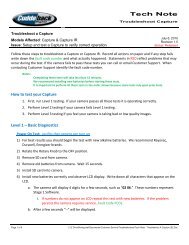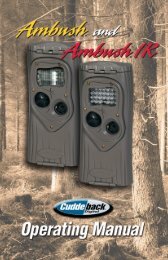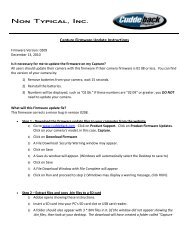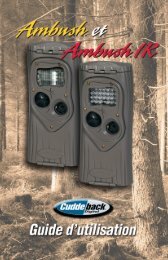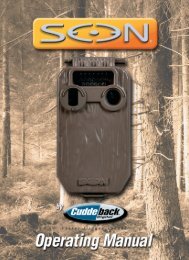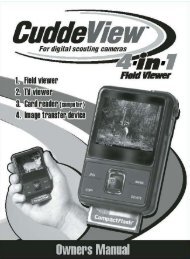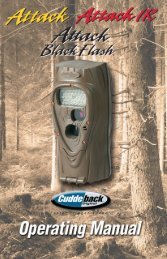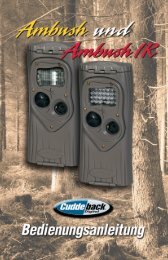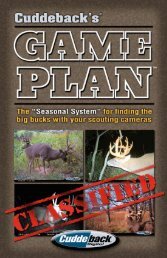Create successful ePaper yourself
Turn your PDF publications into a flip-book with our unique Google optimized e-Paper software.
Owner’s Manual10225
Table of contentsGet to know your <strong>CuddeView</strong> <strong>X2</strong> ..................................................................................... 1Install batteries .............................................................................................................. 2Install SD card(s) ............................................................................................................. 3Power on/off .................................................................................................................... 4Card status screen .......................................................................................................... 5Viewing images ............................................................................................................... 6Zoom in/out ...................................................................................................................... 7Panning ............................................................................................................................ 8Copy images .................................................................................................................... 9Delete images ................................................................................................................ 10Rotation Method for checking cameras .................................................................. 11-12PC card reader ............................................................................................................... 13View images on TV ......................................................................................................... 14
Get to know your <strong>CuddeView</strong> <strong>X2</strong>TV out(behind flap)Source(SD) card(behind flap)Battery lifeindicatorTime/dateinformationLCD screenOperationkeysCopy keyDelete keyBottom viewUSB port(behind flap)Destination(SD) card(behind flap)Power (on/off)/JPG keySource (SD) CardSide viewUSB portDestination (SD) cardTV out1
Install batteries<strong>CuddeView</strong> <strong>X2</strong> operates on4 “AA” batteries.• Slide bottom cover (onback of <strong>CuddeView</strong> <strong>X2</strong>)down to expose batterycompartment.• Install batteries andreplace cover.• Battery life indicatorappears on LCD screenwhen <strong>CuddeView</strong> <strong>X2</strong> ispowered on.• Remove batteries when<strong>CuddeView</strong> <strong>X2</strong> will not beused for one month ormore. Dead batteries canleak acid and destroyyour product.µµ2
Install SD card(s)<strong>CuddeView</strong> <strong>X2</strong> takes SD cards. It will hold two SD cardswhich allows you to copy images from one card to the other.• Only install or remove SD cards when <strong>CuddeView</strong> <strong>X2</strong>is off!• Install SD cards with label facing down into either slot(see below). Installing an SD card incorrectly willdamage your <strong>CuddeView</strong> <strong>X2</strong>.• Push card all the way in until it “clicks.”• To remove the SD cardpush it in until it “clicks”and pops part way out.• <strong>CuddeView</strong> <strong>X2</strong> will allowyou to view images witha single SD card ineither slot.• <strong>CuddeView</strong> <strong>X2</strong> will allowyou to copy images fromSource card to Destinationcard (see Copy imagessection on page 9).µ µ3
Power <strong>CuddeView</strong> <strong>X2</strong> On/OffTo power your <strong>CuddeView</strong> “ON” push the keylabeled: /JPG.• To turn <strong>CuddeView</strong> <strong>X2</strong> “OFF”, hold downfor 3 seconds./JPG buttonPower (on/off)/JPG key4
Card status screenAfter <strong>CuddeView</strong> <strong>X2</strong> powers ON, a Card Status screenappears which allows you to select between the Sourceand Destination cards.• Yellow box around card indicates active card.• Red X over card indicates empty card slot.• Push JPG key to switch between cards when two cardsare installed or to return to card status screen whenviewing images.• Number below card indicates number of images onthat card.5
Viewing imagesTo view images on the selected card, press either thetoru keys.• To view next image, press u key.• To view previous image, press t key.• To return to card status screen (to select other card),press JPG key.Time/date informationBattery indicatorImage #:total imageson card6
Zoom in/out<strong>CuddeView</strong> <strong>X2</strong> allows you to “zoom” in on an image to get acloser look at details like antlers.• To zoom in, press the key.• To zoom in even further, continue to press to key.• To zoom out, press to key.• To switch from zoom to “pan” press the key.• To exit zoom mode, press the JPG key.uuuBlue box indicates“zoom” mode.7
PanningTo pan up, down, left or right you must first zoom in ondisplayed image (by pressing key). Next, presskey to switch to “pan” mode.• Press arrow keys to pan up, down, left, right.• To exit panning mode, press JPG key.• To revert tozoom mode,press key.uYellow box indicates“pan” mode.8
Copy imagesTo copy images from Source card to Destination card, pressJPG key to go to card status screen.• Press copy key.• Select Yes (use u orto toggle betweenYes, No).u• Press to copyimages toDestination card.uCopy keyNote: Copy speed is dependentupon image file size, numberof images and SD card.9
Delete images<strong>CuddeView</strong> <strong>X2</strong> allows you to delete individual images or allimages from your SD card. You must be in “view images” mode.• Press Delete key.once (to display single image delete).twice (to display all-image delete).three times (to exit delete mode).• Select Yes to confirm, No to cancel by using arrow keys.• Press to initiate delete operation.• Deleted images can NOT be recovered.Delete key10
The “Rotation Method” for checking camerasHere is a simple, yet clever system for using your <strong>CuddeView</strong><strong>X2</strong> to make checking scouting cameras more efficient.• Each scouting camera has an SD card installed.We recommend 1 GB cards for <strong>Cuddeback</strong> cameras.• Install 2 blank SD cards into the <strong>CuddeView</strong> <strong>X2</strong>, one in theSource card slot, one in the Destination card slot.Again, we recommend 1 GB cards.When checking your scouting camera, follow thesenext steps:• Remove the SD card from the scouting camera.• Remove the blank Source SD card from <strong>CuddeView</strong> <strong>X2</strong>and install this card into your camera. Re-arm thecamera. You are now finished with that camera.• Install the camera’s SD card into <strong>CuddeView</strong> <strong>X2</strong>’s Sourcecard slot.• Copy the images from the Source card to the Destinationcard. While images are being copied you can leave thearea and travel to your next camera.• Once the copy process is complete, delete the imagesfrom the Source SD card (be careful, do NOT delete theimages from the Destination card). (continued)11
• View these new images by selecting the Destination cardand using the key to view the most recent images.Continue viewing in reverse order to eliminate having toview all the images on the Destination card.u• Check additional cameras using this same “RotationMethod.” By swapping the blank Source card with thecamera card you save the time of waiting for images tocopy. You also go home with all images saved to a singleDestination card.12
Using <strong>CuddeView</strong> <strong>X2</strong> as a PC card reader<strong>CuddeView</strong> <strong>X2</strong>, can be used as a computer card reader.• Turn <strong>CuddeView</strong> <strong>X2</strong> “OFF”.• Plug USB cable (included) into <strong>CuddeView</strong> <strong>X2</strong> USB port.Bottom viewUSB port• Plug USB cable into PC USB port.• Turn <strong>CuddeView</strong> <strong>X2</strong> “ON”.• When “USB Mode?” is displayed, select YES to use<strong>CuddeView</strong> <strong>X2</strong> as a card reader, press NO to use<strong>CuddeView</strong> <strong>X2</strong> as a viewer.• The SD card(s) in your <strong>CuddeView</strong> <strong>X2</strong> will be available onyour PC.• If you use <strong>Cuddeback</strong>’s Trophy Room Image ManagementSoftware, all you need to do is press “G” on yourkeyboard to copy images to your PC. Trophy Room isavailable for FREE download at www.cuddeback.com.13
Using <strong>CuddeView</strong> <strong>X2</strong> to view imageson your TV<strong>CuddeView</strong> <strong>X2</strong> also allows you to view images on yourTV screen.• Turn <strong>CuddeView</strong> <strong>X2</strong> “OFF”.• Plug video cable (included) into <strong>CuddeView</strong> <strong>X2</strong>’s TV out.Side viewTV out• Plug video cable into TV’s video in.• Enable your TV to view the appropriate video source.• Turn <strong>CuddeView</strong> <strong>X2</strong> on and view images using samemethods as previously explained.• <strong>CuddeView</strong> <strong>X2</strong>’s LCD screen will not operate when videocable is attached.14
LIMITED WARRANTY1. Limited Warranty. Non Typical, Inc. (“Non Typical”) warrants the Productto be free from malfunctions and defects in both materials andworkmanship for 1 year from the date of purchase (“Warranty Period”).Non Typical will repair or replace, at its option, the Product if it fails tofunction properly during the Warranty Period, subject to the conditionsand/or limitations stated herein. Such repair or replacement is your soleremedies under this Limited Warranty.2. Limitations. Limited Warranty service will not be provided unless theProduct, returned in the manner set forth below, is accompanied by acopy of your original dated sales receipt. Non Typical reserves the rightto require you to provide your original dated sales receipt.This Limited Warranty does not cover the following:a. Any defect in or damage to the Product that occurs due to mishandlingof the Product;b. Any defect in or damage to the Product that occurs due to repair,modification, or other similar activity performed by anyone other thanNon Typical;c. Any defect in or damage to the Product that occurs due to transport,dropping, shock, or other similar activity after your purchase of theProduct;d. Any defect in or damage to the Product that occurs due to careless orimproper storage, or improper use or maintenance of the Product;e. Any defect in or damage to the Product that occurs due to exhaustedbatteries;f. Any defect in or damage to the Product that occurs due to sand, mud, orother foreign objects entering the inside of the Product; org. Any defect in or damage to the Product related to accident, misuse,abuse, use with incompatible accessories or attachments, your failureto follow proper operating instructions provided by Non Typical, claimsmade after the duration of the Warranty Period, or your failure to followthe instructions set forth below with respect to return of the Product toNon Typical.15
3. ALL OTHER EXPRESS AND IMPLIED WARRANTIES FOR THE PRODUCT,INCLUDING THE IMPLIED WARRANTIES OF MERCHANTABILITY ANDFITNESS FOR A PARTICULAR PURPOSE ARE HEREBY DISCLAIMED.NON TYPICAL EXPRESSLY DISCLAIMS ALL WARRANTIES NOT STATEDIN THIS WARRANTY. ANY IMPLIED WARRANTIES THAT MAY BEIMPOSED BY LAW ARE LIMITED IN DURATION TO THE TERMS OF THISEXPRESS LIMITED WARRANTY. SOME JURISDICTIONS DO NOTALLOW THE EXCLUSION OF IMPLIED WARRANTIES OR LIMITATIONS ONHOW LONG AN IMPLIED WARRANTY LASTS, SO THE ABOVE EXCLUSIONSOR LIMITATIONS MAY NOT APPLY TO YOU. IN NO EVENT WILL NONTYPICAL BE LIABLE TO YOU, OR ANY THIRD PARTY, FOR ANY DAMAGESIN EXCESS OF THE PURCHASE PRICE OF THE PRODUCT. IN ADDITION,NON TYPICAL SHALL IN NO EVENT BE LIABLE TO YOU, OR ANY THIRDPARTY, FOR ANY DIRECT OR INDIRECT DAMAGES OR OTHER SPECIAL,INCIDENTAL, EXEMPLARY OR CONSEQUENTIAL DAMAGES ARISINGOUT OF THE USE OF OR INABILITY TO USE THE PRODUCT. SOMEJURISDICTIONS DO NOT ALLOW THE EXCLUSION OR LIMITATION OFINCIDENTAL OR CONSEQUENTIAL DAMAGES FOR SOME PRODUCTS,SO THE EXCLUSIONS OR LIMITATIONS MAY NOT APPLY TO YOU. THISLIMITED WARRANTY GIVES YOU SPECIFIC LEGAL RIGHTS, AND YOUMAY ALSO HAVE OTHER RIGHTS WHICH MAY VARY FROMJURISDICTION TO JURISDICTION.4. Notwithstanding any terms of this Limited Warranty to the contrary,no warranty coverage shall be provided for any Product purchased from,through or with the assistance or involvement of any Internet auctionweb site.OBTAINING SERVICE FOR YOUR PRODUCTSTEP 1: Visit www.cuddeback.com and click Product <strong>Support</strong>You can get answers to common questions, run a troubleshooting wizard, orauthorize a product return on our web site (www.cuddeback.com). Note – ifyou use our web site to authorize a return you DO NOT need to call us.16
STEP 2: Call Non Typical at (920) 347-3810As a condition of the warranty coverage for your Product, you are requiredto contact Non Typical by telephone at (920) 347-3810 or the web site listedabove before returning your Product for service. Do not contact the dealerfrom whom you purchased the Product. Returning your Product without firstcalling Non Typical will significantly delay service. Service calls should bemade during Non Typical normal business hours of Monday through Fridayfrom 8:00 a.m. to 4:30 p.m., Central Standard Time.“Thanks for making a great camera, beats allthe others I’ve tried, hands down.”– Ken Luko - Black Earth, WI“<strong>Cuddeback</strong> is the best there is! I wouldn’tuse anything else!”– Luke Mitchell - Perry, MO“I have tried many other game cameras butnothing compares or is anything close to a<strong>Cuddeback</strong>.”– Davis Wood - Lewisburg, WV17
jfaksjfoijaofjofjajfaij“The colors captured are second to none!Thanks, <strong>Cuddeback</strong>, for an excellent product!”– Cal Otten - Mehoopany, PA“I would recommend these cameras to anyonelooking for a great trail camera! Lightning fasttrigger speed, longest lasting battery life!”– Weston Lovelette - Elk River, MN“I love my <strong>Cuddeback</strong>, it is the best onthe market.”– Chris Ransom - Vandalia, OH