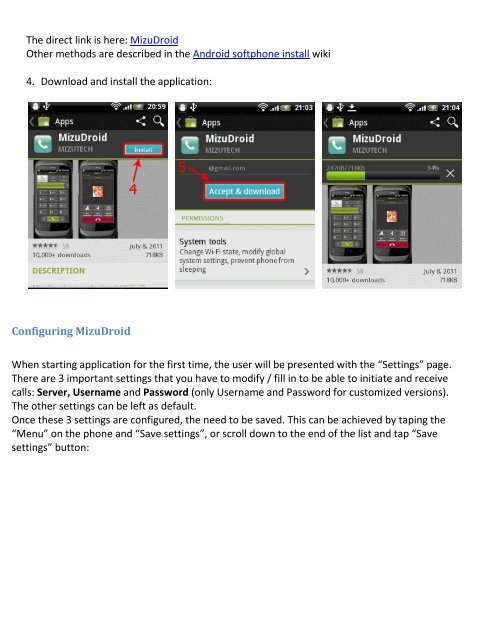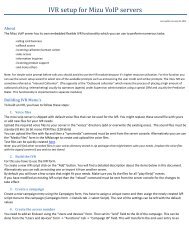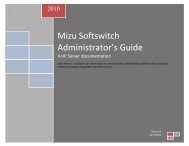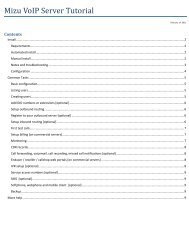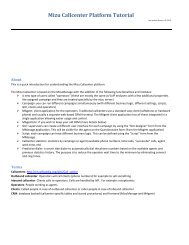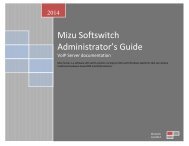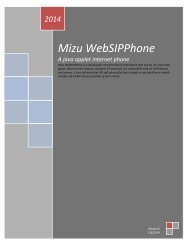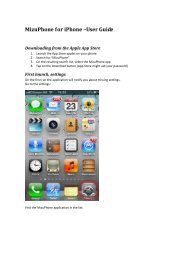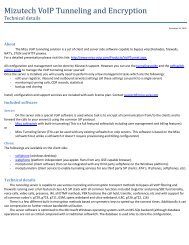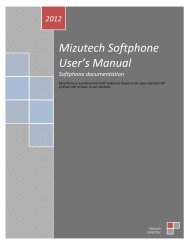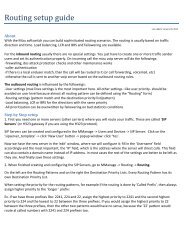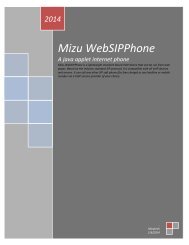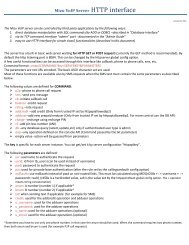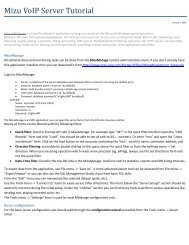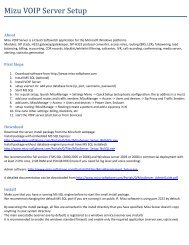MizuDroid âMizutech Android Softphone user guide - Mizu Voip
MizuDroid âMizutech Android Softphone user guide - Mizu Voip
MizuDroid âMizutech Android Softphone user guide - Mizu Voip
You also want an ePaper? Increase the reach of your titles
YUMPU automatically turns print PDFs into web optimized ePapers that Google loves.
The direct link is here: <strong><strong>Mizu</strong>Droid</strong>Other methods are described in the <strong>Android</strong> softphone install wiki4. Download and install the application:Configuring <strong><strong>Mizu</strong>Droid</strong>When starting application for the first time, the <strong>user</strong> will be presented with the “Settings” page.There are 3 important settings that you have to modify / fill in to be able to initiate and receivecalls: Server, Username and Password (only Username and Password for customized versions).The other settings can be left as default.Once these 3 settings are configured, the need to be saved. This can be achieved by taping the“Menu” on the phone and “Save settings”, or scroll down to the end of the list and tap “Savesettings” button: