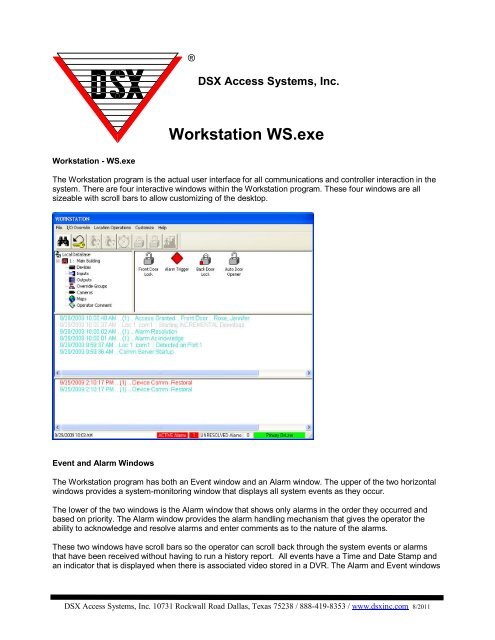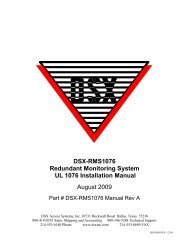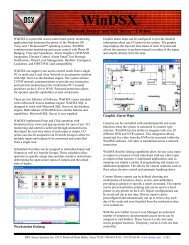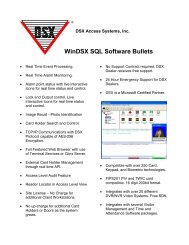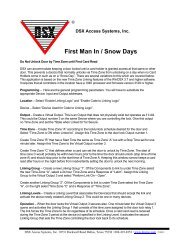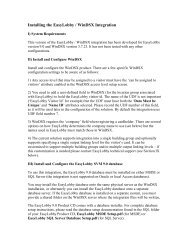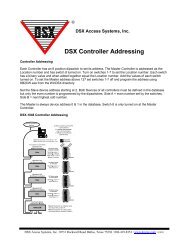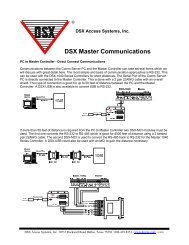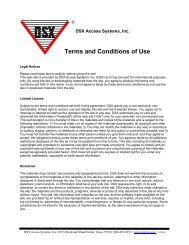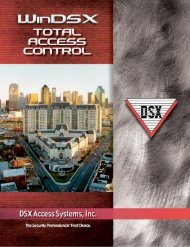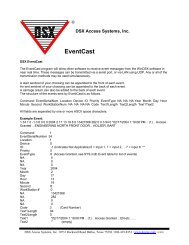information on Workstation. - DSX Access Systems, Inc.
information on Workstation. - DSX Access Systems, Inc.
information on Workstation. - DSX Access Systems, Inc.
You also want an ePaper? Increase the reach of your titles
YUMPU automatically turns print PDFs into web optimized ePapers that Google loves.
®<strong>DSX</strong> <strong>Access</strong> <strong>Systems</strong>, <strong>Inc</strong>.Workstati<strong>on</strong> WS.exeWorkstati<strong>on</strong> - WS.exeThe Workstati<strong>on</strong> program is the actual user interface for all communicati<strong>on</strong>s and c<strong>on</strong>troller interacti<strong>on</strong> in thesystem. There are four interactive windows within the Workstati<strong>on</strong> program. These four windows are allsizeable with scroll bars to allow customizing of the desktop.Event and Alarm WindowsThe Workstati<strong>on</strong> program has both an Event window and an Alarm window. The upper of the two horiz<strong>on</strong>talwindows provides a system-m<strong>on</strong>itoring window that displays all system events as they occur.The lower of the two windows is the Alarm window that shows <strong>on</strong>ly alarms in the order they occurred andbased <strong>on</strong> priority. The Alarm window provides the alarm handling mechanism that gives the operator theability to acknowledge and resolve alarms and enter comments as to the nature of the alarms.These two windows have scroll bars so the operator can scroll back through the system events or alarmsthat have been received without having to run a history report. All events have a Time and Date Stamp andan indicator that is displayed when there is associated video stored in a DVR. The Alarm and Event windows<strong>DSX</strong> <strong>Access</strong> <strong>Systems</strong>, <strong>Inc</strong>. 10731 Rockwall Road Dallas, Texas 75238 / 888-419-8353 / www.dsxinc.com 8/2011
ackground color can be individually altered under DataBase/System/Setup/System Parameters. The textsize in these windows can be c<strong>on</strong>figured under Workstati<strong>on</strong>/Customize/Event Text Size.Selecti<strong>on</strong> WindowThe top left window is the selecti<strong>on</strong> window. It allows for a Locati<strong>on</strong> to be chosen for interacti<strong>on</strong>. All Locati<strong>on</strong>sare listed here. (A Locati<strong>on</strong> is a site or building or basically a Master C<strong>on</strong>troller and up to 63 SlaveC<strong>on</strong>trollers). Once a Locati<strong>on</strong> is selected the Locati<strong>on</strong> Operati<strong>on</strong>s Menu is active. Once the Locati<strong>on</strong> Menu isexpanded there is a list of choices displayed. Select from the choices of Devices (readers), Inputs (alarmpoints), Outputs (locks), Override Groups (groups of inputs and/or outputs), Cameras (DVR or CCTVinterface), Maps (facility maps or pictures), and Operator Comments (historical record). Whatever is chosenin the selecti<strong>on</strong> window is displayed in the c<strong>on</strong>trol window. If Inputs is selected all Locati<strong>on</strong> Inputs aredisplayed in the sizeable scrollable c<strong>on</strong>trol window.Status and C<strong>on</strong>trol WindowOnce a selecti<strong>on</strong> is made, the C<strong>on</strong>trol Window displays all inputs or outputs as animated ic<strong>on</strong>s that changeto indicate their status. Inputs can be represented with two different ic<strong>on</strong>s that switch automatically. One ic<strong>on</strong>depicts the abnormal state while another represents the normal state. Output status is also displayed withtwo different ic<strong>on</strong>s. One ic<strong>on</strong> appears when the output is open and another appears when the output goessecure. Full c<strong>on</strong>trol over the inputs and outputs is provided through right clicking <strong>on</strong> the point for a c<strong>on</strong>trolmenu, which has all of the interacti<strong>on</strong> commands from which to choose. The toolbar at the top of the screendisplays ic<strong>on</strong>s that can also provide manual c<strong>on</strong>trol over the input or output selected. The toolbar at the topcan be moved to any desired locati<strong>on</strong> <strong>on</strong> the screen. Double clicking in the c<strong>on</strong>trol window but not <strong>on</strong> an ic<strong>on</strong>allows the c<strong>on</strong>trol window to change to full screen showing even more ic<strong>on</strong>s at a single glance. Typing XSDallows for the device and point addresses to be displayed instead of the point names.Input / Output / Override GroupsInputs and Outputs can both be placed in Override Groups to allow for simple c<strong>on</strong>trol and summary statusindicati<strong>on</strong>. From the Workstati<strong>on</strong> software an Override Group can show the summary status of a group ofinputs. If any Input in the Group were abnormal the Group would indicate this fault by displaying its abnormalic<strong>on</strong>. At the same time the Override Group ic<strong>on</strong> will allow for easy, armed state c<strong>on</strong>trol of all Inputs in theGroup. Override Groups can also be used for Outputs. The Group ic<strong>on</strong> will indicate if any Output is open andprovide simple but complete c<strong>on</strong>trol over every Output in the Group. The Group ic<strong>on</strong> has an Expansi<strong>on</strong>feature that allows the Group to expand and the c<strong>on</strong>trol window to show the individual ic<strong>on</strong>s for each Input orOutput in the Group. The individual ic<strong>on</strong>s can then be quickly compressed back into <strong>on</strong>e ic<strong>on</strong>. ScheduledOverrides can also be used to c<strong>on</strong>trol Override Groups.Graphic MapsGraphic pictures or Maps can be imported into the system for alarm annunciati<strong>on</strong> and Input and Outputc<strong>on</strong>trol. 21 different graphic file formats can be imported into the system. The maps can have the systemInputs, Outputs, Override Groups, and Camera ic<strong>on</strong>s placed <strong>on</strong> them. Maps are accessible from theWorkstati<strong>on</strong> Program where the real time status of the Inputs and Outputs can be viewed as well asc<strong>on</strong>trolled. System I/O points can be defined <strong>on</strong> multiple Maps. Select Inputs can automatically display aMap up<strong>on</strong> alarm. When an alarm occurs, the Map that c<strong>on</strong>tains that Input will automatically pop up <strong>on</strong> thescreen. The Input ic<strong>on</strong> will be blinking red and additi<strong>on</strong>al relevant Maps can be accessed.It is possible to use photographs instead of CAD drawings for Maps. Some people have a hard timeinterpreting floor plans or blueprint type drawings. In a case like this a digital camera can be used tophotograph building entrances and areas where there are alarm points or c<strong>on</strong>trol outputs. Once accessedmost people can identify the entry or exit to the building by looking at a photograph of it. The photograph canhave Inputs, Outputs, Override Groups, and Cameras defined <strong>on</strong> it just as floor plan type drawings.<strong>DSX</strong> <strong>Access</strong> <strong>Systems</strong>, <strong>Inc</strong>. 10731 Rockwall Road Dallas, Texas 75238 / 888-419-8353 / www.dsxinc.com 8/2011
Workstati<strong>on</strong> now has the ability to display a Map <strong>on</strong> Startup. There are provisi<strong>on</strong>s to set size and locati<strong>on</strong> ofthe map for startup. This accommodates applicati<strong>on</strong>s where a Map is to always be displayed.Image ReCall is accessible manually by clicking <strong>on</strong> an access Granted or Denied event in the Event Windowof Workstati<strong>on</strong>. It can also be c<strong>on</strong>figured to turn automatically by Time Z<strong>on</strong>e and by Reader. Below is theImage Recall Window that shows the Name, Primary Image, date/time, and Door the event took place at.Search Names can be invoked by clicking <strong>on</strong> the Binoculars in the Workstati<strong>on</strong> Toolbar or by double clicking<strong>on</strong> the photo in the Image ReCall Window.<strong>DSX</strong> <strong>Access</strong> <strong>Systems</strong>, <strong>Inc</strong>. 10731 Rockwall Road Dallas, Texas 75238 / 888-419-8353 / www.dsxinc.com 8/2011