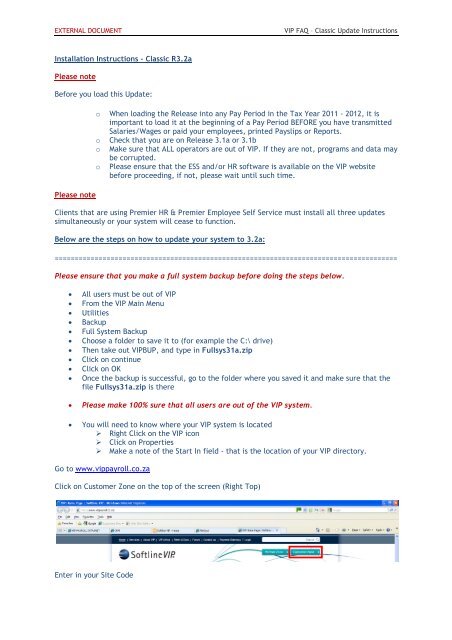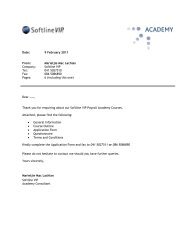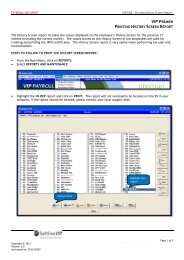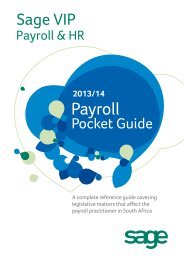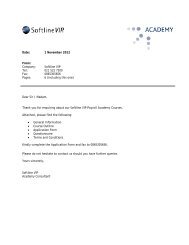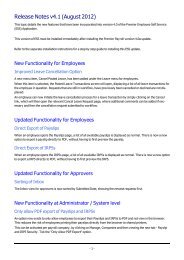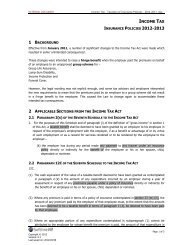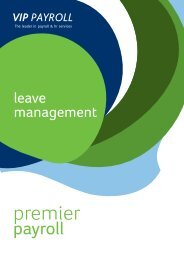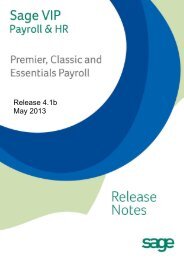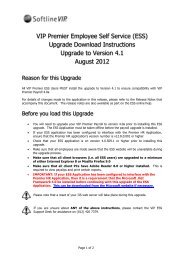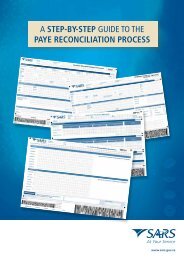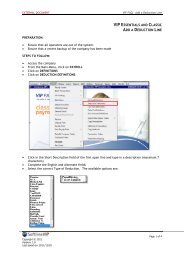Installation Instructions â Classic R3.2a Please note ... - VIP Payroll
Installation Instructions â Classic R3.2a Please note ... - VIP Payroll
Installation Instructions â Classic R3.2a Please note ... - VIP Payroll
Create successful ePaper yourself
Turn your PDF publications into a flip-book with our unique Google optimized e-Paper software.
EXTERNAL DOCUMENT<strong>VIP</strong> FAQ – <strong>Classic</strong> Update <strong>Instructions</strong><strong>Installation</strong> <strong>Instructions</strong> – <strong>Classic</strong> <strong>R3.2a</strong><strong>Please</strong> <strong>note</strong>Before you load this Update:<strong>Please</strong> <strong>note</strong>o When loading the Release into any Pay Period in the Tax Year 2011 - 2012, it isimportant to load it at the beginning of a Pay Period BEFORE you have transmittedSalaries/Wages or paid your employees, printed Payslips or Reports.o Check that you are on Release 3.1a or 3.1bo Make sure that ALL operators are out of <strong>VIP</strong>. If they are not, programs and data maybe corrupted.o <strong>Please</strong> ensure that the ESS and/or HR software is available on the <strong>VIP</strong> websitebefore proceeding, if not, please wait until such time.Clients that are using Premier HR & Premier Employee Self Service must install all three updatessimultaneously or your system will cease to function.Below are the steps on how to update your system to 3.2a:======================================================================================<strong>Please</strong> ensure that you make a full system backup before doing the steps below.• All users must be out of <strong>VIP</strong>• From the <strong>VIP</strong> Main Menu• Utilities• Backup• Full System Backup• Choose a folder to save it to (for example the C:\ drive)• Then take out <strong>VIP</strong>BUP, and type in Fullsys31a.zip• Click on continue• Click on OK• Once the backup is successful, go to the folder where you saved it and make sure that thefile Fullsys31a.zip is there• <strong>Please</strong> make 100% sure that all users are out of the <strong>VIP</strong> system.• You will need to know where your <strong>VIP</strong> system is located Right Click on the <strong>VIP</strong> icon Click on Properties Make a <strong>note</strong> of the Start In field - that is the location of your <strong>VIP</strong> directory.Go to www.vippayroll.co.zaClick on Customer Zone on the top of the screen (Right Top)Enter in your Site Code
EXTERNAL DOCUMENT<strong>VIP</strong> FAQ – <strong>Classic</strong> Update <strong>Instructions</strong>Enter in the Primary Email Address and click on Proceed.Click on Software Updates at the top and select Essentials/<strong>Classic</strong>/PremierClick on “Click Here to View” on the Release 3.2a banner. The presentation (first banner) can bedownloaded and viewed in conjunction with the Release Notes.
EXTERNAL DOCUMENT<strong>VIP</strong> FAQ – <strong>Classic</strong> Update <strong>Instructions</strong>Scroll down and click on Download Software under the <strong>Classic</strong> package. <strong>Please</strong> read the warningmessage before doing this.The <strong>Installation</strong> <strong>Instructions</strong> and the Release Notes must be downloaded from this page as well.Click on RunThe Update will now start to download.
EXTERNAL DOCUMENT<strong>VIP</strong> FAQ – <strong>Classic</strong> Update <strong>Instructions</strong>Click on Browse andselect your <strong>VIP</strong>directory asdetermined in theStart In – in thebeginning of the emailClick onNextClick on “Yes, I’vemade a Backup…”Click onNext
EXTERNAL DOCUMENT<strong>VIP</strong> FAQ – <strong>Classic</strong> Update <strong>Instructions</strong>Click onInstallThe installation will now begin. Do not interrupt this process.Click onFinish
EXTERNAL DOCUMENT<strong>VIP</strong> FAQ – <strong>Classic</strong> Update <strong>Instructions</strong>Open the <strong>VIP</strong> system. A message will display indicating that all the companies must be updated tothe new version. Click on Continue.Click onContinueAll companies must be updated to <strong>R3.2a</strong>. Select on Update All Companies and click on Continue.Click on Update allcompaniesClick onContinueThis completes the update process.