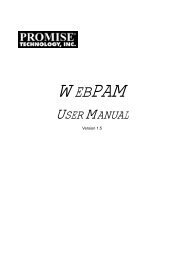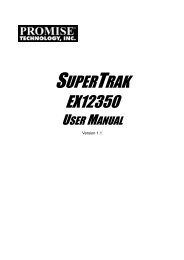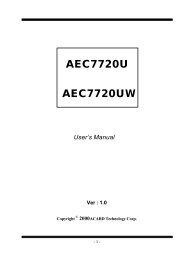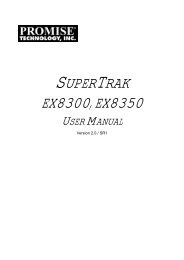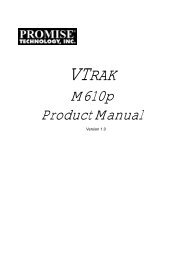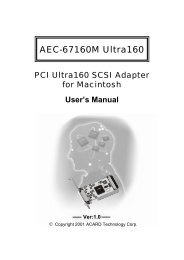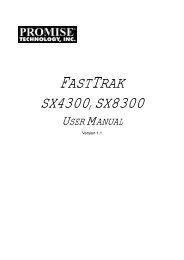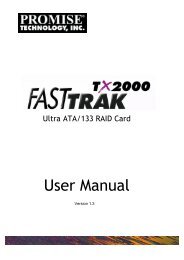- Page 1 and 2: SMARTSTORNASProduct ManualVersion 1
- Page 3 and 4: Table of ContentsChapter 1: About T
- Page 5 and 6: Chapter 1: About This ManualThis Pr
- Page 7 and 8: Chapter 2: SmartStor NAS Introducti
- Page 9 and 10: Chapter 3: Installation and SetupFi
- Page 11: 3.2 Task 2: Installing Disk DrivesC
- Page 15 and 16: Chapter 3: Installation and Setup7.
- Page 17 and 18: Chapter 3: Installation and SetupCo
- Page 19 and 20: Chapter 4: File and Printer Sharing
- Page 21 and 22: Chapter 4: File and Printer Sharing
- Page 23 and 24: Chapter 4: File and Printer Sharing
- Page 25 and 26: Chapter 4: File and Printer Sharing
- Page 27 and 28: Chapter 4: File and Printer Sharing
- Page 29 and 30: Chapter 4: File and Printer Sharing
- Page 31 and 32: Chapter 4: File and Printer Sharing
- Page 33 and 34: Chapter 4: File and Printer Sharing
- Page 35 and 36: Chapter 4: File and Printer Sharing
- Page 37 and 38: Chapter 4: File and Printer Sharing
- Page 39 and 40: Linux PCChapter 4: File and Printer
- Page 41 and 42: Chapter 5: SmartNAVIChapter 5: Smar
- Page 43 and 44: 5. Choose a Setup Mode and click th
- Page 45 and 46: Chapter 5: SmartNAVI6. Choose Autom
- Page 47 and 48: Chapter 5: SmartNAVI5.2 Managing Us
- Page 49 and 50: Chapter 5: SmartNAVI6. Click the Lo
- Page 51 and 52: Chapter 5: SmartNAVIDeleting a User
- Page 53 and 54: Chapter 5: SmartNAVIAdding Members
- Page 55 and 56: Chapter 5: SmartNAVI6. Click the Ye
- Page 57 and 58: Chapter 5: SmartNAVI5.3 Managing RA
- Page 59 and 60: Chapter 5: SmartNAVIViewing RAID Vo
- Page 61 and 62: Chapter 5: SmartNAVI5. Click the OK
- Page 63 and 64:
Chapter 5: SmartNAVI․ The letter
- Page 65 and 66:
Device ListChapter 5: SmartNAVIBefo
- Page 67 and 68:
5. Do any of the following actions
- Page 69 and 70:
Chapter 5: SmartNAVI9. Click the Ad
- Page 71 and 72:
Chapter 5: SmartNAVI5. Click the Mo
- Page 73 and 74:
Chapter 5: SmartNAVIYou can also cl
- Page 75 and 76:
5. Click an option button for:Chapt
- Page 77 and 78:
5. Optional. Click the arrow on the
- Page 79 and 80:
Chapter 5: SmartNAVI4. Click the Cl
- Page 81 and 82:
Chapter 5: SmartNAVI․Deny access
- Page 83 and 84:
Chapter 5: SmartNAVI1. Click the Sh
- Page 85 and 86:
4. Double-click the individual shar
- Page 87 and 88:
Chapter 5: SmartNAVI4. Click the sh
- Page 89 and 90:
Chapter 5: SmartNAVI5. Click the Un
- Page 91 and 92:
Chapter 5: SmartNAVIOne Click Setup
- Page 93 and 94:
Chapter 5: SmartNAVIClick the Next
- Page 95 and 96:
Chapter 5: SmartNAVI5. Click the OK
- Page 97 and 98:
Chapter 5: SmartNAVI3. Choose the L
- Page 99 and 100:
Chapter 5: SmartNAVIDisabling Event
- Page 101 and 102:
4. Do one of the following actions:
- Page 103 and 104:
Chapter 5: SmartNAVI3. Click the Co
- Page 105 and 106:
Chapter 5: SmartNAVI5. Click the En
- Page 107:
Chapter 5: SmartNAVI4. Click the Pl
- Page 110:
SmartStor NAS Product ManualDirectl
- Page 113 and 114:
Chapter 5: SmartNAVIDragging and dr
- Page 115 and 116:
Downloading began automatically whe
- Page 117 and 118:
Chapter 5: SmartNAVI5. Click the Pa
- Page 119 and 120:
Chapter 5: SmartNAVI5. Click the Op
- Page 121 and 122:
Chapter 5: SmartNAVIPlaylists are s
- Page 123 and 124:
Chapter 5: SmartNAVI3. Right-click
- Page 125 and 126:
5.9 Managing Photo AlbumsMaking an
- Page 127 and 128:
Chapter 5: SmartNAVIOptional:․ To
- Page 129 and 130:
Chapter 5: SmartNAVIPart 2: Exporti
- Page 131 and 132:
Chapter 5: SmartNAVIPart 3: Viewing
- Page 133 and 134:
Chapter 5: SmartNAVI- Add/view/dele
- Page 135 and 136:
4. Click the album you want to dele
- Page 137 and 138:
Chapter 6: WebPASM․ Close your br
- Page 139 and 140:
3. Under network setting, choose on
- Page 141 and 142:
Chapter 6: WebPASM8. In the confirm
- Page 143 and 144:
Chapter 6: WebPASMRemoving Members
- Page 145 and 146:
Setting QuotasChapter 6: WebPASMQuo
- Page 147 and 148:
Chapter 6: WebPASMTo change the Sma
- Page 149 and 150:
Chapter 6: WebPASMTo set up access
- Page 151 and 152:
Chapter 6: WebPASM5. Click the OK b
- Page 153 and 154:
Chapter 6: WebPASM7. Click the Enab
- Page 155 and 156:
Chapter 6: WebPASMconnected, and us
- Page 157 and 158:
Chapter 6: WebPASMfunction to add o
- Page 159 and 160:
6. In the confirmation box, click t
- Page 161 and 162:
Chapter 6: WebPASM3. Click the OK b
- Page 163 and 164:
Chapter 6: WebPASM2. In the Tree, c
- Page 165 and 166:
Chapter 6: WebPASM6. In the confirm
- Page 167 and 168:
Formatting an External USB Drive or
- Page 169 and 170:
Chapter 6: WebPASM6. Click the OK b
- Page 171 and 172:
Chapter 6: WebPASMTo setup a Snapsh
- Page 173 and 174:
Chapter 6: WebPASM5. Do one of the
- Page 175 and 176:
Chapter 6: WebPASM2. In the Tree, c
- Page 177 and 178:
Chapter 6: WebPASM3. Click the OK b
- Page 179 and 180:
Chapter 6: WebPASM5. Click the OK b
- Page 181 and 182:
Chapter 6: WebPASMSee your Network
- Page 183 and 184:
Chapter 6: WebPASM5. Click the OK b
- Page 185 and 186:
Chapter 6: WebPASM4. Click the OK b
- Page 187 and 188:
Setting up System StandbyChapter 6:
- Page 189 and 190:
Chapter 6: WebPASM3. Click the OK b
- Page 191 and 192:
Chapter 6: WebPASM9. Click the OK b
- Page 193 and 194:
5. In the confirmation box, click t
- Page 195 and 196:
Chapter 6: WebPASM3. Click the Encl
- Page 197 and 198:
Accessing Media CenterChapter 6: We
- Page 199 and 200:
Chapter 6: WebPASM1. Choose and cli
- Page 201 and 202:
Chapter 6: WebPASM6.13 DownloadTran
- Page 203 and 204:
Chapter 6: WebPASMIn the action fie
- Page 205 and 206:
6. A playlist window appears, click
- Page 207 and 208:
Chapter 6: WebPASM6.16 Database Ser
- Page 209 and 210:
Chapter 6: WebPASM4. The uploaded w
- Page 211 and 212:
FTP UploadChapter 6: WebPASM1. Conn
- Page 213 and 214:
Chapter 7: Technology BackgroundCha
- Page 215 and 216:
RAID 5 - Block Striping with Distri
- Page 217 and 218:
Chapter 7: Technology Background․
- Page 219 and 220:
7.6 RAID Volume MigrationMigration
- Page 221 and 222:
Chapter 8: TroubleshootingFigure 1.
- Page 223 and 224:
Chapter 8: Troubleshooting․ Remov
- Page 225 and 226:
Chapter 8: TroubleshootingFigure 4.
- Page 227 and 228:
Chapter 8: TroubleshootingReported
- Page 229 and 230:
Chapter 8: TroubleshootingFigure 5.
- Page 231 and 232:
Chapter 8: TroubleshootingVerifying
- Page 233 and 234:
Chapter 8: TroubleshootingFigure 8.
- Page 235 and 236:
Chapter 8: TroubleshootingFigure 10
- Page 237 and 238:
Chapter 9: SupportChapter 9: Suppor
- Page 239 and 240:
Chapter 9: SupportI enabled One Tou
- Page 241 and 242:
․ BIOS, firmware, and driver vers
- Page 243 and 244:
Chapter 9: Supporta) improper or in
- Page 245 and 246:
Chapter 9: SupportOther Countries:R