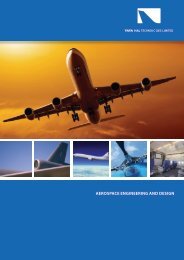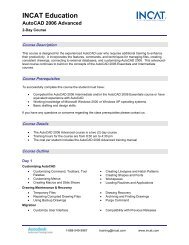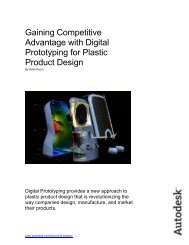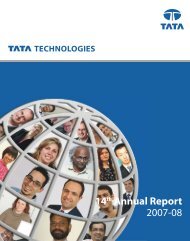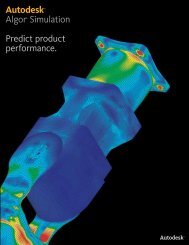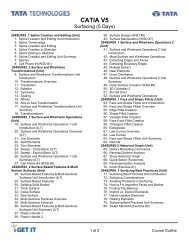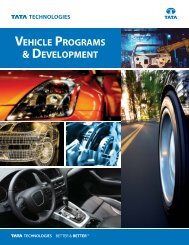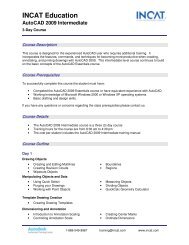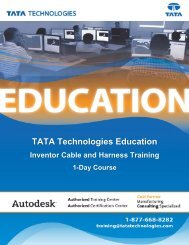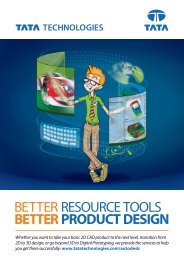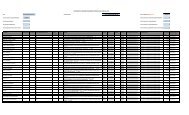Autodesk Inventor 2010 What's New - Autodesk Inventor Wizard
Autodesk Inventor 2010 What's New - Autodesk Inventor Wizard
Autodesk Inventor 2010 What's New - Autodesk Inventor Wizard
- No tags were found...
You also want an ePaper? Increase the reach of your titles
YUMPU automatically turns print PDFs into web optimized ePapers that Google loves.
Technical What’s <strong>New</strong>Bill of MaterialsAssembly Level Storage of Custom ColumnsCustom columns are now stored in the assembly file,making it much easier to share custom BOM data.BOM Editor UsabilityThe Bill of Materials dialog box now supports aspreadsheet usage paradigm.• Use the Shift or Ctrl key on your keyboard to controlselection.• Use a grip point in the bottom-right corner of a selectionto expand a single cell or block of cells. If theoriginal selection contains a single row or column,values are copied to the expanded rows or columns.• Copy BOM cells within the BOM table, to anotherBOM view, or to an external editor. Copying preservesBOM formulas.• Drag and drop rows in the BOM table. The functionalityis also available for noncontiguous selection sets.• Commands are available in the context menu (Copy,Paste, Capitalize, Find, and Replace).• Copy and paste data between the Bill of Materialsdialog box and Microsoft Office Excel. Noncontiguousselection sets in the BOM table are supported.Open from BOM EditorUse the Open command to open a part or assemblyfile from the Bill of Materials dialog box. The Opencommand is available in the right-click menu for aselected (highlighted) component in the BOM table.Better Integration of BOM Editor and GraphicsWindowThe BOM Editor has been enhanced so you can nowpan, rotate, and zoom the model while workingin the BOM Editor. In addition, you now see partsand assemblies highlighted when you select thecorresponding cell or row in the BOM dialog box.Similarly, selecting a component in the assemblybrowser or graphic window will highlight thecorresponding row in the BOM dialog.Licensing, Installation, and DeploymentDynamic LicensingCustomers with a mix of <strong>Autodesk</strong> <strong>Inventor</strong> seats(<strong>Inventor</strong> Suite, Simulation, Routed Systems, orProfessional) and who use the network license managertypically install the higher-level <strong>Inventor</strong> flavor onall machines so that each user can run the version of<strong>Inventor</strong> that best meets their needs at the time.In the past, switching from one version, such as<strong>Autodesk</strong> ® <strong>Inventor</strong> ® Suite software, to anotherversion, such as <strong>Autodesk</strong> ® <strong>Inventor</strong> ® Professionalsoftware, required you to close <strong>Inventor</strong> and restart itagain. With <strong>Inventor</strong> <strong>2010</strong> this is no longer necessary.<strong>Inventor</strong> <strong>2010</strong> installations using network licensesalways start with an <strong>Inventor</strong> Suite license anddynamically switch licenses only when you invoke acommand that requires a higher-value license. Thisenhancement optimizes license usage since users onlyconsume higher-value licenses when required.FLEXnetThe license manager for <strong>Inventor</strong> <strong>2010</strong> uses FLEXnet inplace of FLEXlm.Multiple Language Support<strong>Inventor</strong> <strong>2010</strong> installer provides support for languagepacks, allowing you to select the language duringinstallation or during the creation of a deployment.For <strong>2010</strong> the English language pack is included with thelocalized product in North and South America and allAsia regions except Japan. It is not available in EMIAregions.Combined CAD Manager Control UtilityThe CAD Manager Control Utilities for AutoCAD ®software and <strong>Inventor</strong> have been combined into asingle utility.12 <strong>Autodesk</strong> <strong>Inventor</strong> <strong>2010</strong>