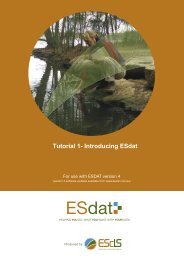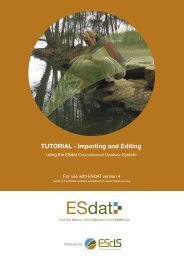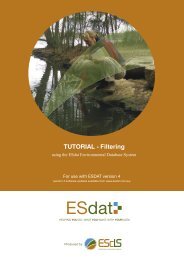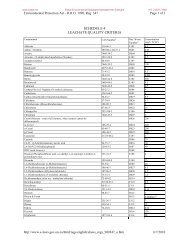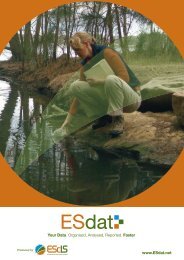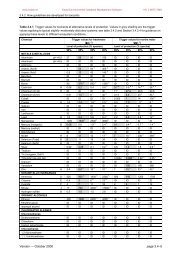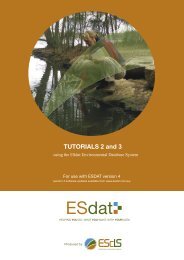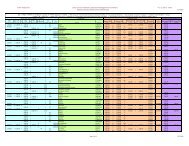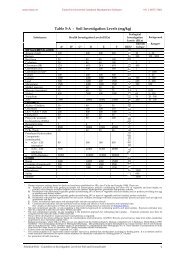TUTORIAL - Locations and Mapping - ESdat
TUTORIAL - Locations and Mapping - ESdat
TUTORIAL - Locations and Mapping - ESdat
- No tags were found...
Create successful ePaper yourself
Turn your PDF publications into a flip-book with our unique Google optimized e-Paper software.
Function Tutorial - <strong>Locations</strong> <strong>and</strong> <strong>Mapping</strong>Select the ‘Area’ tab, <strong>and</strong> the ‘Outline’ Sub-tab.Change the Color to Red <strong>and</strong> click ‘OK’. The outline of the areas in the layer will beshown in red.Try changing some of the other options here <strong>and</strong> note the changes.For more information on base maps, seehttp://www.esdat.net/esdathelp/index.html?adding_basemaps.htmBasemap Coordinate SystemsIf the coordinate system of the data in <strong>ESdat</strong> isn’t specified, then all GIS Layers must be in thesame coordinate system as the <strong>ESdat</strong> data. However, <strong>ESdat</strong> has the ability to overlay data <strong>and</strong>layers in different coordinate systems.Imagery BasemapsAll imagery basemaps (ie arial photographs or satellite imagery) need to be georeferencedbefore it can be properly viewed in <strong>ESdat</strong>.Some imagery formats contain the co-ordinate system within the file (ie ecw’s) <strong>and</strong> othersrequire a world file (ie tiffs). If a co-ordinate system isn’t specified the imagery will need to begeo-referenced using a geo-referencing package, or one of the mainstream GIS applications.Whenever possible <strong>ESdat</strong> will automatically detect the co-ordinate system, requiring no useraction other than adding the layer.EarthScience Information Systems Pty LtdEmail: Support@ESDAT.com Web: www.esdat.net Page 7