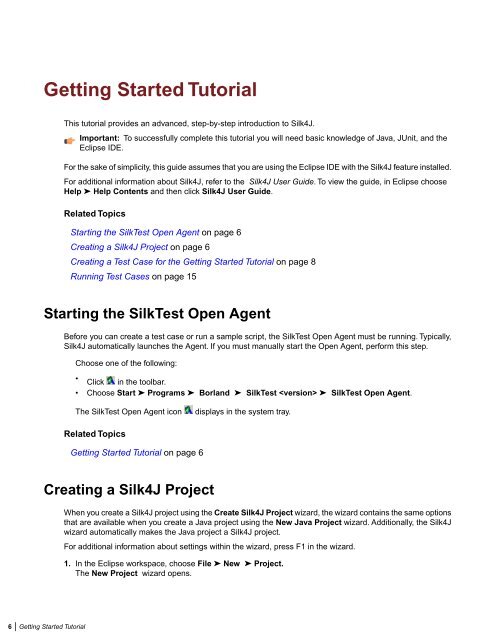Creating a Test Case for the Getting Started Tutorial - Borland ...
Creating a Test Case for the Getting Started Tutorial - Borland ...
Creating a Test Case for the Getting Started Tutorial - Borland ...
Create successful ePaper yourself
Turn your PDF publications into a flip-book with our unique Google optimized e-Paper software.
<strong>Getting</strong> <strong>Started</strong> <strong>Tutorial</strong>This tutorial provides an advanced, step-by-step introduction to Silk4J.Important: To successfully complete this tutorial you will need basic knowledge of Java, JUnit, and <strong>the</strong>Eclipse IDE.For <strong>the</strong> sake of simplicity, this guide assumes that you are using <strong>the</strong> Eclipse IDE with <strong>the</strong> Silk4J feature installed.For additional in<strong>for</strong>mation about Silk4J, refer to <strong>the</strong> Silk4J User Guide. To view <strong>the</strong> guide, in Eclipse chooseHelp ➤ Help Contents and <strong>the</strong>n click Silk4J User Guide.Related TopicsStarting <strong>the</strong> Silk<strong>Test</strong> Open Agent on page 6<strong>Creating</strong> a Silk4J Project on page 6<strong>Creating</strong> a <strong>Test</strong> <strong>Case</strong> <strong>for</strong> <strong>the</strong> <strong>Getting</strong> <strong>Started</strong> <strong>Tutorial</strong> on page 8Running <strong>Test</strong> <strong>Case</strong>s on page 15Starting <strong>the</strong> Silk<strong>Test</strong> Open AgentBe<strong>for</strong>e you can create a test case or run a sample script, <strong>the</strong> Silk<strong>Test</strong> Open Agent must be running. Typically,Silk4J automatically launches <strong>the</strong> Agent. If you must manually start <strong>the</strong> Open Agent, per<strong>for</strong>m this step.Choose one of <strong>the</strong> following:•Click in <strong>the</strong> toolbar.• Choose Start ➤ Programs ➤ <strong>Borland</strong> ➤ Silk<strong>Test</strong> ➤ Silk<strong>Test</strong> Open Agent.The Silk<strong>Test</strong> Open Agent icondisplays in <strong>the</strong> system tray.Related Topics<strong>Getting</strong> <strong>Started</strong> <strong>Tutorial</strong> on page 6<strong>Creating</strong> a Silk4J ProjectWhen you create a Silk4J project using <strong>the</strong> Create Silk4J Project wizard, <strong>the</strong> wizard contains <strong>the</strong> same optionsthat are available when you create a Java project using <strong>the</strong> New Java Project wizard. Additionally, <strong>the</strong> Silk4Jwizard automatically makes <strong>the</strong> Java project a Silk4J project.For additional in<strong>for</strong>mation about settings within <strong>the</strong> wizard, press F1 in <strong>the</strong> wizard.1. In <strong>the</strong> Eclipse workspace, choose File ➤ New ➤ Project.The New Project wizard opens.6 | <strong>Getting</strong> <strong>Started</strong> <strong>Tutorial</strong>