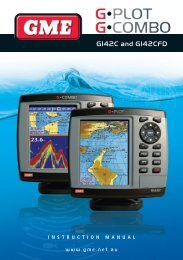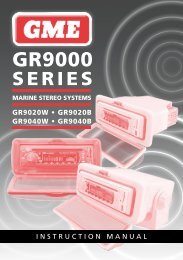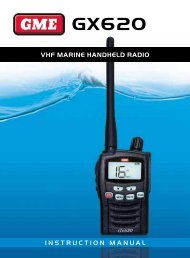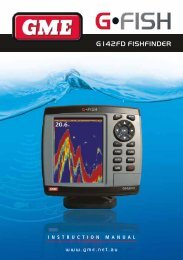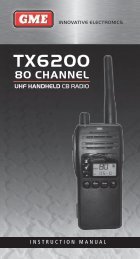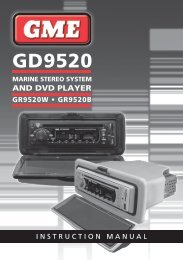TX650 - GME
TX650 - GME
TX650 - GME
- No tags were found...
You also want an ePaper? Increase the reach of your titles
YUMPU automatically turns print PDFs into web optimized ePapers that Google loves.
CTCSS CodesThe <strong>TX650</strong> is fitted with 38 different CTCSS codes (see code chart on page 17).You can select or change the current CTCSS code via the MODE Menu. If theother radios you are communicating with do not have CTCSS codes, set your<strong>TX650</strong>’s CTCSS code to oF.Note: CTCSS codes do not prevent other radio users from hearing yourconversation. They simply allow you to ignore messages from radios that areusing a different CTCSS code to you.To change the CTCSS code on the selected channelPress the MODE button repeatedly until ‘CTC’ flashes. Use the or buttonsto select the desired code. Select oF to turn CTCSS off. Press the PTT button orwait for 5 seconds to store your choice. The CTCSS icon will appear when a CTCSScode is enabled on the selected channel.TX power settingThe <strong>TX650</strong> has two transmitter power settings - High and Low. When you aretransmitting in close range to other radios you can conserve battery power byusing the Low power setting. Select the High power setting only when you needincreased range.To change the power settingPress the MODE button repeatedly until ‘Po’ is displayed. Use the orbuttons to select the desired power setting. Select HI for high power or Lo forLow power. Press the PTT button or wait for 5 seconds to store your choice. The‘HI’ icon will appear when the High power setting is selected.Dual WatchDual Watch mode allows you to monitor two channels - a primary channel andDual Watch channel. When a signal is received on either channel the unit willpause for 5 seconds before resuming the Dual Watch.To activate the Dual Watch modeFirst select your primary channel using the or buttons. To select the DualWatch channel press the MODE button repeatedly until ‘dh’ appears. Use thePAGE 10 INSTRUCTION MANUAL <strong>TX650</strong>