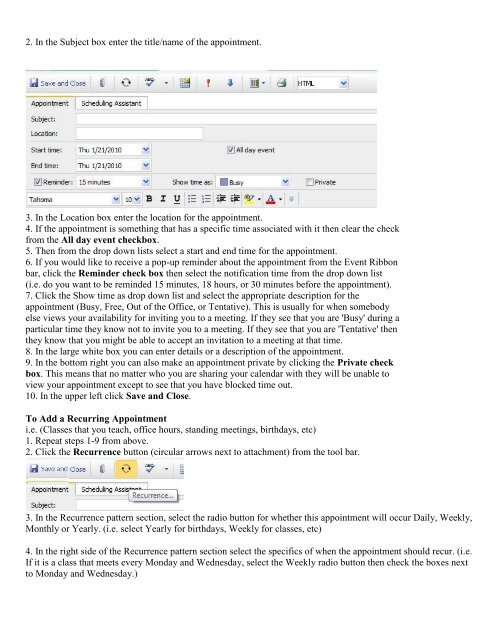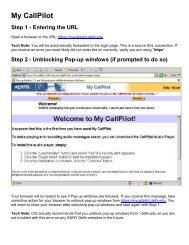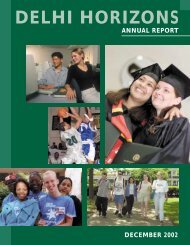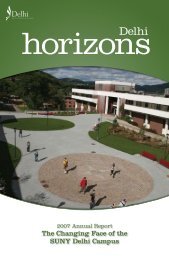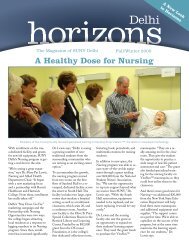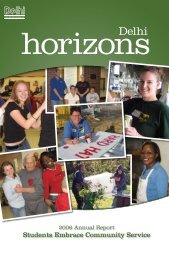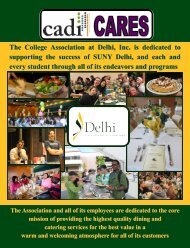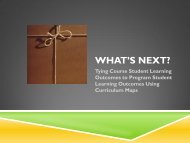Objective 1: Understand Outlook Web Access (OWA ... - SUNY Delhi
Objective 1: Understand Outlook Web Access (OWA ... - SUNY Delhi
Objective 1: Understand Outlook Web Access (OWA ... - SUNY Delhi
You also want an ePaper? Increase the reach of your titles
YUMPU automatically turns print PDFs into web optimized ePapers that Google loves.
2. In the Subject box enter the title/name of the appointment.3. In the Location box enter the location for the appointment.4. If the appointment is something that has a specific time associated with it then clear the checkfrom the All day event checkbox.5. Then from the drop down lists select a start and end time for the appointment.6. If you would like to receive a pop-up reminder about the appointment from the Event Ribbonbar, click the Reminder check box then select the notification time from the drop down list(i.e. do you want to be reminded 15 minutes, 18 hours, or 30 minutes before the appointment).7. Click the Show time as drop down list and select the appropriate description for theappointment (Busy, Free, Out of the Office, or Tentative). This is usually for when somebodyelse views your availability for inviting you to a meeting. If they see that you are 'Busy' during aparticular time they know not to invite you to a meeting. If they see that you are 'Tentative' thenthey know that you might be able to accept an invitation to a meeting at that time.8. In the large white box you can enter details or a description of the appointment.9. In the bottom right you can also make an appointment private by clicking the Private checkbox. This means that no matter who you are sharing your calendar with they will be unable toview your appointment except to see that you have blocked time out.10. In the upper left click Save and Close.To Add a Recurring Appointmenti.e. (Classes that you teach, office hours, standing meetings, birthdays, etc)1. Repeat steps 1-9 from above.2. Click the Recurrence button (circular arrows next to attachment) from the tool bar.3. In the Recurrence pattern section, select the radio button for whether this appointment will occur Daily, Weekly,Monthly or Yearly. (i.e. select Yearly for birthdays, Weekly for classes, etc)4. In the right side of the Recurrence pattern section select the specifics of when the appointment should recur. (i.e.If it is a class that meets every Monday and Wednesday, select the Weekly radio button then check the boxes nextto Monday and Wednesday.)