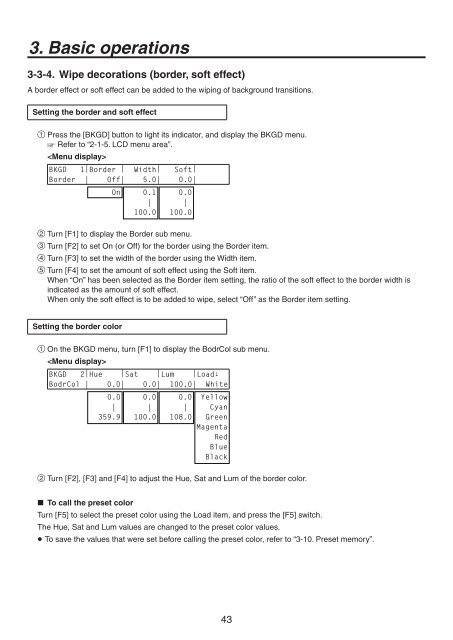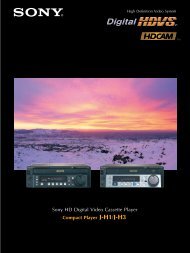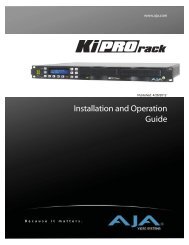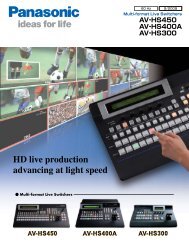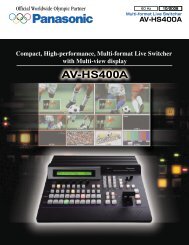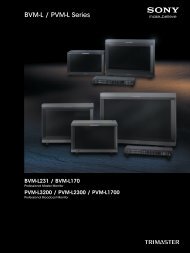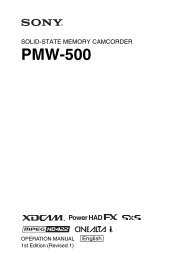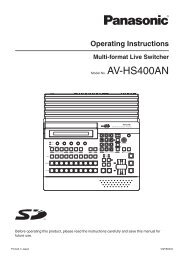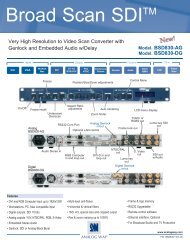- Page 1: POWERALARMMulti-format Live Switche
- Page 4 and 5: ContentsDescription ...............
- Page 6 and 7: Contents5. System settings ........
- Page 8 and 9: FeaturesMany different effect funct
- Page 10 and 11: Precautions for use Handle carefull
- Page 12 and 13: POWERALARMMulti-format Live Switche
- Page 14 and 15: 1. Installation1-3. How to install
- Page 16 and 17: 1. Installation1-4. Connections1-4-
- Page 18 and 19: 11 234 5 6 7 8 9 10 11 12 13 14 15
- Page 20 and 21: 2. Functions in each area2-1-1. Cro
- Page 22 and 23: 2. Functions in each area2-1-3. Use
- Page 24 and 25: 2. Functions in each area Wipe dire
- Page 26 and 27: 2. Functions in each area Menu func
- Page 28 and 29: 2. Functions in each area2-1-7. SD
- Page 30 and 31: 2. Functions in each area2-2. Mainf
- Page 32 and 33: 2. Functions in each area LAN conne
- Page 34 and 35: 3. Basic operationsAll SHIFTAll SHI
- Page 36 and 37: 3. Basic operations3-1-3. Selecting
- Page 38 and 39: 3. Basic operations3-2. IMAGE3-2-1.
- Page 40 and 41: 3. Basic operations3-3. Wipe1 23PAG
- Page 44 and 45: 3. Basic operations3-3-5. Setting t
- Page 46 and 47: 3. Basic operationsSetting the trim
- Page 48 and 49: 3. Basic operations3-4-1. Selecting
- Page 50 and 51: 3. Basic operations3-4-3. Key trans
- Page 52 and 53: 3. Basic operations3-4-5. Adjusting
- Page 54 and 55: 3. Basic operationsStep 2The object
- Page 56 and 57: 3. Basic operationsStep 4After step
- Page 58 and 59: 3. Basic operations[Spill-] [Spill+
- Page 60 and 61: 3. Basic operations[FineTun]In this
- Page 62 and 63: 3. Basic operations3-4-8. Masking t
- Page 64 and 65: 3. Basic operations3-5. PinP (pictu
- Page 66 and 67: 3. Basic operations3-5-4. PinP tran
- Page 68 and 69: 3. Basic operations3-5-6. Linking P
- Page 70 and 71: 3. Basic operations3-5-8. Trimming
- Page 72 and 73: 3. Basic operationsSetting the fill
- Page 74 and 75: 3. Basic operations3-6-3. DSK trans
- Page 76 and 77: 3. Basic operations3-6-6. DSK decor
- Page 78 and 79: 3. Basic operations3-7. FTB (fade t
- Page 80 and 81: 3. Basic operations3-9. Switching t
- Page 82 and 83: 3. Basic operations3-9-3. Setting e
- Page 84 and 85: 3. Basic operations3-10-1. Memory r
- Page 86 and 87: 3. Basic operations3-10-3. Recallin
- Page 88 and 89: 3. Basic operations3-10-5. Effect d
- Page 90 and 91: 3. Basic operations3-11-2. Saving I
- Page 92 and 93:
3. Basic operations3-12-1. Initiali
- Page 94 and 95:
3. Basic operations3-12-3. Loading
- Page 96 and 97:
4. Input/output signal settings4-1.
- Page 98 and 99:
4. Input/output signal settings4-1-
- Page 100 and 101:
4. Input/output signal settings4-1-
- Page 102 and 103:
4. Input/output signal settingsTone
- Page 104 and 105:
4. Input/output signal settings4-1-
- Page 106 and 107:
4. Input/output signal settings4-1-
- Page 108 and 109:
4. Input/output signal settingsTurn
- Page 110 and 111:
4. Input/output signal settingsDVI
- Page 112 and 113:
4. Input/output signal settings4-3.
- Page 114 and 115:
4. Input/output signal settingsWhen
- Page 116 and 117:
4. Input/output signal settingsTurn
- Page 118 and 119:
4. Input/output signal settings4-6.
- Page 120 and 121:
4. Input/output signal settingsREF(
- Page 122 and 123:
4. Input/output signal settings(for
- Page 124 and 125:
4. Input/output signal settingsPres
- Page 126 and 127:
4. Input/output signal settings4-8-
- Page 128 and 129:
4. Input/output signal settings4-8-
- Page 130 and 131:
4. Input/output signal settings4-10
- Page 132 and 133:
5. System settings5-2. Setting the
- Page 134 and 135:
5. System settings5-2-2. Setting th
- Page 136 and 137:
5. System settingsPress the [CONFIG
- Page 138 and 139:
5. System settings5-5. Network sett
- Page 140 and 141:
5. System settings5-7. External dev
- Page 142 and 143:
5. System settings5-7-3. Setting th
- Page 144 and 145:
5. System settings5-7-4. Camera con
- Page 146 and 147:
SLOT ASDI INPUTS1 234 5 6 7 8 9 10
- Page 148 and 149:
5. System settingsCamera control se
- Page 150 and 151:
5. System settingsCamera's menu ope
- Page 152 and 153:
5. System settings5-8-3. Displaying
- Page 154 and 155:
6. External interfaces6-1. Connecti
- Page 156 and 157:
6. External interfaces6-2-4. TALLY/
- Page 158 and 159:
7. Image transmission functionsThis
- Page 160 and 161:
7. Image transmission functionsOper
- Page 162 and 163:
7. Image transmission functions1. S
- Page 164 and 165:
8. Setting menu tableMenuSub menu P
- Page 166 and 167:
8. Setting menu tableMenuSub menu P
- Page 168 and 169:
8. Setting menu tableMenuSub menu P
- Page 170 and 171:
8. Setting menu tableSub menu Param
- Page 172 and 173:
8. Setting menu tableMenuINPUTSub m
- Page 174 and 175:
8. Setting menu tableMenuINPUTOUTPU
- Page 176 and 177:
8. Setting menu tableMenuSub menu P
- Page 178 and 179:
8. Setting menu tableSub menu Param
- Page 180 and 181:
8. Setting menu tableMenuSYSTEM(Whe
- Page 182 and 183:
10. SpecificationsMainframe [AV-HS4
- Page 184 and 185:
10. SpecificationsDVI-D input(optio
- Page 186 and 187:
10. SpecificationsControl panel [AV
- Page 188 and 189:
Appendix (glossary)WordFrame Memory
- Page 190:
PANASONIC BROADCAST & TELEVISION SY