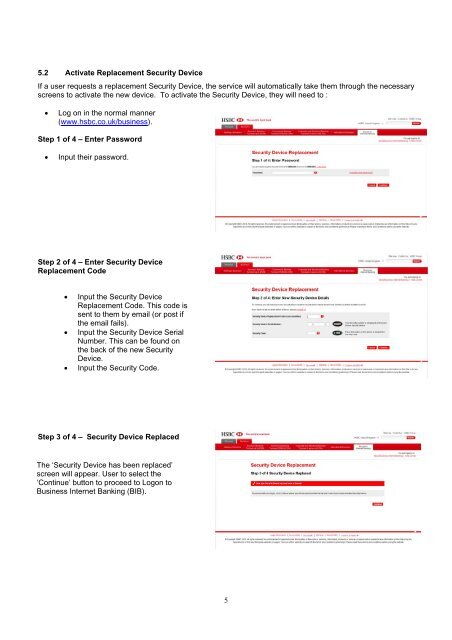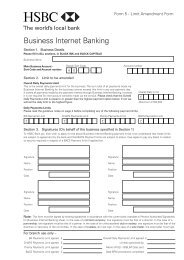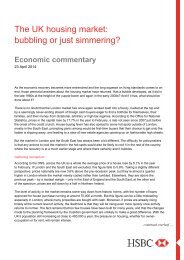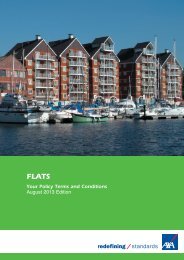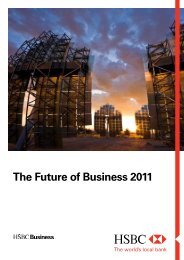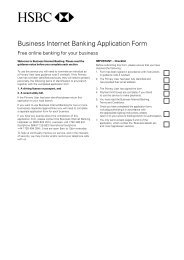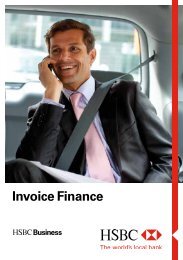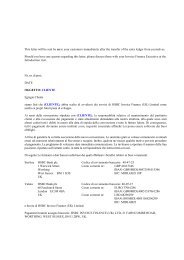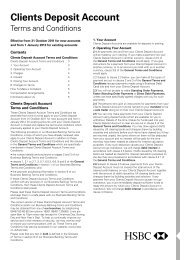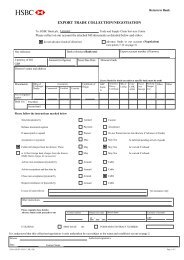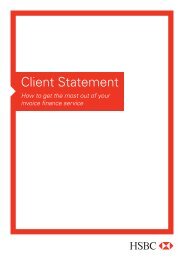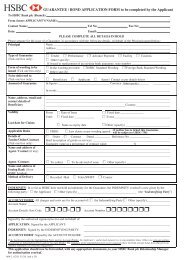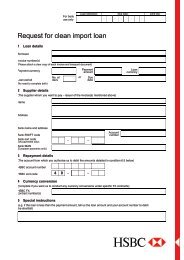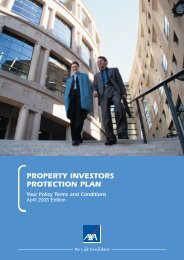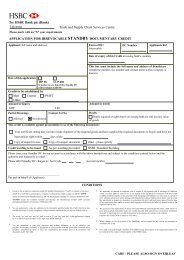Managing the Service Guide (PDF, 206kb) - Business banking - HSBC
Managing the Service Guide (PDF, 206kb) - Business banking - HSBC
Managing the Service Guide (PDF, 206kb) - Business banking - HSBC
Create successful ePaper yourself
Turn your PDF publications into a flip-book with our unique Google optimized e-Paper software.
5.2 Activate Replacement Security DeviceIf a user requests a replacement Security Device, <strong>the</strong> service will automatically take <strong>the</strong>m through <strong>the</strong> necessaryscreens to activate <strong>the</strong> new device. To activate <strong>the</strong> Security Device, <strong>the</strong>y will need to :Log on in <strong>the</strong> normal manner(www.hsbc.co.uk/business).Step 1 of 4 – Enter PasswordInput <strong>the</strong>ir password.Step 2 of 4 – Enter Security DeviceReplacement CodeInput <strong>the</strong> Security DeviceReplacement Code. This code issent to <strong>the</strong>m by email (or post if<strong>the</strong> email fails).Input <strong>the</strong> Security Device SerialNumber. This can be found on<strong>the</strong> back of <strong>the</strong> new SecurityDevice.Input <strong>the</strong> Security Code.Step 3 of 4 – Security Device ReplacedThe ‘Security Device has been replaced’screen will appear. User to select <strong>the</strong>‘Continue’ button to proceed to Logon to<strong>Business</strong> Internet Banking (BIB).5