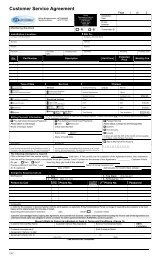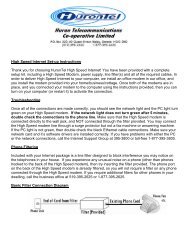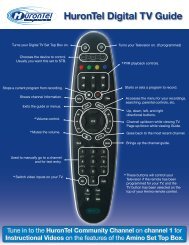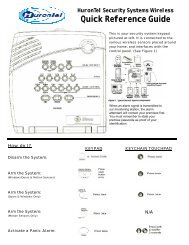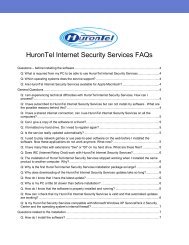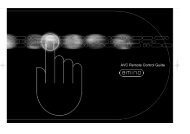DIGITAL TELEVIsION UsER GUIDE - HuronTel
DIGITAL TELEVIsION UsER GUIDE - HuronTel
DIGITAL TELEVIsION UsER GUIDE - HuronTel
- No tags were found...
Create successful ePaper yourself
Turn your PDF publications into a flip-book with our unique Google optimized e-Paper software.
Digital TelevisionUser Guide
Table of ContentsTHE HURONTEL HOME BUNDLE>> Finally you can receive Home Phone (with Calling Features), High SpeedFibre Optic Internet and 100% Digital TV including 1 Digital Receiver*all for one great price!>High Speed Fibre Internet>Home Phone & Calling Features>Basic Digital TV$99.95/month **NOT AN INTRODUCTORY OFFER!+ +Home Phone High Speed Internet Digital Television*VIP 1200 Set top box, no substitutions. Termination of Bundle package before 12 months will result in full charge of receiver.**Some restrictions may apply.IMPORTANT INFORMATION FROM HURONTEL:Now that you are a <strong>HuronTel</strong> Digital Television subscriber,you should ensure that you have cancelled any services(examples being cable television or internet) with yourprevious provider that are now provided by <strong>HuronTel</strong>. Localphone and phone bundles will be cancelled by <strong>HuronTel</strong>.www.hurontel.on.ca
Table of ContentsGetting StartedStandard Set-top Box Guide ...............................................................1PVR Set-top Box Guide ....................................................................2Remote Control Guide ....................................................................3Basic Functions .............................................................................4Turning ON/OFF STB with RemoteGuideGuide Screen ................................................................................5Current Programming & Symbol Guide .............................................6Finding Programming & Setting Events .............................................7Setting a (One-Time) ReminderSetting AutotuneSetting Scheduled Events ................................................................8PVR (Personal Video Recorder)(if applicable)PVR Menu ...................................................................................9Recording Programs .....................................................................10One-Touch RecordingCancel Recording(s)Schedule Recording(s)Playing/Deleting your Recording(s) ..................................................11Controlling Live and Recorded TV ...................................................12Pause, Instant Replay, Rewind, Fast-ForwardMenuMenu Screen ...............................................................................13Vault Menu .................................................................................14Creating a Favourites List ..............................................................15Adding/Deleting Favourites .............................................................16Search Menu ...............................................................................17Settings MenuSettings Menu ..............................................................................18Caller ID .....................................................................................19Channel Blocking .........................................................................20Hardware Settings ........................................................................21Using Closed CaptioningParental Controls ......................................................................... 22Content Ratings ...........................................................................23Changing Password and/or PIN# ....................................................24TroubleshootingFAQs ...................................................................................25&26Troubleshooting ...........................................................................271
Standard Set-top box (STB)The Motorola VIP 1200 is the standard set top box. This set top box is HDcompatible but has no recording capabilities.Front of Standard Set-top BoxGREEN lighted ring indicatesthe STB is ON.Link Light shouldALWAYS be ON.Indicates TV is linkedto the network.Indicates a HighDefinition channel isbeing viewed.Back of Set-top BoxPort for special High Definitioncable called Component Cable.Audio/VideoCablesPower CordHook-upPort for special HighDefinition cablecalled HDMI Cable.A cord should ALWAYSbe plugged into one of theseports.This is where your TVconnects to the networkfor service.Coaxial Cable Portwww.hurontel.on.ca
Table PVR Set-top of Contents box (STB)The Motorola VIP 1216 is a PVR that has the capability to record whatyou watching or record an event in the future, 2 events at a time. ThisPVR set top box is HD compatible and can store your recordings with its160 GB memory, but note that HD programming takes up more memory.Front of PVR Set-top BoxLink Light shouldALWAYS be ON.Indicates TV is linkedto the network.Back of Set-top BoxPort for special High Definitioncable called Component Cable.Port for special HighDefinition cablecalled HDMI Cable.GREEN lighted ring indicatesthe STB is ON.Indicates a HighDefinition channel isbeing viewed.Audio/VideoCablesA cord should ALWAYSbe plugged into one of theseports.This is where your TVconnects to the networkfor service.Indicates a Recording(s)In ProgressPower CordHook-upCoaxial Cable Port1Getting started2
Remote control guideEquipment Controls(Mode Switches)TVPress to select TV modeswitch.STB (Set-top Box)Press to select STB modeswitch.POWER(In STB mode switch) turnsBOTH STB and TV on/off.[Note: TV, DVD or AUX modeswitch, turns on/off only specifi edequipment.]DVDPress to select DVD mode switch.AUX(VCR, Stereo, etc.)Press to select AUX mode.TV/VIDEOPress to switch inputs.PVR ControlsREWPress up to 4 times to rewind atincreasing speeds.RECORDPress to record live TV.STOPIn Recorded TV, stops playback.PAUSEPress to pause live TV.REPLAYJumps back 8 seconds.FFPress up to 4 times to fastforwardat increasing speeds.PLAYPress to play current video.FWDJumps ahead 8 seconds.RECORDED TVPress to access your PersonalVideo Recorder (PVR).Navigation ControlsVIDEO ON DEMAND (VOD)Lists VOD movies(When available)BACKClears last digit entered.OKPress to accept your selection.EXITPress to return to live TV.<strong>GUIDE</strong>Press to view on-screen programguide.MENUPress to display Settings Menu.ARROWSPress the arrows to move thehighlight on screen.INFOPress to display information fora program.CH / PGChanges channels in live TV.Scrolls a full page in the <strong>GUIDE</strong>.LASTPress to return to the lastchannel viewed.Number Pad &Volume ControlVOLPress to increase or decreasevolume control.MUTEPress to turn sound on & off.NUMBER PADUse to enter channel numbers,passwords, etc.ENTERMakes your selection.www.hurontel.on.ca
Basic functionsBefore you begin, ensure that your set-top box is plugged into the propertelevision input (See Troubleshooting). For example, if your STB is pluggedinto the Video 1 input, your TV input must be set to Video 1 as well.If your Set Top Box is connected to your TV through a coax cable, thenyour TV should be set to channel 3 (or whatever channel you have setyour RF Output Channel in your settings section of the menu) in order forthe set top box to work.Turning your TV & Set-top Box (STB) ON/OFF using the Remote• Press the button labeled STB, then press the button labeled POWER.ON THE STBGREEN lighted ringaround the powerbutton indicatesthe STB is ON.IF you press the POWER button & the TV DOES NOT Turn ON/OFFPress the button1 2 3labeled TVPress labeled the POWERbuttonPress the buttonlabeled STBIF you press the POWER button & the STB DOES NOT Turn ON/OFF1Press the button2 4 labeled POWER(To turn the TV & STB ON)Press the button Press the button Press the buttonlabeled TV 3labeled POWER labeled STB(To turn the TV OFF)4Getting started
Guide ScreenOptions To Accessthe GuideOPTIONOPTION12• Press• Press• Using the• Highlight <strong>GUIDE</strong>• Press<strong>GUIDE</strong>MENUOKQUICK TIPPress<strong>GUIDE</strong>repeatedly toscroll throughthe TabHeaders.Subscribed-the listof the channels towhich you aresubscribed.Favourites – a listof the channels youhave programmedin as your favouritesHD- the list of highdefinition channels.All - a list of the allof the channels thatare offered byyour provider.NOTE: Channelsthat come up asblack text underthe “All” tab arechannels that youhave not subscribed.If you would likethese channels,please contact us at1-877-395-3800.GuideThe Guide allows you to view information of current andfuture programming including: Channel Name,Channel Number, Rating, Start & End Times, Dateand Brief Description of the ProgramWhat you see...Preview Screen-The top left of your screen is a smallscreen version of the current program your TV is tunedto or you have chosen to preview.Program Description- The top right is the informationabout the program showing on the preview screen. Theinformation will change as you scroll through thechannels in the guide, but the preview screen willremain the same.If you see a show with:Purple background a MOVIE is playingGreen background a SPORT is onBlue background is Regular Programmingwww.hurontel.on.ca
Current Programming & Symbol guideQUICK TIPWhen youpressINFOtheprogramdescription willdisplay and thenwill automaticallytime out.GuideDisplaying Current Program InformationWhile watching TV (not in the guide), pressINFOonce on your remote.This will show what you are currently watching, how long the programruns, the current time, and program information.You can also view future programming details on the current channelby using the right arrow key on the remote.PressINFOtwice on your remote and it will show additional informationsuch as the director, the actors and the time of the next programSymbol GuideIndicates the program isset to RECORD once.Indicates the program isset for a REMINDER once.Indicates the program isset for AUTOTUNE once.Indicates the channel is partof the active FAVORITES list.Indicates the program isscheduled to RECORDrepetitively.Indicates the program isscheduled to give aREMINDER repetitively.Indicates the program isscheduled to AUTOTUNErepetitively.Indicates the channel isBLOCKED.6
Finding Programming & Setting EventsFinding Programming• Press• Using thechannels one-by-one.• PressOK<strong>GUIDE</strong>channels & programming.
Scheduled EventsOPTIONOPTION2Setting a Scheduled Event1• Press <strong>GUIDE</strong>
PVR MenuAccessing PVR MenuOPTIONOPTION1• Press .2RECORDED TV• Press MENU .• Scroll to PVR using and press OK .What you see...Recordings- Provides a listing of all programs thatare currently being recorded or have been recorded.To Record- Provides a list of all programs that havebeen scheduled to record.Schedule Priority- Allows you to prioritize your listof scheduled recordings.Schedule Event- Allows you to set up recordingsthat will be airing in the future.Record History- Displays a list of when a recordingstarted, completed or cancelled.NOTE THISYou must have theMotorola VIP1216 set topbox to use the followingPVR fuctions.A Personal Video Recorder,(PVR), allows you to recordup to 90 digital hours of yourfavorite programs and viewthem as many times as youwant, whenever you want.Delete History- Provides a list of all the recordedprograms that have been deleted from the Recordings section.QUICK TIPYou are able torecord oneprogram andwatch or recorda 2nd program. Ifyou change thechannel whiletwo programsare beingrecorded, youwill be asked tocancel therecording of the2nd program.INSIDER TIPYou can recordtwo programsand watch apreviouslyrecordedprogram.www.hurontel.on.ca
Recording ProgramsOne Touch RecordingCancel Recording(s)• While viewing Live TV or inthe Guide, press .(You are now recording the currentprogram. If you change the channel,you will continue to record thatprogram until the program is over.)• When a Recording is set,will appear on the channel.• To stop recording the current program, press .OPTIONOPTIONFuture Recording(s)12• Find the program to be recorded in the guide and press OK .
Play/Delete RecordingsQUICK TIPYou can add 5 minuteincrements (to a maximumof 60 minutes) to ascheduled recording. See“Edit Scheduled Event”OPTIONOPTION• Use the
Controlling Live & Recorded TV2:30 3:00 3:30PVR2:44 pmLive TVA Status Barappears on the topof the TV screenwhen pausing &rewinding Live orRecorded TV. TheStatus Bar on LiveTV will disappearin 25 seconds oryou can pressEXIT.Recorded and Live TV ControlsPause- t o pause a Live or Recorded TV program.Play- to resume watching your paused program.Replay- skip back 8 seconds Forward- skip ahead 8 seconds.PVRRecorded TVRewind/Fast-Forward- can be pressed up to 4 times for upto 300x rewinding & fast frowarding speeds.Stop- used in Live TV to resume program in real-time.• To return to Live TV ,press .You are nowback to watching thecurrent Live TV program.00:04:21The Status Bar onLive TV willdisappear in 25seconds or youcan press EXIT .PVR12
Menu ScreenMenu ScreenThe Menu Screen isan easy access tofeatures andimportant settings.You can access theMenu Screen bypressing the MENUbutton.What you see...Guide- Using the Guide Menu allows you to view program listings ofwhat’s on now and what will be on in the future.PVR- (if applicable) Using the PVR Menu allows you to record programs onyour Set-top Box (STB) and view at a later time as well as pause, fastforward, play or rewind current programs.Vault- Using the Vault Menu allows you to view history of Reminders,Messages and Caller ID.Parental Controls - (Appears if feature is ON.)Settings- Using the Setting Menu allows you to create/edit preferencesand create/edit users.Favorites- Using the Favorites Menu allows you to “tag” your favoritechannels.Search- Using the Search Menu allows you to search for programs relatedto the keyword you enter.Sign In/Out- (if applicable) - Used to log Users in and out.www.hurontel.on.ca
Vault MenuQUICK TIPTo Accessthe Vault Menu• PressMENU• Use the
Creating Favorites ListsQUICK TIPThe Favorites MenuCreating a Favorites List• Press MENU .• Use the < to scroll to FAVORITES and press OK .
Adding/Deleting FavoritesDeleting an EntireFavorites ListOPTIONOPTIONOPTION123• Press MENU .• Use the < to scroll toFAVORITES and press OK .• Select CREATEand press OK .• Use
Search MenuThe Search MenuThe Search Menuallows you to enterkeywords and then scanthrough the channels tofind matches. TheSearch results provideyou with the Channel,Program, Time, andDate information.Searching for a Program• Press MENU.• Use the
Settings MenuSettings MenuThe Settings Menuallows you tocreate/editpreferences,create/edit users,view packages youare subscribed toand view billinginformation.QUICK TIPTo Access theSettings MenuMENU• Press .
Preferences-Caller IDPreference Tab• Share Rentals - When checkmarked, you can view Pay-Per-View moviesor events on ALL TV’s within the home.• Require Login - When checkmarked, this feature allows you to Sign Inand Sign Out of the system.Caller ID-Coming soonJohn Doe(519) 395-0000CloseIf you have <strong>HuronTel</strong>’sCall Name and NumberDisplay features you areable to allow the Caller IDto show up on the TVscreen when when yourecieve an incoming call.Enabling Caller ID
Preferences-Channel BlockingWhen channelblock is setwill appearon the blockedchannel.Channel Blocking
Preferences-Hardware SettingsHardware Settings-Use caution when adjusting these settingsHardware Settings button is in the bottom left corner of the Preferences Tab.To change any of these Hardware Settings, scroll over to the particular boxand press OK
Preferences-Parental ControlsParental ControlsParental Controls allows you todetermine shows children can watch andshows that can be restricted to adultsonly. You can temporarily disable orenable all parental controls.NOTE THISUnlock Timeout-Automatically locksParental Control settingsafter a selected period oftime of being unlocked.
Preferences-Content RatingsTV & Movie Content RatingsMovie RatingsG - General AudiencePG - Parental Guidance SuggestedPG13 - Parents Strongly CautionedR - RestrictedNC-17 - No one 17 and UnderAO - Adult OnlyTV RatingTV-G - General AudienceTV-Y7 - For Children 7 years and OlderTV-Y - All ChildrenTV-PG - Parental Guidance SuggestedTV-14 - Parents Strongly CautionedTV-MA - Mature Audience OnlyQUICK TIPThe selectedMovie or TV Ratingwill be viewable.For example, if youdo NOT want yourchild to view PG13rated movies, setthe rating at PG.This will allow yourchildren to viewonly G & PG ratedmovies.The same goes forTV Ratings. If youdo NOT want yourchild to view TV-14rated shows, setthe rating at TV-Y.This will allow yourchildren to viewonly TV-G, TV-Y7 &TV-Y rated shows.www.hurontel.on.ca
Users-Changing PasswordUsers TabChanging Passwordand/or PIN#• Press MENU .• Use theto scroll toSETTINGS and press OK .• Using the Number Pad,enter your PASSWORD and press OK .
FAQ’s1. It Seems Like I’m Missing Channels!You may be on the HD or a FAVOURITES Tab. TABS are green andlocated on the left hand side, near the centre of the <strong>GUIDE</strong> Screen.Press the <strong>GUIDE</strong> button repeatedly to get to the SUBSCRIBED Tab.2. When broadcasters begin transmitting their signal in digitalformat, am I compatible?Your <strong>HuronTel</strong> service is coming to your set-top box totally in a digitalformat. If you are still receiving “over the air (antenna) signals” onanother TV, you will need a TV that converts the signal or a set-top boxthat will do this for you. Broadcasters in the U.S. are converting to anall digital signal June 12th, 2009. Canadian conversion is scheduled forAugust 31, 2011.3. There is no audio when viewing TV channels.Check that the Mute button on the remote control for your set-top boxor your TV has not been pressed. Be sure that the set-top box audiooutput cable is connected to your TV.4. The remote control does not work.Press the STB button on the remote. If TV was the last button pressed,the remote will not control the set-top box.Verify that the TV is on.Verify that there are no obstructions between the remote control andthe set-top box front panel.Try changing channels using the up and down arrow keys on theset-top box front panel. The light on the remote control should go onwhile you change the channel.Check the batteries in the remote control. Install new batteries ifneeded.5. What is HD or High Definition?HDTV is a higher quality of television that provides an extremely sharpand clear digital picture with theatre quality surround sound.www.hurontel.on.ca
FAQ’s6. What do I need to receive a high definition (HD) picture on my TV?There are two major requirements to viewing High Definition qualitytelevision. If any one of these requirements does not meet the HDformat, then your picture will not be High Definition.The programming must be captured/filmed in an HD format. Whetherit’s live or filmed, there is specialized equipment needed for HDprogramming. The Network must be sending an HD signal to the TVprovider (IPTV, satellite, cable, etc.). For example, if TSN is not sendingan HD signal to <strong>HuronTel</strong>, you won’t be watching an HD quality picture.Even an HD channel may not offer HD programs all the time.The customer must have the appropriate equipment in their home. Inorder to receive and view an HD picture, you must have an HD set-topbox and an HD capable TV. If you have a Motorola VIP 1200 or 1216set-top box, they are both HD capable, all you need to do is providethe High Definition television.Call <strong>HuronTel</strong> at 519-395-3800 to turn the HD feature on for you.7. How do I get the correct TV video input or correct channel?RCA or HDMI interface Video Input choices are achieved by pressingTV/Video or Input button on your original TV remote control, not theremote for the set-top box.If you use coaxial cable to hook up your set-top box, you will need yourTV to be on the proper channel which is channel 3 or 4. See followingpage for more information on TV Inputs or look at your Set-top BoxOwner’s Manual.8. The set-top box is making a humming noise.The set-top box includes an integrated hard drive and a fan for cooling.During normal operation, it emits a low humming noise, similar to apersonal computer. The noise may vary at times. Note that the harddrive will stay on even when the set-top box is turned off.Troubleshooting26
TroubleshootingEasy Solution for Most Problems: Freezing, Guide not loading, etc.Rebooting your Set-top Box1 st - Press and hold the power button on the front of the STB for5 seconds. If this does not work, move on to “2nd” solution.Back of set-top box“I Do Not Have A Picture.” (Blue or Snowy Screen)2 nd - Unplug thepower cord from theback of the STB for15 seconds.Plug the power cord back into the STB. If the green lighted ring around thePower button (on front of STB) is off, press the Power button to turn it on.(Note: STB will take 2-6 minutes to reboot. The Guide may take longer to reload)1st- Check if the STB has Power. This is indicated by a green lighted ringaround the Power button on the front of the STB (see above or pages oneand two for examples of front of STB).2nd- Check that the LINK light is on. The LINK light is Indicated by a Greenlight on the front of the STB, if not on you need to reboot the STB (see above).Next would be to make sure you are connected to the network. See bluebox below.Port for special High Definitioncable called Component Cable.Audio/VideoCablesPower CordHook-upPort for special HighDefinition cablecalled HDMI Cable.A cord should ALWAYSbe plugged into one of theseports.This is where your TVconnects to the networkfor service.Coaxial Cable Port3rd- Check your TV Input is set correctly. The type of TV will determinethe input. If you have an HDTV you will most likely have HDMI cables. Usingthe illustration above, look at the back of your STB and identify where thecables run from the STB into your TV, this is your TV Input. Your TV remotewill have an Input, Source or TV/Video button. You should get the input youare looking for if you push this repeatedly.www.hurontel.on.ca
STB Setup and NotesThis reference section is to draw out how your cables connectfrom the back of your STB to your various devices. There is alsoan area for important notes.PVR Set-top BoxStandard Set-top BoxTroubleshooting28
For further information or questions please call us at1-877-395-3800or visit our websitewww.hurontel.on.ca