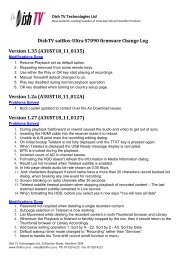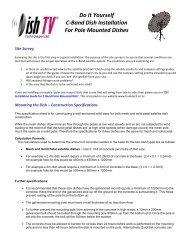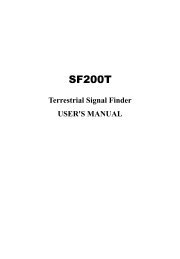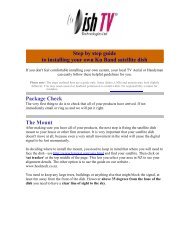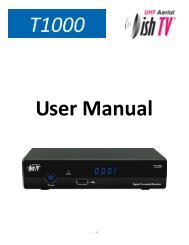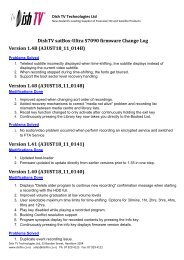Create successful ePaper yourself
Turn your PDF publications into a flip-book with our unique Google optimized e-Paper software.
Lock ProgramYou can lock selected programs for restricted view.1. Select the preferred program then press the YELLOW button. A lock shapedsymbol is displayed. The program is now marked as locked.2. Repeat the previous step to select more programs.3. To confirm and exit the menu, press the EXIT button.4. Press the YELLOW button to disable the locked program.5. To view the locked program, you will be required to enter either the defaultpassword '000000' or your last set password.4.1.2 EPG (Electronic program guide)The EPG is an on-screen <strong>TV</strong> guide that showsscheduled programs seven days in advance forevery tuned channel. Press the EPG button onthe remote control to access the guide. You canuse the UP/DOWN key to select the preferredprogram. If there is more than one page ofinformation, use the BLUE button for page up andthe YELLOW button for page down4.1.3 SortSort your channels from the following options:[Default] – Keeps the original order.[Encrypt] - Sort the channels in encrypt mode.[Service Name] - Sort the channels inalphabetical order.[Service ID] - Sort the channels according to theservice id.4.2 Video SettingTo access the menu, press MENU then select [Picture]. The menu providesoptions to adjust the video settings. Press UP/DOWN to select an option andpress RIGHT/LEFT to adjust that setting. Press EXIT to exit the menu.4.2.1 Aspect RatioYou must set the display format to 4:3 Pan Scan, 4:3 Letter Box, 16:9 WideScreen or Auto to get the maximum display when watching <strong>TV</strong>.7