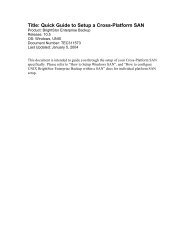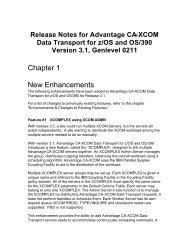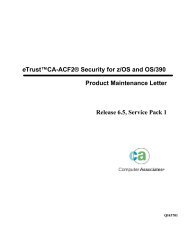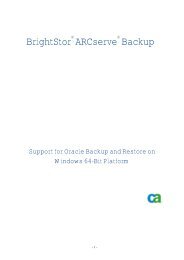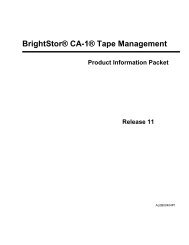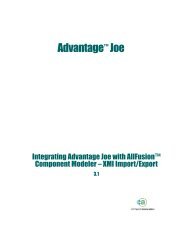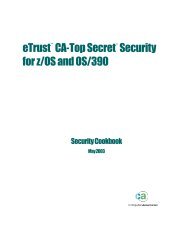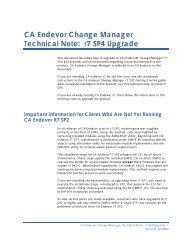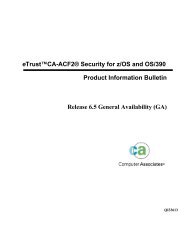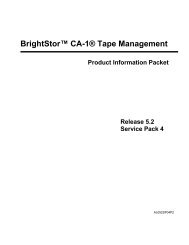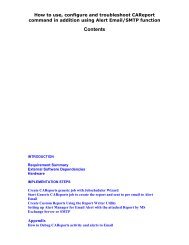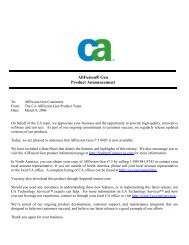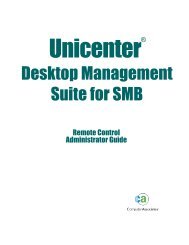Configuring AutoSys and CA-7 for Cross-Platform ... - SupportConnect
Configuring AutoSys and CA-7 for Cross-Platform ... - SupportConnect
Configuring AutoSys and CA-7 for Cross-Platform ... - SupportConnect
You also want an ePaper? Increase the reach of your titles
YUMPU automatically turns print PDFs into web optimized ePapers that Google loves.
Page 11Adding the <strong>AutoSys</strong> Superusers, Userids, <strong>and</strong> PasswordsWhen an <strong>AutoSys</strong> remote agent runs a job, it logs on to the remote machine as the owner of thejob. To accomplish this, the remote agent uses the encrypted passwords that were passed to itwith the job request by the event processor. The event processor gets these passwords from theevent server (database). There<strong>for</strong>e, after the installation is complete <strong>and</strong> be<strong>for</strong>e you can run<strong>AutoSys</strong> jobs, you must enter the IDs <strong>and</strong> passwords <strong>for</strong> users who will define <strong>and</strong> run jobs.Be<strong>for</strong>e you can enter the user IDs <strong>and</strong> passwords in the <strong>AutoSys</strong> database, you must firstestablish the <strong>AutoSys</strong> edit superuser. This user is a special user to <strong>AutoSys</strong> with Administratorlikeprivileges. The edit superuser has read <strong>and</strong> write permissions to the <strong>AutoSys</strong> database.Only the <strong>AutoSys</strong> edit superuser can add <strong>AutoSys</strong> user passwords, using the <strong>AutoSys</strong> secureutility; however, after user IDs <strong>and</strong> passwords exist in the database, any user who knows apassword can use <strong>AutoSys</strong>_secure to change that password or delete that user definition. At thistime, you should also enter the <strong>AutoSys</strong> exec superuser, who can issue comm<strong>and</strong>s <strong>and</strong> stopthe event processor.Note: If you are upgrading, the edit superuser definition was maintained when you upgradedyour database.Defining the <strong>AutoSys</strong> edit superuser <strong>and</strong> exec superusers:1. Open an <strong>AutoSys</strong> instance comm<strong>and</strong> prompt window from your <strong>AutoSys</strong> program2. Enter the following at the comm<strong>and</strong> prompt - <strong>AutoSys</strong>_secure3. When you run <strong>AutoSys</strong>_secure, a menu is displayed, <strong>and</strong> you should select thefollowing item by entering 1: [1] Change <strong>AutoSys</strong> EDIT <strong>and</strong> EXEC superusers.4. When prompted, enter the <strong>AutoSys</strong> edit superuser logon name <strong>and</strong> the execsuperuser logon name. These users must be valid users on the machine or domain thatyou are logged on to.Note: Be sure to run all <strong>AutoSys</strong> comm<strong>and</strong>s at an <strong>AutoSys</strong> instance comm<strong>and</strong> prompt,which is located in the <strong>AutoSys</strong> program group. The <strong>AutoSys</strong> instance comm<strong>and</strong> promptwindows set several environment variables that are needed to run <strong>AutoSys</strong> comm<strong>and</strong>s.Page 11 of 22