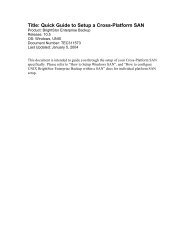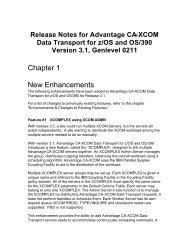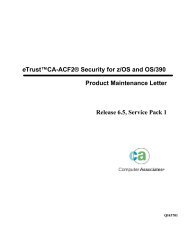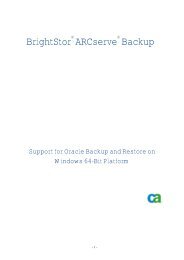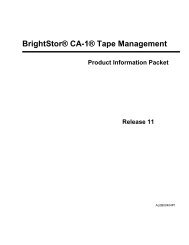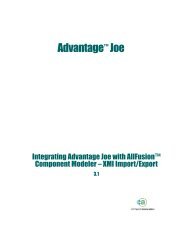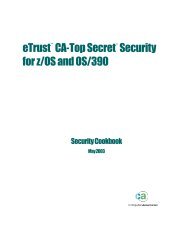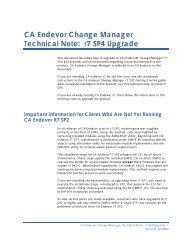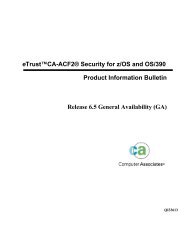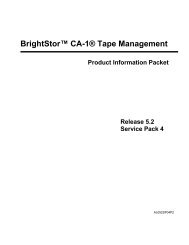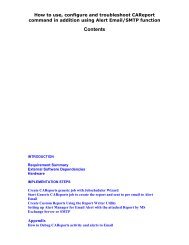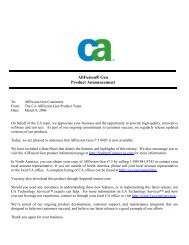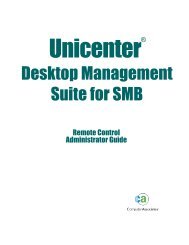Configuring AutoSys and CA-7 for Cross-Platform ... - SupportConnect
Configuring AutoSys and CA-7 for Cross-Platform ... - SupportConnect
Configuring AutoSys and CA-7 for Cross-Platform ... - SupportConnect
You also want an ePaper? Increase the reach of your titles
YUMPU automatically turns print PDFs into web optimized ePapers that Google loves.
Page 13Adding a Job to <strong>AutoSys</strong> that will Run on <strong>CA</strong>-7In order <strong>for</strong> Unicenter <strong>AutoSys</strong> Job Management to submit a using <strong>CA</strong>-7 the job must be definedas a valid job within <strong>CA</strong>-7. The job to be executed is specified within the <strong>AutoSys</strong> job definition.Conversely, in order <strong>for</strong> <strong>CA</strong>-7 to submit a job to <strong>AutoSys</strong> the job to be executed (specified by theSUBFILE parameter of the <strong>CA</strong>-7 job) must be defined as a valid job within the Unicenter <strong>AutoSys</strong>Job Management system. This section will help you set-up a job in <strong>AutoSys</strong> that will run under<strong>CA</strong>-7. The job type is a comm<strong>and</strong> job that can be defined to be dependent on certain startingconditions to instruct <strong>AutoSys</strong> when <strong>and</strong> where to run the job. To submit a job directly to <strong>CA</strong>7where the <strong>CA</strong>7 defined job to run on the mainframe is named “ <strong>CA</strong>7JOBNM “ use the followingjil from the OS comm<strong>and</strong> prompt:1. jil2. insert_job: anyjobname3. comm<strong>and</strong>: <strong>CA</strong>7JOBNM4. machine: cciname5. permissions: gx,wx,mx6. owner:user@SMFIDNote 1: There are 3 optional keywords that can be used on the “comm<strong>and</strong>” statement. Theyare XPSCHD, SCHID, <strong>and</strong> MONITOR. Brief descriptions of these comm<strong>and</strong>s are listed belowbut a more in-depth explanation can be found in the <strong>CA</strong>-7 section of this document under Step2 of “<strong>Configuring</strong> <strong>CA</strong>-7 <strong>for</strong> Bi-Directional Scheduling with <strong>AutoSys</strong>”.Example of the comm<strong>and</strong> statement:comm<strong>and</strong>: <strong>CA</strong>7JOBNM ,MONITOR=monitorname, XPSSCHD=xxxxxx, SCHID=XXXMonitor=monitornameAs defined in the SVCNO parm in the <strong>CA</strong>-7 Init file. This identifies the <strong>CA</strong>-7 instance that you willpointing to <strong>and</strong> is usually only required if you are executing more then a single <strong>CA</strong>-7 instance.XPSSCHD=xxxxxxxxDepending on the value of the XPSSCHD parameter in your <strong>CA</strong>-7 Init File you can state whichmethod (Dem<strong>and</strong> or Run) should be used when bringing a job into <strong>CA</strong>-7SCHID=xxxxxxThis parameter can be used to <strong>for</strong>ce <strong>CA</strong>-7 to bring in a job with a specific SCHID value. If not,the default schid of 000 will be used.Page 13 of 22