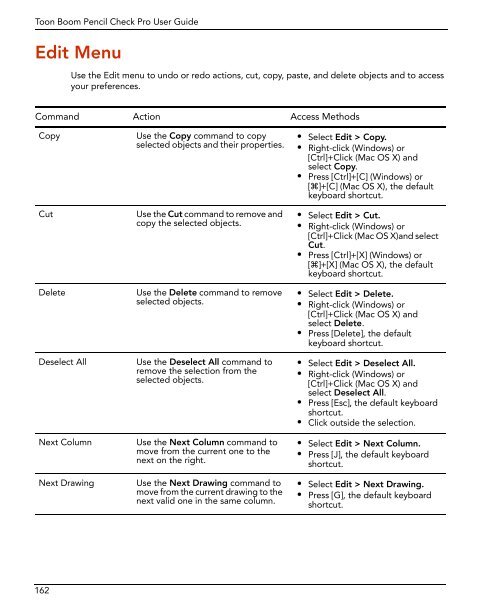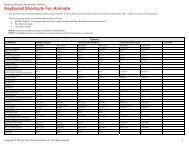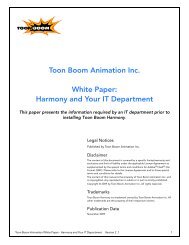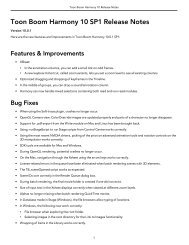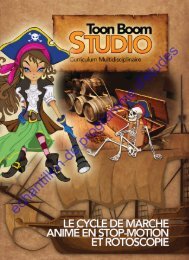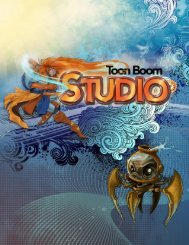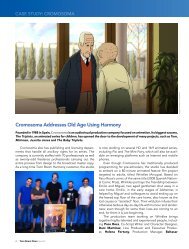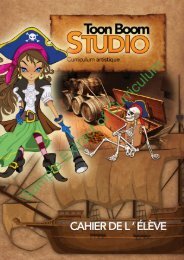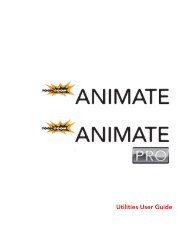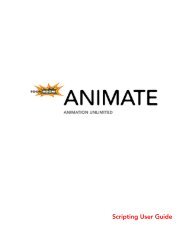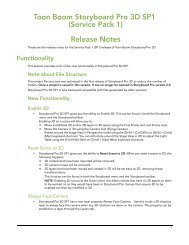- Page 1 and 2:
User Guide
- Page 3 and 4:
ContentsChapter 1: Introduction....
- Page 5 and 6:
ContentsMore Information About Supp
- Page 7 and 8:
ContentsChapter 8: Ink and Paint...
- Page 9 and 10:
Chapter 1IntroductionToon Boom Penc
- Page 11 and 12:
Chapter 1: Introduction Camera and
- Page 13 and 14:
Chapter 2LaunchingPencil Check ProN
- Page 15 and 16:
Chapter 2: Launching Pencil Check P
- Page 17 and 18:
Chapter 2: Launching Pencil Check P
- Page 19 and 20:
Chapter 2: Launching Pencil Check P
- Page 21 and 22:
Chapter 3InterfaceThe Toon Boom Pen
- Page 23 and 24:
Chapter 3: Interface User Interface
- Page 25 and 26:
Chapter 3: Interface ViewsTo dock a
- Page 27 and 28:
Chapter 3: Interface ViewsDrawing V
- Page 29 and 30:
Chapter 3: Interface ViewsPlayback
- Page 31 and 32:
Chapter 3: Interface ToolbarsToolba
- Page 33 and 34:
Chapter 3: Interface Interface Navi
- Page 35 and 36:
Chapter 3: Interface PreferencesTo
- Page 37 and 38:
Chapter 3: Interface PreferencesExp
- Page 39 and 40:
Chapter 3: Interface PreferencesOpt
- Page 41 and 42:
Chapter 4CaptureTo create your line
- Page 43 and 44:
Chapter 4: Capture Supported Device
- Page 45 and 46:
Chapter 4: Capture Capturing From a
- Page 47 and 48:
Chapter 4: Capture Capturing From a
- Page 49 and 50:
Chapter 4: Capture Capturing From a
- Page 51 and 52:
Chapter 4: Capture Capturing From a
- Page 53 and 54:
Chapter 4: Capture Importing Backgr
- Page 55 and 56:
Chapter 4: Capture Custom Vectoriza
- Page 57 and 58:
Chapter 4: Capture Custom Vectoriza
- Page 59 and 60:
Chapter 4: Capture Custom Vectoriza
- Page 61 and 62:
Chapter 4: Capture Custom Vectoriza
- Page 63 and 64:
Chapter 4: Capture Scanner Installa
- Page 65 and 66:
Chapter 4: Capture Scanner Installa
- Page 67 and 68:
Chapter 4: Capture Scanner Installa
- Page 69 and 70:
Chapter 5Exposure SheetThe exposure
- Page 71 and 72:
Chapter 5: Exposure Sheet ColumnsTh
- Page 73 and 74:
Chapter 5: Exposure Sheet ColumnsCo
- Page 75 and 76:
Chapter 5: Exposure Sheet ColumnsTo
- Page 77 and 78:
Chapter 5: Exposure Sheet ColumnsCo
- Page 79 and 80:
Chapter 5: Exposure Sheet Filling E
- Page 81 and 82:
Chapter 5: Exposure Sheet Filling E
- Page 83 and 84:
Chapter 5: Exposure Sheet Filling E
- Page 85 and 86:
Chapter 5: Exposure Sheet Filling E
- Page 87 and 88:
Chapter 5: Exposure Sheet Filling E
- Page 89 and 90:
Chapter 5: Exposure Sheet Filling E
- Page 91 and 92:
Chapter 5: Exposure Sheet Filling E
- Page 93 and 94:
Chapter 5: Exposure Sheet Filling E
- Page 95 and 96:
Chapter 5: Exposure Sheet Navigatin
- Page 97 and 98:
Chapter 5: Exposure Sheet Annotatio
- Page 99 and 100:
Chapter 5: Exposure Sheet Annotatio
- Page 101 and 102:
Importing an Annotation FileChapter
- Page 103 and 104:
Chapter 6PlaybackToon Boom Pencil C
- Page 105 and 106:
Chapter 6: Playback Playing Back yo
- Page 107 and 108:
Chapter 7Drawing and AnimationToon
- Page 109 and 110:
Chapter 7: Drawing and Animation Dr
- Page 111 and 112:
Auto Create Colour Art from BrushCh
- Page 113 and 114: Chapter 7: Drawing and Animation Dr
- Page 115 and 116: Chapter 7: Drawing and Animation Dr
- Page 117 and 118: Chapter 7: Drawing and Animation Dr
- Page 119 and 120: Chapter 7: Drawing and Animation Dr
- Page 121 and 122: Chapter 7: Drawing and Animation Dr
- Page 123 and 124: Chapter 7: Drawing and Animation An
- Page 125 and 126: Chapter 8Ink and PaintToon Boom Pen
- Page 127 and 128: Chapter 8: Ink and Paint Painting T
- Page 129 and 130: Chapter 8: Ink and Paint Painting T
- Page 131 and 132: Chapter 8: Ink and Paint Painting T
- Page 133 and 134: Chapter 8: Ink and Paint Painting T
- Page 135 and 136: Chapter 8: Ink and Paint Dirt Clean
- Page 137 and 138: Chapter 8: Ink and Paint Dirt Clean
- Page 139 and 140: Chapter 8: Ink and Paint ColoursCol
- Page 141 and 142: Chapter 8: Ink and Paint PaintingPa
- Page 143 and 144: Importing a Colour ModelChapter 8:
- Page 145 and 146: Chapter 9Camera and SoundTo enhance
- Page 147 and 148: Chapter 9: Camera and Sound Creatin
- Page 149 and 150: Detecting Your Lip-syncChapter 9: C
- Page 151 and 152: Chapter 10RenderingOnce your line t
- Page 153 and 154: Chapter 10: Rendering Rendering a M
- Page 155 and 156: Chapter 10: Rendering Rendering a M
- Page 157 and 158: Chapter 11CommandsThis chapter desc
- Page 159 and 160: Chapter 11: Commands Drawing MenuCo
- Page 161 and 162: Chapter 11: Commands Drawing MenuCo
- Page 163: Chapter 11: Commands Drawing MenuCo
- Page 167 and 168: Chapter 11: Commands File MenuComma
- Page 169 and 170: Chapter 11: Commands Play MenuPlay
- Page 171 and 172: Chapter 11: Commands Scene MenuComm
- Page 173 and 174: Chapter 11: Commands Scene MenuComm
- Page 175 and 176: Chapter 11: Commands Scene MenuComm
- Page 177 and 178: Chapter 11: Commands View MenuView
- Page 179 and 180: Chapter 11: Commands View MenuComma
- Page 181 and 182: Chapter 11: Commands View MenuComma
- Page 183 and 184: Chapter 11: Commands View MenuComma
- Page 185 and 186: Chapter 11: Commands Windows MenuWi
- Page 187 and 188: Index: AIndexAAboutColour view 24Dr
- Page 189 and 190: Index: Cstop frame 169Scene menu 16
- Page 191 and 192: Index: FEdit Toolbar 30Eraser tool
- Page 193 and 194: Index: Ndrawing 156edit 162help 166
- Page 195 and 196: Index: UTime Codeadding 152options