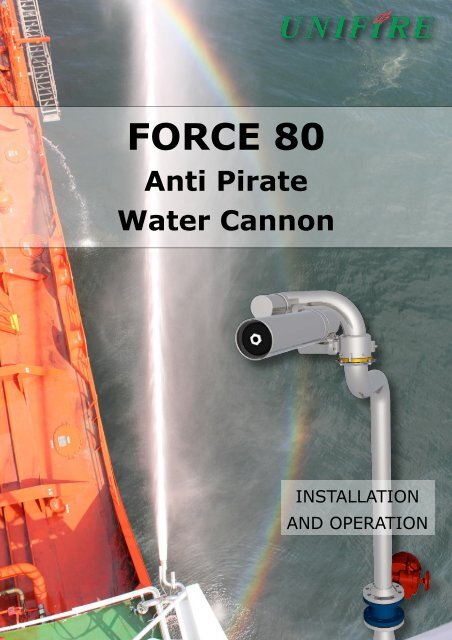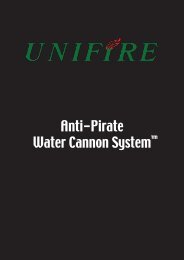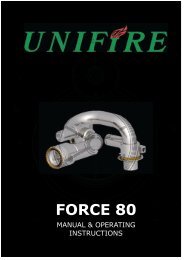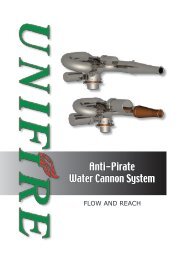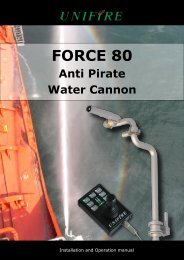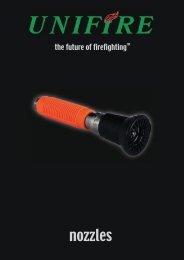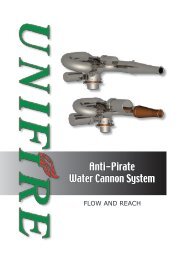Unifire Force 80 APWCS Installation Manual.pdf - PirateSafe.com
Unifire Force 80 APWCS Installation Manual.pdf - PirateSafe.com
Unifire Force 80 APWCS Installation Manual.pdf - PirateSafe.com
- No tags were found...
You also want an ePaper? Increase the reach of your titles
YUMPU automatically turns print PDFs into web optimized ePapers that Google loves.
PRODUCT WARNINGSIMPORTANT PRODUCT SAFETY WARNINGS!READ THOROUGHLY PRIORTO INSTALLING, USING, MAINTAINING OR REPAIRING!!!READ THIS INSTRUCTION MANUAL IN ITS ENTIRETY PRIOR TO INSTALLING,MAINTAINING, OR USING THE UNIFIRE FORCE <strong>80</strong> REMOTE CONTROLLEDMONITOR.Failure by any installer, maintenance personnel or operator to receive proper training,including reading and understanding this manual, prior to its use constitutes misuse ofthe equipment and could result in serious bodily injury or death and/or damage to themonitor or other property. Only qualified and trained professionals who are familiarwith this equipment and general safety procedures may operate the <strong>Force</strong> <strong>80</strong>.The purpose of this <strong>Manual</strong> is to provide all users, installers, and maintenancepersonnel with the relevant information concerning the design, proper use, installationand maintenance of the equipment and should be read and made available to all suchpersons. This <strong>Manual</strong> will help prevent danger and injury to you and others. If youwould like further copies of this manual, you may download it at www.unifire.<strong>com</strong>. Ifyou have any questions relating to this equipment and its safe use please contact<strong>Unifire</strong> prior to use at +46 303 248 400.DO NOT ATTEMPT TO MODIFY THIS EQUIPMENT IN ANY WAY. Modification ofthe equipment may result in damage to, or malfunction of, the equipment, whichcould lead to serious injury of the operator and/or others. Internal inspection,maintenance and repairs should only be performed by, or under the specific, expressauthority of, <strong>Unifire</strong> AB.NEVER POINT THE FORCE <strong>80</strong> OR ANY MONITOR DIRECTLY AT HUMANS WHILEWATER IS SPRAYING THROUGH IT, as doing so can result in serious injury ordeath. The <strong>Force</strong> <strong>80</strong> is capable of directing flows of up to approximately 5,500 litersper minute (1,450 gallons per minute) at pressures of up to 12 bars (175 psi) and hasa maximum throwing range of up to approximately 90 meters (100 yards). Suchforces are very dangerous and capable of producing serious injury or death to personsand serious damage to property. They are also capable of throwing objects withextreme force and velocity into other objects or persons. Accordingly, onlyprofessional, trained firefighters or other qualified individuals may operate thisequipment after being thoroughly familiar with the <strong>Manual</strong>, and always by exercisingextreme caution to avoid hitting people or lose objects with the water (or other fluid)stream.BE SURE THAT THE MONITOR IS TIGHTLY AND PROPERLY SECURED AT ALLTIMES DURING OPERATION! Serious injury or death can occur if the monitor is notfully and properly secured and supported. Be sure that the mounting pipe for the<strong>Force</strong> <strong>80</strong> monitor is capable of withstanding a nozzle reaction force of at least tenthousand (20,000) Newtons (2040 kgf). The <strong>Force</strong> <strong>80</strong> monitor should not be usedon a portable stand of any kind, as such use can be extremely dangerous and canresult in Serious Injury or Death.THE FORCE<strong>80</strong> IS HEAVY. USE CAUTION AND ASSISTANCE WHEN INSTALLINGAND TAKE CARE TO AVOID INJURY TO YOUR BACK. Seek assistance to helpsupport and twist the monitor during installation and take care to avoid injury to yourback during handling and installation.4
NEVER USE THE MONITOR AT PRESSURES HIGHER THAN 12 BARS (175 PSI).The maximum operating pressure for the <strong>Force</strong> <strong>80</strong> monitor is 12 bars (175 psi). Use ofthe <strong>Force</strong> <strong>80</strong> monitor at pressures higher than 12 bars is dangerous and can lead toserious injury or death or may damage the monitor. Moreover, the re<strong>com</strong>mendedoperating pressure of the <strong>Force</strong> <strong>80</strong> is between 7 and 8 bars (100 and 115psi), which also will provide optimal performance.ONLY MOUNT THE FORCE MONITOR SO THAT ITS BASE IS PERPENDICULARTO THE GROUND. DO NOT install the monitor at an angle or upside-down withoutthe specific prior written consent of <strong>Unifire</strong> AB. Doing so may cause damage to themonitor gears and motors, which could lead to malfunction.FOLLOW ALL MAINTENANCE & INSPECTION PROCEDURES in this manual.BE SURE TO USE THE PROPER TYPE AND SIZE OF THREADS AT THE MONITORBASE and also between the monitor and nozzle (if using a nozzle not supplied by<strong>Unifire</strong> specifically for use with this monitor). Use of the wrong type or size of threadswill result in an improper connection which can cause leaking and also may cause themonitor and/or nozzle to dislodge under high pressure, possibly leading to seriousinjury or death to persons and/or serious damage to property. If you have any doubtsas to the exact thread supplied by <strong>Unifire</strong>, contact <strong>Unifire</strong> for clarification prior toconnecting the monitor and nozzle.KEEP A SAFE DISTANCE DURING OPERATION AND MOVEMENT. The <strong>Force</strong> <strong>80</strong>Monitor has moving parts. Be sure to keep a safe distance from the monitor as itmoves and keep hands and fingers away from pinch points to avoid injury.AVOID RAPID CHARGING. Rapid charging of the monitor is potentially dangerousand can cause serious injury to persons and/or property and may cause damage tothe monitor. Charge the monitor slowly to avoid creating a potentially dangerous,high-pressure surge.USE ONLY UNIFIRE-APPROVED NOZZLES. The <strong>Force</strong> <strong>80</strong> monitor was designed foruse with the <strong>Unifire</strong> Integ<strong>80</strong> and <strong>Unifire</strong> Smooth Bore nozzles. Use of any nozzle otherthan a <strong>Unifire</strong> nozzle made for the <strong>Force</strong> <strong>80</strong> without specific, written approval inadvance by <strong>Unifire</strong> AB constitutes misuse of the product and could affect the safety,performance and/or operation of the monitor. Such malfunctions could also result inthe nozzle <strong>com</strong>ing loose and being rapidly ejected with high force, which could causeserious injury or even death.DO NOT OPERATE IN EXPLOSIVE ZONES OR ENVIRONMENTS! The electricmotors and other <strong>com</strong>ponents are potential ignition sources and could spark ignition ifused in explosive environments. The <strong>Force</strong> <strong>80</strong> is not approved for operation inexplosive environments and therefore it should never be used in such environments.DO NOT IMMERSE EQUIPMENT IN WATER. Do not immerse the monitor, itscontrol box (i.e., the Monitor Control Unit or “MCU”) nor the joystick in water and besure to keep water out of their interiors. <strong>Unifire</strong>’s monitors, MCU and joystick aredesigned to withstand moderate exposure to rain and water splashing during normaluse of the monitor. Prolonged or extreme exposure to water, including submersion,however, will cause damage and could also cause electrical shock resulting in injury.Do not use the electrical controls during operation of the emergency manualoverride cranks as doing so could cause injury.5
ONLY USE THE MANUAL OVERRIDE IN CASE OF TRUE EMERGENCY & POWERFAILURE. The manual override controls on the <strong>Force</strong> <strong>80</strong> monitor are not designed fornormal operation and should only be used in the case of extreme emergency andwhen the remote control feature is not working sufficiently to control the monitor bymeans of the electronic controls.DISCONNECT POWER PRIOR TO INSTALLATION, MAINTENANCE OR REPAIR.Prior to installation, maintenance or repair be sure to disconnect power and disableflow.ONLY USE SPECIFIED ELECTRICAL SUPPLY, INSTALLED BY A QUALIFIEDELECTRICIAN. The power supply to the <strong>Force</strong> <strong>80</strong> control box (CPU) should besupplied through high-quality cables and fuses with proper power overload protection.Electrical overload can cause damage to the CPU and other electrical <strong>com</strong>ponents,leading to failure of the monitor. Be sure that the electrical power supply to themonitor is connected through proper fuses and approved by a qualified electrician.DO NOT MOUNT ANY DEVICES ON THE MONITOR OR NOZZLE. Mountingperipheral devices on the monitor is not re<strong>com</strong>mended and can cause undue wear andtear, possibly leading to damage to the monitor, welds, etc. Use of peripherals on themonitor will void warranty claims unless specifically approved in advance and inwriting by <strong>Unifire</strong> AB.FAILURE TO HEED ANY WARNING IN THIS MANUAL VOIDS WARRANTYCLAIMS & MAY CAUSE SERIOUS INJURY TO PERSONS OR PROPERTY.6
UNPACKING CHECKLISTIMPORTANT: Each item delivered by <strong>Unifire</strong> <strong>com</strong>es with a Delivery Note. A copy of the Delivery Note isprovided with this <strong>Manual</strong>.The Delivery Note contains a <strong>com</strong>plete list of each item included with your order, as well as the serialnumbers.Your order is assumed to have arrived in good condition with all items on the Delivery Note,unless you submit a written notification to the contrary within 7 days in writing to <strong>Unifire</strong> AB.Below is a list of <strong>com</strong>mon items that make up typical deliveries by <strong>Unifire</strong>, for ease of identifying the<strong>com</strong>ponent parts of your order. Some items you ordered may not be listed below, and not all items listedbelow are necessarily part of your order. Please refer to your Delivery Note and use the following forreference. For any questions, please contact sales@unifire.<strong>com</strong>.<strong>Unifire</strong> strongly re<strong>com</strong>mends your keeping a copy of the Delivery Note together with this <strong>Manual</strong>, in caseof possible future returns or need for technical support, so that you will have the item name, partnumber, order number, and serial number available, as well as evidence of your purchase.ITEM NAME & IMAGE PART # BRIEF DESCRIPTIONFORCE <strong>80</strong> FORCE<strong>80</strong>-1 (24VDC) <strong>Unifire</strong> <strong>Force</strong> <strong>80</strong> Remote Control Monitor Chassis(with motors, either 12- or 24-Volts)INTEG <strong>80</strong> INT<strong>80</strong>124 (24VDC) Integ<strong>80</strong> Electric, Jet/Spray Nozzle for <strong>Force</strong><strong>80</strong>MonitorsF<strong>80</strong> SMOOTH BORE NOZZLE FOR48300 <strong>Force</strong><strong>80</strong> Smooth Bore Nozzle.JET5000 JETRANGE <strong>80</strong>Extended range jet nozzle3” BSPDN<strong>80</strong> PN16-FDN <strong>80</strong> PN16 ISO stainless steel flange88,9 x 3,2 neck200 mm Ø, 138 mm seal surface160 mm bolt C-C8 x 18 mm holes7
ITEM NAME & IMAGE PART # BRIEF DESCRIPTIONMARINE & INDUSTRIALMCU WITH POWER CONVERTERFOR00600orFOR00600SMCU with Power Converter (110-230V AC to24VDC) in stainless steel box for marineapplications. (Also available in non-stainless steelfor land-based industrial applications.)JOYSTICK PIFOR00207 orFOR00209Joystick PI, progressive joystick control, includingLED position indicator lights, record/play, 2 xauxiliary.Control cablesFOR00405FOR00307(forJoystick)<strong>Unifire</strong> Cables with multi-connectors. Various partnumbers for various lengths and functions,typically in the range of FOR00300-FOR00499)FOR00150Joystick connection box.With multiconnector for Joystick cableAnd terminal block / cable entry,for the installation Canbus cableRCEL015VALVE ACTUATOR“REMOTECONTROL” RCEL01524V DC actuatorMP<strong>80</strong>Mounting pipeMOUNTING PIPE88,9 x 3 mmCut to right length to fit.Clamp with 2 sturdy pipe clamps to supportinstallation.8
System overview9
System overviewMCU - Monitor Control UnitMCU bottom with cabel entries andmulticonnectorsJoystick with control cable by CCTVvideo monitorFORCE <strong>80</strong> with smoothbore nozzleand multiconnectorsJoystick connection boxes10
<strong>Force</strong> <strong>80</strong> ChassisGeneral Information & WarningsBE SURE TO USE THE PROPER TYPE AND SIZE OF THREADS AT THE MONITORBASE and also between the monitor and nozzle (if using a nozzle not supplied by<strong>Unifire</strong> specifically for use with this monitor). Use of the wrong type or size of threadswill result in an improper connection which can cause leaking and also may cause themonitor and/or nozzle to dislodge under high pressure, possibly leading to seriousinjury or death to persons and/or serious damage to property. If you have any doubtsas to the exact thread supplied by <strong>Unifire</strong>, contact <strong>Unifire</strong> for clarification prior toconnecting the monitor and nozzle.THE FORCE<strong>80</strong> IS HEAVY. EXERCISE CAUTION AND SEEK ASSISTANCE WHENINSTALLING AND TAKE CARE TO AVOID INJURY TO YOUR BACK. Seekassistance to help support and twist the monitor during installation and take care toavoid injury to your back during handling and installation.BE SURE THAT THE MONITOR IS TIGHTLY AND PROPERLY SECURED AT ALLTIMES DURING OPERATION! Serious injury or death can occur if the monitor is notfully and properly secured and supported. Be sure that the mounting pipe for the<strong>Force</strong> <strong>80</strong> monitor is capable of withstanding a nozzle reaction force of at leasttwenty thousand (20,000) Newtons (2040 kgf). The <strong>Force</strong> <strong>80</strong> monitor should notbe used on a portable stand of any kind, as such use can be extremely dangerous andcan result in Serious Injury or Death.ONLY MOUNT THE FORCE MONITOR SO THAT ITS BASE IS PERPENDICULARTO THE GROUND. DO NOT install the monitor at an angle or upside-down withoutthe specific prior written consent of <strong>Unifire</strong> AB. Doing so voids the chassis warrantyand may cause damage to the monitor gears and motors, which could lead tomalfunction.BE SURE THAT THE MONITOR IS TIGHTLY AND PROPERLYSECURED AT ALL TIMES DURING OPERATION!Serious injury or death can occur if the monitor is not fully and properlysecured and supported. Be sure that the mounting pipe for the <strong>Force</strong> <strong>80</strong>monitor is capable of withstanding a nozzle reaction force of at leasttwenty thousand (20,000) Newtons (2040 kgf). The <strong>Force</strong> <strong>80</strong>monitor should not be used on a portable stand of any kind, as such usecan be extremely dangerous and can result in Serious Injury or Death.11
Piping overview• Pipe Ø 88,9mm• Flange DN<strong>80</strong> PN16 ISO• Ball valve DN<strong>80</strong> full flow• 24DC Actuator• Flange DN<strong>80</strong> PN16 ISO• Cone Ø88,9 - Ø114,3mm24 V DC actuatorRemoteControl RCEL 01512
PRODUCT DESCRIPTIONFORCE <strong>80</strong> ChassisINTEG <strong>80</strong> Nozzle13
Joystick “PI”The following is an overview of the <strong>Unifire</strong> “PI” Joystick functions.For full operation instructions, see the Operation Instruction section.For full technical specification and setup of the Joystick see Appendix 3435216789101112131. Power button for Joystick control activation2. Park button for stowing the monitor after use3. Valve button to open or close a valve4. Record button for beginning and stopping a recording of the monitor’s movements5. Play button6. Nozzle control dial for changing Integ nozzles from jet to fog and back again7. Joystick shaft for controlling monitor’s movements up/down and left/right (pressure sensitive, for progressivespeed movement)8. Auxiliary #2 Control Button (custom configuration)9. Auxiliary #1 Control Button (custom configuration)10. Vertical Position Indicator LED--indicates monitor’s relative position from full left, to center, to full right11. Nozzle Position Indicator LED--indicates Integ nozzle’s relative position from full jet, to full fog, and inbetween12. Horizontal Position Indicator LED--indicates monitor’s relative position from full left, to center, to full right13. Port for joystick cable (<strong>com</strong>patible only with <strong>Unifire</strong> multi-connectors)14
NOZZLE FLOW SETTINGFlow is set and selected by adjusting the position of the baffle (diffusor) of the nozzle.Start by rotating the baffle to the fully closed position (flow=0).Now for every “turn” (full 360° opening) the flow will increase as per the charts provided.When done, tighten the 24 mm counter nut.The NUT and the baffle should be locked with Loctite® 577, or similar.The Flow must be set to properly match the available water supply and pressure. This is determined by the pumpcapacity, distance from pump to monitor, dimensions of the pipes, dimensions of the valve and other factors. A foamproportioning unit may cause massive pressure loss, so this must be accounted for.Insufficient flow or pressure will lead to poor performance of the FORCE<strong>80</strong>.BAFFLE1LEFT THREADRIGHT THREADCOUNTERNUT20,515
5500525050004750450042504000375035003250300027502500225020001750150012501000750500FLOW CHARTFLOW FORCE <strong>80</strong> with INTEG <strong>80</strong> nozzleLIT/MINFORCE <strong>80</strong> with INTEG <strong>80</strong> NOZZLEResults may vary depending upon conditionsand the figures should be considered as anapproximate guideline only3,5 turns3,0 turns2,5 turns2,0 turns1,5 turns1,0 turns0,5 turns1 2 3 4 5 6 7 8 9 10 11 12 13BAR at monitor inlet16
REACH CHARTREACH FORCE <strong>80</strong> with INTEG <strong>80</strong> nozzleMeters effective reach at 35° elevation angle100Results may vary depending upon conditionsand the figures should be considered as anapproximate guideline only90<strong>80</strong>7060504030203,5 turns3,0 turns2,5 turns2,0 turns1,5 turns1,0 turns0,5 turns2 3 4 5 6 7 8 9 10 11 12 13BAR at monitor inlet17
OPERATION - At first start up.Setting end-positions and calibratingAfter installation of the monitor and after <strong>com</strong>pleted electrical connections, these are thesteps to be followed at first start up:• Setting end-positions and• CalibratingWhen connecting the Joystick for the first time, itwill within 3 seconds establish <strong>com</strong>municationand the position LED’s will light up. Position LED’swill always be lit when the Joystick is connected.The position displayed will be wrong, however,and the Joystick may not work properly until thefirst calibration has been performed. WARNING!Do not operate without calibrating!SETTING THE END POSITIONS (“HARD STOPS”)To set end positions, re-position the end position bolts on the monitor to the required position. After endposition bolts has been moved, it is ALWAYS requiredto calibrate the monitor. Failing to do so may causemechanical or electrical malfunction.Operating the JoystickCALIBRATION1. Put the monitor control (Joystick) in OFF-mode (thegreen start light is off, position LED’s still active.)2. Next, press and keep pressing the VALVE button, andpress the PLAY button. This will initiate calibration. Themonitor will move vertically, horizontally and run thenozzle in sequence.After calibration, the monitor will stop before hitting the end position bolts, avoiding wear and tear on themonitor’s electrical and mechanical parts. (These are called “soft stops”.) Also the position LED’s will nowreflect the actual relative position of the monitor and nozzle.STARTTo activate the Joystick, press and hold the ON button for 2 seconds. When the green ON LED is lit, themonitor is active.(NOTE: the position LED’s always show the monitor’s relative positions, even when the Joystick is off)18
SET PARKTo select a park position, move to the required park position. Put the monitor control in OFF mode. Whilepressing PARK, also push ON, to activate the Joystick. Now the new park position has been selected.GO TO PARKPress and hold the PARK button for 2 seconds to make the monitor return to the pre-defined parkingposition.RECORD patternTo record a pattern, press the REC button once. The red LED light will <strong>com</strong>e on, indicating that recordingis in progress. Begin recording any pattern you wish repeated and when finished, press the REC buttonagain to end recording. The red LED will turn off. During recording, all monitor movements, includingvelocity changes, pauses and nozzle control, are recorded.PLAY - automatic operationPress the PLAY button to initiate playback of the last recorded sequence.ABORT automatic operation<strong>Manual</strong> operation of the joystick will abort playback. Pushing “PLAY” will also abort playback.Pushing PLAY again will return to the last recorded pattern. NOTE: the nozzle control will not abortplayback.VALVE CONTROLIf a motorized water valve is connected, pressing the valve button will open or close the valve.AUX 1 and AUX 2 (generic buttons)These are generic buttons that can control “other functions”. For example, foam valves or flood lights. Ina networked system the AUX1 and AUX2 can be used for controlling and switching between 2 monitors.MANUAL OPERATION WITH CRANKSThe monitor can be manually operated with cranks. This may be useful for service and maintenance, ifand when the power is cut, or a motor is damaged. The FORCE monitors are not suitable for manualoperation and manual cranks are for emergency use only.If manual operation is necessary first disconnect the cables!Then the monitor can be manually operated with cranks. Any attempt to manually operate the monitorwithout removing the connectors will be very difficult - virtually impossible - and also it will lead todamage to the electronics! After manual operation of the monitor, you must recalibrate themonitor before resuming normal operation.19
MAINTENANCEWe re<strong>com</strong>mend that the electric motors be inspected by opening the motor covers once permonth. The purpose of this is to ensure that there is no water or moisture build up in the motorenclosures (which could be caused by a loose connector). If there is moisture, dry itthoroughly and be sure to connect the connector securely to prevent further exposure. Themotors are not very sensitive to water, but checking once-in-a-while is good precaution.We also re<strong>com</strong>mned that the multi connectors be inspected for water and/or signs ofcorrosion. As a precaution, the connectors should be sprayed with WD40 one per year.For the INTEG nozzle we re<strong>com</strong>mend that the rotating stream shaper (part 12 on the drawing)be cleaned and lubricated with WD40 once per month, as this may be exposed to air, dirt andgrime.In stow position, the INTEG nozzle should be set to wide-spray (i.e., retracted), and thenozzle should face downwards. This will ensure that the stream shaper fully protected fromdirt, salt, dust or ice, and well greased at all times, and will ensure proper drainage of thenozzle when stowed.We re<strong>com</strong>med that the FORCE monitor be externally cleaned from time to time and whendirty. Clean with any cleaning agent and water, as with standard pieces of machinery. Becausethe FORCE monitor is made of polished (no surface treatment) 316L stainless steel, it canalways be machine polished to look fantastic.The worm gears are filled with grease and hermetically sealed off with nitril X-rings. Thismeans no dirt or water get into the gears. No air circulation will dry out the rubber seals. Thisis normally a maintanenece free unit.The worm gears must normaly never be greased. We re<strong>com</strong>mend not ever greasing thegears unless specifically re<strong>com</strong>mended to do so by <strong>Unifire</strong> AB on an individual, case-by-casebasis. If <strong>Unifire</strong> re<strong>com</strong>mends greasing, then be sure to follow <strong>Unifire</strong>’s instructions, includingby using the proper type of grease (Mobilith SHC460) and make sure to open the greaseevacuation plug (part 26 on the drawing). Using the wrong type of grease may cause fataldamage to the mechanics or block the movement.20
TROUBLESHOOTINGPRIOR to contacting UNIFIRE AB Technical Support, please consult the appropriate troubleshootingstep(s) below, which are designed to resolve most <strong>com</strong>mon issues.This will help to resolve the most <strong>com</strong>mon and frequent issues.1. MONITOR APPEARS totally “DEAD”• Check all power cable connections and fuses• Cable “1” + 24 V - 15 A fuse (for power feed to the motors)• Cable “2” + 24V - 2 A fuse (For power feed to the electronics)• Cable “green and yellow” Ground (negative) properlyconnected.• (When the live power cable is connected to the CPU a “click”can be heard from the relays)• Confirm that fuses are O.K.• Confirm that cables are O.K., and not damaged.• Confirm that the voltage is sufficient also when the monitor is running.• Confirm that the power supply can deliver enough current (up to 15A at 24V) without any drop involtage.• The “Power” button must be held for at least 2 seconds to activate the monitor.• To confirm power, open up the CPU. Check for the 2 green LED’s that indicate power to the electronicsand motor feeds, respectively.• If none of these steps resolves the problem, please contact <strong>Unifire</strong> AB.2. No LED’s on Joystick are lit when connecting• Check power as in paragraph “1”• Try another Joystick cable if possible.• If a cable problem is confirmed, contact <strong>Unifire</strong>.• If problems remains the Joystick may be damaged or the may be on wrong mode. (Master/Slave, IDand/or baud rate). Please refer to the ADVANCED JOYSTICK SETTING appendix, or contact <strong>Unifire</strong>.• The Position LED’s are not moving and showing actual position the monitor is not properly calibrated.Please calibrate.3. POSITION LED’s ON JOYSTICK are not showing correct position• Monitor is not calibrated OR the encoder signals are not getting thru to the MCU• Low voltage will lead to an in<strong>com</strong>plete calibration. Check power as in paragraph “1”• Run calibration, according to the manual• Check cables and connections, also in the motor housings covering the motors.• It may be necessary to replace a motor or an encoder. Please refer to the REPLACING MOTOR ORENCODER appendix.• If problem remains please contact <strong>Unifire</strong>21
4. MONITOR NOT RESPONDING• First check power and Joystick point 1-3• If Voltage is low, or power insufficient, this may stop the monitor from working.• Run calibration. If the potion LED’s flash during calibration (red LED’s alternating flash), this isindicating that the signals form the encoders are not getting thru.• It may be necessary to replace a motor or an encoder. Please refer to the REPLACING MOTOR ORENCODER appendix.• If problem remains please contact <strong>Unifire</strong>5. MONITOR WILL NOT CALIBRATE AT ALL• Make sure that the unit is off when initiating calibration (use START button to alternate state). Signallamp should be off when initiating calibration• If calibration is initiated, and vertical, horizontal and nozzle motor “jerks” and stops, this indicatesinsufficient voltage.• If the potion LED’s flash during calibration (red LED’s alternating flash), this is indicating that thesignals form the encoders are not getting thru.• Check voltage and power supply.• Contact <strong>Unifire</strong>.6. MONITOR WILL NOT CALIBRATE ON ALL AXES• This happens if signals from one of the encoders are not properly <strong>com</strong>municated. This can result froma faulty encoder, a bad connection, or a bad cable. It can also be caused by water in the motor houseor in the connectors, shorting out the encoder pulses.• If the potion LED’s flash during calibration (red LED’s alternating flash), this is indicating that thesignals form the encoders are not getting thru.• A bad encoder can be detected by switching cables at the motor, i.e. letting the vertical cable controlhorizontal motor, and vice versa. (The Nozzle motor is identical to the vertical motor, so the methodcan also be used on the nozzle.)• Run calibration.• Open up the motor housing of the affected motor. Check for water/moisture/corrosion. Check thesmall plastic connector in the motor can.• If no problem can be determined or detected, the encoder may be defective. This can be easilyexchanged. Please refer to the REPLACING MOTOR OR ENCODER appendix.• Contact <strong>Unifire</strong>.7. MONITOR DOES NOT MOVE IN ITS FULL RANGE• Recalibrate the monitor.8. INCONSISTENT BEHAVIOR, STOPS, ETC.• This usually is caused by uneven power supply, spikes and breaks in the power caused by shortcircuits or other equipment connected to the power source.22
Nozzle Parts & Drawings12,524567,513454R3"79177142UNIFIRE INTEG <strong>80</strong> MOTORSTYPE VOLTAGE DESCRIPTION ITEM # RATIOFORCE <strong>80</strong> 24V DC MOTOR 93232924 84:1FORCE <strong>80</strong> 12V DC MOTOR 93232922 84:123
APPENDIX 1MCU Industrial Cabinet ConnectionMonitor Control Unit cabinet, 500x400x210 cmInternal overview and <strong>com</strong>ponent IDConnections / plintList of <strong>com</strong>ponents1 F (230 VAC)2 N (230 VAC)3 GND (230 VAC)4 CAN H5 CAN L6 CAN gnd7 n/a8 0VDC (Joystick)9 +12/24VDC (Joystick)10 R1 NC (12)11 R1 COM (11(13+))12 R1 NO (14)13 R2 NC (12)14 R2 COM (11(13+))15 R2 NO (14)16 S1 Fuse 2A (External joystick on P9)17 S2 Fuse 2A (internal electronics P23)18 S3 Fuse 10A (effect/motor P24-P25)19 0VDC20 0VDC21 0VDC22 0VDC23 +24VDC (internal electronics)24 +24VDC (effect/motor)25 +24VDC (effect/motor)Fuse 5x20mmS1 2AS2 2AS3 10AEnclosure:RITTAL 1045.500or similarFor schematics see UNI-20110308-02A1A2A3B1B2B3B4B5B6B7B8B9B10B11B12B13C1C2C3C4C5C6C7C8C9C10C11C12C13C14C15C16D1D2D3D4MeanWell DRP-4<strong>80</strong>-246A automatic fuse (230VAC)230VAC connection pointMilleteknik, UPS and filterWeidmuller WSI 6 FuseholderWeidmuller WSI 6 FuseholderWeidmuller WSI 6 FuseholderFinder relay socket+relayFinder relay socket+relayWeidmuller ZDU 2.5-2/3 ANWeidmuller ZDU 2.5-2/3 ANWeidmuller ZDU 2.5-2/3 ANWeidmuller ZDU 2.5-2/3 ANWeidmuller ZDU 2.5-2/3 ANWeidmuller ZDU 2.5-2/3 ANWeidmuller ZDU 2.5-2/3 ANWeidmuller ZDU 2.5-2/3 ANWeidmuller ZDU 2.5-2/3 ANWeidmuller ZDU 2.5-2/3 AN GNDWeidmuller ZDU 2.5-2/3 ANWeidmuller ZDU 2.5-2/3 ANWeidmuller ZDU 2.5-2/3 ANWeidmuller ZDU 2.5-2/3 ANWeidmuller ZDU 2.5-2/3 ANWeidmuller ZDU 2.5-2/3 ANWeidmuller ZDU 2.5-2/3 ANWeidmuller ZDU 2.5-2/3 ANWeidmuller ZDU 2.5-2/3 ANWeidmuller ZDU 2.5-2/3 ANWeidmuller ZDU 2.5-2/3 ANWeidmuller ZDU 2.5-2/3 AN<strong>Unifire</strong> FOR00103FOR1004731-01 (optional)FOR1004731-01 (Vertical axis)FOR1004731-01 (Horizontal axis)FOR1004731-01 (nozzle)29
APPENDIX 2MCU Circuit Board indicator LED specificationThe 17 indicator LED’s on the MCU circuit board indicate the active inputs and outputs. This will help aqualified technician when making diagnosis. This is a brief description of the LED’s and their position onthe circuit board.!+!*(!+"!*!"+!"$!"# !*%!""!")!(!'!&!%!$!#!"*!"L1L2L3L4L5L6L7L8L9Encoder signal vertical channel APower indicator electronicPower indicator motorMotor direction vertical downMotor direction vertical upMotor direction horizontal leftMotor direction horizontal right(not in use)Encoder signal nozzleL10L11L12L13L14L15L26L29L31Motor direction nozzle sprayMotor direction nozzle jetEncoder signal horizontal channel AMain relay state indicatorValve direction closedValve direction openEncoder signal horizontal channel BEncoder signal vertical channel BPower failure indicator30
APPENDIX 3Canbus JOYSTICK Description & Advanced SetupThis section is for technicians and qualified user mainly. Do not attempt changing the setup of theJoystick unless you are qualified and authorized by <strong>Unifire</strong> to do so.WARNING! Wrong settings will interrupt <strong>com</strong>munication between Joystick and MCU. The system will stopworking!The Joystick provides position feedback in 9 steps.Buttons for REC, PLAY, PARK and VALVE control.!" #$%& '$(')$*+,-%)/$*+,.#($01234546,78Two undefined generic AUX buttons for controlling “other” functions, suchas foam valve, telescopic pipe or swing-our arm, flood light etc.In a networked system the AUX1 and AUX2 can be used to choose whichmonitor is to be controlledX,Y axis an the Nozzle spray angle are controlled with the progressiveJoystick.The Nozzle control is on the tip of the Joystick.Joystick Buttons and LED Function DescriptionONPARKVALVERECPLAYAUX 1AUX 2Activates the Joystick for control of MCU and MonitorWhile pressed for app 2s it starts the park sequence of the MCU. Led flashes while parkingand is on when monitor is parked. Release from park by press PARK again or simplyoperate MCU with joystick.Toggle function that controls the VALVE output of the MCU.When pressed the MCU goes into record state and the Red LED indicates this state. Pressagain to exit record state and save the pattern.Activates the re-play of the pre-recorded pattern. Green LED indicates playback. To exit thisstate, simply press PLAY again or start controlling the MCU with the joystick.Undefined (used in setup mode). Accessible over CAN bus. Both Switch and LEDUndefined (used in setup mode). Accessible over CAN bus. Both Switch and LED31
Joystick CALIBRATION AND ADVANCED SETTINGSFor technicians trained and authorized by <strong>Unifire</strong> onlyCalibration of axis x and y is done via windows based PC software, this alsoincludes tuning the response curve of each axis.Overview SETUP MODESETUP MODE ”A”Setup mode ”A” is used to control the following functions:I. Master/slave mode (REC)II.Adress (ID) of MCU controlled (if in master mode) or Joystick (if in slave mode)(PLAY)III.Calibration of the absolute nozzle control (AUX 1, AUX 2 and dial on top of joystick handle)IV.Startup behavior of MCU (if in master mode) (PARK)V.Joystick handle vertical direction control - alters up/down (VALVE)SETUP MODE ”B”Setup mode ”B” is to set the baudrate (125kbps or 250 kbps). 125kbps is default.Enter SETUP MODE ”A”While powering up the joystick press REC and PLAY until the corresponding LED's are ON. (Power up eitherby connecting a live Joystick cable, or switching on power) This puts the Joystick in setup mode.Exit SETUP MODEWhen done with the below described operations, simply press ON until allLED's are OFF (ON LED may goon if MCU hRelay is ON)Master/slave mode (I, II)The position LED's indicates the mode and address when in setup mode:To switch between master and slave mode (indicated with full horizontal bar)Press REC to toggle between master and slave mode.To step through the address settings use the PLAY button.When in master mode the LED's L0 to L9 represents the address of the MCUto be controlled (range from h41 to h4A) and if in slave mode it represents theaddress of the joystick itself (range h51 to h5A)Master modeHorizontal bar all LED'S=ON.For the control of 1 MCU(slave address, one of h41 → h4A)L0 MCU address h41L1 MCU address h42L2 MCU address h43L3 MCU address h44L4 MCU address h45L5 MCU address h46L6 MCU address h47L7 MCU address h48L8 MCU address h49L9 MCU address h4ASlave modeHorizontal bar all LED's=OFFFor the setting of Joystick ID(Address, one of h51 → h5A)L0 Joystick address h51L1 Joystick address h52L2 Joystick address h53L3 Joystick address h54L4 Joystick address h55L5 Joystick address h56L6 Joystick address h57L7 Joystick address h58L8 Joystick address h59L9 Joystick address h5A32
Calibration of nozzle control. (III)1. Move the top (nozzle-control) clockwise to the stop and then press and hold AUX 1 until LED is on.2. Then move the top counter clockwise to the stop and then press and holdAUX 2 until LED is on.Startup mode MCU (IV)Alter the start up state of the MCU by using the ”PARK”. When PARK led is ON the MCU starts active (startLED is ON) and is ready to be controlled immediately. When PARK led is off activation of system is done byusing the START button.Joystick vertical control (V)The VALVE button controls the vertical direction and alters the up/down functionality of the joystick. PressVALVE to alter state. When VALVE led is OFF joystick handle away from operator means monitor down andjoystick handle towards operator means monitor up. When VALVE led is ON joystick handle away fromoperator means monitor up and joystick handle towards operator means monitor down.Enter SETUP MODE ”B”While powering up the joystick press VALVE and PLAY until the corresponding LED's are ON. This puts thejoystick in setup mode ”B”Exit SETUP MODE ”B”When done with the below described operations, simply press ON until all LED's are OFF (ON LED may goon if MCU hRelay is ON125 kbit or 250 kbit CAN busPress VALVE to switch between 125 kbit and 250kbit (indicated with full horizontal bar). Leds on indicate250 kbit and leds off 125 kbit.33
APPENDIX 4Joystick box connection<strong>Installation</strong> cable 4 x 0,5 mm2 twisted pair (Canbus cable)Max 500 m lengthMCU SIDEConnection box sideTerminal Block # Terminal Block #4 CAN H 4 CAN H5 CAN L 5 CAN L8 0VDC (Joystick) 8 0VDC (Joystick)9 +12/24VDC (Joystick) 9 +12/24VDC (Joystick)34
APPENDIX 5Outline DrawingFitting instructions400mm2 Heavy pipeclamp supports1300 mm1000 mmCut pipeto fitWELDØ 114,3 mm35