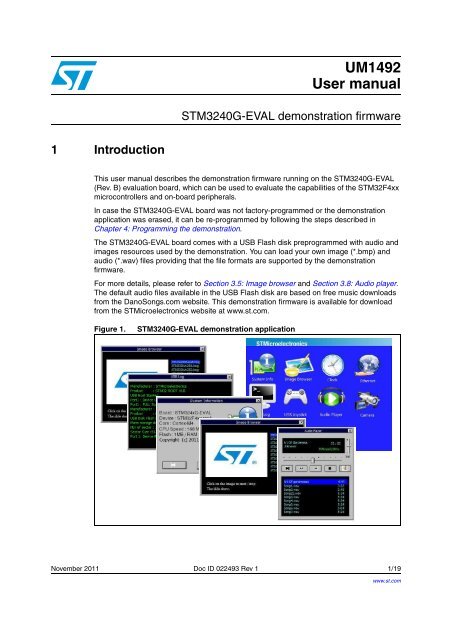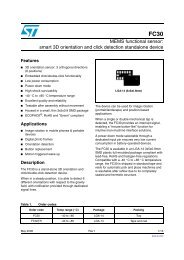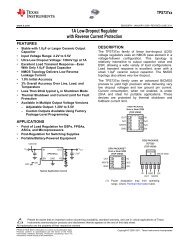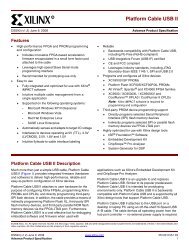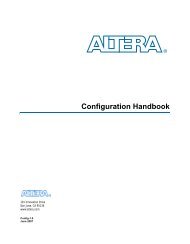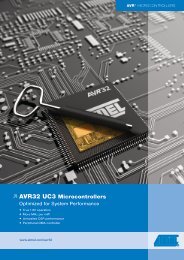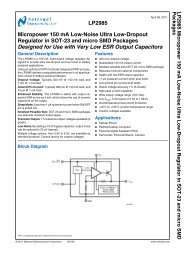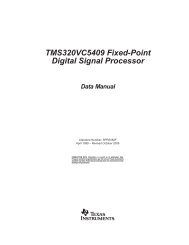STM3240G-EVAL demonstration firmware
STM3240G-EVAL demonstration firmware
STM3240G-EVAL demonstration firmware
- No tags were found...
Create successful ePaper yourself
Turn your PDF publications into a flip-book with our unique Google optimized e-Paper software.
UM1492User manual<strong>STM3240G</strong>-<strong>EVAL</strong> <strong>demonstration</strong> <strong>firmware</strong>1 IntroductionThis user manual describes the <strong>demonstration</strong> <strong>firmware</strong> running on the <strong>STM3240G</strong>-<strong>EVAL</strong>(Rev. B) evaluation board, which can be used to evaluate the capabilities of the STM32F4xxmicrocontrollers and on-board peripherals.In case the <strong>STM3240G</strong>-<strong>EVAL</strong> board was not factory-programmed or the <strong>demonstration</strong>application was erased, it can be re-programmed by following the steps described inChapter 4: Programming the <strong>demonstration</strong>.The <strong>STM3240G</strong>-<strong>EVAL</strong> board comes with a USB Flash disk preprogrammed with audio andimages resources used by the <strong>demonstration</strong>. You can load your own image (*.bmp) andaudio (*.wav) files providing that the file formats are supported by the <strong>demonstration</strong><strong>firmware</strong>.For more details, please refer to Section 3.5: Image browser and Section 3.8: Audio player.The default audio files available in the USB Flash disk are based on free music downloadsfrom the DanoSongs.com website. This <strong>demonstration</strong> <strong>firmware</strong> is available for downloadfrom the STMicroelectronics website at www.st.com.Figure 1.<strong>STM3240G</strong>-<strong>EVAL</strong> <strong>demonstration</strong> applicationNovember 2011 Doc ID 022493 Rev 1 1/19www.st.com
ContentsUM1492Contents1 Introduction . . . . . . . . . . . . . . . . . . . . . . . . . . . . . . . . . . . . . . . . . . . . . . . . 12 Demonstration architecture overview . . . . . . . . . . . . . . . . . . . . . . . . . . . 32.1 Hardware resources . . . . . . . . . . . . . . . . . . . . . . . . . . . . . . . . . . . . . . . . . . 32.2 Hardware configuration . . . . . . . . . . . . . . . . . . . . . . . . . . . . . . . . . . . . . . . 42.2.1 Required accessories . . . . . . . . . . . . . . . . . . . . . . . . . . . . . . . . . . . . . . . 52.2.2 Jumper configurations . . . . . . . . . . . . . . . . . . . . . . . . . . . . . . . . . . . . . . . 52.3 Firmware architecture . . . . . . . . . . . . . . . . . . . . . . . . . . . . . . . . . . . . . . . . 53 Demonstration architecture overview . . . . . . . . . . . . . . . . . . . . . . . . . . . 73.1 Navigation procedure . . . . . . . . . . . . . . . . . . . . . . . . . . . . . . . . . . . . . . . . . 73.2 Demo startup . . . . . . . . . . . . . . . . . . . . . . . . . . . . . . . . . . . . . . . . . . . . . . . 73.3 USB console . . . . . . . . . . . . . . . . . . . . . . . . . . . . . . . . . . . . . . . . . . . . . . . . 83.4 System info . . . . . . . . . . . . . . . . . . . . . . . . . . . . . . . . . . . . . . . . . . . . . . . . . 83.5 Image browser . . . . . . . . . . . . . . . . . . . . . . . . . . . . . . . . . . . . . . . . . . . . . . 93.6 Web server . . . . . . . . . . . . . . . . . . . . . . . . . . . . . . . . . . . . . . . . . . . . . . . . 103.7 USB joystick . . . . . . . . . . . . . . . . . . . . . . . . . . . . . . . . . . . . . . . . . . . . . . . 133.8 Audio player . . . . . . . . . . . . . . . . . . . . . . . . . . . . . . . . . . . . . . . . . . . . . . . 143.9 Analog clock . . . . . . . . . . . . . . . . . . . . . . . . . . . . . . . . . . . . . . . . . . . . . . . 153.10 Camera . . . . . . . . . . . . . . . . . . . . . . . . . . . . . . . . . . . . . . . . . . . . . . . . . . . 163.11 Sub-demo interaction . . . . . . . . . . . . . . . . . . . . . . . . . . . . . . . . . . . . . . . . 164 Programming the <strong>demonstration</strong> . . . . . . . . . . . . . . . . . . . . . . . . . . . . . . 175 Revision history . . . . . . . . . . . . . . . . . . . . . . . . . . . . . . . . . . . . . . . . . . . 182/19 Doc ID 022493 Rev 1
UM1492Demonstration architecture overview2 Demonstration architecture overview2.1 Hardware resourcesThe <strong>demonstration</strong> <strong>firmware</strong> mainly uses the following two peripherals which are majorfeatures of the STM32F4xx device:● Ethernet (web server)● USB on-the-go: the USB OTG Full Speed (FS) is used in Host mode for audio andimage media storage while the USB OTG High Speed (HS) is used for the USB HumanInterface Device (HID) applicationsThe <strong>firmware</strong> makes use of other STM32 peripherals for <strong>demonstration</strong> purposes:● User interface: color display, LEDs, event input (keys, touch screen)● I2S IP for the audio (.wav file) player● Digital camera interface (DCMI) for the camera application● RTC IP for the clock applicationOther STM32 hardware features are used globally by the <strong>demonstration</strong> application and thesoftware environment (for example, the SysTick timer for the real-time operating system(RTOS), the I 2 C for the IO expander used by the touch screen, etc.).The camera application also uses the SRAM embedded on the <strong>STM3240G</strong>-<strong>EVAL</strong> board tostore the camera frames via the DMA before they are output to the display through the GUI.Figure 2.Hardware block diagramDoc ID 022493 Rev 1 3/19
Demonstration architecture overviewUM14922.2 Hardware configurationFigure 3.Hardware configuration4/19 Doc ID 022493 Rev 1
UM1492Demonstration architecture overview2.2.1 Required accessoriesIn addition to the <strong>STM3240G</strong>-<strong>EVAL</strong> board, the <strong>demonstration</strong> requires the followingaccessories:● Micro-AB to standard receptacle A connector (provided with <strong>STM3240G</strong>-<strong>EVAL</strong> boardpackage)● Micro-AB to standard plug A connector (provided with <strong>STM3240G</strong>-<strong>EVAL</strong> boardpackage)● Headphone with male jack connector● USB Flash disk (provided with <strong>STM3240G</strong>-<strong>EVAL</strong> board package)Figure 4.USB Flash disk tree structure2.2.2 Jumper configurationsTable 1.Jumper configurationsJumper Usage Configuration NoteJP5 Ethernet 2 3 25 MHz clock provided by MCOJP6 Ethernet 2 3 MII interface mode is enabledJP8 Ethernet Open MII interface mode is enabledJP19 RTC 2 3 RTC powered by embedded batteryJP31 USB OTG HS Fitted USB OTG HS selectedSW1 Boot mode 1 2 <strong>STM3240G</strong>-<strong>EVAL</strong> boot from User FlashSW1 Boot mode 1 2 <strong>STM3240G</strong>-<strong>EVAL</strong> boot from User Flash2.3 Firmware architectureThe <strong>demonstration</strong> is built with a modular architecture based on a real time operatingsystem and uses a graphical windowing system based on the uC-OSII RTOS from Micriumand the emWin graphical stack from Segger.The system configuration and the standard peripheral settings and configuration are madethrough the STM32F4xx Standard Peripheral Library.Data used by the application are stored in the external USB Flash disk through a FAT filesystem (emFile from Segger) in order to save space in the STM32 internal Flash memory.Doc ID 022493 Rev 1 5/19
Demonstration architecture overviewUM1492Figure 5.Firmware architecture The <strong>demonstration</strong> application is built using the following software components:1. STM32F4xx Standard Peripheral Library V1.0.0.2. µC-OSII RTOS (Version 2.86)3. µC-USB Host stack (Version 3.0)4. emWin Graphical stack (Version 3.10)5. emFile file system (Version 4.16 from Segger)6. LwIP TCP/IP stack (Version1.3.1)6/19 Doc ID 022493 Rev 1
UM1492Demonstration architecture overview3 Demonstration architecture overviewThe <strong>STM3240G</strong>-<strong>EVAL</strong> <strong>demonstration</strong> consists of seven sub-demos and uses the emWingraphical stack for the visual aspect, uC-Host stack and uC-FS for media storage in theconnected USB Flash disk, the embedded touch screen is used as input device (one touchmode) and the LCD is used in 16-bit color mode.3.1 Navigation procedureThe <strong>STM3240G</strong>-<strong>EVAL</strong> <strong>demonstration</strong> is an interactive application; the navigation within subdemosis done by a single touch using a pen or finger on the active touch screen.3.2 Demo startupThe application starts in text mode until the initialization phase is completed.Figure 6.Startup screen during initialization phaseAfter initializing the hardware, the involved peripherals and the GUI stacks, the main desktopdisplays all the available sub-demos through the icon view widget.Figure 7.Main desktop (icon view widget)Doc ID 022493 Rev 1 7/19
Demonstration architecture overviewUM14923.3 USB consoleThe USB console frame window shows the USB Host connectivity state. The USB DiskFlash Connected message means that the USB Flash disk is configured and ready for use.Figure 8.USB console frame window3.4 System infoThe system info sub-demo is composed of three window frames. The user can use theforward and back buttons to navigate within the three windows while the Exit button ends thesub-demo and displays the main menu (Icon view).The first frame window (Figure 9) shows the hardware and software revisions and theSTM32 hardware resources (RAM and Flash size).Figure 9.First frame window8/19 Doc ID 022493 Rev 1
UM1492Demonstration architecture overviewThe second frame window (Figure 10) indicates the instant CPU usage in percentage (%);the graphical widget is updated every second.Figure 10.Second frame windowThe third frame window (Figure 11) shows the different priorities and memory usage of therunning tasks.Figure 11.Third frame windowNote:The task list is arranged by priority order; the user can click on the Prio tab to invert theorder of the priorities. The memory usage is given in bytes and corresponds to the internalstack size of the corresponding running task.The task list is not updated dynamically when a new sub-demo is launched, the user shouldexit and launch again the task window by using the forward and back buttons to update thelist of tasks.3.5 Image browserThe Image browser displays the bitmap (BMP) files stored in the “Images” directory from theconnected USB Flash disk (connected to the USB OTG FS port). The Images browserautomatically resizes the image to fit in the display area.Figure 12.Image browserDoc ID 022493 Rev 1 9/19
Demonstration architecture overviewUM1492The user can enable/disable the automatic slide show by clicking on the picture; when theautomatic slide show is enabled the images are changed every second.The user can also select the image to show from the list displayed in the right of the Imagebrowser window frame.Table 2 shows the different supported BMP formats.Table 2.Supported bitmap formatsBits per pixel Indexed Compression Supported1 Yes No Yes4 Yes No Yes4 Yes Yes Yes8 Yes No Yes8 Yes Yes Yes16 No No Yes24 No No Yes32 No No Yes3.6 Web serverThis <strong>demonstration</strong> is an embedded web server based on the lwIP stack. It allowsaddressing the <strong>STM3240G</strong>-<strong>EVAL</strong> board as a web page using your web browser to controlthe four LEDs on the board and the potentiometer level.The STM32 Ethernet peripheral is configured in MII mode with speed auto negotiation andthe Clock for the external PHY is provided by the STM32 through the MCO pin.Figure 13.Web server DHCP server replyThe web server sub-demo supports the DHCP protocol and if the DHCP is enabled in thehost side, an automatic IP address is assigned to the board, otherwise a static IP address isused instead (192.168.0.8)10/19 Doc ID 022493 Rev 1
UM1492Demonstration architecture overviewHow to use the web server <strong>demonstration</strong>1. Ensure that the jumper configuration on your <strong>STM3240G</strong>-<strong>EVAL</strong> board is correct (referto Table 1: Jumper configurations on page 5).2. Modify your PC network configuration:a) Disable the Internet firewall installed on your PC (if it is enabled) andbypass/deselect any proxy server in use.b) Set your PC network card “Speed & Duplex” property to “Auto Navigation”, underWindows, select: Control Panel > Network Connections > Local AreaConnection > Properties > Configure > Advanced > Speed & Duplex.Figure 14.Connection properties screena) If the DHCP is not supported, change your PC IP address to 192.168.0.x (xdifferent from 8). To do this, under Windows, select: Control Panel > NetworkConnections > Local Area Connection > Properties > Internet Protocol(TCP/IP) > Properties > Use the following IP address.Figure 15.TCP/IP properties screenDoc ID 022493 Rev 1 11/19
Demonstration architecture overviewUM1492b) If the DHCP is supported, enable the DHCP and the <strong>STM3240G</strong>-<strong>EVAL</strong> board willautomatically acquire an IP address.Figure 16.Connection status screen3. In point-to-point configuration, connect your PC to the <strong>STM3240G</strong>-<strong>EVAL</strong> board usingan Ethernet cross cable.4. In a local network, connect the <strong>STM3240G</strong>-<strong>EVAL</strong> board to the network hub using anEthernet regular cable.5. Ping the board by typing in the DOS command window: “ping xx.xx.xx.xx” wherexx.xx.xx.xx is the DHCP or the statically assigned IP address.6. In your internet browser, type “http:// xx.xx.xx.xx” to load the STM32 web page.7. Now you can turn on/off the four LEDs on the <strong>STM3240G</strong>-<strong>EVAL</strong> board.12/19 Doc ID 022493 Rev 1
UM1492Demonstration architecture overview3.7 USB joystickThe HID example uses the joystick embedded in the <strong>STM3240G</strong>-<strong>EVAL</strong> evaluation board.The HID example works in High Speed mode (the USB OTG HS connector is used).Figure 17.HID properties screenOnce connected and correctly configured, the <strong>STM3240G</strong>-<strong>EVAL</strong> board acts as a USB HIDjoystick device and the user can move the mouse pointer on the Host by using the Up, Left,Down and Right buttons.Figure 18.USB joystick status screenDoc ID 022493 Rev 1 13/19
Demonstration architecture overviewUM14923.8 Audio playerThe audio player retrieves the WAV files stored in the “Audio” directory in the connectedUSB Flash disk (connected to the USB OTG FS port).Figure 19.Audio player diagramThe user can Stop/Play/Resume/Go Back/ Forward and Mute the audio sample and canselect the title to be played directly from the playlist.Figure 20.Audio player interfaceThe user can use a headset or the embedded speaker to output the audio sample. Theperipheral is detected automatically: when the headset is removed, the speakerautomatically is used. The audio player supports all WAV PCM audio files with theconfiguration listed in Table 3.Table 3.Audio file configurationsParameterValueSample rate 8 to 96 kHz.Channel numberAudio Data FormatStereo/Mono16 bitsNote:This limitation is due to the audio codec used on the <strong>STM3240G</strong>-<strong>EVAL</strong> board which acceptsa fixed Master Clock frequency while the STM32F4xx I2S provides a Master clock at a fixedrate of 256 x f S (where f S is the audio sampling rate). It is recommended to use the headsetwhen listening to audio files with a sample rate below 32 Hz, and use a headset or speakerfor other audio files.14/19 Doc ID 022493 Rev 1
UM1492Demonstration architecture overview3.9 Analog clockThe analog clock window shows the system clock (RTC) on an analog background, and alsothe current date on the caption of the frame window.Figure 21.Analog clock windowTo configure the clock and the date, the user can click the set button to display a secondframe window with a numerical pad used to easily set the clock and the date.Figure 22.Analog clock configuration windowThe date and the clock display uses the following format.Figure 23.Analog clock date and time formatTime:Date:hh:mm:ssdd\mm\yyyyIf the format is not correct, an error message (Figure 24) is displayed and the user shouldre-enter a valid value.Figure 24.Analog clock error messageDoc ID 022493 Rev 1 15/19
Demonstration architecture overviewUM14923.10 CameraThe camera demo obtains raw data from the camera module and displays them on the LCDthrough the GUI core.Figure 25.Camera diagramThe user can use the capture button to take a snapshot of the video and display only asingle frame on the LCD, pressing again the capture button restore the continuous displaymode.Figure 26.Capture screenVideo frameSlider to changebrightness3.11 Sub-demo interactionDue to the intensive CPU use of some parts of the application (GUI refresh and access tothe USB Flash disk), some sub-demos cannot be run at the same time.In order to reduce this interaction and reduce the time needed by the GUI to refresh thedisplayed windows, only the USB Console window and the clock are allowed to run whenthe Audio Player is running. This is considered as an “exclusive” sub-demo, which meansthat the user cannot run the Audio Player and another sub-demo at same time. When theuser attempts to launch an exclusive sub-demo, a message box is displayed to inform theuser that an exclusive sub-demo is already running.16/19 Doc ID 022493 Rev 1
UM1492Programming the <strong>demonstration</strong>4 Programming the <strong>demonstration</strong>Normally, the <strong>STM3240G</strong>-<strong>EVAL</strong> demo is included with the board and the necessaryaccessories described in Section 2.2.1: Required accessories, however the user canprogram the board himself by using the binary file included with the demo package (in the\Binary folder).Note: 1 “_vx_y_z” in the file name refers to the version of the <strong>demonstration</strong> <strong>firmware</strong>.You can program the <strong>demonstration</strong> using either the EWARM or the Bootloader method.Using the EWARM (v6.21.3 and later) preconfigured project1. Open the EWARM\Flash_Loader.eww workspace.2. Open Project > Download > Download file, and select the Binary\<strong>STM3240G</strong>-<strong>EVAL</strong>_FW_vx_y_z.out file to program.3. Once the binary is programmed, remove the JTAG probe and restart the board.Using the BootloaderDepending on the Bootloader serial interface you are using, you have to proceed as follows:1. For USART or CAN interfaces: Load the Binary\<strong>STM3240G</strong>-<strong>EVAL</strong>_FW_vx_y_z.bin file.2. For USB FS Device mode (DFU) interface: Load the Binary\<strong>STM3240G</strong>-<strong>EVAL</strong>_FW_vx_y_z.dfu file.3. Once the binary is programmed, configure the boot pins to the “Boot from Flash”position and restart the board.For more information about the STM32F4xx Bootloader, please refer to AN2606, STM32microcontroller system memory boot mode.Doc ID 022493 Rev 1 17/19
Revision historyUM14925 Revision historyTable 4. Document revision historyDate Revision Changes18-Nov-2011 1 Initial release.18/19 Doc ID 022493 Rev 1
UM1492Please Read Carefully:Information in this document is provided solely in connection with ST products. STMicroelectronics NV and its subsidiaries (“ST”) reserve theright to make changes, corrections, modifications or improvements, to this document, and the products and services described herein at anytime, without notice.All ST products are sold pursuant to ST’s terms and conditions of sale.Purchasers are solely responsible for the choice, selection and use of the ST products and services described herein, and ST assumes noliability whatsoever relating to the choice, selection or use of the ST products and services described herein.No license, express or implied, by estoppel or otherwise, to any intellectual property rights is granted under this document. If any part of thisdocument refers to any third party products or services it shall not be deemed a license grant by ST for the use of such third party productsor services, or any intellectual property contained therein or considered as a warranty covering the use in any manner whatsoever of suchthird party products or services or any intellectual property contained therein.UNLESS OTHERWISE SET FORTH IN ST’S TERMS AND CONDITIONS OF SALE ST DISCLAIMS ANY EXPRESS OR IMPLIEDWARRANTY WITH RESPECT TO THE USE AND/OR SALE OF ST PRODUCTS INCLUDING WITHOUT LIMITATION IMPLIEDWARRANTIES OF MERCHANTABILITY, FITNESS FOR A PARTICULAR PURPOSE (AND THEIR EQUIVALENTS UNDER THE LAWSOF ANY JURISDICTION), OR INFRINGEMENT OF ANY PATENT, COPYRIGHT OR OTHER INTELLECTUAL PROPERTY RIGHT.UNLESS EXPRESSLY APPROVED IN WRITING BY TWO AUTHORIZED ST REPRESENTATIVES, ST PRODUCTS ARE NOTRECOMMENDED, AUTHORIZED OR WARRANTED FOR USE IN MILITARY, AIR CRAFT, SPACE, LIFE SAVING, OR LIFE SUSTAININGAPPLICATIONS, NOR IN PRODUCTS OR SYSTEMS WHERE FAILURE OR MALFUNCTION MAY RESULT IN PERSONAL INJURY,DEATH, OR SEVERE PROPERTY OR ENVIRONMENTAL DAMAGE. ST PRODUCTS WHICH ARE NOT SPECIFIED AS "AUTOMOTIVEGRADE" MAY ONLY BE USED IN AUTOMOTIVE APPLICATIONS AT USER’S OWN RISK.Resale of ST products with provisions different from the statements and/or technical features set forth in this document shall immediately voidany warranty granted by ST for the ST product or service described herein and shall not create or extend in any manner whatsoever, anyliability of ST.ST and the ST logo are trademarks or registered trademarks of ST in various countries.Information in this document supersedes and replaces all information previously supplied.The ST logo is a registered trademark of STMicroelectronics. All other names are the property of their respective owners.© 2011 STMicroelectronics - All rights reservedSTMicroelectronics group of companiesAustralia - Belgium - Brazil - Canada - China - Czech Republic - Finland - France - Germany - Hong Kong - India - Israel - Italy - Japan -Malaysia - Malta - Morocco - Philippines - Singapore - Spain - Sweden - Switzerland - United Kingdom - United States of Americawww.st.comDoc ID 022493 Rev 1 19/19