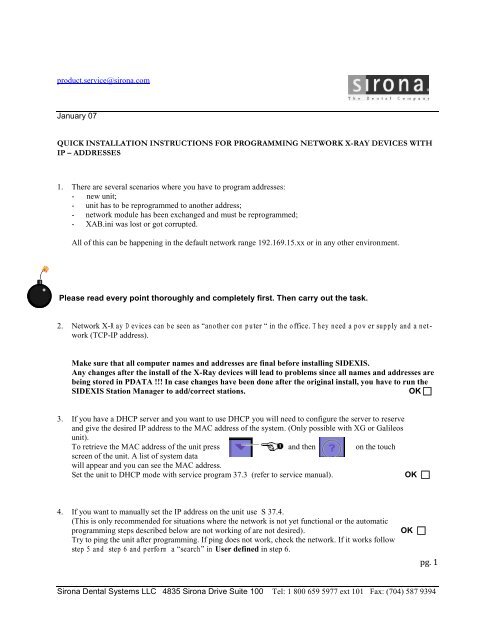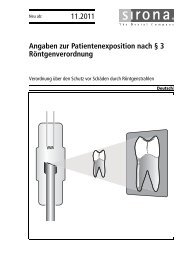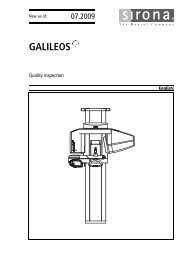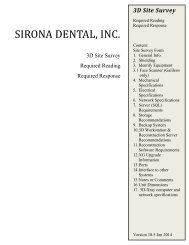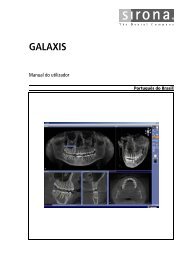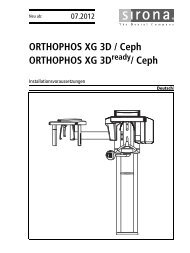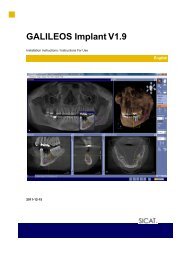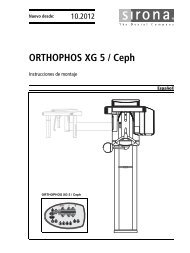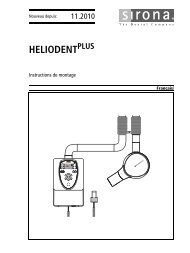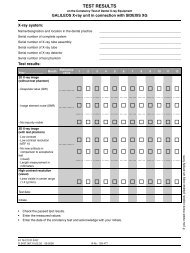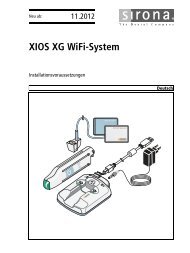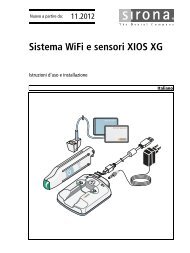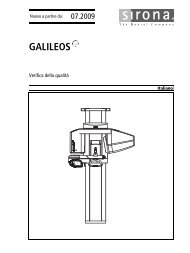QUICK INSTALLATION INSTRUCTIONS FOR PROGRAMMING ...
QUICK INSTALLATION INSTRUCTIONS FOR PROGRAMMING ...
QUICK INSTALLATION INSTRUCTIONS FOR PROGRAMMING ...
- No tags were found...
Create successful ePaper yourself
Turn your PDF publications into a flip-book with our unique Google optimized e-Paper software.
product.service@sirona.comJanuary 07<strong>QUICK</strong> <strong>INSTALLATION</strong> <strong>INSTRUCTIONS</strong> <strong>FOR</strong> <strong>PROGRAMMING</strong> NETWORK X-RAY DEVICES WITHIP – ADDRESSES1. There are several scenarios where you have to program addresses:- new unit;- unit has to be reprogrammed to another address;- network module has been exchanged and must be reprogrammed;- XAB.ini was lost or got corrupted.All of this can be happening in the default network range 192.169.15.xx or in any other environment.Please read every point thoroughly and completely first. Then carry out the task.2. Network X-R ay D evices can be seen as “another com puter “ in the office. T hey need a pow er supply and a network(TCP-IP address).Make sure that all computer names and addresses are final before installing SIDEXIS.Any changes after the install of the X-Ray devices will lead to problems since all names and addresses arebeing stored in PDATA !!! In case changes have been done after the original install, you have to run theSIDEXIS Station Manager to add/correct stations.OK 3. If you have a DHCP server and you want to use DHCP you will need to configure the server to reserveand give the desired IP address to the MAC address of the system. (Only possible with XG or Galileosunit).To retrieve the MAC address of the unit press and then on the touchscreen of the unit. A list of system datawill appear and you can see the MAC address.Set the unit to DHCP mode with service program 37.3 (refer to service manual).OK 4. If you want to manually set the IP address on the unit use S 37.4.(This is only recommended for situations where the network is not yet functional or the automaticprogramming steps described below are not working of are not desired).Try to ping the unit after programming. If ping does not work, check the network. If it works followstep 5 and step 6 and perform a “search” in User defined in step 6.OK pg. 1Sirona Dental Systems LLC 4835 Sirona Drive Suite 100 Tel: 1 800 659 5977 ext 101 Fax: (704) 587 9394
5. This is the start of the automatic programming procedure:Run Start -> Programs->Sidexis->Configuration of X-Ray components.6. Click on the Attributes TAB and Click new component. Follow the instructions.pg. 2Sirona Dental Systems LLC 4835 Sirona Drive Suite 100 Tel: 1 800 659 5977 ext 101 Fax: (704) 587 9394
7. Switch on ONE X-ray com ponent and you’ll see suggested the next free address, probably192.168.15.100 ( this might take up to two minutes).Click OK at the dialog ( “… to apply these addresses press apply… ..)Done 8. Double check the suggested addresses. Done If this address is not desired, put in the address and subnet mask and default gatewaythe administrator gave to you.(suggested x.x.x.10x for intraoral boxes, x.x.x 200 or x.x.x.240 for Orthophos or Galileos units)Hit apply, and have the system run the test.Done 9. Do not skip the step where you should switch off the x-ray device. Observe 1 min down-timefor Orthophos or Galileos units.OK 10. Change the name of the device to the one you want to use, Hit Apply. Done 11. Repeat steps 6 to 8 with all existing x-ray components. OK 12. In the bottom window of the Attributes Tab check the computer(s) you want to be able to use the selectedXray device with. (Shown in the top name field). If you have more than one x-ray device,select one after the other and check-box for the appropriate computers.(Usually only one X-Ray device will be used with one computer.Done (I.E.: X-R ay box1 w ith com puter “operatory1”. ).13. Switch to the Sensor Tab and install all sensor disks if you have intraoral sensors. Any sensor hasto be installed only once to work all over the network.Done 14. T hat’s it.pg. 3Sirona Dental Systems LLC 4835 Sirona Drive Suite 100 Tel: 1 800 659 5977 ext 101 Fax: (704) 587 9394