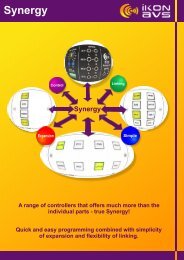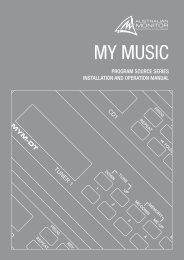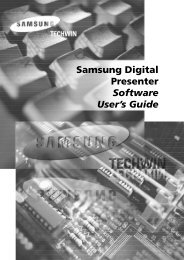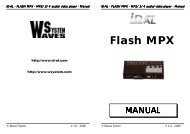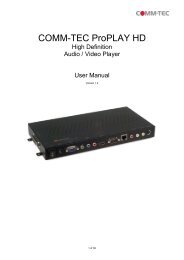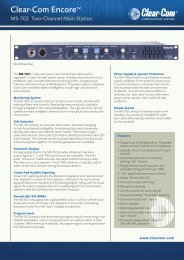DX210 User Manual - Clear-Com
DX210 User Manual - Clear-Com
DX210 User Manual - Clear-Com
- No tags were found...
Create successful ePaper yourself
Turn your PDF publications into a flip-book with our unique Google optimized e-Paper software.
Appendix E: Interference Avoidance throughSpectrum FriendlyInterference, which may be heard in a headset as popping sounds, may occur whenever otherequipment such as Wi-Fi systems or wireless DMX systems, etc. use the same frequency band. Somesystems can be limited to one portion of the band. If so, the <strong>DX210</strong> can be set to the opposite half of the2.4 GHz to 2.48 GHz band. To avoid this type of interference, select the upper or lower part of thefrequency range.CLR/BND buttonSTATUS displayREG button● Turn on the base station power. An “8” will appear on the STATUS display for a few seconds.● After the “8” disappears and the STATUS display is blank (primary base station) or shows a doublebar (secondary base station), press and hold the CLR/BND button and then, while you are stillholding the CLR/BND button, press and hold the REG button and wait until a L, H or A appears, andthen release both buttons.NOTE: Base stations are shipped in the A (default) position.● Press the CLR/BND button to cycle through parts of thefrequency band, (L = Low end, H = High end, and A = All)and stop on the desired setting.● Wait until “c” appears on the display.NOTE: “c” will only appear on the STATUS display if you are setting the frequency band the first time,or you are changing the setting. If you stop at L, H or A that was already set, an “8” will appear for a fewseconds and the STATUS display will become blank.®● Register all COMMUNICATOR s to be used with each base station as instructed in section 2.3.2,page 8.NOTE: If you change a base station’s frequency band setting, you will have to re-register all<strong>Com</strong>municators that were registered to that base station.25 <strong>Clear</strong>-<strong>Com</strong> HME <strong>DX210</strong> System Guide