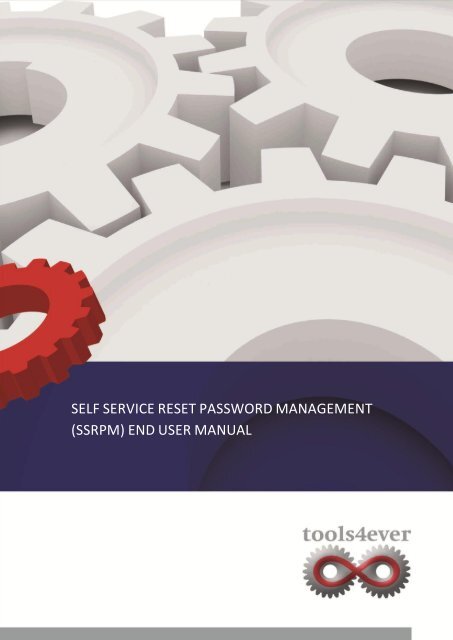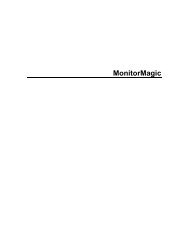(ssrpm) end user manual - Tools4Ever.com
(ssrpm) end user manual - Tools4Ever.com
(ssrpm) end user manual - Tools4Ever.com
Create successful ePaper yourself
Turn your PDF publications into a flip-book with our unique Google optimized e-Paper software.
SELF SERVICE RESET PASSWORD MANAGEMENT(SSRPM) END USER MANUAL
INTRODUCTIONIn this short <strong>manual</strong>, Tools4ever gives you a step by step tutorial on the <strong>end</strong> <strong>user</strong> procedure and the use of SSRPMto reset your password without help desk / service desk intervention. With SSRPM, you are able to reset yourpassword 7 days a week, 24 hours a day, by answering some personal questions. On the following pages, both theregistration process and the process for resetting password are explained using several screen shots.
NOTIFICATION PROCEDUREThe following screenshots are examples of implementations in several organizations. The questions and thenumber of questions for your organization may differ.
In the registration process you will be asked to provide answers to several questions. The answers need to beconfirmed to ensure spelling accuracy, so that later when <strong>com</strong>pleting a password reset you can give the sameanswer.Dep<strong>end</strong>ing on the choices the organization makes for implementing SSRPM, it will be likely that you have differentquestions available.
PASSWORD RESET PROCEDUREIf you have forgotten your password, you can click on the "Forgot Password" button on the login screen. Below isan example of a screen.
After clicking on the "Forgot Password" button, you will see the screen for SSRPM. Dep<strong>end</strong>ing on yourorganization, you may be given the option to reset the password or just unlock the account. If you get this screen,choose the first option if you forgot your password and want to choose a new password. If you know yourpassword, but were locked out because of several attempts to enter your password, you can choose the secondoption.In the above fields, you can fill in the answers to your questions. The number and type of questions may differ,dep<strong>end</strong>ing on the implementation choices made by your organization.
After correctly answering the questions, you arrive at the screen where you can fill in a new password. Above theentry fields for the new password contains the criteria that the password must meet. These criteria may differfrom the above screenshot and dep<strong>end</strong>ing on the choices that your organization has decided upon.If the criteria are met, then changes from a red flag by a green check. This way you can quickly and clearly identifyyour password meets your organization’s requirements.
After your password meets all criteria and you click <strong>com</strong>plete, the password reset is successfully <strong>com</strong>pleted andyour new password is set.
Tools4ever IncNew York300 Merrick Road, Suite 310Lynbrook, NY, 11563Tel. 516-482-4414Fax. 516-825-3018SeattlePO Box 8200Bonney Lake, Washington 98391Tel. 1-888-770-4242Fax. 253-435-4966