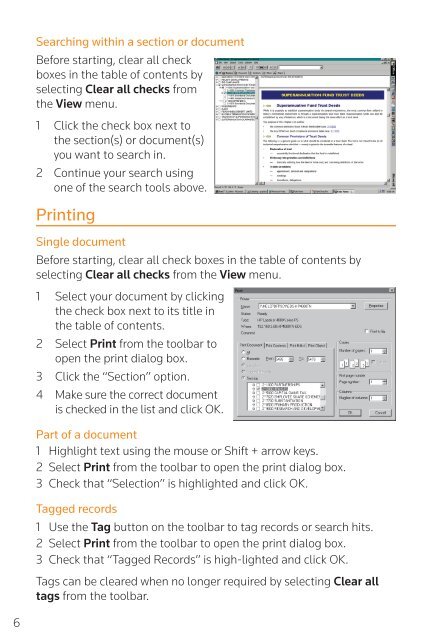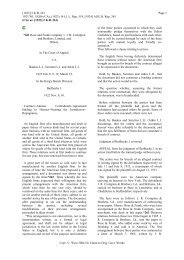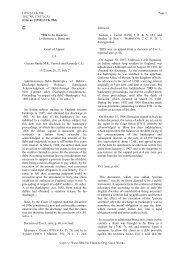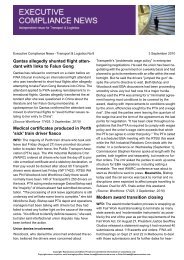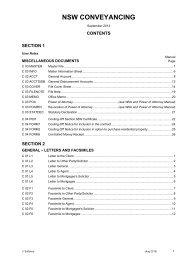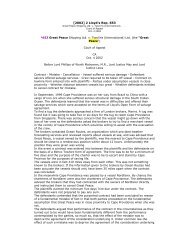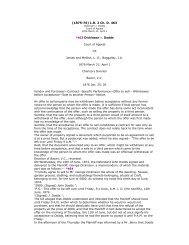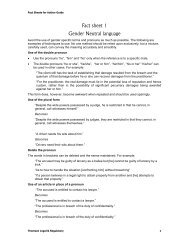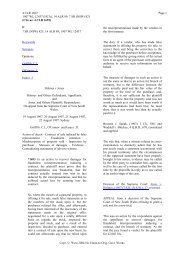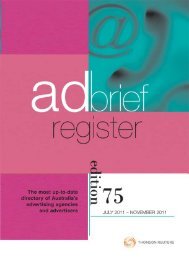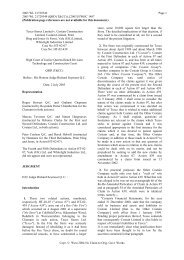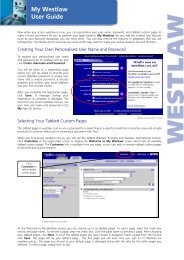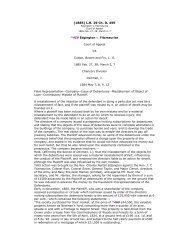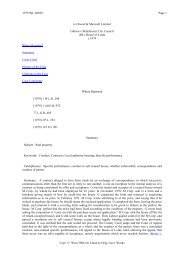Create successful ePaper yourself
Turn your PDF publications into a flip-book with our unique Google optimized e-Paper software.
Searching within a section or documentBefore starting, clear all checkboxes in the table of contents byselecting Clear all checks fromthe View menu.1 Click the check box next tothe section(s) or document(s)you want to search in.2 Continue your search usingone of the search tools above.PrintingSingle documentBefore starting, clear all check boxes in the table of contents byselecting Clear all checks from the View menu.1 Select your document by clickingthe check box next to its title inthe table of contents.2 Select Print from the toolbar toopen the print dialog box.3 Click the “Section” option.4 Make sure the correct documentis checked in the list and click OK.Part of a document1 Highlight text using the mouse or Shift + arrow keys.2 Select Print from the toolbar to open the print dialog box.3 Check that “Selection” is highlighted and click OK.Tagged records1 Use the Tag button on the toolbar to tag records or search hits.2 Select Print from the toolbar to open the print dialog box.3 Check that “Tagged Records” is high-lighted and click OK.Tags can be cleared when no longer required by selecting Clear alltags from the toolbar.6