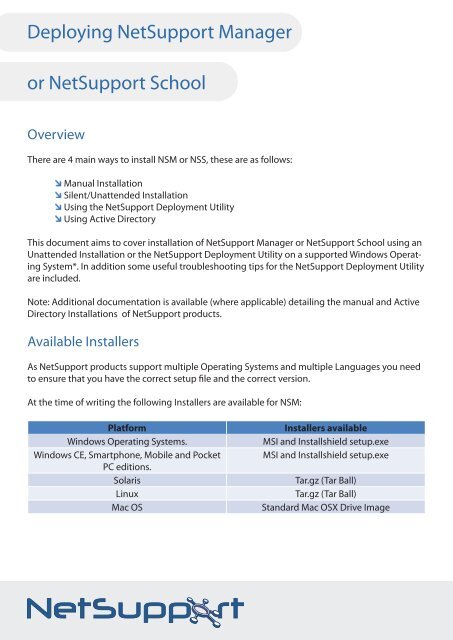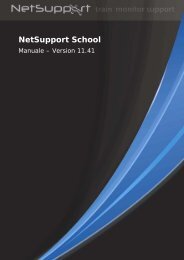WHITE PAPER - Deploying.indd
WHITE PAPER - Deploying.indd
WHITE PAPER - Deploying.indd
- No tags were found...
Create successful ePaper yourself
Turn your PDF publications into a flip-book with our unique Google optimized e-Paper software.
<strong>Deploying</strong> NetSupport Manageror NetSupport SchoolOverviewThere are 4 main ways to install NSM or NSS, these are as follows:Manual InstallationSilent/Unattended InstallationUsing the NetSupport Deployment UtilityUsing Active DirectoryThis document aims to cover installation of NetSupport Manager or NetSupport School using anUnattended Installation or the NetSupport Deployment Utility on a supported Windows OperatingSystem*. In addition some useful troubleshooting tips for the NetSupport Deployment Utilityare included.Note: Additional documentation is available (where applicable) detailing the manual and ActiveDirectory Installations of NetSupport products.Available InstallersAs NetSupport products support multiple Operating Systems and multiple Languages you needto ensure that you have the correct setup file and the correct version.At the time of writing the following Installers are available for NSM:PlatformWindows Operating Systems.Windows CE, Smartphone, Mobile and PocketPC editions.SolarisLinuxMac OSInstallers availableMSI and Installshield setup.exeMSI and Installshield setup.exeTar.gz (Tar Ball)Tar.gz (Tar Ball)Standard Mac OSX Drive Image
Technical DocumentAnd for NSS:PlatformWindows Operating Systems.Installers availableMSI and Installshield setup.exeIt is also important to remember that certain functions and features of NetSupport products areonly supported on certain Operating systems, and that the latest version of the software for aparticular operating system may be a different version to the core NetSupport product. The followingtable provides details of the latest versions of each product by operating system and alsodetails of what components are available for each.NetSupport ManagerNetSupport SchoolControlClientConnecttoGatewaySupportNetSupportDeployTutorStudentN&CServerNetSupport DeployDOS(6.00 or higher)7.01 7.00 No No No No No No NoWindows 95 10.30f1 10.30f1 Yes No No No No No NoWindows 98 10.30f1 10.30f1 Yes No No No No No NoWindows NT 4(Workstation/Server)Windows 2000(Workstation/Server)Windows XP(Workstation/Server)10.30f1 10.30f1 Yes Yes Yes Yes Yes Yes Yes10.30f1 10.30f1 Yes Yes Yes Yes Yes Yes Yes10.30f1 10.30f1 Yes Yes Yes Yes Yes Yes YesWindows 2003 Server 10.30f1 10.30f1 Yes Yes Yes Yes Yes Yes YesWindows 2008 Server 10.30f1 10.30f1 Yes No Yes Yes Yes No YesWindows Vista (Home/Business/Premium)Solaris(Sparc 9.00 or higher)Linux Red Hat(9.00 or higher)Linux Suse(9.00 or higher)Linux Fedora(4 or higher)Windows Mobile(2003 or higher)10.30f1 10.30f1 Yes No Yes Yes Yes No YesNo 10.00 No No No No No No NoNo 10.00 Yes No No No No No NoNo 10.00 Yes No No No No No NoNo 10.00 Yes No No No No No No10.00f2 10.00f2 Yes No No No No No NoWindows for Smartphone 10.00f2 10.00f2 Yes No No No No No NoFor more details and to download free 30 days software trials go towww.netsupportsoftware.com
Identifying the Installer version from the Install shield setup.exe ormsiexec.msi file.To identify the product version select and right click the setup.exe or msiexec.msi file and fromthe context menu select {Properties}.For msiexec.exe navigate to the {Summary tab}, the product and version will be displayed in theComments field.For setup.exe navigate to the {Version tab}, select {Product Version} to view the version.Silent/Unattended InstallationNetSupport provide a method to install NSM or NSS silently and unattended. The silent/unattendedinstallation allows for all of the installation options to be pre-configured and runs with nodialogs being displayed. The silent installation is run by adding command line parameters to theNetSupport Install shield setup.exe or msiexec.msi file when it is run.Either the Install shield or MSI file can be used. In addition to the setup file chosen; the followingassociated files are also required.NSS.ini or NSM.ini (for NSS or for NSM) – which contains the automated responses required by the installer.NSM.lic – the NetSupport License file.Client32.ini – Client/Student Configuration settingsFor more details and to download free 30 days software trials go towww.netsupportsoftware.com
Technical DocumentNSS.ini or NSM.iniThese text files contains a list of each of the options available during the installation for eitherNetSupport Manager or NetSupport School and a value of either 0 (Don’t install) or 1 (to install)depending on whether or not the component should be installed. The appropriate ini file shouldbe added to the folder where the setup.exe or msiexec.msi is located.Automated Response File Creation UtilityTo simplify the creation of these ini files NetSupport provide a utility to assist you. Tthis utility canbe found in the following location:C:\Program Files\NetSupport\Product name\Instcfg.exeBy default when run this utility will display the installation options for NetSupport Manager andcan be used to create/update the NSM.ini file.For more details and to download free 30 days software trials go towww.netsupportsoftware.com
If run with the parameter /S this utility will display the installation options for NetSupport School.Client32.iniIf the NetSupport Client/Student component is being installed by adding a configured Client32.ini file to the folder configuration options can be set. If no Client32.ini is included the default settingswill be used. Although optional, it is recommended that a Client32.ini is included in orderthat Client/Student is not left unsecured.NSM.licThe NSM.lic file contains license details, after performing and licensing an initial installation thefile can be located in the folder C:\Program Files\NetSupport\product name\ this file should becopied to the folder where the installation file is located, failure to include this file will result inthe standard evaluation license being installed.Command line parametersOnce an Installation folder has been created containing either setup.exe or msiexec.msi and thefollowing files:NSM.ini or NSS.ini (Required)Client32.ini (optional but recommended)NSM.lic (optional but recommended)The silent/unattended installation can be run by using the appropriate command line:For Msiexec.msi the command line is:Msiexec.msi /i “product name.msi” /qnFor Install shield setup.exe the command line is:Setup.exe /S /v/qnNote: Administrator privileges on the machine where the installation is run are required.For more details and to download free 30 days software trials go towww.netsupportsoftware.com
Technical DocumentUsing the NetSupport Deployment Utility.The NetSupport Deploy utility provides network administrators with the facility to install andconfigure NSM or NSS on multiple computers without the need to visit the machines individually.You have the option to deploy the NetSupport product using an IP address range or alternativelyyou are provided with a view of your Network, allowing you to pick and choose, which computersyou want to deploy to.NetSupport Deploy can only be used to deploy to computers running the following operatingsystems:Windows NTWindows 2000Windows XPWindows 2003Windows Vista.Using NetSupport deploy you can perform the following tasks remotely:Install NSM/NSS.Update Client configurations.Update License details.Uninstall NSM/NSS.Deploy a NetSupport PackageWhen you deploy a NetSupport package, you are remotely installing a NetSupport product on toone or more computers. Before you start the deploy application we recommend that you createa deployment folder.Deployment folderA deployment folder contains the NetSupport product that you want to deploy. This can be anyfolder that can be accessed from the machine running the deploy application. This folder doesnot need to be accessible from the machine to which you are deploying the package.The deployment folder should contain:The NetSupport Install shield Setup file.A valid NetSupport License file.A Pre-Configured Client32.ini file.For more details and to download free 30 days software trials go towww.netsupportsoftware.com
Configuring the Deploy SettingStart the NetSupport Deployment Utility from the Start menu.Choose {Deploy}{Configuration} from the drop down menu to display the Deploy list dialog.Select the {NetSupport Package Icon} and press the {Properties} button to display the followingdialog:General TabUsed to specify the NetSupport package to deploy and which components are to be installed.Enter a description for the package being deployed.Note: If left blank, the package name/version number will be used.Click {Browse} and select the folder containing the NetSupport package to install.Click {Edit} to specify the components to install. The Install Configuration Options dialog will appear.As described earlier in this document (see section on Automated Response File Creation Utility)select the components that you wish to install.Note: Because of the way NetSupport Deploy handles restarting workstations, leave the RestartMachine box un-checked. This is only relevant when performing a Silent/Unattended install.When you have completed this dialog, choose {File}{Save} to save the NSS.ini or NSM.ini file tothe folder containing the distribution copy of NetSupport.For more details and to download free 30 days software trials go towww.netsupportsoftware.com
Technical DocumentOptions TabUse the information supplied in the Network and Security tabs of the main deploy application toidentify which machines may already have NetSupport installed, you can then choose to:Skip machines already running NetSupport box.Update the machines with the latest version.After deploying the package, you can confirm that the Client/Student is running by checking theVerify Client running after restarting box.Note: Ensure that workstations are restarted automatically after the deploy for this option towork.For more details and to download free 30 days software trials go towww.netsupportsoftware.com
Acknowledgement TabConsider whether the workstations will be in use when performing the deployment.You can choose to:I nstall NetSupport immediately - No prompt will be received at the workstations being deployedto.Warn user before installing NetSupport - The user will receive a prompt and needs to click OKfor the install to commence. Users cannot cancel or close this prompt.User can postpone NetSupport installation - You can specify the number of times a user canpostpone the installation. If the user does choose to postpone, they will be re-prompted athourly intervals or the next time they restart the workstation, whichever comes first.Message TabYou can specify a custom message to be displayed at each workstation while the installation is inprogress.For more details and to download free 30 days software trials go towww.netsupportsoftware.com
Technical DocumentRestart TabNote: If you have asked for verification that the Client is running, see Options Tab, you mustchoose an option that will force the workstations to be restarted immediately.Advise user to restart machine - At the completion of the deployment, a message will be displayedat workstations asking the user to restart the PC at the next convenient opportunity.Insist user restarts machine - A message will be displayed at workstations, advising the user torestart the PC to complete the installation.Force restart - At the end of the deployment, a message is displayed advising users that theworkstation will be restarted. A time bar is displayed indicating how many seconds it is beforethe restart commences.Automatic restart if not logged on - If the workstation being deployed to is not logged on, restartwill commence automatically.For more details and to download free 30 days software trials go towww.netsupportsoftware.com
<strong>Deploying</strong> the package to workstationsWhen you have completed all five tabs, click {OK} to return to the Deploy Summary dialog. Youcan review your selections and if necessary edit them.Select either a domain, workgroup or individual machines that you wish to deploy this packageto. Then choose {Deploy}{NetSupport Package} from the deploy menu.Click {Deploy} to commence the installation. A progress dialog will appear, enabling you to monitorthe deployment as it installs on each computer.The dialog has two tabs:Log tabEnables you to monitor the deployment as it reaches each computer.Status tabLists the stage the deployment has reached on each computer. For example, the installation maybe complete on one machine but still in progress on another.For more details and to download free 30 days software trials go towww.netsupportsoftware.com
Technical DocumentDeploy a Client ConfigurationUsing NetSupport Deploy, you can remotely deploy a Client Configuration file containing specificClient settings.Choose {Deploy}{Configuration} from the drop Menu. The Deploy List dialog will down menu.Select the Client Configuration Icon and Click {Properties} to enter the details for the deployment.Click {Browse} to specify the folder containing the Client Configuration file that is to be deployed.Click {Edit} to access the Advanced Client Configurator in order to make changes to the Configurationfile.For the new settings to take effect immediately, by default the Client service will be automaticallyrestarted after the deployment. If not required, uncheck the Restart the NetSupport Client/Student service box.Click {OK} to return to the Deploy List dialog.<strong>Deploying</strong> the Configuration to computersSelect either a domain, workgroup or individual machines that you wish to deploy this Configurationto. Then choose {Deploy}{Client Configuration} from the deploy menu.Click {Deploy} to commence the Deploy. A progress dialog will appear, enabling you to monitorthe deployment as it installs on each computer.Note: If the Client\Student on the workstation fails to load the configuration correctly then Net-Support Deploy will automatically roll back the configuration changes, thus ensuring that thereis never a situation in which you cannot gain access to a remote machine.For more details and to download free 30 days software trials go towww.netsupportsoftware.com
Deploy a NetSupport License fileWhen installing a NetSupport package, a license file is sent to each computer. However, theremay be occasions when the license information needs updating.For example, you have purchased additional licenses and the license file needs updating to reflectthis.By using NetSupport Deploy, you can remotely update the license file on Client\Student computer.Choose {Deploy}{Configuration} from the Deploy drop down menu to display the Deploy Listdialog.Select the NetSupport License File Icon and Click {Properties} to enter the details for the deployment.Click {Browse} to specify the folder containing the license file that is to be deployed.For the new settings to take effect immediately, by default the Client/Student service will be automaticallyrestarted after the deployment. If not required, uncheck the Restart the NetSupportClient service box.Click {OK} to return to the Deploy List dialog.<strong>Deploying</strong> the license file to computersSelect either a domain, workgroup or individual machines that you wish to deploy this Configurationto. Then choose {Deploy}{NetSupport License File} from the deploy menu.Click {Deploy} to commence the Deploy. A progress dialog will appear, enabling you to monitorthe deployment as it installs on each computer.For more details and to download free 30 days software trials go towww.netsupportsoftware.com
Technical DocumentNote: If the Client\Student on the computer fails to load the new license correctly then NetSupportDeploy will automatically roll back to the original license changes, thus ensuring that thereis never a situation in which you cannot gain access to a remote machine.Remote UninstallUsing NetSupport Deploy you can remotely uninstall a NetSupport package.Choose {Deploy}{Configuration} from the drop down menu. The Deploy List dialog will appear.Select the Uninstall NetSupport Icon and Click {Properties} to enter the details for the deployment.General TabOptionally you can enter a description for this Uninstall.Acknowledgement TabConsider whether the computer will be in use when commencing the deployment. You canchoose to:Uninstall NetSupport Immediately - No prompt will be received at the workstations being deployedto.Warn user before Uninstall NetSupport - The user will receive a prompt and needs to click OKfor the Uninstall to commence. Users cannot cancel or close this prompt without clicking on theOK button.User can postpone NetSupport Uninstall - You can specify the number of times a user canpostpone the Uninstall. If the user does choose to postpone, they will be re-prompted at hourlyFor more details and to download free 30 days software trials go towww.netsupportsoftware.com
intervals or the next time they restart the workstation whichever comes earlier.Message TabYou can specify a custom message to be displayed at each workstation while the installation is inprogress.Restart TabNote: For NetSupport to be completely removed the Student\Client machine must be restarted.Insist user restarts machine. A message will be displayed at workstations, advising theuser to restart the machine to complete the installation.Force restart. At the end of the deployment, a message is displayed advising users thatthe workstation will be restarted. A time bar is displayed indicating how many seconds itis before the restart commences.Automatic restart if not logged on. If the workstation being deployed to is not loggedon, restart will commence automatically.(see below for image)For more details and to download free 30 days software trials go towww.netsupportsoftware.com
Technical Document<strong>Deploying</strong> the package to computersWhen you have completed all five tabs, click {OK} to return to the Deploy Summary dialog. Youcan review your selections and if necessary make any changes.Select either a domain, workgroup or individual machines that you wish to deploy this packageto. Then choose {Deploy}{NetSupport Package} from the deploy menu.Click {Deploy} to commence the installation. A progress dialog will appear, enabling you to monitorthe deployment as it installs on each computer.Log FilesWhen using NetSupport Deploy, information about each deployment, whether a package install,license update, configuration download or uninstall, is recorded. This provides a useful remindereach time you use the utility of what you have previously deployed. The information is stored in aLog File.The following log files are createdAt the Deployment computerNetSupport Deployment log file = C:\Program Files\NetSupport\product name\Log Files\deploymentdesc\Install.At the Target computerNetSupport Deployment log file - C:\Windows\pcirdist.tmp\pcirsvr.logInstall shield installation log file - C:\Windows\pcirdist.tmp\install.logFor more details and to download free 30 days software trials go towww.netsupportsoftware.com
How it worksAfter creating the deployment package and configuring the applicable option the package deployedeither by IP address or Windows networking to the target computer.Firstly, a connection is made to the target computer using File and Print sharing, therefore accountdetails will need to be provided that grant local Administrator access.Once authenticated, the package files are copied to the folder C:\Windows\pcirdist.tmp\ on thetarget computer using the Administrative share Admin$.Finally, once the files have been sent the setup.exe is executed using the Remote Procedure Calls(RPC) Service.For more details and to download free 30 days software trials go towww.netsupportsoftware.com
Technical DocumentTroubleshooting the NetSupport Deployment Utility1. The Deployment fails?At the computer where the Deployment Utility was run check the appropriate deployment logfile C:\Program Files\NetSupport\product name\Log Files\deployment desc\Install.log for informationon why the deployment failed.At the target computer check the deployment log file C:\Windows\pcirdist.tmp\pcirsvr.log forinformation on why the deployment failed.2. The Installation fails?Check the product installation log file at the target computer C:\Windows\pcirdist.tmp\install.logfor information on where the installation failed.3. Is Windows Firewall blocking the connection to the Target computer?On the machine that the NetSupport Deployment Utility is being run from check that the Net-Support Deployment utility is listed as an exception/is allowed in the Windows Firewall rules (ifthe Windows Firewall is enabled).4. Is Windows Firewall allowing the deployment utility to copy the required files to the Targetcomputer?On the target machine check that File and Print Sharing is Allowed within the Windows Firewall,if not the deployment utility will not be able to copy the required files to the C:\Windows\pcirdist.tmpfolder – check for the existence of this folder to confirm that this stage of the deploymentis successful.5. Do you have sufficient security privileges at the Target computer?In order to copy files to the target machine using the Admin$ share and to remotely execute theinstallation Local Administrator right are required at the target machine, check these by accessingthe Admin$ share on the target machine (\\machinename\admin$)6. Is the Remote Procedure Call (RPC Service) disabled on the Target computer?Although unlikely as many other critical services are dependent on it, you should check that theRPC service is running on the target computer.7. Has the Installation file (setup.exe) used during the deployment been renamed?The NetSupport Deployment Utility requires the product setup file to be names setup.exe, if thisfile has been renamed it will not be recognised by the Deployment Utility as a valid installationfile.For more details and to download free 30 days software trials go towww.netsupportsoftware.com
8. The Installation completes but the license details are not applied?Check that the correct license file (NSM.lic) is present in the folder where the setup.exe file usedin the deployment is located.9. The Installation completes but the Client is not configured correctly?Check that the appropriate Client Configuration file (Client32.ini) is present in the folder wherethe setup.exe used in the deployment is located.For more details and to download free 30 days software trials go towww.netsupportsoftware.comTel: +44 (0)1778 382270Email: sales@netsupportsoftware.comTel: +49 (0)89 550 508 -30Email: sales@pci-software.deTel: 770-205-4456Email: sales@netsupport-inc.comTel: 905-415-4708Email: sales@netsupport-canada.com